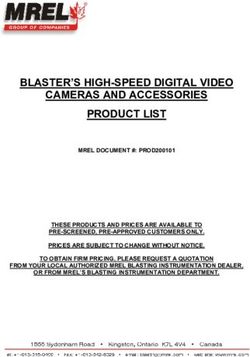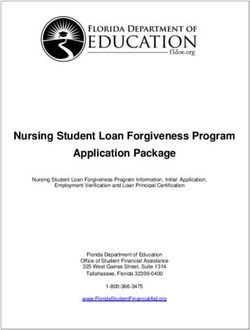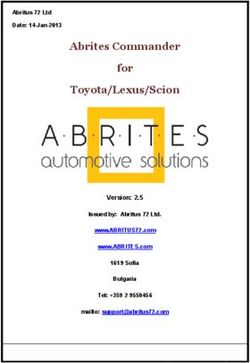Points-of-Interest-Warner POI-Warner - Version 1.0 English
←
→
Page content transcription
If your browser does not render page correctly, please read the page content below
English
Points-of-Interest-Warner
[POI-Warner]™
TomTom™ Edition
Quick Start Guide
Version 1.0
navigating GmbHGeneral information
This document is supposed to help you through the installation of the POI-
Warner with step-by-step instructions. Further on you receive solutions for
most of the questions that can occur during the installation process and
1 support while using the POI-Warner for the first time.
All information are without guarantee and serve only for support. It can not be taken over any liability for
damages of any kind caused through this document. @ 2003 All rights reserved, including the duplication,
translation, microfilming as well as storing and processing in electronic systems.
Legend
1 Survey of the symbols used in this document.
1 Number of the respective main section (in total of 1-6)
1 Number of the main section's corresponding subsection
1 Step successfully completed, continue with the next one
1 Additional problem solution, if the former one was unsuccessfulActivation and configuration
1 Check of the activation and configuration
1 Start the POI-Warner.
Possible problems Solutions
The POI-Warner is not Please download the POI-Warner from this web-
yet installed on your address:
PDA. http://www.navigating.de/poiwarner/setup_arm_en
.exe and install the software on your PDA.
2 Compare the POI-Warner ID (that you can see in the POI-Warner) with
the ID assigned in the registration mail.
Possible problems Solutions
The IDs do not match. Please contact the manufacturer
(info@navigating.de), in order to receive a
registration-code that is suitable for your ID.
If the ID of your POI-Warner matches with the ID in the registration mail,
you can continue with step 2!
1Activation of the POI-Warner
2 Activation of the POI-Warner
1 Start the POI-Warner.
2 Transfer the registration number (which you find in the registration mail
you got) into the POI-Warner registration dialog.
3 Press the button „Register".
4 The POI-Warner now reports „Congratulations, you are registered […]".
Possible problems Solutions
The POI-Warner reports: Probably the wrong program version is installed. Please
“Registration failed […]” uninstall the current program version and install this
version from:
http://www.navigating.de/poiwarner/setup_arm_en
.exe.
If the previous solution did not lead to success:
Please repeat step 1.2 again and compare the ID
number-for-number with the indicated ID. In addition
repeat step 2.2 and double-check the reg-code
number-for-number again.
If the previous solution did not lead to success:
Note the exact error message and write your
elimination attempts and their results to the
manufacturer of the software: info@navigating.de.
2Online registration for the synchronization
3 Online registration for the synchronization
1 Note the ID in the POI-Warner dialog „Register" as well as your
transaction number, that you can find you in the registration mail (please
pay attention not to mix up the transaction number with the registration
number).
2 With your ID and your transaction number you can register yourself
for the overlays provided by the synchronization partner free of charge
(approx. 90 %): www.poihandler.com.
3 Please note the username that you provided during the registration on
the page of the sync- and data service provider.
Possible problems Solutions
The registration is not Please have a look on the FAQ pages of the provider
successful. for a solution of the problem: www.poihandler.com.
If the previous solution did not lead to success:
If the FAQs can not help, please contact the operator
and admin of the synchronization service. He requires
the ID indicated in your POI-Warner, your transaction
number as well as your user name. The contact
address is: info@poihandler.com.
3Online registration for the synchronization
4 Optional: Further non free services can be registered also this page of
the provider www.poihandler.com
Possible problems Solutions
The registration is not Look at the elimination attempts in 3.3.
successful.
4Download/Synchronisation of the overlays
4 Download/Synchronization of the overlays
1 Put the PDA in the docking station, start the POI-Warner and select
the menu item „POI-Sync->POI-Selection" from the main menu.
2 Now the list of the available overlays on the respective server is loaded
and displayed afterwards.
5Download/Synchronization of the overlays
Possible problems Solutions
The POI-Warner can not Please make sure that on the desktop computer in the
establish an internet ActiveSync software (activate the menu „Extras”->
connection: The name of ”Options” on the „Rules" tab) the option „Internet" (in
the server is shown on the connection/pass-through section) is selected. In
top of the screen but all addition the computer must have currently set up an
other fields (category and internet connection.
list of the overlays)
remain empty.
If the previous solution did not lead to success:
Only if you use an old PPC2000 device: Unfortunately
these older versions (of PPC2000) do not support an
internet connection setup over cradle/docking station
“out-of-the-box” and have to be configured manually to
use a proxy server for an internet connection over the
cradle. You can download a recommended proxy
server (only for PPC2000 systems) here:
www.proxyplus.de.
If the previous solution did not lead to success:
Have a look at "Installation of the overlays through
manual downloading and copying" in the appendix.
If the previous solution did not lead to success:
A general connection problem can occur due to several
reasons; this includes environment-specific
configurations and settings regarding network
configuration, proxy configuration, firewall configuration
or operating system configuration. The main problem in
this case is the identification of the responsible
component. At first, a connection test is necessary
which could at least give a clue. Please accomplish the
connection test (specified in the appendix of this
document) and send the results to the support for the
synchronization: info@poihandler.com.
3 Please select a desired category on top of the page (after the list is
displayed) and the desired overlays by marking them in the bottom part
of the screen. You can switch arbitrarily between the different categories
and the POI-Warner "remembers" your selections for every category for
the synchronization process. Please select only such overlays from the
categories for which you are activated (some of the overlays require a
non free separate registration with the provider www.poihandler.com).
Please keep in mind that you do not download too many overlays (in the
Tom Tom version) because the Tom Tom Navigator will not start any
more. About 30-40 overlays should not lead into problems for the very
most system configurations.
6Download/Synchronization of the overlays
4 After the selection of the overlays, please click on the button
"Start Synchronization!". The overlays will then be downloaded and
copied to the right directories automatically.
Possible problems Solutions
The POI-Warner can not Look at the solution steps at 4.2.
establish an internet
connection.
The POI-Warner reports: You are not registered for the non free overlays. Then
„The sync service for this you either have to remove the overlay from the
overlay belongs to the selection of the overlays that will be synchronized or
non free supply of the register for the overlay with the provider at
POI service provider”. www.poihandler.com.
If the previous solution did not lead to success:
You are registered for the overlay at poihandler.com
but the notification appears nevertheless: Your
registration data at poihandler.com are presumably not
updated yet. Please write to the operator of the
synchronization service (info@poihandler.com) and
give him your current data (POI-Warner ID and
transaction number as well as the service to be
activated).
5 The system shows "State: last synchronization was successful" below
in the status indicator line.
7Performing the settings
5 Performing the settings
1 Please use the menu item „POI-Manager“-> “POI-Settings“ in the
POI-Warner's main menu.
2 Click there on the „+/-„ button (on top of the screen).
3 Then select the desired overlays by tagging them. All tagged overlays
will be monitored and announced later on.
8Performing the settings
Possible problems Solutions
No overlays appear in the The synchronization from the previous step was
list. successful but possibly storing did not function. A write
protection on the SD-card or full memory could be a
cause for that. Please check for the write protection
and the free storage space of all storage mediums and
after that repeat the previous step of the
synchronization.
The POI Warner does not find the map directory. The
POI-Warner searches for the map directories whose
names end with “Navigator Map” (e.g. "Deutschland
Navigator Map") in the root directory of all drives on the
PDA. If the directories were renamed (and do not end
with "Navigator Map" anymore) or if they are not
located in the root directory of the corresponding drive
the POI-Warner will not find these maps. Please check
and correct this if necessary.
4 Close the dialogs with "OK" until the main menu of the POI-Warner
becomes visible again.
5 Now start the TomTom Navigator.
Possible problems Solutions
The TomTom navigator There are too many overlays in the map directory. To
can not be started solve the problem, please delete the overlays and
anymore and crashes attempt the entire procedure anew. You can identify the
already during the start overlays by the extension ".ov2" as well as ".bmp".
process. These files can be simply deleted from the TomTom
map directory (e.g. \Storage card\Deutschland
Navigator Map\), for example with the file explorer
utility. After that you should delete the file "settings.set"
from the POI-Warner installation directory as well
(standard: \Programs\POI-Warner\settings.set).
If the previous solution did not lead to success:
Delete all overlay-files from the TomTom map directory
and the file „settings.set (as described in the former
solution step). After that repeat the procedure but this
time with a smaller number of overlays. If it does not
work with this method as well then send the list of the
synchronized overlays as well as the error code 5.5.2 to
the synchronization support:
info@pocketnavigation.de.
9Performing the settings
6 Please activate the menu item “File”->”Properties” in the
TomTom Navigator.
7 Then activate the “POI” tab.
8 Mark all overlays in the (now appearing) list that you want to be
displayed in the map.
10Performing the settings
Possible problems Solutions
No overlays appear in the An outdated (too old) version of TomTom is installed
list. (e.g. version 1 of the TomTom Navigator). You need an
update (free of charge) to the latest TomTom version.
This can be obtained from the manufacturer
(www.tomtom.com).
If the previous solution did not lead to success:
There are too many overlays in the TomTom map
directory and because of this the TomTom navigator
refuses the display of the overlays.
11Test run
6 Test run
1 Close the POI-Warner and restart it after the first setup through the
previous steps.
2 Click on „Start monitoring“.
3 Now the navigation system is started automatically and after the start
a green symbol appears in the lower left corner as an indicator for the
activated POI-Warner.
Possible problems Solutions
The navigation system The cause for this error message is too low free
attempts to start but program memory. Accomplish a soft reset and open the
aborts with an error memory settings in the system control ("Start"-
message during the start >"Settings" on your PDA and then switch to the
("Commit Memory "System" panel and choose the icon "Memory"). Please
failed"). move the memory slider to the left side (in direction
towards the "Data memory) until there is only 3,5 MB
free data memory available (and the rest of the memory
is assigned to the program memory). The operating
system will ignore your settings if you adjust too little
free data memory, so take care that you spare at least
3,5 MB free data memory. Leave this dialog with "OK"
and try to repeat your last operation afterwards.
If the previous solution did not lead to success:
Try to free as much program memory as possible
through the uninstallation of unnecessary programs
and in addition to this you can increase the available
program memory when you uninstall these
unnecessary programs and reinstall them on a memory
card (instead of the program memory of your PDA).
No green symbol Please note all relevant information (look at the chapter
appears. support - collecting the necessary information) and
send these together with the error code 6.3 to the
support.
4 You should now be able to see the new overlays in the map.
12Test run
Possible problems Solutions
No overlays are Please make sure that the selected overlays contain
displayed. data at the selected location. The TomTom Navigator
hides overlays by default in high zoom stages so that
there are no overlays visible when the map is zoomed
out very far. When you zoom into the map, a
corresponding POI should be visible in this area. With
high probability there is e.g. a McDonalds or Burger
King in each larger city which you should already
recognize by a zoom on the complete city.
If the previous solution did not lead to success:
If no POIs are displayed you probably have not yet
installed the required version (update) for your
navigation system. Please collect the necessary
information (look at the chapter support - collecting the
necessary information) and send these information to
the support so that we can send you the link for the
update (if necessary).
13Appendix
Appendix
1 Installation of the overlays through manual downloading and copying.
You can get the overlays by downloading them to your desktop pc from
the internet site www.poihandler.com (after registration) or on this site
http://www.tomtom.com/support/ce/support/nav_poi01.php. Please copy
the decompressed files (in each case an overlay file (with the extension
“.ov2” with the data and a bitmap file with the corresponding icon) into
the TomTom map directory (e.g: \Storage card\Deutschland Navigator
Map\). This procedure replaces die synchronization if it should not be
possible for any reason.
2 Connection test for the identification of possible problems.
1) Please empty the internet-cache before you execute all tests so
that the results can not be falsified:
a. Start the internet explorer on your PDA
b. Choose the menu item „Extras“->“Options“ of the PDA
internet explorer
c. Click on „Delete files“ (this empties the cache)
2) Now put the PDA into the cradle/docking station and establish an
internet connection on your desktop pc
3) Now try to open the internet site www.altavista.de in your internet
explorer on your PDA
4) Note the connection result (is the page loaded and displayed
correctly in your internet explorer on your PDA?)
14Combined problem- and solution tables
Possible problems Solutions
The POI-Warner is not Please download the POI-Warner from this web-
yet installed on your address:
PDA. www.navigating.de/poiwarner/setup_arm_en.exe
and install the software on your PDA.
The installation-ID in the Please contact the manufacturer
POI-Warner and the (info@navigating.de), in order to receive a
identification-ID in the e- registration-code that is suitable for your ID.
mail do not match.
The POI-Warner reports: Probably the wrong program version is installed. Please
“Registration failed […]” uninstall the current program version and install this
version from:
www.navigating.de/poiwarner/setup_arm_en.exe.
If the previous solution did not lead to success:
Please repeat step 1.2 again and compare the ID
number-for-number with the indicated ID. In addition
repeat step 2.2 and double-check the ID number-for-
number again.
If the previous solution did not lead to success:
Note the exact error message and write your
elimination attempts and their results to the
manufacturer of the software: info@navigating.de.
The registration is not Please have a look on the FAQ pages of the provider
successful. for a solution of the problem: www.poihandler.com.
If the previous solution did not lead to success:
If the FAQs can not help, please contact the operator
and admin of the synchronization service. He requires
the ID indicated in your POI-Warner, your transaction
number as well as your user name. The contact
address is: info@poihandler.com.
15Combined problem- and solution tables
Possible problems Solutions
The POI-Warner can not Please make sure that on the desktop-computer in the
establish an internet ActiveSync software (under the menu „Extras->Options
connection: The name of on the „Rules" tab) the option „Internet" (in the
the server is shown on connection/pass-through section) is selected. In
top of the screen but all addition the computer must have currently set up an
other fields (category and internet connection.
list of the overlays)
remain empty.
If the previous solution did not lead to success:
Only if you use an old PPC2000 device: Unfortunately
these older versions (of PPC2000) do not support an
internet connection setup over cradle/docking station
by default and have to be configured manually to use a
proxy server for an internet connection over the cradle.
You can download a recommended proxy server (for
PPC2000 systems) here: www.proxyplus.de.
If the previous solution did not lead to success:
Have a look at "Installation of the overlays through
manual downloading and copying" in the appendix.
If the previous solution did not lead to success:
A general connection problem can occur due to several
reasons; this includes environment-specific
configurations and settings regarding network
configuration, proxy configuration, firewall configuration
or operating system configuration. The main problem in
this case is the identification of the responsible
component. At first, a connection test is necessary
which could at least give a clue. Please accomplish the
connection test (specified in the appendix of this
document) and send the results to the support for the
synchronization: info@poihandler.com.
16Combined problem- and solution tables
Possible problems Solutions
The POI-Warner reports: You are not registered for the non free overlays. Then
„The sync service for this you either have to remove the overlay from the
overlay belongs to the selection of the overlays that will be synchronized or
non free supply of the register for the overlay with the provider at
POI service provider”. www.poihandler.com.
If the previous solution did not lead to success:
You are registered for the overlay at poihandler.com
but the notification appears nevertheless: Your
registration data at poihandler.com are presumably not
updated yet. Please write to the operator of the
synchronization service and give him your current data
(POI-Warner ID and transaction number as well as the
service to be activated).
No overlays appear in the The synchronization from the previous step was
selection list. successful but possibly storing did not function. A write
protection on the SD-card or full memory could be a
cause for that. Please check for the write protection
and the free storage space of all storage mediums and
after that repeat the previous step of the
synchronization.
The POI Warner does not find the map directory. The
POI-Warner searches for the map directories whose
names end with “Navigator Map” (e.g. "Deutschland
Navigator Map") in the root directory of all drives on the
PDA. If the directories were renamed (and do not end
with "Navigator Map" anymore) or if they are not
located in the root directory of the corresponding drive
the POI-Warner will not find these maps. Please check
and correct this if necessary.
The navigation system The cause for this error message is too little free
attempts to start but program memory. Accomplish a soft reset and open the
aborts with an error memory settings in the system control ("Start"-
message during the start >"Settings" on your PDA and then switch to the
("Commit Memory "System" panel and choose the icon "Memory"). Please
failed"). move the memory slider to the left side (in direction
towards the "Data memory) until there is only 3,5 MB
free data memory available (and the rest of the memory
is assigned to the program memory). The operating
system will ignore your settings if you adjust too little
free data memory, so take care that you spare at least
3,5 MB free data memory. Leave this dialog with "OK"
and try to repeat your last operation afterwards.
If the previous solution did not lead to success:
Try to free as much program memory as possible
through the uninstallation of unnecessary programs
and in addition to this you can increase the available
program memory when you uninstall these
unnecessary programs and reinstall them on a memory
card (instead of the program memory of your PDA).
17Combined problem- and solution tables
Possible problems Solutions
The TomTom navigator There are too many overlays in the map directory. To
can not be started solve the problem, please delete the overlays and
anymore and crashes attempt the entire procedure anew. You can identify the
already during the start overlays by the extension ".ov2" as well as ".bmp".
process. These files can be simply deleted from the TomTom
map directory (e.g. \Storage card\Deutschland
Navigator Map\), for example with the file explorer
utility. After that you should delete the file "settings.set"
from the POI-Warner installation directory as well
(standard: \Programs\POI-Warner\settings.set).
If the previous solution did not lead to success:
Delete all overlay-files from the TomTom map directory
and the file „settings.set (as described in the former
solution step). After that repeat the procedure but this
time with a smaller number of overlays. If it does not
work with this method as well then send the list of the
synchronized overlays as well as the error code 5.5.2 to
the synchronization support: info@poihandler.com.
No overlays appear in the An outdated (too old) version of TomTom is installed
list. (e.g. version 1 of the TomTom Navigator). You need an
update (free of charge) to the latest TomTom version.
This can be obtained from the manufacturer
(www.tomtom.com).
If the previous solution did not lead to success:
There are too many overlays in the TomTom map
directory and because of this the TomTom navigator
refuses the display of the overlays.
After the start of the Please note all relevant information (look at the chapter
navigation system support - collecting the necessary information) and
through the POI-Warner send these together with the error code 6.3 to the
(with "Start monitoring") support.
appears no green
symbol.
No overlays are Please make sure that the selected overlays contain
displayed. data at the selected location. The TomTom Navigator
hides overlays by default in high zoom stages so that
there are no overlays visible when the map is zoomed
out very far. When you zoom into the map, a
corresponding POI should be visible in this area. With
high probability there is e.g. a McDonalds or Burger
King in each larger city which you should already
recognize by a zoom on the complete city.
If the previous solution did not lead to success:
If no POIs are displayed you probably have not yet
installed the required version (update) for your
navigation system. Please collect the necessary
information (look at the chapter support - collecting the
necessary information) and send these information to
the support so that we can send you the link for the
update (if necessary).
18Collecting the necessary information
Support – Collecting the necessary information
1 Please collect the following information:
- Version of the used POI-Warner
o You can find this information on the main screen of
the POI-Warner
- Used PDA (model and manufacturer)
- Name of the used navigation system
- Version of the used navigation system:
o You can acquire this information with these steps :
1) Start the navigation system
2) Wait until the main menu is visible
3) Open the menu item “File” -> “Info”
4) Please note the shown version
- Number of used overlays
2 Product support for the POI-Warner:
Support navigating GmbH
info@navigating.de
www.navigating.de
3 Product support and support area synchronization:
Marcel Timmermans
info@poihandler.com
FAQ: www.poihandler.com
Website : www.poihandler.com
You can find more detailed instructions online at www.navigating.de under
„Manual“ in the respective product area.
19You can also read