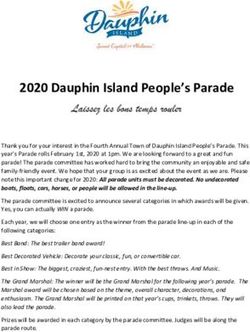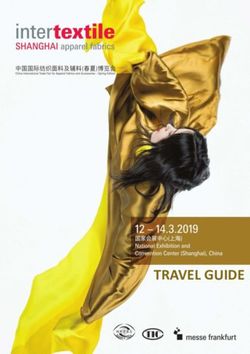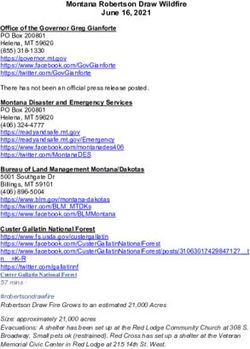Preparing graphics for EPL
←
→
Page content transcription
If your browser does not render page correctly, please read the page content below
Preparing graphics for EPL
EPL Production Office
europhys@sif.it
Preamble
As a general rule, EPL aims for a printed figure width of maximum 80 mm (one-column
width) or maximum 165 mm (two-column width). Larger figures will be conveniently
reduced. The reduction used for a particular figure will of course depend not only on
the width of the original but also on the complexity of the figure. Single-panel figures
will always appear in single figure environments, double (or composite) figures may
display horizontally in full page width or vertically in one column width.
Introduction
We describe the file formats for submission of graphics to EPL. We also offer some
suggestions to help with their preparation. We highly recommend to create and supply
graphics following the procedures outlined below. Please note that the paper version
requires a higher quality than the on-line version and some figures produced for
use on the web may not reproduce well in print.
Graphic file formats
All graphics belong to one of the following classes: vector graphics or bitmap graphics.
While the vector figures are graphics made up of individual, scalable objects such as
lines, curves, and shapes with editable attributes (i.e. these objects are defined by
mathematical equations rather than pixels, then you can resize a vector without loss
of quality so vector graphics can display high levels of detail at multiple zoom levels),
the bitmap figures are graphics composed of dots called pixels. Bitmaps have a fixed
resolution and look best when you display or print them at their original size. Enlarging
a bitmap make it look jagged and distorted because extra pixels are added.
You can supply any graphics in any one of the following formats:
• EPS (preferred), PDF, JPG, TIFF and PNG.
1Please note that authors using LATEX need to have their figures in EPS format. Avoid
the use of the LATEX picture environment to generate figures.
Naming figure files
Files should be named according to the following suggestions:
• use only characters from the set a to z, A to Z, 0 to 9 and underscore;
• do not use spaces in file names;
• include an extension to indicate the file type, e.g. .eps, .png, . . . ;
• do not use any accented characters, e.g. á, é, ö, . . .
In addition to the previous points, each figure file should be given a name which
indicates the number of the figure it contains; for example, figure1.eps, figure2.pdf,
figure3a.tiff, etc.
Lettering in figures
The fonts available for figures may not match precisely those used for the main text
but in any case use standard fonts (Times, Helvetica, Courier, Symbol).
Line widths and text
Note that during the production and the typesetting process your figures may need
to be reduced or increased in size to fit the layout of the journal. Scaling of graphics
will affect any line width and the text present in the figures. In some cases lines may
become extremely fine and text difficult to read. To achieve the best result you are
advised to prepare your figures at approximately the size they will have in the journal;
for example, refer to an electronic copy of the journal to determine the typical figure
size. In any case the line strength should always be greater than 0.3 pt, when no
scaling is needed, or higher if the figure needs scaling.
Graphics file size
Sometimes individual graphics files (TIFF or EPS containing bitmaps) are more than
50 MB in size. Such files, even if compressed, may present problems in the electronic
transmission. Such large files can and should be avoided by an appropriate choice of
image resolution and number of colours in the bitmap.
2Figure 1: The use of colours in figures.
The use of colours
The use of colours in figures can significantly enhance the appearence of the figures for
an article. We offer free publication of colour figures in our electronic versions. The
use of colours in the print version is subject to acceptance by the authors to bear the
printing costs. If not otherwise required colour figures will be converted to greyscale
images for print. Therefore, they could lose details or clarity. In particular, colours
such as yellow, light green and light blue generally reproduce poorly and may become
indistinguishable on conversion to black and white. Remember that colour figures
downloaded from the web may also lose their clarity when printed by the users with a
black and white printer.
Figure 1 on the left contains coloured lines as they would appear in the elettronic
version, the figure on the right shows the print-out of the same figure obtained with a
black and white printer. Please note that line A, C and D, E have rispectively similar
shades of grey, which makes it difficult to distinguish from one another. The grey-scale
convertion reduces the figure legibility. Note also that you should avoid colours such
as line A and C.
Graphics with LATEX
For an article produced in LATEX please supply all figures in EPS format. In addition,
include your graphics files into the LATEX code using one of the standard figure inclusion
commands (e.g. includegraphics) and the standard LATEX figure packages such as
graphics and graphicx. Even if simple figures can be generated with the LATEX
picture environment, this is not recommended; generating individual EPS files is highly
preferred.
3Remarks on files formats
TIFF files
To minimize the file size, when you save or export your image use one of the common
TIFF compression options.
JPEG files
The JPEG compression method discards image data (it is a lossy compression). When
saving directly from an application it is better to choose other formats such as TIFF.
Although a higher-quality compression, JPEG compression may degrade details in an
image. Do not repeatedly resave a JPEG file, because the loss of image data occurs
each time you resave the image.
PNG files
PNG (Portable Networks Graphics) image file format is a bitmap image format that
uses lossless data compression. PNG was created to both improve upon and replace
the GIF format with an image file format that does not require a patent license to use.
EPS files
The EPS (Encapsulated PostScript) file format is our preferred format for figures.
Many applications allow to save the produced figures directly as EPS files.
Fonts in EPS files
Many EPS files contain text formatted using specific fonts and unless your EPS files
use one of the standard PostScript fonts (Times, Symbol, Helvetica or Courier) your
graphics may not be portable to other computers and thus may not reproduce correctly.
For instance, characters or symbols may disappear, be converted to the Courier font
or mey be incorrectly formatted on output. To avoid font problems, make sure
to always use one of the standard fonts (Times, Symbol, Helvetica or Courier).
This depends on whether the software with which the graphics are prepared allows
you to determine the fonts it uses. If you cannot select or change the fonts within the
application used to produce your figures, then export the graphic in a bitmap format.
If you have to use fonts other than Times, Symbol, Helvetica or Courier, try to embed
the fonts within any EPS files that you supply with your manuscript. The ability to
embed fonts in EPS files depends on the features provided by the application used to
create the graphics (see figures 2 and 3).
Finally, note that EPS figures should not include a TIFF preview and should be in
ASCII format, NOT in binary format.
4Figure 2: Adobe Illustrator’s EPS Export Options dialog box lets you embed fonts in
the EPS file.
Figure 3: CorelDRAW 10’s EPS Export dialog box allows you to embed font data.
5Things to be avoided when preparing EPS files
One technique for preparing EPS files from applications that do not directly support
the EPS format is to generate an EPS file using the system PostScript printer driver
(Print to file). Although this method might work, it is should be avoided because the
resulting EPS file may be not usable with other hardware configurations & operating
systems.
Note that under some operating systems printing a figure to a PostScript file and re-
naming that file to have .eps extension is unlikely to produce a usable EPS figure. The
PostScript file may contain commands that are not permitted in EPS files, therefore,
make sure to avoid using these techniques under Windows systems.
Remarks on raster graphics
Black and white line art
• Line art consists of lines that are entirely black on a white background.
• Use a resolution of 600 dpi when you scan or export the image.
• To minimize the file size make sure that you scan or export the image using two
colours only.
Greyscale images
• Greyscale images contain a range of greys covering the spectrum from white to
black.
• Use a resolution up to 300 dpi when you scan or export the image. Higher
resolution will increase the file size with little gain in the final quality.
Colour figures
• Use a resolution up to 300 dpi when you scan or export the image. Higher
resolution will increase the file size with little gain in the final quality.
• In a bitmap file the number of colours increase the file size, therefore try to
minimize the file size by reducing the number of colours to 256.
Resources
The following web sites provide free software tools which could help you when preparing
the graphics for your paper (for instance, to convert bitmap formats to EPS to be
included in LATEX files):
6• Ghostscript, free tool for viewing, manipulating and converting Postscript, EPS
and PDF files: http://www.cs.wisc.edu/∼ghost/.
• jpeg2ps, a free utility for converting JPEG files to EPS files:
http://www.pdflib.com.
r Freehand
Finally, many applications such as Adobe Illustrator , r and Corel
Draw r allow to save figures directly as an EPS file. This should be done when-
ever possible.
7You can also read