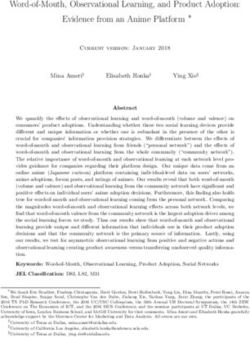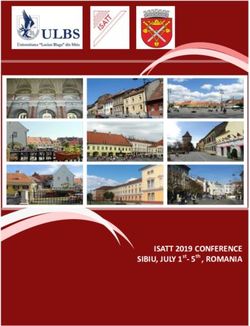PRODUCT OVERVIEW HUAWEI IDEAHUB PRO, IDEAHUB S 21.0 - HUAWEI TECHNOLOGIES CO., LTD - JM ...
←
→
Page content transcription
If your browser does not render page correctly, please read the page content below
HUAWEI IdeaHub Pro, IdeaHub S 21.0 Product Overview Issue 01 Date 2020-06-10 HUAWEI TECHNOLOGIES CO., LTD.
Copyright © Huawei Technologies Co., Ltd. 2020. All rights reserved.
No part of this document may be reproduced or transmitted in any form or by any means without prior
written consent of Huawei Technologies Co., Ltd.
Trademarks and Permissions
and other Huawei trademarks are trademarks of Huawei Technologies Co., Ltd.
All other trademarks and trade names mentioned in this document are the property of their respective
holders.
Notice
The purchased products, services and features are stipulated by the contract made between Huawei and
the customer. All or part of the products, services and features described in this document may not be
within the purchase scope or the usage scope. Unless otherwise specified in the contract, all statements,
information, and recommendations in this document are provided "AS IS" without warranties, guarantees
or representations of any kind, either express or implied.
The information in this document is subject to change without notice. Every effort has been made in the
preparation of this document to ensure accuracy of the contents, but all statements, information, and
recommendations in this document do not constitute a warranty of any kind, express or implied.
Huawei Technologies Co., Ltd.
Address: Huawei Industrial Base
Bantian, Longgang
Shenzhen 518129
People's Republic of China
Website: https://e.huawei.com
Issue 01 (2020-06-10) Copyright © Huawei Technologies Co., Ltd. iHUAWEI IdeaHub Pro, IdeaHub S
Product Overview Contents
Contents
1 Product Positioning................................................................................................................. 1
2 Product Highlights.................................................................................................................. 2
3 Networking Schemes.............................................................................................................. 5
3.1 CloudVC On-Premises Network..........................................................................................................................................5
3.2 HUAWEI CLOUD WeLink Networking..............................................................................................................................6
4 Product Structure.................................................................................................................... 7
4.1 Appearance................................................................................................................................................................................ 7
4.2 Ports............................................................................................................................................................................................. 8
4.3 Indicator................................................................................................................................................................................... 10
4.4 Touch......................................................................................................................................................................................... 10
5 Functions and Features........................................................................................................ 12
5.1 Ultra-HD Video...................................................................................................................................................................... 12
5.2 Hi-Fi Audio.............................................................................................................................................................................. 13
5.3 Smart Projection.................................................................................................................................................................... 13
5.4 Intelligent Tracking............................................................................................................................................................... 15
5.5 On-Screen Name Tags........................................................................................................................................................ 16
5.6 Facial Recognition Sign-In................................................................................................................................................. 16
5.7 Whiteboard Collaboration................................................................................................................................................. 17
5.8 Multistream Conferencing................................................................................................................................................. 19
5.9 Multiple Layouts....................................................................................................................................................................19
5.10 Dual-Screen Clone.............................................................................................................................................................. 21
5.11 Network Address Book..................................................................................................................................................... 21
5.12 Wireless Connections........................................................................................................................................................ 21
5.13 Strong Network Adaptability and High Security..................................................................................................... 22
5.14 Joining or Initiating a Conference................................................................................................................................. 22
5.15 Conference Control............................................................................................................................................................ 23
5.16 Bulletin Board...................................................................................................................................................................... 25
5.17 HiBoard Welcome Page....................................................................................................................................................25
5.18 Enterprise Applications..................................................................................................................................................... 26
5.19 Globalization........................................................................................................................................................................ 27
5.20 OAM........................................................................................................................................................................................ 27
5.20.1 Automatic Configuration.............................................................................................................................................. 27
Issue 01 (2020-06-10) Copyright © Huawei Technologies Co., Ltd. iiHUAWEI IdeaHub Pro, IdeaHub S Product Overview Contents 5.21 Remote Viewing.................................................................................................................................................................. 27 5.22 APIs for Third-Party Integration.................................................................................................................................... 28 6 Security and Reliability........................................................................................................ 29 6.1 Operating System Security................................................................................................................................................ 29 6.2 Network Layer Security...................................................................................................................................................... 29 6.3 Firewall Technology (NAT)................................................................................................................................................ 29 6.4 Traversal Between Public and Private Networks........................................................................................................30 6.5 Email Security.........................................................................................................................................................................30 6.6 Web Request Authentication............................................................................................................................................ 30 6.7 Protocol Anti-Attack Measures........................................................................................................................................ 30 6.8 Protection of Sensitive Data.............................................................................................................................................. 31 6.9 Facial Recognition Privacy Protection............................................................................................................................ 31 6.10 System Management and Maintenance Security................................................................................................... 31 6.11 Security Design.................................................................................................................................................................... 31 6.12 Disaster Recovery............................................................................................................................................................... 32 6.13 Secure Startup..................................................................................................................................................................... 32 7 Operations and Maintenance.............................................................................................33 7.1 GUIs........................................................................................................................................................................................... 33 7.1.1 Touchscreen......................................................................................................................................................................... 33 7.1.2 Touch UI................................................................................................................................................................................ 33 7.1.3 Web Interface..................................................................................................................................................................... 33 7.1.4 IdeaShare UI........................................................................................................................................................................ 34 7.2 Maintenance and Upgrade................................................................................................................................................ 36 7.2.1 Log Management.............................................................................................................................................................. 36 7.2.2 Device Diagnosis................................................................................................................................................................ 36 7.2.3 Inspection............................................................................................................................................................................. 37 7.2.4 Upgrade................................................................................................................................................................................ 37 8 Technical Specifications....................................................................................................... 38 8.1 Physical Specifications......................................................................................................................................................... 38 8.2 Performance Specifications............................................................................................................................................... 41 8.3 Ports and Protocols.............................................................................................................................................................. 43 8.4 Standards Compliance.........................................................................................................................................................44 9 Glossary................................................................................................................................... 45 Issue 01 (2020-06-10) Copyright © Huawei Technologies Co., Ltd. iii
HUAWEI IdeaHub Pro, IdeaHub S
Product Overview 1 Product Positioning
1 Product Positioning
The HUAWEI IdeaHub series (for short referred to as IdeaHub) is a range of smart
endpoints that integrate smart writing, ultra-HD projection, video conferencing,
and open office applications. The IdeaHub can meet the smart office requirements
in various scenarios, such as enterprise conference rooms, manager rooms, open
office areas, and home study rooms.
There are four IdeaHub models, namely, IdeaHub Pro 65, IdeaHub Pro 86, IdeaHub
S 65, and IdeaHub S 86. Table 1-1 lists the differences in product specifications of
each model.
Table 1-1 Differences in specifications
Difference IdeaHub IdeaHub Pro IdeaHub S 65 IdeaHub S 86
Pro 65 86
Dual-stream 1080p 30 fps + 4K 8 fps 1080p 30 fps + 1080p 30 fps
capabilities Data conference: 4K 8 fps Data conference: 1080p 30 fps
Voice tracking Supported Not supported
Display size 65 inches 86 inches 65 inches 86 inches
Issue 01 (2020-06-10) Copyright © Huawei Technologies Co., Ltd. 1HUAWEI IdeaHub Pro, IdeaHub S
Product Overview 2 Product Highlights
2 Product Highlights
Issue 01 (2020-06-10) Copyright © Huawei Technologies Co., Ltd. 2HUAWEI IdeaHub Pro, IdeaHub S Product Overview 2 Product Highlights Issue 01 (2020-06-10) Copyright © Huawei Technologies Co., Ltd. 3
HUAWEI IdeaHub Pro, IdeaHub S Product Overview 2 Product Highlights Issue 01 (2020-06-10) Copyright © Huawei Technologies Co., Ltd. 4
HUAWEI IdeaHub Pro, IdeaHub S
Product Overview 3 Networking Schemes
3 Networking Schemes
3.1 CloudVC On-Premises Network
The IdeaHub can be connected to the CloudVC on-premises network to meet
video communication requirements of customers.
Figure 3-1 Networking scheme
In this networking scheme:
● The IdeaHub connects to the on-premises network through standard H.323 or
SIP.
● Audio and video calling, content sharing, and remote collaboration can be
implemented between the IdeaHub and conference clients.
● To learn more, visit http://support.huawei.com/enterprise/en/index.html or
http://support.huawei.com/carrier/en/hwe/index.html, search for the
solution's product documentation name, and view or download the
documentation.
Issue 01 (2020-06-10) Copyright © Huawei Technologies Co., Ltd. 5HUAWEI IdeaHub Pro, IdeaHub S
Product Overview 3 Networking Schemes
3.2 HUAWEI CLOUD WeLink Networking
WeLink services are available on HUAWEI CLOUD, namely Huawei's public cloud
platform, to provide users with audio and video conferencing and collaboration.
Figure 3-2 HUAWEI CLOUD WeLink Networking
In this networking scheme:
● The IdeaHub accesses the HUAWEI CLOUD WeLink service over the Internet
through standard SIP, enabling video conferencing and collaboration across
branches, enterprises, and countries.
● Endpoints collaborate to extend video conferencing to all office scenarios.
Cutting-edge technologies of the IdeaHub make it fit perfectly with various
industries.
Issue 01 (2020-06-10) Copyright © Huawei Technologies Co., Ltd. 6HUAWEI IdeaHub Pro, IdeaHub S
Product Overview 4 Product Structure
4 Product Structure
4.1 Appearance
Front view
Issue 01 (2020-06-10) Copyright © Huawei Technologies Co., Ltd. 7HUAWEI IdeaHub Pro, IdeaHub S Product Overview 4 Product Structure Rear view (using the IdeaHub Pro 65 as an example) 4.2 Ports Issue 01 (2020-06-10) Copyright © Huawei Technologies Co., Ltd. 8
HUAWEI IdeaHub Pro, IdeaHub S
Product Overview 4 Product Structure
Table 4-1 Component description
Categor No. Component Function
y
Audio 1 3.5 mm audio output Connects to an audio output device,
output port such as an external speaker.
port
Audio 2 3.5 mm audio input Connects to an audio input source
input port such as a computer.
port
3 HD-AI audio input Connects to a microphone array
port (VPM220 or Mic 500).
Video 4 HDMI HD video Connects to the second display to
output output port, which display the video of the site.
port supports a resolution
of up to 1080p 60 fps
and audio output
Video 5 HDMI HD video input Connects to an external camera.
input port, which supports a
port resolution of up to 4K
30 fps
6 HDMI HD video input Content input port, which can
port, which supports a connect to devices such as a
resolution of up to 4K computer.
30 fps and audio When the IdeaHub is connected to
input both the OPS and a computer, you
can configure one of them as the
presentation input source.
Other 7 USB Type-B port Connects to a computer for reverse
compone control over the computer during
nts content sharing over a cable.
8 USB Type-A port Connects to a USB device, for
example, an IdeaShare projector, USB
flash drive, keyboard, or mouse.
9 COM port Connects to a camera control cable
to control the camera. It can also be
used for fault diagnosis and
maintenance of the IdeaHub.
10 Touch port Connects to the Touch.
11 Ethernet port Port for connecting to an external
(10/100/1000 Mbit/s, service
full-duplex and half-
duplex supported),
Issue 01 (2020-06-10) Copyright © Huawei Technologies Co., Ltd. 9HUAWEI IdeaHub Pro, IdeaHub S
Product Overview 4 Product Structure
Categor No. Component Function
y
12 Reset pin hole ● During startup, push the pin hole
for 10s to restore the backup
system.
● When the IdeaHub is running,
push the pin hole for 15s to reset
it to factory settings.
13 USB Type-A port Connects to a USB device, for
example, an IdeaShare projector, USB
flash drive, keyboard, or mouse.
4.3 Indicator
By checking the indicator status, you can learn about the running status of the
IdeaHub in a timely manner and ensure the normal running of it and its
peripheral devices. Table 4-2 describes the indicator status.
Table 4-2 Indicator statuses and corresponding IdeaHub statuses
Indicator Status IdeaHub Status
Off Powered off
Blinking green twice per second Powering on
Blinking green four times per second Upgrading
Steady green Working properly
Breathing green (gradually lighting, Sleep
then dimming)
Blinking red once per second Touchscreen abnormal
Blinking red once every 5s Faulty hardware
Blinking red four times per second Faulty software
Blinking red once every 2.5s Over temperature
Blinking red twice per second IP address conflict
Steady red Secure boot verification failed
4.4 Touch
The HUAWEI Touch, an optional 10-inch touch panel, is used for operating the
IdeaHub. The Touch provides a user-friendly UI where you can easily use
Issue 01 (2020-06-10) Copyright © Huawei Technologies Co., Ltd. 10HUAWEI IdeaHub Pro, IdeaHub S
Product Overview 4 Product Structure
conference functions such as calling a participant and controlling a conference
through several taps.
Figure 4-1 Touch
Table 4-3 Component description
No. Compon Function
ent
1 Power Press to lock or wake up the HUAWEI Touch. Press and hold
button to turn the HUAWEI Touch on or off.
2 Type-C Connects to a 5 V power adapter using a Type-C cable to
port power the Touch. Prepare the Type-C cable and 5 V power
adapter separately. The power adapter must pass the China
Compulsory Certification (CCC), and its electricity output
must be higher than or equal to 2 A.
3 PoE port ● Connects to the PoE port on the PoE adapter using the
Touch network cable. The Touch is powered through the
PoE adapter and connects to the IdeaHub over Wi-Fi.
● Connects to the PoE port on the PoE adapter using the
Touch network cable. The Touch is powered through the
PoE adapter. The DATA port on the PoE adapter connects
to the network where the IdeaHub is located.
4 Kensingt Connects to a Kensington lock to secure the HUAWEI Touch.
on The Kensington lock should be prepared separately.
security
slot
To learn more, see the HUAWEI Touch Quick Start delivered with the Touch.
Issue 01 (2020-06-10) Copyright © Huawei Technologies Co., Ltd. 11HUAWEI IdeaHub Pro, IdeaHub S
Product Overview 5 Functions and Features
5 Functions and Features
5.1 Ultra-HD Video
The IdeaHub uses H.265 as the encoding and decoding protocol for both video
and content, combined with Huawei-patented Video Motion Enhancement (VME),
to deliver 1080p 30 fps video and 4K data conferencing experience.
4K provides the incredible clarity and lifelike detail, with a resolution four times
that of 1080p, on a larger screen.
Issue 01 (2020-06-10) Copyright © Huawei Technologies Co., Ltd. 12HUAWEI IdeaHub Pro, IdeaHub S
Product Overview 5 Functions and Features
Figure 5-1 H.265 4K ultra-HD video
5.2 Hi-Fi Audio
● Acoustic Echo Cancellation (AEC), Automatic Noise Suppression (ANS),
Automatic Gain Control (AGC), VoiceClear, AudioEnhancer, and lip
synchronization are supported.
● Opus-related technologies are adopted, including Forward Error Correction
(FEC), Backward Error Correction (BEC), Packet Loss Concealment (PLC), Net
Automatic Transfer-Enhancement (netATE), and Audio Jitter Buffer (AJB).
● Built-in microphone array, 8-meter sound pickup, and external microphone
array for extending pickup distance, to deliver clear, crisp audio of speakers
5.3 Smart Projection
The IdeaHub supports wired and wireless projection, allowing you to easily share
audios, videos, images, and files on your mobile device or PC. In addition, it
supports reverse control and remote annotation, making projection and
information interaction simple and efficient.
Issue 01 (2020-06-10) Copyright © Huawei Technologies Co., Ltd. 13HUAWEI IdeaHub Pro, IdeaHub S
Product Overview 5 Functions and Features
Wired Projection
The IdeaHub supports desktop sharing and plug-and-share. If no site is sharing a
presentation during a conference, you can share your PC desktop without
additional operations. If a site is sharing a presentation in the conference, you
need to share the presentation with the remote site as prompted.
Wireless Projection
Wireless projection frees you from complex cable connections and allows you to
share your PC and mobile device desktops. When multiple wireless projection
sources are connected, you can switch between them. The IdeaHub supports a
maximum of 20 projection sources.
Figure 5-2 Wireless projection
● Using the IdeaShare Android client, you can share the screen of a mobile
device.
● Using the IdeaShare PC client, you can share your computer desktop with
others.
● Using IdeaShare smart projection, you can share your computer desktop in
one click.
Issue 01 (2020-06-10) Copyright © Huawei Technologies Co., Ltd. 14HUAWEI IdeaHub Pro, IdeaHub S
Product Overview 5 Functions and Features
Figure 5-3 IdeaShare smart projection
Reverse Control
When you use the IdeaShare or IdeaShare PC client for projection, you can
reversely control the computer desktop on the IdeaHub by performing tap, drag,
and double-tap operations on the touchscreen. You can also edit documents on
the PC when an external keyboard is connected to the IdeaHub or the soft
keyboard is enabled on the PC. When a PPT is in projection mode on the PC, you
can turn pages or end the projection using the touchscreen.
When using the IdeaShare mobile client to share content, you can stop sharing
using the touchscreen.
5.4 Intelligent Tracking
Voice Tracking
The IdeaHub Pro supports voice tracking. It uses voice tracking and face detection
algorithms to detect and locate the sound source, automatically displays the
close-up image of the speaker, and keeps the speaker in the middle of the image.
Only the IdeaHub Pro supports the voice tracking function.
AutoFrame
With the AutoFrame function, the IdeaHub automatically adjusts its camera based
on the number and positions of participants to take the optimal panoramic view.
Issue 01 (2020-06-10) Copyright © Huawei Technologies Co., Ltd. 15HUAWEI IdeaHub Pro, IdeaHub S
Product Overview 5 Functions and Features
Figure 5-4 Intelligent tracking
5.5 On-Screen Name Tags
With face detection and recognition technologies, the IdeaHub automatically
identifies attendees and adds on-screen name tags of attendees to the video for
easy communication.
On-screen name tags are supported only in the CloudVC on-premises network scenario.
Figure 5-5 On-screen name tags
5.6 Facial Recognition Sign-In
With face detection and recognition technologies, the IdeaHub identifies an
attendee before or during a conference and reports the attendee information to
the server for sign-in, implementing auto sign-in.
You can view conference sign-in information on the touchscreen and Touch.
Issue 01 (2020-06-10) Copyright © Huawei Technologies Co., Ltd. 16HUAWEI IdeaHub Pro, IdeaHub S
Product Overview 5 Functions and Features
Facial recognition sign-in is supported only in the CloudVC on-premises network scenario.
Figure 5-6 Facial recognition sign-in
The following facial recognition sign-in modes are provided. The auto sign-in is
used by default.
● Background sign-in
The IdeaHub performs facial recognition sign-in in the background and does
not display the sign-in window in full screen.
● Auto sign-in
The system automatically enables the full-screen sign-in once the sign-in
starts. Then, the system automatically switches to background sign-in after
the conference starts.
● Full-screen sign-in
The sign-in window is displayed in full screen.
5.7 Whiteboard Collaboration
The built-in whiteboard of the IdeaBub supports local and remote collaboration.
Meeting minutes can be efficiently obtained by scanning QR codes on WeChat or
WeLink.
Issue 01 (2020-06-10) Copyright © Huawei Technologies Co., Ltd. 17HUAWEI IdeaHub Pro, IdeaHub S
Product Overview 5 Functions and Features
Figure 5-7 Whiteboard collaboration
Table 5-1 describes the whiteboard collaboration functions.
Table 5-1 Whiteboard collaboration functions
Function Description
Creating a Create a maximum of 100 whiteboard pages and set their
whiteboard background color to white or gray.
Writing on a ● Write with your finger or a pen.
whiteboard ● Supports the writing stroke effect.
● Two persons can write at the same time.
● Select, move, zoom in, zoom out, delete, edit, and cancel
charts, texts, and flowcharts.
Operating a ● Perform gesture operations, including zooming in,
whiteboard zooming out, erasing, and dragging the canvas.
● Circle an area. The content inside the circled area can be
moved, deleted, zoomed in, or zoomed out.
● Supports precise erase.
Saving a ● Save the whiteboard locally.
whiteboard ● Save the whiteboard to a USB flash drive.
● Send the whiteboard via emails on condition that email
accounts have been configured.
● Scan the QR code on WeChat or WeLink to save the
whiteboard (only on the HUAWEI CLOUD WeLink
network).
Issue 01 (2020-06-10) Copyright © Huawei Technologies Co., Ltd. 18HUAWEI IdeaHub Pro, IdeaHub S
Product Overview 5 Functions and Features
Function Description
Closing a Before closing a whiteboard, you can choose to save or not
whiteboard to save the whiteboard content.
Deleting a Delete whiteboard pages or files.
whiteboard
Opening a ● Open a whiteboard locally.
whiteboard ● Open a whiteboard using a USB flash drive.
● Scan the QR code on WeChat or WeLink to open the
whiteboard (only on the HUAWEI CLOUD WeLink
network).
Sharing a Share whiteboards and enable annotations at any time.
whiteboard
Annotation ● Annotate local applications.
● Supports annotation and projection.
● Supports global annotation.
● Save annotations to the local PC.
● Open annotation files from the local PC.
● Send annotation content via emails.
● Share annotations in a conference.
5.8 Multistream Conferencing
Multistream conferencing leverages Scalable Video Coding (SVC), with which the
IdeaHub is responsible for video codec and continuous presence layout and the
MCU (CloudMCU or VP9800 series MCU) only forwards video streams at different
resolutions or frame rates. In this way, the workload is relieved, the latency is
reduced, and access of mass IdeaHubs is made possible.
A maximum of four channels of video streams can be sent from the IdeaHub to
the MCU (CloudMCU or VP9800 series MCU). The resolution ranges from 90p to
720p. A maximum of 16 channels of video streams can be forwarded from the
MCU to each IdeaHub. The resolution depends on the actual bandwidth
(maximum of 720p allowed).
5.9 Multiple Layouts
You can view the composite of video and content on one screen by adjusting the
screen layout. In a data collaboration conference, video, content, and whiteboard
can be simultaneously displayed on one screen.
The IdeaHub supports dual-screen display. Different images can be displayed on
each display at the same time.
Issue 01 (2020-06-10) Copyright © Huawei Technologies Co., Ltd. 19HUAWEI IdeaHub Pro, IdeaHub S
Product Overview 5 Functions and Features
Non-Multistream Conferencing
The following layouts are available:
● Full screen
Video, content, or whiteboard is displayed in full-screen mode.
● Picture in Picture (PiP)
The PiP mode includes one full-screen video and a small window that can be
located at any of the four corners. By default, the small window lies in the
upper right corner. In a video conference, the small window size is about 1/16
of the full screen size.
● Picture out Picture (PoP)
Two or more panes are separately displayed on one screen.
Multistream Conferencing
The following layouts are available:
● Presenter view
– When content sharing is in progress, shared content is displayed in the
large pane.
– When no content is shared, the large pane presents the speaker. A
speaker can be configured to permanently stay in the large pane.
– If a user chooses to broadcast or view a participant, the participant will
be presented in the large pane.
● PiP view
– When content sharing is in progress, shared content is displayed in the
large pane. The small pane presents video of the broadcast participant,
speaker, and other participants, in descending order of priority.
– When no content is shared, the large pane presents the speaker. A
speaker can be configured to permanently stay in the large pane. Video
of other participants is displayed in the small pane.
– If a user chooses to broadcast or view a participant, the participant will
be presented in the large pane. The small pane presents shared content
or video of other participants.
● Gallery view
Video of participants and shared content are displayed in panes (16 at most)
equivalently.
Figure 5-8 Multistream conference screen layout
Issue 01 (2020-06-10) Copyright © Huawei Technologies Co., Ltd. 20HUAWEI IdeaHub Pro, IdeaHub S
Product Overview 5 Functions and Features
5.10 Dual-Screen Clone
With the dual-screen clone function, the IdeaHub allows you to clone the content
on its screen to another display simply through GUI operations without modifying
the cable connection and configuration.
Figure 5-9 Dual-screen clone
5.11 Network Address Book
The network address book stores participant information. The IdeaHub can obtain
a participant's information from the corporate directory or LDAP server.
The administrator can perform the following operations:
● Query, edit, and delete contacts on the web interface, sort contacts, add
participants to the address book, and add groups. Contacts that are found
from the LDAP address book server can be saved to the local address book,
but those found from the corporate directory cannot.
● Update contacts in the local address book in batches by importing/exporting
their information into/from the web interface.
● Initiate calls to participants or invite new participants to join a conference on
the Touch, touchscreen, or web interface.
5.12 Wireless Connections
The IdeaHub supports 2 x 2 Wi-Fi technology (that is, 2-channel input and 2-
channel output of Wi-Fi data), dual antennas, and dual bands (2.4 GHz and 5
GHz). The IdeaHub can serve as a Wi-Fi hotspot and connect to a Wi-Fi network
as a client at the same time.
Issue 01 (2020-06-10) Copyright © Huawei Technologies Co., Ltd. 21HUAWEI IdeaHub Pro, IdeaHub S
Product Overview 5 Functions and Features
If the IdeaHub is configured as a client, it automatically detects and connects to
Wi-Fi networks. You can set the client IP address in DHCP or static mode. This
function applies to the scenarios in which no wired network is available and you
need to connect the IdeaHub to the network through Wi-Fi.
When the IdeaHub has its Wi-Fi hotspot enabled, it can serve as a hotspot for
connecting other devices (such as a PC) to Wi-Fi.
5.13 Strong Network Adaptability and High Security
● Leading technologies, including Super Error Concealment (SEC), Hybrid
Automatic Repeat Request (HARQ) retransmission, and automatic
deceleration, are utilized to deliver clear and smooth service even when the
video packet loss rate reaches 30% and audio packet loss rate reaches 80%.
● The Opus high-quality codec, Net Automatic Transfer-enhancement (netATE),
and Audio Jitter Buffer (AJB) are supported to reduce the packet loss rate and
improve audio quality.
● Bandwidth sharing is supported among video and content in a conference.
This feature improves network utilization and delivers smooth HD video
images.
● Huawei's proprietary Intelligent Rate Control (IRC) technology is used to
automatically detect network service bandwidth occupation and intelligently
select the optimal resolution based on the bandwidth to ensure high
conference quality.
● Various encryption measures are taken, such as SRTP, TLS, and HTTPS,
ensuring secure and stable running of the video conferencing system.
5.14 Joining or Initiating a Conference
Joining a Conference
Users can join a conference from the conference schedule, or by entering the
conference ID or scanning the QR code on WeLink.
Initiating a Conference
A conference can be arranged using any of the following methods:
● Starting a conference instantly
You can start a conference instantly through the Virtual Meeting Room (VMR)
in just one click or through SiteCall. This function is applicable to the scenario
where you have not scheduled any conferences but need to start a conference
right now. After a conference is created, you can directly invite participants to
the conference by calling them. Alternatively, send the conference ID to
participants. They can then dial the conference ID to join the conference.
● Initiating a multipoint conference
Select multiple contacts to initiate a conference and set parameters, such as
the chair password and whether to encrypt the conference.
● Initiating a point-to-point (P2P) conference
Issue 01 (2020-06-10) Copyright © Huawei Technologies Co., Ltd. 22HUAWEI IdeaHub Pro, IdeaHub S
Product Overview 5 Functions and Features
You can directly call a participant number or IP address, or search for or select
a participant in the contact list to call.
5.15 Conference Control
Both the chair and other participants in a conference can control the conference,
but the operations they can perform are different, as listed in Table 5-2.
Table 5-2 Operations the chairperson and other participants can each perform
Role Operation
Chair ● Inviting a participant
● Deleting a disconnected participant
● Redialing a participant
● Disconnecting a participant
● Muting or unmuting the microphone of a participant
● Exiting or ending a conference
● Extending a conference
● Releasing the chair role
● Setting continuous presence
● Broadcasting or stopping broadcasting a participant or continuous
presence
● Viewing a participant or continuous presence
● Giving the floor to a participant or revoking the floor from a
participant
● Enabling or disabling voice activation
● Locking/Unlocking a conference
● Broadcasting participants circularly in turn (available only on the
web interface)
● Viewing participants circularly in turn (available only on the web
interface)
● Locking/Canceling the presentation sharing right for a conference
(available only on the web interface)
Other ● Leaving a conference
particip ● Viewing a participant or continuous presence
ants
● Applying for the chair role
● Muting or unmuting the local microphone
● Unmuting itself after being muted by the chair
● Requesting the floor
● Revoking the chair role (available only on the web interface)
Issue 01 (2020-06-10) Copyright © Huawei Technologies Co., Ltd. 23HUAWEI IdeaHub Pro, IdeaHub S
Product Overview 5 Functions and Features
Figure 5-10 Conference control on the touchscreen
Figure 5-11 Conference control on the Touch
Issue 01 (2020-06-10) Copyright © Huawei Technologies Co., Ltd. 24HUAWEI IdeaHub Pro, IdeaHub S
Product Overview 5 Functions and Features
Figure 5-12 Conference control on the web interface
5.16 Bulletin Board
The IdeaHub supports releasing various types of information on the home page,
including corporate culture, operation instructions, administrative services, and
welcome speeches. Content can be managed by level and can be flexibly defined
based on application scenarios.
Figure 5-13 Bulletin board
5.17 HiBoard Welcome Page
The IdeaHub supports the HiBoard welcome page. Three welcome page templates
are available and users can customize the content and font of the welcome page.
Issue 01 (2020-06-10) Copyright © Huawei Technologies Co., Ltd. 25HUAWEI IdeaHub Pro, IdeaHub S
Product Overview 5 Functions and Features
Figure 5-14 HiBoard
5.18 Enterprise Applications
The IdeaHub has common office apps pre-installed and provides a built-in app
market, offering a massive number of HD apps covering office, information, life,
and audio-visual recording needs. You can download your favorite apps and
customize apps on the home page.
For large enterprises, the management platform can push existing web
applications to the IdeaHub for unified application distribution and management.
Figure 5-15 Enterprise applications
Issue 01 (2020-06-10) Copyright © Huawei Technologies Co., Ltd. 26HUAWEI IdeaHub Pro, IdeaHub S
Product Overview 5 Functions and Features
5.19 Globalization
The IdeaHub, including its touchscreen, web interface, and Touch interface,
supports multiple languages and time zone settings. If some countries in the
selected time zone use daylight saving time (DST), the IdeaHub automatically
enables DST and changes its clock to comply with DST.
All GUIs of the IdeaHub support the following languages: Simplified Chinese,
Traditional Chinese, English, Spanish (Europe), French, Russian, Japanese, German,
and Portuguese (Brazil).
5.20 OAM
5.20.1 Automatic Configuration
Zero Configuration
The IdeaHub can automatically obtain the server type through the DHCP server.
To complete quick configuration, you only need to set the IP address and server IP
address of the IdeaHub or enter the activation code.
Configuration Using a USB Device
You can obtain a USB device with a configuration file from the agent or carrier,
and then import the configuration file to the IdeaHub through the USB device. In
this way, the configuration is automatically completed at a high efficiency.
5.21 Remote Viewing
After the remote viewing function is enabled on the touchscreen or Touch, you can
log in to the web interface to view the local and remote video/presentation in real
time during a conference, as shown in Figure 5-16.
Issue 01 (2020-06-10) Copyright © Huawei Technologies Co., Ltd. 27HUAWEI IdeaHub Pro, IdeaHub S
Product Overview 5 Functions and Features
Figure 5-16 Remote viewing
This function involves personal privacy. Ensure that its use complies with local
laws and regulations.
5.22 APIs for Third-Party Integration
The IdeaHub provides HTTP-compliant third-party APIs to implement various
functions, including login authentication, participant calling, participant query,
conference control, address book management, system configuration, and status
parameter query, as shown in Figure 5-17.
Users can choose necessary APIs based on their actual needs to develop required
functions and integrate them into other products or applications.
Figure 5-17 Functions implemented through HTTP APIs
Issue 01 (2020-06-10) Copyright © Huawei Technologies Co., Ltd. 28HUAWEI IdeaHub Pro, IdeaHub S
Product Overview 6 Security and Reliability
6 Security and Reliability
6.1 Operating System Security
Security maintenance for the system layer ensures that the operating system runs
smoothly and also supports stable services at the application layer. The Touch uses
a customized Android operating system, which delivers enhanced security and
immunity to viruses.
6.2 Network Layer Security
The network layer security policies for the CloudVC on-premises network are as
follows:
● The IdeaHub, SMC, and MCU are deployed in the trusted zone, isolated from
the Demilitarized Zone (DMZ) and the untrusted zone. Furthermore, firewalls
are deployed for security domain division and access control.
● The IdeaHub in the untrusted zone communicates with NEs in the trusted
zone through the Switch Center (SC) in the DMZ.
6.3 Firewall Technology (NAT)
The firewall protects your IP network by separating the internal and external
network communication data. Using Network Address Translation (NAT)
technology and signaling exchange between public network protocols and private
network protocols, the firewall enables participants on local area networks (LANs)
in different places to use video conferences. With NAT, a device on a LAN is
allocated a dedicated internal IP address that uniquely identifies the device on the
LAN, and the device uses an external IP address to communicate with external
devices. Through NAT mapping, multiple internal IP addresses are mapped to one
external IP address. NAT mapping not only reduces the number of IP addresses
that are needed for users on a private network to access the Internet, but also
enhances the security of the private network.
Issue 01 (2020-06-10) Copyright © Huawei Technologies Co., Ltd. 29HUAWEI IdeaHub Pro, IdeaHub S
Product Overview 6 Security and Reliability
6.4 Traversal Between Public and Private Networks
The media latching and standard H.460 traversal technology are used to set up
secure video call connections between public and private networks and between
private networks through the firewall.
6.5 Email Security
To ensure the security of email accounts and sent emails, the STARTTLS protocol is
used by default to authenticate the mail server and send encrypted emails.
6.6 Web Request Authentication
● When a user requests access to a specified web page or submits a Servlet
request, the IdeaHub checks whether the user's session identifier is valid and
whether the user is authorized to perform the operation.
● The server implements the final authentication on the user.
● Before transmitting user-generated data to clients, the server verifies the data
and encodes it using HyperText Markup Language (HTML) to prevent
malicious code injection and cross-site scripting attacks.
● Web security software is used to scan the web server and applications to
ensure that there are no high-risk vulnerabilities.
6.7 Protocol Anti-Attack Measures
● The communication matrix is provided in the product documentation. Do not
enable the services and ports that are not described in the communication
matrix.
The communication matrix contains the following information:
– Open ports
– Transport layer protocols used by the ports
– NEs that use the ports to communicate with peer NEs
– Application layer protocols used by the ports and description of the
services at the application layer
– Whether services at the application layer can be disabled
– Authentication modes adopted by the ports
– Port functions (such as data traffic control)
● To ensure the security and stability of the video conferencing system, the
IdeaHub utilizes multiple encryption measures, including H.235 (for
encryption of media and signaling streams), SRTP, TLS, and HTTPS.
● For network management, the IdeaHub supports the SNMP v3 protocol,
which features higher adaptability and security. User names and passwords
are needed to connect the network management system to the IdeaHub.
● Robustness testing tools are used to scan protocols to ensure that there are
no high-risk vulnerabilities.
Issue 01 (2020-06-10) Copyright © Huawei Technologies Co., Ltd. 30HUAWEI IdeaHub Pro, IdeaHub S
Product Overview 6 Security and Reliability
● By default, the LDAP over SSL (LDAPS) protocol is used to encrypt the address
book, ensuring data integrity and preventing data from being stolen.
6.8 Protection of Sensitive Data
● The log, diagnostics, debug, and alarm information do not contain sensitive
data such as passwords and ciphering contexts. If sensitive data is included, it
is displayed as "***".
● Sensitive data is transmitted only through secure channels or after being
encrypted.
● In the collaborative application scenario, the uPortal uses the root certificate
for authentication through HTTPS to protect sensitive information such as
accounts and passwords.
● The IdeaHub checks the complexity of passwords. When a password is being
entered, each stroke is displayed as "." or "*", and the entered password
cannot be copied.
● Only standard encryption algorithms and key negotiation mechanisms are
used. Proprietary algorithms are not allowed.
6.9 Facial Recognition Privacy Protection
The facial recognition sign-in and on-screen name tag functions of the IdeaHub
submit facial data to the server for recognition, but do not save the facial data.
After leaving a conference or being restarted, the IdeaHub deletes the facial image
obtained from the server to ensure that the facial image is used only for facial
recognition sign-in.
6.10 System Management and Maintenance Security
● Software packages (including patches) are released only after they are
scanned by at least five types of mainstream antivirus software and no issues
are detected. In special cases, explanation is provided for alarms.
● All user operations and system exceptions are logged.
● A two-level certificate chain is supported to ensure the transmission security
of confidential data.
6.11 Security Design
● The non-metal parts of the exterior use the V1 flame retardant (FR)
materials.
● The component security design meets the requirements of the nine countries
in the EU, North America, Australia, Canada, and the Middle East, as well as
China. The components of mechanical parts comply with the EU Machinery
Directive 2006/42/EC.
● Labels and security tips are used.
Issue 01 (2020-06-10) Copyright © Huawei Technologies Co., Ltd. 31HUAWEI IdeaHub Pro, IdeaHub S
Product Overview 6 Security and Reliability
6.12 Disaster Recovery
The IdeaHub can simultaneously connect to the active and standby corporate
directories or SCs for disaster recovery (DR). When the active corporate directory
or SC is faulty, the IdeaHub automatically switches to the standby corporate
directory or SC to continue providing services.
6.13 Secure Startup
The IdeaHub supports secure startup. During the startup process, the integrity of
the U-Boot, kernel, and application software is verified level by level to ensure
that all software running on the IdeaHub is valid, thereby ensuring reliable and
secure running of the device.
Issue 01 (2020-06-10) Copyright © Huawei Technologies Co., Ltd. 32HUAWEI IdeaHub Pro, IdeaHub S
Product Overview 7 Operations and Maintenance
7 Operations and Maintenance
7.1 GUIs
7.1.1 Touchscreen
The IdeaHub uses a new touchable whiteboard collaboration system. You can tap
the icon or enable the intelligent voice assistant to perform operations. The
system provides the following main functions:
● System configuration
● Call and conference control
● Whiteboard collaboration and sharing
● Microphone, speaker, and camera control
● Device diagnosis, wallpaper change, and subtitle management
● Application management
● File management
7.1.2 Touch UI
The Touch is optional for the IdeaHub and provides a 10-inch GUI touch panel.
Users can tap icons on it to perform operations. It provides the following
functions:
● System configuration
● Call and conference control
● Microphone, speaker, and camera control
● Device diagnosis, wallpaper change, and subtitle management
7.1.3 Web Interface
The IdeaHub can be remotely operated by the administrator from its web
interface. The web interface allows simultaneous operations from up to 10 users
through the same account. However, only the last operation takes effect.
The main functions available on the web interface are as follows:
Issue 01 (2020-06-10) Copyright © Huawei Technologies Co., Ltd. 33HUAWEI IdeaHub Pro, IdeaHub S
Product Overview 7 Operations and Maintenance
● Conference
● Address book configuration
● Device control
● System configuration
● Maintenance
● Application and subtitle management
7.1.4 IdeaShare UI
The IdeaShare is a wireless projection client designed for the IdeaHub. It can be
installed on a PC or Android mobile device. When a participant is sharing content,
other participants are still allowed to start sharing, but the existing content
sharing session will be dropped. Up to three users can connect to the same
IdeaHub concurrently.
Issue 01 (2020-06-10) Copyright © Huawei Technologies Co., Ltd. 34HUAWEI IdeaHub Pro, IdeaHub S
Product Overview 7 Operations and Maintenance
Figure 7-1 IdeaShare mobile client
Issue 01 (2020-06-10) Copyright © Huawei Technologies Co., Ltd. 35HUAWEI IdeaHub Pro, IdeaHub S
Product Overview 7 Operations and Maintenance
Figure 7-2 IdeaShare PC client
7.2 Maintenance and Upgrade
7.2.1 Log Management
The IdeaHub records logs about user operations and system exceptions, helping
the administrator maintain the system and locate faults.
Logs are stored as files. On the IdeaHub web interface, the administrator can
query, export, or delete logs of a specified time frame or all logs.
7.2.2 Device Diagnosis
The IdeaHub can detect the hardware running status, network connections, audio
input/output, video input/output, common parameter settings, and server
registration status to help users locate faults.
Issue 01 (2020-06-10) Copyright © Huawei Technologies Co., Ltd. 36HUAWEI IdeaHub Pro, IdeaHub S
Product Overview 7 Operations and Maintenance
7.2.3 Inspection
You can use the SMC to inspect the following items of the IdeaHub:
● Check the status of IP lines.
● Check the system software version.
● Check the system performance, including the temperature and fan status.
● Check the H.323 and SIP registration status.
● Check the content source connection status and input port settings.
● Check the video input cable connection status and video input port settings.
● Continue inspection after the IdeaHub restarts or ends a call.
● Receive the inspection status and result.
7.2.4 Upgrade
You can upgrade the IdeaHub to the latest version to fix its vulnerabilities and use
the new functions provided in the latest version.
● You can manually upgrade the IdeaHub using the upgrade tool or web
interface.
● The IdeaHub can be first restored to factory defaults and then upgraded.
● The IdeaHub supports silent upgrade mode, in which the IdeaHub is upgraded
at a scheduled time without affecting services.
● IdeaHubs can be upgraded in batches.
● The IdeaHub upgrade can be paused and resumed.
● You can upgrade the IdeaHub from the SMC or HUAWEI CLOUD WeLink.
Issue 01 (2020-06-10) Copyright © Huawei Technologies Co., Ltd. 37HUAWEI IdeaHub Pro, IdeaHub S
Product Overview 8 Technical Specifications
8 Technical Specifications
8.1 Physical Specifications
Table 8-1 Physical specifications
Item Specifications
system
CPU Dual-chip, 4-core, 1.5 GHz + 4-core, 1.8 GHz
RAM 12GB
Flash 64GB
AI computing power 4 T FLOPS
Screen
Screen types ● IdeaHub Pro 65, IdeaHub S 65: E-LED
● IdeaHub Pro 86, IdeaHub S 86: D-LED
Resolution 4K
Refresh rate 60 Hz
Precision ±1 mm
Multi-point 20 points
Anti-reflection and Supported
glare
Automatic screen Supported
brightness
adjustment
Camera
Image sensor 8-megapixel, 1/2.8-inch CMOS
Issue 01 (2020-06-10) Copyright © Huawei Technologies Co., Ltd. 38HUAWEI IdeaHub Pro, IdeaHub S
Product Overview 8 Technical Specifications
Item Specifications
Resolution ● IdeaHub Pro 65, IdeaHub Pro 86: 4K 30 fps
● IdeaHub S 65, IdeaHub S 86: 1080p 30 fps
Zoom 2x digital zoom lens
Maximum aperture F1.8
Maximum 80°
horizontal field of
view
Maximum vertical 50°
field of view
Number of presets Local camera: 30 at most; remote camera: 6 at most
Anti-fog, dust-proof, Supported
and anti-flicker
PTZ ePTZ
Automatic Auto white balance (AWB); auto exposure (AE)
adjustment
Exposure mode Auto, manual, and shutter priority
White balance Auto, manual, and one-push
mode
Built-in microphone
Sound pickup 8m
distance
Sound pickup angle Forward, 180°
Number of 12
microphones
Frequency domain 100 Hz to 20 kHz
Enhanced capability Echo cancellation, noise suppression, and automatic gain
control
Built-in speaker
Frequency domain 100 Hz to 22 kHz
Quantity 4
Stereo Supported
Maximum sound 95 dB SPL@1 m
level
Electricity supply requirements
Issue 01 (2020-06-10) Copyright © Huawei Technologies Co., Ltd. 39HUAWEI IdeaHub Pro, IdeaHub S
Product Overview 8 Technical Specifications
Item Specifications
Rated operating 100-240 V AC
voltage
Working frequency 50 Hz to 60 Hz
Maximum power ● IdeaHub Pro 65, IdeaHub S 65: 350 W
consumption ● IdeaHub Pro 86, IdeaHub S 86: 450 W
Environmental requirements (in use)
Ambient IdeaHub: 0°C to 40°C
temperature Touch: 0°C to 35°C
Relative humidity 10% to 90%
EMC Class A
Operating altitude < 5000 m (16404 ft)
Ambient noise < 46 dBA SPL
Recommended > 200 lux
illuminance
Minimum 7 lux
illuminance
Environmental requirements (idle)
Ambient –20°C to +60°C
temperature
Relative humidity 5% to 95%
(non-condensing)
Dimensions and weight
IdeaHub dimensions ● IdeaHub Pro 65, IdeaHub S 65: 1492.5 mm x 931.1
(H x W x D) mm x 71 mm
● IdeaHub Pro 86, IdeaHub S 86: 1963.8 mm x 1195.1
mm x 95 mm
Package dimensions ● IdeaHub Pro 65, IdeaHub S 65: 1720 mm x 1114 mm x
(H x W x D) 246 mm
● IdeaHub Pro 86, IdeaHub S 86: 2236 mm x 1404 mm x
356 mm
Net weight ● IdeaHub Pro 65, IdeaHub S 65: 50 kg
● IdeaHub Pro 86, IdeaHub S 86: 90 kg
Gross weight ● IdeaHub Pro 65, IdeaHub S 65: 63 kg
● IdeaHub Pro 86, IdeaHub S 86: 110 kg
Wi-Fi
Issue 01 (2020-06-10) Copyright © Huawei Technologies Co., Ltd. 40You can also read