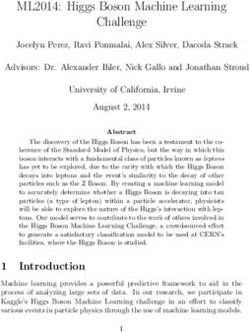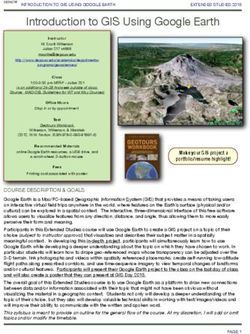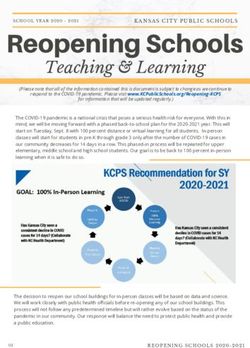Programming with Data - Session 2: R Programming (I) Dr. Wang Jiwei Master of Professional Accounting
←
→
Page content transcription
If your browser does not render page correctly, please read the page content below
What is R? R is free and open source R is a “statistical programming language” Focussed on data handling, calculation, data analysis, and visualization R is not a general programming language (wikipedia) We will use R for all work in this course 3 / 72
The History of R 1993: developed by Ross Ihaka and Robert Gentleman at University of Auckland Why R? "R & R" R is written in C and is developed from Bell Laboratory's S language 2000.2.29: R 1.0.0 official release 4 / 72
The Happiest R based on programmers' pictures on GitHub 5 / 72
R vs Python Each has its own merits R Python Statistical analysis with smaller dataset Machine/Deep learning with large dataset Data visualization General purpose which is great for automation 6 / 72
Setup For this class, I will assume you are using RStudio for R programming. You will need to first install R and then RStudio. R Installation RStudio downloads You will need a laptop or desktop for this For the most part, everything will work the same across all computer types Everything in these slides was tested using R version 4.1.1 (2021-08-10) Kick Things on Windows 10 x64 build 18362 R and RStudio installation path should be in English. Any non-English path may result in installation failure. 7 / 72
How to use RStudio 1. R markdown file integrate code into reports more interactive reports with analytics this slides written with R Markdown using the xaringan package 2. Console Useful for testing code and exploring your data Enter your code one line at a time 3. R Markdown console Shows if there are any errors when preparing your report 8 / 72
How to use RStudio 4. Environment - Shows all the values you have stored 5. Help - Can search documentation for instructions on how to use a function 6. Viewer - Shows any output you have at the moment. 7. Files - Shows files on your computer 9 / 72
Basic R commands
Arithmetic Anything in boxes like those on # Addition uses '+' the right are R code 1 + 1 The slides themselves are made in R, so you could copy and paste ## [1] 2 any code in the slides right into R # Subtraction uses '-' to use it yourself 2 - 1 Grey boxes: R Code Lines starting with hash # are ## [1] 1 comments They only explain what # Multiplication uses '*' the code does 3 * 3 Boxes with ##: Output ## [1] 9 # Division uses '/' 4 / 2 ## [1] 2 11 / 72
Arithmetic Exponentiation ^ # Exponentiation uses '^' Write x as x ^ y y 5 ^ 5 Modulus %% The remainder after division ## [1] 3125 Ex.: 46 mod 6 = 4 25 ^ (1/2) 1. 6 × 7 = 42 2. 46 − 42 = 4 ## [1] 5 3. 4 < 6, so 4 is the remainder # Modulus (remainder) uses '%%' Integer division %/% (not used 46 %% 6 often) Like division, but it drops ## [1] 4 any decimal # Integer division uses '%/%' 46 %/% 6 ## [1] 7 12 / 72
Variable assignment Variable assignment lets you give # Store 2 in 'x' and 'x1' something a name x
Variable assignment Note that values are calculated at # Previous value of x and y the time of assignment x We previously set y
Variable assignment To remove a variable, use # Assign value to x function rm() x
Application: Singtel Set a variable growth to the amount of Singtel's earnings growth percent in 2018 # Data from Singtel's earnings reports, in Millions of SGD singtel_2017
Recap So far, we are using R as a glorified calculator The key to using R is that we can scale this up with little effort Calculating all public companies' earnings growth isn't much harder than calculating Singtel's! Scaling this up will give use a lot more value We can also leverage functions to automate more complex operations There are many functions built in, and many more freely available We'll also need ways to read data files and work with collections of numbers 17 / 72
Working with data in R
Data types in R The four main types of data in R: Numeric: Any number Positive or negative With or without decimals Boolean/Logical: TRUE or FALSE Capitalization matters! Shorthand is T and F Character: "text in quotes" More difficult to work with Either single or double quotes although double is recommended Factor: Converts text into numeric data Categorical data for statistical analysis eg, convert Male/Female into numbers to be included in statistical analysis 19 / 72
Data types in R tech_firm
Data types in R company_name
Practice: Data types This practice is to make sure you understand main data types Do Exercise 1 on the following R practice file: R Practice 22 / 72
Scaling up...... We already have some data entered, but it's only a small amount We need to scale this up... Vectors using c()! Matrices using matrix()! Lists using list()! Data frames using data.frame()! Each of these is covered in the coming slides 23 / 72
Vectors
Vectors: What are they? Remember back to linear algebra... Examples: 1 ⎛ ⎞ 2 ⎜ ⎟ ⎜ ⎟ or (1 2 3 4) ⎜3⎟ ⎝ ⎠ 4 Vector is a row (or column) of data 25 / 72
Vector creation Vectors are entered using the c() command Any data type is fine, but all elements must be the same type company
Vector has no dimension A vector in R can be seen as a "concatenation" (in fact c stands for concatenate) of elements of 1 or more of the same data type, indexed by their positions and so no dimensions (in a spatial sense), but just a continuous index that goes from 1 to the length of the object itself. A vector is neither a row vector nor a column vector. So R will interpret a vector in whichever way makes the matrix product sensible. 27 / 72
Vector has no dimension dim(earnings) = c(1, 3) # add dimmensions earnings ## [,1] [,2] [,3] ## [1,] 12662 21204 4286 dim(earnings) = c(3, 1) earnings ## [,1] ## [1,] 12662 ## [2,] 21204 ## [3,] 4286 class(earnings) ## [1] "matrix" "array" dim(earnings) = NULL # remove dimensions class(earnings) ## [1] "numeric" 28 / 72
Special cases for vectors
Counting between integers using Repeating something
colon and seq() rep(), e.g.
:, e.g. 1:5 or 22:500 rep(1,times=10) or
seq(), e.g. seq(from=0, rep("hi",times=5)
to=100, by=5)
rep(1, times=10)
1:5
## [1] 1 1 1 1 1 1 1 1 1 1
## [1] 1 2 3 4 5
rep("hi", times=5)
seq(from=0, to=100, by=5)
## [1] "hi" "hi" "hi" "hi" "hi"
## [1] 0 5 10 15 20 25 30 35 40 45 50 55 60 65 70 75 80 85 90
## [20] 95 100
↑ note that [20] means the 20th output
29 / 72Vector math Works the same as scalars (real numbers), but applies element-wise First element with first element, Second element with second element, ...... earnings # previously defined ## [1] 12662 21204 4286 earnings + earnings # Add element-wise ## [1] 25324 42408 8572 earnings * earnings # multiply element-wise ## [1] 160326244 449609616 18369796 30 / 72
Vector math Can also use 1 vector and 1 scalar Scalar is applied to all vector elements earnings + 10000 # Adding a scalar to a vector ## [1] 22662 31204 14286 10000 + earnings # Order doesn't matter ## [1] 22662 31204 14286 earnings / 1000 # Dividing a vector by a scalar ## [1] 12.662 21.204 4.286 31 / 72
Vector math From linear algebra, you might remember multiplication being a bit different, as a dot product. That can be done with %*% # Dot product: sum of product of elements earnings %*% earnings # returns a matrix though... ## [,1] ## [1,] 628305656 drop(earnings %*% earnings) # drops excess dimensions ## [1] 628305656 32 / 72
Vector math Other useful functions, length() and sum(): length(earnings) # returns the number of elements ## [1] 3 sum(earnings) # returns the sum of all elements ## [1] 38152 33 / 72
Naming vectors Vectors allow us to include a lot Hard to read: of information in one object It isn't easy to read though earnings We can make things more readable by assigning names() ## [1] 12662 21204 4286 Names provide a way to easily work with and Easy to read: understand the data names(earnings)
Selecting vectors
Selecting can be done a few ways. Multiple selection:
By index, such as [1] earnings[c(1,2)]
By name, such as earnings[1:2]
["Google"] earnings[c("Google",
"Microsoft")]
earnings[1]
# Each of the above 3 is equivalent
## Google earnings[1:2]
## 12662
## Google Microsoft
earnings["Google"] ## 12662 21204
## Google
## 12662
35 / 72Combining vectors Combining is done using c() c1
Factor vectors Factors in R are stored as a vector of integer values with a corresponding set of character values to use when the factor is displayed. convert character values into numerical values categorical variables in statistical modeling Levels of a factor are the unique values of that factor variable R is giving each unique value of a factor a unique integer, tying it back to the character representation Levels can be ordered 37 / 72
Factor vectors x
Missing data Missing data is represented by NA mean(z) in R. an element of a vector ## [1] NA is.na tests each element of a vector for missingness mean(z, na.rm = TRUE) NULL is the absence of anyting, ie, nothingness ## [1] 4.25 atomical and cannot exist y
Vector example # Calculating profit margin for all public US tech firms # 715 tech firms with >1M sales in 2017 summary(earnings_2017) # Cleaned data from Compustat, in $M USD ## Min. 1st Qu. Median Mean 3rd Qu. Max. ## -4307.49 -15.98 1.84 296.84 91.36 48351.00 summary(revenue_2017) # Cleaned data from Compustat, in $M USD ## Min. 1st Qu. Median Mean 3rd Qu. Max. ## 1.06 102.62 397.57 3023.78 1531.59 229234.00 profit_margin
Vector example # order() to sort and return the index for each element # head() to output the first few elements head(order(profit_margin)) ## [1] 424 477 612 305 317 625 # These are the worst and best profit margin firms in 2017. profit_margin[order(profit_margin)][c(1, length(profit_margin))] ## HELIOS AND MATHESON ANALYTIC CCUR HOLDINGS INC ## -13.979602 1.026549 41 / 72
Practice: Vectors This practice explores the ROA of Goldman Sachs, JPMorgan, and Citigroup in 2017 Do Exercise 2 on the following R practice file: R Practice 42 / 72
Matrices
Matrices: what are they? Remember back to linear algebra... Example: 1 2 3 4 ⎛ ⎞ ⎜5 6 7 8 ⎟ ⎝ ⎠ 9 10 11 12 Matrix is a rows and columns of data 44 / 72
Matrix creation Matrices are entered using the matrix() command Any data type is fine, but all elements must be the same type columns
Math with matrices Everything with matrices works just like vectors firm_data + firm_data ## [,1] [,2] [,3] ## [1,] 25324 8572 179900 ## [2,] 42408 221710 84508 firm_data / 1000 ## [,1] [,2] [,3] ## [1,] 12.662 4.286 89.950 ## [2,] 21.204 110.855 42.254 46 / 72
Math with matrices Matrix transposing, A , uses t() T firm_data_T
Matrix naming We can name matrix rows and columns, much like we named vector elements Use rownames() for rows Use colnames() for columns rownames(firm_data)
Selecting from matrices
Select using 2 indexes instead of 1:
matrix_name[rows, columns]
To select all rows or columns, leave that index blanks
firm_data[2, 3]
## [1] 42254
firm_data[, c("Google","Microsoft")]
## Google Microsoft
## Earnings 12662 4286
## Revenue 21204 110855
firm_data[1, ]
## Google Microsoft Goldman
## 12662 4286 89950
49 / 72Combining matrices Matrices are combined top to bottom as rows with rbind() # Preloaded: industry codes as indcode (vector) # - GICS codes: 40 = Financials, 45 = Information Technology # - https://en.wikipedia.org/wiki/Global_Industry_Classification_Standard mat
Combining matrices Matrices are combined side-by-side as columns with cbind() # Preloaded: JPMorgan data as jpdata (vector) mat
Lists
Lists: what are they? Like vectors, but with mixed types Generally not something we will create, often returned by analysis functions in R Such as the linear regression models lm() model |t|) ## (Intercept) -1.837e+02 4.491e+01 -4.091 4.79e-05 *** ## revenue 1.589e-01 3.564e-03 44.585 < 2e-16 *** ## --- ## Signif. codes: 0 '***' 0.001 '**' 0.01 '*' 0.05 '.' 0.1 ' ' 1 ## ## Residual standard error: 1166 on 713 degrees of freedom ## Multiple R-squared: 0.736, Adjusted R-squared: 0.7356 ## F-statistic: 1988 on 1 and 713 DF, p-value: < 2.2e-16 53 / 72
str() will tell us what's in this list str(model) ## List of 11 ## $ call : language lm(formula = earnings ~ revenue, data = tech_df) ## $ terms :Classes 'terms', 'formula' language earnings ~ revenue ## .. ..- attr(*, "variables")= language list(earnings, revenue) ## .. ..- attr(*, "factors")= int [1:2, 1] 0 1 ## .. .. ..- attr(*, "dimnames")=List of 2 ## .. .. .. ..$ : chr [1:2] "earnings" "revenue" ## .. .. .. ..$ : chr "revenue" ## .. ..- attr(*, "term.labels")= chr "revenue" ## .. ..- attr(*, "order")= int 1 ## .. ..- attr(*, "intercept")= int 1 ## .. ..- attr(*, "response")= int 1 ## .. ..- attr(*, ".Environment")= ## .. ..- attr(*, "predvars")= language list(earnings, revenue) ## .. ..- attr(*, "dataClasses")= Named chr [1:2] "numeric" "numeric" ## .. .. ..- attr(*, "names")= chr [1:2] "earnings" "revenue" ## $ residuals : Named num [1:715] -59.7 173.8 -620.2 586.7 613.6 ... ## ..- attr(*, "names")= chr [1:715] "40" "103" "127" "135" ... ## $ coefficients : num [1:2, 1:4] -1.84e+02 1.59e-01 4.49e+01 3.56e-03 -4.09 ... ## ..- attr(*, "dimnames")=List of 2 ## .. ..$ : chr [1:2] "(Intercept)" "revenue" ## .. ..$ : chr [1:4] "Estimate" "Std. Error" "t value" "Pr(>|t|)" ## $ aliased : Named logi [1:2] FALSE FALSE ## ..- attr(*, "names")= chr [1:2] "(Intercept)" "revenue" ## $ sigma : num 1166 54 / 72 ## $ df : int [1:3] 2 713 2 ## $ r.squared : num 0.736 ## $ adj.r.squared: num 0.736 ## $ fstatistic : Named num [1:3] 1988 1 713 ## ..- attr(*, "names")= chr [1:3] "value" "numdf" "dendf"
Looking into lists Lists generally use double square brackets, [[index]] Used for pulling individual elements out of a list [[c()]] will drill through lists, as opposed to pulling multiple values Single square brackets pull out elements as it is Double square brackets extract just the element For 1 level, we can also use $ model["r.squared"] earnings["Google"] ## $r.squared ## Google ## [1] 0.7360059 ## 12662 model[["r.squared"]] earnings[["Google"]] ## [1] 0.7360059 ## [1] 12662 model$r.squared #Can't use $ with vectors ## [1] 0.7360059 55 / 72
Practice: Lists In this practice, we will explore lists and how to parse them Do Exercise 3 on the following R practice file: R Practice 56 / 72
Data frames
Data frames: what? Data frames are like a hybrid between lists and matrices Like a matrix: Like a list: 2 dimensional like matrices Can have different data types for Can access data with [] different columns All elements in a column must be Can access data with $ the same data type Think of columns as variables, rows as observations, and data frames as the Excel spreadsheet 58 / 72
Example of a data frame
library(DT) # The library is for including larger collections of data in output
datatable(tech_df[1:20, c("conm","tic","margin")],
options = list(pageLength = 5), rownames=FALSE)
Show 5 entries Search:
conm tic margin
AVX CORP AVX 0.00314245229040611
BK TECHNOLOGIES BKTI -0.0920421373270719
ADVANCED MICRO DEVICES AMD 0.00806905610808782
ASM INTERNATIONAL NV ASMIY 0.613509486149511
SKYWORKS SOLUTIONS INC SWKS 0.276661006737142
Showing 1 to 5 of 20 entries Previous 1 2 3 4 Next
59 / 72How to create a df? 1. On import of data, usually you will get a data frame 2. Using the data.frame() function df
Selecting from df Access like a matrix df[, 1] ## [1] "Google" "Microsoft" "Goldman" Access like a list df$companyName ## [1] "Google" "Microsoft" "Goldman" df[[1]] ## [1] "Google" "Microsoft" "Goldman" All are relatively equivalent. Using $ is generally most natural. Using [,] is good for complex references. 61 / 72
Making new columns Suggested method: use $ df$all_zero
Sorting data frames To sort a vector, we could use the sort() sort(df$earnings) ## [1] 4286 12662 21204 THIS CAN'T SORT DATA FRAMES A column of a data frame is fine, but it can't sort the whole thing! 63 / 72
Sorting data frames To sort a data frame, we use the order() function It returns the order of each element in increasing value 1 is the lowest value Then we pass the new order like we are selecting elements ordering
Sorting data frames Order can sort by multiple levels order(level1, level2, ...), where level_ are vectors or df columns example
Subsetting data frames 1. We can use the selecting methods from before 2. We can pass a vector of logical values telling R what to keep This is pretty useful! 3. We can also use subset() function df[df$tech_firm, ] # Remember the comma! ## companyName earnings tech_firm all_zero revenue margin ## Google Google 12662 TRUE 0 110855 0.1142213 ## Microsoft Microsoft 21204 TRUE 0 89950 0.2357310 subset(df, earnings < 20000) ## companyName earnings tech_firm all_zero revenue margin ## Goldman Goldman 4286 FALSE 0 42254 0.1014342 ## Google Google 12662 TRUE 0 110855 0.1142213 66 / 72
Practice: Data frames This exercise explores the nature of banks' deposits We will see which of Goldman, JPMorgan, and Citigroup have (since 2010): The least of their assets in deposits The most of their assets in deposits Do Exercise 4 on the following R practice file: R Practice 67 / 72
Summary of Session 2
For next week continue with your Datacamp and textbook review today's code and pre-read next week's seminar notes start the Assignment 1 which is due in two weeks. Tentatively, there will be the following progress assessment (30%): 1. Individual Assignment 1, on R Programming Basics 2. Individual Assignment 2, on Regressions 3. Two pop up quizzes Individual assignments will be in R Markdown (.rmd) file format All sumbissions and feedback are on eLearn. Please pay attention to academic integrity. 69 / 72
R Markdown: A quick guide
Headers and subheaders start with #, ##, ..., ######
Code blocks starts with and end with (backticks or grave
accent)
By default, all code and figures will show up in the output
echo=FALSE: don't display code in output document
results="hide": don't display results in output
Inline code goes in a block starting with and ending with
Italic font can be used by putting * or _ around text
Bold font can be used by putting ** around text
E.g.: **bold text** becomes bold text
To render the document, click
Math can be placed between $ to use LaTeX notation
E.g. $\frac{revt}{at}$ becomes revt
at
Full equations (on their own line) can be placed between $$
A block quote is prefixed with >
For a complete guide, see R Studio's R Markdown::Cheat Sheet
My slides are prepared using the xaringan template
The assignment is prepared using the tufte style
70 / 72R Coding Style Guide
Style is subjective and arbitrary but it is important to follow a generally accepted
style if you want to share code with others. I suggest the The tidyverse style guide
which is also adopted by Google with some modification
Highlights of the tidyverse style guide:
File names: end with .R
Identifiers: variable_name, function_name, try not to use "." as it is
reserved by Base R's S3 objects
Line length: 80 characters
Indentation: two spaces, no tabs (RStudio by default converts tabs to
spaces and you may change under global options)
Spacing: x = 0, not x=0, no space before a comma, but always place one
after a comma
Curly braces {}: first on same line, last on own line
Assignment: use
Semicolon(;): don't use, I used once for the interest of space
return(): Use explicit returns in functions: default function return is the
last evaluated expression
File paths: use relative file path "../../filename.csv" rather than absolute
path "C:/mydata/filename.csv". Backslash needs \\
71 / 72R packages used in this slide This slide was prepared on 2021-09-03 from Session_2s.Rmd with R version 4.1.1 (2021-08-10) Kick Things on Windows 10 x64 build 18362 . The attached packages used in this slide are: ## DT kableExtra knitr ## "0.18" "1.3.4" "1.33" 72 / 72
You can also read