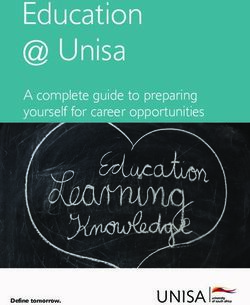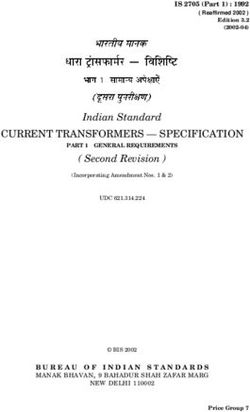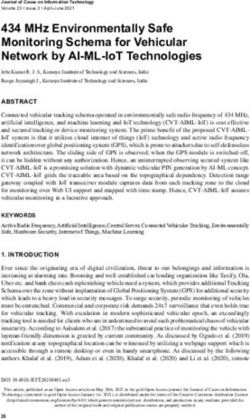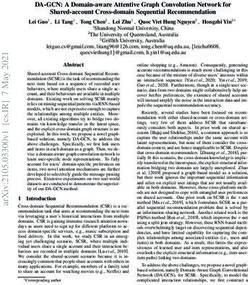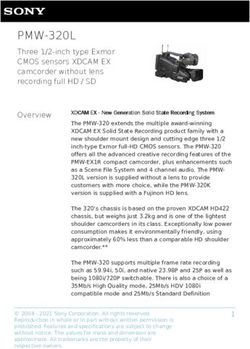PSP Neon and PSP Neon HR - Linear Phase Precision Equalizer
←
→
Page content transcription
If your browser does not render page correctly, please read the page content below
Acknowledgements
Programming and Design: Hubert Pietrzykowski
Additional Assistance: Mateusz Wozniak
Graphics: Hubert Pietrzykowski
Project Coordinator: Antoni Ozynski
Documentation: Orren Merton
Beta Testing: Paul Abbott, Sakis Anastopoulos, Bob Katz, Joachim Krukowski, Orren
Merton, Bob Olhsson, Alan Silverman
We would like to thank Orren Merton for the documentation and all our beta testers for their
bug testing, comments and opinions.
Hubert would like to thank Iza for her patience and Frank for his inspiring critisism.
Finally, thanks to all our customers around the world for ideas and help in development of new
plug-ins!
___________________________________________________________________
PSP Neon and PSP Neon HR Operation Manual 2End User License Agreement PREFACE: This End-User License Agreement (“EULA”) is a legal agreement between you and PSP- audioware.com s.c. (PSP) for the PSP product accompanying this EULA, which includes computer software and may include associated media, printed materials, and “online” or electronic documentation (“SOFTWARE”). By installing, copying, or using the SOFTWARE, you agree to be bound by the terms of this EULA. If you do not agree to the terms of this EULA, you may not use the SOFTWARE. The SOFTWARE is protected by copyright laws and international copyright treaties, as well as other intellectual property laws and treaties. The SOFTWARE is licensed, not sold. LICENSE: You may install and use a copy of the SOFTWARE, or in its place, any prior version for the same operating system, on a single computer. The DEMO VERSION of the SOFTWARE is NOT LICENSED FOR COMMERCIAL USE. RESTRICTIONS: You may not transfer, modify, rent, lease, loan, resell, distribute, network, electronically transmit or merge the SOFTWARE. You may not reverse engineer, decompile or disassemble the SOFTWARE, or otherwise attempt to discover the SOFTWARE source code. You are not permitted to copy the SOFTWARE or any of the accompanying documentation. COPYRIGHTS: All title and copyrights in and to the SOFTWARE (including but not limited to any images, photographs, animations, video, audio, music, text, and “applets” incorporated into the SOFTWARE ), the accompanying printed materials, and any copies of the SOFTWARE are owned by PSP. The SOFTWARE is protected by copyright laws and international treaty provisions. Unauthorized reproduction or distribution of the SOFTWARE or documentation is subject to civil and criminal penalties. DISCLAIMER OF WARRANTY: The SOFTWARE is provided “AS IS” and without warranty of any kind. The entire risk arising out of the use or performance of the SOFTWARE and documentation remains with user. To the maximum extent permitted by applicable law, PSP further disclaims all warranties, either express or implied, including, but not limited to, implied warranties of merchantability and fitness for a particular purpose, with regard to the SOFTWARE, and any accompanying hardware. To the maximum extent permitted by applicable law, in no event shall PSP be liable for any consequential, incidental, direct, indirect, special, punitive, or other damages whatsoever (including, without limitation, damages for loss of business profits, business interruption, loss of business information, or other pecuniary loss) arising out of this EULA or the use of or inability to use the SOFTWARE, even if PSP has been advised of the possibility of such damages. MISCELLANEOUS: This EULA is governed by Polish law. Should you have any questions concerning this EULA, or if you wish to contact PSP for any reason, please write to: PSPaudioware.com s.c. Dzikiej Rózy 11/8, 05-500 Józefoslaw, Piaseczno, Poland. ___________________________________________________________________ PSP Neon and PSP Neon HR Operation Manual 3
Table of Contents
PSP Neon and PSP Neon HR ................................................................................................... 1
End User License Agreement ................................................................................................ 3
Table of Contents................................................................................................................... 4
Overview ................................................................................................................................ 5
Why Linear Phase? ............................................................................................................ 5
PSP Neon’s Linear Phase Approach.................................................................................. 6
Technical Challenges of Linear Phase Filtering ................................................................. 7
Delay Compensation .......................................................................................................... 7
Minimum System Requirements ............................................................................................ 9
Windows............................................................................................................................. 9
Macintosh ........................................................................................................................... 9
Limitations of the demo version .......................................................................................... 9
Installation Guide ................................................................................................................. 10
Windows........................................................................................................................... 10
Macintosh ......................................................................................................................... 14
Authorizing PSP Neon (serial number authorization) ....................................................... 16
Authorizing PSP Neon HR (iLok authorization) ................................................................ 16
Global Controls .................................................................................................................... 18
Channel Link Buttons (HR only) ....................................................................................... 19
Zoom Wheel ..................................................................................................................... 19
Channel Matrix Buttons (HR Only) ................................................................................... 19
Resolution Buttons (HR Only) .......................................................................................... 20
FAT Algorithm Button (HR Only) ...................................................................................... 20
Linear Phase Button ......................................................................................................... 21
Output Knob ..................................................................................................................... 21
Power Button.................................................................................................................... 21
Filter Controls....................................................................................................................... 22
Filter Type ........................................................................................................................ 22
Frequency Knob ............................................................................................................... 23
Gain Knob ........................................................................................................................ 23
Q-Factor Knob .................................................................................................................. 23
Resetting Knobs ............................................................................................................... 24
EQ Graph............................................................................................................................. 25
Info Bar............................................................................................................................. 25
Adjusting EQ Filters Using the EQ Graph......................................................................... 26
Support ................................................................................................................................ 29
User Comments ................................................................................................................... 30
___________________________________________________________________
PSP Neon and PSP Neon HR Operation Manual 4Overview
Thank you for your purchase of the PSP Neon or PSP Neon High Resolution (HR)!
We at PSP Audioware set out to create the most precise, flexible, and intuitive linear phase
equalizer we could; after two years of research, design, and coding, we are proud to present
you with PSP Neon and PSP Neon HR!
PSP Neon is a fully featured linear phase equalizer that operates at 44.1kHz or 48kHz sample
rate and offers eight bands of equalization, each of which can be assigned one of seven filter
types.
PSP Neon’s big brother, PSP Neon HR, can operate at sample rates up to 192kHz, also
includes PSP Audioware’s exclusive FAT algorithm, can process either stereo left-right or mid-
side sources, and can process each channel of a stereo instance independently.
Once you experience for yourself the pristine, transparent response and intuitive design of this
plug-in, we believe it will become your “go to” linear phase equalizer for mastering and other
critical audio applications.
Why Linear Phase?
“After my first linear-phase experience, it was hard to go back. To my ears, the linear-phase
sounds more analog-like than even analog!”
—Bob Katz, Mastering Audio
The standard digital equalizers use infinite impulse response (IIR) recursive filters for
manipulating the spectrum of the recording. Such filters are easy to design and can be realized
in digital domain using very few operations which results in low CPU and memory
requirements. The drawback of this technique is that not only the frequency response but also
the phase response is affected, which is usually not shown on the equalizer response plot.
This is the reason why scientists sometimes call this technique ‘minimum phase’ or ‘phase
warping’ filtering. The IIR filtering destroys the temporal relationship between the signal
spectral components—some frequencies are shifted in time more while some other less. This
process is known as dispersion.
In contrast, the linear phase (LP) filtering perfectly preserves the temporal relationships by
delaying each frequency by exactly the same number of samples. Even though some
publications claim that human hearing is insensitive to the phase of signal components, this
conclusion was made with low quality applications in mind. The quality of today’s recording
and reproduction equipment and high resolution audio formats all contribute to the fact that
phase distortion can be clearly audible even by non-critical listeners. It is usually perceived as
a loss of space and depth of the recording. The clarity of the transients is significantly reduced
too, the process which is sometimes called transient-smearing. As the delay introduced by the
phase warping filtering changes continuously and gradually with the frequency, the difference
between phase warping and phase linear filtering is particularly apparent for signal with rich
harmonic contents.
___________________________________________________________________
PSP Neon and PSP Neon HR Operation Manual 5PSP Neon’s Linear Phase Approach
Linear phase filtering has its disadvantages too. Linear phase filtering is normally
accomplished via finite impulse response (FIR) filtering or an equivalent technique. This
requires thousands more operations as IIR filtering. In other words, due to the limitations of
the CPU speed of even the fastest CPUs today, a direct implementation of linear phase FIR
filtering is not possible in real-time.
To overcome this problem, mathematicians and DSP engineers came up with very clever
mathematical tricks which significantly reduce the number of required operations. One of them
is frequency-domain fast convolution, which we use in PSP Neon and PSP Neon HR. The
other approach, found in some commercial products is IIR filtering done backward and forward
in time. We chose frequency-domain fast convolution because it reduces the accumulated
calculation error as well as allows for perfect phase linearity without needing windowed
overlapped processing to diminish the effects of truncation. Due to the nature of the
frequency-domain filtering, PSP Neon processes the audio in chunks, called frames. The
optimal size of the frame, in samples, depends on the length of filter (the resolution):
Sample Rate Frequency Resolution*
kHz std high max
44.1 / 48 512 1024 2048
88.2 / 96 1024 2048 4096
176.4 / 192 2048 4096 8192
If the host application output buffer is too small, the plug-in will have to process the frames
which are smaller than optimal in order to deliver it’s output on time and to keep the CPU load
from peaking. We strongly recommend that you increase the host application’s buffer size to
the optimal frame size to keep the CPU load as small as possible. Some hosts and/or audio
interface drivers will not allow you to use such high buffer settings. In these cases, the
performance of PSP Neon will not be optimal, resulting in a higher CPU load.
The lightning-fast custom engine we designed for PSP Neon and PSP Neon HR is capable of
convolving the input with very long filter kernels resulting in high spectral resolution. The
standard (std) resolution mode of PSP Neon (which is the only available mode in PSP Neon
HR) uses filters 4096 samples long. We have found this length of filter to be optimal for most
applications. For users who find they require exceptionally precise high Q cut/boost for use
with, for example, low frequency material, PSP Neon offers high and max resolution modes,
which offer even more precise 8192 and 16384 samples long filter kernels to be applied.
*
PSP Neon uses std resolution mode only.
___________________________________________________________________
PSP Neon and PSP Neon HR Operation Manual 6These sample amounts are all at sample rates up to 48 kHz; higher sample rates will double or quadruple the sample length of the filters. Because the LP filtering delays each frequency by the same amount of samples, it introduces the latency to the processed audio. Fortunately, this is usually not a problem in mastering applications. Also, as the LP filters have a finite impulse response, their frequency resolution is limited. Technical Challenges of Linear Phase Filtering Unlike some commercial linear phase equalizers, which only plot the approximate response, PSP Neon and PSP Neon HR always plots the exact response for the current resolution mode, including the effects of oversampling (PSP Neon only) which are discussed later on in the manual. This allows you to control all the potential problems resulting from limited impulse response length (such as limited low frequency resolution and ripple). Another issue that can arise with linear phase filtering is called ‘pre-echo.’ This can be audible in certain situations as an unwanted sound directly preceding the coming transient. Both PSP Neon HR and PSP Neon allow the user to switch to turn the linear phase (LP) mode off to check if pre-echo is a problem, and if it is, to decide whether more acceptable result can be achieved by using traditional phase warping IIR filtering. When working in non-LP mode the latency introduced by PSP Neon (and PSP Neon HR) is very low and the plug-in can be used as a high quality mixing equalizer, especially in host applications offering plug-in latency compensation. The PSP Neon and PSP Neon HR filters derive from analog prototypes and are transformed into linear phase filters by means of bilinear transformations, which truncates the impulse response and makes it symmetrical. To reduce the ‘Gibb’s ringing effect’ (frequency response ripple) due to impulse response discontinuity we apply the Hamming window function, which is an excellent trade-off between response smoothness and frequency resolution. The inevitable side-effect of transforming the analog-style filters into linear phase filters is frequency response warping. The digital filter’s response cannot precisely match that of an analog filter, the effect being more apparent for high frequencies. This is the most detrimental for peaking filters, which become asymmetric due to the fact their response is always 0dB at the Nyquist (half the sampling rate) frequency. The other filter types (high shelf and high cut) are affected too, although to a lesser extent. To overcome this problem, PSP Neon incorporates our proprietary internal oversampling technology (FAT mode). The Nyquist frequency gets much higher and the filter response matches analog response much better which is audible as less harsh, much smoother high-frequency response. The FAT algorithm is totally transparent as it uses linear phase interpolators with excellent stop-band attenuation (>120dB). FAT mode also has the effect of doubling the filter length. Delay Compensation Because PSP Neon’s linear phase filters are long and their length varies according to the resolution set, the resulting latency is also significant and variable. If all PSP Neon HR’s EQ bands are engaged and the resolution is set to max the overall delay introduced by the plug-in is much greater than 1 second. If PSP Neon accurately reported latency this large, it would ___________________________________________________________________ PSP Neon and PSP Neon HR Operation Manual 7
require the host application to allocate huge blocks of memory for buffers to compensate for the delay, especially if many tracks were used. Some host applications are not even capable of allocating this much memory for delay compensation. To keep PSP Neon from overtaxing the host DAW, it does not report the correct overall latency value to the host when working in linear phase mode. As a result, the latency cannot be automatically compensated in linear phase mode. We consider PSP Neon’s latency not to be an issue in mastering applications, since no mixing of parallel audio signals is performed. However, when the linear phase is off and the plug-in is working in minimum phase mode the actual latency value is reported to the host so automatic plug-in delay compensation will occur (provided the host has such feature). The correct value is reported also when FAT mode is engaged. The minimum phase mode is ideally suited for mixing purposes. If we sound proud of this plug-in, it’s because we are! We’re musicians, producers and engineers ourselves, and we just love using this plug-in—and we’re sure you will too! ___________________________________________________________________ PSP Neon and PSP Neon HR Operation Manual 8
Minimum System Requirements Before installing the PSP Neon or PSP Neon HR on your Windows or Macintosh computer, please make sure your system meets these minimum requirements: Windows • Intel Celeron 1GHz or faster processor • 256MB RAM or more • Windows XP • DX, RTAS, or VST compatible audio application Macintosh • PowerPC G4 processor or better * • 512MB RAM or more • Mac OS X 10.3.8 or newer • AU, RTAS, or VST compatible audio application * Intel Macintosh compatibility planned—check our website for information Please keep in mind that these CPU and RAM specifications are minimum requirements. For the best performance, you will want a faster CPU and as much RAM as possible! Limitations of the demo version • The demo will only operate for 14 days from its first launch • To use PSP Neon HR in demo mode iLok dongle and trial authorization is required ___________________________________________________________________ PSP Neon and PSP Neon HR Operation Manual 9
Installation Guide Installing the PSP Neon is as easy as following the installer directions. The Windows and Mac OS X installers differ in their specific dialogs, but the basic idea is the same. Windows To install the PSP Neon on a Windows computer, first launch the Setup application. You will be greeted with the first screen of the Installer Wizard, as shown below. Click Next to continue. You will then be asked to read the license agreement. Please read through the agreement, so you understand the terms and conditions by which PSP Audioware licenses the PSP Neon or Neon HR to you. Once you have read the license agreement, click the mouse in the “I agree to the terms of this license agreement” box (see the green dot below) and then click Next to continue. ___________________________________________________________________ PSP Neon and PSP Neon HR Operation Manual 10
After this, you will be asked to select one or all of the PSP Neon plug-in formats for installation. For Windows systems, you can select install the VST, DX, and/or RTAS versions. Select the appropriate format for the host software that you own by clicking the check box as shown below, then click Next to continue. Once you have selected which plug-in formats to install, you will be prompted to select a name and location for the Documentation files. As you can see below, the default location is C:\Program Files\PSPaudioware.com\PSP Neon but you can change the location here if you wish. Then click Next to continue. ___________________________________________________________________ PSP Neon and PSP Neon HR Operation Manual 11
If you have selected to install the VST format plug-in, the next screen presented to you (shown below) will prompt you to select which folder to use. You can select a different VST plug-ins folder than the folder selected by the PSP Neon Setup wizard by clicking the Change button in the the dialog window. If you have selected to install the RTAS format plug-in, the next screen presented to you (shown below) will prompt you to select which folder to use. If you like to install your RTAS plug-ins into a folder other than the folder selected by the PSP Neon Setup wizard, you can select it by clicking the Change button in dialog window. ___________________________________________________________________ PSP Neon and PSP Neon HR Operation Manual 12
You will then be asked to select a folder into which shortcut icons for the PSP Neon will be installed. The default, as shown below, is the PSPaudioware.com\PSP Neon folder, but you can select a different folder from the pull-down menu if you wish. When you are finished, click Next to continue. That’s it! You should be at the “Ready to Install” page. Click Next to start installation. ___________________________________________________________________ PSP Neon and PSP Neon HR Operation Manual 13
Macintosh To install the PSP Neon on your Macintosh, first double click the PSP Neon Installer application. First, you will be greeted by the Authentication dialog for you to type your Mac OS X username and password. You need administration privileges to install PSP Neon (or PSP Neon HR) onto your Macintosh, If you do not have administration privileges, please contact the administrator of your Macintosh to install PSP Neon for you, or to give you administration privileges. After entering your administrative username and password, you will see the splash page for the Installer. Click Continue to start installation. You will then be asked to read the license agreement. Please read through the agreement, so you understand the terms and conditions by which PSP Audioware licenses PSP Neon to you. Once you have read the license agreement, click Accept to continue installation. ___________________________________________________________________ PSP Neon and PSP Neon HR Operation Manual 14
You will then be asked to select which plug-in formats you wish to install. The Macintosh PSP Neon installer defaults to a “Custom Install” in which you can select any or all of the following formats: VST, Audio Units or RTAS. All formats are selected by default, so there is no need to select “Easy Install” from the pull down menu above the format window. When you have selected those formats you wish to install, click the Install button. Note: The Macintosh offers two possible directories in which Audio Unit and VST plug-ins may be installed. The first is the “local” plug-in directory, located at the following path: YourSystemDrive/Library/Audio/Plug-ins/; plug-ins in this directory are available to all users of your audio computer. The other directory is the “user” directory, located at the path: YourSystemDrive/Users/YourUserAccount/Library/Audio/Plug-ins; plug-ins in the user directory are only available to that user. Since most studios and audio workstations want every user to have access to all available plug-ins, the installer places PSP Neon in the local plug-ins directory. If you prefer to keep all your Audio Unit or VST plug-ins in your user directory, you can manually move the plug-in to the user directory. RTAS plug-ins are installed into YourSystemDrive/Library/Application Support/Digidesign/Plug-ins. This manual is installed into the directory YourSystemDrive/Library/Documentation/PSP Neon. ___________________________________________________________________ PSP Neon and PSP Neon HR Operation Manual 15
Authorizing PSP Neon (serial number authorization) Whenever an audio application loads the PSP Neon in Mac OS X or Windows XP, the message box appears showing the number of days left till demo expiration. You can decide to use plug-in in demo mode (‘Demo’) or click authorize (‘Authorize’) to display the authorization window shown below. Once demo has expired PSP Neon will no longer display demo message – instead the authorization window will appear immediately. Use the Authorization Name and Authorization Key you obtained as a result of product activation in PSP Registration Center. Even though your authorization data is kept in Registration Center database, it is recommended to keep this information in a safe place. You’ll need this whenever you need to reinstall your copy of PSP Neon. Authorizing PSP Neon HR (iLok authorization) PSP Neon High Resolution requires an iLok for authorization. iLok not only offers the highest level of protection available, but also has become the de facto standard copy protection system for many professional audio plug-ins. We believe you will benefit from its portability, ease of use and ability to store multiple authorizations. To authorize your iLok, you will need to already have a user account at ilok.com. When you purchase PSP Neon HR, you will be asked for your ilok.com username. We will then deposit an authorization for PSP Neon HR into your ilok.com account. You can then download the authorization at your convenience. If you do not already own an iLok, you will need to purchase one. The iLok key has an MSRP $40 USD/euro, you can buy iLok directly on http://www.ilok.com, or from any Digidesign or pro audio dealer, either in person or online. ___________________________________________________________________ PSP Neon and PSP Neon HR Operation Manual 16
PSP Neon Quick Start
PSP Neon Quick Start
If you are so excited to start playing with the PSP Neon you can’t read through the manual
first, here are some quick steps to get you going:
Instantiate the PSP Neon into an insert slot in your host DAW.
Verify the Power button in the lower right corner of the interface is illuminated (ON).
Start playback on your host DAW.
Activate one of PSP Neon’s eight filters by clicking the Activation button next to its Filter
Type menu.
Click the Filter Type display and select a filter type for the filter.
Adjust the frequency of the filter by turning the filter’s freq knob or dragging its control
node right or left on the graph.
Adjust the gain of the filter by turning the filter’s gain knob or dragging its control node up
or down on the graph.
Adjust the Q of the filter by turning the filter’s q knob or holding down the SHIFT key and
dragging its control node right or left on the graph.
Repeat this process for as many of the other filters as desired.
As you can see, getting up and running with the PSP Neon is quite intuitive. But these
steps, while enough to get you started, don’t reveal the true power and creative potential of
this plug-in. For that, keep reading the rest of this manual.
Remember: the manual is your friend! Please use this as a reference whenever you need
more detail. Also, look out for these shaded boxes for important notes, tips, and cautions.
PSP Neon Quick Start
___________________________________________________________________
PSP Neon and PSP Neon HR Operation Manual 17Global Controls
PSP Neon’s global controls appear on the right side of the plug-in interface. To the right of the
EQ graph is the zoom wheel and channel matrix buttons, and to the right of the filter controls
are the Algorithm and Power buttons. PSP Neon HR and PSP Neon offer different global
controls, as shown below:
PSP Neon HR PSP Neon
Channel/Link
Zoom Wheel
Stereo Matrix
Resolution
FAT algorithm
Linear Phase
Output Gain
Power
___________________________________________________________________
PSP Neon and PSP Neon HR Operation Manual 18Below are more detailed explanations for each of the global controls.
Channel Link Buttons (HR only)
When using a stereo or mid-side instance of PSP Neon HR, you choose to process each
channel independently or as a linked pair. These three buttons determine which channel is
being edited.
link: Clicking this button links both channels of a stereo or mid-side pair. PSP Neon HR’s
graph and filter controls will reflect the processing being applied to both channels. When
clicked, the blue HRDs above both the L(M) and R(S) buttons will light, as shown above.
L(M): Clicking this button when link is off allows you to set the filters for the left channel
(in stereo mode) or mid channel (in mid-side mode). PSP Neon HR’s graph and filter
controls will reflect the processing of the left or middle channel only. When selected,
the blue HRD above the button will light.
R(S): Clicking this button when link is off allows you to set the filters for the right
channel (in stereo mode) or side channel (in mid-side mode). PSP Neon HR’s graph
and filter controls will reflect the processing of the right or side channel only. When
selected, the blue HRD above the button will light.
Zoom Wheel
The zoom wheel allows you to increase or reduce the zoom level of the
graph. Clicking the wheel and dragging to the right or upwards will
increase the zoom level. Clicking the wheel and dragging to the left or
downwards decreases the zoom level. When the zoom wheel is
completely zoomed in (the “wheel depression” fully clockwise) the vertical
scale of the graph will be from +3 dB to -3 dB. When the zoom wheel is
completely zoomed out (the wheel depression fully counter-clockwise) the vertical scale of the
graph will be from +24dB to -24dB. Use the zoom wheel to focus in when making minute
adjustments and to expand the graph scale when making course adjustments.
Channel Matrix Buttons (HR Only)
The channel matrix buttons allow you to set the channel matrix for a two channel instance of
PSP Neon HR to either a standard left-right stereo configuration or a mid-side matrix. In other
words, you can use PSP Neon HR to process middle and side signals independently.
___________________________________________________________________
PSP Neon and PSP Neon HR Operation Manual 19L-R: Clicking this button configures the two channels of a stereo instance of PSP
Neon HR into a standard left-right stereo matrix. When selected, the HRD below the
button will light.
M-S: Clicking this button configures the two channels of a stereo instance of PSP
Neon HR into a mid-side matrix. In this mode, the middle (left+right) and side (left-
right) signal will be extracted from standard LR stereo. When selected, the HRD below
the button will light.
Resolution Buttons (HR Only)
The resolution buttons determines the length, in samples, of PSP Neon HR’s filters. For
detailed information on how filter length affects PSP Neon, please read the technical
documents in the Overview section of the manual, beginning on page 6.
std: Click this button to set the resolution to standard mode. In standard mode, the
filter length is 4096 samples. When selected, the blue HRD under the button will light.
high: Click this button to set the resolution to high mode. In standard mode, the filter
length is 8192 samples. When selected, the blue HRD under the button will light.
max: Click this button to set the resolution to max mode. In standard mode, the filter
length is 16384 samples. When selected, the blue HRD under the button will light.
PSP Neon’s filter section is fixed at 4096 samples, or PSP Neon HR’s std mode.
FAT Algorithm Button (HR Only)
As we explained on pages 6-7 in “Technical Challenges of Linear Phase Filtering,”
side effects of digital filtering techniques can include high frequency response warping.
Therefore, PSP Neon HR offers you the option to use PSP Audioware’s proprietary
Frequency Authentication Technique (FAT) oversampling mode. Click the FAT button to
engage FAT mode. The HRD track surrounding the button glows blue to indicate PSP Neon
HR when PSP Neon HR is utilizing FAT mode.
FAT Mode and CPU Usage
In FAT mode, the number of internal calculations is doubled, and additional anti-
alias/antiimage filtering is done. This results in greatly increased CPU load.
___________________________________________________________________
PSP Neon and PSP Neon HR Operation Manual 20Linear Phase Button
Clicking this button allows you to toggle the plug-in between using linear phase filtering
and using traditional phase warping IIR filtering. When the HRD track surrounding the
button is glowing blue, linear phase filtering is engaged. Please read “Technical
Challenges of Linear Phase Filtering” on page 6-7 for a technical discussion of why you might
find it useful to toggle the filtering mode.
Output Knob
The Output knob allows you to increase or decrease the output level to
compensate for any level changes caused by PSP Neon’s filtering. Clicking and
dragging the knob to the right or upward increases the gain. Clicking and
dragging the knob to the left or downward decreases the gain.
You can adjust the gain from -12 dB to +12 dB in .1 dB steps. If you find that your mouse
doesn’t offer you enough precision, hold the SHIFT key down while dragging the knob allows
for tighter movement.
TIP: You can also type the exact output level adjustment in the Info Bar of the EQ Graph.
See the “EQ Graph” section starting on page 22 for more information.
Power Button
Clicking this button toggles the plug-in on or off. When the plug-in is on, the blue HRD
track surrounding the button is lit. When the plug-in is off, all processing is bypassed.
___________________________________________________________________
PSP Neon and PSP Neon HR Operation Manual 21Filter Controls
Both PSP Neon and PSP Neon HR offer you up to eight bands of equalization. Each band of
EQ is given a unique color in both its filter type selection and on the graph so you can easily
differentiate between each active filter. You can freely select from among PSP Neon’s seven
filter types for each filter. You can adjust the frequency, gain, and Q for each filter. A
description of each control follows below.
Filter Type
At the top of each band of EQ is the type parameter. This actually includes two
controls: at the left of the filter type menu is the button to engage or disengage
that EQ band, while the middle of the control is devoted to the filter type pull-
down menu. Click on the button to the right of the filter type menu to engage or
disengage the EQ band. When an EQ band is activated, the filter type selection
will illuminate in the color of that specific EQ band. For example, if you activate
band 1, the filter type will be blue; if you activate band 2, the filter type will be
orange; if you activate band 3, the filter type will be red; and so on. Click on the
filter type to reveal the seven varieties of filter you can select for that band.
The filter types are as follows:
low cut filter with a 12 dB slope high shelving filter
low cut filter with a 24 dB slope high cut filter with a 12 dB slope
low shelving filter high cut filter with a 24 dB slope
peak filter
___________________________________________________________________
PSP Neon and PSP Neon HR Operation Manual 22Frequency Knob
The freq knob adjusts the center frequency for the peak filter and the cutoff frequency for the
shelving, high, and low cut filters. Clicking and dragging the knob to the right or upward
increases the frequency. Clicking and dragging the knob to the left or downward decreases
the frequency.
You can adjust the peak or cutoff frequency for each filter from 20 Hz to 20 kHz in 1 Hz steps.
If you find that your mouse doesn’t offer you enough precision, hold the SHIFT key down while
dragging the knob allows for tighter movement.
You can see the exact frequency of the peak or cutoff of the filter in the Info Bar, described in
the EQ Graph section on page 22. If you double-click the freq knob, you will be able to type in
an exact frequency for the filter.
Gain Knob
The gain knob adjusts the gain of the current filter. Clicking and dragging the knob
to the right or upward increases the gain. Clicking and dragging the knob to the left
or downward decreases the gain. For high- or low-cut filters, gain is not applicable.
You can adjust the gain for each filter from -24 dB to +24 dB in .04 dB steps. If you find that
your mouse doesn’t offer you enough precision, hold the SHIFT key down while dragging the
knob allows for tighter movement.
You can see the exact gain setting of the filter in the Info Bar, described in the EQ Graph
section on page 22. If you double-click the gain knob, you will be able to type in an exact gain
amount for the filter.
Q-Factor Knob
The q knob adjusts the Q-factor of the current filter. Clicking and dragging the knob
to the right or upward increases the Q-factor. Clicking and dragging the knob to the
left or downward decreases the Q-factor. For 12dB/oct high- or low-cut filters Q is
not applicable.
You can adjust the Q-factor for each filter between .05 and 20 for peak filters and between .35
and 1.41 for shelving and 24dB/oct high- and low-cut filters in .01 steps. If you find that your
mouse doesn’t offer you enough precision, hold the SHIFT key down while dragging the knob
allows for tighter movement.
You can see the exact Q setting of the filter in the Info Bar, described in the EQ Graph section
on page 22. If you double-click the q knob, you will be able to type in an exact q-factor for the
filter.
___________________________________________________________________
PSP Neon and PSP Neon HR Operation Manual 23Resetting Knobs
Clicking on the caption area on the leftmost side of filter controls area allows you to reset
the entire row of controls.
The most useful is FILTER TYPE reset function, which switches all the 8 filter bands of
making the eq frequency response flat but not affecting the filter types or
frequencies/gain/q set.
Another interesting possibility is to set all peaking and shelving filter gain to 0dB in one
mouse click. Please note that the low- and high-cut filters will remain active.
___________________________________________________________________
PSP Neon and PSP Neon HR Operation Manual 24EQ Graph The upper third PSP Neon’s interface consists of the EQ graph. It offers you a graphic representation of the plug-ins filtration curve, with the x-axis displaying frequency in Hz, and the y-axis displaying gain in dB. PSP Neon’s EQ graph can serve a number of functions. First and foremost, it shows you the overall equalization curve, as shown by the thick black line above. If you are using a stereo instance of the plug-in and link mode is off, you will also be shown a thin black line representing the unselected channel’s EQ curve. The EQ Graph also shows you the filter curve of the selected filter, which you can also see above as the purple colored line. You can use the EQ graph instead of the filter controls to adjust PSP Neon’s filters by grabbing each filter’s adjustment nodes, which you can see above as small colored dots on the graph. Finally, the EQ graph includes the Info Bar, which offers you pertinent information on the current filter settings. The EQ graph is pretty intuitive and self-explanatory, as all good graphs are! Nonetheless, below are descriptions and tutorials to help you take advantage of PSP Neon’s excellent graph to the fullest. Info Bar At the bottom of the EQ graph is the Info Bar, which displays information about the selected channel mode, filter, and output gain level. If no filter is currently being adjusted, the filter information will not appear in the Info bar, but the channel mode and output info will always be displayed. Below is a short description of each element of the Info Bar, from left to right: • LEFT (MID): If this is highlighted, it indicates that left (mid) channel is selected. The main (thick) response curve on the EQ graph is showing how the left (or mid) channel is being processed by the plug-in. If this is not highlighted, the frequency response for this channel is shown by auxiliary (thin) response curve. If link mode is off, you can click LEFT (MID) to select the left (or mid) channel as the active channel in the EQ graph. ___________________________________________________________________ PSP Neon and PSP Neon HR Operation Manual 25
• FILTER NUMBER: If a filter is selected, the number of the filter will appear highlighted here. • TYPE: If a filter is selected, the type of the filter will be displayed here. • FREQ: If a filter is selected, the precise peak or cutoff frequency in Hz will be displayed here. If you wish to set an exact frequency for the filter, you can double click the freq knob and type in the desired frequency here. • GAIN: If a filter is selected, the precise gain adjustment in dB will be displayed here. If you wish to set an exact gain amount for the filter, you can double click the gain knob and type in the desired gain amount here. • Q: If a filter is selected, the Q-factor for the filter will be displayed here. If you wish to set an exact q-factor for the filter, you can double click the q knob and type in the desired q-factor here. • OUT: The current setting of the Output Knob is reflected here. If you wish to set an exact output gain adjustment, you can double click the out knob and type in the desired gain amount, between -12.0 dB and +12.0 dB. • RIGHT (SIDE): If this is highlighted, it indicates that right (side) channel is selected. The main (thick) response curve on the EQ graph is showing how the right (or side) channel is being processed by the plug-in. If this is not highlighted, the frequency response for this channel is shown by auxiliary (thin) response curve. If link mode is off, you can click RIGHT (SIDE) to select the right (or side) channel as the active channel in the EQ graph. Adjusting EQ Filters Using the EQ Graph As the introduction to this section noted, you can directly adjust the EQ filters by dragging their curve on the graph. For those who prefer to adjust filters visually, this offers a very intuitive way to use PSP Neon. Adjusting a filter on the graph is quite simple. First, activate the desired EQ filter and it will appear on the EQ graph with a control node at its peak frequency if a peak filter, or next to its cutoff frequency if a shelving, high- or low-pass filter. For example, the screenshot below shows filter 4 activated. You can see from its filter type parameter that it is a shelving filter, and that filter four is represented by green. On the EQ graph, we can see that filter 4 is active, with a control node at its peak frequency of 632 Hz. The next step is to click and hold the mouse on the control node (see below). ___________________________________________________________________ PSP Neon and PSP Neon HR Operation Manual 26
Now you can drag your mouse up and down to raise and lower the gain. Below, we have dragged the filter’s gain up to 11.05 dB. To adjust the peak or cutoff frequency, drag the control node left or right. Below, we have dragged the control node to the right to a frequency of 1408 Hz. Finally, we can adjust the Q-factor of our filter by holding down the SHIFT key and dragging the mouse to the left to reduce the Q, or right to increase the Q. Below, we have held down SHIFT and dragged the mouse to the left to lowered the Q-factor to .35. ___________________________________________________________________ PSP Neon and PSP Neon HR Operation Manual 27
As you can see, adjusting filters using the EQ graph is as easy as clicking and dragging. As you activate more filters, each filter’s control node will always remain visible on the graph (as shown in this sections opening screenshot, so you can always grab the control node of any filter to make adjustments without needing to click on any of the filter control knobs. ___________________________________________________________________ PSP Neon and PSP Neon HR Operation Manual 28
Support If you have any questions about the principles or operation of our plug-ins, please visit our website http://www.pspaudioware.com where you can find the latest product information, free software updates and answers to the most frequently asked questions. You can also contact us by e-mail: support@pspaudioware.com. We will gladly answer all of your questions. As a rule we respond within 24 hours. PSP-audioware.com s.c. Dzikiej Rózy 11/8 Józefoslaw 05-500 Piaseczno Poland. ph. +48 601 96 31 73 www.pspaudioware.com contact@pspaudioware.com ___________________________________________________________________ PSP Neon and PSP Neon HR Operation Manual 29
User Comments We welcome any opinions and comments related to PSP Neon. We would also be grateful if you shared with us your experiences using PSP Neon. For example, if you’ve created a useful preset then let us know. Please, contact us at: contact@pspaudioware.com ___________________________________________________________________ PSP Neon and PSP Neon HR Operation Manual 30
You can also read