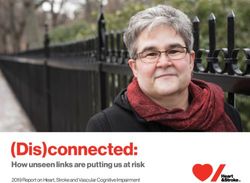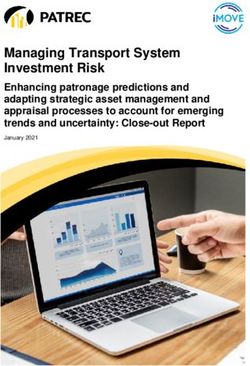Quick Start Preparing Tools and Components may have even link to the URL by scanning the QR code - Icecat
←
→
Page content transcription
If your browser does not render page correctly, please read the page content below
Quick Start
Thank you for purchasing the MSI® B560M PRO-VDH/ B560M PRO-VDH WIFI
motherboard. This Quick Start section provides demonstration diagrams about how
to install your computer. Some of the installations also provide video demonstrations.
Please link to the URL to watch it with the web browser on your phone or tablet. You
may have even link to the URL by scanning the QR code.
Preparing Tools and Components
Intel® LGA 1200 CPU
CPU Fan
Chassis
DDR4 Memory
Power Supply Unit
Graphics Card
Thermal Paste
SATA Hard Disk Drive
SATA DVD Drive
Phillips Screwdriver A Package of Screws
Quick Start 1Safety Information
∙∙ The components included in this package are prone to damage from electrostatic
discharge (ESD). Please adhere to the following instructions to ensure successful
computer assembly.
∙∙ Ensure that all components are securely connected. Loose connections may cause
the computer to not recognize a component or fail to start.
∙∙ Hold the motherboard by the edges to avoid touching sensitive components.
∙∙ It is recommended to wear an electrostatic discharge (ESD) wrist strap when
handling the motherboard to prevent electrostatic damage. If an ESD wrist strap is
not available, discharge yourself of static electricity by touching another metal object
before handling the motherboard.
∙∙ Store the motherboard in an electrostatic shielding container or on an anti-static
pad whenever the motherboard is not installed.
∙∙ Before turning on the computer, ensure that there are no loose screws or metal
components on the motherboard or anywhere within the computer case.
∙∙ Do not boot the computer before installation is completed. This could cause
permanent damage to the components as well as injury to the user.
∙∙ If you need help during any installation step, please consult a certified computer
technician.
∙∙ Always turn off the power supply and unplug the power cord from the power outlet
before installing or removing any computer component.
∙∙ Keep this user guide for future reference.
∙∙ Keep this motherboard away from humidity.
∙∙ Make sure that your electrical outlet provides the same voltage as is indicated on
the PSU, before connecting the PSU to the electrical outlet.
∙∙ Place the power cord such a way that people can not step on it. Do not place
anything over the power cord.
∙∙ All cautions and warnings on the motherboard should be noted.
∙∙ If any of the following situations arises, get the motherboard checked by service
personnel:
▪▪Liquid has penetrated into the computer.
▪▪The motherboard has been exposed to moisture.
▪▪The motherboard does not work well or you can not get it work according to user
guide.
▪▪The motherboard has been dropped and damaged.
▪▪The motherboard has obvious sign of breakage.
∙∙ Do not leave this motherboard in an environment above 60°C (140°F), it may damage
the motherboard.
2 Quick StartCase stand-off notification
Before installing the motherboard into the case, install first the necessary mounting
stand-off required for a motherboard on the mounting plate in the case.
To prevent damage to the motherboard, any unnecessary mounting stand-off between
the motherboard circuits and the computer case is prohibited. The Case standoff keep
out zone signs will be marked on the backside of motherboard (as shown below) to
serve as a warning to user.
Quick Start 3Installing a Processor
2
⚽⚽
1
https://youtu.be/4ce91YC3Oww
3
7
4 5 9
6
8
4 Quick StartInstalling DDR4 memory
⚽⚽
http://youtu.be/T03aDrJPyQs
DIMMA1
DIMMA2 DIMMA2 DIMMA2
DIMMB2 DIMMB1
DIMMB2
Quick Start 5Connecting the Front Panel Header
⚽⚽
http://youtu.be/DPELIdVNZUI
-
LED
ER W
+ PO
ED
RL E
OW P
ED
DL
W
HD
RS
WE
PO
W
TS
SE
RE
Power LED Power Switch
+
+
-
-
2 10
RESET SW
JFP1 1 9
HDD LED
Reserved
+
+
-
-
HDD LED Reset Switch
1 HDD LED + 2 Power LED +
3 HDD LED - 4 Power LED -
5 Reset Switch 6 Power Switch
7 Reset Switch 8 Power Switch JFP1
9 Reserved 10 No Pin
HDD LED -
HDD LED
HDD LED +
POWER LED -
POWER LED
POWER LED +
6 Quick StartInstalling the Motherboard
1
2
⚽⚽
https://youtu.be/wWI6Qt51Wnc
Torque:
3 kgf·cm*
2
BAT1
*3 kgf·cm
= 0.3 N·m
= 2.6 lbf·in
Quick Start 7Connecting the Power Connectors
⚽⚽
http://youtu.be/gkDYyR_83I4
ATX_PWR1
CPU_PWR1
8 Quick StartInstalling SATA Drives
⚽⚽
http://youtu.be/RZsMpqxythc
1
2
3
5
4
Quick Start 9Installing a Graphics Card
⚽⚽
http://youtu.be/mG0GZpr9w_A
1
3 2
5
4
6
10 Quick StartConnecting Peripheral Devices
Quick Start 11Power On
1 2
3
4
12 Quick StartContents
Quick Start.............................................................................................................. 1
Preparing Tools and Components.......................................................................... 1
Safety Information................................................................................................... 2
Case stand-off notification...................................................................................... 3
Installing a Processor............................................................................................. 4
Installing DDR4 memory......................................................................................... 5
Connecting the Front Panel Header....................................................................... 6
Installing the Motherboard...................................................................................... 7
Connecting the Power Connectors......................................................................... 8
Installing SATA Drives............................................................................................. 9
Installing a Graphics Card..................................................................................... 10
Connecting Peripheral Devices............................................................................. 11
Power On............................................................................................................... 12
Specifications........................................................................................................ 15
Package contents................................................................................................. 20
Block Diagram ..................................................................................................... 21
Rear I/O Panel...................................................................................................... 22
LAN Port LED Status Table................................................................................... 22
Realtek Audio Console.......................................................................................... 22
Installing Antennas (For B560M PRO-VDH WIFI only).......................................... 24
Overview of Components..................................................................................... 25
CPU Socket............................................................................................................ 27
DIMM Slots............................................................................................................. 28
PCI_E1~3: PCIe Expansion Slots........................................................................... 29
SATA1~6: SATA 6Gb/s Connectors........................................................................ 29
M2_1~2: M.2 Slots (Key M).................................................................................... 30
JFP1, JFP2: Front Panel Connectors.................................................................... 32
JAUD1: Front Audio Connector............................................................................. 32
CPU_PWR1, ATX_PWR1: Power Connectors........................................................ 33
JCOM1: Serial Port Connector.............................................................................. 33
JUSB3: USB 3.2 Gen 1 Connector......................................................................... 34
JUSB1~2: USB 2.0 Connectors.............................................................................. 34
CPU_FAN1, PUMP_FAN1, SYS_FAN1~2: Fan Connectors................................... 35
JCI1: Chassis Intrusion Connector........................................................................ 36
JTPM1: TPM Module Connector............................................................................ 36
JBAT1: Clear CMOS (Reset BIOS) Jumper............................................................ 37
JDASH1 : Tuning Controller connector................................................................. 37
Contents 13EZ Debug LED........................................................................................................ 37
JRGB1: RGB LED connector.................................................................................. 38
JRAINBOW1: Addressable RGB LED connector................................................... 39
Installing OS, Drivers & MSI Center..................................................................... 40
Installing Windows® 10.......................................................................................... 40
Installing Drivers................................................................................................... 40
MSI Center............................................................................................................. 40
UEFI BIOS.............................................................................................................. 41
BIOS Setup............................................................................................................. 42
Entering BIOS Setup.............................................................................................. 42
BIOS User Guide.................................................................................................... 42
Resetting BIOS....................................................................................................... 43
Updating BIOS........................................................................................................ 43
Intel® Optane™ Memory Configuration............................................................... 45
Troubleshooting .................................................................................................. 46
14 ContentsSpecifications
∙∙ Supports 10th Gen Intel® Core™ Processors, 11th Gen
Intel® Core™ Processors, Pentium® Gold and Celeron®
Processors*
CPU
∙∙ Processor socket LGA1200
* Please go to intel.com for compatibility information
Chipset Intel® B560 Chipset
∙∙ 4x DDR4 memory slots, support up to 128GB*
∙∙ Supports 1R 2133/ 2666/ 2933 MHz for 10th Gen Intel®
CPU (by JEDEC & POR)*
∙∙ Supports 1R 2133/ 2666/ 2933/ 3200 MHz for 11th Gen
Intel® CPU (by JEDEC & POR)*
∙∙ Max overclocking frequency:
▪▪1DPC 1R Max speed up to 5066 MHz
Memory ▪▪1DPC 2R Max speed up to 4600+ MHz
▪▪2DPC 1R Max speed up to 4266+ MHz
▪▪2DPC 2R Max speed up to 4000+ MHz
∙∙ Supports Dual-Channel mode
∙∙ Supports non-ECC mode, un-buffered memory
∙∙ Supports Intel® Extreme Memory Profile (XMP)
* Please refer www.msi.com for more information on compatible memory.
∙∙ 1x PCIe x16 slot
▪▪PCI_E1 (From CPU)
▫▫Supports up to PCIe 4.0 for 11th Gen Intel® CPU
Expansion Slot
▫▫Supports up to PCIe 3.0 for 10th Gen Intel® CPU
∙∙ 2x PCIe 3.0 x1 slots
▪▪PCI_E2 & PCI_E3 (From B560 chipset)
∙∙ 1x HDMI 2.0b with HDR port, supports a maximum
resolution of 4K 60Hz*/**
∙∙ 1x DisplayPort 1.4 port, supports a maximum resolution of
4K 60Hz*/**
Onboard Graphics ∙∙ 1x VGA port, supports the maximum resolutions of
2048x1536 @50Hz, 2048x1280 @60Hz and 1920x1200
@60Hz*/**
* Available only on processors featuring integrated graphics.
** Graphics specifications may vary depending on the CPU installed.
Continued on next page
Specifications 15Continued from previous page
∙∙ 6x SATA 6Gb/s ports (From B560 chipset)
∙∙ 2x M.2 slots (Key M)
▪▪M2_1 slot
▫▫Supports up to PCIe 4.0 x4 for 11th Gen Intel® CPU
(From CPU)
▫▫Supports up to PCIe 3.0 x4 & SATA 6Gb/s for 10th
Gen Intel® CPU (From B560 chipset)*
▫▫Supports 2242/ 2260/ 2280/ 22110 storage devices
Storage ▪▪M2_2 slot** (from B560 chipset)
▫▫Supports up to PCIe 3.0 x4
▫▫Supports 2242/ 2260/ 2280 storage devices
▫▫Intel® Optane™ Memory Ready*
∙∙ Supports Intel® Smart Response Technology for Intel
Core™ processors
* SATA2 will be unavailable when installing M.2 SATA SSD in the M2_1 slot.
** Before using Intel® Optane™ memory modules, please ensure that you have
updated the drivers and BIOS to the latest version from MSI website.
Intel® B560 Chipset
▪▪2x USB 3.2 Gen 2 10Gbps Type-A ports on the back
panel
▪▪4x USB 3.2 Gen 1 5Gbps ports (2 Type-A ports on the
back panel, and 2 ports are available through the internal
USB USB 3.2 Gen 1 5Gbps connector)
▪▪2x USB 2.0 Type-A ports on the back panel
USB Hubs GL850G
▪▪4x USB 2.0 ports are available through the internal
USB 2.0 connectors
Realtek® AL897 Codec
Audio
▪▪7.1-Channel High Definition Audio
LAN ∙∙ 1x Realtek® RTL8125B 2.5Gbps LAN controller
Continued on next page
16 SpecificationsContinued from previous page
∙∙ Intel® Wi-Fi 6 AX201
∙∙ The Wireless module is pre-installed in the M.2 (Key-E)
slot
Wireless LAN &
Bluetooth® ∙∙ Supports MU-MIMO TX/RX, 2.4GHz/ 5GHz (160MHz) up to
2.4Gbps
(For B560M PRO-
VDH WIFI) ∙∙ Supports 802.11 a/ b/ g/ n/ ac/ ax
∙∙ WiFi 6 pre certified
∙∙ Supports Bluetooth® 5.1, FIPS, FISMA
∙∙ 1x 24-pin ATX main power connector
∙∙ 1x 8-pin ATX 12V power connector
∙∙ 6x SATA 6Gb/s connectors
∙∙ 2x M.2 slots (M-Key)
∙∙ 1x USB 3.2 Gen 1 5Gbps connector (supports additional 2
USB Gen 1 ports)
∙∙ 2x USB 2.0 connectors (supports additional 4 USB 2.0
ports)
∙∙ 1x 4-pin CPU fan connector
Internal Connectors ∙∙ 1x 4-pin water-pump fan connector
∙∙ 2x 4-pin system fan connectors
∙∙ 1x Front panel audio connector
∙∙ 2x System panel connectors
∙∙ 1x Chassis Intrusion connector
∙∙ 1x Clear CMOS jumper
∙∙ 1x TPM module connector
∙∙ 1x Serial port connector
∙∙ 1x Tuning Controller Connector
∙∙ 1x 4-pin RGB LED connector
LED Features ∙∙ 1x 3-pin RAINBOW LED connector
∙∙ 4x EZ Debug LED
Continued on next page
Specifications 17Continued from previous page
∙∙ 1x PS/2 keyboard/ mouse combo port
∙∙ 2x USB 2.0 Type-A ports
∙∙ 1x VGA port
∙∙ 1x DisplayPort
Back Panel ∙∙ 1x HDMI port
Connectors ∙∙ 2x USB 3.2 Gen 2 10Gbps Type-A ports
∙∙ 1x 2.5G LAN (RJ45) port
∙∙ 2x USB 3.2 Gen 1 5Gbps Type-A ports
∙∙ 2x Wi-Fi Antenna connectors
∙∙ 3x audio jacks
I/O Controller NUVOTON NCT6687-R Controller Chip
∙∙ CPU/ System/ Chipset temperature detection
Hardware Monitor ∙∙ CPU/ System/ Pump fan speed detection
∙∙ CPU/ System/ Pump fan speed control
∙∙ Micro-ATX Form Factor
Form Factor
∙∙ 9.6 in. x 9.6 in. (24.4 cm x 24.4 cm)
∙∙ 1x 256 Mb flash
∙∙ UEFI AMI BIOS
BIOS Features
∙∙ ACPI 6.2, SMBIOS 3.0
∙∙ Multi-language
∙∙ Drivers
∙∙ MSI Center
∙∙ Intel® Extreme Tuning Utility
Software
∙∙ CPU-Z MSI GAMING
∙∙ Google Chrome™, Google Toolbar, Google Drive
∙∙ Norton™ Internet Security Solution
Continued on next page
18 SpecificationsContinued from previous page
∙∙ LAN Manager
∙∙ Mystic Light
∙∙ Frozr AI Cooling
∙∙ User Scenario
MSI Center
∙∙ True Color
Features
∙∙ Live Update
∙∙ Monitor
∙∙ Super Charger
∙∙ Speed Up
∙∙ Audio
▪▪Audio Boost
∙∙ Cooling
▪▪M.2 Shield Frozr
▪▪Pump Fan
▪▪Smart Fan Control
∙∙ LED
▪▪Mystic Light Extension (RAINBOW/RGB)
▪▪EZ DEBUG LED
Special Features ∙∙ Performance
▪▪DDR4 Boost
▪▪Core Boost
▪▪USB 3.2 Gen 2 10G
▪▪Lightning Gen 4 PCI-E Slot
▪▪Lightning Gen 4 M.2
∙∙ Protection
▪▪PCI-E Steel Armor
∙∙ Experience
▪▪Click BIOS 5
Specifications 19Package contents
Please check the contents of your motherboard package. It should contain:
Motherboard B560M PRO-VDH WIFI / B560M PRO-VDH
User manual 1
Documentation
Quick installation guide 1
Application Driver DVD 1
Cable SATA 6G cables (2 cables/pack) 1
Wi-Fi Antenna (For B560M PRO-VDH WIFI only) 1
M.2 screw + standoff (2 sets/pack) 1
Accessories IO shielding 1
Dragon Badge 1
Product registration card 1
⚠⚠Important
If any of the above items are damaged or missing, please contact your retailer.
20 Package contentsBlock Diagram
CPU
PCI_E1
PCIe x16
DDR4 2Channel
DIMM A1,A2
DIMM B1,B2
DMI
SATA2 M2_1 PCH
USB 3.2 Gen 2 10Gbps
PCI_E2 & PCI_E3
USB 3.2 Gen 1 5Gbps
M2_2
USB 2.0
SATA1/3/4/5/6
USB 2.0
Intel LAN 2.5G
Hub-GL850G
MCU
WiFi AX201 (optional)
SPI
TPM
HD Audio SIO 6687
ALC897
Block Diagram 21Rear I/O Panel
Wi-Fi Antenna
connectors
Line-in
PS/2 Combo port 2.5 Gbps LAN
DisplayPort
VGA
Mic-in
USB 2.0 Type-A USB 3.2 Gen 2
(10Gbps) Type-A Line-out
USB 3.2 Gen 1
(5Gbps) Type-A
LAN Port LED Status Table
Link/ Activity LED Speed LED
Status Description Status Description
Off No link Off 10 Mbps connection
Yellow Linked Green 100/1000 Mbps connection
Blinking Data activity Orange 2.5 Gbps connection
Realtek Audio Console
After Realtek Audio Console is installed. You can use it to change sound settings to get
better sound experience.
Application Enhancement
Device
Selection
Main Volume
Connector Settings Jack Status
22 Rear I/O Panel∙∙ Device Selection - allows you to select a audio output source to change the related
options. The check sign indicates the devices as default.
∙∙ Application Enhancement - the array of options will provide you a complete
guidance of anticipated sound effect for both output and input device.
∙∙ Main Volume - controls the volume or balance the right/left side of the speakers
that you plugged in front or rear panel by adjust the bar.
∙∙ Jack Status - depicts all render and capture devices currently connected with your
computer.
∙∙ Connector Settings - configures the connection settings.
Audio 7.1-channel Configuration
To configure 7.1-channel audio, you have to connect front audio I/O module to JAUD1
connector and follow the below steps.
1. Click on the Realtek Audio Console > Advanced Settings to open the dialog below.
2. Select Mute the rear output device, when a front headphone plugged in.
3. Plug your speakers to audio jacks on rear and front I/O panel. When you plug into
a device at an audio jack, a dialogue window will pop up asking you which device is
current connected.
Auto popup dialog
When you plug into a device at an audio jack, a dialogue window will pop up asking you
which device is current connected.
⚠⚠Important
The pictures above for reference only and may vary from the product you purchased.
Rear I/O Panel 23Installing Antennas (For B560M PRO-VDH WIFI only)
1. Screw the antennas tight to the antenna connectors as shown below.
2. Orient the antennas.
1
2
24 Rear I/O PanelOverview of Components
Processor Socket DIMMA1
DIMMA2
CPU_PWR1 DIMMB1
DIMMB2
CPU_FAN1
PUMP_FAN1
ATX_PWR1
SYS_FAN1
SYS_FAN2
M2_1
PCI_E1
JCI1
SATA▼1▲2
BAT1
PCI_E2
SATA▼3▲4
M2_2
PCI_E3 SATA5
JAUD1 SATA6
JRGB1 JTPM1
JBAT1 JRAINBOW1
JCOM1 JFP1
JDASH1 JFP2
JUSB1 JUSB3
JUSB2
Overview of Components 25Component Contents
Port Name Port Type Page
CPU_FAN1, PUMP_FAN1,
Fan Connectors 35
SYS_FAN1~2
CPU_PWR1, ATX_PWR1 Power Connectors 33
CPU Socket LGA1200 27
DIMMA1, DIMMA2, DIMMB1,
DIMM Slots 28
DIMMB2
JAUD1 Front Audio Connector 32
JBAT1 Clear CMOS Jumper 37
JCI1 Chassis Intrusion Connector 36
JCOM1 Serial Port Connector 33
JDASH1 Tuning Controller connector 37
JFP1, JFP2 Front Panel Connectors 32
JRAINBOW1 Addressable RGB LED connector 39
JRGB1 RGB LED connector 38
JTPM1 TPM Module Connector 36
JUSB1~2 USB 2.0 Connectors 34
JUSB3 USB 3.2 Gen 1 Connector 34
M2_1~2 M.2 Slots (Key M) 30
PCI_E1~3 PCIe Expansion Slots 29
SATA1~6 SATA 6Gb/s Connectors 29
26 Overview of ComponentsCPU Socket
Distance from the center of the
CPU to the nearest DIMM slot.
50.77 mm
Introduction to the LGA 1200 CPU
The surface of the LGA 1200 CPU has
two notches and a golden triangle to
assist in correctly lining up the CPU for
motherboard placement. The golden
triangle is the Pin 1 indicator.
⚠⚠Important
∙∙ Always unplug the power cord from the power outlet before installing or removing
the CPU.
∙∙ Please retain the CPU protective cap after installing the processor. MSI will deal
with Return Merchandise Authorization (RMA) requests if only the motherboard comes
with the protective cap on the CPU socket.
∙∙ When installing a CPU, always remember to install a CPU heatsink. A CPU heatsink
is necessary to prevent overheating and maintain system stability.
∙∙ Confirm that the CPU heatsink has formed a tight seal with the CPU before booting
your system.
∙∙ Overheating can seriously damage the CPU and motherboard. Always make sure
the cooling fans work properly to protect the CPU from overheating. Be sure to apply
an even layer of thermal paste (or thermal tape) between the CPU and the heatsink to
enhance heat dissipation.
∙∙ Whenever the CPU is not installed, always protect the CPU socket pins by covering
the socket with the plastic cap.
∙∙ If you purchased a separate CPU and heatsink/ cooler, Please refer to the
documentation in the heatsink/ cooler package for more details about installation.
∙∙ This motherboard is designed to support overclocking. Before attempting to
overclock, please make sure that all other system components can tolerate
overclocking. Any attempt to operate beyond product specifications is not
recommended. MSI® does not guarantee the damages or risks caused by inadequate
operation beyond product specifications.
Overview of Components 27DIMM Slots
DIMMA1 DIMMB1
Channel A Channel B
DIMMA2 DIMMB2
Memory module installation recommendation
DIMMA1
DIMMA2 DIMMA2
DIMMA2
DIMMB1
DIMMB2 DIMMB2
⚠⚠Important
∙∙ Always insert memory modules in the DIMMA2 slot first.
∙∙ To ensure system stability for Dual channel mode, memory modules must be of the
same type, number and density.
∙∙ Some memory modules may operate at a lower frequency than the marked value
when overclocking due to the memory frequency operates dependent on its Serial
Presence Detect (SPD). Go to BIOS and find the DRAM Frequency to set the memory
frequency if you want to operate the memory at the marked or at a higher frequency.
∙∙ It is recommended to use a more efficient memory cooling system for full DIMMs
installation or overclocking.
∙∙ The stability and compatibility of installed memory module depend on installed CPU
and devices when overclocking.
∙∙ Please refer www.msi.com for more information on compatible memory.
28 Overview of ComponentsPCI_E1~3: PCIe Expansion Slots
PCI_E1: PCIe 4.0 x16 (From CPU)
BAT1
PCI_E2: PCIe 3.0 x1 (From B560 chipset)
PCI_E3: PCIe 3.0 x1 (From B560 chipset)
⚠⚠Important
∙∙ If you install a large and heavy graphics card, you need to use a tool such as MSI
Gaming Series Graphics Card Bolster to support its weight to prevent deformation of
the slot.
∙∙ When adding or removing expansion cards, always turn off the power supply and
unplug the power supply power cable from the power outlet. Read the expansion
card’s documentation to check for any necessary additional hardware or software
changes.
SATA1~6: SATA 6Gb/s Connectors
These connectors are SATA 6Gb/s interface ports. Each connector can connect to one
SATA device.
SATA2
SATA1
SATA4
SATA3
SATA5
SATA6
⚠⚠Important
∙∙ Please do not fold the SATA cable at a 90-degree angle. Data loss may result during
transmission otherwise.
∙∙ SATA cables have identical plugs on either sides of the cable. However, it is
recommended that the flat connector be connected to the motherboard for space
saving purposes.
∙∙ SATA2 will be unavailable when installing M.2 SATA SSD in the M2_1 slot.
Overview of Components 29M2_1~2: M.2 Slots (Key M)
⚽⚽Video Demonstration
Watch the video to learn how to Install
M.2 SSD.
https://youtu.be/2UeWMgjwogU
M2_1
M2_2
⚠⚠Important
∙∙ Intel® RST only supports PCIe M.2 SSD with UEFI ROM.
∙∙ Intel® Optane™ Memory Ready for M2_2 slot.
Installing M.2 module
1. Loosen the screws of M.2 SHIELD FROZR heatsink.
2. Remove the M.2 SHIELD FROZR and remove the protective films from the thermal
pads of heatsink.
1
1 2
30 Overview of Components3. Secure the supplied M.2 standoff according to your M.2 SSD length if need.
4. Insert your M.2 SSD into the M.2 slot at a 30-degree angle.
5. Secure the M.2 SSD in place with the supplied M.2 8.5H screw.
⚠⚠Important
Skips step 3 and step 5, if you install 2280 M.2 into M2_1 slot.
4
8.5H screw 30º
5
Standoff
3
6. Put the M.2 SHIELD FROZR heatsink back in place and secure it.
6
6
Overview of Components 31JFP1, JFP2: Front Panel Connectors
These connectors connect to the switches and LEDs on the front panel.
Buzzer
+
-
JFP2 1
Speaker
+
-
1 Speaker - 2 Buzzer +
3 Buzzer - 4 Speaker +
Power LED Power Switch
+
+
2 10
-
-
JFP1
1 9
Reserved
+
+
-
-
HDD LED Reset Switch
1 HDD LED + 2 Power LED +
3 HDD LED - 4 Power LED -
5 Reset Switch 6 Power Switch
7 Reset Switch 8 Power Switch
9 Reserved 10 No Pin
JAUD1: Front Audio Connector
This connector allows you to connect audio jacks on the front panel.
2 10
1 9
1 MIC L 2 Ground
3 MIC R 4 NC
5 Head Phone R 6 MIC Detection
7 SENSE_SEND 8 No Pin
9 Head Phone L 10 Head Phone Detection
32 Overview of ComponentsCPU_PWR1, ATX_PWR1: Power Connectors
These connectors allow you to connect an ATX power supply.
8 5
CPU_PWR1
4 1
1 Ground 5 +12V
2 Ground 6 +12V
3 Ground 7 +12V
4 Ground 8 +12V
1 +3.3V 13 +3.3V
2 +3.3V 14 -12V
3 Ground 15 Ground
12 24 4 +5V 16 PS-ON#
5 Ground 17 Ground
6 +5V 18 Ground
ATX_PWR1
7 Ground 19 Ground
8 PWR OK 20 Res
1 13 9 5VSB 21 +5V
10 +12V 22 +5V
11 +12V 23 +5V
12 +3.3V 24 Ground
⚠⚠Important
Make sure that all the power cables are securely connected to a proper ATX power
supply to ensure stable operation of the motherboard.
JCOM1: Serial Port Connector
This connector allows you to connect the optional serial port with bracket.
2 10
1 9
1 DCD 2 SIN
3 SOUT 4 DTR
5 Ground 6 DSR
7 RTS 8 CTS
9 RI 10 No Pin
Overview of Components 33JUSB3: USB 3.2 Gen 1 Connector
This connector allows you to connect USB 3.2 Gen 1 5Gbps ports on the front panel.
1 10
20 11
1 Power 11 USB2.0+
2 USB3_RX_DN 12 USB2.0-
3 USB3_RX_DP 13 Ground
4 Ground 14 USB3_TX_C_DP
5 USB3_TX_C_DN 15 USB3_TX_C_DN
6 USB3_TX_C_DP 16 Ground
7 Ground 17 USB3_RX_DP
8 USB2.0- 18 USB3_RX_DN
9 USB2.0+ 19 Power
10 Ground 20 No Pin
⚠⚠Important
Note that the Power and Ground pins must be connected correctly to avoid possible
damage.
JUSB1~2: USB 2.0 Connectors
These connectors allow you to connect USB 2.0 ports on the front panel.
2 10
1 9
1 VCC 2 VCC
3 USB0- 4 USB1-
5 USB0+ 6 USB1+
7 Ground 8 Ground
9 No Pin 10 NC
⚠⚠Important
∙∙ Note that the VCC and Ground pins must be connected correctly to avoid possible
damage.
∙∙ In order to recharge your iPad,iPhone and iPod through USB ports, please install
MSI® Center utility.
34 Overview of ComponentsCPU_FAN1, PUMP_FAN1, SYS_FAN1~2: Fan Connectors
Fan connectors can be classified as PWM (Pulse Width Modulation) Mode or DC Mode.
PWM Mode fan connectors provide constant 12V output and adjust fan speed with
speed control signal. DC Mode fan connectors control fan speed by changing voltage.
However, you can follow the instruction below to adjust the fan connector to PWM or
DC Mode manually.
CPU_FAN1
Default Max. Max.
PUMP_FAN1
Connector
fan mode current power
CPU_FAN1 PWM mode 2A 24W
SYS_FAN1 PUMP_FAN1 PWM mode 3A 36W
SYS_FAN1~2 DC mode 1A 12W
SYS_FAN2
Switching fan mode and adjusting fan speed
You can switch between PWM mode and DC mode and adjust fan speed in BIOS >
HARDWARE MONITOR.
Select PWM mode or DC mode
There are gradient points of the fan speed that allow you to adjust
fan speed in relation to CPU temperature.
⚠⚠Important
Make sure fans are working properly after switching the PWM/ DC mode.
Pin definition of fan connectors
1 1
PWM Mode pin definition DC Mode pin definition
1 Ground 2 +12V 1 Ground 2 Voltage Control
3 Sense 4 Speed Control Signal 3 Sense 4 NC
Overview of Components 35JCI1: Chassis Intrusion Connector
This connector allows you to connect the chassis intrusion switch cable.
Normal Trigger the chassis
(default) intrusion event
Using chassis intrusion detector
1. Connect the JCI1 connector to the chassis intrusion switch/ sensor on the chassis.
2. Close the chassis cover.
3. Go to BIOS > SETTINGS > Security > Chassis Intrusion Configuration.
4. Set Chassis Intrusion to Enabled.
5. Press F10 to save and exit and then press the Enter key to select Yes.
6. Once the chassis cover is opened again, a warning message will be displayed on
screen when the computer is turned on.
Resetting the chassis intrusion warning
1. Go to BIOS > SETTINGS > Security > Chassis Intrusion Configuration.
2. Set Chassis Intrusion to Reset.
3. Press F10 to save and exit and then press the Enter key to select Yes.
JTPM1: TPM Module Connector
This connector is for TPM (Trusted Platform Module). Please refer to the TPM security
platform manual for more details and usages.
2 12
1 11
1 SPI Power 2 SPI Chip Select
3 Master In Slave Out (SPI Data) 4 Master Out Slave In (SPI Data)
5 Reserved 6 SPI Clock
7 Ground 8 SPI Reset
9 Reserved 10 No Pin
11 Reserved 12 Interrupt Request
36 Overview of ComponentsJBAT1: Clear CMOS (Reset BIOS) Jumper
There is CMOS memory onboard that is external powered from a battery located on
the motherboard to save system configuration data. If you want to clear the system
configuration, set the jumpers to clear the CMOS memory.
Keep Data Clear CMOS/
(default) Reset BIOS
Resetting BIOS to default values
1. Power off the computer and unplug the power cord.
2. Use a jumper cap to short JBAT1 for about 5-10 seconds.
3. Remove the jumper cap from JBAT1.
4. Plug the power cord and Power on the computer.
JDASH1 : Tuning Controller connector
This connector is used to connect an optional Tuning Controller module.
2 6
1 5
1 No Pin 2 NC
3 MCU_SMB_SCL_M 4 MCU_SMB_SDA_M
5 VCC5 6 Ground
EZ Debug LED
These LEDs indicate the debug status of the motherboard.
CPU - indicates CPU is not detected or fail.
DRAM - indicates DRAM is not detected or fail.
VGA - indicates GPU is not detected or fail.
BOOT - indicates the booting device is not detected
or fail.
Overview of Components 37JRGB1: RGB LED connector
The JRGB connector allows you to connect the 5050 RGB LED strips 12V.
1
1 +12V 2 G
3 R 4 B
RGB LED Strip Connection
1
G R B
RGB extension
JRGB cable 5050 RGB LED strips 12V
connector
RGB LED Fan Connection
JRGB connector
1
G R B
1
RGB LED Fan
System Fan connector
⚠⚠Important
∙∙ The JRGB connector supports up to 2 meters continuous 5050 RGB LED strips
(12V/G/R/B) with the maximum power rating of 3A (12V).
∙∙ Always turn off the power supply and unplug the power cord from the power outlet
before installing or removing the RGB LED strip.
∙∙ Please use MSI’s software to control the extended LED strip.
38 Overview of ComponentsJRAINBOW1: Addressable RGB LED connector
The JRAINBOW connector allows you to connect the WS2812B Individually
Addressable RGB LED strips 5V.
1
JRAINBOW1
1 +5V 2 Data
3 No Pin 4 Ground
Addressable RGB LED Strip Connection
1
+5V
D
JRAINBOW Rainbow RGB LED
connector extension cable WS2812B Individually
Addressable RGB LED strips 5V
Addressable RGB LED Fan Connection
JRAINBOW connector
1
1
Addressable RGB LED Fan
System Fan connector
⚠⚠CAUTION
Do not connect the wrong type of LED strips. The JRGB connector and the JRAINBOW
connector provide different voltages, and connecting the 5V LED strip to the JRGB
connector will result in damage to the LED strip.
⚠⚠Important
∙∙ The JRAINBOW connector supports up to 75 LEDs WS2812B Individually
Addressable RGB LED strips (5V/Data/Ground) with the maximum power rating of 3A
(5V). In the case of 20% brightness, the connector supports up to 200 LEDs.
∙∙ Always turn off the power supply and unplug the power cord from the power outlet
before installing or removing the RGB LED strip.
∙∙ Please use MSI’s software to control the extended LED strip.
Overview of Components 39Installing OS, Drivers & MSI Center
Please download and update the latest utilities and drivers at www.msi.com
Installing Windows® 10
1. Power on the computer.
2. Insert the Windows® 10 installation disc/USB into your computer.
3. Press the Restart button on the computer case.
4. Press F11 key during the computer POST (Power-On Self Test) to get into Boot
Menu.
5. Select the Windows® 10 installation disc/USB from the Boot Menu.
6. Press any key when screen shows Press any key to boot from CD or DVD...
message.
7. Follow the instructions on the screen to install Windows® 10.
Installing Drivers
1. Start up your computer in Windows® 10.
2. Insert MSI® Drive disc into the optical drive.
3. Click the Select to choose what happens with this disc pop-up notification, then
select Run DVDSetup.exe to open the installer. If you turn off the AutoPlay feature
from the Windows Control Panel, you can still manually execute the DVDSetup.exe
from the root path of the MSI Drive disc.
4. The installer will find and list all necessary drivers in the Drivers/Software tab.
5. Click the Install button in the lower-right corner of the window.
6. The drivers installation will then be in progress, after it has finished it will prompt
you to restart.
7. Click OK button to finish.
8. Restart your computer.
MSI Center
MSI Center is an application that helps you easily optimize game settings and smoothly
use content creation softwares. It also allows you to control and synchronize LED
light effects on PCs and other MSI products. With MSI Center, you can customize ideal
modes, monitor system performance, and adjust fan speed.
MSI Center User Guide
If you would like to know more information about MSI Center, please
refer to
http://download.msi.com/manual/mb/MSICENTER.pdf
or scan the QR code to access.
⚠⚠Important
Functions may vary depending on the product you have.
40 Installing OS, Drivers & MSI CenterUEFI BIOS
MSI UEFI BIOS is compatible with UEFI (Unified Extensible Firmware Interface)
architecture. UEFI has many new functions and advantages that traditional BIOS
cannot achieve, and it will completely replace BIOS in the future. The MSI UEFI
BIOS uses UEFI as the default boot mode to take full advantage of the new chipset’s
capabilities.
⚠⚠Important
The term BIOS in this user guide refers to UEFI BIOS unless otherwise noted.
UEFI advantages
∙∙ Fast booting - UEFI can directly boot the operating system and save the BIOS self-
test process. And also eliminates the time to switch to CSM mode during POST.
∙∙ Supports for hard drive partitions larger than 2 TB.
∙∙ Supports more than 4 primary partitions with a GUID Partition Table (GPT).
∙∙ Supports unlimited number of partitions.
∙∙ Supports full capabilities of new devices - new devices may not provide backward
compatibility.
∙∙ Supports secure startup - UEFI can check the validity of the operating system to
ensure that no malware tampers with the startup process.
Incompatible UEFI cases
∙∙ 32-bit Windows operating system - this motherboard supports only Windows 10
64-bit operating system.
∙∙ Older graphics card - the system will detect your graphics card. When display a
warning message There is no GOP (Graphics Output protocol) support detected in
this graphics card.
⚠⚠Important
We recommend that you to replace with a GOP/UEFI compatible graphics card or
using integrated graphics from CPU for having normal function.
How to check the BIOS mode?
1. Power on your computer.
2. Press Delete key, when the Press DEL key to enter Setup Menu, F11 to enter
Boot Menu message appears on the screen during the boot process.
3. After entering the BIOS, you can check the BIOS Mode at the top of the screen.
BIOS Mode: UEFI
UEFI BIOS 41BIOS Setup
The default settings offer the optimal performance for system stability in normal
conditions. You should always keep the default settings to avoid possible system
damage or failure booting unless you are familiar with BIOS.
⚠⚠Important
∙∙ BIOS items are continuously update for better system performance. Therefore, the
description may be slightly different from the latest BIOS and should be for reference
only. You could also refer to the HELP information panel for BIOS item description.
∙∙ The BIOS screens, options and settings will vary depending on your system.
Entering BIOS Setup
Press Delete key, when the Press DEL key to enter Setup Menu, F11 to enter Boot
Menu message appears on the screen during the boot process.
Function key
F1: General Help list
F2: Add/ Remove a favorite item
F3: Enter Favorites menu
F4: Enter CPU Specifications menu
F5: Enter Memory-Z menu
F6: Load optimized defaults
F7: Switch between Advanced mode and EZ mode
F8: Load Overclocking Profile
F9: Save Overclocking Profile
F10: Save Change and Reset*
F12: Take a screenshot and save it to USB flash drive (FAT/ FAT32 format only).
Ctrl+F: Enter Search page
* When you press F10, a confirmation window appears and it provides the modification
information. Select between Yes or No to confirm your choice.
BIOS User Guide
If you’d like to know more instructions on setting up the BIOS, please
refer to
http://download.msi.com/manual/mb/Intel500BIOS.pdf
or scan the QR code to access.
42 UEFI BIOSResetting BIOS
You might need to restore the default BIOS setting to solve certain problems. There
are several ways to reset BIOS:
∙∙ Go to BIOS and press F6 to load optimized defaults.
∙∙ Short the Clear CMOS jumper on the motherboard.
⚠⚠Important
Be sure the computer is off before clearing CMOS data. Please refer to the Clear
CMOS jumper section for resetting BIOS.
Updating BIOS
Updating BIOS with M-FLASH
Before updating:
Please download the latest BIOS file that matches your motherboard model from MSI
website. And then save the BIOS file into the USB flash drive.
Updating BIOS:
1. Insert the USB flash drive that contains the update file into the USB port.
2. Please refer the following methods to enter flash mode.
▪▪Reboot and press Ctrl + F5 key during POST and click on Yes to reboot the
system.
Press to activate M-Flash for BIOS update.
▪▪Reboot and press Del key during POST to enter BIOS. Click the M-FLASH button
and click on Yes to reboot the system.
3. Select a BIOS file to perform the BIOS update process.
4. When prompted click on Yes to start recovering BIOS.
5. After the flashing process is 100% completed, the system will reboot
automatically.
UEFI BIOS 43Updating the BIOS with MSI Center
Before updating:
∙∙ Make sure the LAN driver is already installed and the internet connection is set
properly.
∙∙ Please close all other application software before updating the BIOS.
To update BIOS:
1. Install and launch MSI Center and go to Support page.
2. Select Live Update and click on Advance button.
3. Select the BIOS file and click on Install button.
4. The installation reminder will appear, then click the Install button on it.
5. The system will automatically restart to update BIOS.
6. After the flashing process is 100% completed, the system will restart
automatically.
44 UEFI BIOSIntel® Optane™ Memory Configuration
Intel® Optane™ memory is a technology which allows the system to access the data
more quickly. It enables the computer to store commonly used data and programs,
and keeps them even after powering off the computer. Before you start to install Intel®
Optane™ memory, please note that it requires Windows 10 64-bit operating system.
Intel® Optane™ Memory User Guide
If you’d like to know more instructions on how to enable or remove
Intel® Optane™ Memory, please refer to
http://download.msi.com/manual/mb/Optane.pdf
or scan the QR code to access.
⚠⚠WARNING
After you enable Intel® Optane™ memory, please note the following to prevent damage
to your operating system.
∙∙ DO NOT set the SATA mode back to AHCI in BIOS.
∙∙ DO NOT revert back to older version of the BIOS.
∙∙ DO NOT remove the Intel® Optane™ memory module.
∙∙ DO NOT replace the CPU that is not supported by Intel® Optane™ Memory.
Intel® Optane™ Memory Configuration 45Troubleshooting
Before sending the motherboard for RMA Lost BIOS password
repair, try to go over troubleshooting
guide first to see if your got similar ∙∙ Clear the CMOS, but that will cause
symptoms as mentioned below. you to lose all customized settings in the
BIOS.
The power is not on.
There is no audio
∙∙ Connect the AC power cord to an
electrical outlet securely. ∙∙ Adjust the volume.
∙∙ Check if all ATX power connectors ∙∙ Connect the speakers/headphones to
like ATX_PWR1, CPU_PWR1 are audio ports on the motherboard rear IO
connected from the power supply to the panel.
motherboard? ∙∙ Remove secondary speakers/
∙∙ Some power supply units have a power headphones, HDMI cables, USB audio
button on the rear side, make sure the devices.
button is turned on. ∙∙ Test with another known working
∙∙ Check if the power switch cable is speaker or headphone.
connected to JFP1 pin header properly.
There is no network
∙∙ Verify the Clear CMOS jumper JBAT1 is
set to Keep DATA. ∙∙ Make sure the network chipset driver
has been installed.
∙∙ Test with another known working
power supply of equal or greater ∙∙ Verify if the network cable is properly
wattage. connected and make sure the LAN port
LEDs are properly illuminated.
The power is on, but no signal to ∙∙ Verify your TCP/IP settings.
monitor
∙∙ Restart or reset your router.
∙∙ Connect the monitor power cord to a
electrical outlet securely. ∙∙ Test with another known working LAN
cable.
∙∙ Make sure the monitor is turned on.
∙∙ Select different inputs on the monitor. The USB device is not working
∙∙ If 3 long beeps are heard, remove all ∙∙ Make sure your USB drive driver has
memory modules and try to install only been installed.
one memory module in the DIMMA2 slot
first and then restart the computer. ∙∙ Verify if USB device is listed in
Windows® Device Manager.
∙∙ If 1 long 2 short beeps are heard,
remove and reinstall the graphics card ∙∙ Connect the USB device to other USB
and then restart the computer. port on the motherboard rear IO panel.
∙∙ Test with another known working
graphics card.
The computer does not boot after
updating the BIOS
∙∙ Clear the CMOS.
∙∙ Use the secondary BIOS to bootup the
system (Only for motherboard with Dual
BIOS)
46 TroubleshootingNOTE
Troubleshooting 47Regulatory Notices クラスB情報技術装置
この装置は、クラスB情報技術装置です。こ
FCC Compliance Statement
の装置は、家庭環境で使用することを目的と
していますが、この装置がラジオやテレビジョ
Note: This equipment has been tested and found to ン受信機に近接して使用されると、受信障害を引き起こ
comply with the limits for a Class B digital device, すことがあります。取扱説明書に従って正しい取り扱いを
pursuant to part 15 of the FCC Rules. These limits are して下さい。
designed to provide reasonable protection against VCCI-B
harmful interference in a residential installation. This
equipment generates, uses and can radiate radio C-Tick Compliance
frequency energy and, if not installed and used in
accordance with the instructions, may cause harmful
interference to radio communications. However, there
is no guarantee that interference will not occur in a
particular installation. If this equipment does cause
harmful interference to radio or television reception,
Battery Information
which can be determined by turning the equipment European Union:
off and on, the user is encouraged to try to correct the Batteries, battery packs, and
interference by one or more of the following measures: accumulators should not be disposed of as
unsorted household waste. Please use the
yy Reorient or relocate the receiving antenna.
public collection system to return, recycle,
yy Increase the separation between the equipment or treat them in compliance with the local
and receiver. regulations.
yy Connect the equipment into an outlet on a circuit Taiwan:
different from that to which the receiver is 廢電池請回收
connected. For better environmental protection,
yy Consult the dealer or an experienced radio/TV waste batteries should be collected
technician for help. separately for recycling or special
disposal.
Caution: Changes or modifications not expressly
approved by the party responsible for compliance could California, USA:
void the user’s authority to operate the equipment. The button cell battery may contain
perchlorate material and requires special
Tested to comply with FCC standards handling when recycled or disposed of in
FOR HOME OR OFFICE USE California.
For further information please visit:
This device complies with part 15 of the FCC Rules. http://www.dtsc.ca.gov/hazardouswaste/perchlorate/
Operation is subject to the following two conditions:
(1) This device may not cause harmful interference, CAUTION: There is a risk of explosion, if battery is
and (2) this device must accept any interference incorrectly replaced.
received, including interference that may cause
Replace only with the same or equivalent type
undesired operation.
recommended by the manufacturer.
CE Conformity Chemical Substances Information
Products bearing the CE marking comply
In compliance with chemical substances regulations,
with one or more of the following EU
such as the EU REACH Regulation (Regulation EC
Directives as may be applicable:
No. 1907/2006 of the European Parliament and the
RED 2014/53/EU; Low Voltage Directive 2014/35/EU; Council), MSI provides the information of chemical
EMC Directive 2014/30/EU; RoHS Directive 2011/65/EU. substances in products at:
Compliance with these directives is assessed using https://storage-asset.msi.com/html/popup/csr/
applicable European Harmonized Standards. evmtprtt_pcm.html
Environmental Policy
The point of contact for regulatory matters is MSI,
MSI-NL Eindhoven 5706 5692 ER Son.
yy The product has been designed to
KC인증서 enable proper reuse of parts and
yy B560M PRO-VDH WIFI recycling and should not be thrown
away at its end of life.
상호: (주)엠에스아이코리아
제품명: 메인보드 yy Users should contact the local
모델명: 10-7D18 authorized point of collection for recycling and
제조년월: 2021년 disposing of their end-of-life products.
R-R-MSI-10-7D18 제조자 및 제조국가: MSI/중국 yy Visit the MSI website and locate a nearby distributor
yy B560M PRO-VDH for further recycling information.
상호: (주)엠에스아이코리아 yy Users may also reach us at gpcontdev@msi.com for
제품명: 메인보드 information regarding proper Disposal, Take-back,
모델명: B560MPV Recycling, and Disassembly of MSI products.
제조년월: 2021년
R-R-MSI-B560MPV 제조자 및 제조국가: MSI/중국
Regulatory Notices iWEEE (Waste Electrical and MSI como empresa comprometida con la protección
Electronic Equipment) Statement del medio ambiente, recomienda:
Bajo la directiva 2002/96/EC de la Unión Europea
ENGLISH
en materia de desechos y/o equipos electrónicos,
To protect the global environment and as
con fecha de rigor desde el 13 de agosto de 2005,
an environmentalist, MSI must remind
los productos clasificados como “eléctricos y
you that...
equipos electrónicos” no pueden ser depositados
Under the European Union (“EU”) en los contenedores habituales de su municipio, los
Directive on Waste Electrical and fabricantes de equipos electrónicos, están obligados
Electronic Equipment, Directive 2002/96/ a hacerse cargo de dichos productos al termino de
EC, which takes effect on August 13, su período de vida. MSI estará comprometido con los
2005, products of “electrical and electronic equipment” términos de recogida de sus productos vendidos en
cannot be discarded as municipal wastes anymore, and la Unión Europea al final de su periodo de vida. Usted
manufacturers of covered electronic equipment will debe depositar estos productos en el punto limpio
be obligated to take back such products at the end of establecido por el ayuntamiento de su localidad o
their useful life. MSI will comply with the product take entregar a una empresa autorizada para la recogida de
back requirements at the end of life of MSI-branded estos residuos.
products that are sold into the EU. You can return
NEDERLANDS
these products to local collection points.
Om het milieu te beschermen, wil MSI u eraan
DEUTSCH
herinneren dat….
Hinweis von MSI zur Erhaltung und Schutz unserer
De richtlijn van de Europese Unie (EU) met betrekking
Umwelt
tot Vervuiling van Electrische en Electronische
Gemäß der Richtlinie 2002/96/EG über Elektro- und producten (2002/96/EC), die op 13 Augustus 2005 in
Elektronik-Altgeräte dürfen Elektro- und Elektronik- zal gaan kunnen niet meer beschouwd worden als
Altgeräte nicht mehr als kommunale Abfälle entsorgt vervuiling. Fabrikanten van dit soort producten worden
werden. MSI hat europaweit verschiedene Sammel- verplicht om producten retour te nemen aan het
und Recyclingunternehmen beauftragt, die in die eind van hun levenscyclus. MSI zal overeenkomstig
Europäische Union in Verkehr gebrachten Produkte, de richtlijn handelen voor de producten die de
am Ende seines Lebenszyklus zurückzunehmen. merknaam MSI dragen en verkocht zijn in de EU. Deze
Bitte entsorgen Sie dieses Produkt zum gegebenen goederen kunnen geretourneerd worden op lokale
Zeitpunkt ausschliesslich an einer lokalen inzamelingspunten.
Altgerätesammelstelle in Ihrer Nähe.
SRPSKI
FRANÇAIS
Da bi zaštitili prirodnu sredinu, i kao preduzeće koje
En tant qu’écologiste et afin de protéger vodi računa o okolini i prirodnoj sredini, MSI mora da
l’environnement, MSI tient à rappeler ceci... vas podesti da…
Au sujet de la directive européenne (EU) relative aux Po Direktivi Evropske unije (“EU”) o odbačenoj
déchets des équipement électriques et électroniques, ekektronskoj i električnoj opremi, Direktiva 2002/96/
directive 2002/96/EC, prenant effet le 13 août 2005, que EC, koja stupa na snagu od 13. Avgusta 2005, proizvodi
les produits électriques et électroniques ne peuvent koji spadaju pod “elektronsku i električnu opremu” ne
être déposés dans les décharges ou tout simplement mogu više biti odbačeni kao običan otpad i proizvođači
mis à la poubelle. Les fabricants de ces équipements ove opreme biće prinuđeni da uzmu natrag ove
seront obligés de récupérer certains produits en fin proizvode na kraju njihovog uobičajenog veka trajanja.
de vie. MSI prendra en compte cette exigence relative MSI će poštovati zahtev o preuzimanju ovakvih
au retour des produits en fin de vie au sein de la proizvoda kojima je istekao vek trajanja, koji imaju MSI
communauté européenne. Par conséquent vous pouvez oznaku i koji su prodati u EU. Ove proizvode možete
retourner localement ces matériels dans les points vratiti na lokalnim mestima za prikupljanje.
de collecte.
POLSKI
РУССКИЙ
Aby chronić nasze środowisko naturalne oraz jako
Компания MSI предпринимает активные действия firma dbająca o ekologię, MSI przypomina, że...
по защите окружающей среды, поэтому напоминаем
Zgodnie z Dyrektywą Unii Europejskiej (“UE”) dotyczącą
вам, что....
odpadów produktów elektrycznych i elektronicznych
В соответствии с директивой Европейского (Dyrektywa 2002/96/EC), która wchodzi w życie 13
Союза (ЕС) по предотвращению загрязнения sierpnia 2005, tzw. “produkty oraz wyposażenie
окружающей среды использованным электрическим elektryczne i elektroniczne “ nie mogą być traktowane
и электронным оборудованием (директива jako śmieci komunalne, tak więc producenci tych
WEEE 2002/96/EC), вступающей в силу 13 produktów będą zobowiązani do odbierania ich w
августа 2005 года, изделия, относящиеся к momencie gdy produkt jest wycofywany z użycia.
электрическому и электронному оборудованию, MSI wypełni wymagania UE, przyjmując produkty
не могут рассматриваться как бытовой мусор, (sprzedawane na terenie Unii Europejskiej) wycofywane
поэтому производители вышеперечисленного z użycia. Produkty MSI będzie można zwracać w
электронного оборудования обязаны принимать wyznaczonych punktach zbiorczych.
его для переработки по окончании срока
TÜRKÇE
службы. MSI обязуется соблюдать требования по
приему продукции, проданной под маркой MSI Çevreci özelliğiyle bilinen MSI dünyada çevreyi
на территории EC, в переработку по окончании korumak için hatırlatır:
срока службы. Вы можете вернуть эти изделия в Avrupa Birliği (AB) Kararnamesi Elektrik ve Elektronik
специализированные пункты приема. Malzeme Atığı, 2002/96/EC Kararnamesi altında 13
ESPAÑOL Ağustos 2005 tarihinden itibaren geçerli olmak üzere,
ii Regulatory Noticeselektrikli ve elektronik malzemeler diğer atıklar set in Schedule 2 of the Rule.
gibi çöpe atılamayacak ve bu elektonik cihazların
üreticileri, cihazların kullanım süreleri bittikten sonra Türkiye EEE yönetmeliği
ürünleri geri toplamakla yükümlü olacaktır. Avrupa Türkiye Cumhuriyeti: EEE Yönetmeliğine Uygundur
Birliği’ne satılan MSI markalı ürünlerin kullanım
süreleri bittiğinde MSI ürünlerin geri alınması isteği ile Україна обмеження на наявність
işbirliği içerisinde olacaktır. Ürünlerinizi yerel toplama
noktalarına bırakabilirsiniz.
небезпечних речовин
Обладнання відповідає вимогам Технічного
ČESKY
регламенту щодо обмеження використання
Záleží nám na ochraně životního prostředí - společnost деяких небезпечних речовин в електричному та
MSI upozorňuje... електронному обладнані, затвердженого постановою
Podle směrnice Evropské unie (“EU”) o likvidaci Кабінету Міністрів України від 3 грудня 2008 № 1057.
Việt Nam RoHS
elektrických a elektronických výrobků 2002/96/
EC platné od 13. srpna 2005 je zakázáno likvidovat
“elektrické a elektronické výrobky” v běžném Kể từ ngày 01/12/2012, tất cả các sản phẩm do công
komunálním odpadu a výrobci elektronických ty MSI sản xuất tuân thủ Thông tư số 30/2011/TT-BCT
výrobků, na které se tato směrnice vztahuje, budou quy định tạm thời về giới hạn hàm lượng cho phép của
povinni odebírat takové výrobky zpět po skončení một số hóa chất độc hại có trong các sản phẩm điện,
jejich životnosti. Společnost MSI splní požadavky na điện tử”
odebírání výrobků značky MSI, prodávaných v zemích
EU, po skončení jejich životnosti. Tyto výrobky můžete Wireless Radio Use
odevzdat v místních sběrnách.
This device is restricted to indoor use when operating
MAGYAR in the 2.4GHz, 5GHz frequency band.
Annak érdekében, hogy környezetünket megvédjük, Cet appareil doit être utilisé à l’intérieur.
illetve környezetvédőként fellépve az MSI emlékezteti
당해 무선설비는 운용중 전파혼신 가능성이 있음.
Önt, hogy ...
この製品は、周波数帯域 2.4GHz, 5GHz で動作していると
Az Európai Unió („EU”) 2005. augusztus 13-án hatályba
きは、屋内においてのみ使用可能です。
lépő, az elektromos és elektronikus berendezések
hulladékairól szóló 2002/96/EK irányelve szerint NCC無線設備警告聲明
az elektromos és elektronikus berendezések 工作頻率2.4GHz, 5GHz該頻段限於室內使用。
többé nem kezelhetőek lakossági hulladékként,
és az ilyen elektronikus berendezések gyártói 經型式認證合格之低功率射頻電機,非經許可,公司、商
kötelessé válnak az ilyen termékek visszavételére 號或使用者均不得擅自變更頻率、加大功率或變更原設
azok hasznos élettartama végén. Az MSI betartja a 計之特性及功能。
termékvisszavétellel kapcsolatos követelményeket 低功率射頻電機之使用不得影響飛航安全及干擾合法通
az MSI márkanév alatt az EU-n belül értékesített 信;經發現有干擾現象時,應立即停用,並改善至無干擾時
termékek esetében, azok élettartamának végén. Az 方得繼續使用。前項合法通信,指依電信法規定作業之無
ilyen termékeket a legközelebbi gyűjtőhelyre viheti. 線電通信。低功率射頻電機須忍受合法通信或工業、科學
ITALIANO 及醫療用電波輻射性電機設備之干擾。
Per proteggere l’ambiente, MSI, da sempre amica della Products with radio functionality (EMF)
natura, ti ricorda che…. This product incorporates a radio transmitting
In base alla Direttiva dell’Unione Europea (EU) sullo and receiving device. For computers in normal
Smaltimento dei Materiali Elettrici ed Elettronici, use, a separation distance of 20 cm ensures that
Direttiva 2002/96/EC in vigore dal 13 Agosto 2005, radio frequency exposure levels comply with EU
prodotti appartenenti alla categoria dei Materiali requirements. Products designed to be operated
Elettrici ed Elettronici non possono più essere eliminati at closer proximities, such as tablet computers,
come rifiuti municipali: i produttori di detti materiali comply with applicable EU requirements in typical
saranno obbligati a ritirare ogni prodotto alla fine operating positions. Products can be operated without
del suo ciclo di vita. MSI si adeguerà a tale Direttiva maintaining a separation distance unless otherwise
ritirando tutti i prodotti marchiati MSI che sono stati indicated in instructions specific to the product.
venduti all’interno dell’Unione Europea alla fine del Restrictions for products with radio functionality
loro ciclo di vita. È possibile portare i prodotti nel più CAUTION: IEEE 802.11x wireless LAN with
vicino punto di raccolta 5.15–5.35 GHz frequency band is restricted
日本JIS C 0950材質宣言 for indoor use only in all European Union
member states, EFTA (Iceland, Norway,
日本工業規格JIS C 0950により、2006年7月1日以降に販 Liechtenstein), and most other European countries
売される特定分野の電気および電子機器について、製造 (e.g., Switzerland, Turkey, Republic of Serbia).
者による含有物質の表示が義務付けられます。 Using this WLAN application outdoors might lead to
https://storage-asset.msi.com/html/popup/csr/ interference issues with existing radio services.
cemm_jp.html Radio frequency bands and maximum power levels
India RoHS Features :802.11 a/b/g/n/ac/ax, BT
Frequency Range :2.4GHz, 5GHz
This product complies with the “India E-waste
(Management and Handling) Rule 2011” and prohibits Modulation :FHSS, DSSS, OFDM
use of lead, mercury, hexavalent chromium, Power Output :10, 20, 23
polybrominated biphenyls or polybrominated diphenyl
ethers in concentrations exceeding 0.1 weight % and Channel Band Width :1, 5, 20 ,40 , 80, 160MHz
0.01 weight % for cadmium, except for the exemptions
Regulatory Notices iiiYou can also read