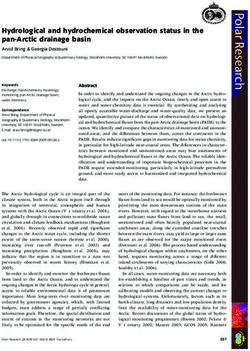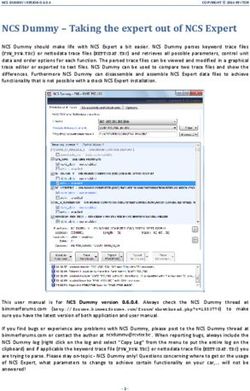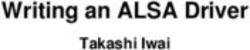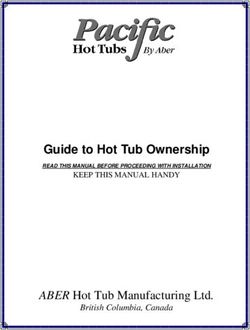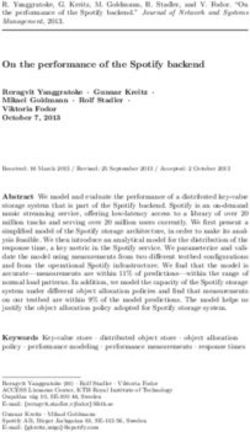DATA PROTECTION WITH DELL EMC POWERSCALE SNAPSHOTIQ - Dell Technologies
←
→
Page content transcription
If your browser does not render page correctly, please read the page content below
WHITE PAPER
DATA PROTECTION WITH DELL EMC
POWERSCALE SNAPSHOTIQ
Abstract
This paper focuses on Dell EMC PowerScale OneFS, a modern file system
that meets the unique needs of Big Data and PowerScale SnapshotIQ, a data
protection capability which enables enterprises to reduce storage costs and
footprint and increase data availability without sacrificing management
simplicity.
June 2020
Data Protection
1 | Data with Dell
Protection with EMC PowerScale
Dell EMC SnapshotIQ
PowerScale SnapshotIQ
© 2020 Dell Inc. or its subsidiaries.Revisions Version Date Comment 1.0 November 2013 Initial release for OneFS 7.1 2.0 June 2014 Updated for OneFS 7.1.1 3.0 November 2014 Updated for OneFS 7.2 4.0 June 2015 Updated for OneFS 7.2.1 5.0 November 2015 Updated for OneFS 8.0 6.0 September 2016 Updated for OneFS 8.0.1 7.0 April 2017 Updated for OneFS 8.1 8.0 November 2017 Updated for OneFS 8.1.1 9.0 February 2019 Updated for OneFS 8.1.3 10.0 April 2019 Updated for OneFS 8.2 11.0 August 2019 Updated for OneFS 8.2.1 12.0 December 2019 Updated for OneFS 8.2.2 13.0 June 2020 Updated for OneFS 9.0.0 Acknowledgements This paper was produced by the following: Author: Nick Trimbee The information in this publication is provided “as is.” Dell Inc. makes no representations or warranties of any kind with respect to the information in this publication, and specifically disclaims implied warranties of merchantability or fitness for a particular purpose. Use, copying, and distribution of any software described in this publication requires an applicable software license. Copyright © Dell Inc. or its subsidiaries. All Rights Reserved. Dell, EMC, Dell EMC and other trademarks are trademarks of Dell Inc. or its subsidiaries. Other trademarks may be trademarks of their respective owners. 2 | Data Protection with Dell EMC PowerScale SnapshotIQ © 2020 Dell Inc. or its subsidiaries.
TABLE OF CONTENTS Introduction .......................................................................................................................................... 5 Snapshots overview ............................................................................................................................. 5 Data protection with SnapshotIQ ....................................................................................................................................... 6 Snapshot architecture ........................................................................................................................................................ 7 Snapshot tracking files ....................................................................................................................................................... 7 LIN table ............................................................................................................................................................................. 8 Copy or redirect on write .................................................................................................................................................... 9 Accessing snapshots via the .snapshot directory .............................................................................................................. 9 Snapshot management ...................................................................................................................... 10 Reading from a snapshot ................................................................................................................................................. 10 Painting algorithm ............................................................................................................................................................ 10 Taking a snapshot ............................................................................................................................................................ 12 Writing to a snapshot ....................................................................................................................................................... 13 Deleting a snapshot ......................................................................................................................................................... 14 Restoring a snapshot ....................................................................................................................................................... 15 User driven file recovery .................................................................................................................................................. 16 Snapshot aliases .............................................................................................................................................................. 17 Snapshot scheduling ........................................................................................................................................................ 18 Configuring SnapshotIQ ................................................................................................................................................... 19 Snapshot performance ..................................................................................................................................................... 20 Snapshot locks ................................................................................................................................................................. 20 SnapshotIQ monitoring and reporting .............................................................................................................................. 21 SnapshotIQ licensing ....................................................................................................................................................... 21 Snapshot reserve ............................................................................................................................................................. 22 Snapshot overhead .......................................................................................................................................................... 22 Snapshot best practices ..................................................................................................................... 23 Snapshot considerations .................................................................................................................... 24 Snapshot and OneFS feature integration ........................................................................................... 24 CloudPools and snapshots .............................................................................................................................................. 24 Changelist Job and snapshots ......................................................................................................................................... 25 NDMP and snapshots ...................................................................................................................................................... 25 In-line Data Reduction and snapshots ............................................................................................................................. 26 InsightIQ and snapshots .................................................................................................................................................. 26 SmartPools and snapshots .............................................................................................................................................. 27 SyncIQ replication and snapshots ................................................................................................................................... 27 Source cluster snapshots ................................................................................................................................................. 27 3 | Data Protection with Dell EMC PowerScale SnapshotIQ © 2020 Dell Inc. or its subsidiaries.
Target cluster snapshots .................................................................................................................................................. 28 File clones ........................................................................................................................................................................ 28 Conclusion ......................................................................................................................................... 29 4 | Data Protection with Dell EMC PowerScale SnapshotIQ © 2020 Dell Inc. or its subsidiaries.
Introduction Information technology managers across most areas of commerce are grappling with the challenges presented by explosive file data growth, which significantly raises the cost and complexity of storage environments. This proliferation of unstructured data has left traditional storage architectures unable to satisfy the demands of this growth and has necessitated the development of a new generation of storage technologies. Additionally, broader data retention requirements, regulatory compliance, tighter availability service level agreements (SLAs) with internal/external customers, and cloud and virtualization initiatives are only serving to compound this issue. Intended Audience This paper presents information for deploying and managing snapshots on a Dell EMC PowerScale cluster. This paper does not intend to provide a comprehensive background to the OneFS architecture. Please refer to the OneFS Technical Overview white paper for further details on the OneFS architecture. The target audience for this white paper is anyone configuring and managing snapshots in an PowerScale clustered storage environment. It is assumed that the reader has an understanding and working knowledge of the OneFS components, architecture, commands and features. More information on OneFS commands and feature configuration is available in the OneFS Administration Guide. Snapshots overview The availability and protection of data can be effectively described in terms of a continuum: Figure 1: Data Protection Continuum At the beginning of the continuum sits high availability. This requirement is usually satisfied by redundancy and fault tolerant designs. The goal here is continuous availability and the avoidance of downtime by the use of redundant components and services. Further along the continuum lie the data recovery approaches in order of decreasing timeliness. These solutions typically include point- in-time snapshots for fast recovery, followed by replication and, finally, backup to tape or a virtual tape library. The following diagram illustrates how the core components of the PowerScale data protection portfolio align with the notion of an availability and protection continuum and associated recovery objectives. 5 | Data Protection with Dell EMC PowerScale SnapshotIQ © 2020 Dell Inc. or its subsidiaries.
Figure 2: PowerScale Data Protection technology alignment with protection continuum The recovery time objective (RTO) of a snapshot can be very small and the recovery point objective (RPO) is also highly flexible with the use of rich policies and granular schedules. Data protection with SnapshotIQ SnapshotIQ can take read-only, point-in-time copies (snapshots) of any directory or subdirectory within OneFS. When a snapshot is taken, it preserves the exact state of a file system at that instant, which can then be accessed later. This immutable, point-in-time copy has a variety of applications. For example, snapshots can be used to make consistent backups, or to restore files which were inadvertently changed or deleted. Snapshots are also for quickly identifying filesystem changes. Typically, only a small percentage of the file system changes in a given period of time so most storage systems do not keep fully redundant copies. Instead, generally, only the differences from the currently file system state are stored. A OneFS snapshot is basically a logical pointer to data that is stored on a cluster at a particular point in time. Each snapshot references a specific directory under OneFS and includes all the files stored in that directory and its subdirectories. If the data referenced by a snapshot is modified, the snapshot stores a physical copy of the data that was modified. Snapshots are either created according to user configuration or are automatically generated by OneFS to facilitate system operations. Snapshots can be identified and located either by a unique name or a system generated snapshot ID. A snapshot name is specified by a user and assigned to the virtual directory which contains the snapshot. A snapshot ID is a numerical identifier that OneFS automatically assigns to a snapshot. OneFS Snapshots are highly scalable and typically take less than one second to create. They create little performance overhead, regardless of the level of activity of the file system, the size of the file system or the size of the directory being copied. Also, only the changed blocks of a file are stored in a snapshot thereby ensuring highly-efficient storage capacity utilization. User access to the available snapshots is via a special hidden ‘portal’ directory under each file system directory. SnapshotIQ can also create up to twenty thousand snapshots on a cluster. This large quantity provides a substantial benefit over the majority of other snapshot implementations, because it allows the snapshot intervals to be far shorter, and hence offer more granular recovery point objectives (RPOs). 6 | Data Protection with Dell EMC PowerScale SnapshotIQ © 2020 Dell Inc. or its subsidiaries.
Snapshot architecture
SnapshotIQ has several fundamental differences as compared to most snapshot implementations. The most significant of these are:
• Directory based: OneFS snapshots are per-directory based. This is in contrast to the traditional approach where snapshots are
taken at a file system or volume boundary.
• Logical snapshot process: Since OneFS manages and protects data at the file-level, there is no inherent block-level indirection
layer for snapshots to use. Instead, OneFS takes copies of files or pieces of files (logical blocks and inodes) in what’s termed a
logical snapshot process.
• Snapshot space allocation: There is no requirement for reserved space for snapshots in OneFS. Snapshots can use as much or
little of the available file system space as desirable. A snapshot reserve can be configured if preferred, although this will be an
accounting reservation rather than a hard limit.
The process of capturing a snapshot in OneFS is near instantaneous. However, there is a small amount of snapshot preparation work
that has to occur. The moment a snapshot is taken, it consumes zero space until any file writes occur to the data it contains.
Any changes to a dataset are then recorded in the pertinent snapshot inodes, which contain only referral (‘ditto’) records, until any of
the logical blocks they reference are altered or another snapshot is taken. In order to reconstruct data from a particular snapshot,
OneFS will look though all of the more recent versions snapshot tracking files (STFs) until it reaches HEAD (current version). In so
doing, it will systematically find all the changes and recreate the point-in-time view of that dataset.
Figure 3: Snapshot Read Chain
In this example, to reconstruct file 1-2-3-4 as it appeared at 08:00 SnapshotIQ would need to read snapshots 12:00, 16:00 (4PM) and
20:00 (8PM).
In extreme cases, OneFS might have to ‘paint’ through hundreds or thousands of snapshots to reconstruct the correct older version.
Snapshot tracking files
Snapshot tracking files (STF) are the main data structure associated with a snapshot. A snapshot tracking file has three major
purposes:
• Indicating which snapshots are active.
• Storing snapshot attributes, such as usage data, creation time, and root directory paths.
• Recording a list of LINs modified in the snapshot, which can be freed when the snapshot is deleted.
Snapshot Tracking Files are a special file type with several unique characteristics, and are involved in the full snapshot lifecycle,
including the creation, storing any changes, and deletion of snapshots.
7 | Data Protection with Dell EMC PowerScale SnapshotIQ
© 2020 Dell Inc. or its subsidiaries.Figure 4: Snapshot Change Tracking LIN table Finding the next version of a particular file is a fast operation due to the structure of the LIN (logical inode) table. While the LIN table is frequently called a table, it’s actually a B-Tree. It’s sorted by (LIN,Version), so finding the next newer version of a LIN is an inexpensive operation. A LIN is fundamentally the identity of an object and possess the following attributes: • Directories point to LINs. • The LIN Table maps a LIN to blocks on disk for the inode. • The Inode contains the map of data ranges to blocks on disk. • The LIN table maps the LIN,SnapID that identifies a file version to the location on disk that houses the metadata about that file. Given a LIN:SnapID pairing, finding the next higher SnapID is a fast and efficient process, and the HEAD version is always represented by the biggest SnapID 8 | Data Protection with Dell EMC PowerScale SnapshotIQ © 2020 Dell Inc. or its subsidiaries.
Figure 5: LIN Table Example In the example above, 1:abcd:1234/MAX is not in the LIN Tree. This suggests that the file was deleted sometime after snapshot 100 was taken. Copy or redirect on write SnapshotIQ uses both copy on write (CoW) and redirect on write (RoW) strategies for its differential snapshots and utilizes the most appropriate method for a given situation. Both have pros and cons and OneFS dynamically picks which flavor to use in order to maximize performance and keep overhead to a minimum. With copy on write, as the name suggests, a new write to HEAD results in the old blocks being copied out to the snapshot version first. Although this incurs a double write penalty, it results in less fragmentation of the HEAD file, which is better for cache prefetch, etc. Typically, CoW is most prevalent in OneFS and is primarily used for small changes, inodes and directories. Redirect on write, on the other hand, avoids the double write penalty by writing changes to a snapshot protected file directly to another free area of the filesystem. However, the flip side to this is increased file fragmentation. Since file contiguity not maintained by virtue of writing changes to other filesystem regions, RoW in OneFS is used for more substantial changes such as deletes and large sequential writes. Note: There is no reserved space requirement for snapshots in OneFS. Snapshots can use as much or little of the available file system space as desirable. A snapshot reserve can be configured, if preferred. Accessing snapshots via the ‘.snapshot’ directory The ‘.snapshot’ directory is the namespace entry point for accessing snapshots. It is also referred to as a ‘portal’ since it provides a path from the HEAD version of the file system into the associated snapshot(s). Much like the UNIX ‘.’ and ‘..’ directory notations, the ‘.snapshot’ directory is a virtual entry in that it does not have an associated record in the directory B-tree, much like ‘.’ and ‘..’. Within the ‘.snapshot’ directory, there is a virtual entry for every snapshot which either governs the parent directory or was taken on a descendant of the directory. The virtual entries consist of the parent directory’s LIN and the snapshot’s ID. This is implemented by listing the snapshot names directory and filtering the entries which do not apply. If a process opens an entry, it gets a snapshot version of the portal’s parent. The ‘.snapshot’ portal can also be disabled entirely, have access restricted to the root and subdirectories, and be renamed to ‘snapshot’, rather than ‘.snapshot’. 9 | Data Protection with Dell EMC PowerScale SnapshotIQ © 2020 Dell Inc. or its subsidiaries.
Snapshot management Reading from a snapshot The illustration below shows three snapshots of a given file with logical inode (LIN) value “1:abcd:1234”. In this case, blocks 3 and 4 were changed after the first snapshot (Snap_ID 98) was taken and before the second (Snap_ID 100), and blocks 0 and 4 where changed after the second snapshot was taken. Figure 6: Reading from a Snapshot When the data is not in the snapshot, the block tree of the inode on the snapshot doesn’t point to a real data block. Instead it has a flag marking it as a “Ditto Block”. A Ditto-block means that the data is the same as the next newer version of the file, so OneFS will automatically look ahead to find the newer version of the block. The arrow represents the logic for reading block 2 from snapshot 98. Since it wasn’t changed in snapshot 98, the read has to fall forward to snapshot 100. It wasn’t changed there either, so the write falls forward to the head version of the file. The performance implications here should be clear: If you have thousands of snapshots of the same unchanged file, reading from the oldest snapshot can potentially be somewhat slow. Painting algorithm When a file is written to, the system needs to do a small amount of work to determine if the file is part of a snapshot. If so, a copy of the old data needs to be kept. This is done via a process known as the “painting algorithm”. The system keeps the most recent snapshot ID in a cluster-wide global variable. When a file is modified, OneFS looks first at the file’s last_snap_id. If the last_snap_id is not the most recent snap_id, there is a likelihood that the governing_snaps information in the file is out of date. In this case, OneFS recursively searches the parent directories until it finds up-to-date information, and then uses the correct directory’s governing-snaps information. For example: 10 | Data Protection with Dell EMC PowerScale SnapshotIQ © 2020 Dell Inc. or its subsidiaries.
Figure 7: SnapshotIQ Painting Algorithm In the instance above, /ifs has a governing_snaps ID of “98”. This implies that snapshots 98 and 99 were taken on another directory; possibly /ifs/home. Snapshot “painting” is an expensive operation that has to be performed for every file in the system whenever a new snapshot is taken – even on files which are not part of the snapshot. Snapshot Domains In OneFS 8.2 and later, SnapshotIQ adopts a domains model for governance of scheduled snapshots. By utilizing the OneFS IFS domains infrastructure, recurring snapshot efficiency and performance is increased by limiting the scope of governance to a smaller, well defined domain boundary. IFS Domains provide a Mark Job that proactively marks all the files in the domain. Creating a new snapshot on a fully marked domain will not cause further “painting” operations, thereby avoiding a significant portion of the resource overhead caused by taking a new snapshot. Once a domain has been fully marked, subsequent snapshot creation operations will not cause any further painting. The new snapshot ID is simply added to the domain data section, so the creation of a new snapshot will not trigger a system-wide painting event anymore. Domains are re-used whenever possible. Creating two domains of the same type on the same directory will cause the second domain to become an alias of the first domain. Aliases don’t require marking since they share the already existing marks. This benefits both snapshots and snapshot schedules taken on the same directory. For all these reasons, the number of I/O and locking operations needed to resolve snapshot governance is greatly reduced. Because the SnapIDs are stored in a single location (as opposed to being stored on individual inodes), this greatly simplifies Snapshot ID garbage collection whenever a Snapshot is deleted. By leveraging IFS Domains, creating a new snapshot on a domain that is fully marked will not cause further “painting” operations, so a significant portion of the performance impact caused by taking a new snapshot is avoided. 11 | Data Protection with Dell EMC PowerScale SnapshotIQ © 2020 Dell Inc. or its subsidiaries.
Figure 8: Scheduled Snapshots and IFS Domains The illustration above shows an example of domain-based snapshots. In this case, a snapshot was taken on the ‘projects’ directory, and the on the directory named ‘video’. File v1.mp4 is tagged with the domain IDs, making it more efficient to determine snapshot governance. A snapshot of file v1.mp4 creates a snap_ID in the domain’s SBT (system b-tree) providing a single place to store snapshot metadata. In previous OneFS versions, snapIDs were stored in the inode, which resulted in duplication of the snap_IDs and metadata usage. Only snapshots taken after upgrade to OneFS 8.2 or later will use IFS domains backing. Any snapshots created prior to upgrade will not be converted and will remain in their original form. Additionally, IFS Domains brings other benefits including: • Improved management of SnapIDs • Reduced number of operations needed to resolve snapshot governance. • More efficient use of metadata • The automatic exclusion of the cluster’s /ifs/.ifsvar subtree from all root (/ifs) snapshots – although this behavior is configurable. • The write cache, or coalescer, is enhanced to better support parallel snapshot creates. • The snapshot create path is improved to reduce contention on the STF during copy-on-write. Taking a snapshot There are two methods to create user snapshots: • On-demand. • From a preconfigured snapshot schedule. The first, on-demand, method is initiated via the simple ‘Capture a new snapshot’ button in the ‘snapshot summary’ tab of the OneFS user interface. 12 | Data Protection with Dell EMC PowerScale SnapshotIQ © 2020 Dell Inc. or its subsidiaries.
Figure 9: Taking an On-demand Snapshot On the backend, creating a snapshot involves synchronizing changes across several levels, from the write-back cache (coalescer) to the snapshot tracking file (STF). The main elements of this process are: 1. The snapshot acquires an exclusive snapshot lock. 2. Coalescers are coordinated and suspended across all nodes. 3. The write lock is upgraded to exclusive. 4. The maximum snapshot ID is incremented. 5. The snapshot (and associated minisnaps) is generated up to the snapshot root. 6. A snapshot tracking file is created and updated. 7. If requested, a snapshot alias is created. Writing to a snapshot This following figure illustrates the process of updating a file’s metadata, by way of a simple UID change. When this occurs, and OneFS detects that it needs to duplicate the old data, it copies the old blocks to the snapshot. In this case, there was no LIN 1:abcd:1234/98 prior to the write, so any attempt to read this LIN would have fallen forward to the head version. Figure 10: Changing the UID of a File in a Snapshot – Part 1 When a file’s metadata is changed, OneFS needs to create a copy of the data, and increment the Snap_ID. Since there is no actual data written, there’s no need to copy over any old data blocks to the new snapshot, so ditto-blocks are used instead. However, the first time a file is changed after a snapshot is taken, the LIN is recorded in the snapshot tracking file (STF). This STF lets OneFS efficiently know what data can be removed when a snapshot is deleted. 13 | Data Protection with Dell EMC PowerScale SnapshotIQ © 2020 Dell Inc. or its subsidiaries.
The file being written to is unchanged since the last snapshot. The data blocks from the head version of the file are copied to the snapshot version, replacing the ditto-blocks, and the head version is overwritten with the new data. This is an example of copy on write (COW). Figure 11: Changing the UID of a File in a Snapshot – Part 2 Deleting a snapshot When snapshots are manually deleted, OneFS marks the appropriate snapshot IDs and queue a job engine job to affect their removal. The SnapshotDelete job is queued immediately but the job engine will typically wait a minute or so to actually start running it. During this interval, the snapshot will be listed as ‘delete pending’. A similar procedure occurs with expired snapshots. Here, the snapshot daemon is responsible for checking expiration of snapshots and marking them for deletion. The daemon performs the check every 10-seconds. The job is queued to delete a snapshot completely and then it is up to the job engine to schedule it. The SnapshotDelete job might run immediately (after a min or so of wait) if the job engine determines that the job is executable and there are no other contending jobs with higher priority running at that moment. For SnapshotDelete, it is only run if the cluster is in a fully available state, i.e., no drives/nodes are down. The most efficient method for deleting multiple snapshots simultaneously is to process older through newer, and SnapshotIQ will automatically attempt to orchestrate deletes in this manner. A SnapshotDelete job engine schedule can also be defined so snapshot deletes only occur during desired times. On deletion of a snapshot, OneFS immediately simply modifies some of the tracking data and the snapshot disappears from view. However, the actual behind-the-scenes clean-up of the snapshot can involve a fair amount of work, which is performed in the SnapshotDelete job. In the example below, snapshot ID 100 is being deleted. To accomplish this, any changes will likely need to be moved to the prior snapshot (ID 98), because that snapshot will no longer be able to read forward. 14 | Data Protection with Dell EMC PowerScale SnapshotIQ © 2020 Dell Inc. or its subsidiaries.
Figure 12: Deleting a Snapshot – Part 1 Snapshot 100 has two changed blocks: block 0 and block 4. Snapshot 98 was changed after snapshot 98 was taken, so block 4 can be deleted, but block 0 needs to be moved over to snapshot 98. Figure 13: Deleting a Snapshot – Part 2 The oldest snapshot can be deleted very quickly. An ordered deletion is the deletion of the oldest snapshot of a directory and is a recommended best practice for snapshot management. An unordered deletion is the removal of a snapshot that is not the oldest in a directory. This can often take approximately twice as long to complete and consume more cluster resources than ordered deletions. Restoring a snapshot There are three main methods for restoring data from a snapshot: • Copying specific files and directories directly from the snapshot • Cloning a file from the snapshot • Reverting the entire snapshot via the SnapRevert job 15 | Data Protection with Dell EMC PowerScale SnapshotIQ © 2020 Dell Inc. or its subsidiaries.
Copying a file from a snapshot duplicates that file, which roughly doubles the amount of storage space it consumes. Even if the original file is deleted from HEAD, the copy of that file will remain in the snapshot. Cloning a file from a snapshot also duplicates that file. However, unlike a copy, a clone does not consume any additional space on the cluster, unless either the clone or original file is modified. File cloning is covered in more detail towards the end of this paper. However, the most efficient of these approaches is the SnapRevert job, which automates the restoration of an entire snapshot to its top-level directory. This is invaluable for quickly reverting to a previous, known-good recovery point, for example in the event of virus or malware outbreak. The SnapRevert job can be run from the Job Engine WebUI, and requires adding the desired snapshot ID. Figure 14: Running a Snapshot Revert Job Before a snapshot is reverted, SnapshotIQ creates a snapshot of the data that is being replaced. This enables the snapshot revert action to be undone later, if necessary. Additionally, individual files, rather than entire snapshots, can also be restored in place using the isi_file_revert command line utility. This can help drastically simplify virtual machine management and recovery. User driven file recovery With the appropriate access credentials and permissions, NFS and SMB users can view and recover data from OneFS snapshots. The snapshots are accessed via the ‘.snapshot’ directory, as described previously in this paper. The following screenshot from a Windows client shows the list of snapshots available on a OneFS SMB share: 16 | Data Protection with Dell EMC PowerScale SnapshotIQ © 2020 Dell Inc. or its subsidiaries.
Figure 15: Accessing snapshots from the ‘.snapshot’ portal In the example below, a user accidentally deletes a file ‘/ifs/data/foo/bar.txt’ at 9.10am and notices it’s gone a couple of minutes later. By accessing the 9am snapshot, the user is able to recover the deleted file themselves at 9.14am, by copying it directly from the snapshot directory ‘/ifs/data/foo/.snapshot./0900_snap/bar.txt’ back to its original location at ‘/ifs/data/foo/bar.txt’. Figure 16: User driven file recovery with SnapshotIQ SnapshotIQ integration with Windows Volume Snapshot Manager allows Windows users a simple way to restore data on a cluster’s SMB share from the “Previous Versions” tab on their desktop. Snapshot aliases As mentioned earlier, a snapshot can be referenced by a common name, in addition to a system defined snapshot ID. Snapshot names must be unique, and often incorporate a date, timestamp, and other context in their nomenclature. 17 | Data Protection with Dell EMC PowerScale SnapshotIQ © 2020 Dell Inc. or its subsidiaries.
Most users and applications are interested in referencing a snapshot relative to the HEAD version of data. Common naming schemes include, for example, “latest-weekly” or “latest-monthly,” for which the underlying snapshot ID changes as time goes by. Snapshot aliases provide for snapshot name indirection and enable the administrator to create user-friendly names, which can point at a different underlying snapshot over time. Aliases are added and modified using the --alias option to the snapshot create and modify CLI subcommands, or via the snapshot schedule configuration pages of the graphical WebUI. Figure 17: Creating a Snapshot Alias Only one alias per snapshot is allowed, which is enforced in the file system. Aliases also have an alias snapshot ID. This is provided as a convenient reference and to make interfaces consistent when referencing snapshots using IDs. Snapshot scheduling Snapshot scheduling allows cluster administrators to automatically generate snapshots according to a pre-defined itinerary. OneFS snapshot schedules can be configured at daily, weekly, monthly or yearly intervals, with single or multiple job frequency per schedule, and down to a per-minute granularity. OneFS snapshot schedules can be configured from either the CLI or the WebUI. Figure 18: Configuring a Weekly Snapshot Schedule 18 | Data Protection with Dell EMC PowerScale SnapshotIQ © 2020 Dell Inc. or its subsidiaries.
Similarly, automatic snapshot deletion can be configured per defined schedule at an hourly through yearly range.
The following table provides a recommended snapshot schedule for both ordered and unordered deletion configurations:
Deletion Type Snapshot Frequency Snapshot Time Snapshot Expiration Max Retained
Snapshots
Ordered deletion (for Every four hours Start at 12:00AM 1 month 180
mostly static data)
End at 11:59AM
Unordered deletion (for Every other hour Start at 12:00AM 1 day 27
frequently modified
data) End at 11:59AM
Every day At 12:00AM 1 week
Every week Saturday at 12:00AM 1 month
Every month First Saturday of month 3 months
at 12:00AM
Figure 19: Snapshot Schedule Recommendations
A snapshot schedule cannot span multiple days. For example, you cannot specify to begin generating snapshots at 5:00 PM
Monday and end at 5:00 AM Tuesday. To continuously generate snapshots for a period greater than a day, two individual snapshot
schedules are required.
In order to generate snapshots from 5:00 PM Monday to 5:00 AM Tuesday, for example, create one schedule that generates
snapshots from 5:00 PM to 11:59 PM on Monday, and another schedule that generates snapshots from 12:00 AM to 5:00 AM on
Tuesday.
Configuring SnapshotIQ
The SnapshotIQ pages of the OneFS WebUI contains a ‘settings’ tab, as shown below. This provides a number of global snapshot
settings, including:
• The ability to enable and disable the snapshot service
• Control of auto-creation and deletion of expired snapshots
• Per-protocol and complete control of snapshot visibility and accessibility
19 | Data Protection with Dell EMC PowerScale SnapshotIQ
© 2020 Dell Inc. or its subsidiaries.Figure 20: Global Snapshot Configuration Settings Snapshot performance Creating a snapshot in OneFS is a relatively instantaneous process. It typically takes substantially less than a second to perform, depending on the amount of snapshot prep work that has to happen first. First, OneFS’ write-back cache (coalescer) is paused and any uncommitted writes are flushed to allow the file system to be quiesced for the short period of time required to create the snapshot. Next, a marker is placed at the top-level directory inode for a particular snapshot and a unique snapshot ID is assigned. Once this is done, the coalescer resumes and writes continue as normal, and any changes to HEAD (current version) are recorded in the snapshot inodes when any of the logical blocks they reference are altered - until another snapshot is taken. The moment a snapshot is created, it essentially consumes zero space until file creates, deletes, modifies and truncates start occurring in the structure underneath the marked top-level directory. Snapshot locks As the name suggests, the exclusive snapshot lock which synchronizes the process of creating and deleting snapshots. If a snapshot has one or more locks applied to it, the snapshot cannot be deleted and is referred to as a locked snapshot. If the duration period of a locked snapshot expires, OneFS will not delete the snapshot until all locks on the snapshot have been deleted. OneFS applies snapshot locks to ensure that snapshots generated by OneFS applications are not deleted prematurely. For this reason, it is recommended that you do not delete snapshot locks or modify the duration period of snapshot locks. A limited number of locks can be applied to a snapshot at a time. If you create snapshot locks, the limit for a snapshot might be reached, and OneFS could be unable to apply a snapshot lock when necessary. For this reason, it is recommended that you do not create snapshot locks. The OneFS CLI command ‘isi snapshot locks delete ’ allows you to remove existing snapshot locks, if necessary. 20 | Data Protection with Dell EMC PowerScale SnapshotIQ © 2020 Dell Inc. or its subsidiaries.
SnapshotIQ monitoring and reporting
Once a snapshot create request has completed, or has been terminated, a report is available. This can be accessed from the WebUI
by navigating to Data Protection > Snapshots > Saved Snapshots and selecting ‘View Details’ action button on the desired line
item.
OneFS provides a variety of information about snapshots, including the total amount of space consumed by all snapshots. The
following information is displayed in the Saved Snapshots area of the WebUI:
• SnapshotIQ Status
Indicates whether a SnapshotIQ license has been activated on the cluster.
• Total Number of Saved Snapshots
Indicates the total number of snapshots that exist on the cluster.
• Total Number of Snapshots Pending Deletion
Indicates the total number of snapshots that were deleted on the cluster since the last snapshot delete job was run. The space
consumed by the deleted snapshots is not freed until the snapshot delete job is run again.
• Total Number of Snapshot Aliases
Indicates the total number of snapshot aliases that exist on the cluster.
• Capacity Used by Saved Snapshots
Indicates the total amount of space consumed by all snapshots.
Figure 21: Viewing Snapshots information
For SnapRevert and SnapshotDelete jobs, the Job Engine framework provides comprehensive run time and completion reporting for
each individual job instance.
While a snapshot related job is underway, its status is available at a glance via the progress column in the active jobs table. Additional
progress information is provided in an Active Job Details status update, which includes an estimated completion percentage based on
the number of logical inodes (LINs) that have been counted and processed.
SnapshotIQ licensing
SnapshotIQ is included as a core component of OneFS but requires a valid product license key in order to activate. This license key
can be purchased through your Dell EMC account team. To create and manage snapshots, you must activate a SnapshotIQ license on
the cluster. An unlicensed cluster will show a SnapshotIQ warning until a valid product license has been purchased and applied to the
cluster.
21 | Data Protection with Dell EMC PowerScale SnapshotIQ
© 2020 Dell Inc. or its subsidiaries.License keys can be easily added via the ‘Activate License’ section of the OneFS WebUI, accessed by navigating via Cluster
Management > Licensing.
Some applications, such as SyncIQ and InsightIQ, must generate snapshots to function, but do not require an active SnapshotIQ
license. By default, these snapshots are automatically deleted when OneFS no longer needs them. However, if you activate a
SnapshotIQ license, you can retain these snapshots. Snapshots generated by other modules can still be viewed without a SnapshotIQ
license.
Snapshot reserve
There is also no requirement for reserved space for snapshots in OneFS. Snapshots can use as much or little of the available file
system space as desirable and necessary.
A snapshot reserve can be configured if preferred, although this will be an accounting reservation rather than a hard limit and is not a
recommend best practice. If desired, snapshot reserve can be set via the OneFS command line interface (CLI) by running the ‘isi
snapshot settings modify –reserve’ command.
For example, the following command will set the snapshot reserve to 20%:
# isi snapshot settings modify --reserve 20
Snapshot reserve does not limit the amount of space that snapshots can consume on the cluster. Snapshots can consume a
greater percentage of storage capacity specified by the snapshot reserve.
Additionally, when using SmartPools, snapshots can be stored on a different disk tier than the one the original data resides on.
Snapshot overhead
The following guidelines can be used to help calculate snapshot usage overhead:
1. For a given directory, decide how frequently snapshots are taken, and calculate how much the primary data changes within the
frequency interval
2. Decide how many snapshots are retained at any given time.
Overhead is the product of multiplying the rate of change (1) and number of snapshots to retain (2). For example, consider the
following scenario:
• Snapshots under /ifs/data/example are taken every day and the data change rate is 5% daily.
• Three copies of the snapshots are retained at any given moment.
In this case, overhead is 5% x 3 (copies) = 15% for that directory only.
Within OneFS, file system snapshot overhead is very low and, in most cases, marginal. It can be complex to calculate, and changes
based on the number of files and file sizes in the given data set. However, even in the most extreme cases (such as many small files)
the file system snapshot overhead is typically only 1-3%. For example, the file system snapshot overhead for a data set with 1 million
files of 1K size, 5% daily change rate, and 3 snapshots retained, is 1%.
Sometimes, however, a cluster has many old snapshots that take up a lot of space. Reasons for this may include:
• The cluster is configured to take a large number of snapshots but is not configured to have the snapshots expire as quickly as they
are created.
• There is a device that is down or smartfailed on the cluster (in other words, the cluster is in a “degraded protection” state). You
cannot run a SnapshotDelete job (or any job other than FlexProtect or FlexProtectLin) while the cluster is in this state. This could
cause the number of snapshots to increase without being noticed.
• There is no SnapshotIQ license on the cluster, so you cannot delete old snapshots that still exist.
22 | Data Protection with Dell EMC PowerScale SnapshotIQ
© 2020 Dell Inc. or its subsidiaries.Snapshot best practices
For optimal cluster performance, Dell EMC recommends observing the following SnapshotIQ best practices. Please note that some of
this information may be covered elsewhere in this paper.
• Configure the cluster to take fewer snapshots, and for the snapshots to expire more quickly, so that less space will be consumed
by old snapshots. Take only as many snapshots as you require and keep them active for only as long as you need them.
• Integration with Windows Volume Snapshot Manager allows Windows clients a method to restore from “Previous Versions”
• Snapshots are easily managed using flexible policies and schedules.
• Using SmartPools, snapshots can physically reside on a different disk tier than the original data.
• Recommend limiting snapshot creation to 1,024 per directory.
• The default snapshot limit is 20,000 per cluster.
• Avoid creating snapshots of directories that are already referenced by other snapshots. If you create a snapshot of a root
directory, that snapshot counts towards the total number of snapshots for any subdirectories of the root directory. For example, if
you create 500 snapshots of /ifs/data and 500 snapshots of /ifs/data/media, you have created 1000 snapshots of /ifs/data/media.
• It is recommended that you do not create more than 1000 hard links per file in a snapshot to avoid performance degradation.
• Always attempt to keep directory paths as shallow as possible. The deeper the depth of directories referenced by snapshots, the
greater the performance degradation.
• If you have a lot of old, unneeded snapshots taking up space, and you do not have a SnapshotIQ license, contact Dell EMC
Technical Support to discuss your options and provide assistance on deleting the old snapshots.
• Creating snapshots of directories higher on a directory tree will increase the amount of time it takes to modify the data referenced
by the snapshot and require more cluster resources to manage the snapshot and the directory. However, creating snapshots of
directories lower on directories trees will require more snapshot schedule, which can be difficult to manage.
• It is recommended that you do not create snapshots of /ifs. The main reason not to take a snapshot of /ifs is actually space:
because OneFS stores /.ifsvar under /ifs, a snapshot of the /ifs directory will include /ifs/.ifsvar as well. The files within ifsvar are
generally highly protected (8x mirrored), and many of them are written quite often. This can waste a lot of space, especially on a
small cluster.
• Avoid taking snapshots of /ifs, /ifs/data, and /ifs/home in favor of more specific targets when possible. In particular, avoid taking
nested snapshots, redundant snapshots, or overly scoped snapshots. For example, if you schedule snapshots of /ifs/data and
/ifs/data/foo and /ifs/data/foo/bar, consider taking snapshots of only the intermediate or most granularly scoped part (/ifs/data/foo
or /ifs/data/foo/bar).
• The recommendation is not to disable the snapshot delete job, since this prevents unused disk space from being freed and can
also cause performance degradation.
• If you need to delete snapshots and there are down or smartfailed components, or the cluster is in an otherwise degraded state,
contact Dell EMC Technical Support for assistance.
• If the system clock is set to a time zone other than Coordinated Universal Time (UTC), SnapshotIQ modifies snapshot duration
periods to match Daylight Savings Time (DST). Upon entering DST, snapshot durations are increased by an hour to adhere to
DST; when exiting DST, snapshot durations are decreased by an hour to adhere to standard time.
• If you intend on reverting snapshots for a directory, it is recommended that you create SnapRevert domains for those directories
while the directories are empty. Creating a domain for a directory that contains less data takes less time.
• Delete snapshots in order, beginning with the oldest. Where possible, avoid deleting snapshots from the middle of a time range.
Newer snapshots are mostly pointers to older snapshots, and they look larger than they really are. Removing the newer snapshots
will not free up much space. Deleting the oldest snapshot ensures you will actually free up the space. You can determine snapshot
order (if not by name or date) by using the isi snapshot list -l command. The snapshot IDs (first column) are non-conserved, serial
values.
23 | Data Protection with Dell EMC PowerScale SnapshotIQ
© 2020 Dell Inc. or its subsidiaries.• Create several snapshot schedules for a single directory, and then assign different snapshot duration periods for each schedule.
Ensure that all snapshots are created at the same time when possible.
• Do not delete SyncIQ snapshots (snapshots with names that start with SIQ), unless the only remaining snapshots on the cluster
are SyncIQ snapshots, and the only way to free up space is to delete those SyncIQ snapshots. Deleting SyncIQ snapshots resets
the SyncIQ policy state, which requires a reset of the policy and potentially a full sync or initial diff sync. A full sync or initial diff
sync could take many times longer than a regular snapshot-based incremental sync.
• Avoid storing all snapshot data on lowest tier node pools. Where possible, snapshot data should live on the same tier as the
production data that it protects. If all snapshot data gets tiered to the archive pool, it will slow the more performant pool(s) down to
the speed of the archive nodes for any write operation that needs to save modified data in a snapshot.
NOTE: If the oldest snapshot is a SyncIQ snapshot and you do not want to delete it, you can delete the next-oldest snapshot. Even if
the next-oldest snapshot is in the same path, you will still free up some amount of data.
Snapshot considerations
As discussed earlier, snapshots aren’t free. There’s always trade-off between cluster resource consumption (CPU, memory, disk), the
potential for data fragmentation, and the benefit of increased data availability, protection, and recovery.
• Snapshots are created at the directory-level instead of the volume-level, thereby providing improved granularity.
• There is no requirement for reserved space for snapshots in OneFS. Snapshots can use as much or little of the available file
system space as desirable.
• Quotas can be used to calculate a file and directory count that includes snapshot revisions, provided the quota is configured to
include snaps in its accounting via the “--snaps=true” configuration option.
• The Lincount job will also include snapshot revisions of LINs in its count.
• Files with alternate data streams or resource forks are fully supported by SnapshotIQ.
• The SmartDedupe job will automatically ignore (and not deduplicate) file system snapshots.
• SnapshotDelete will only run if the cluster is in a fully available state, i.e., no drives or nodes are down.
• Snapshots of file clones, and shadow stores in general, are not allowed, since shadow stores have no hard links.
• Snapshot data will not be containerized by the OneFS Storage Efficiency for Healthcare PACS feature.
• A snapshot schedule cannot span multiple days: To generate snapshots from 5:00 PM Monday to 5:00 AM Tuesday, create one
schedule that generates snapshots from 5:00 PM to 11:59 PM on Monday, and another schedule that generates snapshots from
12:00 AM to 5:00 AM on Tuesday.
• If a directory is moved, you cannot revert any snapshots of that directory which were taken prior to its move.
• In OneFS 8.2 and later, the “Archive files with snapshots” configuration setting has been removed from CloudPools user interface.
Snapshot and OneFS feature integration
SnapshotIQ allows an administrator to create a frozen, point-in-time view of OneFS, while allowing normal file system modifications to
continue without interruption. Efforts are made to ensure that Snapshots functionality consumes minimal system resources (disk
space, CPU, etc.) while providing maximum flexibility to the system administrator and users.
As we have seen, snapshots can be used on their own to provide functionality like user-initiated file restoration and staging of exported
content, or in conjunction with other OneFS features such as Backup and SyncIQ to enhance the power and flexibility of those
applications.
CloudPools and snapshots
CloudPools, the OneFS cloud tiering product, is able to archive data sets that have associated snapshots. However, archiving
snapshotted files to the cloud will not result in space savings on the cluster until all the snapshots taken prior to archiving have either
expired or been deleted.
24 | Data Protection with Dell EMC PowerScale SnapshotIQ
© 2020 Dell Inc. or its subsidiaries.Also, as part of a DR process, the on-cluster stub files after a cloud archiving has completed can be snapshotted and replicated to another cluster. In OneFS 8.2 and later, CloudPools 2.0 delivers increased snapshot efficiency for files with older, unexpired snapshots. • Eliminates snapshots data CoW on archive • Data consumed by snapshots pre-archive remains on-premise. • Cache invalidation and write-back in snapshots • Faster recall performance • Caching is enabled on snapshots and RO/DR file systems • Fast I/O to stubs in snapshots Changelist Job and snapshots One of the classes of Job Engine jobs utilizes a ‘changelist’, rather than a full LIN-based scan, in order to discover its scope of work. The changelist approach analyzes two snapshots to find the LINs which changed (delta) between the snapshots, and from there determines the exact changes. SyncIQ replication and the File System Analyze (FSAnalyze) cluster analytics are good examples of a job that leverages snapshot deltas and the ChangelistCreate mechanism. The FilePolicy and FSAnalyze jobs in OneFS 8.2 and later automatically share the same snapshots and index, created and managed by the IndexUpdate job. When a cluster running FSAnalyze is upgraded to OneFS 8.2, the legacy FSAnalyze index and snapshots are removed and replaced by new snapshots the first time that IndexUpdate is run. The new index stores considerably more file and snapshot attributes than the old FSA index. Until the IndexUpdate job effects this change, FSA keeps running on the old index and snapshots. SmartPools tiering and snapshots Traditionally, OneFS has used the SmartPools jobs to apply its file pool policies. To accomplish this, the SmartPools job visits every file, and the SmartPoolsTree job visits a tree of files. However, the scanning portion of these jobs can result in significant random impact to the cluster and lengthy execution times, particularly in the case of SmartPools job. To address this, the FilePolicy job, included with OneFS 8.2, and later provides a faster, lower impact method for applying file pool policies than the full-blown SmartPools job. In conjunction with the IndexUpdate job, FilePolicy improves job scan performance by using a ‘file system index’, or changelist, to find files needing policy changes, rather than a full tree scan. This dramatically decreases the amount of locking and metadata scanning work the job is required to perform, reducing impact on CPU and disk - albeit at the expense of not doing everything that SmartPools does. The FilePolicy job enforces just the SmartPools file pool policies, as opposed to the storage pool settings. For example, FilePolicy does not deal with changes to storage pools or storage pool settings, such as: • Restriping activity due to adding, removing, or reorganizing node pools. • Changes to storage pool settings or defaults, including protection. However, the vast majority of the time SmartPools and FilePolicy perform the same work. Disabled by default, FilePolicy supports the full range of file pool policy features, reports the same information, and provides the same configuration options as the SmartPools job. 25 | Data Protection with Dell EMC PowerScale SnapshotIQ © 2020 Dell Inc. or its subsidiaries.
You can also read