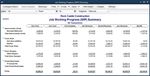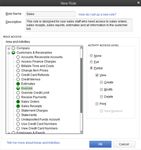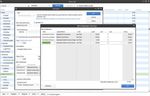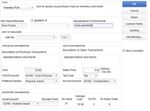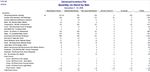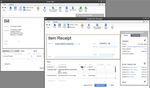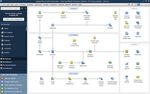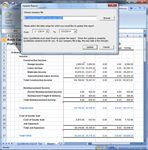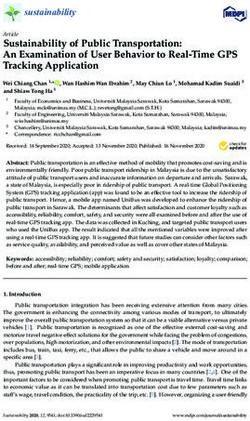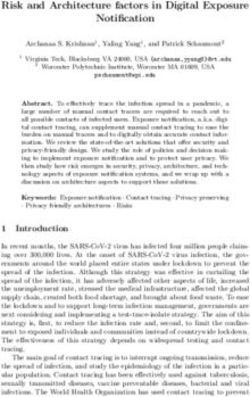QUICKBOOKS ENTERPRISE 18.0 - WHITE PAPER | 2017 - FOURLANE
←
→
Page content transcription
If your browser does not render page correctly, please read the page content below
Table of Contents
Overview 6
Key Features Overview 7
User Interface Basics 9
Home Page 9
Customer Center 10
Vendor Center 12
Employee Center 13
18.0 New and Improved Features 14
Advanced Reporting 14
Industry Specific Reports 14
14
14
Key Features & Benefits 16
Get Room to Grow Without Sacrificing Control Over User Access 16
Add Up to 30 Users 16
Multi-User Mode 16
User Permissions 16
Administering/Managing Roles 17
Determining User Control Levels 17
Always-on Audit Tracking 19
Keep Your Growing Data History 20
Track 10,000+ Names and Items 20
List Limits 20
See Data the Way You Want to See It 21
Excel Integration Refresh 21
Company Snapshots 21
Enhanced Built-In Reports 22
Combined Reports from Multiple Files 23
Popular Reports 23
Custom Reporting 23
Forms Customization 23
Intuit Statement Writer 25
Fixed Asset Manager 25Manage Your End-to-End Workflow Inside QuickBooks 27 Sophisticated Assemblies Capabilities 27 • Nested Assemblies • BOM as Cost of Assemblies • Where-Used Report Sophisticated Job Costing Capabilities 29 • Track Reps by Job • Filter Reports by Job Status • WIP Report • Committed Costs Report • Customizable Purchase Forms Sophisticated Inventory Capabilities 32 • Inventory Center • Enhanced Inventory Receiving • Change Assembly Components on the Fly • Sales Order Fulfillment • Unit of Measure Conversion • Available to Promise • Bill of Materials Cost Tracking • Backorder Functionality on Sales Orders and Invoices • Backorder Functionality on Purchase Orders • Auto POs • Multiple Sales Orders to a Single Invoice • Store Manufacturer’s Part Numbers on Items • Cost Management and Sales Management • Multiple Shipping Addresses per Customer • Large Bill of Materials Management – View, Print, Report Advanced Inventory 43 • Multi-Location Inventory • Serial Number or Lot Tracking • FIFO Inventory Costing • Bin Location Tracking • Barcode Scanning Sophisticated Pricing Capabilities 46 • Advanced Pricing Controls • Automatic Price Adjustments Advanced Pricing 49 • Create Thousands of Price Rules • Manage Price Rules with Great Flexibility Access QuickBooks Anyway, Anywhere, Anytime 51 Host QuickBooks in the Cloud 51 Remote Desktop Services 51
More Productivity Tools 52 Document Center 52 Lead Center 52 Collections Center 52 Calendar View 52 Memorized Transactions 52 Faster Form Completion 53 Default Classes 53 Batch Invoicing 54 Batched Invoices for Time and Expenses 54 Batched Time Sheets 55 Work in Two Company Files at One Time 55 Rapidly Add or Edit Multiple List Entries from One Spreadsheet View 55 Additional Integrated QuickBooks Services 55 Support & Upgrades 56 Get Peace of Mind with access to Intuit support and 56 annual upgrades to the product Industry-Specific Editions 57 Contractor 57 The Job Costing Center 57 Advanced Job Costing Tools 57 Change Order Functionality 57 Flexible Billing Rates 57 18 Additional Reports for Contractors 57 Contractor Chart of Accounts 58 Manufacturing & Wholesale 59 Bill of Materials Cost Tracking 59 Available to Promise 59 Sales Order Fulfillment Feature 59 Create Sales Orders to Easily Track the Status of the Order 59 Backorder Tracking on Sales Orders, Purchase Orders and Invoices 59 Customize Price Levels to Keep Your Prices Competitive 59 Multiple Shipping Addresses Per Customer 60 10 Additional Reports for Manufacturers & Wholesalers 60 Manufacturing & Wholesale Chart of Accounts 60 Nonprofit 61 Customized for Nonprofit Accounting 61 Streamline Fundraising Tasks 61 Flexible Customization Options 61 The Donor Center 61 9 Additional Reports for Nonprofits 61 Nonprofit Chart of Accounts 62
Professional Services 63 Seamless Integration with Microsoft® Word 63 Flexible Billing Rates 63 17 Additional Reports for Professional Services Providers 63 Professional Services Chart of Accounts 64 Retail 65 Sales Summary Form 65 Custom Price Levels Feature 65 14 Additional Reports for Retailers 65 Retail Chart of Accounts 65 Accountant Edition 67 System Requirements 68
Overview
After serving the needs of small businesses for over 10 years, Intuit identified a need to better serve small
to medium sized businesses growing in size or complexity. QuickBooks Desktop Enterprise was designed
specifically with these businesses in mind.
QuickBooks Desktop Enterprise is the most flexible QuickBooks that adapts to the way you run your
business. It scales from 1 to 30 users with everything you need to manage your users and data properly.
Its add-on modules cater to your specific workflow needs.
With QuickBooks Desktop Enterprise 18.0, you can:
• Get room to grow without sacrificing control over user access.
• Keep your growing data history to provide the best possible financial data about your business.
• See your data the way you want with the most customizable reporting tools in QuickBooks.
• Manage your end-to-end workflow inside QuickBooks Desktop Enterprise.
1
• Access Enterprise any way and anywhere you want, anytime.
If you are currently using QuickBooks and managing more complexity, you may benefit from the flexibility
of Enterprise. Moving up from Pro or Premier is as easy as any other QuickBooks upgrade. You and your
team can transition seamlessly with Enterprise’s familiar QuickBooks look and feel. And if you’re changing
from another software, chances are someone in your office already knows QuickBooks.
1 Internet Explorer 7, Firefox 3 for Windows or Mac, Safari 4 for Mac, Safari 5 for Windows, Chrome 3 or later for Windows or Chrome 4 or later for Mac. Internet connection
required. Access is subject to Internet provider network availability and occasional downtime due to systems and server maintenance and events beyond our control. Subject
to change without notice.
6 Have Questions? CallKey Features Overview
Get room to grow without sacrificing control over user access
Scale from 1 to 30 individual users.1
Let users work at the same time with more activities in multi-user mode.
Set individual user permissions for more than 115 different activities.
14 predefined user roles are included to help you set up new users quickly.
Keep your growing data history to provide the best financial data about your
Track hundreds of thousands of customers, vendors and inventory items more than 6 times
the capacity of any other QuickBooks product.2
High list limits let you add more Accounts, Classes, Customer and Vendor Types, To Do’s, Customer
Messages, and much more.
Access Enterprise any way and anywhere you want, anytime 3
Add our monthly Hosting Service to run your Enterprise in the cloud, and connect all your users
and get anywhere, anytime access with no network to set up or maintain.5
Manage your end-to-end workflow inside QuickBooks Desktop Enterprise
Manage inventory right inside QuickBooks. Advanced Inventory (included in Platinum
subscription) gives you the option of tracking more details about your inventory right in
QuickBooks — so there’s no need for separate software.6
Advanced Pricing (included in Platinum subscription) lets you control, customize and automate your
pricing right inside QuickBooks, so you don’t have to manually update your pricing.7
Industry editions have specialized workflows and reports designed for contractors,
manufacturers, wholesalers, nonprofits, professional service firms and retailers.
See data the way you want with the most customizable reporting tools in
QuickBooks
Twice as many custom data fields as in other QuickBooks products.
Combine reports from multiple company files for clearer business insights.8
For more complex reporting needs, you can create custom reports with ODBC-compliant applications9
by connecting directly to the QuickBooks database for maximum flexibility in report design.
7 Have Questions? Call1 Licenses are available in single-user increments from 1 to 10 users or 30 users. Fees apply.
2 Enterprise allows you to add up to one million names (e.g. customers, vendors, employees) and up to one million items (e.g. inventory, non- inventory,
and service items). Some performance degradation is likely as your lists approach these size thresholds.
3 Internet connection required. Access is subject to Internet provider network availability and occasional downtime due to systems and server maintenance
and events beyond our control. Subject to change without notice.
4 Additional fees may apply. Requires certain hardware, Microsoft Server operating systems, Microsoft Windows Server software licenses, and Remote
Desktop Services Server Client Access Licenses, sold separately. For multiple remote users, a Remote Desktop Services Client Access License is required
for each user.
5 Additional fees apply for QuickBooks Desktop Enterprise Hosting Service subscription. Hosting Service is available for QuickBooks Desktop Enterprise
only and is valid for number of users equal to or less than the number of QuickBooks Desktop Enterprise users assigned to customer's Intuit account.
QuickBooks Desktop Enterprise sold separately; a valid QuickBooks Desktop Enterprise license code must be provided to Right Networks. Contact Right
Networks to contract third party software. Support for Hosting Service provided by Right Networks
6 Advanced Inventory is included in the Platinum subscription. Requires QuickBooks Desktop Enterprise with an active QuickBooks Desktop Enterprise
subscription and an Internet connection. You'll automatically receive any new versions of our product that are released, when and if available, along with
updates to your current version.
7 Advanced Pricing is included in the Platinum subscription. Requires QuickBooks Desktop Enterprise with an active QuickBooks Desktop Enterprise
subscription and an Internet connection. You'll automatically receive any new versions of our product that are released, when and if available, along
with updates to your current version.
8 Requires Microsoft Excel 2002, 2003, or 2007. Company files must all be on the same version of QuickBooks Desktop Enterprise.
9 Applications sold separately.
8 Have Questions? CallUser Interface Basics
Home Page
User Interface Basics
The Enterprise home page provides an overview of QuickBooks activities, which makes it easy to access
the most frequently used functions and tasks in QuickBooks. A workflow view shows the key tasks and
how they are related. Users simply click on a task icon to get started performing that task. Get instant
access to account balances in QuickBooks and the ability to customize QuickBooks easily by turning
features on and off from a central location.
The home page is customized to each business based on their preferences and answers to questions in
setup. Here are two examples of a customized home page:
9 Have Questions? CallExample 1: Customized home page Example 2: Product-based business which
for simple businesses tracks inventory and uses Payroll and MAS
The home page includes:
• Workflow area, which provides a graphical overview of key QuickBooks tasks and shows how
they are related, including key steps in the workflow (e.g. first you enter a bill, then you pay the
bill). Each step is represented as an icon, which the customer can click to do the task.
• Sample file indicator, which reminds the user if they are in a sample file and gives them a way
to start a new company file.
• Account balances, which displays the account name and balances of bank account and credit
card accounts, using the account balance information available in QuickBooks. This section
can be closed, if desired, for privacy. If a user does not have permission to see a particular
account, that account is not listed here. If a user does not have permission to see any account
balances, this box does not appear.
• Customize QuickBooks link, which links the user back to where they can set preferences to
determine which features are on/off in the home page and which features are on/off throughout
the product. Note: There is limited customization available—not all features can be turned on/
off on the home page, and not all features can be turned on/off throughout the product.
Customer Center
User Interface Basics
The Customer Center can be thought of as a single place for accessing and managing all information
and tasks related to customer management, making information faster to find and easier to
manage. In one screen you can see all your customers and exactly what they owe. Clicking on a
customer’s name will immediately display all the activity you have had with them. All pertinent
customer contact information (phone number, fax number, and payment terms) is also available in
this view so you don’t have to go to a different screen to obtain this information. If a customer is past
due, getting in touch with the customer is a snap.
10 Have Questions? CallThe Customer Center consists of two contexts and the tabs allow a user to switch between contexts.
The first context is the “Customer List” context. This context has three panes:
• Customer List Pane (left)
• Customer Detail Pane (top)
• Customer Transactions Pane (bottom)
In the customer list pane, the user selects a customer and that selection drives what is seen in the
other two panes. The user can also “maximize” the customer list (and hide the other two panes). In this
maximized view, the user can also customize the columns and see other information from the customer
record (e.g. customer account number, zip code, sales rep, typical payment method).
The customer detail pane provides a quick, at-a-glance view of the most important (non-
transactional) information for the selected customer. The customer’s contact information is in this detail
pane, along with key information such as the standard payment terms extended to this customer. This
pane also includes two lines of free-form notes that are particular to this customer and provides access
to a few key reports for this customer. Easily edit contact information from this window if you need to
update any contact information.
The customer transactions pane provides easy access to the transaction information for the selected
customer. Users can select a particular customer in the left pane, and transactions for that customer
appear on screen in the bottom pane. The user can then sort and filter the transactions and choose to
view exactly they want—by filtering on transactions of a certain type (e.g. Invoices), by status (e.g.
see only Open Invoices) and/or by date (e.g. see only Invoices for the last month). Users can also
choose which data columns to display, choose the order of the columns, and sort by any of the columns
simply by clicking on the column headers. Double click on any transaction to see all the detail.
The second context is the “Transaction Lists” context. By using the Transactions tab, the user can also
11 Have Questions? Callswitch to the transaction lists context. This context is useful when a user wants to look for data across
all their customers.
This transaction lists context has two panes:
• Transaction Folders Pane (left side)
• Transactions Pane (right side)
For example, if a user wants to see all the unpaid invoices (for all the customers that you deal with),
the user would go the Transactions List tab and select invoices to view. The user could then choose to
subfilter the invoice list to only show unpaid invoices. This list of unpaid invoices appears in
the right pane.
The Customer Center also includes a toolbar, from which a user can start new tasks, such as creating a
customer or job. They can also create new customer-related transactions like new estimates, new
invoices, new sales receipts and more. The toolbar also allows the user print any of the information in the
various panes of the Center.
Vendor Center
User Interface Basics
The Vendor Center works exactly like the Customer Center. Users can see all their vendors and what
balance is owed to them. Users can click on a vendor name to see the vendor’s contact information and
the entire transaction history with that vendor.
Users can filter the vendor list to scan the list of vendors and see which ones they owe money to.
12 Have Questions? CallAccounts payable filters provide a view selection that allows a user to select:
• All vendors
• Only the active vendors
• Only vendors with an open balance
• A Custom Filter that enables even more advanced filtering
A well designed Bill Entry Form makes it easy to accurately pay bills by entering the invoice number and
matching a vendor’s address with an invoice. The onscreen layout makes it easy to determine that the
correct vendor address will print out before checks are written.
Employee Center
User Interface Basics
The Employee Center works in the same fashion as the Customer and Vendor Centers to put important
employee details in one simple screen. Click on an employee’s name to view their contact information,
payroll1 and non-payroll transaction history.
1 Add-on services require subscription, EIN and Internet access for certain features, including tax table updates and direct deposit.
13 Have Questions? Call18.0 New and Improved Features
New Mobile Inventory Barcode Scanning
18.0 New and Improved Features
Speed up the picking process and reduce data entry errors with mobile inventory barcode scanning.1
Send sales orders to workers on the floor, scan inventory within a warehouse, and transfer the data
wirelessly. Work across multiple warehouses or anywhere that has an internet connection.2
Improved Sales Order Management and Inventory Picking
18.0 New and Improved Features
Now you can prioritize urgent orders and fulfill them across multiple warehouses. Your employees can have
more control and see inventory availability right on their mobile device. Plus a faster picking process that works
across locations will empower workers and delight customers with faster fulfillment.
New QuickBooks Priority Circle Loyalty Program
18.0 New and Improved Features
Priority Circle is a free loyalty program for our most valued customers. As an Enterprise customer,
you'll get access to a dedicated Customer Success Manager. They'll work with you to understand your
business needs and help you achieve your goals. They'll ensure you have the right products to
succeed. They'll connect you to our top U.S.-based customer care agents and onboarding specialists,
and provide access to free QuickBooks training.3
New Multi-Monitor Support
18.0 New and Improved Features
Increase your productivity by tailoring your monitor setup to your work style. Place your customer list on one
screen and create invoices on another. Gain insights from different reports simultaneously across one, two, or
even three monitors. You can even open different company files on different monitors.4
Improved Inventory Reports
18.0 New and Improved Features
Newly customizable inventory reports will help give you the insights you need to make better business decisions.
Choose reports for Inventory Valuation Summary, Inventory Stock by Item, and Assembly Shortage.
1. Scanners sold separately. Only available in Advanced Inventory module, which is available in QuickBooks Desktop Enterprise Platinum.
2. Only available in Advanced Inventory module, which is available in QuickBooks Desktop Enterprise Platinum.
3. Membership in Priority Circle and its benefits are available only to customers who have an active, paid subscription to one of the following products: QuickBooks
Desktop Enterprise, QuickBooks Full Service Payroll, Intuit Full Service Payroll, QuickBooks Online Payroll, Desktop Assisted Payroll, and QuickBooks Payments.
QuickBooks Desktop Enterprise customers must meet the following requirements for membership: QuickBooks Desktop Enterprise customers on the Full Service Plan
must be on an active, paid subscription that is renewed on or after May 1, 2017. QuickBooks Desktop Enterprise customers on a Subscription Plan must be on an
active, paid subscription that is renewed on or after September 18th, 2017. QuickBooks Payments customers must also meet the minimum charge volume thresholds:
Current QuickBooks Payments customers with charge volume greater than $50,000 over the last 12 months become members of Priority Circle. New payments
customers on a monthly subscription plan with charge volume greater than $4,000 over the first 30 days become members of Priority Circle. When customers no longer
have an active, paid subscription, they will not be eligible to receive benefits. Payments customers who are on a monthly plan and meet the initial charge volume
threshold will have Priority Circle access for 12 months as long as they have an active monthly subscription. Customers who cancel inadvertently (e.g., due to expired
credit card) will receive a 15-day grace period and notification to re-activate their subscription to maintain Priority Circle membership and benefits.
4. Up to 3 monitors supported. Not available in a hosted environment.
15 Have Questions? CallKey Features & Benefits
Get Room to Grow Without
Sacrificing Control Over User Access
Key Features & Benefits
Add Up to 30 Users
QuickBooks Desktop Enterprise is the fastest and most scalable QuickBooks product to support the
needs of growing businesses. QuickBooks Desktop Enterprise is available for 1 through 10 and up to
30 users, allowing businesses to scale as they grow.
Multi-User Mode
Perform more tasks in multi user mode including:
• Adjust inventory
• Delete list items
• Change sales tax rates
• Define custom fields
• Set a closing date
• Make deposits
• Change any list sort order
User Permissions
QuickBooks Desktop Enterprise’ advanced permissions enable users to apply more enhanced
user controls to activities within all areas of QuickBooks by assigning distinct user access levels
including view-only, create, modify, delete, and print.
Enterprise enables user controls on over 115 individual activities, compared to 10 broad-area activities in
QuickBooks Premier. You can also restrict access to specific lists and report groups based on user
roles. This use of roles (along with the 14 pre-defined roles) makes it more efficient to set up and
maintain controls, especially when there are a large number of users. Users can be assigned multiple
roles, and individual roles can be assigned to multiple users. This increased flexibility of control gives
the Admin the flexibility to customize access levels for each user.
Additionally, Enterprise offers the following capabilities:
• Activities such as setting company preferences can be assigned to other users while still
limiting administrative control over accounting activities, such as closing the books, to the
Admin (e.g. the accountant).
• A view permissions report is available to see the roles that individual users are assigned to, and
what permissions each role has.
• Payroll holes have been closed – so even if a user has access to a check register, the payroll
data will be obfuscated unless the user also has access to payroll. Additionally, if a user
16 Have Questions? Calldoes not have access to payroll, the user can be prevented from accessing the payroll and
compensation information in the Employee Center.
• Permissions can be set to limit user access to specific bank accounts.
• All existing Pro and Premier user permissions can be migrated to Enterprise, where
they can be further customized to suit the needs of the business.
Administering/Managing Roles
Controls can be viewed and modified by user and role. You can copy designated user or role
permissions and assign them to a new user or role by clicking the “Duplicate” button. This allows users
to quickly and easily add new users and roles based on the permissions they are accustomed to and
make just the modifications they need to fill their business needs.
Determining User Control Levels
Easily generate reports of permissions to get a bird’s eye view of existing controls by user or role.
Simply select the type of view and the roles or users you want to see, and an easy-to-read report is
created for you.
17 Have Questions? CallEnterprise ships with 14 pre-defined user roles to make setting up controls fast and easy. 18 Have Questions? Call
Predefined roles include:
• Accountant
• Accounts Payable
• Accounts Receivable
• Admin
• Banking
• External Accountant
• Finance
• Full Access
• Inventory
• Payroll Manager
• Payroll Processor
• Purchasing
• Sales
• Time Tracking
• View-only
The controls are flexible and easy to customize:
• Multiple roles can be assigned to a single user.
• A single role can be assigned to multiple users.
• Roles can be created from scratch.
• User roles can be copied and customized to fit the needs of the business. Modifying controls
with a user-roles model is easier especially if your clients have multiple users assigned
to a single role. Clients no longer have to change controls for each user. Just change the
permissions to the role and the user(s) controls will be updated automatically.
Always-On Audit Tracking
An “always on” audit trail greatly reduces the time spent investigating changes to the QuickBooks
files since the last time they were reviewed. Always-on audit trail records the transactions that are
being entered, edited or deleted from the system. Always-on Audit Trail provides users with controls
to protect against employee fraud and detect employee errors. Reliable audit trails protect against
employees who attempt to make fraudulent transactions and then cover their tracks by deleting or
editing the transactions to appear normal. Users will gain peace of mind that changes to their important
QuickBooks data will always be tracked. Audit Trail has been improved so that there is no noticeable
impact on performance.
19 Have Questions? CallKeep Your Growing Data History
Key Features & Benefits
Track 100,000+ Names and Items
Enterprise offers the most capacity of any QuickBooks product. Add hundreds of thousands of customers,
vendors, and employees, and hundreds of thousands of inventory, non-inventory, and service items so
there’s virtually no limit to your growth.
QuickBooks Desktop Enterprise is built with a powerful industry standard SQL database to
scale as your business grows.
List Limits
Bumping up against the limits of your lists? QuickBooks Desktop Enterprise allows more
Accounts, Classes, Customer Types, Vendor Types, To Do’s, Customer Messages, components
in a Group Item and Memorized Transactions.1
1 Enterprise allows you to add up to one million names (e.g. customers, vendors, employees) and up to one million items (e.g. inventory, non-inventory, and service items).
Some performance degradation is likely as your lists approach these size thresholds.
20 Have Questions? CallSee Data the Way You Want to See It
Key Features & Benefits
Excel Integration Refresh
Save worksheet formatting when you export your QuickBooks reports to Excel. Refresh your previously
saved worksheet and your formats will be applied to the new report.1
Company Snapshots
QuickBooks Desktop Enterprise gives you access to consolidated views of your
business with Company Snapshot, Payments Snapshot, and Customer Snapshot.
• Company Snapshot. Stay on top of your business from a single screen, with data presented just
the way you want it. Choose at-a-glance reports that are most crucial for managing your
business. New report options include yearly expense and income comparison, detailed expense
and income breakdown, and a top customer list.
• Payments Snapshot. Visualize your business revenue with Payments Snapshot. View
invoice payment status, recent transactions, receivables reports, and payment reminders
all in one place.
• Customer Snapshot. Prioritize customers with ease with the Customer Snapshot. Customer
Snapshot gives you a consolidated view so you can assess at a glance your customer’s
purchase history, average days to pay, and outstanding balance and make timely decisions
on customer requests. You can also identify your top customers by revenue and payment
consistency, and prioritize them accordingly.
1 Requires Microsoft Excel 2003, 2007, or 2010. Company files must all be on the same version of QuickBooks Desktop Enterprise.
21 Have Questions? CallEnhanced Built-In Reports
Over 148 built-in reports can be easily tailored to your needs. Customize these standard reports to
your needs, then save these changes and the report is memorized for future use. Or, save time and use
auto-fill template reports in Advanced Reporting, available with all Enterprise subscriptions.
Drive further efficiency in your business with enhancements to several key QuickBooks
reports. These improvements are among the changes that are most often requested from our
customers. Reports include:
• Customer Average Days to Pay report
• Sales by Ship To Address report
• Quantity totals on key Sales by Item reports
• Improved Open Sales Orders by Item report
22 Have Questions? CallCombined Reports from Multiple Files
Exclusive to QuickBooks Desktop Enterprise, you can consolidate financial reports from
multiple company files in one easy step. No manual calculations or mistakes. Just choose
a report: Balance Sheet, Profit & Loss, Profit & Loss by Class, Statement of Cash Flows,
Trial Balance, or Sales by Customer Summary. Select the data files to draw from, and
Enterprise creates a Microsoft Excel spreadsheet with a column for each location, and a
column that totals them all.1
Popular Reports
Access report templates created by other QuickBooks users in your industry. Search by popularity, user
rating and industry. Choose the template you like and QuickBooks will populate the report with your
business data in one click.
Custom Reporting
Create custom reports with ODBC-compliant applications using a direct connection to the QuickBooks
database for maximum flexibility in report design.
Forms Customization
Enterprise comes with the well-known flexibility of QuickBooks. For instance, the 148+ built- in
reports and all forms such as invoices and estimates can be modified to meet your needs. You can also
retrieve QuickBooks data with ODBC-compliant applications such as Microsoft® Excel or
Access to see data just the way you want – you can even build custom reports and tools or link your
other business applications.
• Over 148 built-in reports can be easily tailored to your needs. Customize these standard reports
to your needs, then save these changes and the report is memorized for future use.
1 ODBC-compliant applications sold separately.
23 Have Questions? Call• All forms can also be easily tailored—add logos, delete or add new form fields, or
customize existing fields. Designate fields to appear only on the screen or in the print out as
well—so you always look professional to your customers.
24 Have Questions? Call• Retrieve your QuickBooks data with ODBC-compliant applications such as Microsoft Excel
or Access to see data just the way you want—build custom reports, link your various
business applications and build custom queries or tools.
Intuit Statement Writer
Create financial statements quickly and accurately with Intuit Statement Writer, which links your
QuickBooks files with Microsoft Excel® so you can build and update professional statements
directly in QuickBooks using these robust features:
• Create up to 16 statements in one workbook
• Create Microsoft Word-based letters, cover pages and documents in your report, and
bring QuickBooks financial data into your documents1
• Batch print your statements and documents
• Generate financial statements on a per-class or per-job basis, or as a combination of classes
• Conveniently access over 50 statement and document templates in-product or online
• Set any date range for reports, including 4-week months or 13-week quarters
• Save documents and statements as custom templates for easy reuse
• Send consolidated reports in a .pdf format2
Fixed Asset Manager
Fixed Asset Manager enables you to manage fixed assets from acquisition to disposition.
Users can enter the asset’s information, such as description, purchase date, cost, depreciation
method, life and the general ledger accounts, and instantly calculate depreciation on assets such as
autos, computers, and equipment.
1 Requires Microsoft Office 2003 or greater, sold separately. Does not work with Microsoft Office Student Edition or Standard Edition.
2 With Windows XP or Vista, Adobe Acrobat 5 or greater required; with Windows 7, Adobe Acrobat 9 or greater required.
25 Have Questions? Call• Depreciation can be computed for up to six asset bases, including tax and book
• Depreciation journal entries can be created, including disposals
• Up to 20 reports can be printed, including asset schedules by G/L account,
location, and category
• Gains and losses can be calculated on asset sales
26 Have Questions? CallManage Your End-to-End Workflow Inside QuickBooks
Key Features & Benefits
You can manage many of your complex businesses and accounting processes right within QuickBooks. Our
exclusive Add-Ons, including Advanced Inventory and Advanced Pricing, are built right into the software so
the functionality can be unlocked seamlessly and there is no need for data or workflow integration.
Sophisticated Assemblies Capabilities
Nested Assemblies
Build all subassemblies automatically with a final build, instead of entering each one into
QuickBooks individually.
27 Have Questions? CallBOM as Cost of Assemblies
Use the BOM cost as the cost for an assembly and choose to allow QuickBooks to update assembly
costs and price when component costs change, instead of manually updating costs.
Where-Used Report
Track down components using the ‘Where-used’ report and avoid opening every assembly to see where
the component is used. See all assemblies in which a component is used, and replace the component
with another in some or all of the assemblies at once.
Add/Edit Multiple List Entries
Work with assemblies in Add/Edit Multiple List Entries, similar to manipulating a spreadsheet.
28 Have Questions? CallSophisticated Job Costing Capabilities
Track Reps by Job
Get a better handle on the current financial state of your jobs or projects. We’ve added a rep field
to jobs, so you can track reps by job, or track multiple reps per customer.
Filter Reports by Job Status
Filter reports by job status, for example to view reports for your jobs that are in progress now, have not
yet started, or are behind.
29 Have Questions? CallWIP Report
Display a WIP report to see up to the minute information on expected and actual revenue for
jobs in progress.
30 Have Questions? CallCommitted Costs Report
The Committed Costs report adds POs with no bills and unpaid wages for employees who have spent
time on jobs for a much more complete understanding of job costs.
Customizable Purchase Forms
Customize purchase forms to track the expense side of your business and get more detailed
information on where your money is going, not only from where it’s coming in.
31 Have Questions? CallSophisticated Inventory Capabilities
Inventory Center
Easily find and locate inventory tasks by accessing your inventory items and reports all in one place with
QuickBooks Inventory Center. Now add a notes field or image to each item for quick identification.
Enhanced Inventory Receiving
Keep item receipts and bills separate when receiving new inventory. Maintain reliable inventory counts,
regardless of the order in which transactions are entered.
32 Have Questions? CallChange Assembly Components on the Fly
Change quantity and item components on the fly to make substitutions or accommodate special
customer requests.
33 Have Questions? CallImproved Sales Order Fulfillment Worksheet
Order fulfillment worksheet makes it easier for users to pick, pack, and ship open orders using accurate
inventory information, eliminating manual trial and error and guesswork. By combining several steps
of a complex workflow into a single screen, this feature enables users to see all open orders that are partially
or completely fulfillable based upon existing inventory levels so they can quickly identify what orders they
can ship. Users can filter which orders they see based upon their fulfillment preferences, and they can sort
orders by fulfillment status, order date, customer, or value of the order. In Enterprise 18.0 Advanced
Inventory, users can select which orders to fulfill and then send those picklists electronically to workers on
the floor using mobile inventory barcode scanners. Users can maximize cash flow and decrease the
probability of partially completed orders getting lost and creating customer unrest. Once shipments are
received users can immediately see which orders can now be fulfilled as a result of the new inventory.
34 Have Questions? CallUnit of Measure Conversion
You may buy the same item in one unit of measure, stock it in another, and sell it in yet another.
Enterprise can automate the conversion from one unit of measure to another as the item moves
through your business, helping you avoid costly mistakes. With a click, you can instantly convert from
cases to pallets, or whatever units of measure you define. The correct units are then printed on
invoices, purchase orders, sales orders, pick lists, and packing slips to help streamline your
workflows and enable you to easily buy and sell products in precisely the way your vendors and
customers prefer.
Available to Promise
This feature enables users to manage items in inventory by displaying information on items on hand,
items on order. Users can see on each line of a sales order how many items are on-hand (available
to sell), committed (sold on other open sales orders), on a pending build (on an assembly), and on-
order (on open purchase orders). By showing details the user can see when items are due in
(promised date), due to be assembled (pending builds). With this information displayed in one place,
users can more easily manage large orders, incomplete shipments / fulfillment, and rare / difficult to
make or buy parts.
This feature can also enable a telesales force to sell items without having to know everything about what
is going on in manufacturing or production. For items that are not currently available (out-of- stock), the
user (or sales rep) will be able to give a reasonable promised fulfillment date.
35 Have Questions? CallBill of Materials Cost Tracking
Users can track consumed labor, and accurately plan labor based on production or assembly forecasts.
Users can manage COGS (by including the cost of labor in the cost of assemblies), set prices to
reflect true costs, and manage their flexible manufacturing resources (people and machines). This
feature also allows the user to add Non-Inventory Parts and Other Charges types of items to the Bill
of Materials’ Assembly Item. By understanding how the cost of labor impacts the cost of goods sold,
users can have a more accurate measurement of costs (COGS), increased capability for scheduling
labor, and better understanding of profitability for produced, assembled, or manufactured items.
36 Have Questions? CallBackorder Functionality on Sales Orders and Invoices
Back order functionality makes it easier for users to understand if an order has been completely fulfilled or
not so that they can better manage incomplete orders, sales orders and invoices. When an order cannot be
completely fulfilled, the sales order automatically keeps track of how many items were fulfilled by earlier
partial shipments. A Backordered column on the sales order indicates fulfilled and still open quantities and
line items.
In addition, the user can create pick lists for the shop floor or packing lists for shipment directly from the
sales order. Users can easily create all documentation necessary to support and complete partial
shipments.
37 Have Questions? CallThe Backordered column on Invoices reflects quantity shipped and quantity remaining open by line item,
and by quantity.
Backorder Functionality on Purchase Orders
Partial shipments from vendors display in the Backordered column on the Purchase Order. Purchase
orders show the amount back ordered, and purchase orders with both backordered and received
amounts can be printed. Better backorder functionality enables users to see exactly what remains on
an open purchase order from vendors. Purchase orders will indicate quantities required to fulfill
outstanding sales orders (further detail below in the Available To Promise section).
38 Have Questions? CallAuto POs Turn purchasing into a two-click operation without worrying about minimum or maximum stock levels. Specify inventory quantities to reorder, and QuickBooks will put those quantities directly into PO’s— automatically. Multiple Sales Orders to a Single Invoice Users can batch process sales orders into a single invoice, eliminating duplicate work. Users can see all of the sales orders for a specific customer and select any number of them to be combined into a single invoice. Users can select one or more items from each Sales Order to be included in the invoice. Auto Copy Ship-to Address from Sales Order to Purchase Order Save time manually inputting addresses from your Sales Order to your Purchase Order with the new auto- copy ship-to address function. When creating your POs from your SOs, you can now check a box that will automatically copy the ship-to address from the SO to the PO. Better yet, QuickBooks Desktop Enterprise remembers your preferences, so once you check this box it will continue to be checked by default.
Store Manufacturer’s Part Numbers on Items
Users can store manufacturer part numbers (MPN) on items. MPN enables users to enter manufacturers’
part numbers as part of the main item definition, which makes it easier to cross-reference their inventory
with vendors’ & manufacturers’ parts. Using the same parts numbers to identify inventory items enables
more accurate communication, ordering and precise inventory tracking.
39 Have Questions? CallCost Management and Sales Management
Users have the option to accurately update the cost of an inventory or service item when creating a new
purchase transaction. The ability to change item costs directly from forms saves time by eliminating
the need to open each item record and manually update the cost. This feature provides enhanced
flexibility in managing item costs, and should help with profitability analysis and pricing decisions. For
instance, you can base Change Item Prices on Unit Cost.
This feature enables users to manage cost increases/decreases in items more accurately. When
the cost of an item changes, users can choose to update the item cost in the item record. If the
item is a component in an assembly, the Bill of Materials average cost will also change when the
assembly is built. Users can see the impact of cost increases (and decreases) on the
profitability (and potential selling price) of purchased items and assembled goods.
The one time message displays when a user modifies the default item cost on any of the following forms:
checks, credit card charges, bills, purchase orders, and item receipts. For example, the user changed the
cost of “DRPE” on the bill. The user can choose “Yes” to automatically update the item cost record with the
new cost.
When the user chooses not to see the message any longer, whatever he elects to do at that time will
become the default behavior. So, if the user chooses to update the item’s cost, from that time forward,
whenever he modifies a cost on a form, the item’s cost will be updated in the item record. If the user
chooses not to, the item’s cost will not be updated in the future. The user’s decision can be reversed
by selecting the “bring back all one time messages” option in the general preferences dialog.
49 Have Questions? CallMultiple Shipping Addresses per Customer
This feature simplifies customer shipping address management by making it easier to find and use
the correct customer shipping address when creating a Sales Order, Estimate, Purchase Order,
Invoice, Sales Receipt, and Credit Memo. Users can store an unlimited number of shipping
addresses per customer. Addresses are selectable from a dropdown list where shipping addresses
are entered.
41 Have Questions? CallLarge Bill of Materials Management – View, Print, Report
Users can create, edit, view, and print large Bills of Materials (BOM), making it easier to track
inventories comprised of parts, assemblies, and sub-assemblies. An expanded onscreen view lists
consumed parts to indicate all pieces of a BOM, and indicates sub-assemblies (consumed BOMs).
Users can set the Sales Price by seeing each item cost and the total cost of the Bill of Materials.
42 Have Questions? Call1
Advanced Inventory
Multi-Location Inventory
Accurately track the quantity and value of inventory in multiple locations right within QuickBooks
using QuickBooks Enterprise Advanced Inventory.
Know the value and quantity of inventory in multiple locations. For each location, you can see how
many items are on hand, on sales order, on purchase order, and your reorder point... and QuickBooks
will automatically calculate which items you need to restock.
Transfer inventory from one location to another. If one location is running low on inventory, you can
transfer stock from another warehouse to meet demand without delay.
Flexibility to set up various types of locations. In addition to tracking inventory in multiple
warehouses, you can track it in different staging areas within a single warehouse, on service trucks, and
on consignment. You can even track imported goods ‘on the water.’
Serial Number or Lot Tracking
Conveniently track serial numbers and lot numbers right inside QuickBooks.
• Enter serial numbers and lots at the time of purchase, transfer, or sale —
this means no extra data entry is required for reliable tracking.
• You can track defective lots through assemblies and subassemblies, in
stock on shelves, and customer purchases with new reports.
1 Advanced Inventory is included in the Platinum subscription. Requires QuickBooks Desktop Enterprise with an active QuickBooks Desktop Enterprise
subscription and an Internet connection. You'll automatically receive any new versions of our product that are released, when and if available, along with
updates to your current version.FIFO Inventory Costing
Now you have the flexibility to work in FIFO costing in addition to average costing for tracking
inventory. Switch between costing methods at any time.1
44 Have Questions? CallBin Location Tracking
Track specific inventory items down to the bin location level within one or more warehouses. When
filling out forms, automatically see quantities and serial or lot numbers for each bin. Sort pick lists and
item receipts by location for efficient picking and stocking.
45 Have Questions? CallBarcode Scanning - USB
Increase efficiency and reliability for all inventory data entry by scanning items and serial numbers
without touching a keyboard – QuickBooks automatically puts the information into the right field.
Create your own barcodes and print them to scan or export for your barcode label maker. Integrates
with any simple USB barcode scanner (sold separately).
Mobile Barcode Scanning for Picking - New in Enterprise 18.0!
Enterprise's Advanced Inventory now offers mobile barcode scanning that lets you send a sales order
via a picklist from any location directly to anywhere on a warehouse floor. With a mobile device you
can empower both your sales associates and your pickers to get their jobs done faster and more
efficiently.
Mobile barcode scanning is powered by Advanced Inventory paired with a new QuickBooks Desktop
Warehouse app. The app can be installed on either an MC40 Barcode Scanner or on some Android
phones. Android version 4.4 or later is required to run the Warehouse Manager App. When installed on the
barcode scanner, the app can receive picklists, scan barcodes to match items in the picklists and send
updated picklists back to Enterprise Solutions. When installed on an Android phone, the app can do all of
the above but cannot scan barcodes. MC40 scanners and Android Phones are sold separately. For
instructions on installing the app, refer to our help website.
46 Have Questions? CallSophisticated Pricing Capabilities
Advanced Pricing Controls
Users can set up to 100 different prices for different groups of customers to reflect pricing for
corporate, loyal, and high-volume, purchasers. For example, a 10% price discount could be created
for “loyal customers.” When the “loyal customers” price level is attached to a customer, pricing is
automatically reduced by 10%.
Pricing – Print Price Lists
Users can easily discover, select, and print price lists from the Reports menu.
Sales Price Rounding Options for Items
Users have the flexibility to set and manage prices. Change Item Prices includes advanced pricing
and rounding models by enabling users to choose from a variety of default and customizable rounding
options based on Current Price and/or Unit Cost. For instance, a default option rounds up to the
nearest 1.00 minus .01.
Users can use the default rounding options or create a user defined rounding scheme for a Per
Item Price Level. This Retail (homeowner) Price Level rounds the Custom Price up to the nearest
.10 and subtracts .01. This makes all prices end in .X9.
47 Have Questions? CallAlternatively, users can create their own rounding scheme to match their needs. 48 Have Questions? Call
Automatic Price Adjustments
Set a default percentage or dollar amount markup for your items. When costs change, choose
to increase sales prices by your markup amount, or have QuickBooks automatically make the
changes for you.
49 Have Questions? Call1
Advanced Pricing
Take charge of your pricing and make it work for you—and for your bottom line. Easily change,
customize and automate your pricing with Advanced Pricing (included in the Platinum
subscription).
Create Thousands of Price Rules
Set sophisticated price rules based on any combination of customers, items, vendors, classes, custom
fields and more. For example:
• Create quantity discounts
• Pass on a one-month manufacturer markdown
• Charge different prices by class (i.e. location)
• Create an upcoming promotion using a future start date
• Offer seasonal discounts with expiration dates to apply on top of your regular
wholesale discount
Manage Price Rules with Great Flexibility
Apply multiple price rules at once or mark rules as exclusive; change which price rules apply at
transaction time.
1 Advanced Pricing is included in the Platinum subscription. Requires QuickBooks Desktop Enterprise with an active QuickBooks Desktop
Enterprise subscription and an Internet connection. You'll automatically receive any new versions of our product that are released, when and if
available, along with updates to your current version.Access QuickBooks Anyway, Anywhere, Anytime Key Features & Benefits Host QuickBooks in the Cloud With QuickBooks Enterprise Hosting service, you can run your business from the cloud, allowing you to boost collaboration and provide up-to-date information for everyone, anywhere, anytime.1 Best of all, it requires no installation or maintenance, training, new equipment, IT capital investment, or even a long-term commitment.2 Remote Desktop Services Companies with multiple locations can unify remote locations and workers for real-time access to all data within QuickBooks Desktop Enterprise. Enterprise offers the ability to connect multiple business locations and remote workers through the third-party technology called Remote Desktop Services (formerly Windows Terminal Services).4 Remote Desktop Services (RDS) is a technology offered by Microsoft Windows Server 2008 R2 that allows multiple users to access applications, data or virtual desktops located on a central server. This technology was formerly known as “Terminal Services” in Windows Server 2003 and is now one part of a greater set of virtualization technologies offered by RDS. Intuit has taken advantage of RDS to make it easier for businesses to extend QuickBooks Desktop Enterprise to multiple users. With RDS, administrators only need to install Enterprise once in order to make it available for use by multiple users on multiple machines. Up to 30 users, depending on the number of Enterprise licenses purchased, can work with a company data file at the same time, without conflicts or delays. A user interacts with Enterprise via RDS the same way as if it were installed locally. Client software on the user’s personal computer, called Remote Desktop Connection, allows the user to log in to the server to establish a session. Enterprise can then be accessed through a web page, icon or an access point within the Start Menu on the user’s PC and used remotely. The user’s computer displays images of the application from the server and sends back keystrokes and mouse selections to the server where they are processed. Users experience much higher performance levels because they are utilizing the server’s scalable processing capabilities. Enterprise technical support engineers can provide limited Remote Desktop Services support related to the Enterprise product. 1 Internet Explorer 7, Firefox 3 for Windows or Mac, Safari 4 for Mac, Safari 5 for Windows, Chrome 3 or later for Windows or Chrome 4 or later for Mac. Internet connection required. Access is subject to Internet provider network availability and occasional downtime due to systems and server maintenance and events beyond our control. Subject to change without notice. 2 QuickBooks Enterprise software sold separately; a valid QuickBooks Enterprise license code must be provided to Right Networks. No down payment or contract required. 3 Additional fees may apply. Requires certain hardware, Microsoft Server operating systems, Microsoft Windows Server software licenses, and Remote Desktop Services Server Client Access Licenses, sold separately. For multiple remote users, a Remote Desktop Services Client Access License is required for each user.
More Productivity Tools
Key Features & Benefits
Document Center
Scan and attach receipts, estimates and other important business documents to your QuickBooks
records with drag and drop ease. Store files locally on your hard drive.
Lead Center
Create and manage your business leads, and easily import and track existing leads. When
a lead becomes a customer, move all the lead information to the Customer Center with
a single click.
Collections Center
Quickly identify overdue and almost due invoices, and email all collection notices from your
Outlook, Yahoo, Gmail or Hotmail1 account in a few steps.
Calendar View
View timely information, including invoice and billing dates and other scheduled tasks, all in one
place. Improved To-Do List captures relevant dates and displays them in the Calendar View.
Past due transactions are automatically flagged.
Memorized Transactions
Automate recurring transactions like weekly and monthly bills and invoices. Easily select which
transactions to run and which to postpone. Includes bi-monthly option.
1 Works with Outlook 2003, 2007, and 2010; Yahoo and Gmail require internet connection
52 Have Questions? CallFaster Form Completion
Find items in your sales forms based on item detail, including custom fields, directly from your
sales order, invoice, or sales receipt. With the click of a button, populate the selected items into
the form you’re working on.
Default Classes
Save time and help improve accuracy by assigning default classes to items, accounts or
names. When filling out transactions, QuickBooks automatically assigns the default class – you
can change it at any time.
53 Have Questions? CallBatch Invoicing
Create a template and invoice many customers at once with Batch Invoicing. Instead of
creating individual invoices for many customers on the same service, you can create the
invoice once, and pick the customers you want to invoice; Batch Invoicing will automatically
create the full set of invoices for you.
Batched Invoices for Time and Expenses
Invoice multiple customers for time and expenses in one batch. Create a single invoice for
customers who share regularly scheduled expenses and QuickBooks will process them, no
additional reentry needed.
54 Have Questions? CallYou can also read