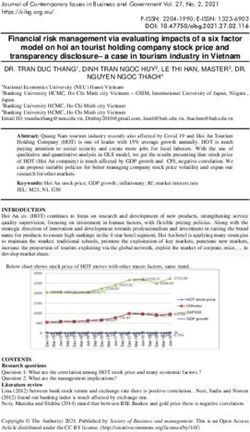Quote Loader Extension by Mike Bray Moneydance 2019-2020-2021
←
→
Page content transcription
If your browser does not render page correctly, please read the page content below
Quote Loader Extension by Mike Bray Moneydance 2019-2020-2021
V9.2 Use at your own risk
This system has been tested on the latest release of Moneydance, 2019-2020-2021.
The Quote Loader system has been developed Mike Bray and signed by Infinite Kind (Moneydance) as a
safe extension.
OVERVIEW
Impatient to start, skip to page 2 or see Quick Start Guide video here
The system provides an end to end solution, obtaining quotes from a choice of sources and entering them
into the relevant Currency/Security History window, all from a single window within Moneydance. The
system can obtain Security prices, Exchange Rates, Market indices, Cryptocurrency Rates and prices for
Cryptocurrency Investments. For UK user’s prices are consistent, no switching between Pence and Pounds
and back again. Returned prices in Pence will be automatically converted into Pounds before they are
entered into the Currency/Security History window. Quotes and/or Securities in a foreign currency are
converted into Moneydance’s Base Currency automatically. It provides quotes for stocks and funds, from
many stock exchanges US, Canada, UK, Europe and Australia to name but a few. The process of obtaining
quotes from the selected source is fast and error free.
The system has the following advantages.
➢ You can see for each security, its Name and Ticker symbol.
➢ You can see for each security Last Price & Price Date held in the Currency/Security History window.
➢ You can Select the Source to obtain quotes from.
➢ You can Get Prices for Exchange Rates and Securities or Exchange Rates only.
➢ You can determine if you want to get quotes for Securities you no longer hold.
➢ You can see each quote being returned with its New Price, Trade Date and Trade Currency.
➢ You can do a reality check last quote before saving the data to Moneydance.
➢ You can add a New Price and Trade Date to any security that is not found.
➢ You can select the securities to be saved to Moneydance, all or selected prices.
➢ You can test a symbol to check that a price can be returned.
➢ You can setup Auto Updating based on Daily, Weekly Quarterly, Monthly or Yearly intervals & time.
➢ You can retrieve history data going back to the last date in a Currency/Security History window.
When running the Quote Loader look under HELP – ONLINE HELP for further information. There is no
guarantee that the Quote Loader system will continue to operate. Factors outside the developer’s control may
change and the system will be unable to return quotes. Please do not use the data obtained from the Quote
Loader for commercial gain. User’s should be aware of these warnings and only use the free Quote Loader
system based on the acceptance of these conditions.
For how to set up Market Indices and/or cryptocurrencies in Moneydance see separate PDF.
Example screen of the Quote Loader interface
1Table of Contents
OVERVIEW ..................................................................................................................................................................... 1
QUOTE LOADER .......................................................................................................................................................... 2
INITIAL SETUP .............................................................................................................................................................. 3
OBTAINING QUOTE ..................................................................................................................................................... 4
Procedure if all Securities & Quotes are in Moneydance’s Base Currency ...................................................... 4
Export Data. ................................................................................................................................................................ 4
Procedure if one or more Securities or Quotes are not in Moneydance’s Base Currency. ............................ 5
FINDING AND USING THE CORRECT SECURITY TICKER SYMBOL. ............................................................ 6
RETRIEVING HISTORICAL DATA ............................................................................................................................ 7
RETURNED PRICE IS ZERO. ..................................................................................................................................... 7
AUTOMATIC UPDATE ................................................................................................................................................. 7
YouTube Tutorial Videos can be found at:
Short Video here
Full Video here
READ THE ENTIRE PDF
BEFORE ATTEMPTING TO USE THE QUOTE LOADER.
Note: If you are running a VPN this may slow down Quote Loader, some quotes may be missed or
the retrieval of data may fail. If the issue persists try turning off your VPN.
QUOTE LOADER
Quote Loader is a third-party extension that has been reviewed and signed by Infinite Kind (Moneydance).
As a signed extension Quote Loader can be found under EXTENSIONS – MANAGE EXTENSIONS
Simply click EXTENSIONS – MANAGE EXTENSIONS find Quote loader and click INSTALL.
Once installed re-start Moneydance - installation complete.
Uninstall the Quotes and Exchange Rates Updater extension to Prevent Conflicts!!
2INITIAL SETUP
Make a FILE – EXPORT BACKUP in case things do not turn out as expected.
Start the extension by selecting “Quote Loader” under EXTENSIONS to give.
3
1 2
5 4
6 7
8
NOTE: Mouse hover over a button or most tick boxes to display help tips.
1. If “Include zero accounts?” box is ticked then:
a. If a security is assigned to an investment account but has a zero balance then it will appear
whether or not it is listed in the Stock Prices section on the Summary Page.
b. If a security is not assigned to an investment account then it will only appear if it is listed in
the Stock Prices section on the Summary Page.
2. If you wish to update currency exchange rates tick “Process Currencies”. For a currency to be listed
under “Ticker” symbols it must be selected in Moneydance to “Show on summary page” under
TOOLS – CURRENCIES select currency - EDIT.
3. Most securities and currencies are quoted in no more than 4 decimal places but cryptocurrencies
require up to 8. Use the “Decimal Digit” dropdown to select the number of decimal places returned.
4. In the “source” column change the default “Do not load” as required by selecting a quote source.
Right click (ctrl-click for Mac) on Source heading to open a popup.
Select the most used Source.
Then to change an individual source. Click in a
source box and use a dropdown to make a selection.
If you not sure what source to select see here.
5. In the “Exch Mod” column, if required, change the default, Blank-Do not use an exchange, selection.
Click in an Exch Mod box to open a popup.
Select the Exchange were the Security is traded and click OK.
To select the same exchange for all other securities see here.
If you not sure what Exchange to select see here.
6. If you wish to update trade Volumes tick “Include Volume Data” box.
7. If you wish to retrieve data for all dates since the date of the last data stored in a Currency/Security
History window, tick “Retrieve missed prices” box. Active only when source is Yahoo HD or FT HD.
Important see here.
8. Click “Save Parameters”, OK. The next time you open the extension all the selection will be
remembered.
3OBTAINING QUOTE
Make a FILE – EXPORT BACKUP in case things do not turn out as expected.
If not already running start the extension by selecting “Quote Loader” under EXTENSIONS to give.
++ Denotes History Data Available
2
1
Progress Bar
may pause.
4 1 5 This is normal.
3
Do not tick until step 3. 1 1 1 of obtaining quotes in
Status
1 The Moneydance Status Bar at the bottom indicated by colour.
of the main Moneydance window display ➢ Yellow-Being obtained.
➢ Green-Obtained.
the quote data as it is obtained ➢ Original colour-Do not load.
➢ Red-Not found.
Procedure if all Securities & Quotes are in Moneydance’s Base Currency
1. Click “Get Prices” button and when progress bar reaches 100% click OK.
2. If security is returned in Red or original colour, with a zero price, see here
3. Tick the “Click to Select all lines” box or individual tick boxes to Select the values to be saved.
4. Click “Save Selected Values”, click OK button OR click “Close” to cancel Save.
5. Close the window.
Note: To obtain exchange rate only, tick Process Currencies, set Source for currencies and click
Get Exchange Rates.
Export Data.
If you so require you can export the data obtained to a CSV file. The menu allows you to
EXPORT ON SAVE, EXPORT ON AUTO RUN (tick as required) and
CHOOSE FOLDER for the exported CSV file.
Or you can use the button once you have
chosen a folder and made a selection of the lines to be saved. File Format
Note: Create Prices CSV button does not save data to
Note: The decimal separator
Moneydance.
used in the CSV file is always
a “.” period.
File name format is priceexportyyyymmddhhmmss.csv
4Procedure if one or more Securities or Quotes are not in Moneydance’s Base Currency.
A. If Moneydance Base Currency is different from one or more securities/quote source currencies.
Example: Base Currency GBP. The security Volkswagen in TOOLS–SECURITIES–Volkswagen set
to Euro.
Quote for Volkswagen obtained from the source are in Euro’s.
B. If one or more quotes are not in the currency of the security set in Moneydance.
Example The security BlackRock... In TOOLS–SECURITIES–BlackRock.. set to GBP. Quote for
BlackRock.. obtained from the source are in USD. Base Currency is GBP.
Note: Currency difference £ symbol in Last Price column and Source value in USD in Trade Currency Column.
For the correct prices to be entered into Moneydance the process is in two stages.
• First stage.
Obtain and save the exchange rates.
In these example EUR and USD. In case A the exchange rate is used to convert the price in the
Currency/Security History window to the Base Currency used in other areas of Moneydance. In case B
the exchange rate is used in the second stage to convert the source quote price into the Base
Currency before entering the value into the New Price column. In the BlackRock.. example the New
Price will be converted from USD to GBP using the Last Price USD Currency Exchange Rate.
• Second stage.
Obtain and save quotes.
Currency conversion. The process involves using an Currency Exchange Rate to perform a currency
conversion. For each security the system tries to use the exchange rate date that is the same as the
security Trade Date. If this does not exist it looks into the past to find the first available exchange rate. This
works well unless the exchange rate it finds is so out of date which would result in an inaccurate currency
conversion. To ensure this does not happen set the Currency Exchange Rate source to Yahoo HD to
retrieve a Currency Exchange Rate History. This way the conversion will be accurate.
The process steps are as follows: -
a. Ensure the “Process Currencies” box is ticked.
b. Ensure Currency Exchange Rate source is Yahoo HD and that the “Retrieve missed prices” box is
ticked.
c. Click “Get Exchange Rates” button. When process is complete click OK.
d. Tick the boxes to select the exchange rates to be saved.
e. Click “Save selected values” button, click OK.
f. Click “Get Prices” button. When process is complete click OK.
g. If security is returned in Red or original colour, with a zero price, see here
h. Tick the “Click to Select all lines” box or individual tick boxes to select the values to be saved. It’s
OK to save Exchange Rates again.
i. Click “Save Selected Values” button.
5FINDING AND USING THE CORRECT SECURITY TICKER SYMBOL.
The first step is to determine which source you intend to use to obtain a quote for each security.
It’s possible one source will cover all your needs. Or it could be you need to use a mix of sources to find
quotes for all your securities. Yahoo and FT provide current prices. During trading these sources provide a
delayed current price, after trading a closing price. Yahoo/FT HD can provide historical data, see here
Ticker symbols are unique within an exchange, but are not unique across all exchanges. For example,
WBC is a valid Ticker symbol and both sources will return the same price, the price for WABCO Holdings.
However, WBC is also the Ticker symbol for Westpac Banking Corp. and this company is traded on a
number of stock exchanges, including Australia, New Zealand and various European Exchanges, each
trading in a local currency. So, in such cases you must check that the Trade Currency and Price returned
matches your expectations and if necessary, add an exchange code or select an exchange that results in
the required outcome.
The Ticker symbol and stock exchange separator is “.” for Yahoo and “:” for FT. FT also supports some
Yahoo “.” exchange codes.
Example. Apple Inc does not require an exchange code just use “APPL” for both sources. AirBus requires a
“.PA” (AIR.PA) when the source is Yahoo, but a “:PAR” for FT (AIR:PAR). FT also supports (AIR.PA).
To help you determine the correct Ticker symbol and if required exchange code use
https://markets.ft.com/data/equities https://uk.finance.yahoo.com/lookup
In both cases enter the security name or the Ticker symbol itself, start with the Ticker symbol alone, to
determine if it is recognised and if it requires an exchange code.
There are two ways the handle exchange codes.
1. When a source requires that the Ticker symbols has an exchange code enter then both under
Moneydance TOOLS – SECURITIES. Example, if you have decided to use FT enter AIR:PAR or for
Yahoo AIR.PA. Then set Exch Mod box to Blank - Do not use an exchange.
2. A more flexible approach is to only include the Ticker symbol under TOOLS – SECURITIES and use the
Exch Mod column to add the exchange code automatically to the Ticker symbol. This way when you
change sources the exchange code is changed automatically. There is no need to change the Ticker
symbol under TOOLS – SECURITIES.
Double clicking in a Exch Mod box opens an exchange
selection menu. Click OK once a selection is made.
Highlight a Exch Mod box, right click (ctrl-click for Mac)
to open a menu. One of the selections is “Set all
exchanges to”. In the example this is Paris. Clicking on
this sets all securities to have the Exch Mod of Paris.
You can then set any individual securities Exch Mod box to the required exchange by double clicking it.
To Test or Copy the Ticker symbol plus
exchange code, if any, highlight, right click
(ctrl-click for Mac) on an Exch Mod box
and then select as required.
Be aware for a given security there are cases were the Ticker symbol changes, so to change sources
you will still have to edit the Ticker symbol under TOOLS – SECURITIES. For securities that use the
ISIN identifier e.g. GB0033772517 the two sources handle them differently. For FT select Blank - Do
not use an exchange. For Yahoo select the appropriate exchange. Sometimes, the ticker is completely
different for the same security.
6RETRIEVING HISTORICAL DATA
The purpose of this feature is to retrieve data going back to the last date entry in a Currency/Security
History window. If you last ran Quote Loader on 27th May and you are now running on 2nd June Quote
Loader will load the prices for the 28th May to the 2nd June, if they are available. It will not fill in any gaps
before 27th May. Does not overwrite your existing history. Yahoo HD (Historical Data) can retrieve data
going back about 1 years, FT HD about 28 days, if available. “++” after the Trade Date denotes history has
been retrieved. FT HD does not support historical data for Stocks, only Funds, nor does it support
Exchange Rates. If the source Yahoo or FT is selected the “Retrieve missed prices” box has no effect. Only
data for the most recent available date is retrieved.
RETURNED PRICE IS ZERO.
There could be two reasons why a quote is returned as a zero.
1. The Ticker symbol for the quote is incorrect for the quote source used. See here.
2. You have tried all quote sources and none supports the quote or you have selected “Do not load
quote”. In these cases, you will need to obtain a price from another source and enter it manually in
to the associated “New Price” box. Double click on the box. Swipe over the existing value and enter
the new value and press Enter. Then enter a Trade Date in the next box. Default date is todays
date, edit as required. Note: Clicking again in the edit mode will open a calendar.
AUTOMATIC UPDATE
This feature will update your exchange rates and securities in the background without the need to open the
Quote Loader extension. You can set the frequency of updates independently for exchange rates and
Securities. Updates can be set to Daily, Weekly, Monthly, Quarterly or Yearly. The feature Retrieve Missed
Prices can also be activated, see here. You can use the associated calendar to set first day/date as
appropriate. You can set the automatic update run at a specified time or just at start-up. A “Time of Run”
Automatic Update will occur on the due date whilst Moneydance is open. On automatic update you will
notice the update occurring in the background by quotes appearing in the status line at the bottom of the
Moneydance window. If on opening Moneydance it is detected you have missed a due date/time the update
will start. The Next Run date will increment after each update. The parameters used for the updates are
those you saved when clicking the Save Parameter button. Before using this feature make sure you are
happy with the quotes you are getting when using the Get Prices button, you want get to check the values
that will be saved in automatic operation. If there is an error obtaining quote a message appears and the
offending Price Date turns red with an asterisk. If you have securities or quotes that are not in the Base
Currency then to prevent currency conversion errors it’s a good idea to set currency updates to daily. For
background read the paraph Currency conversion here.
Once you have completed the setup below click the button so that Quote Loader accepts
the changes. Then close Quote Loader, but leave Moneydance and your computer running or make sure
Moneydance is running at the set update time.
RUN TYPE DROPDOWN
DAILY
Click in box to open the calendar to set the start date.
Results in the message “Set the ‘Next Run Date’ you wish Automatic Running to start. It will run daily from
then on.
WEEKLY
Results in the “Select the day of the week to run” window opening.
Make a selection and Click OK.
Click in the Next date box to open a calendar and select the date you wish Automatic Running to start.
The selection should be the same day of the week.
7MONTHLY
Results in the “Select the day of the month to run” window opening.
Make a selection and Click OK.
Click in the Next date box to open a calendar and select the date you wish Automatic Running to start.
The selection should be the same date.
If there are insufficient days in a month, e.g. you set the date to 30th and run it in February, the last day of
the month will be used.
QUARTERLY
Results in the “Select the day of the quarter to run” window opening.
Make a selection and Click OK.
Click in the Next date box to open a calendar and select the date you wish Automatic Running to start.
The selection should be the same date within a quarter.
If there are insufficient days in a month, e.g. you set the date to 30th and run it in February, the last day of
the month will be used.
YEARLY
Click in box to open the calendar
to set the start date.
Results in the message “Set the ‘Next Run Date’ to the date you wish Automatic Running
to start.
It will run on the same day each year.
UPDATE TIME
Click on “Time of Run” dropdown and select update time. If Moneydance is opened and
the due Time of Run, on the due
With Moneydance open, but Quote Loader closed, an date has passed, Automatic
Automatic Update will occur at the set time or At Start Up Update will start.
on the date programmed in the selections above.
After you make any changes to the Auto Run settings click the button so that Quote
Loader accepts the changes. If the changes result in Quote Loader wanting to do an Auto Run
immediately, the following message appears.
If you click NO, another Auto Run will be attempted at the next available “Time of Run” time.
8You can also read