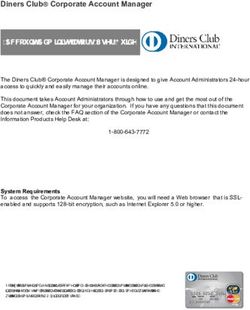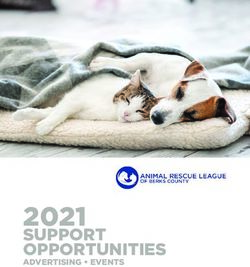Meola Theme Documentation - Theme Installation - Elmastudio
←
→
Page content transcription
If your browser does not render page correctly, please read the page content below
Meola Theme Documentation 1. Theme Installation After the success theme purchase you will receive an email including your individual theme download link. With this link you can download your Meola theme folder (.zip file). (By default you have 9 downloads available for your theme via your download link. If you need an additional number of downloads please just write a short email notice to let us know.) Installation via the WordPress admin panel After downloading the meola.zip folder to your computer just go to Appearance / Themes in your WordPress admin panel and choose the "Install themes" tab menu. At the top of the page you find the smaller navigation link "Upload". Via this link you an choose to upload your the meola.zip file and click the "Install now" button. The Meola theme will now be your current theme. Installation via FTP program Alternatively you can also install the theme directly to your server with a FTP client (e.g. Filezilla). Just drop the un-ziped Meola theme folder into your .../wp-content/themes folder. Now you can see the Meola theme under Appearance / Themes "Available Themes" in your WordPress admin panel and you can choose to activate the theme here. 2. Theme Options Page On the theme options page (Appearance / Theme Options) you can find several easy-to-use options to customize your Meola theme. 2.1. Custom Colors In the first theme option you can choose your own link color by typing in a hex color value (#......) or by just clicking into the color field and using the color picker to choose your own link color. The second custom color is used for the main navigation background color, the About and Social Links widget background color and for the author info background color (on single posts). 2.2. Custom Logo, Post Excerpts and Custom Footer Text Next you can upload your own logo via the media uploader and include the image file URL into the cus- tom logo theme option. It's best to use a transparent PNG as a logo image so you can still customize your theme background color. In case you don't want to include the more-tag into your posts you can check the Posts Excerpts box and show automatic post excerpts on your blog. Excerpts will only be used for standard posts and not for your post formats (image, gallery, links, quotes...). If you want to customize the footer text (Copyright, WordPress link and theme information link) you can include your own footer text in the theme option Custom Footer Text.
The Meola Theme Options page. 2.3. Favicon and Apple Touch Icon To include your own favicon you need to create a 16x16 pixel jpg image and generate a .ico favicon file using and online favicon generator (like faviconr.com) . Now you just have to upload the favicon.ico file into your Meola theme folder via FTP and paste the favicon URL into the "Custom Favicon" text field on your theme options page. Meola also supports an Apple touch icon, so your blog can be nicely saved on an iPhone or iPad home screen. Just create an 128x128 png image and upload your image using the Media Uploader. Copy and paste the file URL into the Custom Apple Touch Icon text field. You don't need to create rounded corners or any glossy effects for your icon since Apple renders your icon automatically with these effects. 2.4. Share Buttons In the theme options you can also activate the share buttons for Twitter, Google+ and Facebook. Optional
you can choose to show the buttons on your blogs front page and on single post pages, only on single post pages and/or on your blogs pages. 2.5. Responsive Slider Meola supports the WordPress plugin "Responsive Slider" (see http://wordpress.org/extend/plugins/respon- sive-slider/). After you have installed and set up your slider (see admin panel Slides / Settings and Add New Slide) you can automatically include your slider below the Meola header area (for your front page or blog page) by checking the Include Responsive Slider box in the theme options. 3. Custom Header Image and Custom Background Additionally you can also use a the Header Image option (see Appearance / Header) and the Custom Background option (see see Appearance / Background). You can use one of the included header images or upload your own images. For fullwidth header images your image width should be 1132 pixel the height of your header images can be adjusted after uploading your image (see crop image option). If you upload more then one header image you can choose the Random images option. This way your images will rotate on page load. You can also customize the background of your blog with a different background color or by uploading a custom background image. You can find the option in the admin panel under Appearance / Background. You can either choose a background image (e.g. a pattern image) or a color as your background. If you choose a background image you should make sure that the file size of your image is not very large in file size so that it will not take too long to load your website into the browser. It's a good idea to use a smaller image like 100x100 px and repeat the image using the Display options (choose tile below the background image preview). A great website offering free background pattern images is subtlepatterns.com. Theme Custom Background option.
4. Custom Menus In the admin panel under Appearance / Menus you can set up your custom menus for the Primary Navi- gation (at the top of the header area) and the optional Footer Navigation. The optional footer navigation does not support sub menus. You can create custom menus by adding any number of custom links, pages and categories and saving them to your created menus. If you drag'n'drop the included menu items to the right you can create sub menus. Now you can choose your saved menus to be used in Meola via the Theme Locations field. Choosing your custom menus location for the Meola theme. 5. Widgets The Meola theme has two widget areas, the Widget Area Top and Widget Area Bottom. This way you have a lot of options to customize the look of your blog theme. For instance you can include a search form or a Latest Tweets widget (available with the Jetpack for WordPress plugin) above the blog content area and include an About widget, Social link widget and more below the main content area. Meola Custom Widgets: 5.1. Meola Social Links Widget With the Social Links widget you have the option to link to your different social profile sites like Twitter, Facebook, Google+, YouTube, Flickr and many more. Just paste the link to your profile into the URL field and save your settings. At the bottom of the widget you can also choose to open all links in a new or in the same browser window. 5.2. Meola Flickr Widget The Flickr widget gives you the option to include a preview of your latest or a random collection of your Flickr images. You can choose the number of images to show and add an additional link to your Flickr profi- le. 5.3. Meola Featured Video Widget The Featured Video widget is a very easy to use widget to show your favourite YouTube or Vimeo video in your sidebar. Just include the embed code into the text area and choose a widget title if you want to use one. The video will skale automatically on different screen sizes. 5.4. Meola Featured Image Widget With the Featured Image widget you can include a big featured image at the Widget Area Top or the Wid- get Area Bottom. You include your image file URL (copy this URL after uploading your image via the Media Uploader), the width and height of your image (the image will scale automatically on smaller screen sizes),
the link URL and image title (the title will only be visible in the code). 5.5. Meola About Widget The Meola About widget offers you an easy possibility to tell your readers more about you and also inclu- de a profile picture. You can include your picture URL, the width and height value (without px), an image caption text, and your about text (you can also include HTML code like the link text). 5.6. Meola Recent Posts With the Meola Recent Posts widget you can include 3 post excerpts with or without thumbnails (your thumbnails should be at least 350px in width (see Settings, Media). With the category ID numbers you can choose which categories you want to include in the Recent posts (for instance you could only choose to show your latest image posts included in the category "Images". You can find out the ID number of any category if you look at the URL showing while displaying the category). 6. Post Formats In the Meola theme you can use all WordPress post formats: Aside, Status, Link, Quote, Image, Gallery, Video, Audio and Chat. You can choose a post format in the field "Format" while writing or editing your posts. With post formats you can create a more exciting reading experience for your blog readers by including single videos, quotes or images as blog posts. Using the post formats: 6.1. Quote To create a quote you can use the "Blockquote" symbol in the Visual text editor or the b-quote button in the HTML editor. Then your code should look like this: Your quote text here... If you want to include the quote author (maybe with a link) you can add the cite-tag in the following format: Your quote text here... author name 6.2. Video To post a video just select the video post format and paste the embed code (ifame) from a YouTube or Vimeo video into your post. If you have trouble embedding the iframe code (in some cases the iframe code gets deleted after saving or editing a video post) you can install the Iframe WordPress plugin (http:// wordpress.org/extend/plugins/iframe/). The plugin enables iframe shortcodes like [iframe src="http://player. vimeo.com/video/3261363" width="100%" height="480"] so you just have to add the shortcode including your width and height and the URL of your video.
6.3. Link To use the link post format your can include your link into the post and add a CSS class of "link" in the HTML editor: Your link text here... The arrow at the end of a link text will be included automatically. 6.4. Gallery For the gallery post format you can just upload a number of images to your post using the WordPresss Media Uploader button "Upload/Insert". Inside the media upload lightbox window you can then choose to include all images as a gallery. In the Gallery Settings you should also choose to include the gallery show- ing 4 columns of preview images (see Gallery Columns: 4). The WordPress gallery shortcode [gallery columns="4"] will be included automatically into your post. Your thumbnails should be at least 250px in width. You can change the thumbnail size via Settings/Media in your admin panel. If you have trouble resizing older thumbnail images you can use the WordPress plugin "Regenerate Thumbnails (http://wordpress.org/extend/plugins/regenerate-thumbnails/). For further options using the WordPress image gallery please have a look at the official WordPress codex: http://codex.wordpress.org/Gallery_Shortcode 6.5. Image To use the Image post format just include an image in your post as usual using the "Upload/Insert" media uploader. To show fullwidth images in your image posts the images should be of 1132px width. 6.6. Audio For audio posts you can use the Soundcloud iframe widget from soundcloud.com (of course you can also choose any other audio player). The Soundcloud widget is easy to use and also has a WordPress plugin option for soundcloud shortcodes (http://wordpress.org/extend/plugins/soundcloud-shortcode/). The iframe soundcloud code works in responsive layouts and is also compatible for iOS devices (iPhone, iPad). 7. Additional Text Styles Next to standard text styles like quotes (blockquote) or lists (ul and ol) you can use some additional text styles in the Meola theme: To use a justified text paragraph you can add the CSS class "justify" to the p-tag: Your text here... To show text as an intro text at the beginning of a post add the CSS class "intro" to the p-tag: Your intro text here... By default your images will not have an image border. If you want to use a border for your images you can add the class of img-border to the img-tag. 8. Full Width Page Template To use a page in fullwidth without the sidebar you can choose the "Full Width" template in your "Page Attribute" Template option.
9. Author info on single posts If you want to show an author description text at the end of every standard post you only need to fill out the Biographical Info in the User profile. You can also insert links (in the format your link text...). 10. Threaded Comments Meola supports WordPress threaded comments. Readers will see a reply button for every comment to reply directly. If the button does not show up automatically you might have to enable the threaded comments option under Settings / Discussion / Other comments options first. 11. Supported external WordPress plugins 11.1. Forms To include forms (like a contact form) to your blog, you can install the Contact Form 7 plugin (http://word- press.org/extend/plugins/contact-form-7/). 11.2. Archive Page If you want to include an special archives page for a list of all posts on your blog (like you can see in the Meola theme demo), you can use the WordPress plugin „Smart Archives Reloaded“ (http://wordpress. org/extend/plugins/smart-archives-reloaded/). After activating the plugin you just need to add the shortcode [smart_archives] to a new page. 11.3. Including Code If you want to show code in your posts or pages, it's best to use the plugin „Syntax Highlight Evol- ved“. By using the plugin your code snippets will also display correctly on mobile devices (http://wordpress. org/extend/plugins/syntaxhighlighter/). 11.4. Optimized Page Navigation To show an advanced page navigation you can install the WP Pagenavi plugin (http://wordpress.org/ex- tend/plugins/wp-pagenavi/). In the plugins setting you shouold deactivate the CSS provided by the plugin, since Meola is prepard with CSS styles already. You also don‘t have to change any code in the theme tem- plate files anymore. 11.5. Additional Widget via Jetpack You can also use the Jetpack for WordPress plugin (http://wordpress.org/extend/plugins/jetpack/) to use additional widgets like an Image widget, a Twitter widget, a Blog Subscription widget or a Facebook Like Box widget in the Meola theme. 11.6. Responsive Slider The Meola theme supports the Responsive Slider WordPress plugin. So after the installation of the plugin you can create your slides and integrate the image slider below the blog title by activating the Responsive Slider theme option (see 2.5. Theme Option: Responsive Slider). 12. Shortcodes (for multicolumn text, info boxes and buttons) You can also find all shortcode codes ready to copy/paste at the following Meola live demo page: http://themes.elmastudio.de/meola/shortcodes/ To set text into two columns use the following shortcodes in your posts or pages:
[two_columns_one] put your left column text here... [/two_columns_one] [two_columns_one_last] put your right column text here... [/two_columns_one_last] [divider] To set your text into three columns use the shortcodes like this: [three_columns_one] put your left column text here... [/three_columns_one] [three_columns_one] put your middle column text here... [/three_columns_one] [three_columns_one_last] put your right column text here... [/three_columns_one_last] [divider] To set your text into four columns use the shortcodes like this: [four_columns_one] put your first column text here... [/four_columns_one] [four_columns_one] put your second column text here... [/four_columns_one] [four_columns_one] put your third column text here... [/four_columns_one] [four_columns_one_last] put fourth column text here... [/ four_columns_one_last] [divider]
The [divider] shortcode will clear your divs so the columns will not collapse into each other. For info boxes in different colors you can use the following shortcodes: [yellow_box] content here... [/yellow_box] [red_box] content here... [/red_box] [green_box] content here... [/green_box] [white_box] content here... [/white_box] [blue_box] content here... [/blue_box] [lightgrey_box] content here... [/lightgrey_box] [grey_box] content here... [/grey_box] [dark_box] content here... [/dark_box] [grey_box] content here... [/grey_box] [yellow_box]put your info text here and include a like so [/yellow_box] For buttons in different colors and sizes you can use the following shortcodes: [button link="URL" color="red"]Red Button[/button] [button link="URL" color="green" target="blank" size="large"]Large Button[/button] [button link="URL" color="yellow" size="small"]Small Button[/button] As button colors you can use red, green, blue, yellow, grey or black. 13. Theme Translations Meola is ready for theme translations. Right now there is the default English and a German translation available. You can add your own translation or customize an existing translation very easily by using the WordPress plugin Codestyling Localization (http://wordpress.org/extend/plugins/codestyling-localization/). At the plugins homepage you can also find a detailed plugin description (http://www.code-styling.de/english/ development/wordpress-plugin-codestyling-localization-en). 14. Child Theme for theme customizations If you want to customize your Meola theme a little further and you therefore want to change the code in the themes styleeheet (style.css) or any of the theme template files please consider creating a child theme for your changes. Using a child theme is actually quite easy and it saves all your individual changes from being overwritten by a future update of the Meola theme. You can find more information on creating a child theme by reading the following article: http://themeshaper.com/2009/04/17/wordpress-child-theme-basics/. To get started you can download the sample child theme folder at the Meola theme page (at the bottom of Theme Features): http://www.elmastudio.de/wordpress-themes/meola/ Further questions regarding the Meola theme If you have any question about Meola please post a comment on the Meola theme page (http://www.elma- studio.de/wordpress-themes/meola/) or write us via the Elmastudio contact form (http://www.elmastudio.de/ kontakt/). Please understand that we can not answer questions regarding your individual theme customizations.
You can also read