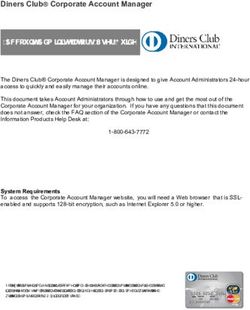Official Account Operation Training - LINE for Business
←
→
Page content transcription
If your browser does not render page correctly, please read the page content below
INDEX Official Account Study Case
Introduction to LINE Official Account
Basic Operation
• Set Administrators & Operational Personnel
• Basic Settings (Profile, Greeting Message, Auto Reply, Keyword Reply)
• Sending Messages (Broadcast Message)
• Official Home Posting (Timeline Post)
• LIVE Chat (on-air)
Advanced Operation
• Rich Message
• Rich Menu
• Rich Video
• Polls & Survey (Research Page)
• Coupons & Promotions
• Statistic
• Keyword Event
Next Step
2Starbucks ID Official Account
Coupon Timeline Post Timeline Post Rich Menu
• A paid coffee class
• Special price for new • Using rich menu for
• LINE Official Account • Good strategy for
products promoting products
Award for Best Coupon engaging a niche
• Gain really huge • Without have to send
Program 2017 portion of starbucks’
positive sentiment broadcast message
customersAlfamart Official Account (1)
Promo – Penyelamat
Timeline Promotion Message Video Message Tanggal Tua
• • Alfamart sharing its CSR
Consists of discounts, • A routine promo using a • One of the most successful campaign
program using video
loyalty promo, routine unique code (JSMLINE) • Alfamart provides offline promo:
content
promo, special products • The code then showed to newspaper ads, WoM by the cashiers
• A unique way to engage
promo the cashier • 100k daily added friends
more with its customersPrevious Join Promotion Examples : ALFAMART 10% OFF (2) Event Duration : 1 Month Exposure on 12,000 Stores all over Indonesia YOUTUBE Views : 8,3 million Total Social Media Reach : 32 million Participation : 2,65million users Increase in OA Followers in Alfamart: +4 mio users (from 6 to 10) Video : https://www.youtube.com/watch?v=WmKf53nJ6Wg
Previous Join Promotion Examples : ALFAMART Penyelamat Tanggal Tua (3)
By downloading LINE and adding Alfamart’s Official Account, and then
typing “Alfamart” users get special price of 2 instant noodle for only Rp
100,-
Event Duration : 1 Month
Exposure on 12,000 Stores all over Indonesia Pop Up Message: Rich Menu in LINE Indonesia OA Rich Message in LINE Indonesia OA
Increase in OA Followers in Alfamart: from average 6k users/day to 160k Reach : 90 mio users
users/ day
Average Daily Redemption (1st week campaign) : 500k/ day
Average Store Redemption (1st week campaign) : 38%
Video : https://www.youtube.com/watch?v=ukzUwIde0sU
7CocaCola ID Official Account (1)
Timeline
Melati untuk Adan Web Series on Ramadhan • Mostly contains of Coca Cola quiz
and promotion e.g. ads, co-product
promotion (Coca Cola x BK)
Click for video: http://bit.ly/melatiuntukadanCoca Cola ID Official Account (2)
RESULTS
1 Million+ organic followers throughout platforms
in 30 days
700,000+ native views on LINE app in 30 days
185,000+ partner coupons viewed in 30 days
800,000+ Youtube viewers and countingBicara Uang (Permata Bank) Official Account
Content-heavy Content Bank Merchandise Sales Rich Menu up to Six
Live Chat with Prizes
Timeline (Microsite) using Ecommerce Slices
LINE Official Account Award for Most Innovative Content 2017Previous Join Promotion Examples : MatahariMall Bagi Angpao
• During the Chinese New Year, MatahariMall is
giving more than 60,000 FREE Coupons of
Pulsa ranging from Rp 25k ~ Rp 1mio
• Users need to type “ANGPAO” in LINE
Indonesia OA
• Promotion is given to ALL LINE users
RESULTS:
Total Unique Participants : 1,5 MIO participants
Total Day : 5 days
Total Page views (to special redeem page) : 306,000+
Total UV to special redeem page : 176,000+
Total Redemption : 70,000+
Total Voucher Issued : 70,000+
Redemption Rate : 100%
LINE AOV : 270.577
11Introduction to LINE Official Account
Official Account is an effective communication tool on LINE used by organizations such as brands, businesses, and
media as well as celebrities such as artists, athletes and authors. They can create their own Official Accounts and
communicate with customers, fans and public by sending latest updates, news and promotions in the form of chat
messages.
Key Features
• Broadcast Message
• Timeline Post
• Rich Message
• Rich Menu
• Rich Video Message
• Research Page (Polling &
Survey)
• Coupon / Prize Drawing / PR
Page
• LIVE Chat (on-air)
12Admin Page : Official Account Manager
admin-official.line.me
13Basic Operation
Set Admin & Operational Personnel
3
1
Choose
authority type
4
2
Copy URL
14Basic Operation
Set Basic Settings (Profile, Greeting Message, Auto Reply, Keyword Reply)
2
Basic Account Settings
1 Status Message
3
2 Cover Photo b
3 a
3 a QR Code 1
b Add Friend Button
15Basic Operation
Set Basic Settings (Profile, Greeting Message, Auto Reply, Keyword Reply)
1 2
Basic Settings
• Status Message: Appears on the
right side of the OA name in friend
list. Available up to 20 letters
(including spaces)
• Profile: Set the cover photo (1080 x
878px) and profile information to be
displayed in your Timeline (Home)
• Add Friend URL: Starting from
http://” until “png” is the URL of QR
Code image
• Add Friend Button: Starting from
“http://” until “OA ID” is the URL of
the OA
16Basic Operation
Set Basic Settings (Profile, Greeting Message, Auto Reply, Keyword Reply)
How to Change Timeline Cover Photo
1 2 3
This button is on the end of
Timeline (Home) Settings Page
The Cover Photo need to be in 1080x878px size
Max file for the Cover Photo is 3MB
17Basic Operation
Set Basic Settings (Profile, Greeting Message, Auto Reply, Keyword Reply)
1
Cover Design
1 Logo
2
2 Cover Design
3 Button
3
18Basic Operation
Set Basic Settings (Profile, Greeting Message, Auto Reply, Keyword Reply)
1 2
The settings configured on this menu
will be displayed on your account
page. Account page is accessible
through Official Home.
• Logo: PNG images, at least 150 x 150 in
size, no larger than 10 MB.
• Cover Image : images at least 500 x 500
in size and no larger than 10 MB.
• Button: Change button color to be
matched with your brand
19Basic Operation
Set Basic Settings (Profile, Greeting Message, Auto Reply, Keyword Reply)
Text Stickers Photo Video
20Basic Operation
Set Basic Settings (Profile, Greeting Message, Auto Reply, Keyword Reply)
• This message will be sent automatically to users when they add you as a friend
• Different types of messages can be used (up to 5 messages)
1 2
21Basic Operation
Set Basic Settings (Profile, Greeting Message, Auto Reply, Keyword Reply)
1 2
Connect to Connect to
Customer couple links
Service
3
Connecting to
other info using
Keyword Reply
Giving the same answer for every message sent by the followers
22Basic Operation
Set Basic Settings (Profile, Greeting Message, Auto Reply, Keyword Reply)
• This message will be sent automatically to users when they send you messages.
• Up to 200 auto reply messages can be registered. The messages will be randomly sent to the users.
1 2
23Basic Operation
Set Basic Settings (Profile, Greeting Message, Auto Reply, Keyword Reply)
1 2
Using specific
keyword(s) to
directing followers to
certain information
24Basic Operation
Set Basic Settings (Profile, Greeting Message, Auto Reply, Keyword Reply)
• This message will be sent to users when they input specific keywords in the chat room.
• Enter main keyword first. Add alternative keywords (up to 20)
• Keyword consisted with capital letters or small letters are considered same
1 2
25Basic Operation
Sending Message (Broadcast Message)
Stickers Rich Message Coupons Video
26Basic Operation
Sending Message (Broadcast Message)
Specify Date & Time
1 2 • To reserve, choose the date and time.
To send immediately, choose “Send
Now”
Post Message to Timeline
• You can post the same message to
your Official Home timeline.
• If your message is including more
than 1 bubble, post to home function
is not available.
Select Message Type
• Up to 3 message bubbles can be sent
at one time
• Coupon, Prize Drawing page, PR page,
Polls & Survey has to be made first from
“Create Coupon or Event“ menu
• Rich Message & Rich Video Message
has to be made first from “Create Rich
Content“
27Basic Operation
Sending Message (Broadcast Message)
3 4 Preview / Save Draft
• Click “Preview” button to see how your
message will look like
• If you want to edit message later or to
send a test message, click “save draft” >
“send test message” > send a test
message to yourself or all the
managers of the account.
Send
• The message will be sent immediately
or at the reserved time.
• To check the messages you reserved or
send, go to “Message Lists >
5 Reserved/Sending”
• After messages are sent, they will be
moved to “Sent” tab.
28Basic Operation
Official Home Posting (Timeline Post)
Photo Photos Video and Link
29Basic Operation Specify Date & Time
• Set the date and time of the new post. To post
Official Home Posting (Timeline Post) immediately, choose “Post now”
Content
1 • Different 10 types of content can be posted on Official
Home.
• Combination of types can be posted at once. For
example, Text + Photo ; Text + sticker (Not all
combinations are possible)
Preview / Save Draft
• Click to “Preview” button, You can see how your post
2 will look like
• If you want to edit post later, save as draft
Post
• When time and content setting have been completed,
click on Post button to post on Official Home.
• To manage Comments/ Likes of the post and get URL
of the post, approve comments to be displayed ,
manage spam users/ comments, Click on bottom left
part of the post, Like and Comment icon on “Posted”
Tab.
30Basic Operation LIVE Chat Setting
• Enter title of LIVE Chat. This title will be displayed in
LIVE Chat chat room during LIVE Chat
• Set when LIVE Chat will end. Setting for start time is not
required as LIVE Chat will start immediately once Start
LIVE Chat button is clicked.
• Participation limit can be set (optional)
Start LIVE Chat
• Click on Start LIVE Chat button to start LIVE Chat.
• On Chat List Screen, badge will be displayed next to
the Official Account’s name during LIVE Chat..
• Automatic message will go out, stating that only
Official Account’s admin will see the messages sent by
users.
Received Message
• Messages from users will be displayed in LIVE Chat >
LIVE Chat List. Select the LIVE Chat by clicking on the
LIVE Chat title.
• Messages sent by users will be displayed under
Received Messages Tab and messages sent by you will
be displayed under Message Body Tab.
31Advanced Operation
Rich Message
Using rich message to
send up to 6 different
URL/Coupons
One Slice Six Slices
32Design Guidelines/Templates(PSD)
Advanced Operation • It is highly recommended to go through Rich
Message Design Guidelines /Templates
Rich Message before creating the background image to
be used for Rich Message. This is important
as URLs will be placed differently per
1 3 template and image must be aligned to the
template for accurate URL placement.
Select template
• To create Rich Message, you first need to
select a template that will best fit your
intent
Set Background Image and Link
• Message title : The title of the Rich Message.
2 • Background Image : Upload the image to
be sent as a Rich Message. Background
Image must be made in line with the
selected template.
• URL and Link Text : Enter URL and Link Text
accordingly to respective areas.
• Link Text, just like Message title, will not be
shown on Android or iOS mobile devices.
However, Link Text will be shown on
unsupported devices, in place of the image;
hence, it must be entered
33Advanced Operation
Display Settings
Rich Menu • Select “Display” to apply a navigation menu
2 in the keyboard area
Display Period
1 • Set up display time to display immediately
or later
Title
• Enter any recognizable name for the Rich
Menu
Select Template
• Select “use image” to use customized design
for the Rich Menu. There are 7 different
templates for the customized design. Each
templates’ IMG size is different. Refer to
3 “Design Guides”
Click “add” or “edit” button of each area to set
up the link
• Keyword : link to certain Keyword from
Keyword Reply Message Settings.
• URL : link to certain URL
• No action: not use the area as a button
34Advanced Operation
You can send Rich video Message on Extra Content > Rich Video
Rich Video Message Message menu, and select action Button be inserted on video
screen after users watch the video.
1 Video
• File size : up to 200MB (Suggested format : mp4, mov)
• Storage period : about 1 month after created message
Action Button Text
• 12 types to choose
2 Link URL
• Enter the Link URL (available only 1 link)
Settings for Devices without Rich Video
• Enter the text message. Users with devices that do not
support rich video messages will receive them as text
messages instead
• Rich Video Message is available in Android/iOS LINE 5.3
version or higher. For lower versions, text message will be
sent out.
Preview (text)
• Available to see text message for not supported version.
35Advanced Operation
Polls & Survey
There are 2 main classifications of Research page:
• Poll type: consists of questions that allows users to
choose the answer among provided choices
• Survey type: consists of types of questions
36Advanced Operation
Coupon & Promotion
1 2
Coupon sent as Coupon display
broadcast message after clicking
37Chat Balloon setting
Advanced Operation • Enter the title, up to 60 characters
Coupon & Promotion • Upload representative image. (max. image size
10MB)
• The image will be automatically resized along
its horizontal axis, however, the thumbnail for
the speech balloon will be cropped into a
square.
Content setting
• Body part is different depending on the type of
Coupon.
• You can display up to five coupons on your
Account Page.
• Coupons come in five varieties, each with its
own color.
• You can view all of your coupons from the list
page, where you can copy and create new
coupons as well as delete old ones. (Deleted
coupons cannot be viewed by users.)
• Once a coupon has been sent, you can freely
modify its title, image, and expiration date,
however, these changes will not be reflected in
speech balloons already sent to users.
38Advanced Operation
PR Page
• To send a Promotion Pages (PR page), you have to make first from “Create Coupon or Event” menu.
• Then, you can set the content from “Create Coupon or Event” > “Promotion Page”
Promotions
Header design
Expiration Date
Link1, Link2 (URL, Phone
number, Email address)
Photos (up to 6)
Video
Explanation
Instruction
Warnings
Share
39Advanced Operation
Prize Drawing Page
• To send a Prize Drawing page , you have to make coupon first from “Create Coupon or Event” menu.
• Then, you can set the content from “Create Coupon or Event” > “Prize Drawing Page”
40Statistics
To see the Account statistics (the number of friends, sent message) and Timeline Statistics, Go to
Statistics menu.
Account
1) Cumulative Totals
• Friends Added, Valid Friends, Block/Removed
2) Trends
• Friends Added, Valid Friends, Block/Removed
(Available to check the total number of Friends in
a day and compared to previous day)
• Sent : The number of users each message was
sent to
Timeline(Home)
• Page View / Unique Visitors / Number of Posts,
Likes, comments, Shares
• This statistics is data on a daily basis, not
cumulative.
41Next Step
What you have to do before the Official Account released
1 Set the timeline cover photo(Timeline Cover Photo)
2 Set the greeting message (Greeting Message)
3 Post min. 5 Timeline Post (Timeline Post)
42You can also read