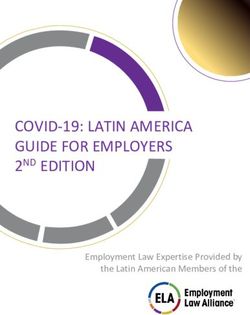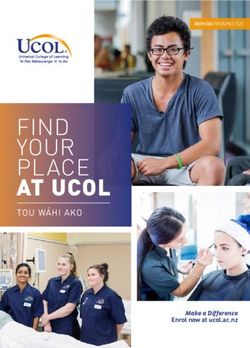Release Notes UKG Dimensions Release 9 - Thisdocumentcontainssummarydescriptionsofthe enhancementsforthisreleaseandresolvedissues.
←
→
Page content transcription
If your browser does not render page correctly, please read the page content below
Release Notes UKG Dimensions® Release 9 This document contains summary descriptions of the enhancements for this release and resolved issues.
Legal Statement
The information contained in this document is intended for use with the licensed software products to which
the information relates (the “Products”). The information and the specifications for the Products set forth
herein are subject to change without notice, and should not be construed as a commitment by the licensor to
provide the functionality described herein. The licensor may make improvements and/or changes to the
Products and/or the information set forth in this publication at any time without notice. The licensor assumes
no responsibility for any errors that may appear in this resource. © 2022 UKG Inc. All rights reserved.
This document contains certain trademarks that are the property of UKG Inc., which may be found on the
“trademarks” page at www.ukg.com. All other trademarks or registered trademarks used herein are the
property of their respective owners and are used for identification purposes only.
The source code for Equinox is available for free download at www.eclipse.org.
When using and applying the information generated by the Products, customers should ensure that they
comply with the applicable requirements of all applicable law, including federal and state law, such as the Fair
Labor Standards Act. Nothing in this document shall be construed as an assurance or guaranty that the
Products comply with any such laws.
Published by UKG Inc.
900 Chelmsford Street, Lowell, Massachusetts 01851 USA
Phone: +1 978 250 9800, Fax: +1 978 367 5900
UKG Inc. Global Support: +1 800 394 HELP (+1 800 394 4357)
For links to information about international subsidiaries of UKG Inc., go to http://www.ukg.com
Document Revision History
Document Revision Update Version * First Publish Date
A R9 August 2, 2022
- Express Upgrades 1 - 5
B - Express Upgrade 6 August 9, 2022
C - Express Upgrade 7 August 16, 2022
D - Express Upgrade 8 August 23, 2022
E - Express Upgrade 9 August 30, 2022
F - Express Upgrade 10 September 6, 2022
G - Express Upgrade 11 September 13, 2020
H - Express Upgrade 12 September 20, 2022
J - Express Upgrade 13 September 27, 2022Document Revision Update Version * First Publish Date
K - Express Upgrade 14 October 4, 2022
L - Express Upgrade 15 October 11, 2022
M - Express Upgrade 16 October 18, 2022
* = See your local Trust Site for the date on which each update is applied, as these vary by location.Contents
Legal Statement 2
UKG Dimensions Release 9 6
What’s New? 8
Online Help Modifications 38
Resolved Issues 40
International and customization considerations 82
Implementation considerations 86
45
UKG Dimensions Release 9
Continuing to build on years of Kronos workforce management experience and with the combined power of
Ultimate Software, UKG Dimensions Release 9 brings a host of new features and enhancements to our
already robust offerings. To familiarize you with the current state of the product, the release documentation is
detailed as follows:
l This document provides information about UKG Dimensions R9.
l Update Summaries contain information about R9 Updates (for example, Updates 1 and 2).
l Express Upgrades (for example, R9. Express Upgrade 1) will be listed in the document of the release
they apply to: either the Release Notes or an Upgrade Summary. Express Upgrades have their own
sections in either the "Resolved Issues" or "What's New" section (when applicable).
67
What’s New?
Note:
l Most UKG Dimensions features are not enabled by default, and need to be enabled (for example,
via Function Access Profiles or Data Access Profiles). The exception is features that are
incorporated within the existing product capabilities (for example, data being added to a
Dataview, or API additions/updates).
l New and enhanced API operations are not listed in the What's New Table. However, they are
listed in the Important Notes on the Developer Portal, and new API operations are listed in the
New API Operations tables below.
l To view a list of Dataview/Report Data Object columns (the labels and descriptions), refer to the
Data Dictionary, or search for the entity name in the Column Selection User Interface (UI) in
Application Setup > Display Preferences > Dataview Management.
Release Notes / Update Summaries now available in HTML
The Release Notes / Update Summaries are also available now in HTML format and can be accessed
through the online help.
New Version of Mobile App available
A new version of the Android mobile app client, version 2.6.8, is now available for download from the Google
Play store. The iOS version of the app remains at version 2.6.7. This version requires devices to be running at
least Android version 6 and iOS version 12. This version includes minor enhancements and bug fixes.
R9, Express Upgrade 8
The following features were added for R9, Express Update 8.
8Extensions
Religous Holiday Adjustments EXT-25
The Religious Holiday Adjustments extension increases efficiency and maintains compliance for
organizations during religious periods, by eliminating the need for manual adjustments to labor-related
activities.
R9 Express Upgrade 4
The following features were added for R9, Express Update 4.
Extensions
Sickness Period Management EXT-37
The Sickness Period Management integration extension automates the process of dividing an employee's
sickness period into waiting, paid sick, and unpaid sick leav periods, with corresponding cascading duration
paycode assignments.
Absence Management EXT-36
The Absence Management extension helps customers remain in compliance by automatically generating
case numbers for new absences, connecting new and previous
absences (prolongation), and prompting for absence occurrence event dates, when applicable.
What's new for R9
The features below were added for R9.
9Activities
Activities for multiple worked shifts within a single shift ACT-120
Activities can now span across multiple worked shifts that occur within a single scheduled shift.
Mask Kiosk Mode Badge Credentials ACT-56
Data entered into the badge credentials for Kiosk Mode is now masked for enhanced security.
Data Integration/Platform
UKG Pro People Import integration runs for changes in Pro and Dimensions DIP-97
The UKG Pro People Import supports direct API synchronization to the DataStore Adaptor for file-less
transfers of employee data. This integration can retrieve changes such as changes within a look-back period,
requests for specific employees, employees who are assigned profile templates, and reduce the need to
request full synchronizations.
Transaction Assistant Summary Report Utility DIP-90
The Transaction Assistant Summary Report utility allows services and support personnel to download error
messages from Transaction Assistant for multiple integrations that ran during a date range. The output file
displays the same records as from the Transaction Assistant > Export All Records button.
UKG Pro / WFM People Import: Support for Translated License and Role Names DIP-89
The UKG Pro / WFM People iPack now supports the accurate assignment of licenses and roles in UKG Pro /
WFM unified environments when those values have been modified using the UKG Dimensions Translation
tools.
Transaction Assistant Detailed Messages DIP-88
The Transaction Assistant shows more detailed information in the messages for integration errors that relate
to the mapping of organizational levels (the orgPathByCriteria function). You can export a full list of errors
10without the need to select specific errors individually. Reprocess Employees for Profile Template changes DIP-86 New People iPack process properties have been added to sync profile template changes with UKG Pro on a nightly or ad-hoc basis, allowing UKG Pro to locate employees impacted by profile templates changes and re- process those employees so that their profile template changes are included. Unified Inbox: Go To Link Provided with Dimensions Notifications DIP-83 When viewing a WFM request notification in the UKG Pro Inbox, Unified Inbox users can now click a link to navigate to the domain page for that notification (ex. Schedule data for time-off requests). The link relies on SSO to access Dimensions and can be accessed via both desktop and mobile device (Single Mobile App). Advanced Mapping option for UKG Pro Paycode to Payroll Mapping DIP-81 A new option called Advanced Mapping has been added for configuring payroll code mappings with UKG Pro. Advanced mapping allows a single pay code to map with multiple earning codes using location and labor category filters. UKGTimeAdmin Password Retention Enhancement DIP-77 The UKGTimeAdmin password is a required value for configuring the UKG Pro and WFM unified environment. The UKGTimeAdmin password will now be retained after a Dimensions tenant refresh. Previously, refreshes of Dimensions tenants required the creation of a new UKGTimeAdmin password, with related reconfiguration in Pro to match the new value. UKG Pro / WFM Access Method Profile support DIP-62 Support for Access Method Profiles has been added to UKG Pro and WFM unified environments. This enhancement is configured within the People iPack. UKG Pro / WFM SMS Shift Fill support DIP-61 Support for SMS Shift Fill has been added to UKG Pro and WFM unified environments. This enhancement is configured within the People iPack. 11
UKG Pro / WFM Biometric Assignments support DIP-60
Support for Biometric Assignments has been added to UKG Pro and WFM unified environments. This
enhancement is configured within the People iPack.
UKG Pro / WFM TeleTime IP Assignments support DIP-59
Support for Teletime IP Assignments has been added for UKG Pro and WFM unified environments. his
enhancement is configured within the People iPack.
UKG Pro / WFM Unified Inbox Simple Actions DIP-2
System Administrators can now enable simple actions in the inbox for UKG Pro and WFM unified
environments. Enabling simple actions allows managers to take an action (approve, refuse, etc.) on a WFM
notification directly from their inbox, rather than having to navigate to View Details > Control Center to take
the same action.
Deployment Automation
Trim Country Field in UKG Pro DIP-105
The Country field in People Information is trimmed at 25 characters in both UKG Pro and WFM when
environments are unified.
DSaaS
Notifications of Auditor run status DSAAS-16
Notifications are generated for both scheduled and Ad Hoc runs. From the Auditor notification, you can click
GoTo to navigate to the Auditor dashboard. Notifications are sent to only those users with access to the
Auditor dashboard. These notifications are triggered each time the Auditor run is initiated and completes. To
receive notifications about the Auditor run, users must be subscribed to System Messages in their Control
Center profile.
12Auditor Linked Dataview DSAAS-15 A new configuration option in the Auditor Setup allows you to configure a linked Dataview for each rate shown on the Auditor UI. Each time users select a rate on the Auditor Dashboard they can now view a Dataview that has been configured specifically for that rate. Auditor data visible in Dataviews and Reports DSAAS-3 Users can now create Dataviews and reports that provide the output of the DSaaS engine for "Auditor". This enhancement introduces new data columns that can be used to help users build their own Dataviews and reports for analyzing the Auditor data to better understand potential compliance risk in their organization. Extensions GTOR Validation Rules – Public Holiday Enhancement EXT-47 Enhancements to the existing GTOR Validation Rule process now support validation for public holidays. Enhanced Staffing Dashboard EXT-27 The Enhanced Staffing Dashboard generates, and then exports up to six weeks of staffing dashboard data to a CSV file. Hours and Dollars Allocation EXT-23 Accrual Payout Request: The Accrual Payout Request extension now supports hours equivalent deduction of the cashed-out amount. Hours and Dollars Allocation: In organizations where two accrual types are used to reflect the state of an employee's entitlement, the Hours and Dollars Allocation business process simultaneously deducts hour and money amounts when a time-off request is approved. 13
Forecasting
Hourly volume forecast edits FCST-14
You can now view and edit the the volume forecast at the 15-minute interval level. This enhancement allows
more targeted edits to the volume forecast, which will result in labor demand being placed in the appropriate
time slot. After the interval volume forecast is generated, users can view and edit it within the Forecast
Planner.
A new function access control point, Volume Forecast Details, located at Manager – Department Manager >
Forecasting > Forecast Planner, allows users to edit or view an interval volume forecast after it has been
generated.
To support this enhancement, the following labels in the Labor Standard configuration page were updated:
l Traffic Pattern has been changed to Labor Distribution.
l Distribute by Traffic Pattern has been changed to Distribute by Traffic Pattern/Volume Forecast Details.
l Labor Distribution has been changed to Labor Distribution Offset.
HCM Integrations
Show HR Service Delivery in new tab DIM-369938
If HR Service Delivery (HRSD) is configured in HCM, the menu item opens in a new browser tab when you
select HRSD.
Add process property to optionally pass WFM cost center to payroll DIM-333052
The HCM Payroll Export-v2 integration can be configured to pass the values of WFM Cost Centers in the
business structure or timecard override to a payroll batch cost center. In Process Properties, select
HCMLaborCategories and select the WFM Cost Center.
HCM Payroll Export-v2: Increase the number of paycodes to include or exclude HCMI-36
For the HCM Payroll Export-v2 integration, the number of paycodes that you can specify to include or exclude
increased from 10 to 20. You can enter up to 20 paycodes, each separated by a comma or number sign, in
14both the IncludePaycodes and ExcludePaycodes process properties or install parameters. HCM Accruals Export can pass Money Accrual Codes HCMI-34 A new process property, Pass Money Types, is available to enable the HCM Accruals Export integration to pass money type accrual codes to UKG Dimensions HCM. HCM People Import-v2 Ability to assign position directly Reports To Manager as the Reports To in the People Record HCMI-31 In UKG Dimensions HCM, you can assign a "reports to" manager to employees as part of the position assignment. Now, the HCM People Import-v2 integration has a configuration option to pass the "reports to" manager from the primary position assignment. The process property hcmMGrIndxForRptTo is renamed to HCMReportsTo and includes options for Manager 1-5 and the primary position. HCM Accruals More Logging HCMI-30 When the number of errors in an integration run exceeds what the Run Summary can show, click the Go to Additional Details button to see all errors and more detailed information. HCM Payroll Export-v2 More Logging HCMI-28 When the number of errors in an integration run exceeds what the Run Summary can show, click the Go to Additional Details button to see all errors and more detailed information. HCM Payroll Export-v2 Historical Correction Default Wage Paycode HCMI-27 When you configure HCM Payroll, select Pass Historical Wage Paycode to pass the wage paycode rather than the actual paycode for historical corrections. If an employee is assigned to a pay rule that is configured to use a wage paycode for historical corrections, the wage paycode is passed to payroll. However, if the employee is assigned a pay rule that is not configured to use a wage paycode for historical corrections, the actual paycode is passed to payroll. 15
Healthcare Productivity
Ability to create Healthcare Analytics Custom Reports HCP-2
The standard Healthcare Analytics reports do not allow you to customize the reports or select Healthcare
Analytics metrics, and formatted custom reports require configuration by UKG. Alternatively, you can build
and deploy your own custom productivity reports: Work Unit View and Work Unit — Time Series by day, date
range, or pay period, or for payroll or volume. These reports show the insights that managers need to control
costs while maintaining and improving quality of care.
Integrations
PES Wildcard Support for General Ledger Input Mapping INTS-104
When you configure the input mapping of general ledgers to payroll attributes, you can enter the business-
structure path to the job.
General Ledger Multiple Outputs for Payroll Extract Integration INTS-90
When you configure the mapping of general ledgers to payroll attributes, you can map the input to one or a
combination of outputs.
Payroll Extract Stage API Filters Employees by Worked Attributes INTS-41
The Payroll Extract Stage API can filter employees for payroll and accrual totals based on worked cost center
or worked labor category in addition to worked job.
Email notifications for integration run status INTS-18
You can configure email notifications to different people or groups of people of the following changes to the
status of integrations: when integrations start, are completed successfully, failed, or are completed with
errors.
16Mobile
Full WiFi Geofencing support across all UKG mobile apps PIEX-14
All UKG Mobile apps now have full support for WiFi Geofencing, where being in a valid WiFi area can verify a
Known Place if so configured. Prior to this, WiFi Geofencing was not available in the UKG Pro app, which
limited Known Place location verification to GPS coordinates.
Scheduling
Create TOR Calendar Entry for Employee's Reports-To Manager DSCHED-305
You can now use a custom API to configure the system to send an employee’s Reports To manager an email
with a calendar attachment (.ics file) when a time-off request transitions from one state to another (from
submitted to approved, for example).
Contact your UKG Representative for more information.
Schedule Rules for Split Shifts DSCHED-303
To ensure organizations are compliant with local labor rules, Schedule Rule Sets can now be configured to
define rules and constraints for split shifts. A split shift is when an employee is scheduled to work two or more
shifts per day, where each shift is separated by a period of time that is longer than a regular break segment.
Split shifts enable employees to maintain a better work-life balance and enable organizations to control
operational costs with an optimal workload.
A new Split Shift tab has been added to the Schedule Rule Sets > Employee Rule Sets configuration that
includes ten parameters to create the necessary rules and constraints. The two parameters Minimum Time
in Between Shifts and Maximum Time in Between Shifts are required; the others are optional:
l Minimum Time in Between Shifts
l Maximum Time in Between Shifts
l Split Start At or After
l Split End Before
l First Shift Start At or After
l Last Shift End Before
17l Maximum Elapsed Shift Time
l Maximum Occurrences
l Period Definition
l Pay Codes to Exclude
Rule severity for split shifts is configured similar to other schedule rules. Split shift rules are validated when
changes are saved in the Schedule Planner and during Employee Self Service scheduling actions (Self-
Scheduling, Open Shift Request, Request to Cover, and Shift Swap).
For more information, see the Configure Schedule Rule Sets help topic.
Generate Schedules 18 Months in the Future DSCHED-281
Administrators can now configure the Shift Builder to generate schedules up to 18 months in the future. In the
Shift Builder Criteria setup, the Days for pattern rollout setting can now be configured with a maximum value
of 550 days, which is equivalent to 18 months. Previously, this setting had a maximum value of 365 days (1
year). With this enhancement, managers are now able to view and modify schedules further out into the
future.
For more information, see the Shift Builder Criteria help topic.
Validate Time Off Requests based on Manager's Employee Group DSCHED-272
To ensure that only the manager responsible for employee shifts can enter time off for employees on those
shifts, a new Scheduling system setting
site.scheduling.schedulePlanner.enterTimeOff.authorizeManagerWithJobMembershipInEmployeeGrou
p has been added. This setting determines if a manager has access to perform an Enter Time Off request in
the Schedule Planner.
When the setting is set to True, managers can only enter time off for employees whose jobs are included in
their employee group on the date that is being modified. An error message displays in the Schedule Planner
when a manager submits a time off request for which they are not authorized. When the setting is set to False
(default), managers can enter time off for any employees whose shifts are visible in the Schedule Planner.
For more information, see the Enter Time Off and the Scheduling System Settings help topics.
Generate Reports in Schedule Planner DSCHED-259
Reports can now be generated and accessed from within the Schedule Planner using the new Share
functionality. This enables managers to save time by remaining in the Schedule Planner to run reports
instead of having to access the Report Library.
18A new Scheduling Function Access Profile called Run Reports within Schedule Planner controls which
managers can see the Share button on the Schedule Planner toolbar. From the Share button, managers can
run reports using either of these options:
l Run Report – Enables managers to select from all reports that are assigned to them in their Reports
Profile. By default, the Scheduling section of the available reports is displayed.
l Run Report – Enables managers to select the specific report that is defined as the
favorite. Administrators can configure the favorite report with the new Preferred schedule report option
in the Schedule Planner configuration.
When a report is selected, the location and selected timeframe currently loaded in the Schedule Planner are
pre-populated in the Timeframe and Location report settings. All reports generated from the Schedule
Planner are also available in the Report Library.
For more information, see the Configure Schedule Planner Reports and Generate Reports from the Schedule
Planner help topics.
New Daily Staffing - Condensed Report DSCHED-130
To enable managers to obtain a quick overview of the daily staffing plan, we’ve added a new Daily Staffing –
Condensed report. The report provides a simpler and more condensed view of the schedule, and shows
employees scheduled by zone for each day, within each unit of the selected locations. It lists the employees,
their scheduled start time, and the job they are scheduled to work. This report only supports locations with
Zone Set assignments.
For more information, see the Daily Staffing - Condensed report help topic.
Request to Cover for Partial Shifts DSCHED-111
Previously, employees could offer only their entire shift when submitting a Request to Cover.
Now, employees can offer parts of their shift using Request to Cover, which provides them with more
flexibility to change their schedules without having to give up an entire shift. As with partial shift requests
introduced in the previous release, the manager can specify rules for partial shifts, including:
l Whether the partial shift must start or end with the start or the end of the whole shift
l The minimum length for the partial shift or the remainder shifts
Importantly, pending requests are invalidated when the shift in the pending request overlaps with a partial
shift that has been approved. Pending requests that do not overlap can still be approved.
For more information, see the Request to Cover My Shift and Configure Requests to Cover help topics.
19View Scheduled Weekly Hours in the Schedule Planner DSCHED-86
The new Scheduled Weekly Hours dataview column enables managers to view the total scheduled hours for
each employee per week when the selected time frame in the Schedule Planner is a multi-week symbolic
period or date range.
If the schedule is loaded using a symbolic time frame (such as Previous Schedule Period, Current Schedule
Period, or Next Schedule Period), the week starts on the same day as the Schedule Period. If the schedule is
loaded using a date range, the week starts on the day configured for First Day of Week in System
Configuration > Locale Policy.
In the Schedule Planner, total hours for each week appear separately in the Scheduled Weekly Hours
column with a dash between them. For example, for a three-week period, an employee's weekly hours might
display as 32:00-42:00-40:00.
To view Scheduled Weekly Hours in the Schedule Planner:
1. Configure a dataview with the “Scheduled Weekly Hours” column (available in the Schedule Summary
entity).
2. Add the dataview to the manager’s dataview profile.
3. Add the dataview to a schedule.
For more information, see the Configure Scheduled Weekly Hours in Schedule Planner help topic.
Employee Calendar and Team Absence Quota Enhancements DSCHED-66
A new Team Absence layer on the employee's My Calendar page provides a heatmap based on team
absence quota values and the high-demand warning threshold configured by the team manager. The
calendar displays colors and symbols to indicate:
l Days on which approved and submitted time-off requests are approaching the high-demand warning
threshold
l Days on which the team absence quota has been met
l Days on which no team absences are allowed
This information is also on the Events tab
Along with the enhancements to My Calendar, many changes were made to team definitions. These changes
include the ability for the manager to specify:
l Which pay code types they want to exclude from team absence quota threshold calculations
l Whether to define quota types as a fixed number of employees on a team, or as a percent of the team
l The days on which they do not want to allow any team absences (a quota of zero)
20l Standing base quotas for every day of the week and holidays
l Overrides for specific dates that either expand or reduce the base quota for that date only
l The time-off request approval threshold as a percent of days allowed above the daily absence quota
l The recommendation to refuse the time-off request if the request contains any days that do not allow
absences
l Automatic approval for requests that do not exceed absence quotas
l The percent of the daily absence quota that is needed to trigger a high-demand warning
The system uses all of these configurations to make guided recommendations more helpful to employee and
manager alike – they help the employee make more informed decisions when requesting time off, and help
the manager determine which time-off requests to approve.
For more information, see the My Calendar, Define Teams, and Configure Heatmaps help topics.
ESS Location Schedule Enhancements DSCHED-24
Previously, the Employee Self-Service (ESS) Location Schedule allowed employees to see the schedule for
all colleagues who work the same jobs at the same location during a schedule period. With this release, you
can also configure the Location Schedule to display:
l In the Locations & Jobs drop-down list, all jobs in the same locations as both the employee's primary job
and the jobs in their job transfer set
l Shifts for all of an employee's colleagues' jobs, regardless of location
l Transfer type information for shifts — the location transfer type is selected by default, but you can also
select cost center, labor category, and work rule transfer types
These enhancements allow the employee to gain insight into their colleagues' schedules, which can help
them assess the days or shifts that they can work most usefully, and submit self-schedule and swap shifts
requests as appropriate, for example.
For more information, see the Configure the Location Schedule and Show the Location Schedule help topics.
View Skills and Certifications Details in a Call List or Schedule Planner DSCHED-17
You can view details of an employee’s assigned skills and certifications in two new dataview columns, “Skills
Details” and “Certifications Details”. A dataview with these columns can be useful in the Schedule Planner or
Call List. For example, when manually filling open shifts managers can quickly find employees that have the
necessary skills and certifications for those jobs.
The details for skills include Display Name (Proficiency Level, Effective Date). The details for certifications
include Display Name (Proficiency Level, Expiration Date). If an employee has multiple skills and
21certifications, they are all listed together in the same row. For example, an employee that has Management
and QA skills, and has Project Management and Finance Management certifications appear like this:
l Skills Details: Mgmt (High, 01/01/2021); QA (Medium, 01/10/2022)
l Certifications Details: Fin (Medium, 12/31/2022); Proj (High, 12/31/2023)
If a skill or certification does not have a Display Name, then the Skill or Certification name is used instead.
Skills and certifications details are listed in alphanumeric order.
To view skills and certifications details in the schedule or call list:
1. Configure a dataview with the “Skills Details” and “Certifications Details” columns (available in the
Schedule Group Totals entity).
2. Add the dataview to the manager’s dataview profile.
3. Add the dataview to a schedule.
4. Add the dataview to a call list.
For more information, see the Skills and certifications > View Skill and Certification Details in the Schedule or
Call List online help topic.
Timekeeping
Manual Time Entry Attestation TKEEP-563
Employees can now be prompted with Attestation questions when fixing missed punches in their timecard.
The Manual Time Entry (MTE) Attestation feature is supported for employees using timecard on the desktop
and mobile in these Attestation workflow models:
l Cancel Specified Meal Break for Manual Time Entry
l Complex Meal Form for Manual Time Entry
l Meal Lockout Form for Manual Time Entry
l Simple Question Form for Manual Time Entry
The MTE feature supports employee attestation only. MTE is not available for Attestation for managers.
Only punches and punch edits will allow triggering of Attestation.
New columns have been added to the Attestation Daily Detail report to allow a manager to review Attestation
answers:
22l Manual Time Entry Workflow — Indicates if the Attestation occurred using the timecard during a manual
time entry workflow
l Manual Time Entry Status — Indicates if a punch was added
For more information, see the Configure Manual Time Entry help topic.
View Rounded Punches in the Timecard TKEEP-105
Managers and employees can now toggle the punch display in the timecard between actual worked punches
and rounded punches. This can help to better understand the impact of rounding within the selected
timeframe. Rounded punch display follows the Round rule configured in the assigned work rule.
The rounded punch toggle is available for hourly timecards. To enable the toggle, select “Allow Rounded
Punch Toggle” in the Timecard Settings for the employees and managers that need to use this feature.
To view rounded punches in the timecard, select the Rounded Punches icon on the action bar. This icon
changes to the Actual Punches icon when viewing rounded punches. The timecard must be in a saved state
to view rounded punches.
When viewing rounded punches the timecard is ready-only with a gray background and some timecard action
bar options are not available. Rounded punch display persists until you select the Actual Punches icon so that
managers can scroll through employee timecards and keep the rounded punch display.
For more information, see the Timecard Settings and Work with punches > View rounded punches help
topics.
Contract definition-based overtime limits and target hours calculations TKEEP-68
You can use an employee’s contract definition, as defined in their employment terms, as the basis for
calculating their overtime limits and target hours (without having to use a fixed contract schedule pattern).
This option gives you the ability to:
l Calculate target hours based on contractual hours defined in an employee’s contract definition. Managers
can track employee’s projected hours against target hours in the timecard Target Hours add-on.
l Trigger overtime based on contract-definition computed work hours limits.
This can help compute target hours and work hours limits for flextime contract employees. The new
configuration for this is the addition of an Overtime Rule selection in the Work Hours Definition tab of the
Employment Terms.
Configuration overview
1. Define the employee's contract definition (Application Setup > Employment Terms > Employment
Terms > Contract Definition).
232. Configure an Overtime Rule (Application Setup > Pay Policies > Overtimes) with the following
settings:
o For Reset, select Date Pattern.
o Select the Use Employee Work Hours Definition option.
o Define any other necessary overtime rule configuration options.
3. Create a new or edit an existing employment term (Application Setup > Employment Terms >
Employment Terms). On the Work Hours Definition tab select an Overtime Rule and define any other
necessary employment terms configuration options.
4. For the employees that require contract definition-based target hours and overtime limits calculations,
ensure that they are assigned these employment terms in their person record.
Prorate Target Hours
You can also prorate period target hours that are computed from the work hours definition to account for
situations such as a hire date or termination date that occurs within an evaluation period.
To prorate period target hours, enable the following global system setting by entering an effective date
(Application Setup > System Configuration > System Settings > Global Values):
global.WtkTotalizer.DateToEnableProratingOfWorkHoursDefinition
For more information, see the Contract definition-based overtime limits and target hours calculations help
topic.
Configure Hyperfind conditions with Cost Centers TKEEP-18
When creating a condition for a Hyperfind, you can now use cost centers as one of the filtering options. This
can be useful when you need to create a Hyperfind that returns a group of employees that worked in a
specific cost center. The Cost Center tab is available in the General Information > Primary Labor Category
and Time Management > Labor Categories groups.
In addition, there is a new Find option on the Time Management > Labor Categories Summary tab. The new
option, available in the Find drop-down list, is “Home employees who transferred to a Cost Center outside of
my Employee Group Cost Center Pattern”.
The Cost Center tab appears when the system setting
“global.hyperfind.business.costcenter.in.laborcategory.filters.switch” is enabled. The setting is enabled by
default.
For more information, see the Hyperfind conditions help topic.
24UDM
UDM Firmware Automation DM-92
The following firmware automation enhancements have been added to UDM.
l Auto-Initialize after load firmware:
o A new option, Auto Initialize after Load Firmware, has been added to Action Options > Load
Firmware and Event Details. This option tells the system to automatically initialize the system after
a Load Firmware event and is enabled by default.
l Latest Firmware has been introduced as an option when configuring a Load Firmware event or device
action.
o To leverage the Latest Firmware option when using device events or device actions, the Firmware
File must be set to "Latest Firmware."
o For a device event, when selecting Latest Firmware, two new fields appear in the Event Editor
window under Event Schedule: Run Duration (defines the number of hours the event will run from
the event start time. Min = 1, max = 24), and Days from Release (defines the number of days the
event will wait to download firmware after it is released (min = 7, max = 120).
l A new column, Firmware Status, has been added to the Device Dashboard and Device Details page.
Statuses include Current, Update Available, and Overdue.
User Experience
Branding Enhancements PIEX-19
Branding (Application Setup > Common Setup > Branding) has been greatly enhanced to provide greater
customization. Using a variety of new features, Branding makes it easy to represent your corporate or
organizational brand in both the UI and in reports. New features include:
l Themes, which allow you to specify colors, logos, and Home page customizations. The application
includes five standard themes:
25o Custom
o Default
o English Violet
o Legacy Blue Midnight
The Custom theme is active by default. If you modified the branding in a previous release, those
changes are captured in the Custom theme on upgrade. Otherwise, the Custom theme has the
same settings as the Default theme.
You can customize the Custom theme, but the other standard themes must be saved with a new
name before you can modify them.
l You can change themes whenever you wish by simply making the theme Active (only one theme is
active at a time). The Branding page now includes a table that lists all standard and customized themes,
and you can tell at a glance:
o Which theme is active
o Which themes have logos specified
o Which theme is providing the logo used for reports
o Which themes have wallpaper specified for the Home page
l The Branding page content has been reorganized to make available customizations easier to find. The
Logo and Home Page Background sections are more prominent, and Identifier Palette, Chart Palette –
Mono, Chart Palette – Diverging, and Heatmap palettes have been removed while they undergo
refinement, for example.
l When specifying a logo, you can indicate that you want the system to use that logo for all reports, even if
the theme on which it is defined is not the active theme.
For more information, see the Branding help topic.
Accessibility Improvements UIP-69
To comply with the improvements included in the Web Content Accessibility Guidelines (WCAG) 2.1 updates,
two new enhancements are available in UKG Dimensions:
l WCAG 2.1 requires reflow of content so there is no horizontal scrolling when zoomed to 400%.
Previously, UKG Dimensions only supported zooming to 200%. With this release, UKG Dimensions now
supports zooming the browser up to 400% (300% in Safari) and users can interact with the pages
without having to scroll horizontally. This enhancement benefits users with vision impairments, enabling
them to have an easier experience when using UKG Dimensions.
l Multiple areas in UKG Dimensions where status messages were not announced by screen readers have
been addressed. Now, the following areas provide the ability for screen readers to announce status
26messages regarding updated page load times, page navigation and pagination, and timeframe changes.
Page load time updates:
l Timekeeping
o Employee Summary
o Attendance (Landing page, Attendance Details, Attendance Calendar, Attendance Audit)
o Leave of Absence, Leave Audit, Leave Takings
o Overtime Group Approvals
o Hours Allocation
l Scheduling
o Current Schedule
o Future Schedule
o Current Schedule with Automated Breaks
o Period Hours Rules
o Staffing
l Add-Ons
o Employee Timecard Target Hours
o Schedule Planner (Indicators, Comments, Target Hours, Daily Coverage, Absence Calendar)
l Maintenance
o People Information
o Integrations
o Transaction Assistant
o Employee Visibility Periods
l Dataviews and Reports
o Dataview Library
o Dataview Library Downloads
o Group Edit Results
27l Workforce Planning
o Workload Planner, Workload Planner Labor, Workload Planner Volume, Workload Planner Labor
+ Volume
o Operational Dashboard
Page navigation (Previous and Next buttons) and pagination (for example, page 1 of x):
l Control Center
l Leave Editor
Timeframe changes:
l Employee Timecard – List View
l My Timecard – List View
Home Page Enhancements UIP-14
The ability to enable the New Home Page Experience introduced in a previous release has been deprecated.
UKG Dimensions now provides a single Home page experience, which brings with it a number of
enhancements designed to improve information access and usability. Important changes to the Home page
include:
l New branding colors.
l New icon styles are used for navigation, actions, and menus.
l New fonts for page titles, headings, and tiles.
l Tiles are the same size, presenting a more consistent appearance that makes them easier to scan and
read.
l The Time off request, Punch, Activity, and Business Process tiles have been restyled.
l The My Profile tile has been deprecated. This tile's functionality has been moved to the Main Menu.
l You use the Edit button at the bottom of the Home page to display the Tiles slide-out panel, from which
you can add and remove tiles from the Home page.
l The Restore Home Page icon has moved to the Tiles slide-out panel, which is accessed by the Edit
button.
For more information, see the Home Page Experience online help topic.
28Workflow
New type-ahead functionality for dropdown and dynamic drop-down form elements WFW-77
Users developing forms in Workflow Designer can now optionally configure dropdown and dynamic drop
fields with type-ahead functionality. For fields with this setting enabled, the system displays values in the
dropdown list as the user types in the field; the list is filtered to display only those values that contain the
characters entered in the field. The filter is case-insensitive.
New API Operations
In addition, the following API operation(s) were added.
Domain Resource Operation Method URL endpoint
Common Feature Retrieve Feature GET /v1/commons/feature_switch/{name}
Resources I Switches Switch by Name
Common Feature Retrieve Feature POST /v1/commons/feature_switch/multi_read
Resources I Switches Switches
Common Generic Data Create or Update POST /v1/commons/generic_data_access_
Resources I Access Profiles Generic Data Access profiles/apply_upsert
Profiles
Common Generic Data Retrieve Generic Data POST /v1/commons/generic_data_access_
Resources I Access Profiles Access Profiles profiles/multi_read
Common Location Retrieve Location POST /v1/commons/location_attribute_
Resources II > Attribute Attribute Value assignments/apply_read
Business Assignments
Structures
29Domain Resource Operation Method URL endpoint
Common Location Retrieve Location GET /v1/commons/location_attributes
Resources II > Attributes Attribute by Criteria
Business
Structures
Common Location Retrieve Location GET /v1/commons/location_attributes/{id}
Resources II > Attributes Attribute by ID
Business
Structures
Common Location Retrieve Location POST /v1/commons/location_attributes/multi_
Resources II > Attributes Attributes read
Business
Structures
Common Location Create Location POST /v1/commons/location_attributes
Resources II > Attributes Attribute
Business
Structures
Common Location Create or Update POST /v1/commons/location_attributes/multi_
Resources II > Attributes Location Attributes upsert
Business
Structures
Common Location Update Location PUT /v1/commons/location_attributes/{id}
Resources II > Attributes Attribute by ID
Business
Structures
Common Location Delete Location DELETE /v1/commons/location_attributes/{id}
Resources II > Attributes Attribute by ID
Business
Structures
Common Location Delete Location POST /v1/commons/location_attributes/multi_
Resources II > Attributes Attributes delete
30Domain Resource Operation Method URL endpoint
Business
Structures
Common GPS Known Retrieve Known Places POST /v1/commons/known_places/multi_read
Resources II > Places
Known Places
Forecasting Volume Execute Volume POST /v1/forecasting/volume_forecast_
Forecast Forecast Intervals intervals_engine/apply_create
Intervals Engine
Engine
Forecasting Forecast Retrieve Volume GET /v1/forecasting/forecast_planner_
Setup Planner Forecast Intervals settings/resources/volume_forecast_
Settings intervals
Person Aggregated Retrieve All GET /v1/commons/persons/assignments
Assignments Person Assignments by
Assignments Criteria
Scheduling Absence Retrieve Absence POST /v1/scheduling/setup/team_
Setup Quota Quota Overrides definition/absence_quota_
Overrides overrides/apply_read
31Domain Resource Operation Method URL endpoint
Scheduling Absence Create, Update, or POST /v1/scheduling/setup/team_
Setup Quota Delete Absence Quota definition/absence_quota_
Overrides Overrides overrides/apply_upsert
Scheduling ESS Calendar Retrieve Transfer GET /v1/scheduling/ess_calendar_
Setup Settings Types for ESS settings/transfer_types
Calendar Settings
Scheduling Manager Retrieve Employee POST /v1/scheduling/schedule/status/multi_
Schedules Schedule Statuses read
Scheduling Scheduling Retrieve Scheduling GET /v1/scheduling/schedule/apply_update/
Engines Engine Asynchronous {id}/status
Request Status by Key
Scheduling Scheduling Retrieve Scheduling GET /v1/scheduling/schedule/apply_update/
Engines Engine Asynchronous {id}/response
Response Payload by
Key
Scheduling Scheduling Retrieve Summary of GET /v1/scheduling/schedule/apply_
Engines Scheduling Engine update/async
32Domain Resource Operation Method URL endpoint
Asynchronous
Delegate Profile Jobs
Scheduling Scheduling Execute Scheduling POST /v1/scheduling/schedule/apply_
Engines Engine update/async
Asynchronously
Scheduling Schedule Retrieve All Strategies GET /v1/scheduling/setup/schedule_
Generation or by Name generation_engine_strategies
Engine
Strategies
Scheduling Schedule Retrieve Strategy by ID GET /v1/scheduling/setup/schedule_
Generation generation_engine_strategies/{id}
Engine
Strategies
Scheduling Schedule Retrieve Strategies POST /v1/scheduling/setup/schedule_
Generation generation_engine_strategies/multi_
Engine read
Strategies
Scheduling Schedule Retrieve Strategies GET /v1/scheduling/setup/schedule_
Assigned to Location generation_engine_
33Domain Resource Operation Method URL endpoint
Generation by ID strategies/strategies_assignments
Engine
Strategies
Scheduling Schedule Retrieve Strategies POST /v1/scheduling/setup/schedule_
Generation Assigned to Locations generation_engine_
Engine strategies/strategies_
Strategies assignments/multi_read
Scheduling Schedule Retrieve Locations GET /v1/scheduling/setup/schedule_
Generation Assigned to Strategy generation_engine_strategies/
Engine by ID {strategy_id}/location_assignments
Strategies
Scheduling Schedule Retrieve Locations POST /v1/scheduling/setup/schedule_
Generation Assigned to Strategies generation_engine_strategies/location_
Engine assignments/multi_read
Strategies
34Domain Resource Operation Method URL endpoint
Scheduling Schedule Retrieve All Parameter GET /v1/scheduling/setup/schedule_
Generation Definitions for generation_engine_strategies/settings
Engine Strategies or by Name
Strategies
Scheduling Schedule Create Strategy POST /v1/scheduling/setup/schedule_
Generation generation_engine_strategies
Engine
Strategies
Scheduling Schedule Create Strategies POST /v1/scheduling/setup/schedule_
Generation generation_engine_strategies/multi_
Engine create
Strategies
Scheduling Schedule Update Strategy by ID PUT /v1/scheduling/setup/schedule_
Generation generation_engine_strategies/{id}
Engine
Strategies
Scheduling Schedule Update Strategies POST /v1/scheduling/setup/schedule_
Generation generation_engine_strategies/multi_
Engine update
Strategies
35Domain Resource Operation Method URL endpoint
Scheduling Schedule Update Strategy POST /v1/scheduling/setup/schedule_
Generation Assignments to generation_engine_strategies/location_
Engine Locations assignments/apply_update
Strategies
Scheduling Schedule Delete Strategy by ID DELETE /v1/scheduling/setup/schedule_
Generation generation_engine_strategies/{id}
Engine
Strategies
Scheduling Schedule Delete Strategies POST /v1/scheduling/setup/schedule_
Generation generation_engine_strategies/multi_
Engine delete
Strategies
3637
Online Help Modifications
The following documentation modifications were made for R9.
Historical Corrections and Payroll Processing
What are historical corrections and historical edits?
A historical correction is an adjustment to an employee’s totals record that reflects a difference in hours, pay,
or both. Historical corrections are caused by a historical edit (some change made to an employee’s time
record, in a signed-off time period, that impacts their totals). Historical corrections are needed for historical
edits because the pay periods the edits occurred in have already gone through payroll processing. You can
use the historical corrections to determine whether and how to process the difference in hours or pay for
employees in the next payroll process.
When do historical edits occur and how do I resolve them?
While there are times when it is very clear when historical edits have occurred (for example, editing a
timecard in a signed-off period), there may be instances when historical edits occur, resulting in pending
historical corrections, that are not so obvious and may impact payroll processing, such as:
l An update to a person record that impacts totals for a signed-off period
l An update to configuration that impacts totals for a signed-off period
l Fixes introduced in a software update (rare)
For more information about how to identify and resolve these, see this article Historical-Corrections-in-
Workforce-Dimensions.
Online Help Enhancements
The online help has the following enhancements that provide better access to information:
• Access Kronos Coach videos from within the help panel.
• Search the community directly from the help panel.
Customers can now provide feedback on any page within the product.
38Scheduling WFD-134721, 3129151 — The Configure Skills and Certifications Organizational Rules topic in the online help was updated to include a note explaining that the organizational rule set becomes effective on the date it is assigned to the location. WFD-133232, 3094968 — The Indicator Formulas topic in the online help was updated to explain how base wage is calculated for the Cost indicators that use base wage from the People record. Workflow/Business processes Content covering the use of the Workflow Designer is now provided in the Business Processes Developer’s Guide, which is available in Community. Starting with R9, online help for business processes workflows is focused on the configuration and tasks users can perform within UKG Dimensions. The Business Processes Developer’s Guide provides procedural, process, and reference information, tips and techniques, and best practices to develop and troubleshoot workflows. The guide supports internal and external developers in developing and exploring more of the UKG Dimensions Business Process Workflow Extensibility Platform. 39
Resolved Issues
Within each section, issues are listed in descending, numeric order by WFD tracking number. Salesforce
case numbers are also included, when applicable.
R9, Express Upgrade 16
The issues below were resolved for R9, EU16.
Key Performance Indicators (KPI)
WFD-149731 03473017 - High CPU usage was causing major performance issues.
Scheduling
WFD-149593 03433263 - When logged in as certain managers, the Schedule Planner would not load for
their All Home.
Timekeeping
WFD-148303 03363624 - Employee audits for adjustment rules were showing the Empty Profile as being
deleted each time the Person Import ran.
WFD-147446 03420666,03443521 - Attestation was not prompting the"2nd question" using clock or PC. For
example, if you select “Clock Out” and the attestation asked; “Did you take all your rest periods during the
Shift? If you answered Yes, you should have been directed to a 2nd question. This was not happening.
WFD-145482 03387266 - When trying to remove the sign-off when modifying an employee record, the
following error appeared: "Cannot remove sign off . Previous sign-off has not yet completed" The employee
was not showing in System Information -> Background Processors as needing totalization.
40R9, Express Upgrade 15 The issues below were resolved for R9, E15. Comon Components WFD-149731 03473017 - High CPU usage was causing major performance issues. Integrations WFD-147758 03422585 - Integrations notifications was not accepting email domains that contained a dash (or 'hyphen'). Example: test@test-test.com. The following message appeared: "Please enter valid email address(es)", and save was not allowed. This should have been allowed. People WFD-145036 03332808 - Some Employee's records (in People Information) were not showing correctly after updates. The problem seemed to be occurring only in the Employee Group area. Scheduling WFD-147181 03415804 - The Pattern Template Profile "Empty" had multiple pattern templates selected which could be "un-selected" Many managers have this set as default and is causing issues since the managers were able to assign these. WFD-142097 INC4120847, 03443150, 03443195 - "Empty days" were causing out of memory errors when using the API /wfc/restcall/scheduling/v1/widget/manager/schedule/dataviews/columnValues. 41
Timekeeping
WFD-130122 03276357, 03354919, 03361367,03452567 - The combhomeacct database table was not
updated when an employee's labor category was changed.
R9, Express Upgrade 14
The issues below were resolved for R9, E14.
Comon Components
WFD-147411 03418938 - The "All Home and Transferred In" hyperfind was not returning the correct number
of employees based on the manager's Employee Group.
Engines
WFD-145910 03378286 - With an entire department opened, if you ran the Scheduled Generators one at a
time for the various jobs, eventually the open shifts would change (without doing any 'clear open shifts' or
other modifications). Open shifts should be consistent regardless of how many jobs are displayed
Integrations
WFD-145366 03369985 - The integration Holiday Adjustment used the "Apply Updates to Accrual Balances
for Multiple Employees" API (/v1/timekeeping/accruals/updates) to update the accrual balance. If the record
errored out, the record could not be resubmitted from transaction assistant.
42Scheduling WFD-147423 3421850 - The "Staffing Plan By Zone" report was exporting with units on a separate page rather than another column. WFD-144909 03369958, 03424809, 03419793 - The correct error message was not appearing when there was an issue with a Global Time off Request. WFD-142097 INC4120847, 03443150, 03443195 - High CPU usage was causing Out of Memory errors. WFD-141512 03175313 Save button was enabled when it should not have been for a Report data object, if you select StartDate and EndDate as Week to date. Timekeeping WFD-147187 03403998, 03418802, 03378172, 03424624, 03424624 - Unable to remove pay codes from specific areas of a Pay Code Distribution. WFD-146688 03373794 - Some employees were getting stuck in the Background Processor for a day or more. Other employee also get stuck but, upon reprocessing, got fixed. WFD-145703 INC4309396, 03373794 - Background processor issue: One employee was getting excluded from totalization. WFD-145401 03370668 - Certain reports were not working as expected depending on selected date range, or period, when viewing results in a Dataview. The Dataview was incorrectly returning no data. WFD-144046 03346853, 03348456, 03410789 - Managers had to click "Refresh" for the Timecard Editor to update records for selected employee if the Share option used on any previous timecards during review. The manager should not have to refresh when selecting an employee record. WFD-143048 03322582, 3382257, 3400674 - Employee received two Toke Pool Allocations for the same day (should have been one). R9, Express Upgrade 13 The issues below were resolved for R9, E13. 43
Scheduling
WFD-146779 03410720 - Some systems were reporting that many InTouch DX devices would no longer
accept updates. The updates were failing with the error message "Download package building failed for
Employees with schedules". The Update would work if "Employee without Schedules" was selected.
WFD-146163 03388526 - Could not update the Plan or Budget Hours in Workload Planner for "Today" due
to the timezone setting. Edits were incorrectly considered as in the past due to the tenant time zone and users
were unable to make edits.
WFD-143054 03319137 - The Time Span drop down menu was blank when trying to create a new Staffing
Dashboard.
WFD-139785 03251334 - Users were unable to navigate from one saved location to another saved location
or hyperfind without losing changes made in Schedule Planner. When adding a shift and trying to navigate to
another saved location query, users were unable to select "No" or "X" when the following message displayed:
"The current page has unsaved changes. Are you sure you want to proceed?"
Timekeeping
WFD-148916 3433734 - Holiday zones were not being applied, resulting in timecards being calculated (and
re-calculated) incorrectly
WFD-147794 03427095 - When trying to open the Payroll Code Mapping, it would not load
WFD-143700 03263026 - System issue: Performance was slow for an extended period of time.
WFD-142367 03297099 - When navigating to the timecard for the 'Current Pay Period' timeframe, some
punches were not being displayed.
UDM
WFD-147179 3426949 - A number of "short" queries were resulting in high CPU usage.
R9, Express Upgrade 12
The issues below were resolved for R9, E12.
44You can also read