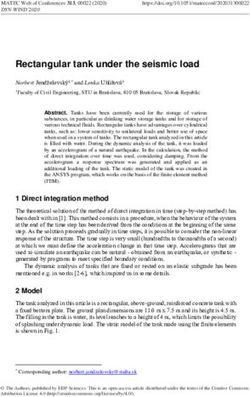Remote Learning Guide for Parents of Infant and Junior School Children - Version 3.0 - September 2020
←
→
Page content transcription
If your browser does not render page correctly, please read the page content below
Remote Learning Guide for Parents
of Infant and Junior School Children
Version 3.0 – September 2020
1Contents
Introduction to this document................................................................................................................ 3
Procedures .............................................................................................................................................. 3
Downloading the Microsoft Teams app.................................................................................................. 4
Accessing of Files at Home...................................................................................................................... 5
Access to Parent Portal ........................................................................................................................... 5
How to join a Microsoft Teams meeting as a Pupil ................................................................................ 5
How to Access Lessons............................................................................................................................ 7
Features of a Teams Meeting ................................................................................................................. 7
Help and Support with these services .................................................................................................... 8
I cannot access Parent Portal .............................................................................................................. 8
I cannot join a Microsoft Teams meeting ........................................................................................... 8
Further Information ................................................................................................................................ 8
2Introduction to this document
This document is provided for children of Clifton High School in the Infant and Junior Schools to help
with access to the wealth of remote learning resources provided by the School. At the end of the
document, a list of who to contact in the event of an issue is provided.
We hope that you are able to use all of the resources effectively, and your teachers are on-hand to
answer any queries you may have on the academic work set.
Comments on this document can be addressed directly to Mr James Webber, School Curriculum
Lead: Digital Learning jwebber@cliftonhigh.co.uk
Procedures: Infants
Children will be given a bespoke timetable to include a mixture of live broadcasted material via
Microsoft Teams and some pre-recorded videos and worksheets available on the Parents’ Area of
Google Drive. There will be at least half an hour per day of live provision.
On Microsoft Teams, the cameras will be switched on. Research has shown that this leads to better
involvement in learning for pupils. Therefore:
o Children should be dressed in their normal school uniform and should work in a
room accessible by their parents.
o It is suggested that this be a family room where someone at home is available to
easily monitor their child, but each household is different.
o Children in The Hive and Reception should be sat with a parent for their live
sessions.
o Parents should be mindful of the children’s surroundings and what is on display on
their cameras. A blank wall is the optimal background.
o Children may either see the teacher and board physically, or a whole-screen
“screen-share” of the resources that the teacher is projecting in the classroom.
Procedures: Juniors
Children will be given a bespoke timetable to include a mixture of live broadcasted lessons via
Microsoft Teams and some pre-recorded videos and worksheets available on the Parents’ Area of
Google Drive. There will be at least two hours per day of live provision.
On Microsoft Teams, the cameras will be switched on. Research has shown that this leads to better
involvement in learning for pupils. Therefore:
o Children should be dressed in their normal school uniform and should work in a
room accessible by their parents. It is suggested that this be a family room where
someone at home can easily monitor their child, but each household is different.
o Pupils should be mindful of their surroundings and what is on display on their
cameras. A blank wall is the optimal background.
o Children may either see the teacher and board physically, or a whole-screen
“screen-share” of the resources that the teacher is projecting in the classroom.
o Children will have the opportunity to ask questions, typing in using the “chat”
function.
o With the teacher’s permission, there may also be occasions when children can
“unmute” and speak up verbally to ask or answer a question, particularly in smaller
classes.
Children are expected to complete homework, just as if they were in school. There will be “brilliance
points” and “house points” available for excellent efforts while remote learning.
3How to download and install Microsoft Teams on an Android device
Step 1: From the Android home screen, tap on the Play Store icon to open the Play Store app.
Step 2: Once inside the Play Store app, tap on the search bar.
Step 3: Type Microsoft Teams into the search bar, and then tap on Microsoft Teams.
Step 4: Next, tap on the Install button, and then wait until the app has finished downloading and
installing.
Step 5: Once the Microsoft Teams app has been downloaded and installed, tap on the open button.
Step 6: Enter your Clifton High username followed by @cliftonhigh.co.uk and then tap the Sign in
button.
Step 7: Enter your Clifton High password, and then tap the Sign in button.
Step 8: Tap the “next” button three times, then tap the “Got it” button.
Step 9: You are now logged into the Microsoft Teams app, and you can access the Microsoft Teams
app from the Android Home Screen.
4Access to Parent Portal
Parent Portal will continue to be used to show timetable information and digital access to reports. It
is accessible from http://portal.cliftonhigh.co.uk with your School username and password. Your
parents also have their own login to the dashboard.
How to join a Microsoft Teams meeting as a Pupil
Find the joining code on your Google Classroom. A teacher will post this nearer the time of the
meeting. You will only need the joining code once, for all future meetings of that subject.
Go to http://teams.microsoft.com and sign in with your School account.
Click Join or Create a Team
5If prompted, type in the Join Code given by your teacher
You will now have access to the Teams meeting room.
Please wait for your teacher to unlock the chat messaging system to speak with your teacher, and
any other pupils that may be joining remotely.
6How to Access Lessons
Using your timetable, attend the Microsoft Teams session for the subject at the correct time. Your
teacher will post a message in the channel to explain how to join the meeting or when the session
will start.
Use the bar at the bottom of the screen to type a new message, or use the reply buttons on the
screen to reply to an existing message.
Teachers will respond to your queries where possible, though they will be responding to live queries
in the classroom so there may well be some delay.
Lessons will either appear in the stream, with media content and text comments from teachers, or
you will be asked to join a meeting though a link in the channel. After joining the meeting, you will
be able to see the teacher’s screen and hear the teacher speak. You can use the text chat in the
meeting to ask questions related to the teaching.
7Features of a Teams Meeting
A Teams meeting window will look like this.
Make sure you have your speakers turned on so that you can hear your teacher. If the teacher
decides to share their screen, this will appear as the main window of the “meeting”. Using the chat
function highlighted with the red circle in the image above, you will be able to speak with your
teachers.
To end the lesson, press the red phone button at the end of the options menu.
Lessons are recorded for safeguarding purposes.
Help and Support with these services
I cannot access Parent Portal
Please ask a parent to attempt to login on their own account. If they are unable to, parent logins can
be reset through the “Don't know your password?” link on the Parent Portal homepage.
I cannot join a Microsoft Teams meeting
Meetings should start promptly but there may be delays due to technical issues. A join request will
appear in Microsoft Teams on the General channel when available.
If you are receiving any error message, please email the School Office
(schooloffice@cliftonhigh.co.uk) with the subject “Teams Error” and details or a screenshot of your
error. We will alert teachers who will look to provide an alternative session or email instructions in
this case.
Further Information
The Pupil Acceptable Use Policy must always be adhered to. Copies of this can be requested from
the School Office, if required. All pupils must conduct themselves accordingly when accessing
remote and digital services provided by the School.
8You can also read