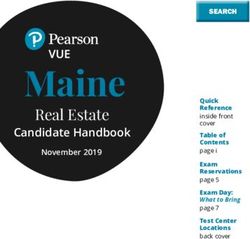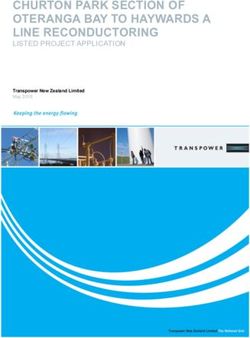Repository Mirroring Tool Guide - SUSE Linux Enterprise Server 15 SP1 - SUSE Documentation
←
→
Page content transcription
If your browser does not render page correctly, please read the page content below
Repository Mirroring Tool Guide SUSE Linux Enterprise Server 15 SP1 Publication Date: June 27, 2022 SUSE LLC 1800 South Novell Place Provo, UT 84606 USA https://documentation.suse.com Copyright © 2006– 2022 SUSE LLC and contributors. All rights reserved.
Permission is granted to copy, distribute and/or modify this document under the terms of the GNU Free Documentation License, Version 1.2 or (at your option) version 1.3; with the Invariant Section being this copyright notice and license. A copy of the license version 1.2 is included in the section entitled “GNU Free Documentation License”. For SUSE trademarks, see https://www.suse.com/company/legal/ . All other third-party trademarks are the property of their respective owners. Trademark symbols (®, ™ etc.) denote trademarks of SUSE and its affiliates. Asterisks (*) denote third-party trademarks. All information found in this book has been compiled with utmost attention to detail. However, this does not guarantee complete accuracy. Neither SUSE LLC, its affiliates, the authors nor the translators shall be held liable for possible errors or the consequences thereof.
Contents
About This Guide vi
1 Overview vi
2 Additional Documentation and Resources vii
3 Improving the Documentation vii
4 Documentation Conventions viii
1 RMT Installation and Configuration 1
1.1 Installation During System Installation 1
1.2 Installation on Existing System 2
1.3 RMT Configuration with YaST 2
1.4 Enabling SLP Announcements 3
2 Migrate from SMT to RMT 5
2.1 Important Notes 5
2.2 Exporting SMT Data 8
2.3 Importing SMT Data to RMT 9
3 Mirroring Repositories on the RMT Server 11
3.1 Mirroring Credentials 11
3.2 Synchronizing Repository Metadata 12
3.3 Mirroring Packages 12
3.4 Enabling and Disabling Mirroring of Repositories 13
Using Products 13 • Using Repositories 14
3.5 Deleting Mirrored Data 15
3.6 Adding Custom Repositories 16
iv RMT Guide3.7 Exporting and Importing Repositories 18
4 Configuring Clients to Use RMT 20
4.1 Configuring Clients with Boot Parameters 20
4.2 Configuring Clients with AutoYaST Profile 21
4.3 Configuring Clients with rmt-client-setup 22
4.4 Configuring Clients with YaST 22
4.5 Configuring Clients for Custom Stand-alone Repositories 23
4.6 Listing Accessible Repositories 23
4.7 Online Migration of SUSE Linux Enterprise Clients 23
5 RMT Tools and Configuration Files 24
5.1 RMT Command Line Interface 24
rmt-cli
Overview 24 • sync 25 • products 25 • repos 25 • repos
custom 26 • mirror 26 • systems 27 • import 27 • export 27 • version 28
5.2 RMT systemd Commands 28
5.3 RMT Configuration Files 29
/etc/rmt.conf 29 • SSL Certificates and HTTPS 31
6 Backing Up an RMT Server 32
6.1 Creating a Backup 32
6.2 Restoring a Backup 32
7 Managing SSL/TLS Certificates 34
7.1 Regenerating HTTPS Certificates 34
7.2 Regenerating CA Certificates and HTTPS Certificates 34
A GNU Licenses 36
v RMT GuideAbout This Guide
1 Overview
The Repository Mirroring Tool (RMT) for SUSE Linux Enterprise 15 SP1 allows enterprise cus-
tomers to optimize the management of SUSE Linux Enterprise software updates and subscription
entitlements. It establishes a proxy system for SUSE® Customer Center with repositories and
registration targets. This helps you to centrally manage software updates within a firewall on a
per-system basis, while maintaining your corporate security policies and regulatory compliance.
RMT allows you to provision updates for all of your devices running a product based on SUSE
Linux Enterprise. By downloading these updates once and distributing them throughout the en-
terprise, you can set more restrictive firewall policies. This also reduces bandwidth usage, as
there is no need to download the same updates for each device. RMT is fully supported and avail-
able as a download for customers with an active SUSE Linux Enterprise product subscription.
Repository Mirroring Tool provides functionality that can be useful in many situations, including
the following:
You want to update SUSE Linux Enterprise servers.
Not all machines in your environment can be connected to SUSE Customer Center to reg-
ister and retrieve updates for bandwidth or security reasons.
There are SUSE Linux Enterprise hosts that are restricted and difficult to update without
putting in place a custom update management solution.
You need to integrate additional external or internal repositories.
vi Overview SLES 15 SP1FIGURE 1: RMT
RMT replaces SMT (Subscription Management Tool) which was used for SLE 11 and SLE 12. For
a feature comparison between RMT and SMT, see Table 2.1, “Feature Comparison”.
2 Additional Documentation and Resources
Chapters in this manual contain links to additional documentation resources that are available
either on the system or on the Internet.
For an overview of the documentation available for your product and the latest documentation
updates, refer to https://documentation.suse.com .
3 Improving the Documentation
Your feedback and contributions to this documentation are welcome. The following channels
for giving feedback are available:
Service Requests and Support
For services and support options available for your product, see https://www.suse.com/
support/ .
To open a service request, you need a SUSE subscription registered at SUSE Customer
Center. Go to https://scc.suse.com/support/requests , log in, and click Create New.
vii Additional Documentation and Resources SLES 15 SP1Bug Reports
Report issues with the documentation at https://bugzilla.suse.com/ . To simplify this
process, you can use the Report Documentation Bug links next to headlines in the HTML ver-
sion of this document. These preselect the right product and category in Bugzilla and add
a link to the current section. You can start typing your bug report right away. A Bugzilla
account is required.
Contributions
To contribute to this documentation, use the Edit Source links next to headlines in the
HTML version of this document. They take you to the source code on GitHub, where you
can open a pull request. A GitHub account is required.
Note: Edit Source only available for English
The Edit Source links are only available for the English version of each document.
For all other languages, use the Report Documentation Bug links instead.
For more information about the documentation environment used for this documentation,
see the repository's README at https://github.com/SUSE/doc-sle/blob/main/README.adoc
Mail
You can also report errors and send feedback concerning the documentation to doc-
team@suse.com . Include the document title, the product version, and the publication date
of the document. Additionally, include the relevant section number and title (or provide
the URL) and provide a concise description of the problem.
4 Documentation Conventions
The following notices and typographical conventions are used in this documentation:
/etc/passwd : directory names and le names
PLACEHOLDER : replace PLACEHOLDER with the actual value
PATH : the environment variable PATH
ls , --help : commands, options, and parameters
user : users or groups
viii Documentation Conventions SLES 15 SP1package name : name of a package
Alt , Alt – F1 : a key to press or a key combination; keys are shown in uppercase as on
a keyboard
File, File Save As: menu items, buttons
AMD/Intel This paragraph is only relevant for the AMD64/Intel 64 architecture. The ar-
rows mark the beginning and the end of the text block.
IBM Z, POWER This paragraph is only relevant for the architectures IBM Z and POWER .
The arrows mark the beginning and the end of the text block.
Dancing Penguins (Chapter Penguins, ↑Another Manual): This is a reference to a chapter in
another manual.
Commands that must be run with root privileges. Often you can also prefix these com-
mands with the sudo command to run them as non-privileged user.
root # command
tux > sudo command
Commands that can be run by non-privileged users.
tux > command
Notices
Warning: Warning Notice
Vital information you must be aware of before proceeding. Warns you about security
issues, potential loss of data, damage to hardware, or physical hazards.
Important: Important Notice
Important information you should be aware of before proceeding.
Note: Note Notice
Additional information, for example about differences in software versions.
ix Documentation Conventions SLES 15 SP1Tip: Tip Notice
Helpful information, like a guideline or a piece of practical advice.
x Documentation Conventions SLES 15 SP11 RMT Installation and Configuration
RMT is included in SUSE Linux Enterprise Server starting with version 15. Install RMT directly
during the installation of SUSE Linux Enterprise Server or install it on a running system. After
the packages are installed, use YaST to do an initial configuration.
Warning: RMT Server Will Conflict with Installation Server
Configuring a server to be an RMT server installs and configures the NGINX Web server,
listening on port 80.
However, configuring a machine to be an installation server automatically installs the
Apache Web server and configures it to listen on port 80.
Do not try to enable both these functions on the same server. It is not possible for a single
server to host both simultaneously.
1.1 Installation During System Installation
To install it during installation, select the rmt-server package. The package selection is avail-
able in the Installation Settings step of the installation when selecting Software.
FIGURE 1.1: RMT PATTERN
1 Installation During System Installation SLES 15 SP1We recommend to check for available RMT updates immediately after installing SUSE Linux
Enterprise Server using the zypper patch command. SUSE continuously releases maintenance
updates for RMT, and newer packages are likely to be available.
1.2 Installation on Existing System
To install RMT on a running SUSE Linux Enterprise Server installation, use zypper :
tux > sudo zypper in rmt-server
1.3 RMT Configuration with YaST
Configure RMT with YaST as described in the following procedure. It is assumed that this pro-
cedure is executed on a newly installed system.
1. Start YaST with the rmt module.
tux > sudo yast2 rmt
Alternatively, start YaST and select Network Services RMT Configuration.
2. Enter your organization credentials. To retrieve your credentials, refer to Section 3.1, “Mir-
roring Credentials”.
3. Enter credentials for a new MariaDB user and database name. This user will then be cre-
ated. Then select Next.
If a password for the MariaDB root user is already set, you are required to enter it. If no
password is set for root , you are asked to enter a new one.
4. Enter a common name for the SSL certificates. The common name should usually be the
fully qualified domain name (FQDN) of the server. Enter all domain names and IP addresses
with which you want to reach the RMT server as alternative common names.
When all common names are entered, select Next.
5. If firewalld is enabled on this system, enable the checkbox to open the required ports.
2 Installation on Existing System SLES 15 SP1FIGURE 1.2: ENABLING PORTS IN firewalld
If firewalld is not enabled now and you plan to enabled it later, you can always open
relevant ports by running the yast2 rmt module.
Tip: Fine-tuning firewalld Settings
By clicking Firewall Details, you can open the relevant ports for specific network
interfaces only.
Continue with Next.
6. To view the summary, click Next. Close YaST by clicking Finish. YaST then enables and
starts all systemd services and timers.
1.4 Enabling SLP Announcements
RMT includes the SLP service description le /etc/slp.reg.d/rmt-server.reg . To enable
SLP announcements of the RMT service, follow these steps:
1. If firewalld is running, open relevant ports and reload the firewalld configuration:
tux > sudo firewall-cmd --permanent --add-port=427/tcp
success
tux > sudo firewall-cmd --permanent --add-port=427/udp
success
tux > sudo firewall-cmd --reload
3 Enabling SLP Announcements SLES 15 SP12. Verify that SLP server is installed and possibly install it:
tux > sudo zypper install openslp-server
3. Enable and start the SLP service:
tux > sudo systemctl enable slpd.service
tux > sudo systemctl restart slpd.service
4 Enabling SLP Announcements SLES 15 SP12 Migrate from SMT to RMT
This chapter describes the migration from SMT on SLES 11 or 12 to RMT on SLES 15.
2.1 Important Notes
Warning: Read This Section Carefully
Carefully read this section. It contains vital information about the migration process.
Use New Host
We recommend that you install RMT on a newly-installed SLES 15 host. RMT is not a
complete replacement for SMT. It has a different workflow than SMT and only supports
registering SUSE Linux Enterprise Server 12 systems and newer.
Repository Metadata and Settings
The settings of staged repositories will not be exported from SMT. Repositories that have
been marked to be mirrored will be exported.
Custom Repositories
It's only possible to export repositories that are marked for mirroring.
Expired Subscriptions
Products no longer available on the organization subscriptions will not be available on
RMT.
Client Information
Systems and their activated products will be exported. SMT client jobs and patch status
will not be exported from SMT.
TABLE 2.1: FEATURE COMPARISON
Feature SMT RMT
Available on SLES 11 yes no
Available on SLES 12 yes no
Available on SLES 15 no yes
5 Important Notes SLES 15 SP1Feature SMT RMT Synchronize products with SUSE yes yes Customer Center Mirror RPMs from repositories yes yes Selective mirroring (specifying yes yes products to mirror) Serve RPMs via HTTP yes yes Registration of SLE 15 systems yes yes Registration of SLE 12 systems yes yes Registration of SLE 11 systems yes no Support for migrating SLE 12 to 15 yes 1 yes Support for migrating SLE 15 SPx yes 1 yes to 15 SPx+1 Staging repositories yes no2 Offline mirroring yes yes NTLM Proxy support yes yes Custom repositories yes yes YaST installation wizard yes yes YaST management wizard yes no Client management yes no Red Hat 7 and earlier support yes no (Expanded Support (https:// www.suse.com/products/expanded- support/) ) 6 Important Notes SLES 15 SP1
Feature SMT RMT Red Hat 8 support (Expanded Sup- yes yes port (https://www.suse.com/prod- ucts/expandedsupport/) ) Files deduplication yes yes Data transfer from SMT to RMT n/a yes Transfer registration data to SUSE yes no Customer Center Reporting yes no Custom TLS certificates for Web yes yes server Clean up data from repositories yes yes that are not used any longer Bash completion no yes Available on openSUSE Leap 15 no yes 3 (https://github.com/SUSE/rmt/blob/ master/docs/installation.md#installa- tion-on-opensuse-leap-15) Option to run as container (https:// no yes 3 github.com/SUSE/rmt/blob/mas- ter/README.md#development-set- up---docker-compose) Easy development setup + contri- no yes bution guide (https://github.com/ SUSE/rmt/blob/master/docs/CON- TRIBUTING.md) 7 Important Notes SLES 15 SP1
Feature SMT RMT
100% test coverage (https://coverall- no yes
s.io/github/SUSE/rmt?branch=mas-
ter)
Plugin functionality (https:// no yes
github.com/SUSE/rmt/blob/mas-
ter/docs/PLUGINS.md)
Web server Apache2 Nginx
Platform Perl Ruby
1) SMT only partially supports migrating systems to SLE 15. SLE 15 is composed of multiple
modules and extensions. Some modules are not required, as they provide additional functional-
ity. RMT fully supports migrations into and within SLE 15, therefore it will only add the mini-
mum of required modules. SMT does not fully support these migrations, and it will enable all
available modules on the system.
2) Functionality is offered by SUSE Manager (https://documentation.suse.com/suma/) .
3) Only available with self-support (https://www.suse.com/support/self-support/) .
2.2 Exporting SMT Data
PROCEDURE 2.1: EXPORT SMT DATA
1. Update your SMT server installation by running zypper up .
2. If you want to export your SSL certificates along with the rest of the data, run smt-
data-export . Remember to keep your certificates in a safe place.
If you do not want to export the SSL certificates from SMT, run smt-data-export --
no-ssl-export .
3. The exported configuration is now saved to smt-data-export.TIMESTAMP.tar.gz . Copy
the le to a location that can be accessed by the new RMT server.
8 Exporting SMT Data SLES 15 SP12.3 Importing SMT Data to RMT
1. To make sure your RMT installation is up to date, run zypper up .
2. Copy the exported .tar.gz le to an empty directory and unpack it. Then enter the new
directory:
tux > mkdir EMPTY_DIR
tux > cd EMPTY_DIR
tux > tar xf /PATH/TO/smt-data-export.TIMESTAMP.tar.gz
tux > cd smt-data-export
3. If you chose to export the SSL certificates from SMT, copy the CA private key and certificate
to /etc/rmt/ssl/ :
tux > sudo cp ssl/cacert.key /etc/rmt/ssl/rmt-ca.key
tux > sudo cp ssl/cacert.pem /etc/rmt/ssl/rmt-ca.crt
4. Run the YaST RMT configuration module as described in Section 1.3, “RMT Configuration with
YaST”. If you imported the SMT CA certificate, add the domain of the SMT server to the
common names of the new SSL certificate.
5. Run the RMT synchronization to get the products and repositories data from SUSE Cus-
tomer Center.
tux > sudo rmt-cli sync
6. Import the data from the SMT server.
tux > sudo rmt-data-import -d ./
7. Optional: If the URL of the RMT server changed, change the URL parameter of clients in /
etc/SUSEConnect to point to the new RMT server. Alternatively, change the DNS records
to re-assign the host name to the RMT server.
8. Optional: Move the mirrored repository data from SMT to RMT, and adjust the ownership
of the copied data.
tux > sudo cp -r /var/www/htdocs/repo/* /usr/share/rmt/public/repo/
tux > sudo chown -R _rmt:nginx /usr/share/rmt/public/repo
9 Importing SMT Data to RMT SLES 15 SP1Tip
The path for storing custom repositories' data on the RMT server is different from
that of SMT. With RMT, it replicates the directory structure of the source server's
URL into a top level directory. For example, if the URL of the custom repository is
http://download.opensuse.org/debug/distribution/leap/15.1/repo/oss
its path on the RMT server will be
/usr/share/rmt/public/repo/debug/distribution/leap/15.1/repo/oss
9. Custom repositories on the SMT server are disabled be default. If you want to mirror them
to the RMT enable them before mirroring.
a. Check for custom repositories by running:
tux > sudo rmt-cli repos custom list
A table of all custom repositories will be shown. the rst column contains the ID of
each repository and the Mirror? column will show false .
b. Enable each custom repository you would like to mirror by running:
tux > sudo rmt-cli repos custom enable ID
10. Update the packages in the repositories by starting the mirroring process:
tux > sudo rmt-cli mirror
10 Importing SMT Data to RMT SLES 15 SP13 Mirroring Repositories on the RMT Server
You can mirror the installation and update repositories on the RMT server. This way, you do
not need to download updates on each machine, which saves time and bandwidth.
In its default configuration, RMT mirrors enabled product repositories automatically once every
night.
By default, the mirrored repositories are stored in /var/lib/rmt/public/repo .
When enabled repositories are fully mirrored, you can register your client systems against RMT
by running SUSEConnect --url https://RMT_HOSTNAME on the client machine. After success-
ful registration, the repositories from the RMT server will be used by zypper on the client ma-
chine.
Important: SUSE Linux Enterprise Server 11 Clients
RMT does not support clients with SUSE Linux Enterprise Server versions 11 and below.
3.1 Mirroring Credentials
Before you create a local mirror of the SUSE Linux Enterprise repositories, you need appropriate
organization credentials. You can obtain the credentials from SUSE Customer Center.
To get the credentials from SUSE Customer Center, follow these steps:
1. Visit SUSE Customer Center at http://scc.suse.com and log in.
2. If you are a member of multiple organizations, select the organization you want to work
with from the sidebar on the left.
3. Select Proxies in the top menu.
4. The credentials are displayed in the top right corner.
5. To see the password, click the icon.
The obtained credentials should be set with the YaST RMT Server Configuration module or
added directly to the /etc/rmt.conf le. For more information about the /etc/rmt.conf
le, see Section 5.3.1, “/etc/rmt.conf”.
11 Mirroring Credentials SLES 15 SP13.2 Synchronizing Repository Metadata
The local RMT database needs to be updated periodically with the information downloaded from
SUSE Customer Center. This includes information about available products and repositories.
The synchronization is done with the systemd timer rmt-server-sync.timer . To view the
status, for example the next running time, use systemctl status :
root # systemctl status rmt-server-sync.timer
● rmt-server-sync.timer - RMT Sync timer
Loaded: loaded (/usr/lib/systemd/system/rmt-server-sync.timer; enabled; vendor preset:
disabled)
Active: active (waiting) since Fri 2018-06-22 04:22:34 EDT; 2h 34min ago
Trigger: Sat 2018-06-23 03:53:00 EDT; 20h left
Jun 22 04:22:34 d31 systemd[1]: Started RMT Sync timer.
To update the RMT database manually, use the rmt-cli sync command. For details, see Sec-
tion 5.1.2, “sync”.
3.3 Mirroring Packages
Packages for enabled repositories are mirrored on your RMT server. Packages are downloaded
periodically once a day. But the download can also be triggered manually at any time.
The periodic mirroring is done by the systemd timer rmt-server-mirror.timer . To show
the status, for example the next running time, use systemctl status :
root # systemctl status rmt-server-mirror.timer
● rmt-server-mirror.timer - RMT Mirror timer
Loaded: loaded (/usr/lib/systemd/system/rmt-server-mirror.timer; enabled; vendor
preset: disabled)
Active: active (waiting) since Fri 2018-06-22 04:22:34 EDT; 2h 34min ago
Trigger: Sat 2018-06-23 02:17:57 EDT; 19h left
Jun 22 04:22:34 d31 systemd[1]: Started RMT Mirror timer.
To update the mirrored packages manually, use the rmt-cli mirror command. For details,
see Section 5.1.6, “mirror”.
12 Synchronizing Repository Metadata SLES 15 SP13.4 Enabling and Disabling Mirroring of Repositories
Mirroring of repositories can be enabled or disabled individually or by stating a product. You
can specify one or more repositories or products at once. When repositories are enabled, their
packages are downloaded and updated during the mirroring process. To enable or disable mir-
roring of repositories, you either need the product string or ID, or the repository name or ID.
In general, enabling or disabling a product is desired, because this automatically enables or
disables all repositories associated with the product.
3.4.1 Using Products
To enable or disable all repositories of a product, use the rmt-cli products enable ID
and rmt-cli product disable ID commands. To retrieve an ID for a disabled but available
product, use the rmt-cli products list --all command. To retrieve an ID for an enabled
product, use the rmt-cli product list command.
Example:
tux > sudo rmt-cli products list --all
+------+----------------------+---------+--------+--------------+---------------
| ID | Product | Version | Arch | Mirror? | Last mirrored
+------+----------------------+---------+--------+--------------+---------------
[...]
| 1743 | SUSE Package Hub | 15 | x86_64 | Don't Mirror |
| | PackageHub/15/x86_64 | | | |
[...]
tux > sudo rmt-cli products enable 1743
Found product by target 1743: SUSE Package Hub 15 x86_64.
Enabling SUSE Package Hub 15 x86_64:
SUSE Package Hub 15 x86_64:
Enabled repository SLE-Module-Packagehub-Subpackages15-Pool.
Enabled repository SLE-Module-Packagehub-Subpackages15-Updates.
Enabled repository SUSE-PackageHub-15-Pool.
Enabled repository SUSE-PackageHub-15-Standard-Pool..
tux > sudo rmt-cli products disable 1743
Found product by target 1743: SUSE Package Hub 15 x86_64.
Disabling SUSE Package Hub 15 x86_64:
SUSE Package Hub 15 x86_64:
Disabled repository SLE-Module-Packagehub-Subpackages15-Pool.
Disabled repository SLE-Module-Packagehub-Subpackages15-Updates.
Disabled repository SUSE-PackageHub-15-Pool.
13 Enabling and Disabling Mirroring of Repositories SLES 15 SP1Disabled repository SUSE-PackageHub-15-Standard-Pool.
To clean up downloaded files, run 'rmt-cli repos clean'
Tip: Enabling and Disabling Multiple Products at Once
To enable or disable multiple products at once, specify a space delimited list of their IDs
or product strings, for example:
tux > sudo rmt-cli products enable 1743 SLES/15/x86_64 SLES/12
Found product by target 1743: SUSE Package Hub 15 x86_64.
Enabling SUSE Package Hub 15 x86_64:
SUSE Package Hub 15 x86_64:
Enabled repository SLE-Module-Packagehub-Subpackages15-Pool.
Enabled repository SLE-Module-Packagehub-Subpackages15-Updates.
Enabled repository SUSE-PackageHub-15-Pool.
Enabled repository SUSE-PackageHub-15-Standard-Pool.
Found product by target SLES/15/x86_64: SUSE Linux Enterprise Server 15 x86_64.
Enabling SUSE Linux Enterprise Server 15 x86_64:
SUSE Linux Enterprise Server 15 x86_64:
Enabled repository SLE-Product-SLES15-Pool.
Enabled repository SLE-Product-SLES15-Updates.
Enabled repository SLE15-Installer-Updates.
Basesystem Module 15 x86_64:
Enabled repository SLE-Module-Basesystem15-Pool.
Enabled repository SLE-Module-Basesystem15-Updates.
Server Applications Module 15 x86_64:
Enabled repository SLE-Module-Server-Applications15-Pool.
Enabled repository SLE-Module-Server-Applications15-Updates.
Found product by target SLES/12: SUSE Linux Enterprise Server 12 x86_64.
Enabling SUSE Linux Enterprise Server 12 x86_64:
SUSE Linux Enterprise Server 12 x86_64:
Enabled repository SLES12-Pool.
Enabled repository SLES12-Updates.
3.4.2 Using Repositories
To enable or disable mirroring of specific repositories, use the rmt-cli repos enable ID
and rmt-cli repos disable ID commands. To retrieve an ID for a disabled but available
repository, use the rmt-cli repos list --all command. To retrieve an ID for an enabled
repository, use the rmt-cli repos list command.
14 Using Repositories SLES 15 SP1Example:
tux > sudo rmt-cli repos list --all
+--------+-------------------------+-------------------------------------------+
| ID | Name | Description |
+--------+-------------------------+-------------------------------------------+
[...]
| 3061 | SUSE-PackageHub-15-Pool | SUSE-PackageHub-15-Pool for sle-15-x86_64 |
[...]
+--------+-------------------------+-------------------------------------------+
tux > sudo rmt-cli repos enable 3061
Repository by ID 3061 successfully enabled.
tux > sudo rmt-cli repos disable 3061
Repository by ID 3061 successfully disabled.
To clean up downloaded files, please run 'rmt-cli repos clean'
Tip: Enabling and Disabling Multiple Repositories at Once
To enable or disable multiple repositories at once, specify a space delimited list of their
IDs, for example:
tux > sudo rmt-cli repos enable 2526 3263
Repository by ID 2526 successfully enabled.
Repository by ID 3263 successfully enabled.
tux > sudo rmt-cli repos disable 2526 3263
Repository by ID 2526 successfully disabled.
Repository by ID 3263 successfully disabled.
To clean up downloaded files, please run 'rmt-cli repos clean'
3.5 Deleting Mirrored Data
After you disable the mirroring of a repository or product as described in Section 3.4, “Enabling
and Disabling Mirroring of Repositories”, the mirrored data still remains on your local hard disk.
This includes the mirrored RPM packages.
15 Deleting Mirrored Data SLES 15 SP1To delete disabled repository's data, use the command rmt-cli repos clean . With this com-
mand, RMT verifies that only enabled repositories are mirrored and provides a way to delete
invalid data.
Before removing any data, the command lists the affected repositories and requires the user to
input "yes" to continue.
tux > sudo rmt-cli repos clean
RMT found locally mirrored files from the following repositories which are not marked to
be mirrored:
SLE-Product-SLES15-Updates for sle-15-x86_64
SLE-Product-SLES15-Pool for sle-15-x86_64
SLE15-Installer-Updates for sle-15-x86_64
Would you like to continue and remove the locally mirrored files of these repositories?
Only 'yes' will be accepted.
Enter a value: yes
Deleted locally mirrored files from repository 'SLE-Product-SLES15-Updates for sle-15-
x86_64'.
Deleted locally mirrored files from repository 'SLE-Product-SLES15-Pool for sle-15-
x86_64'.
Deleted locally mirrored files from repository 'SLE15-Installer-Updates for sle-15-
x86_64'.
Clean finished. An estimated 157 MB were removed.
Tip: Manually Remove Repository Data
To delete disabled repository data, manually remove its corresponding directory:
tux > sudo rm -r /usr/share/rmt/public/repo/SUSE/
Products/PRODUCT/VERSION/ARCHITECTURE/
3.6 Adding Custom Repositories
You can mirror custom repositories with the RMT server. These repositories are not provided
by the SUSE Customer Center. Repositories can be provided by, for example, the Open Build
Service, third-party vendors, or created with createrepo .
16 Adding Custom Repositories SLES 15 SP1Custom repositories can either be standalone, or you can attach them to products. This allows
you to connect multiple repositories with one command on a client registered to the RMT server.
The following example procedure illustrates the mirroring of a third-party repository.
1. Add the remote repository to the RMT server. Replace URL with the URL to the repository.
Replace NAME with a name of your choice for the repository.
root # rmt-cli repos custom add URL NAME
2. List all custom repositories to get the ID of the new repository.
root # rmt-cli repos custom list
3. Optionally attach the new custom repository to a product. For example, if the new cus-
tom repository is required by all desktop clients, it can be attached to the SUSE Linux
Enterprise Desktop product.
root # rmt-cli repos custom attach REPOSITORY_ID PRODUCT_ID
Replace REPOSITORY_ID with the ID of the new custom repository. Replace PRODUCT_ID
with the ID of a product you want the repository to be attached to. If you need to retrieve
the PRODUCT_ID , use the command rmt-cli products list --all .
Important
When custom repositories are attached to a product, clients registering to that prod-
uct will have such repository added in a disabled state. To enable the repository,
nd its ID with the command zypper lr and run:
root # zypper mr -e REPO_ID
4. Enable mirroring of the new custom repository.
root # rmt-cli repos custom enable REPOSITORY_ID
To get a list of all available custom repositories commands, see Section 5.1.4, “repos”.
17 Adding Custom Repositories SLES 15 SP13.7 Exporting and Importing Repositories
RMT has built-in functions to import and export data about available repositories and the mir-
rored packages. For example, this can be used to speed up the setup of a new RMT server by
locally copying already mirrored RPM packages.
Another use case is the offline mode. It allows the transfer of data to a disconnected RMT server,
for example to provide updates to computers in an air-gapped network.
The following procedure describes the transfer of data and mirrored RPMs between two RMT
servers with a USB drive. The server sun is connected to the SUSE Customer Center, while
sirius is a server in an air-gapped network.
1. Log in on the server sun .
root@sun # rmt-cli sync
root@sun # rmt-cli mirror
2. Connect a USB drive, assumed to be /dev/sdb and mount it, for example in /mnt/ex-
ternal .
root@sun # mount /dev/sdb1 /mnt/external
3. a. Export the data about available repositories and products.
root@sun # rmt-cli export data /mnt/external/
b. Export the list of enabled repositories. The exported le is required for exporting the
repositories in the next step.
root@sun # rmt-cli export settings /mnt/external/
c. Export mirrored RPM packages. Depending on the size of mirrored repositories, this
can take a long time.
root@sun # rmt-cli export repos /mnt/external/
4. Unmount and unplug the disk from sun and go to sirius .
root@sun # umount /mnt/external
5. If not yet done, set up RMT on sirius by running the yast2 rmt . In case of an offline
RMT setup, select Skip on the Organization Credentials screen.
18 Exporting and Importing Repositories SLES 15 SP16. Connect the USB drive to sirius and mount it in /mnt/external .
root@sirius # mount /dev/sdb1 /mnt/external
7. a. Import the meta data about available repositories and products.
root@sirius # rmt-cli import data /mnt/external/
b. Import mirrored RPM packages. Depending on the size of mirrored repositories, this
can take a long time.
root@sirius # rmt-cli import repos /mnt/external/
8. Enable repositories as required on the sirius . For details, see Section 3.4, “Enabling and
Disabling Mirroring of Repositories”.
Note: Exporting Enabled Settings from Air-Gapped Server
If your air-gapped server ( sirius ) has many enabled repositories, or if the enabled repos-
itories change frequently, we recommend to export the repository settings from this serv-
er.
The server connected to the SUSE Customer Center ( sun ) can then import the exported
settings. This ensures that sun downloads all data required by sirius .
19 Exporting and Importing Repositories SLES 15 SP14 Configuring Clients to Use RMT
Any machine running SUSE Linux Enterprise 12 or newer can be configured to register against
RMT and download software updates from there, instead of communicating directly with the
SUSE Customer Center.
Tip: Register with RMT Server over HTTP
Although we recommend registering with the RMT server over a secured HTTPS protocol
and all examples in this documentation use it, you can generally register with the RMT
server over an insecure HTTP protocol. Use this approach only if your setup benefits from
it and only in a trusted environment where security is not crucial.
To configure clients to use the RMT server, use one of the following methods:
Provide the required information with boot parameters. See Section 4.1, “Configuring Clients
with Boot Parameters”.
Configure the clients using an AutoYaST profile. See Section 4.2, “Configuring Clients with
AutoYaST Profile”.
Use the rmt-client-setup command. See Section 4.3, “Configuring Clients with rmt-client-
setup”).
Use the YaST registration module during installation or later. See Section 4.4, “Configuring
Clients with YaST”.
Tip: CA Certificate
If you need the CA certificate of the RMT server, nd it at /etc/rmt/ssl/rmt-ca.crt
and https://RMT_SERVER/rmt.crt .
4.1 Configuring Clients with Boot Parameters
Any client can be configured to use RMT by providing the regurl parameter during machine
boot.
20 Configuring Clients with Boot Parameters SLES 15 SP1The parameter needs to be entered as regurl=RMT_SERVER_URL . The URL needs to be in the fol-
lowing format: https://FQDN with FQDN being the fully qualified host name of the RMT serv-
er. It must be identical to the FQDN of the server certificate used on the RMT server. Example:
regurl=https://rmt.example.com
Warning: Beware of Typing Errors
Make sure the values you enter are correct. If regurl has not been specified correctly,
the registration of the update source will fail.
Note: Change of RMT Server Certificate
If the RMT server gets a new certificate from an untrusted CA, the clients need to retrieve
the new CA certificate le. YaST displays a dialog for importing a new certificate. If you
confirm importing the new certificate, the old one is replaced with the new one.
4.2 Configuring Clients with AutoYaST Profile
Clients can be configured to register with RMT server via AutoYaST profile. For general infor-
mation about creating AutoYaST profiles and preparing automatic installation, refer to the Au-
toYaST Guide. In this section, only RMT specific configuration is described.
To configure RMT specific data using AutoYaST, follow the steps for the relevant version of
RMT client.
1. As root , start YaST and select Miscellaneous Autoinstallation to start the graphical Au-
toYaST front-end.
From a command line, you can start the graphical AutoYaST front-end with the yast2
autoyast command.
2. Open an existing profile using File Open, create a profile based on the current system's
configuration using Tools Create Reference Profile, or work with an empty profile.
3. Select Software Product Registration. An overview of the current configuration is shown.
4. Click Edit.
21 Configuring Clients with AutoYaST Profile SLES 15 SP15. Check Register the Product, set the URL of the RMT server in Use Specific Server URL Instead
of the Default, and you can set the Optional SSL Server Certificate URL. The possible values
for the server URL are the same as for the kernel parameter regurl . For the SSL certificate
location, you can use either HTTP or HTTPS based URLs.
6. Perform all other configuration needed for the systems to be deployed, then click Finish
to return to the main screen.
7. Select File Save As and enter a le name for the profile, such as autoinst.xml .
4.3 Configuring Clients with rmt-client-setup
The /usr/share/rmt/public/tools/rmt-client-setup script is provided in the package
rmt-server . This script allows you to configure a client machine to use an RMT server. It can
also be used to reconfigure an existing client to use a different RMT server.
To configure a client machine to use RMT with rmt-client-setup , follow these steps:
1. Download rmt-client-setup from the RMT server:
root # curl http://RMT_SERVER/tools/rmt-client-setup --output rmt-client-setup
2. Run the script with the URL of the RMT server as parameter.
root # sh rmt-client-setup https://RMT_SERVER/
Executing this script will import the RMT CA's certificate into the trusted store.
Alternatively, you can specify the correct fingerprint or path to the server certificate. For
details, see sh rmt-client-setup --help .
3. The script downloads the server's CA certificate. Accept it by pressing Y . The tool now
performs all necessary modifications on the client.
4. Use SUSEConnect to add more products. For details, run SUSEConnect --help .
4.4 Configuring Clients with YaST
To configure a client to perform the registration against an RMT server use the YaST Product
Registration module yast2 registration .
22 Configuring Clients with rmt-client-setup SLES 15 SP1On the client, the credentials are not necessary and you may leave the relevant elds empty.
Click Local Registration Server and enter its URL. Then click Next until the exit from the module.
4.5 Configuring Clients for Custom Stand-alone
Repositories
If you created a custom stand-alone repository on the RMT server, it will not be registered on
client machines with SUSEConnect because it has no parent product.
To add the repository manually, follow these steps:
1. Point your Web browser to the following RMT server URL:
https://RMT_SERVER_HOSTNAME/repo/
2. Navigate the browser through the directory structure to your custom repository's repo-
data/ subdirectory.
3. On the client machine, add the discovered repository URL:
tux > sudo zypper ar CUSTOM_REPO_URL CUSTOM_REPO_NAME
4.6 Listing Accessible Repositories
To list available modules and repositories, use SUSEConnect --list-extensions . Alternative-
ly, you can also browse the directory listing of the RMT server by visiting https://RMT_SERV-
ER/repo/ and its subdirectories.
4.7 Online Migration of SUSE Linux Enterprise Clients
SUSE Linux Enterprise clients registered against RMT can be migrated online to the latest service
pack of the same major release the same way as clients registered against SUSE Customer Center.
Before starting the migration, make sure that RMT has the required products available and
mirrored.
For detailed information on the online migration, see Book “Upgrade Guide”, Chapter 1 “Upgrade
Paths and Methods”.
23 Configuring Clients for Custom Stand-alone Repositories SLES 15 SP15 RMT Tools and Configuration Files
This chapter describes the most important scripts, configuration les and certificates shipped
with RMT.
The rmt-cli command and its sub-commands are used to manage the mirroring of repositories,
registration of clients, and reporting. systemd is used for starting, stopping, restarting the RMT
service and for checking its status.
The basic configuration for RMT is stored in the /etc/rmt.conf .
5.1 RMT Command Line Interface
5.1.1 rmt-cli Overview
The key command to manage the RMT is rmt-cli ( /usr/bin/rmt-cli ). The rmt-cli com-
mand should be used together with the sub-commands described in this section. If the rmt-cli
command is used alone, it prints a list of all available sub-commands. To get help for individual
sub-commands, use man rmt-cli or rmt-cli help [subcommand] .
The following sub-commands are available:
rmt-cli sync
Synchronize database with SUSE Customer Center.
rmt-cli products
List and modify products.
rmt-cli repos
List and modify repositories.
rmt-cli mirror
Mirror repositories.
rmt-cli systems
List and modify systems.
rmt-cli import
Import commands for the offline mode.
rmt-cli export
24 RMT Command Line Interface SLES 15 SP1Export commands for the offline mode.
rmt-cli version
Show RMT version.
The following sections explain each sub-command in detail.
5.1.2 sync
This command triggers synchronization with the SUSE Customer Center instantly. The command
has no further options. Synchronization is also triggered each night by the systemd timer rmt-
server-sync.timer .
During synchronization, no data is uploaded to the SUSE Customer Center. This command for
example updates local product definitions and repository data.
5.1.3 products
List and modify products.
rmt-cli products list [--all] [--csv]
Lists the products that are enabled for mirroring. Use the --all ag to list all available
products. Use the --csv ag to output the list in CSV format. ls can be used as a shortcut
for list .
rmt-cli products enable [id | string] [--all-modules]
Enables mandatory repositories of a product by its ID or product string. The --all-mod-
ules ag enables all modules of a product instead of only the recommended ones.
rmt-cli products disable [id | string]
Disables all repositories of a product by its ID or product string.
5.1.4 repos
rmt-cli repos list [--all] [--csv]
Lists the repositories that are enabled for mirroring. Use the --all ag to list all available
repositories. Use the --csv ag to output the list in CSV format. ls can be used as a
shortcut for list .
25 sync SLES 15 SP1rmt-cli repos enable [id]
Enables mirroring of a single repository by its ID.
rmt-cli repos disable [id]
Disables mirroring of a single repository by its ID.
rmt-cli repos clean
This command removes locally mirrored les of repositories which are not marked to be
mirrored.
5.1.5 repos custom
rmt-cli repos custom list [--csv]
Lists all your custom repositories. Use the --csv ag to output the list in CSV format. ls
can be used as a shortcut for list .
rmt-cli repos custom add [url] [name] [--id]
Adds a new custom repository. Use the --id ag to specify a custom alphanumeric ID.
rmt-cli repos custom enable [id]
Enables mirroring of a custom repository.
rmt-cli repos custom disable [id]
Disables mirroring of a custom repository.
rmt-cli repos custom remove [id]
Removes a custom repository.
rmt-cli repos custom products [id]
Lists the products attached to the custom repository with the given ID.
rmt-cli repos custom attach [id] [product id]
Attaches an existing custom repository to a product.
rmt-cli repos custom detach [id] [product id]
Detaches an existing custom repository from a product.
5.1.6 mirror
rmt-cli mirror
26 repos custom SLES 15 SP1This command starts the mirroring process manually.
rmt-cli mirror all
This command mirrors all enabled repositories.
rmt-cli mirror repository [IDs]
This command mirrors enabled repositories by a list of IDs.
rmt-cli mirror product [IDs]
This command mirrors enabled repositories for a product by a list of IDs.
5.1.7 systems
rmt-cli systems list
This command lists registered systems.
rmt-cli systems scc-sync
This command forwards registered systems data to SCC.
rmt-cli systems remove [TARGET]
This command removes a system from RMT as identified by the Login column of the output
of the rmt-cli systems list command.
5.1.8 import
This command is required for the offline mode. For details, see Section 3.7, “Exporting and Importing
Repositories”.
rmt-cli import data [path]
Run this on the offline RMT to read the JSON les from the given path and ll the local
database with data.
rmt-cli import repos [path]
Run this on the offline RMT to import RPM packages.
5.1.9 export
This command is required for the offline mode. For details, see Section 3.7, “Exporting and Importing
Repositories”.
27 systems SLES 15 SP1rmt-cli export data [path]
Run this on an online RMT to get the latest data from SUSE Customer Center and save it
as JSON les at the specified path.
rmt-cli export settings [path]
Run this on the offline RMT to save the settings for enabled repositories at a given path
as repos.json .
rmt-cli export repos [path]
Run this regularly on the online RMT to mirror the set of repositories specified in the re-
pos.json at the given path. The mirrored repository les will be stored in subdirectories
of the same path.
5.1.10 version
Display the version of rmt-cli .
5.2 RMT systemd Commands
You can manage RMT-related services with the standard systemd commands. The RMT server
has the following services and timers:
rmt-server.target
A systemd target that starts all required RMT components.
rmt-server.service
The RMT server.
rmt-server-migration.service
This service migrates the database to the newest schema, if required. There is no need to
manually interact with this service.
rmt-server-sync.timer
This timer is responsible for periodically synchronizing all repository product data from
the SUSE Customer Center.
rmt-server-mirror.timer
This timer is responsible for periodically synchronizing all RPMs from the SUSE Customer
Center.
28 version SLES 15 SP1Use systemctl to control the RMT services and timers.
5.3 RMT Configuration Files
The main RMT configuration le is /etc/rmt.conf . You can set most of the options with the
YaST RMT Server module.
5.3.1 /etc/rmt.conf
The only supported way of doing the initial configuration is with yast2 rmt as described in
Section 1.3, “RMT Configuration with YaST”. Only the proxy configuration has to be entered manually.
The other configuration parameters are documented for reference.
All available configuration options can be found in the /etc/rmt.conf le.
5.3.1.1 Mirroring settings
The mirroring section lets you adjust mirroring behavior.
mirror_src
Decides whether to mirror source RPM packages (architecture is src ).
dedup_method
Creates hard links during mirroring when set to hardlink . If the le system does not
support hard links, it can be set to copy instead. Possible values: hardlink , copy .
5.3.1.2 HTTP Client Settings
The http_client section defines the global HTTP connection settings of RMT.
verbose
Enables additional debug output to the systemd journal.
proxy
The proxy server URL.
proxy_auth
29 RMT Configuration Files SLES 15 SP1This setting determines the proxy authentication mechanism. Possible values are: none ,
basic , digest , gssnegotiate , ntlm , digest_ie , ntlm_wb .
proxy_user
The proxy server user name.
proxy_password
The proxy server password.
low_speed_limit
Lower speed limit when a download should be aborted in bytes/sec.
low_speed_time
Time until a download gets aborted, when download speed is below low_speed_limit .
5.3.1.3 Settings for Accessing SUSE Repositories
The scc section contains your mirroring credentials for contacting the SUSE Customer Center.
To obtain your mirroring credentials, see Section 3.1, “Mirroring Credentials”.
Valid configuration keys for the section are:
username
Mirroring credentials user name.
password
Mirroring credentials password.
5.3.1.4 Web Server Settings
The web_server section lets you tune the performance of your RMT server.
min_threads
Specifies the minimum number of threads that an RMT server worker should spawn.
Acceptable values: Integer greater than or equal to 1.
max_threads
Specifies the maximum number of threads that an RMT server worker should spawn.
Acceptable values: Integer greater than or equal to 1.
workers
30 /etc/rmt.conf SLES 15 SP1Specifies the number of Web workers for RMT.
Acceptable values: Integer greater than or equal to 1.
5.3.2 SSL Certificates and HTTPS
By default access to API endpoints consumed by SUSEConnect is limited to HTTPS only. nginx
is configured to use SSL certificate and private key from the following locations:
Certificate: /etc/rmt/ssl/rmt-server.crt
Private key: /etc/rmt/ssl/rmt-server.key
YaST RMT module generates a custom certificate authority which is used to sign HTTPS cer-
tificates, which means that to register, this certificate authority must be trusted by the client
machines:
For registrations during installation from the media or with YaST Registration module, a
message will appear, prompting to trust the server certificate.
For registering a client system on the command line, use the rmt-client-setup script.
For details, see Section 4.3, “Configuring Clients with rmt-client-setup”.
31 SSL Certificates and HTTPS SLES 15 SP16 Backing Up an RMT Server
This chapter explains how to create a backup of your RMT server and how to restore it.
6.1 Creating a Backup
This procedure details how to create a full backup of your RMT server. It is assumed that you
have an external disk or network share mounted in /mnt/backup which serves as a target for
the backup.
1. Change to the backup directory.
root # cd /mnt/backup
2. Create a le containing a dump of your SQL database. You need to provide the password
you set for the rmt database user during the installation.
root # mysqldump -u rmt -p rmt > rmt_backup.sql
3. Optionally, create a copy of your mirrored data.
root # mkdir repos
root # rmt-cli export repos ./repos/
6.2 Restoring a Backup
This procedure details how to restore your RMT server from a backup created in Section 6.1,
“Creating a Backup”. It is assumed that the backup is mounted in /mnt/backup . It is also assumed
that you are restoring the server on a newly installed SLES.
1. Install and configure the RMT server as described in Chapter 1, RMT Installation and Config-
uration.
2. Go to the backup directory.
root # cd /mnt/backup/
3. Use mysql to remove the newly created database and import the data.
32 Creating a Backup SLES 15 SP1root # mysql -u rmt -p
Enter password:
Welcome to the MariaDB monitor. Commands end with ; or \g.
[...]
MariaDB [(none)]> DROP DATABASE rmt;
Query OK, 14 rows affected (0.84 sec)
MariaDB [(none)]> CREATE DATABASE rmt;
Query OK, 1 row affected (0.00 sec)
MariaDB [(none)]> use rmt;
Database changed
MariaDB [rmt]> source rmt_backup.sql;
[...]
MariaDB [rmt]> quit
4. Optionally, import the exported repositories.
root # rmt-cli import repos ./repos/
5. Synchronize your data and update your repositories.
root # rmt-cli sync
root # rmt-cli mirror
33 Restoring a Backup SLES 15 SP17 Managing SSL/TLS Certificates
7.1 Regenerating HTTPS Certificates
HTTPS certificates should be regenerated before they expire or to include additional common
alternative names. No additional actions are required on the client machines registered to RMT
server if only HTTPS certificates are regenerated.
1. Stop nginx and rmt-server services:
root # systemctl stop nginx
root # systemctl stop rmt-server
2. Remove previously generated certificates.
root # rm /etc/rmt/ssl/rmt-server.*
3. Run the yast rmt module as described in Section 1.3, “RMT Configuration with YaST”.
7.2 Regenerating CA Certificates and HTTPS
Certificates
CA certificates can be regenerated once they have expired or in case of security issues.
Warning: Import CA Certificate on All Clients
The newly generated CA certificate must be imported on all clients registered to the RMT
server. This can be done by running the rmt-client-setup script on the client machines
as described in Section 4.3, “Configuring Clients with rmt-client-setup”.
1. Stop nginx and rmt-server services.
root # systemctl stop nginx
root # systemctl stop rmt-server
2. Remove previously generated CA and HTTPS certificates.
root # rm /etc/rmt/ssl/rmt-ca.*
34 Regenerating HTTPS Certificates SLES 15 SP1root # rm /etc/rmt/ssl/rmt-server.*
3. Run the yast rmt module as described in Section 1.3, “RMT Configuration with YaST”.
35 Regenerating CA Certificates and HTTPS Certificates SLES 15 SP1A GNU Licenses
formats that can be read and edited only by proprietary word processors, SGML or XML for
This appendix contains the GNU Free Docu- which the DTD and/or processing tools are not generally available, and the machine-generat-
ed HTML, PostScript or PDF produced by some word processors for output purposes only.
mentation License version 1.2. The "Title Page" means, for a printed book, the title page itself, plus such following pages as
are needed to hold, legibly, the material this License requires to appear in the title page. For
works in formats which do not have any title page as such, "Title Page" means the text near the
GNU Free Documentation License most prominent appearance of the work's title, preceding the beginning of the body of the text.
A section "Entitled XYZ" means a named subunit of the Document whose title either is precisely
Copyright (C) 2000, 2001, 2002 Free Software Foundation, Inc. 51 Franklin St, Fifth Floor, XYZ or contains XYZ in parentheses following text that translates XYZ in another language.
Boston, MA 02110-1301 USA. Everyone is permitted to copy and distribute verbatim copies (Here XYZ stands for a specific section name mentioned below, such as "Acknowledgements",
of this license document, but changing it is not allowed. "Dedications", "Endorsements", or "History".) To "Preserve the Title" of such a section when
you modify the Document means that it remains a section "Entitled XYZ" according to this
definition.
0. PREAMBLE
The Document may include Warranty Disclaimers next to the notice which states that this
The purpose of this License is to make a manual, textbook, or other functional and useful License applies to the Document. These Warranty Disclaimers are considered to be included
document "free" in the sense of freedom: to assure everyone the effective freedom to copy by reference in this License, but only as regards disclaiming warranties: any other implication
and redistribute it, with or without modifying it, either commercially or non-commercially. that these Warranty Disclaimers may have is void and has no effect on the meaning of this
Secondarily, this License preserves for the author and publisher a way to get credit for their License.
work, while not being considered responsible for modifications made by others.
This License is a kind of "copyleft", which means that derivative works of the document must 2. VERBATIM COPYING
themselves be free in the same sense. It complements the GNU General Public License, which
is a copyleft license designed for free software. You may copy and distribute the Document in any medium, either commercially or non-
We have designed this License to use it for manuals for free software, because free software commercially, provided that this License, the copyright notices, and the license notice saying
needs free documentation: a free program should come with manuals providing the same this License applies to the Document are reproduced in all copies, and that you add no other
freedoms that the software does. But this License is not limited to software manuals; it can conditions whatsoever to those of this License. You may not use technical measures to obstruct
be used for any textual work, regardless of subject matter or whether it is published as a or control the reading or further copying of the copies you make or distribute. However, you
printed book. We recommend this License principally for works whose purpose is instruction may accept compensation in exchange for copies. If you distribute a large enough number of
or reference. copies you must also follow the conditions in section 3.
You may also lend copies, under the same conditions stated above, and you may publicly
display copies.
1. APPLICABILITY AND DEFINITIONS
This License applies to any manual or other work, in any medium, that contains a notice placed 3. COPYING IN QUANTITY
by the copyright holder saying it can be distributed under the terms of this License. Such a
notice grants a world-wide, royalty-free license, unlimited in duration, to use that work under If you publish printed copies (or copies in media that commonly have printed covers) of the
the conditions stated herein. The "Document", below, refers to any such manual or work. Any Document, numbering more than 100, and the Document's license notice requires Cover Texts,
member of the public is a licensee, and is addressed as "you". You accept the license if you you must enclose the copies in covers that carry, clearly and legibly, all these Cover Texts:
copy, modify or distribute the work in a way requiring permission under copyright law. Front-Cover Texts on the front cover, and Back-Cover Texts on the back cover. Both covers
A "Modified Version" of the Document means any work containing the Document or a portion must also clearly and legibly identify you as the publisher of these copies. The front cover
of it, either copied verbatim, or with modifications and/or translated into another language. must present the full title with all words of the title equally prominent and visible. You may
add other material on the covers in addition. Copying with changes limited to the covers, as
A "Secondary Section" is a named appendix or a front-matter section of the Document that
long as they preserve the title of the Document and satisfy these conditions, can be treated
deals exclusively with the relationship of the publishers or authors of the Document to the
as verbatim copying in other respects.
Document's overall subject (or to related matters) and contains nothing that could fall directly
within that overall subject. (Thus, if the Document is in part a textbook of mathematics, a If the required texts for either cover are too voluminous to t legibly, you should put the
Secondary Section may not explain any mathematics.) The relationship could be a matter rst ones listed (as many as t reasonably) on the actual cover, and continue the rest onto
of historical connection with the subject or with related matters, or of legal, commercial, adjacent pages.
philosophical, ethical or political position regarding them. If you publish or distribute Opaque copies of the Document numbering more than 100, you
The "Invariant Sections" are certain Secondary Sections whose titles are designated, as being must either include a machine-readable Transparent copy along with each Opaque copy, or
those of Invariant Sections, in the notice that says that the Document is released under this state in or with each Opaque copy a computer-network location from which the general net-
License. If a section does not t the above definition of Secondary then it is not allowed to be work-using public has access to download using public-standard network protocols a complete
designated as Invariant. The Document may contain zero Invariant Sections. If the Document Transparent copy of the Document, free of added material. If you use the latter option, you
does not identify any Invariant Sections then there are none. must take reasonably prudent steps, when you begin distribution of Opaque copies in quanti-
ty, to ensure that this Transparent copy will remain thus accessible at the stated location until
The "Cover Texts" are certain short passages of text that are listed, as Front-Cover Texts or
at least one year after the last time you distribute an Opaque copy (directly or through your
Back-Cover Texts, in the notice that says that the Document is released under this License. A
agents or retailers) of that edition to the public.
Front-Cover Text may be at most 5 words, and a Back-Cover Text may be at most 25 words.
It is requested, but not required, that you contact the authors of the Document well before
A "Transparent" copy of the Document means a machine-readable copy, represented in a for-
redistributing any large number of copies, to give them a chance to provide you with an
mat whose specification is available to the general public, that is suitable for revising the doc-
updated version of the Document.
ument straightforwardly with generic text editors or (for images composed of pixels) generic
paint programs or (for drawings) some widely available drawing editor, and that is suitable
for input to text formatters or for automatic translation to a variety of formats suitable for
input to text formatters. A copy made in an otherwise Transparent le format whose markup,
or absence of markup, has been arranged to thwart or discourage subsequent modification
by readers is not Transparent. An image format is not Transparent if used for any substantial
amount of text. A copy that is not "Transparent" is called "Opaque".
Examples of suitable formats for Transparent copies include plain ASCII without markup, Tex-
info input format, LaTeX input format, SGML or XML using a publicly available DTD, and stan-
dard-conforming simple HTML, PostScript or PDF designed for human modification. Examples
of transparent image formats include PNG, XCF and JPG. Opaque formats include proprietary
36 SLES 15 SP1You can also read