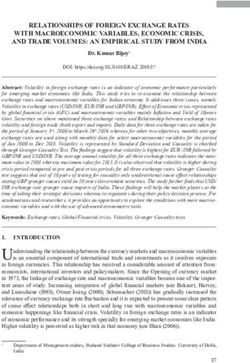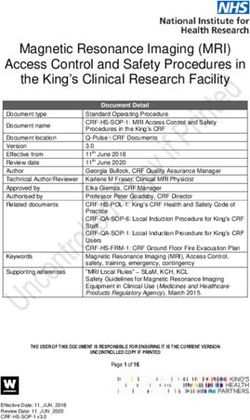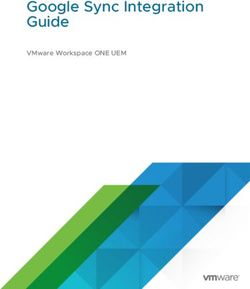Salesforce Email Integration Security Guide - Salesforce, Summer '21 - @salesforcedocs
←
→
Page content transcription
If your browser does not render page correctly, please read the page content below
Salesforce Email Integration
Security Guide
Salesforce, Summer ’21
@salesforcedocs
Last updated: July 9, 2021© Copyright 2000–2021 salesforce.com, inc. All rights reserved. Salesforce is a registered trademark of salesforce.com, inc.,
as are other names and marks. Other marks appearing herein may be trademarks of their respective owners.CONTENTS
Security Guide Overview . . . . . . . . . . . . . . . . . . . . . . . . . . . . . . . . . . . . . . . . . . . . . . . . 1
Outlook Integration . . . . . . . . . . . . . . . . . . . . . . . . . . . . . . . . . . . . . . . . . . . . . . . . . . . 2
First-Time User Authentication Login Flow . . . . . . . . . . . . . . . . . . . . . . . . . . . . . . . . . . . . . 4
Outlook Integration with a Public EWS Endpoint . . . . . . . . . . . . . . . . . . . . . . . . . . . . . . . . . . 6
Configuration Requirements . . . . . . . . . . . . . . . . . . . . . . . . . . . . . . . . . . . . . . . . . . . 6
Configuration Requirements for Outlook on the Web . . . . . . . . . . . . . . . . . . . . . . . . . . . 6
Logging Emails with Attachments to Salesforce Flow . . . . . . . . . . . . . . . . . . . . . . . . . . . 6
APIs Used . . . . . . . . . . . . . . . . . . . . . . . . . . . . . . . . . . . . . . . . . . . . . . . . . . . . . . . 8
Exchange Web Services (EWS) . . . . . . . . . . . . . . . . . . . . . . . . . . . . . . . . . . . . . . . . . . 8
EWS APIs Used . . . . . . . . . . . . . . . . . . . . . . . . . . . . . . . . . . . . . . . . . . . . . . . . . . . . 8
Gmail Integration . . . . . . . . . . . . . . . . . . . . . . . . . . . . . . . . . . . . . . . . . . . . . . . . . . . . 9
Configuration Requirements . . . . . . . . . . . . . . . . . . . . . . . . . . . . . . . . . . . . . . . . . . . . . . 9
Authentication . . . . . . . . . . . . . . . . . . . . . . . . . . . . . . . . . . . . . . . . . . . . . . . . . . . . . . . . 9
Outlook and Gmail Integrations with an Inbox License . . . . . . . . . . . . . . . . . . . . . . . . 10
Org Provisioning . . . . . . . . . . . . . . . . . . . . . . . . . . . . . . . . . . . . . . . . . . . . . . . . . . . . . . 10
Network Connections . . . . . . . . . . . . . . . . . . . . . . . . . . . . . . . . . . . . . . . . . . . . . . . . . . . 11
Salesforce and Amazon Web Services (AWS) Servers Storage . . . . . . . . . . . . . . . . . . . . . . . . 12
AWS Data Retention . . . . . . . . . . . . . . . . . . . . . . . . . . . . . . . . . . . . . . . . . . . . . . . . . . . 14
Encryption Key Management . . . . . . . . . . . . . . . . . . . . . . . . . . . . . . . . . . . . . . . . . . . . . 14
Data Storage for Inbox Mobile Apps . . . . . . . . . . . . . . . . . . . . . . . . . . . . . . . . . . . . . . . . 14
Subsequent Logins for Inbox-Licensed Users . . . . . . . . . . . . . . . . . . . . . . . . . . . . . . . . . . . 15
Gmail Guidelines . . . . . . . . . . . . . . . . . . . . . . . . . . . . . . . . . . . . . . . . . . . . . . . . . . . . . 15
Exchange Online (Office 365) Guidelines . . . . . . . . . . . . . . . . . . . . . . . . . . . . . . . . . . . . . . 16
Microsoft Exchange On-Premises Guidelines . . . . . . . . . . . . . . . . . . . . . . . . . . . . . . . . . . . 17
More About the OAuth Protocol . . . . . . . . . . . . . . . . . . . . . . . . . . . . . . . . . . . . . . . . . . . . 18
Salesforce AWS Server Operations . . . . . . . . . . . . . . . . . . . . . . . . . . . . . . . . . . . . . . . . . . 18
Mobile Device and Application Management and Inbox . . . . . . . . . . . . . . . . . . . . . . . . . . . 19
Mobile App Data Removal . . . . . . . . . . . . . . . . . . . . . . . . . . . . . . . . . . . . . . . . . . . . . . . 20SECURITY GUIDE OVERVIEW
The Salesforce integration with Outlook and Gmail helps sales reps manage their sales more efficiently, regardless of where they choose
to complete their work. The integrations with Outlook and Gmail are available at no cost with Sales Cloud.
This document covers technical and security guidelines for:
• The Outlook and Gmail integrations.
• Desktop and mobile solutions when an Inbox license present and users are assigned an Inbox permission. An Inbox license is available
with Sales Cloud Einstein, High Velocity Sales, and as a standalone license.
The addition of an Inbox license provides:
• More features available in the Outlook and Gmail integrations to increase sales reps’ productivity while they’re working in Outlook
and Gmail.
• Access to select Inbox features in email from Lightning Experience.
• Access to Inbox mobile app.
Complete information, including setup steps, considerations, and details about the features are available in Salesforce Help.
Salesforce offers other features and solutions to integrate email accounts with Salesforce that complement the Outlook and Gmail
integration and Inbox features. For example, set up Einstein Activity Capture or Lightning Sync to sync contacts and calendar events
between Salesforce. Set up automated email and event logging with Einstein Activity Capture. For security considerations, see the
Einstein Activity Capture Security Guide and the Lightning Sync Design and Security Guide.
Important: An Inbox license includes Einstein Activity Capture. However, you can enable Inbox with or without the Einstein
Activity Capture feature. You can also enable Einstein Activity Capture without Inbox.
1OUTLOOK INTEGRATION
Setting up the Outlook integration requires access to your Exchange server. How you choose to set up that access depends on the
versions of Outlook you use, your internal security policies, and the features that sales reps need within the integration.
The Outlook integration add-in is built on the Microsoft Office Add-In Framework. To log emails from Outlook to Salesforce (among
other end-user actions) within that framework, Salesforce is required to make calls to the Exchange server.
In a typical Exchange on-premises setup, a firewall blocks access from the internet.
The Outlook integration taps into the Exchange API and places Exchange Web Services (EWS) calls from Salesforce application servers.
Historically, the add-in calls were placed with an Exchange-provided JSON Web Token (JWT) at the URL provided by Exchange itself, via
EWS. The JWT calls required an exposed EWS endpoint and still does for older versions of Exchange and Outlook.
2Outlook Integration
With recent Microsoft enhancements in modern versions of Outlook and Exchange, the historic EWS server calls can be client calls in
the Office.js API that Outlook provides. With the correct versions of Outlook and Exchange, there’s no need to expose an EWS endpoint
to power almost all the features in the Outlook integration. However, a local EWS connection is still required between Outlook and
Exchange and the Exchange Metadata URL must still be publicly exposed.
If Exchange and Outlook run JavaScript API v1.8 or later, there’s no need to expose an EWS endpoint to power the standard Outlook
integration features. However, a local EWS connection is still required between Outlook and Exchange, and the Exchange Metadata URL
must still be publicly exposed. This change in setup is available on a rolling basis to existing customers starting in Summer ‘21. For details
about timing and eligibility, contact your Salesforce account representative.
The latest builds of Exchange Online run JavaScript API v1.8, or later. To determine if your Outlook client runs the JavaScript API v1.8 or
later, see Outlook JavaScript API requirement sets in the Microsoft documentation.
Important: Features available with an Inbox license, such as insert availability and send later, require access to the Exchange
server, regardless of the Outlook or Exchange API version. If you have an Inbox license, review Outlook Integration with a Public
EWS Endpoint on page 6 and Outlook and Gmail Integrations with an Inbox License on page 10.
3Outlook Integration First-Time User Authentication Login Flow
If your Exchange server or Outlook versions support JavaScript AP versions 1.4 through 1.7, you can still choose to set up Exchange
without public EWS. However, users lose access to the following features:
• Logging attachments directly from Outlook. Users can add attachments to logged emails in Salesforce. Seeing “Logged to Salesforce”
indications on emails and events that have been logged to Salesforce.
• Inbox productivity features.
First-Time User Authentication Login Flow
Outlook Integration with a Public EWS Endpoint
First-Time User Authentication Login Flow
Salesforce connects to Exchange to authenticate a user via the metadata URL and is a separate consideration from EWS. This diagram
details the flow for how Exchange is mapped to the corresponding Salesforce user the first time the user loads the Outlook integration
add-in.
This diagram details the flow for how the Exchange mail is mapped to the corresponding Salesforce user the first time they load the
Outlook integration add-in. This flow applies to all versions of Outlook and Exchange, regardless of the JavaScript API version.
4Outlook Integration First-Time User Authentication Login Flow
1. The Outlook add-in retrieves an identity token with a simple JavaScript method:
Office.context.mailbox.getUserIdentityTokenAsync(callback, userContext);
The JavaScript method requests an Exchange user identity token (a JSON Web Token or JWT) from the Exchange server. The add-in
opens the sign-up page in a window hosted on Salesforce.
2. The user authenticates with their Salesforce credentials.
3. Salesforce prompts the user to connect their Exchange account (specified in the identity token) with the authenticated Salesforce
user.
4. The user clicks the prompt, confirming they want to sign in.
5. Salesforce serves then validates the Exchange token contents and fetches the public certificate of the metadata URL. Salesforce
expects the EWS endpoint to have a valid certificate. See Salesforce Help for information about supported SSL certificates.
6. Salesforce validates the identity token signature by accessing the public signing key from the authentication metadata document
on the Exchange server.
When the Exchange server initially provides the JSON Token to the add-in, it specifies the following:
• An Exchange Metadata Endpoint URL inside the payload part of the token itself
5Outlook Integration Outlook Integration with a Public EWS Endpoint
• The Salesforce add-in
The add-in sends a request to the defined metadata URL to validate the signature. The Exchange metadata URL must be publicly
accessible for validation of the user’s identity token.
To learn more about validating a token, see Microsoft documentation.
7. The Exchange to Salesforce user mapping is then stored within the user’s Salesforce org data.
Outlook Integration with a Public EWS Endpoint
This section covers the authenticated calls that the Outlook integration add-in uses in the following scenarios.
• Outlook versions are running JavaScript API 1.7 or earlier. Check which version of the API your Outlook application runs in Outlook
JavaScript API requirement sets.
• You’ve added an Inbox license, which enables features including insert availability, sent later, text shortcuts, and email tracking.
These features require access to the Exchange server. Also review Outlook and Gmail Integrations with an Inbox License on page
10 in this guide. That section includes security and implementation considerations beyond what is discussed in this section.
Important: Without the public EWS endpoint in these scenarios, integration users can’t log attachments from the integration or
use any Inbox productivity features.
Configuration Requirements
Configuration Requirements for Outlook on the Web
Logging Emails with Attachments to Salesforce Flow
APIs Used
Exchange Web Services (EWS)
EWS APIs Used
Configuration Requirements
Configuring the Outlook integration requires the public exposure of URLs.
• Exchange metadata URL that permits unauthenticated HTTP access. See the First-Time User Authentication Login Flow on page 4
• Exchange Web Service URL
Configuration Requirements for Outlook on the Web
Because Salesforce makes outgoing calls to Exchange endpoints, each endpoint URL must each have a valid SSL certificate supported
by Salesforce.
If your reps use Outlook on the web (also known as the Outlook Web App (OWA)), specify any custom OWA URLs, such as non-Office
365 URLs, in the Outlook integration settings in Salesforce setup. Custom URLs don’t require public exposure because only the client
browser needs access to Outlook on the web. These settings apply only when if your reps use the integration in Outlook on the web.
Logging Emails with Attachments to Salesforce Flow
From the Outlook integration, users can manually log a selected Outlook email message and its attachments to Salesforce. The add-in
uses the following flow to complete the logging:
6Outlook Integration Logging Emails with Attachments to Salesforce Flow
1. Authenticates with Salesforce (see Login flow) for details.
2. Makes an authenticated call to Exchange Web Services (EWS) via the API provided to Outlook add-ins. See Microsoft Office API
documentation. Salesforce servers are now allowed to fetch the current email or event to be logged.
3. Performs the EWS operations EWS GetItem + GetAttachment(s) for the current email or event and its attachments.
4. Saves the email or event and the attachments to Salesforce and associates both to the selected Salesforce records.
5. Modifies the email or event in Exchange to include the Salesforce record ID in the extended properties of the Exchange object.
7Outlook Integration APIs Used
APIs Used
We make client-side API calls via Office.js and server EWS calls, limited to GetItem and GetAttachment operations. The EWS calls that we
make are initiated from the client side and from the Salesforce app servers. A user action triggers these calls in the context of a particular
email or event. The calls coming from the Salesforce app servers to your EWS URL come from the published IP address ranges.
The Outlook integration specifies ReadWriteMailbox so that it can read the email or event and its attachments. The Write access is to
write the Salesforce task or event ID back to the Exchange record via an EWS call placed through the Office.js API. See the Office.js
documentation for details about the configuration requirements for making this EWS call.
Exchange Web Services (EWS)
The EWS request contains:
• HTTP headers
– Authorization: Bearer token (from Office.js getCallbackTokenAsync)
– User-Agent: ExchangeServicesClient/0.0.0.0
• SOAP request body XML
EWS APIs Used
We make the following calls via EWS to get the email or event and its attachments. We also write the Salesforce record ID to the properties
of the Exchange item. Click the links for Microsoft documentation about the specific call.
• GetItem (client side and server side) to get and set AdditionalProperties and the content of the current email message when saving
to Salesforce records.
• GetAttachment (server side) to retrieve the attachments from Exchange and add to Salesforce records (associated with the Salesforce
email message representation).
• UpdateItem (client side)
• GetFolder (client side) to get the drafts folder.
• CreateItem (client side), which we use to create a draft message.
“Client side” refers to calls made via the Office.js API makeEwsRequestAsync. “Server side” refers to calls made from Salesforce app servers
to EWS endpoint. For these server-side calls, we use a five-minute token from getCallbackTokenAsync.
8GMAIL INTEGRATION
This section covers login authentication and the authenticated calls that the features in the Gmail integration Chrome extension use. If
your email integration includes Inbox, also review the Outlook and Gmail Integrations with an Inbox License section of this guide.
Configuration Requirements
Authentication
Configuration Requirements
Review Salesforce Help to set up the integration with Gmail. That Salesforce Help section also includes the Gmail Integration system
requirements.
Authentication
Salesforce uses the OAuth 2.0 protocol to connect to a user’s Google accounts. The Salesforce server obtains and stores an OAuth refresh
token and access token for making requests to Google. This token is a single-user token that provides access to that user's Gmail account.
The Chrome extension doesn’t use this token directly. It’s stored within the connected Salesforce org and treated as customer data.
The Gmail Integration uses Authentication Providers, a Salesforce platform feature, to store and manage the Google access tokens.
Authentication Providers allow Apex to retrieve the access token and to refresh it. To learn more, see Authentication Providers in Salesforce
Help
To stay logged in with Google, enable the Keep Gmail and Salesforce Connected preference, available on the Gmail Integration and Sync
page in Salesforce Setup. That setting allows users to obtain a Salesforce session based on their Google identity. The Salesforce session
follows the expiration time and other rules, such as allowable IP range, as set within Salesforce. When the Salesforce session expires,
users can establish a new session based on their Google identity. This setup requires the user’s browser to be logged into their Google
account. When the Keep Gmail and Salesforce Connected preference is disabled, a user logs in the same way that they log in to Salesforce
desktop. The same admin-controlled session rules apply. When the Salesforce session expires, users are required to log in again.
9OUTLOOK AND GMAIL INTEGRATIONS WITH AN INBOX
LICENSE
Important: The content of this chapter only applies if you have Salesforce Inbox. If you don’t have an Inbox license, or none of
your users are assigned an Inbox permission, you can skip this chapter.
The addition of an Inbox license unlocks more features to increase sales reps’ productivity within the Outlook and Gmail integration. It
also provides sales reps access to more features in email from Lightning Experience and provides access to the Inbox mobile app.
This chapter details connectivity, data storage, and data retention when an Inbox license is present and users are assigned an Inbox
permission.
Org Provisioning
Network Connections
Salesforce and Amazon Web Services (AWS) Servers Storage
AWS Data Retention
Encryption Key Management
Data Storage for Inbox Mobile Apps
Subsequent Logins for Inbox-Licensed Users
Gmail Guidelines
Exchange Online (Office 365) Guidelines
Microsoft Exchange On-Premises Guidelines
More About the OAuth Protocol
Salesforce AWS Server Operations
Mobile Device and Application Management and Inbox
Mobile App Data Removal
Org Provisioning
When Inbox is enabled in a Salesforce org, a corresponding org is created on Salesforce’s Amazon Web Service (AWS) servers. When
users have permission to use Inbox and connect their email mailbox to Salesforce, their email mailbox is connected to AWS. This
connection prompts the Salesforce AWS servers to make network calls to Google, Microsoft Exchange, or Office 365. Within the AWS
data centers, our application uses keys and IDs to ensure that we serve the relevant data to the relevant customers.
For information about the security and architecture of the Einstein Platform that Inbox uses, see the Einstein Platform Trust and compliance
documentation.
10Outlook and Gmail Integrations with an Inbox License Network Connections
Network Connections
The Inbox mobile app and desktop clients make network calls to the Salesforce AWS servers. Then, the servers make direct network calls
to Microsoft Exchange, Office 365, and Google.
Outlook and Gmail integrations with an Inbox License to Salesforce AWS Servers
An HTTPS TLS 1.2 connection with AES-128 cipher. This connection is used for login and for performing Inbox-specific tasks.
Salesforce AWS Servers to Google
An HTTPS TLS 1.2 connection with AES-256 cipher. This connection uses the Gmail API protocol with OAuth 2.0 authentication.
Salesforce AWS Servers to Office 365 (Exchange Online)
An HTTPS TLS 1.2 connection with AES-256 cipher. This connection uses the EWS protocol with OAuth 2.0 authentication.
Salesforce AWS Servers to On-Premises Exchange (2019, 2016, and 2013)
An HTTPS TLS 1.2 connection (the Exchange server decides the TLS version and cipher). This connection uses the EWS protocol with
username and password basic authentication. If an IP or VPN restricts the EWS endpoint, add the following addresses to the allowed
list of addresses.
If your Salesforce instance is located If your Salesforce instance is located in Europe
outside of Europe
• 54.200.130.205 • 52.59.28.245
• 54.218.59.121 • 52.28.30.206
• 34.210.91.105 • 52.57.191.228
• 34.210.91.103 • 18.194.116.65
• 44.224.62.36 • 52.57.191.229
• 52.35.129.120 • 18.184.19.133
• 54.71.145.62 • 52.57.191.226
• 35.166.120.106 • 52.57.191.224
• 44.224.71.98 • 52.57.191.227
• 52.35.232.62 • 18.197.233.154
• 18.196.51.181
• 3.124.138.13
• 3.124.208.146
• 3.124.224.62
11Outlook and Gmail Integrations with an Inbox License Salesforce and Amazon Web Services (AWS) Servers Storage
If your Salesforce instance is located If your Salesforce instance is located in Europe
outside of Europe
• 3.124.238.55
See this knowledge article article for information about Salesforce IP addresses that aren’t specific EWS or to Inbox.
If you have restrictions on Exchange outbound connections, you need to allow outbound access to
ews-webhook-us1-prod.salesforceiq.com if your Salesforce instance is located outside of Europe, or
ews-webhook-eu1-prod.salesforceiq.com if you Salesforce instance is located in Europe. Then, when new emails and
events arrive in Exchange, push notifications are sent to Salesforce.
iOS and Android Inbox App to Google
An HTTPS TLS 1.2 connection with AES-256 cipher. This connection uses the Gmail API protocol with OAuth 2.0 authentication.
iOS and Android Inbox App to Office 365 (Exchange Online)
An HTTPS TLS 1.2 connection with AES-256 cipher. This connection uses the Exchange ActiveSync (EAS) protocol or the Office 365
API protocol, each with OAuth 2.0 authentication.
iOS and Android Inbox App to On-Premises Exchange (2019, 2016, and 2013)
An HTTPS TLS 1.2 connection. The Exchange server decides the TLS version and cipher. This connection uses the Exchange ActiveSync
(EAS) protocol with username and password basic authentication.
See More About the OAuth Protocol for more details about how Inbox uses OAuth.
Salesforce and Amazon Web Services (AWS) Servers Storage
When an Inbox license is enabled, servers and databases are hosted in AWS behind an AWS Virtual Private Cloud (VPC).
Important: An Inbox license comes with Einstein Activity Capture. However, you can enable Inbox with or without enabling the
Einstein Activity Capture feature. Because both features use the same data, the data is stored in AWS, regardless of Einstein Activity
Capture being on.
What’s captured and stored by AWS Details How data is used
Calendar events Includes all event data (except event Einstein Activity Capture uses the data to
attachments) that comes from users’ display events in the activity timeline and
connected Microsoft or Google accounts the Salesforce calendar.
Inbox uses the date for the Insert Availability
and Recommended Connections features.
Contact details Contact data comes from what’s displayed Contact data is used by other Salesforce
in the Contact Profile screen (from Gmail, features, such as Einstein Email Insights.
Exchange, Sales Cloud).
Email accounts Includes details about users’ connected Einstein Activity Capture and Inbox use the
Microsoft or Google accounts, including data to connect users’ email accounts to
email address, server, and domain Salesforce.
12Outlook and Gmail Integrations with an Inbox License Salesforce and Amazon Web Services (AWS) Servers Storage
What’s captured and stored by AWS Details How data is used
Email attachments Includes the metadata for email Einstein Activity Capture doesn’t currently
attachments. For Einstein Activity Capture, use the attachment metadata.
the attachments themselves aren’t stored Inbox uses the attachments and metadata
or shown on the activity timeline. for the Send Later feature.
For Inbox, the Send Later feature stores the
attachments until the email is sent.
During the Inbox email send action,
attachments can be Email Attachments
dynamically fetched from the Google or
Exchange server by passing the email
message ID.
Email headers and metadata Includes email messages from users’ Einstein Activity Capture uses the data to
connected Microsoft or Google accounts. add emails to the activity timeline of related
The email elements that are stored include: Salesforce records.
Subject, From, To, CC, and sent date. Email Insights (available with both Inbox
and Einstein Activity Capture) uses the data
to create classifications.
Recommended Connections (available with
both Inbox and Einstein Activity Capture)
uses the data to generate suggestions.
Email HTML bodies Einstein Activity Capture uses the data to
display emails in Salesforce. The data is also
used to generate email insights.
Passwords and OAuth tokens Includes the OAuth refresh and access
tokens used to connect users’ Google or
Microsoft accounts to Salesforce.
When users connect their account to
Salesforce with OAuth 2.0, we don’t store
users’ passwords. Therefore, if users change
their email password after connecting their
account to Salesforce, they don’t have to
reauthenticate against Google or Microsoft.
For users that use an on-premises Exchange
email accounts that use password
authentication, we do store the password.
Salesforce records Includes metadata (such as permissions, Inbox mobile app (not the Inbox desktop
fields, and page layouts) for records such as version) uses the data to improve
contacts, leads, and opportunities. Data is performance when looking up records
stored for up to 24 hours. related to an email or event.
Einstein Activity Capture also copies email
addresses from contact and lead records
13Outlook and Gmail Integrations with an Inbox License AWS Data Retention
What’s captured and stored by AWS Details How data is used
and stores them on AWS servers. This helps
associate emails to related Salesforce
records.
User settings Includes the Inbox or Einstein Activity
Capture user’s personal settings.
AWS Data Retention
When a new email account is connected, the Salesforce AWS servers download 6 months or 180 days into the past. From that point on,
the servers use notification subscriptions from Gmail, Exchange, or Office 365 to trigger downloading new email messages. By default,
email messages are retained for two years before being deleted. You can configure the retention period from 30 days up to 5 years.
Encryption Key Management
The Salesforce AWS instance doesn’t support customer-specific keys for encrypting data. It uses a single AWS-managed key for encryption.
The email metadata and calendar data in the database is encrypted using disk-level encryption.
Data Storage for Inbox Mobile Apps
The Inbox mobile app stores the following information:
What Details
Inbox User Settings Personal user settings are stored in an SQLite database on the device and in the app preference.
• NSUserDefaults on iOS
• SharePreferences in Android
The user settings stored include:
• Salesforce settings (prompt to log email)
• A user’s set work hours
• Email Settings, including swipe direction, number of lines to show in a message, organize by thread,
and badge count type
• Calendar settings, including declined events and number of days to display
.
Email Messages The Inbox mobile apps store recent email messages, including the email body. Email messages are stored
in an SQLite database. On iOS, the database is encrypted using SQLCipher, which uses AES-256 encryption.
On Android, the database is not encrypted.
Calendar Events The Inbox mobile apps store calendar events in an SQLite database. On iOS, the database is encrypted using
SQLCipher, which uses AES-256 encryption. On Android, the calendar events are stored in the default shared
calendar provider storage. See Android developer documentation for information on the calendar.
14Outlook and Gmail Integrations with an Inbox License Subsequent Logins for Inbox-Licensed Users
What Details
Passwords and OAuth To fetch email and calendar events directly from Google, Office 365, and Exchange, the Inbox mobile apps
Tokens store OAuth access tokens from Google and Office 365. They also store passwords for Exchange. These tokens
or passwords are stored in the iOS keychain or Android Account Manager, which are default encrypted areas
for the respective devices.
The iOS Keychain See the Apple developer guide for their Keychain Services Concept.
The Android Account See the Android developer guide for their Account Manager provider.
Manager
Subsequent Logins for Inbox-Licensed Users
After the initial login, users with an Inbox license continue to authenticate to connect their mailbox with the Salesforce AWS server. This
authentication obtains and stores an OAuth refresh token and access token, to make requests to Salesforce. This OAuth token is tied to
the user’s Salesforce account.
The OAuth refresh token and access token are stored on the Salesforce AWS servers. The connection makes API calls to obtain an OAuth
access token. The access token expires in one hour, by default. A Salesforce admin can configure the expiration time. For example, the
admin can set the OAuth refresh token to expire every seven days. To change the default token expire time:
1. From Salesforce Setup, enter Connected Apps in the Quick Find box, and then select Managed Connected Apps.
2. Select SalesforceIQ > Edit > Refresh Token Policy.
A user’s Salesforce password is never stored in the Outlook or Gmail integration or in the Salesforce AWS server. A separate token is
obtained for authenticating with the Salesforce AWS servers. With the Outlook and Gmail integrations, this token is an HttpOnly cookie.
For the mobile apps, this token is a separate Bearer token that is passed in the Authorization HTTPS header.
All network calls to the Salesforce AWS servers are done over TLS 1.2.
The Salesforce admin can block OAuth access at any time. From Salesforce Setup, enter Connected Apps in the Quick Find box,
and then select Connected Apps OAuth Usage.
An individual user can revoke their own Salesforce OAuth token. The Salesforce admin can also revoke OAuth tokens for any user. From
your personal settings, view the OAuth tokens in Connections.
Gmail Guidelines
When a user has an Inbox license, the Gmail integration connects their Gmail account using the OAuth 2.0 protocol. The Chrome extension
and mobile apps open a page for logging in to your Salesforce account. After this initial login, the Salesforce AWS server obtains and
stores an OAuth refresh token and access token for making requests to Google. This token is a single-user token that provides access to
that user’s Gmail account. The Chrome extension and the Salesforce AWS servers don’t use and never store the user’s Google password.
Because the Inbox mobile app comprises email and calendar apps, they request full read and write access to the Google email and
calendar. They also request read-only access to Google Drive, to support attaching files from Google Drive to emails. Inbox mobile apps
request the following Google OAuth permissions.
• https://mail.google.com/
• https://www.google.com/m8/feeds/
• https://www.googleapis.com/auth/userinfo.profile
• https://www.googleapis.com/auth/userinfo.email
15Outlook and Gmail Integrations with an Inbox License Exchange Online (Office 365) Guidelines
• https://www.googleapis.com/auth/calendar
• https://www.googleapis.com/auth/drive.readonly
A user can revoke the Google OAuth token at any time by navigating to the third-party app in the Google account user settings. See
Google help for more information about removing third-party apps.
All network calls to Google are made using TLS 1.2 AES-256 cipher. Inbox uses two protocols with Google.
• Gmail API - See the Gmail API reference
• Google Calendar API - See the Google Calendar API reference
Exchange Online (Office 365) Guidelines
When users have an Inbox license, the Outlook integration connects the Office 365 account using the OAuth 2.0 protocol outlined in
this guide. The Outlook add-in and mobile apps open a page for logging in to your Salesforce account. After this initial login, the Salesforce
AWS server obtains and stores an OAuth refresh token and access token for making requests to Office 365. This token is a single-user
token that provides access to that user’s Office 365 account. Salesforce never uses or stores the user’s Office 365 password.
Because Inbox mobile apps are email and calendar apps, they request full read and write access to the Office 365 email and calendar.
The Inbox mobile apps request the following Office 365 permissions.
• Send mail as a user
• Read and write user calendars
• Read and write user contacts
• Read user profiles
• Access mailboxes as the signed-in user via EWS
• Read and write use mail
A user can revoke the Office 365 OAuth token at any time. Go to Office 365, and then select My Account and App Permissions.
A Microsoft Azure administrator can change the Office 365 OAuth refresh token expiration time by setting it to MaxAgeSingleFactor and
MaxAgeMultiFactor in the Microsoft Azure Active Directory.
All network calls between the Outlook add-in or Inbox mobile apps and Office 365 are performed over TLS1.2.
Salesforce uses these protocols to access the email and calendar from Office 365:
What Protocol Authentication Notes
Salesforce EWS OAuth 2.0 authentication EWS is a SOAP-based protocol that Microsoft Outlook desktop
AWS servers uses on Windows and Mac. The Salesforce AWS server polls data
based on notifications, rather than polling at a regular interval.
For more information, see Notification subscriptions, mailbox
events, and EWS in Exchange in the Office Dev Center.
Inbox mobile Exchange ActiveSync EAS supports Exchange ActiveSync (EAS) is a binary XML-based protocol
apps (EAS) or Office 365 REST authentication using a targeted for mobile apps. The native iOS Mail app and Android
API username, domain, and Exchange mail app use the EAS protocol. To learn more about
password. Exchange ActiveSync for iOS, view this Apple support topic.
The Office 365 REST API Microsoft also has a newer API, called the Microsoft Graph API
uses an OAuth 2.0 access or Office 365 REST API. The Microsoft Outlook app for iOS and
token. Android can now use the newer Microsoft Graph API for reading
and writing email and calendar events.
16Outlook and Gmail Integrations with an Inbox License Microsoft Exchange On-Premises Guidelines
What Protocol Authentication Notes
The Inbox mobile apps don’t use the IMAP protocol.
Microsoft Exchange On-Premises Guidelines
Connections with on-premises Exchange instances (2013, 2016, 2019) use legacy authentication, based on username, password, and
domain. In this case, the Salesforce AWS server and the Inbox mobile app store the Exchange password. Passwords are encrypted at rest
using AES-256 encryption.
Network calls with Exchange are performed using TLS 1.1 or TLS 1.2. The TLS protocol is determined by the highest TLS protocol supported
by the Exchange server.
Salesforce uses two protocols to access email and calendar from Exchange:
What Protocol Notes
Salesforce AWS EWS EWS is a SOAP-based protocol used in Microsoft Outlook desktop.
servers
Inbox mobile Exchange ActiveSync (EAS) or Exchange ActiveSync (EAS) is a binary XML-based protocol targeted for mobile
apps Office 365 REST API apps. The native iOS Mail app and Android Exchange mail app use the EAS
protocol.
On-premise servers don’t support the OAuth 2.0 protocol. Instead, the connection supports NT LAN Manager (NTLMv2) and basic
authentication, which requires the username, domain, and password for authentication, unlike with OAuth 2.0 on Office 365.
Microsoft recently introduced a newer API, called the Microsoft Graph API or Office 365 REST API. Exchange servers that aren’t on Office
365 don’t support the newer Office 365 REST API or the Microsoft Graph API.
See Microsoft documentation for information about Office 365 APIs.
17Outlook and Gmail Integrations with an Inbox License More About the OAuth Protocol
More About the OAuth Protocol
When provisioned with an Inbox license, users connect to the Salesforce platform and to their email provider. Mobile users with a Gmail
or Office 365 email account connect using the OAuth 2.0 protocol. After this initial login, the Salesforce AWS server obtains and stores
an OAuth refresh token and access token for making requests to the server.
OAuth 2.0 allows third-party applications, such as Salesforce, to obtain access to a service such as Gmail and Office 365 while delegating
the login process to that service.
When the user connects a service, Salesforce opens a new page to the service’s login page. This page is the service’s own login web
page such as:
• https://login.salesforce.com/
• https://accounts.google.com
• https://login.microsoftonline.com
After users log in, they’re prompted to grant permissions to the third-party app, in this case, Salesforce. These permissions include:
• Full read and write access to your email.
• Full read and write access to your calendar.
When the user allows permission, the service redirects back to the Salesforce AWS server. The Salesforce AWS server connects to the
service and obtains the following:
• An OAuth refresh token
• An OAuth access token
The OAuth access token is used to make authenticated requests to the service, such as fetching email or calendar events. These tokens
typically expire after one hour. To obtain another access token, the OAuth refresh token is used. The refresh token typically has a long
expiration time or no expiration time.
Salesforce AWS Server Operations
The Salesforce AWS Server performs the following email and calendar operations.
18Outlook and Gmail Integrations with an Inbox License Mobile Device and Application Management and Inbox
• Fetch and store email headers and HTML body from your mailbox.
• Fetch email headers and HTML body from your Sent Mail.
• Fetch and store calendar events.
• Send email messages with the Send Later feature.
• Create a calendar event with attendees with Insert Availability.
The Inbox mobile apps have full read and write access to email and calendar. They perform the following operations on email and
calendar.
• Reading, composing, and sending email, including attachments
• Marking as read, flagging, moving an email to a folder, archive, trash
• Viewing, creating, and editing calendar events
• RSVPing to calendar events
Mobile Device and Application Management and Inbox
Inbox mobile app has limited support for Mobile Device Management (MDM) and Mobile Application Management (MAM).
Inbox mobile supports MDM Client Certificates for the following:
• A user's Salesforce login.
• When connecting an Office 365 email account.
• When connecting a Google email account.
Inbox mobile doesn’t support MDM Client Certificates for Exchange 2013 or 2016 email accounts.
For specific vendors:
• Inbox mobile supports Microsoft Intune MAM and MDM for Office 365 email accounts when using Inbox on an iOS device.
• Inbox mobile doesn’t support other MDM solutions such as MobileIron, VMWare Airwatch, and others.
Microsoft Intune Support for Inbox Mobile for iOS
Starting with Inbox mobile for iOS version 8.6.0, Salesforce supports adding Inbox mobile for iOS to Microsoft Intune for Mobile Application
Management (MAM) and Mobile Data Management (MDM). To add the Inbox mobile app to Intune and to ensure that your Salesforce
org is set up correctly, complete the following actions.
Action Details Resources
Add the Salesforce Inbox See the Microsoft Documentation for detailed Adding an app to Intune requires the App Store link
mobile app as a managed app instructions about adding iOS apps to Intune. and the bundle ID.
in Intune. App Store link:
https://apps.apple.com/us/app/salesforce-inbox/id1208232122
iOS Bundle ID: com.salesforce.inbox
Create an app protection See the Microsoft Documentation about
policy for the Inbox mobile app creating app protection policies.
entry in Intune.
19Outlook and Gmail Integrations with an Inbox License Mobile App Data Removal
Action Details Resources
In Azure Active Directory, To provide a streamlined authorization flow, Learn more about admin consent
configure the admin consent provide admin consent to Intune.
setting for Office 365. 1. Navigate to this URL.
2. Log in to your Office365 account. A
window to grant consent appears.
3. To grant admin consent permissions to
Intune for Salesforce Inbox on behalf of
your organization, click Accept.
Turn on Intune support in Set Salesforce to use Intune for the Inbox
Salesforce. mobile app.
1. From Setup, in the Quick Find box, enter
Inbox, and then select Setup
Assistant.
2. Turn on Microsoft Intune.
Mobile App Data Removal
A Salesforce admin can remove a Salesforce or Salesforce Inbox license for a specific user at any time. After the license is removed, when
a user opens the app, the app logs out the user and deletes all data stored locally for that user.
An Exchange admin can also initiate an Exchange ActiveSync Remote Wipe. An Exchange admin can also initiate an Exchange Active
Sync Remote Wipe.
• In Office 365, navigate to Office 365 settings to wipe data.
• For on-premises Exchange servers, navigate to the Exchange Admin Center and wipe data.
After wiping data, if the app is opened, the app connects to Exchange, receives the remote wipe response. It marks the email account
as disabled, logs the user out of the app, and deletes all the data stored locally for that user.
20You can also read