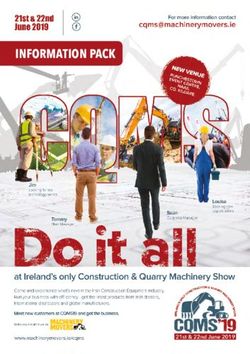SIA SIMULATION NUMERIQUE 2021 - EXHIBITORS' GUIDE DIGITAL EDITION // 7 & 8 APRIL 2021
←
→
Page content transcription
If your browser does not render page correctly, please read the page content below
SIA SIMULATION NUMERIQUE 2021
EXHIBITORS’ GUIDE
DIGITAL EDITION // 7 & 8 APRIL 2021
With the support of the
French Car IndustryTo access your exhibitor area, click on your
name at the top right hand corner then on
EXHIBITOR « Exhibitor Area ».
or on http://team.swapcard.com
AREA
It is more suitable to access the exhibitor
area from a computer using Firefox
2Exhibitor Area / Navigation
When you first connect, a welcome text
appears.
By clicking on next, you will be asked to
choose whether you want to share your
contacts with your colleagues. You can
change your settings at any time.
This is the menu bar that appears on the
left side of your screen. It will be useful for
you to navigate between the different
sections of the exhibitor area..
3Exhibitor Area / Company Info
Attendee Preview
To be contacted by as many qualified participants as possible,
you must fill in all the information in your exhibitor form:
Logo Social Networks
Name Website
Description Address
X ✓ 4Exhibitor Area / Team Members
To manage the members attached to your exhibiting entity, go
to "Team Members". You can then view all your collaborators,
delete or add them.
To add a member, click on the button at the top right of your screen.
If this person already has a Swapcard account, they will automatically be attached to
your exhibitor account.
If this person does not have a Swapcard account, indicate at least his first and last
name so that an account can be automatically created for him.
5Exhibitor Area / Shared Contact
By going to the "Shared Contacts" tab, you can view all
the contacts collected by you and your team before,
during, and after the event.
Only the contacts of your collaborators who have enabled
the contact sharing option will be displayed, in addition to
yours. Check that all your collaborators have activated it.
6Exhibitor Area / Meeting Manager
To view and manage all the meetings of your team, go to
the « Meetings » tab of the menu sidebar.
In this section you can:
• Display the meetings of one or all members of your
team
• Filter meetings by status: Pending, Validated or
Cancelled
• Assign an appointment request to a member of your
team: click on the chosen appointment, then in the
window that appears, enter the name of your
collaborator, then validate.
• Cancel an appointment request: click on the
appointment you have chosen, then in the window that
appears, select
7Exhibitor Area / Export From your App or WebApp, you can also export your
contacts (and only yours) as an excel file.
WebApp
By going to the "Shared Contacts" tab, you have the possibility to export all the
contacts of your team. 2
This export is done in the form of an excel file containing all the information of
each contact, including the collaborator who initiated this contact, its date of
addition, tags and other notes taken by each.
3
1
Let’s talk GDPR…
All users of the platform have agreed to share their data with Swapcard. When you
scan a badge or connect with a user, he tacitly agrees to share information with
you. You therefore retrieve this information in accordance with the GDPR.
Web & Mobile App 8App & WebApp / Navigation
Web App Mobile App
This is the home page of your event. The main Home Messages Notifications
navigation is the same on Web and Mobile. It is divided
into 4 parts: My profile
10App & WebApp / Navigation
Web App App Mobile
Mobile App
• Home • Exhibitors
To access the different sections of the platform, use the buttons on the home • Programme • Products & Services
screen. From the Web App, navigation is made easier by the presence of a • Attendees • My Event
navigation sub-bar. This allows access to the different sections of the event: • Committee members • SIA – Help Center
• Speakers • … 11App & WebApp / Attendees & Matchmaking
Find out who to meet!
1. Sort the attendees to see the most relevant
results.
2. Click on a participant to view their
information
3. Connect with qualified profiles
A personalized connection request (with message) will
be 4 times more likely to succeed.
AI & Matchmaking
1. Fill in your profile information
2. Enter your search criteria
3. Add the profiles that interest you
The more data you enter into the platform, the more
efficient the matchmaking will be.
12App & WebApp / Exhibitors, Speakers & Program
Exhibitors
All exhibitors (companies) are included in this
list, both on mobile phones and on the web
application.
You can then access an exhibitor's or your own
record, its description and location on the map.
Speakers Programme
Find the list of different speakers at the event, and All sessions are located in the "Programme"
get in touch with them! section. You have the possibility to
bookmark the sessions that interest you to
In addition to the general information available on
create your personalized agenda.
their file, you will also find the list of the sessions
they run. By clicking on a session, visualize who is
leading it and which sponsors are attached
to it.
14
13App & WebApp / My Visit
Find your meetings, the people you met on
the event and your personalized schedule.
You can export your appointments and your personalized
calendar directly in your calendar by clicking on the icon :
My Schedule My Meetings My Contacts 14App & WebApp / Send a meeting request
1 2 3 4
1 Select a slot
By clicking on a participant, you can view
the appointment slots for which he or she
is available. Select the niche that interests
you.
2 Select a place
The list of appointment spaces appears.
Select the one you are interested in.
3 Send a message
It is very important to send a
personalized message to the participant
you wish to contact so that the meeting
can take place.
4 Manage your meetings
In "My Visit", you can view your
appointments, cancel them and manage
your availability. Be craeful! A meeting slot
is blocked when a request is made or
received, even if it is not validated.App & WebApp / Virtual meetings and video calls
Virtual meetings
1 2 3
1 You can make a virtual appointment with someone.
When your appointment request is confirmed, the "Video Call"
2
button will appear 1 hour before your appointment on your
profile (only if the appointment is confirmed).
3 Your meeting will also appear in your "My Event" list, which is
your personalised agenda for the event.
Video calls
From a private chat, you can call someone directly with
the camera button.
You have the possibility to share your screen.BEST PRACTICES
17Retroplanning
Before During After
1. Edit your profile 1. Exchange with the relevant 1. Continue to chat with your new
2. Connect with qualified attendees participants contacts
3. Send your first meeting requests 2. Note & tag your new contacts 2. Export your contact list
4. Answer to your first meeting requests 3. Chat with them directly on the 3. Qualify your leads for better ROI
application
18Support / On-line from SwapCard
Chat E-mail Webinar
Chat with our team on www.swapcard.com Send us an email on Attend a full platform demonstration during
support@swapcard.com the next Webinar.
19Support / On-site
You can also find us during the event to help you set up and use
the application.
For any assistance, ask directly to a member of the SIA team.
Contact: martin.pierrelee@sia.fr // + 33 1 41 44 93 76
20You can also read