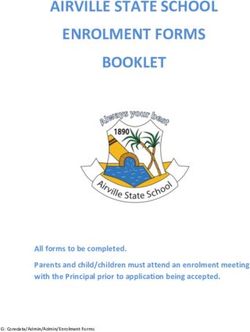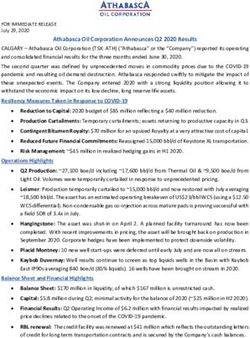Sky's the Limit Program - T-Minus 365
←
→
Page content transcription
If your browser does not render page correctly, please read the page content below
Guide Description
The purpose of this guide is to explain the Sky is the Limit campaign from Microsoft. After you have read
this guide you will have a deeper understanding of the program along with the following:
• How to register
• How to get paid
• Terms and Conditions
• FAQs
**Disclaimer**
This guide has been put together with the relevant info spread out from Microsoft. All terms and
conditions and FAQs are directly from Microsoft.Pre-Flight Checklist
Enrolled as Assign Enter
Active MPN
an Indirect Appropriate Payment and
Membership
Reseller in US Roles Tax info
a. Have an have MPN Membership
i. Most likely you are part of the Microsoft Partner network and have a login to
partner.microsoft.com
ii. If you do not, please follow the link here and sign up for free
b. Enrolled as an Indirect Reseller:
i. If you have just signed up for the Microsoft Partner Network or have been a
Direct CSP Provider, please follow the instructions in the following linkc. Assign Appropriate Roles
i. You will want to make sure you have assigned the MPN and Incentives
administrator role to the appropriate users. *This is how you can see what you
are being paid!*
ii. Navigate to the Role Assignment section of this document to see how to assign
these roles.
d. Update Payment and Tax info
i. Microsoft will need Payment and tax info verified and up to date before you get
paid out
ii. All payments are made on a monthly basis and are preformed via ACH transfer
iii. Click here for instructions of setup of Payment and Tax infoTable of Contents Continued (Links to sections of Document):
Contents
Pre-Flight Checklist .......................................................................................................................................... 3
What is the Sky is the Limit Program from Microsoft? .............................................................................. 6
Registration ................................................................................................................................................ 10
Part 1: Ensure Correct User Permissions .............................................................................................. 10
Part 2: Update your Payout and Tax information ................................................................................ 12
Part 3: Accept the Terms and Conditions ............................................................................................. 14
Part 4: Viewing Payouts ......................................................................................................................... 15
Terms and Conditions ................................................................................................................................ 16
FAQ ............................................................................................................................................................. 22
Conclusion.................................................................................................................................................. 28What is the Sky is the Limit Program from Microsoft?
The Sky is the Limit program is an incentive program from Microsoft for MSPs to drive net new seats to
office 365 and M365. Microsoft wants to drive adoption to the “modern workspace” and wants to pay
you a ton of money to incentive you to get your customers. We are moving to OS as a service and taking
our physical infrastructure and moving it to the cloud.
THE SKY IS THE LIMIT PROGRAM ALLOWS YOU TO GAIN UP TO $3,500 PER NEW
CUSTOMER THAT YOU ADD TO 365 AND ALSO UP TO $150,000 FOR YOUR
ORGANIZATION.
Highlights:
1. There are 2 ways in which to earn money in the plan
• All Up Customer Adds Target: new O365 Customer adds (any eligible SKU/ any Seat count)
• 50 or Greater Seats Customer Adds Target: new O365 Customer adds (any eligible SKU/ Seats
count >50)2. Set targets
• You get to decide what targets you want to hit and get paid out based off that. Here are some
examples:
My target is to get 5 net new customers to Microsoft under 50 seats and 2 new customers to
Microsoft over 50 seats
Remember the payout table from above. 10 Biz Premium seat are paying at a rate of $35/seat3. You accept Microsoft Terms and Conditions to enroll, there is no financial commitment. Either you hit the goals and make extra money, or you do not and get paid nothing 4. Timelines • Can enroll by June 30,2019 • Terms end August 31, 2019 • You have to maintain those net new seats till October 31, 2019 for elibility • Payout is November 2019 5. Payments
MAXIMUM PAYOUTS OF $3,500 DOLLARS PER CUSTOMER
Registration
Part 1: Ensure Correct User Permissions
We need to make sure the global admin of the account has access to:
• The MPN Section for Competencies and T&Cs enrollments
• The Incentives section to view payments
1. Login to Partner Center with a global admin account
2. Click on the gear icon, then User Management3. Search for a global admin user. Click on their name when you find them: 4. You can select all but at least checkmark the following:
5. You will need to logout and back in for these changes to take effect. When you sign in again you
will now see the MPN tab and the Incentive Tab. **NOTE** these can take up to an hour to
propagate
Part 2: Update your Payout and Tax information
1. Under the gear icon, click Partner Settings, then click payout and tax on the left:If you do not see this tab, then refer to Part 1:
2. Here you can update your tax and ACH payment information to make sure you get paid on a
monthly basis. If you see the below error, take a screenshot and submit a support request to
Microsoft under the Support sectionPart 3: Accept the Terms and Conditions 1. MPN Partner Admin must register and accept T&C’s at https://aka.ms/skysthelimit 2. You will get a welcome email when complete:
3. You may need to wait some time before you can see additional info: Part 4: Viewing Payouts *Reminder* No payouts will come until November 2019 because of the eligibility requirements of keeping your net new seats till October. 1. In Partner Center, expand the incentives tab and select overview to view your earnings:
2. Click view earnings to get a more detailed breakdown:
Terms and Conditions
CUSTOM AGREEMENT (“Custom Agreement”)
FOR
CSP PARTNER: INCREMENTAL CUSTOMER ACQUISITION AND LARGE CUSTOMER
DEALS (“Program”)
OFFERED BY (“Microsoft Corp”)
PROGRAM OVERVIEW
Microsoft extends to Insert partner name here the opportunity to participate in the
Program referenced above subject to these Program Terms & Conditions (“Program
Terms”). The partner participating in the Program is hereinafter referred to as a
“Company.”
The Program is governed by the Program Terms, which incorporate by reference the
Microsoft Partner Network Agreement (as in effect between Microsoft and Company, the
“MPN Agreement”). Capitalized terms used but not defined in these Program Terms have
the meanings assigned to them in the MPN Agreement. These Program Terms are subject to
local requirements and may vary by jurisdiction, and Company retains sole discretion to set
pricing for sales of applicable products.BY PARTICIPATING IN THE PROGRAM, SUBMITTING INFORMATION TO MICROSOFT IN CONNECTION WITH THE PROGRAM, OR ACCEPTING ANY PAYMENTS FROM MICROSOFT AS A RESULT OF THE PROGRAM, COMPANY AGREES TO AND ACCEPTS THESE PROGRAM TERMS. 1. TERM The Program term begins on April 3rd, 2019 and ends on August 31st,2019 (“Term”). Microsoft may update, change, cancel or terminate the Program or the Term or any portion of these Program Terms at any time. 2. COMPANY ELIGIBILITY To be eligible for a Program and the associated incentives, Company must: 1. Have an active MPN membership. 2. Remain in compliance with the Program Terms. 3. Provide any required banking information, including account number(s), to Microsoft (or the third party payment vendor authorized and designated by Microsoft) for the purpose of receiving Incentive Payments under this Program. 4. Provide any required reporting set forth below directly to Microsoft (or its designated third party) by the stated deadline. 5. If requested, provide acceptable proof of performance to Microsoft (or its designated third- party) by the stated deadline. 6. Partner with active MPN membership in the US and the Customer based in the US. 3. PAYMENTS Rebate payments will be made to Company by Microsoft as described below. Unless otherwise stated, any payment to Company under this Program is independent of any other Microsoft Incentive program. Minimum pay-out to Company is set at: $200. If Company accrues less than the minimum pay-out amount, Company will forfeit the unpaid rebate amount. Maximum pay-out amount for Partner is capped at: $30,000, $75,000 and $150,000 depending on the Customer Add Target and a maximum of $3,500 per customer add. Microsoft Service Level Agreement for payouts is 90 days. Company must report any errors, issues or disputes regarding the calculation and payment of Incentives to Microsoft in writing within 30 days of receipt of the applicable payment or report from Microsoft. If Microsoft has not received written notice from Company within the 30-day period, Company will be deemed to have accepted the calculation or payment. Microsoft reserves the right at any time to adjust the payment to a Company, if Microsoft identifies any discrepancy, error or omission. Unclaimed payments that are outstanding for more than 90 days will be forfeited. Wire transfer (for those partners whom we don’t have a direct contractual relationship with.): The Rebate will be paid by a 3rd party payment company or by Microsoft and may be converted from US Dollars to local currency.
Any rate of conversion will be based on the closing daily FX rates by Microsoft at the end of the campaign end-date. Company may be invited by Microsoft to a secure site for submitting banking details. Valid banking details are required for Microsoft to pay the Rebate amount. Failure to submit or correct banking details after the 3rd notification will result in claim being cancelled and funds forfeited. The recipient nominated in the banking details must be a company. The company name must be the same as the name of the Company making a claim under this Program. Registration with personal banking details instead of a company banking details will result in claims being rejected. Company must be 100% payment compliant for all non-disputed invoices at month end to qualify for incentive payments. Payment compliance means that Company’s open account with Microsoft is current at all times. 4. PRIVACY The information submitted by Company when participating in the Program may include phone numbers, email address, ID number and other personal information of Company’s employee(s) (“Personal Information”). Microsoft will only use Personal Information in accordance with applicable data protection laws and regulations and Microsoft’s privacy policy referred to below, for the purposes of administering Company participation in the Program. For more details on Microsoft's privacy policy, please see: http://www.microsoft.com/privacystatement/en- us/core/default.aspx?componentid=pspCommunicationModule&View=description 5. LIMITATION OF LIABILITY To the maximum extent permitted by applicable law, in no event shall Microsoft or any of its affiliates be liable for any damages or losses whatsoever (including, but not limited to, damages for loss of profits, for business interruption, for loss of privacy, for failure to meet any duty including of good faith or of reasonable care, for negligence and for any other pecuniary or other loss whatsoever) arising out of or in any way related to a party’s participation in the Program, even if Microsoft has been advised of such damages, and even in the event of fault, tort (including negligence) or strict or product liability or misrepresentation. Unless there is an event giving rise to additional liability under applicable law, Microsoft’s and its affiliates’ liability is limited to the total amount payable to the party via a credit memo, arising out of the specific Program out of which the claim arose. Additional Program Terms for CSP PARTNER: INCREMENTAL CUSTOMER ACQUISITION AND LARGE CUSTOMER DEALS “Affiliate” means any legal entity that owns, is owned by, or that is under common ownership with Company or Microsoft. Ownership means control of more than a 50% interest. “Distributor” means a distributor who is authorised by Microsoft to sell Eligible Products pursuant to a Microsoft channel agreement.
“Customer” means any legal entity (other than Company or its Affiliate(s)) within the
Territory that acquires Licensed Offerings for use as an end user, and not for distribution
or resale.
“Licensed Offerings” means Licensed Software, Hardware, Services, Documentation
Components and Software Assurance collectively.
“Microsoft” means the applicable Microsoft entity determined in accordance with the MPN
Agreement.
“Reseller” means an entity (other than Company’s Affiliate(s)) within the Territory that
purchases Licensed Offerings for resale directly to Customers.
“Territory” US based only.
Program Summary: Drive Incremental Customer Acquisition and Large Deals on CSP
through US Resellers
Program Details and Purpose:
• Eligible MPN partners can earn rewards if they meet or exceed their customer add targets
• The targets will be based on new O365 customer adds via CSP within the term of the program
• There are two ways to earn reward and meet or exceed targets
o 1) All Up Customer Adds Target: new O365 Customer adds (any eligible SKU/ any Seat
count)
o 2) 50 or Greater Seats Customer Adds Target: new O365 Customer adds (any eligible
SKU/ Seats count >50)
• Partner can earn on either target. If both targets are met, the maximum of the two will be paid.
• MPN Partner defined as:
o CSP resellers (Direct and Indirect resellers) with an active MPN ID by registration
deadline.
o Partner exclusions:
▪ Partners with a current customer add run rate greater than 1000 customer adds /
month
▪ LSP
▪ Indirect Providers who do not have dual Indirect and Direct authorization
• Partner earns the following investments on incremental customer adds:
o Earnings: SKU Pay Rate * number of seats (see ELIGIBLE PRODUCT LIST table below)
Max earnings are based on All Up target even if partner earns on the 50 or
Greater seat target. Partner maximums are as follows:Criteria Details
Effective date April 3rd , 2019
Customer segment Commercial Customers only
Incentive Programs
FY19 CSP Incentive
Currently enrolled in
Exclusions from Corp
O365 Consumer is excluded of this Program
Programs
Licensing Programs,
CSP Only
Order Types, Product
Target for All Up Customer Adds and 50 or Greater seat Customer
Adds will be set based on partner’s prior performance. If no prior
history, a minimum target will be set as: 3 for All-Up; 2 for 50 or Greater
Sales Criteria Seats.
New Customer defined as: A new or existing tenant without O365 CSP
revenue in the TTM that start invoicing O365 CSP revenue in the
program period.
Investment pay-out amounts to be calculated as follows:
• All Up Customer Acquisition Investment: SKU Pay Rate * number of
seats if partner meets targets.
Incentive Award • 50 or greater seats Investment: SKU Pay Rate * number of seats if
partner meets targets.
Partners need to have an active MPN ID to register and registration for
the offer closes on June 30, 2019 to be eligible for payment.
• Only one payment for all components of the offer will be done at the end
of the program
• Microsoft will verify reseller added tenants are active still in October
2019
Payment • Payment execution timeline will start in November 2019
• Partner must report any issues, errors or disputes in writing within 30
days of pay-out date, otherwise partner will be deemed to have accepted
the calculation or payment
• Failure to submit or correct banking details after the 3rd notification will
result in claim being cancelled and funds forfeited
• For qualifying Office 365 and/or Microsoft 365 products, any seats sold to
an eligible customer during the terms of the offer will count towards the
Thresholds & calculation
Requirements • All Customer Acquisition and 50 or greater seat deals incentives are
earned by the MPN partner when they meet one or both targets
respectively and tenants and seats are still active in October 2019During the Term of this Program, Company will perform the following
Rebate Activities/
rebate activities (“Rebate Activities”): All calculations will be based on
Documentation
Microsoft internal reporting
• Customer Maximum: Payment per individual customer cannot exceed $3500.
• For qualifying Office 365 and/or Microsoft 365 SKUs (see ELIGIBLE PRODUCT LIST table
below), all new customer adds during offer are eligible for payment and any seats sold to an
eligible customer during the terms of the offer will count towards the calculation.
• To determine which customer adds will be paid on, the calculation will stack rank deal value
and pay on the highest value deal. If stack rank yields a tie, will pay based on most recently
booked deal.
• Partner and customer must be in the US
• Partner ID based on MPN ID
Detailed Eligibility Criteria:
ELIGIBLE PRODUCT LIST
Offer Display Name Pay Rate per seat
Microsoft 365 Business $50.00
Microsoft 365 Business Shift Campaign - 15% $50.00
Microsoft 365 E3 $50.00
Microsoft 365 E5 $50.00
Microsoft 365 E5 without Audio Conferencing $50.00
Office 365 Enterprise E5 $50.00
Office 365 Enterprise E5 without Audio Conferencing $50.00
Office 365 Business Premium $35.00
Office 365 Business Premium Shift Campaign - 15% $35.00
Office 365 Enterprise E3 $35.00
Office 365 Business Essentials $10.00
Office 365 Enterprise E1 $10.00
Microsoft 365 F1 $10.00
Exchange Online (Plan 1) $10.00
Exchange Online (Plan 2) $10.00
Office 365 Business $10.00
Office 365 ProPlus $10.00FAQ PROGRAM DETAILS Q: What is the definition of an eligible Modern Workplace customer? A: Any customer who has not been billed for O365 via CSP within the last twelve months. Q: If the customer has an Azure or D365 tenant via CSP and then adds O365 on CSP for the first time does it count? A: Yes, if the customer does not have any O365 CSP revenue in the prior twelve months, they are eligible. CSP D365 or Azure revenue does not exclude a customer from this incentive. Q: How long does the Sky’s the Limit program run? A: The Program term begins on April 3rd, 2019 and ends on August 31st, 2019 (“Term”). Microsoft may update, change, cancel or terminate the Program or the Term or any portion of these Program Terms at any time. Note, registration for the program closes on June 30, 2019. Q: Why are there two customer add targets? A: Microsoft recognizes that our Partners’ pipelines and demand generation tactics change over time and we want to give Partners who are focused on adding smaller customers, as well as those focused on adding larger customers, opportunity to earn. Q: Do I need to meet both the all up customer add target and large deal customer add target to earn a payout? A: No, simply meet or exceed either target to earn a payout. Q: If we meet or exceed both the all up customer add target and large deal customer add target will we get paid out on both? A: No, the larger of the two payouts will be the one that is selected for payment. Q: What is the definition of a large customer? A: Any customer who has not been billed for O365 via CSP within the last twelve months and purchases 50 or more eligible seats within the program term. Q: What happens if the customer buys additional seats during the term? A: Any seats sold during the term to a qualifying new customer will count towards the calculation as long as they are still active for 30 days after the end of the term of the program.
Q: What if the customer starts with less than 50 eligible seats, but increases to over 50 seats by the end of the term, will they count towards the large customer target? A: Yes, any seats sold during the term to a qualifying new customer will count towards the calculation as long as they are still active for 30 days after the end of the term of the program. Q: How is the incremental customer, on which the payout is calculated, identified? A: At the end of the term, all customers are stack ranked based on their potential earnings from largest to smallest, and that order is used to identify the customers for the payout calculation. In other words, the highest potential earnings customers will be included in the payout, if the target is met or exceeded, irrespective of when they purchased O365 within the term. Q: If the target is five, for example, will we be paid on the fifth customer onwards? A: Two points: 1) Yes, the target that will be provided will be the number at which the first calculation will start. 2) Actual customers included in the payout will be based on the largest to smallest potential earning and not the chronological order of customers. Q: Is it in our best interest to hold the largest customers until last to maximize payout? A: No, for two reasons. 1) The payout is based on the largest to smallest potential earning of the customers and not the chorological order of customers. 2) Any eligible seats sold to an eligible new customer during the term of the program will be counted. Q: If the customer has an O365 tenant via a different licensing motion (Open for example) and then shifts to CSP for the first time does it count? A: Yes, although this is not the intent of the program. Q: What are the SKUs that are eligible to earn rewards? A: The following O365 SKUs are eligible via CSP: TARGETS / PERFORMANCE TRACKING Q: How do I know what my target is to earn rewards? A: You will need to log into the Sky’s the LIMIT offer page at https://aka.ms/skysthelimit and register to see your targets and performance. Your MPN Partner Admin is the individual that has the permissions to do this. Q: When will the targets be loaded in MPN Insights? A: Your targets will be uploaded in late April 2019.
Q: How can I track my performance? A: Your progress towards the target will be tracked on the registration site, so make sure your MPN Partner Admin continues to login to the registration site to see updates. Q: What date is used to track if the customer or additional seats are eligible? A: It is the date that the O365 subscription is provisioned, and not necessarily billed. Q: What if some of the new customers we added in the term of the program churn or decrease their seat count? Will they be included in the payout? A: Only those customers and seats that are still active 30 days after the end of the term of the program will be included in the payout calculation. REGISTRATION Q: How long do I have to register for the program? A: Registration for the program closes on June 30, 2019. Q: What permissions are required to accept the program Terms and Conditions (T&C’s)? A: If in Partner Membership Center (PMC), Global Admin permissions are required to accept the T&C’s. If in Partner Center (PC), MPN Partner Admin permissions are required to accept the T&C’s. Q: Why are there different roles that can accept the T&Cs depending on what platform I am on? A: PMC doesn’t have the role of MPN Partner Admin so that is why the Global Admin is required to sign the T&Cs. Q: What is the responsibility of the Global Admin (PMC) or the MPN Partner Admin (PC) for my organization? A: They are responsible for 1) registering for the offer by accepting the T&C’s, 2) informing the sales team of the program details which can be found on the Sky’s the LIMIT offer page at https://aka.ms/skysthelimit, 3) informing the sales team of their target to be eligible for funding, 4) providing updates to leadership and the sales team on current performance/tracking, and 5) providing Microsoft the billing contact to collect bank information if the Partner achieves and/or exceeds targets. Q: How do I find out who is Global Admin (PMC) or the MPN Partner Admin (PC) for my organization? A: You can reach out to the Regional Service Center (RSC) at 1-800-676-7658 – select option 2 for programs and benefits. You will need to provide the shipping address, company phone number and
MPN ID. Then the RSC will provide the first name and the domain of the Global Admin (PMC) or the MPN Partner Admin (PC). Q: What role has the ability to assign MPN Partner Admin (PC) permissions? A: Only Global or Company Admins have permissions to assign the MPN Partner Admin permissions to a user. Q: As the Company Admin, do I have the ability to assign Global Admin (PMC) or MPN Partner Admin (PC) permissions to myself? A: Yes, see below, and if you run into issues, contact the Regional Service Center (RSC) at 1-800-767-7658 and select option 2 for programs and benefits. • If your membership has migrated to Partner Center (PC), go to the Partner Dashboard (https://partner.microsoft.com) > sign in with O365 account or Azure Active Directory account (work account) > select the gear icon in top right-hand corner (if you cannot find the gear icon, you can log in directly into the user management page (https://partner.microsoft.com/pvc/users) > click on drop down menu and select User Management > click on a user name > click Here to View Your Permissions > a list of roles and permissions will display and you will need to click on MPN Partner Admin and click Update. That user will now have MPN Partner Admin rights and will be able to accept the T&C’s. Q: If the company has multiple MPN Partner Admins on the account will the Regional Service Center (RSC) provide the names of all the MPN Partner Admins? A: Not all of them. If the caller is a non- admin, the RSC may only provide limited information about the MPN Partner Admins due to privacy. Q: Can any role call in to the Regional Service Center (RSC) and ask for the MPN Partner Admin as long as they know shipping address, company phone number and MPN ID? A: Yes, ideally it should be the Primary Contact or the Company Admin that calls in to find out who is the MPN Partner Admin. The RSC can provide limited information like MPN Partner Admin first name. Q: What if the CEO is the MPN Partner Admin and they forgot their MPN login? A: Due to security and privacy reason, the CEO is the only one that can contact the RSC for their MPN login information. Q: I see there is a drop down of users, is there one view that will show the MPN Partner Admin drop down? A: Yes you can select the role that you want to filter by going to the User Management page and select the drop-down menu at the right part of the page: Q: How do I register for the program? A: Ensure your MPN Partner Admin (PC) or Global Admin (PMC) signs into the Sky’s the LIMIT offer page at https://aka.ms/skysthelimit. Then click on the “Ready to Register” or “Sign in and Accept T&C’s” links. Review and accept the T&C’s.
Q: When I click on the “Ready to Register” or “Sign in and Accept T&C’s”, I receive the following message instead of the T&C’s, why? A: You are not the MPN Partner Admin (PC) or Global Admin (PMC). Q: How do I find the Primary Contact? A: When you try to register and get the black screen click on Find your Primary Contact. The Partner profile page will open with the Primary Contact information. The Primary Contact should contact the MPN Partner Admin to register. Q: What if my Primary Contact is no longer with the organization, how can I get a Primary Contact assigned? A: You can reach out to the Regional Service Center (RSC) at 1-800-676-7658 – select option 2 for programs and benefits for assistance with assigning a Primary Contact. You will need to provide the shipping address, company phone number and MPN ID. Q: What if my Primary Contact cannot determine my MPN Partner Admin? A: You can reach out to the Regional Service Center (RSC) at 1-800-676-7658 – select option 2 for programs and benefits. You will need to provide the shipping address, company phone number and MPN ID. Then the RSC will provide the first name of the Company Admin plus the domain the MPN Partner Admin will need to sign into the MPN portal. Q: Can the Primary Contact accept the T&C’s? A: Only if the Primary Contact is also the MPN Partner Admin on the account. The Primary Contact has the ability to assign MPN Partner Admin permissions. Q: When I log into the registration page, what is determining the T&C’s specific to my organization? A: The system will use your virtual organization ID to identify your organization. Q: When typing in my name to accept the T&C’s I receive a message to “Please enter your correct full name as displayed”, how do I get past this message to accept the T&C’s? A: The system will default the individual name, so you must type the name as seen in the text box and then click submit. PAYMENT Q: When can I expect to receive payment if I qualify? A: There will be a single payment made after final calculations are complete and banking details have been collected. This process will start within
three months of the end of the term. Payment should occur within 45 days of submitting bank and tax info. Q: When will Microsoft collect Billing Contact and tax/banking information? A: Microsoft will collect Billing Contact and tax/banking information in September after the calculations are finalized for organizations that have achieved and/or exceeded targets. Q: Who is responsible for providing Microsoft with Billing Contact and tax/banking information? A: The MPN Partner Admin is responsible for providing Microsoft with Billing Contact and tax/banking information. Q: How will Microsoft collect Billing Contact and tax/banking information? A: If you earn an incentive, Microsoft will send an email from cisupport@msdirectservices.com informing you of an incentive reward and inviting you to input your bank and tax information in order to receive payment. This email will come within approximately 45 days of the end of the measurement period or end of September. Q: What happens if we miss providing our banking details? A: Payment processing is cancelled if details are not provided/received by 6 months after program end and payment will be forfeited. Q: What happens if our banking details are incorrect? A: Payment may be issued then returned by the bank. The Partner must follow up with the payment alias (erebates@microsoft.com) if payment is not received within 60 days of submitting bank details. SUPPORT Q: Where can I find collateral to support my demand generation efforts? A: You can find campaign materials and other collateral on the Microsoft 365 for Partners SMB page at https://aka.ms/MWSMBplays. Q: If I have questions on the program, where do I go? A: If you are managed, you can ask your Partner Development Manager, your Indirect Provider or email STLPromo@microsoft.com
Conclusion I hope this article provided you some targeted guidance on The Sky is the Limit campaign from Microsoft. Any feedback to improve your experience would be greatly appreciated. I would also like to hear if there is more content that you would like to see in this guide. Any feedback can be sent to my email below: Msp4msps@tminus365.com
You can also read