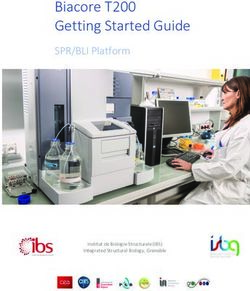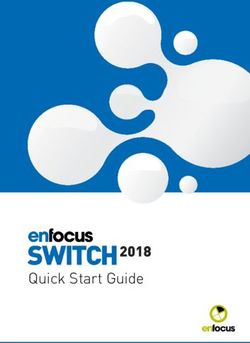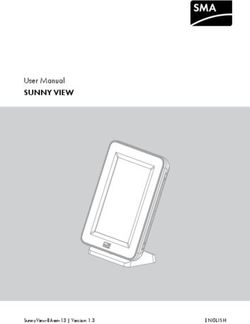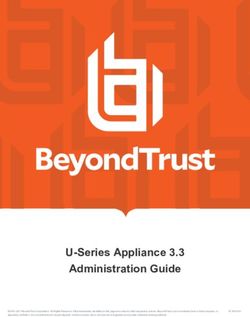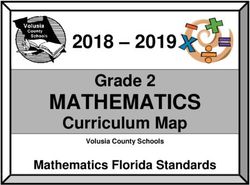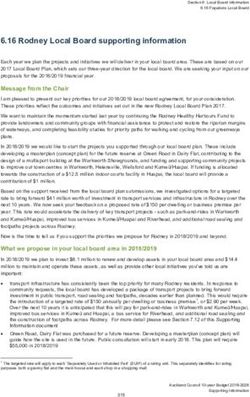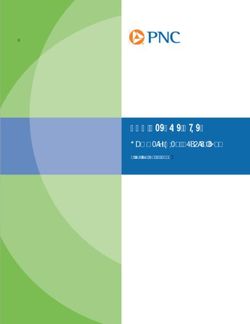TELSTRA 13450 DECT6.0 TELEPHONE WITH ANSWERING MACHINE
←
→
Page content transcription
If your browser does not render page correctly, please read the page content below
TELSTRA 13450 DECT6.0 TELEPHONE WITH ANSWERING MACHINE USER GUIDE This telephone has been designed for ease of use. Please read the instructions and keep it handy for future reference. If you have any problems with your phone, refer to the Help section of this User Guide.
INTRODUCTION
To your Telstra 13450 DECT6.0 Telephone with Answering Machine
• Phonebook – The home phonebook stores up to 100 entries.
• Telstra’s Calling Number Display* lets you see who’s calling. Your phone stores
details of the last 20 callers in the Call List.
• Answering machine, with up to 30 minutes digital recording time and helpful
voice prompts.
• Power Failure Back-up by installing 3 non-rechargeable AAA batteries to your
Telstra 13450, your telephone will continue to operate in the event of a mains
power interruption.
• By saying certain voice commands to the pendant (if you have purchased Telstra
13450 with pendant), you can hear information such as the date or time, or call
photo speed dial numbers, or even review the call list, answering machine,
messages or reminders.
* IMPORTANT
You need to subscribe to Telstra’s Calling Number Display service to be able to see
the caller’s number or name when called, or in the Calls List. See page 50 for more
details.
This User Guide provides you with all the information you need to get the most
from your phone. Before you make your irst call, you will need to set up your
phone. Follow the simple instructions on the next few pages.
NEED HELP?
PLEASE LOOK IN THE HELP SECTION AT THE END OF THE USER GUIDE IF YOU
EXPERIENCE ANY OPERATIONAL DIFFICULTIES WITH YOUR TELSTRA PRODUCT, OR
PLEASE CONTACT THE TECHELP INFORMATION LINE 1300 369 193 OR CONTACT US
BY EMAIL AT: tcpsupport_au@vtech.com
GOT EVERYTHING?
The package contains the following items:
• Telstra 13450 corded handset and handset cord
• Telstra 13450 telephone base
• AC power adaptor
• Telephone line cord
2• Battery compartment cover
• 1 User guide
• 3 AAA non-rechareable batteries
• Telstra 13450 cordless handset
• Telstra 13450 charger with charger adaptor
• 1 NiMH rechargeable battery
If you have purchased Telstra 13450 with pendant, you will also have the following
items:
• Telstra 13450 Pendant
• Telstra 13450 Pendant charger with power adaptor
• Pendant belt clip
• Pendant lanyard
3IN THIS GUIDE Important safety instructions 8 Getting stared 9 Location 9 Setting up 9 Installation options 16 Re-chargeable battery low warning 21 Re-chargeable battery performance 21 Date and time 22 Getting to know your phone 23 Handset buttons 23 Telephone base buttons 25 Pendant overview (only for model with pendant) 29 Handset and telephone base display 30 Navigating the menus 31 Handset menu layout 31 Telephone base menu layout 32 Keystroke table 33 Using the phone 34 Make, answer or end a call 34 Speakerphone 34 Audio Assist 35 Equalizer 35 Volume control 35 Mute 35 Temporary ringer silencing 36 Redial 36 Chain dialing 36 Transfer a call 37 PAGE handset 38 Join a call in progress 38 Intercom 38 Phonebook 40 4
Add a phonebook entry 40
Review phonebook entries 40
Alphabetical search 40
Edit a phonebook entry 40
Delete a phonebook entry 41
Photo speed dial 42
Store a photo speed dial entry 42
Edit a photo speed dial entry 42
Delete a photo speed dial entry 42
Dial a photo speed dial number 42
Reminder 43
About the reminder 43
Add a reminder 43
Review reminders 44
Delete reminders 44
Phone settings 45
Using the menu 45
Ringer volume 45
Ringer tone 45
Set date and time 46
Calling Number Display Voice announce 46
Talking digit 46
Clear voicemail indicators 47
Rename base/handset 47
Key tone 47
Use Calling Number Display to automatically set date and time 48
Quiet mode 48
Happy message (only for model with pendant) 48
Voice command (only for model with pendant) 49
Telstra Network Services* 50
Calling Number Display 50
Memory match 50
Call list display screen message 51
Missed call indicator 51
5Review the call list 51 Save a call list entry to the phonebook 52 Flashing message indicator (FMI) 52 Telstra home messages 101® or messageBank® 53 Call waiting 53 3-Way chat 53 Answering machine 54 Announcement 54 Record your own announcement 54 Answer on/off 54 Call screening 55 Number of rings 55 Remote access code 56 Message alert tone 56 Message recording time 57 Answering machine and voicemail 57 Message capacity 58 Call screening 58 Call intercept 59 Temporarily turn off the message alert tone 59 Message playback 59 Delete all old messages 60 Record, play and delete memos 60 Remote access 61 Pendant voice command (only for model with pendant) 62 About voice command 62 Use voice command 62 Common commands 62 Reminders 62 Answering machine messages 63 Call list 63 Help 64 General information 71 Replacing the handset battery 71 6
Safety 71
Cleaning 72
Environmental 72
How many telephones can you have? 72
Customer service & Product warranty 73
7IMPORTANT SAFETY INSTRUCTIONS
When using your telephone equipment, basic safety precautions should always be
followed to reduce the risk of ire, electric shock and injury, including the following:
1. Read and understand all the instructions.
2. Follow all warnings and instructions marked on the product.
3. Unplug this product from the wall outlet before cleaning. Do not use liquid or
aerosol cleaners. Use a damp cloth for cleaning.
4. Do not use this product near water (for example, near a bath tub, kitchen sink,
swimming pool) or in humid areas.
5. Do not overload wall outlets and extension cords as this can result in the risk of
ire or electric shock.
6. Unplug this product from the wall outlet and contact TecHelp on 1300 369 193
under the following conditions:
• When the power supply cord or plug is damaged or frayed.
• If the product does not operate normally by following the operating
instructions.
• If the product has been dropped and the outer casing has been damaged.
• If the product exhibits a distinct change in performance.
7. Avoid using a telephone during an electrical storm. There may be a remote risk of
electric shock from lightning.
8. Do not use the telephone to report a gas leak in the vicinity of the leak.
9. Use only the supplied NiMH (Nickel Metal Hydride) battery. The operation
periods for the handsets are only applicable with the default battery capacity.
10. The use of other battery types or non rechargeable batteries/primary mobile
batteries can be dangerous. These may cause interference and/or unit damage.
Telstra will not be held liable for damage arising from such noncompliance.
11. Use only the AC power adaptors supplied with this product. Please contact
TecHelp on 1300 369 193 for replacement adaptors.
12. Please ensure that the battery is inserted according to the correct polarity as
indicated on the re-chargeable battery and the internal markings inside the
handset battery compartment.
13. Do not immerse the battery in water, and do not place them in a ire.
14. Telephone receivers produce magnetic ields that can attract small metallic
objects such as pins or staples. To avoid injury, do not place the handset where
such objects can be picked up.
8GETTING STARED
LOCATION
Place your Telstra 13450 within 2 metres of the mains power socket and telephone
socket so that the cables will reach.
Make sure it is at least 1 metre away from other electrical appliances to avoid
interference. Your Telstra 13450 works by sending radio signals between the base
and handset/pendant. The strength of the signal depends on where you locate the
base. Putting it as high as possible ensures the best signal.
The maximum range between the base station and the handset is approximately 300
meters.
SETTING UP
Telephone base installation
1. Plug the mains power adapter cable into the base station, plug the other end of
the mains power adapter into a mains power wall socket.
Note: Ensure power cord is fed through slot on base so unit sits lush with the
desk.
Mains power
Telephone wall socket
Telephone
wall jack
line cord
Telephone base
power adapter
If you have DSL high-speed
Internet service, a DSL ilter (not
included) is required.
Telephone line jack
Power cord jack
Curly handset
cord jack
92. Insert one end of the telephone line cord into the base station and the other end of the telephone line cord into a telephone wall jack. If you have DSL high speed internet service, a DSL ilter (not included) is required. 3. Connect the corded handset to the telephone base with the supplied coiled handset cord. CAUTION: If you subscribe to telephone service from a cable company or a VoIP service provider, plug the telephone line cord into the modem/router/terminal adapter provided by your cable/VoIP service provider. Contact your cable/VoIP service provider if you have any dificulties in installation. 10
Handset battery installation
1. Slide open the battery compartment cover to it the NiMH battery into the
handset. Plug the battery connector securely into the socket.
2. Place the supplied rechargeable battery with the label THIS SIDE UP facing up
and the wires inside the battery compartment.
3. Slide the battery compartment cover towards the center of the handset until it
clicks into place.
11Cordless handset charger installation
1. Plug the power cable into the charger base.
Mains power
wall socket
2. Plug the other end into the a mains power wall socket.
3. Place the handset in the handset charger to charge.
Note: Ensure power cord is fed through slot on base so unit sits lush with the
desk.
12Pendant charger installation (only for model with pendant)
1. Plug the pendant charger power adapter cable into the charger base, then route
the cable through the slot. Plug the other end into the a mains power wall socket.
Mains power wall
socket
Pendant charger
power adapter
2. Switch ON the pendant.
3. Place the pendant in the pendant charger to charge.
13Pendant attachment Pendant lanyard: 1. Pinch the end of the loop string into the slot on the top of the pendant. 2. Insert the long end of the lanyard into the loop string. 3. Fasten the loop string. Pendant belt clip: Put the pendant into the belt clip until it clicks in place. When you use the pendant belt clip, remove the pendant lanyard if it is attached to the pendant. 14
Telephone base backup battery installation
Install the three AAA non-rechargeable batteries so that your telephone can still
operate in the event of a mains power failure.
1. Press the large tab on the backup battery compartment cover. Then pull to open.
2. Place three AAA batteries into the compartment, matching the polarity
engravings.
3. Replace the backup battery compartment cover. Push the large tab until it locks
securely.
WARNING: Disconnect the telephone line cord from the base when replacing back-
up batteries.
Note: Under normal usage conditions, the three AAA non-rechargeable batteries
should last approximately 6 months. The battery life depends on the frequency
and the duration of mains power failure.
15INSTALLATION OPTIONS
Your telephone base is ready for tabletop use. If you want to mount your telephone
on a wall, follow the steps below to connect the telephone base with a standard
dual-stud telephone wall mounting plate. You may need a professional to install the
wall mounting plate.
Tabletop to wall mount installation
1. Unplug the power adaptor from the mains socket. Unplug the telephone line
cord from the wall socket (or DSL ilter). Remove the telephone line cord and the
power adaptor cord from the slot on the wall mount bracket and unplug them
from the telephone base.
Unplug Unplug
Remove
2. Lift the handset and place it aside. Hold down the switch hook on the telephone
base, then slide the handset tab upwards to remove it from the slot. Rotate the
handset tab 180 degrees. Push the handset tab down into the slot so it locks into
position.
3. Grasp and squeeze the tabs as the arrows indicated to open the hinged bracket.
Route the telephone line cord and the power adaptor cord through the hole of the
wall mount bracket. Plug one end of the telephone line cord into the telephone
line jack on the bottom of the telephone base. Plug the small end of the power
adaptor into the power jack on the bottom of the telephone base.
Pass the telephone line cord and
power adaptor cord through the
wall mount bracket.
164. Rotate the wall mount bracket and lock it into wall mount position. Route the
telephone line cord and power adaptor cord through the slot on the bottom of
the telephone base. Bundle the telephone line cord and the power adaptor cord
with twist ties.
Route through
the slot
5. Plug the other end of the telephone line cord into a telephone wall jack or a DSL
ilter. Plug the large end of the power adaptor into a mains power wall socket.
Mains power
Telephone wall socket
Telephone
wall jack
line cord
If you have DSL high-speed Telephone base
Internet service, a DSL ilter power adapter
(not included) is required.
6. Align the slots on the back of the telephone base with the studs of the wall
mounting plate. Slide the telephone base down until it locks securely on the wall
mounting plate.
177. Place the handset in the telephone base. Rotate the top of the display up or
down to adjust the screen angle for maximum visibility.
Wall mount to tabletop installation
To change the telephone base from the wall mount position to tabletop position,
follow the steps below.
1. Slide the telephone base upwards, then remove the telephone from the wall
mounting plate.
2. Unplug the large end of the power adaptor from the mains socket. Unplug the
telephone line cord from the wall jack. Untie the bundled telephone line cord
and power adaptor cord and then remove them from the slot on the bottom of
the telephone base.
Unplug
Unplug
Remove
183. Lift the handset and place it aside. Hold down the switch hook to the telephone
base, then slide the handset tab upwards to remove it from the slot. Rotate the
handset tab 180 degrees. Push the handset tab down into the groove so it clicks
into position.
4. Press the tabs of the wall mount bracket as the arrows indicated below to
release it from the telephone base. Unplug the telephone line cord from the
telephone line jack on the bottom of the telephone base. Unplug the power
adaptor cord from the power jack on the bottom of the telephone base. Remove
the telephone line cord and power adaptor cord through the wall mount bracket.
Remove the telephone line cord and
power adaptor cord through the
wall mount bracket.
5. Rotate the wall mount bracket and lock it into tabletop position as indicated.
Plug one end of the telephone line cord into the telephone line jack on the
bottom of the telephone base. Plug the small end of the power adaptor into the
power jack on the bottom of the telephone base. Route the telephone line cord
and the power adaptor cord through the slots accordingly.
Route through
the slot
Unplug Unplug
196. Plug the other end of the telephone line cord into a telephone wall jack or a DSL
ilter. Plug the large end of the power adaptor into a mains power wall socket.
Mains power
Telephone wall socket
Telephone
wall jack
line cord
Telephone base
power adapter
If you have DSL high-speed
Internet service, a DSL ilter (not
included) is required.
7. Place the handset in the telephone base. Rotate the top of the display up or
down to adjust the screen angle for maximum visibility.
20IMPORTANT
Check for a dial tone by pressing . If you hear a dial tone, the installation is
successful.
WARNING
Do not place your Telstra 13450 in the bathroom or other humid areas.
IMPORTANT
The base station must be plugged into the mains power socket at all times. Do not
connect the telephone line until the handset is fully charged. Only use the power
adaptor, telephone cables and NiMH battery supplied with the product.
RE-CHARGEABLE BATTERY LOW WARNING
If the icon lashes in the handset display you will need to recharge the handset
before you can use it again.
During charging, the icon will appear to be illing in the display.
RE-CHARGEABLE BATTERY PERFORMANCE
In ideal conditions, the fully charged battery should give up to 12 hours talk time, or
160 hours standby time, on a single charge. Note that a new battery will not reach
full capacity until it has been in normal use for several days.
To keep the battery in the best condition, leave the handset off the base for a few
hours at a time. Running the battery right down at least once a week will help it last
as long as possible. The charge capacity of the rechargeable battery will reduce with
time as it wears out, giving the handset less talk / standby time.
Eventually it will need to be replaced. A replacement battery can be obtained by
contacting TecHelp on 1300 369 193 or from your local electrical retailer.
After charging your handset for the irst time, subsequent charging time is about 6–8
hours a day. The battery and handset may become warm during charging, however,
this is normal.
21USING YOUR TELTRA 13450 PHONE ON A BROADBAND ADSL LINE?
If this product is to be used on a broadband ADSL line, then you must ensure that it
is connected via an ADSL ilter. Using this product on a Broadband line without an
ADSL ilter may cause problems with this product and your Broadband service.
DATE AND TIME
If you have subscribed to Telstra’s Calling Number Display service, the date and time
are set automatically with each incoming call.
The date and time is recorded with each answering machine message you receive. If
you have not subscribed to Telstra’s Calling Number Display Service you can set the
date and time manually.
Set the date and time manually
1. Press MENU when idle.
2. Press p q to scroll to Set date/time, then press SELECT on the cordless
handset or the telephone base.
3. Enter the month, date and year, then press SELECT on the cordless handset or
NEXT on the telephone base.
4. Enter the hour and minute, then press p q to select AM or PM.
5. Press SELECT on the cordless handset or SAVE on the telephone base.
22GETTING TO KNOW YOUR PHONE
1
2
13
8 3
4
7 5
6
9
12 10
11
HANDSET BUTTONS
1. INCOMING CALL LIGHT
• Flashes when there is an incoming call/ the base is paging the handset.
2. CHARGE LIGHT
• On when the handset is charging.
3. DIR/UP
• Press to review the phonebook when in idle.
• Press to scroll up while in menus or lists.
• Press to move the cursor to the right while entering names or numbers.
4. MENU/SELECT
• Press to show the menu.
• Press to select an item or save an entry/setting while in a menu.
235. TALK OFF/CANCEL
• Press to hang up during a call.
• Press to cancel an operation, or back up to the previous menu while in a menu.
• Press and hold to return to idle mode while in a menu.
• Press to silence the handset ringer temporarily while the phone is ringing.
• Press and hold to erase the missed call indicator when idle.
6. CID/DOWN
• Press to review the call list when idle.
• Press to scroll down while in menus or lists.
• Press to move the cursor to the left while entering names or numbers.
7. TALK/RECALL
• Press to make or answer a call.
• Press to access Network Features during a call.
8. REDIAL/PAUSE
• Press repeatedly to view the last 10 numbers dialed.
• Press and hold to insert a dialing pause while dialing or entering numbers.
9. ALPHANUMERIC KEYPAD/ *(star) /#(hash)
• Press to enter numbers or characters/*/#.
• Press any key to answer an incoming call.
• key in idle mode: Press and hold to access Telstra Home Message 101® or
MessageBank® .
• Press to switch between upper case and lower case while entering
characters.
• Press repeatedly to display other dialing options when reviewing a call list
entry.
• Press and hold to set and turn on the quiet mode, or turn it off.
• Press and hold during a call to answer call waiting.
• Press and hold to start a 3-Way-Chat.
10. AUDIO ASSIST
• Press to enhance the clarity and loudness of the caller’s voice during a call.
11. MUTE/DELETE
• Press to mute the microphone during a call.
• Press to silence the handset ringer temporarily while the phone is ringing.
• Press to delete an individual entry while reviewing the redial list/phonebook/
call list/reminder.
24• Press to delete a character or digit while entering names or numbers.
• Press to delete the playing message/announcement/reminder.
12. SPEAKER/
• Press to make or answer a call using the speakerphone.
• Press to switch between the handset speakerphone and the handset earpiece
during a call.
13. VOL+/VOL-
• Press to adjust the listening volume during a call or message playback.
• Press to adjust the handset ringer volume while idle.
TELEPHONE BASE BUTTONS
1
2
3
4
11
10
12
5
6
9 13
7
8
251. INCOMING CALL LIGHT
• Flashes when there is an incoming call.
2. IN USE LIGHT
• On when there is an incoming call or the phone is in use or the answering
system is answering an incoming call.
• On when a device is being registered.
• Flashes when devices are being deregistered.
• Flashes when another telephone on the same line is in use.
3. LARGE TILT DISPLAY
• Press to move
ove the top of the display forward or backward to adjust the angle
of the screen for maximum visibility.
4. SPEED DIAL KEYS (1-4)
• Press to set
et or dial a speed dial number when idle..
5. VOL+/VOL-
• Press to adjust the listening volume during a call or message playback.
• Press to adjust the base ringer volume while idle.
6. SLOW
• Press to slow down the answering machine or reminder message playback.
7. SPEAKERPHONE
• Press to make, answer or end a call.
• Press to switch between the corded handset and the base speakerphone
during a call.
8. REDIAL/PAUSE
• Press repeatedly to view the last 10 numbers dialed.
• Press and hold to insert a dialing pause while dialing or entering numbers.
9. ALPHANUMBERIC KEYPAD/* (star)/#(hash)
• Press to enter numbers or characters/*/#.
• Press any key to answer an incoming call.
• key in idle mode: Press and hold to access Telstra Home Message 101® or
MessageBank® .
• Press to switch between upper case and lower case while entering
characters.
• Press repeatedly to display other dialing options when reviewing a call list
entry.
• Press and hold to set and turn on the quiet mode, or turn it off.
26• Press and hold during a call to answer call waiting.
• Press and hold to start a 3-Way-Chat.
10. AUDIO ASSIST
• Press to enhance the clarity and loudness of the caller’s voice during a call.
11. PAGE
• Press to page all handsets and pendants when idle.
12. ANS ON/OFF LIGHT
• Press to turn the built-in answering machine on/off.
• On when the answering system is turned on.
13. MIC
• Microphone.
14 15 16 17
18
19
20
22 21
14. CANCEL
• Press to cancel an operation, or back to the previous menu while in a menu.
• Press and hold to return to idle mode while in a menu.
• Press and hold to erase the missed call indicator when idle.
• Press to silence the base ringer temporarily while the phone is ringing.
15. DOWN
• Press to scroll down while in menus or lists.
• Press to move the cursor to the left while entering or modifying names or
numbers.
2716. UP
• Press to scroll up while in menus or lists.
• Press to move the cursor to the right while entering or modifying names/
numbers.
17. MENU
• Press to enter the menu.
18. LEFT SOFT KEY/ RIGHT SOFT KEY
• Press to select a menu item displayed above the key.
19. DELETE/X
• Press to delete the playing message/announcement/reminder.
• Press to delete an individual entry while reviewing the redial list/phonebook/
call list/reminder.
• Press to delete a character or digit while entering names or numbers.
20. SKIP
• Press to skip to the next message during message playback.
• Press to move the cursor to the right while entering or modifying names or
numbers.
21. PLAY/STOP
• Press to start or stop message playback.
• Flashes when there are new messages/memos in the answering machine.
22. REPEAT
• Press once to repeat the playing message.
• Press twice to play the previous message.
• Press to move the cursor to the left while entering or modifying names or
numbers.
28PENDANT OVERVIEW (ONLY FOR MODEL WITH PENDANT)
1 3
2
4 7
5
6
1. TALK ON
• Answer or end a call.
PENDTANT LIGHT
• On steady when the pendant is in use.
• Flashes quickly when there is an incoming call.
• Flashes twice every three seconds when any other telephone system device is
in use.
2. PENDANT STATUS LIGHT
• Stays solid red when the pendant is charging.
• Flashes red when the pendant is in low battery.
• Stays solid green when the pendant is fully charged.
• Flashes red and green when the base is paging the pendant.
• Flashes quickly in red and green during pendant registration.
• Flashes orange three times when the pendant is not registered.
3. 1
• Call photo speed dial 1.
4. VOL+/VOL-
• Adjust the listening volume during a call/message playback.
• Adjust the pendant ringer volume while in idle mode.
5. 2
• Call photo speed dial 2.
6. ON AND OFF SWITCH
• Switch to turn the pendant on/off.
297. VOICE
• Press to use the voice command feature.
HANDSET AND TELEPHONE BASE DISPLAY
Display icons Description: Icons can be on (visible), or Flashing or Off (not visible)
Battery is low; place handset in charger to recharge.
Full battery power level.
2/3 battery power level.
1/3 battery power level.
The handset speakerphone is in use.
On steadily if the telephone base and handset ringers are turned
off.
Displays on the handset when received a new voicemail from your
telephone service provider.
Displays on the telephone base when received a new voicemail
from your telephone service provider.
MUTE Microphone is muted.
NEW New call list- Missed and new calls.
ANS ON The answering machine is turned on.
New message in the answering machine.
30NAVIGATING THE MENUS
Your Telstra 13450 has an easy to use menu system. Each menu has a list of
options, as outlined on the following page.
To enter the main menu of the handset
1. Press in idle mode to enter the main menu.
2. Press or to select a handset feature menu, then press to enter that
menu.
3. Press to cancel an operation, back up to the previous menu, or exit that
menu.
4. To return to idle mode, press and hold .
Note: If no key is pressed within 30 seconds, the telephone automatically
returns to idle mode.
HANDSET MENU LAYOUT
Play Answering sys Intercom Phonebook Caller ID Reminder
message log
Announcement Base Review Review Review
Delete all old All pendants Add contact Del all Set
Record memo (pendant calls reminder
model only) On/off
Answer ON/OFF
All devices
Ans sys setup
Ringers Tones Talking Set date Pendant Annc Caller ID
digit and time (Pendant
model only)
Ringer Key tone Pendant Set all On/Off
volume Battery low Ringer Local handset
Ringer tone Out of range Voice Pendant
command (pendant model
Happy only)
Message
31Time format Date format Setttings Reset
12-HR MM/DD/YY Talking Digit Reset?
24-HR DD/MM/YY Clr voicemail
Rename handset
CID time sync
Flash time
To enter the main menu of the telephone base
1. Press in idle mode to enter the main menu.
2. Press p q to scroll through menu items listed below, then press SELECT to
select the highlighted item.
3. Press to cancel an operation, back up to the previous menu, or exit the
menu display.
To return to idle mode, press and hold .
Note: If no key is pressed within 30 seconds, the telephone automatically returns
to idle mode.
TELEPHONE BASE MENU LAYOUT
Answering Intercom Photo Phonebook Cller ID Reminder
system speed dial log
Announcement Handset 1 Review
Delete all old All reminder
Record memo pendants Set
(pendant reminder
Answer ON/OFF
model only) Reminder
Ans sys setup
All devices on/off
Ringers Key tone Talking Set date/ Pendant
Digit time (pendant model
only)
Ringer volume Pendant ringer
Ringer tone Voice command
Happy message
32Annc Time format Date format Settings Reset
Caller ID
Set all 12-HR MM/DD/YY Talking Digit Reset?
On/Off 24-HR DD/MM/YY Clear voicemail
Base Rename base
Pendant CID time sync
(pendant Flash time
model
Registration
only)
KEYSTROKE TABLE
Dialing Characters by number of key presses
key 1 2 3 4 5 6 7 8 9 10 11
1 1 . - , ( ) * # & / ,
2 a b c A B C 2
3 d e f D E F 3
4 g h i G H I 4
5 j k l J K L 5
6 m n o M N O 6
7 p q r S P Q R S 7
8 t u v T U V 8
9 w x y z W X Y Z 9
0 Space 0
*
#
Note: When entering a name in the phonebook, the irst letter of each word is
automatically capitalized.
33USING THE PHONE MAKE, ANSWER OR END A CALL Using the telephone base To make a call at the telephone base: Lift the corded handset, or press . When you hear a dial tone, dial the number. To answer a call at the telephone base: Lift the corded handset, or press or any dialing key. To end a call at the telephone base: When you are using the corded handset, place it on the telephone base. When you are using the base speakerphone, press . Using the cordless handset To make a call on a cordless handset: Press or . When you hear a dial tone, dial the number. To answer a call on a cordless handset: Press or or any dialing key. To end a call on a cordless handset: Press or place the handset in the handset charger. Using the pendant (only for model with pendant) To make a call on a pendant: Press or to dial the corresponding speed dial number. To answer a call on a pendant: Press . To end a call on a pendant: Press or place the pendant in the pendant charger. SPEAKERPHONE Handset speakerphone: When the cordless handset is on a call, press to switch between the handset speakerphone and the handset earpiece. 34
Telephone base speakerphone:
When the corded handset is on a call, press to switch between the telephone
base speakerphone and the corded handset.
AUDIO ASSIST
Use the audio assist feature to enhance the clarity and loudness of your caller’s
voice on the cordless or corded handset earpiece when you are listening to a
message or an announcement.
To turn on Audio Assist :
While you are on a call or listening to a message or an announcement using the
cordless/corded handset earpiece, press AUDIO ASSIST.
To turn off Audio Assist :
Press AUDIO ASSIST again.
EQUALIZER
The equalizer enables you to change the quality of the audio for both handset
earpiece and speakerphone to best suit your hearing. The default setting is
Natural.
1. Press MENU during a call.
2. Press on the cordless handset or SELECT on the telephone base to choose
Equalizer.
3. Scroll to Natural, Treble 1, Treble 2 or Bass, then press on the cordless
handset or SAVE on the telephone base.
VOLUME CONTROL
To adjust the listening volume on a cordless handset:
During a call, press VOL+ or VOL-.
To adjust the listening volume at the telephone base:
During a call, press .
To adjust the listening volume at a pendant (pendant model only):
During a call, press .
MUTE
The mute function allows you to hear the other party but the other party cannot
hear you.
To mute a call on a cordless handset:
During a call, press .
35Press again to resume the conversation.
To mute a call at the telephone base:
During a call, press MUTE.
Press UNMUTE to resume the conversation.
TEMPORARY RINGER SILENCING
When the telephone is ringing, you can temporarily silence the ringer of the
handset or the telephone base without disconnecting the call. The next call rings
normally at the preset volume.
To silence the ringer temporary on a cordless handset:
Press .
To silence the ringer temporary at the telephone base:
Press MUTE or .
REDIAL
The last 10 telephone numbers dialed (up to 30 digits) are stored in the system
memory.
To review and dial a redial number on a cordless handset:
1. Press when idle.
2. Press , or repeatedly to browse.
3. When the desired entry displays, press or to dial.
To review and dial a redial number at the telephone base:
1. Press when idle.
2. Press , or repeatedly to browse.
3. When the desired entry displays, lift the corded handset or press to dial.
CHAIN DIALING
Use this feature on the cordless handsets or the telephone base to initiate a dialing
sequence from numbers stored in the phonebook, call list or redial list while you
are on a call.
To access a number from the phonebook while on a call:
1. Press MENU.
2. Scroll to Phonebook, then press on the cordless handset or SELECT on the
telephone base.
3. Scroll to the desired entry, then press on the cordless handset or CALL on
the telephone base to dial.
36To access a number from the call list while on a call:
1. Press MENU.
2. Scroll to Caller ID log, then press on the cordless handset or SELECT on the
telephone base.
3. Scroll to the desired entry, then press on the cordless handset or CALL on
the telephone base to dial.
To access a number from the redial list while on a call:
1. Press REDIAL to enter the redial list.
2. Press , or REDIAL repeatedly to browse to the desired entry.
3. Press on the cordless handset or CALL on the telephone base to dial.
TRANSFER A CALL
While on an outside call, you can transfer the call from a cordless handset or the
telephone base to another system device.
To transfer a call from a cordless handset:
During a call, press . Press or to scroll to Transfer, then press .
1. If you have two or more handsets/pendants, scroll to the desired device and
then press .
The outside call is put on hold and the handset shows Transferring call/
Transferring call to all. The destination device rings.
2. To answer the call on the destination handset, press , or any dialing key.
-OR-
To answer the call on the telephone base, lift the corded handset, or press
or any dialing key.
-OR-
To answer the call on the pendant, press .
To transfer a call from the telephone base:
1. During a call, press MENU. Scroll to Transfer, then press SELECT.
If you have two or more handsets/pendants, scroll to the desired device and
then press SELECT.
The outside call is put on hold and the telephone base shows Transferring call/
Transferring call to all. The destination device rings.
2. To answer the call on the destination handset, press , or any dialing key.
-OR-
To answer the call on the pendant, press .
37PAGE HANDSET
This feature helps you ind misplaced handsets and pendants.
To start the paging tone:
• Press PAGE on the right side of the telephone base and its screen displays
Paging all devices. All idle handsets and pendants ring and the handsets
screens display ** Paging **.
To stop the paging tone:
• Press , or any dialing key on a cordless handset, or return the cordless
handset to its charger.
-OR-
• Press on a pendant.
-OR-
• Press STOP, CANCEL or PAGE on the telephone base.
JOIN A CALL IN PROGRESS
Another handset, pendant or the telephone base can join an outside call. You can
share an outside call with the telephone base and up to four handsets/pendants at
the same time.
To join a call with a cordless handset:
• Press or to join the call.
• Press or place the handset in the handset charger to exit the call.
To join a call with the telephone base:
• Lift the corded handset or press .
• Return the corded handset to the telephone base or press to exit the call.
To join a call with a pendant:
• Press to join the call.
• Press or place the pendant in the pendant charger to exit the call.
INTERCOM
Use the intercom feature for conversations between two system devices.
To initiate an intercom call with a cordless handset:
1. Press , then or to scroll to Intercom, then press . Press or
to scroll to the desired device and press . Your handset shows Calling
HANDSET X/Calling BASE 0/Calling all pendants/Calling all devices.
The destination device rings. The destination handset/telephone base shows
HANDSET X is calling.
382. To answer the intercom call on the destination handset, press , or any
dialing key.
-OR-
To answer the intercom call at the telephone base, press or any dialing
key, or lift the corded handset.
-OR-
To answer the intercom call on a pendant, press .
3. To end the intercom call on either handset, one party presses , or places the
handset back in the handset charger.
-OR-
To end the intercom call at the telephone base, press END, or when
you are using the base speakerphone, or return the corded handset to the
telephone base.
-OR-
To end the intercom call on the pendant, press or place the pendant back in
the pendant charger.
To initiate an intercom call at the telephone base:
1. Press then p q to scroll to Intercom. Press then p q to scroll to the
desired device and press . The telephone base shows Calling HANDSET
X/Calling
/Calling all pendants/Calling all devices
devices.
The destination device rings. The destination handset shows BASE 0 is calling.
2. To answer the intercom call on the destination handset, press , or any
dialing key.
-OR-
To answer the intercom call on the pendant, press .
3. To end the intercom call at the telephone base, press END, or when
you are using the base speakerphone, or return the corded handset to the
telephone base.
-OR-
To end the intercom call on the destination handset, one party presses , or
places the handset back in the handset charger.
-OR-
To end the intercom call at the pendant, press or place the pendant back in
the pendant charger.
39PHONEBOOK The phonebook stores up to 100 entries, which are shared by all devices. ADD A PHONEBOOK ENTRY 1. Press MENU when idle. 2. Scroll to Phonebook, then press on the cordless handset or SELECT on the telephone base. 3. Scroll to Add contact, then press on the cordless handset or SELECT on the telephone base. 4. Enter a number. -OR- Copy a number from the redial list by pressing REDIAL then p q , or pressing REDIAL repeatedly to ind the desired number. Press on the cordless handset or SELECT on the telephone base to copy the number. 5. Press on the cordless handset or NEXT on the telephone base. 6. Enter a name, then press on the cordless handset or SAVE on the telephone base. REVIEW PHONEBOOK ENTRIES Phonebook entries appear alphabetically. 1. Press on the cordless handset or PHONEBOOK on the telephone base when idle to show the irst entry in the phonebook. 2. Press p q to browse through the entries. ALPHABETICAL SEARCH 1. Press on the cordless handset or PHONEBOOK on the telephone base when idle to show the irst entry in the phonebook. 2. Use the dialing keys to enter the letter associated with the name. For example, if you have the entries named Jennifer, Jessie, Kevin and Linda in your phonebook, press 5 (JKL) once to see Jennifer (when Jennifer displays, press to see Jessie), twice to see Kevin, or three times to see Linda. If necessary, press p q to browse. EDIT A PHONEBOOK ENTRY 1. Search for the desired entry in the phonebook (see Review phonebook entries or Alphabetical search on page 40). Press SELECT on the cordless handset or EDIT on the telephone base. 2. Edit the number, then press on the cordless handset or NEXT on the telephone base. 40
3. Edit the name, then press on the cordless handset or SAVE on the
telephone base.
DELETE A PHONEBOOK ENTRY
To delete the displayed phonebook entry, press DELETE. Then press on the
cordless handset or YES on the telephone base to conirm. You cannot retrieve a
deleted entry.
41PHOTO SPEED DIAL
The telephone system has four photo speed dial locations, where you can store the
telephone numbers you wish to dial more quickly. You can store up to 30 digits in
each location. You must set the speed dial numbers to the corresponding locations
before using them.
We recommend you store two contacts that you may need to call more often to
photo keys 1 and 2.
STORE A PHOTO SPEED DIAL ENTRY
1. Press on the telephone base when idle..
2. Press p q to scroll to Photo speed dial, press SELECT.
3. Press p q to scroll to the desired speed dial location, then press SELECT.
4. Enter a number, then press NEXT.
5. Enter a name, then press SAVE.
EDIT A PHOTO SPEED DIAL ENTRY
1. Press on the telephone base when idle..
2. Press p q to scroll to Photo speed dial, press SELECT.
3. Edit the number, then press NEXT.
4. Edit the name, then press SAVE.
DELETE A PHOTO SPEED DIAL ENTRY
1. Press on the telephone base when idle..
2. Press p q to scroll to Photo speed dial, press SELECT.
3. Press p q to scroll to the location you wish to delete, then press DELETE.
4. Press YES to conirm.
DIAL A PHOTO SPEED DIAL NUMBER
To dial with the telephone base:
• Press a photo speed dial key to dial the number stored in the corresponding
photo speed dial location.
To dial with the pendant (only for model with pendant):
• Press or to dial the number stored in the corresponding photo
speed dial location.
-OR-
Use the voice command feature to dial (see page 62).
42REMINDER
ABOUT THE REMINDER
The reminder feature helps remind you of important events. You can set the
reminder to remind you only once, or in daily, weekly or monthly basis. Once you
set the reminder, the system will alert you at the reminder time by sending an alert
tone on the base or handset. You can stop the alert by pressing the button on
the base or button on the handset, or pressing the key on the pendant (for
pendant model only) which will play the reminder via the pendant.
ADD A REMINDER
You can store up to 9 reminders in total. Each reminder can be up to four minutes
in length. The total storage capacity for the answering machine and reminders is
approximately 30 minutes.
To add a reminder with a cordless handset:
1. Press when idle.
2. Press or to scroll to Reminder, then press .
3. Press or to scroll to Set reminder, then press .
4. Enter the month, date and year, then press .
5. Enter the hour and minute, then press or to scroll to select AM or PM, then
press .
6. The system announces, “Record after the tone. Press 5 when you are done.”
After the tone, speak towards the microphone.
7. Press when done.
8. Press or to scroll to the frequency you would like to set, then press .
To add a reminder with the telephone base:
1. Press when idle.
2. Press p q to scroll to Reminder, then press SELECT.
3. Press p q to scroll to Set reminder, then press SELECT.
4. Enter the month, date and year, then press NEXT.
5. Enter the hour and minute, then press p q to scroll to select AM or PM, then
press NEXT.
6. The system announces, “Record after the tone. Press SAVE when you are
done.” After the tone, speak towards the microphone.
7. Press SAVE when done.
8. Press p q to scroll to the frequency you would like to set, then press SAVE.
43REVIEW REMINDERS
When playback begins, the total number of reminders is announced. Before each
reminder, you hear the day and time of the recording. After the last reminder, the
screen displays End of reminder and you hear, “End of reminder.”
To play reminders with a cordless handset:
1. Press when idle.
2. Press or to scroll to Reminder, then press .
3. Press to select Review. The reminders play automatically.
To play reminders with the telephone base:
1. Press when idle.
2. Press p q to scroll to Reminder, then press SELECT.
3. Press SELECT to select Review reminder. The reminders play automatically.
To play reminders with a pendant (only for model with pendant):
• When the reminder alarm sounds, the key on the pendant will lash. Press
the key on the pendant to retrieve the reminder.
• Use the voice command feature (see page 62) to review the past and upcoming
reminders.
DELETE REMINDERS
During playback:
• Press on the cordless handset to delete the reminder.
• Press DELETE X on the base to delete the reminder.
44PHONE SETTINGS
USING THE MENU
You can use the menu of the telephone base or a cordless handset to change the
telephone settings.
1. Press MENU when idle.
2. Press or until the screen displays the desired feature menu.
3. Press on the cordless handset or SELECT on the telephone base to enter
that menu.
• To return to the previous menu, press on the cordless handset or CANCEL
or BACK on the telephone base.
• To return to idle mode, press and hold CANCEL.
RINGER VOLUME
Telephone base ringer volume:
• Press VOL or VOL when idle.
Handset ringer volume:
• Press VOL+ or VOL- when idle.
Pendant ringer volume:
• Press when idle.
RINGER TONE
Cordless handset/telephone base ringer tone:
1. Press MENU when idle.
2. Scroll to Ringers, then press on the cordless handset or SELECT on the
telephone base.
3. Scroll to Ringer tone, then press on the cordless handset or SELECT on the
telephone base.
4. Scroll to sample each ringer tone.
5. Press on the cordless handset or SELECT on the telephone base.
Pendant ringer tone (only for model with pendant):
1. Press MENU when idle.
2. Scroll to Pendant, then press on the cordless handset or SELECT on the
telephone base.
3. Scroll to Pendant ringer, then press on the cordless handset or SELECT on
the telephone base.
454. Scroll to sample each ringer tone.
5. Press on the cordless handset or SELECT on the telephone base.
SET DATE AND TIME
The answering machine announces the date and time of each message prior to
playing it. Before using the answering system or reminder, set the date and time as
follows. If you subscribe to a Calling Number Display service, the date and time are
set automatically with each incoming call. Make sure the settings are correct so
that the reminder feature works properly.
1. Press MENU when idle.
2. Scroll to Set date/time, then press on the cordless handset or SELECT on
the telephone base.
3. Enter the month, date and year, then press on the cordless handset or
NEXT on the telephone base.
4. Enter the hour and minute, then scroll to select AM or PM.
5. Press on the cordless handset or SAVE on the telephone base.
CALLING NUMBER DISPLAY VOICE ANNOUNCE
The voice announce feature lets you know who’s calling without having to look at
the display.
1. Press MENU when idle.
2. Scroll to Annc Caller ID, then press on the cordless handset or SELECT on
the telephone base.
3. Scroll to the desired option, then press on the cordless handset or SELECT
on the telephone base.
• Set all On/Off - Change the setting for all devices.
• Local handset - Change the setting for that handset only.
• Base - Change the setting for the telephone base only.
• Pendant - Change the setting for the pendant only (pendant model only).
4. Scroll to On or Off, then press on the cordless handset or SELECT on the
telephone base.
TALKING DIGIT
You can select the volume or turn off the audible spoken tone that is spoken when
you press the dialing key during predialing.
1. Press MENU when idle.
2. Scroll to Settings, then press on the cordless handset or SELECT on the
telephone base.
3. Scroll to Talking Digit, then press on the cordless handset or SELECT on
the telephone base.
464. Press or to choose the volume level, then press on the cordless
handset or SET on the telephone base.
CLEAR VOICEMAIL INDICATORS
Use this feature when the telephone indicates that there is new voicemail but there
are none. This feature only turns off the indicators, New voicemail and . It does
not delete your voicemail messages. As long as you have new voicemail messages,
your telephone service provider continues to send the signal to turn on the
indicators.
1. Press MENU when idle.
2. Scroll to Settings, then press on the cordless handset or SELECT on the
telephone base.
3. Scroll to Clr voicemail, then press on the cordless handset or SELECT on
the telephone base.
4. Press on the cordless handset or YES on the telephone base.
RENAME BASE/HANDSET
You can create a name for each system handset and the telephone base.
1. Press MENU when idle.
2. Scroll to Settings, then press on the cordless handset or SELECT on the
telephone base.
3. Scroll to Rename handset or Rename base, then press on the cordless
handset or SELECT on the telephone base.
4. Enter the desired name, then press on the cordless handset or SAVE on the
telephone base.
KEY TONE
The handset/telephone base is set to beep with each key press. You can set the key
tone volume or turn the key tone off for each handset and the telephone base.
1. Press MENU when idle.
2. Scroll to Settings, then press on the cordless handset or SELECT on the
telephone base.
3. Scroll to Key tone, then press on the cordless handset or SELECT on the
telephone base.
4. Press or to choose the volume level, then press on the cordless
handset or SET on the telephone base.
47USE CALLING NUMBER DISPLAY TO AUTOMATICALLY SET DATE
AND TIME
If you subscribe to a Calling Number Display service, the date and time are set
automatically with each incoming call. Follow the steps below to turn the CID time
sync feature on or off. The default setting is On.
1. Press MENU when idle.
2. Scroll to Settings, then press on the cordless handset or SELECT on the
telephone base.
3. Scroll to CID time sync, then press on the cordless handset or SELECT on
the telephone base.
4. Scroll to On or Off, then press on the cordless handset or SELECT on the
telephone base.
QUIET MODE
You can turn on the quiet mode for a period of time (1-12 hours). During this period,
all tones (except paging tone) and call screening are muted.
When you turn on the quiet mode, the answering machine turns on automatically.
When the quiet mode duration expires, the answering machine remains on.
To set and turn the quiet mode on:
1. Press and hold on the cordless handset or on the telephone base when
idle. The screen shows Quiet: _ _ hours (1-12 hours).
2. Enter the desired duration (1-12), then press on the cordless handset or
SELECT on the telephone base.
To turn the quiet mode off:
• While the quiet mode is on, press and hold on the cordless handset or on
the telephone base.
HAPPY MESSAGE (ONLY FOR MODEL WITH PENDANT)
Happy messages are pendant greeting messages. The default setting is On.
1. Press MENU when idle.
2. Scroll to Pendant, then press on the cordless handset or SELECT on the
telephone base.
3. Scroll to Happy message, then press on the cordless handset or SELECT
on the telephone base.
4. Scroll to On or Off, then press on the cordless handset or SAVE on the
telephone base.
48VOICE COMMAND (ONLY FOR MODEL WITH PENDANT)
You can turn the pendant voice command feature (see pages 62-63) on or off.
1. Press MENU when idle.
2. Scroll to Pendant, then press on the cordless handset or SELECT on the
telephone base.
3. Scroll to Voice command, then press on the cordless handset or SELECT
on the telephone base.
4. Scroll to On or Off, then press on the cordless handset or SAVE on the
telephone base.
49TELSTRA NETWORK SERVICES*
*Subscription and/or usage charges may apply to use these services. Call 132200
or visit telstra.com/homephone for more information.
CALLING NUMBER DISPLAY
If you have subscribed to Telstra’s Calling Number Display service, you will be able
to see your caller’s number on your handset display (provided it is not blocked) prior
to answering the call. If your caller’s name is stored in the phonebook and a number
match is found, you will see the caller’s name on the display instead.
Calling Number Display from the home line allows you to see the name, number, date
and time of the incoming calls. The calling number display may appear differently if
the caller is matched to a phonebook entry (see Memory match on page 50).
When Telstra’s Calling Number Display is active on your service, dialled numbers
will be saved in the telephone’s call list. Your phone can store the date/time
information for up to 50 answered or unanswered calls in the call log. The number
will be shown on the display when the phone is ringing. If the number matches with
one of the entries in your phonebook, the caller’s name stored in the phonebook
will be displayed with the number. The phone deletes the oldest entry when the
log is full to make room for new calls. This information is common to the telephone
base and all handsets, so changes made using any handset or the telephone base
are relected in all other handsets. If you answer a call before the information
appears on the screen, it does not show in the call list history.
Note: If the phone number has more than 24 digits, only the last 24 digits will be
saved or shown in the call list.
Missed calls are marked with xx Missed call(s). Each time you review a call list
entry marked with NEW, the number of missed calls decreases by one. When you
have reviewed all the missed calls, the missed calls indicator no longer shows. You
can review, redial, and copy an entry into the phonebook. Entries appear in reverse
chronological order. Only one handset can review the call list at a time. If a handset
tries to enter the call list while another handset is already in it, Not available at this
time appears. The call list information might not be available for every incoming
call. The callers might intentionally block their names and / or telephone numbers.
MEMORY MATCH
If the incoming telephone number matches the exact telephone number in your
phonebook, including area code, the name that appears on the screen matches the
corresponding name in your phonebook.
50For example, if Christine Smith calls, her name appears as Chris if this is how you
entered it into your phonebook.
Note: The number you see on your calling number display is in the format
sent by the telephone service provider. It usually delivers 10-digit telephone
numbers (area code plus telephone number).
CALL LIST DISPLAY SCREEN MESSAGE
With some incoming calls, if the telephone number is not available, the handset may
display one of the following explanations:
Unavailable This caller’s number is unavailable.
Private The caller is blocking the telephone number.
When the list is full, and a new call is received, the oldest entry will be deleted
automatically.
IMPORTANT
To use Telstra’s Calling Number Display you must irst subscribe to the service
from Telstra. For more information on Telstra Network Services call Telstra on
13 22 00. To ensure the caller’s name is displayed, make sure you have stored the
full telephone number, including the area code, in the phonebook.
MISSED CALL INDICATOR
When there are calls that have not been reviewed in the call list, the screens
display XX Missed calls. When you have reviewed all the missed calls, the missed
call indicator goes away.
Each time you review a call list log entry marked NEW on the cordless handset or
NEW on the telephone base, the number of missed calls decreases by one.
If you do not want to review the missed calls one by one, press and hold or
on the cordless handset or CANCEL on the telephone base when not in use to clear
the missed call indicator. All the entries are then considered old and kept in the
call list.
REVIEW THE CALL LIST
Review the call list to ind out who called, to return the call, or to copy the caller’s
name and number into your phonebook.
To review the call list with a cordless handset/the telephone base:
1. Press on the cordless handset, or press CALL LOG on the telephone base
when idle.
2. Press or to browse.
51To review the call list with a pendant:
• Use the voice command feature (see page 63).
SAVE A CALL LIST ENTRY TO THE PHONEBOOK
1. Search for the desired call list entry (see review the call list on page 51).
2. Press on the cordless handset or SELECT on the telephone base to choose
an entry.
3. Edit the number, then press on the cordless handset or NEXT on the
telephone base.
4. Edit the name, then press on the cordless handset or SAVE on the
telephone base.
FLASHING MESSAGE INDICATOR (FMI)
The Telstra 13450 is designed to provide visual indication when a new message is
left in your Telstra Home Messages 101® or MessageBank® service. To arrange
connection of the Flashing Message Indicator service, simply call Telstra on
13 22 00. When a new message is left, New voicemail the icon will be displayed
on the handsets. After you have listened to your message(s), the icon will
disappear and the indicators on the handsets turn off automatically.
Reset the voicemail indicators when the telephone indicates that there is new
voicemail but there is none (for example, when you have accessed your voicemail
while away from home). Clearing the voicemail waiting indicators only turns off the
indicators; it does not delete your voicemail messages. As long as you have new
voicemail messages, your telephone service provider continues to send the signal
to turn on the indicators.
To reset the voicemail indicator:
1. Press MENU in idle mode to enter the main menu.
2. Scroll to Settings, then press on the cordless handset or SELECT on the
telephone base.
3. Scroll to Clr voicemail, then press on the cordless handset or SELECT on
the telephone base.
4. The screen displays Reset Voicemail Indicator?, then press on the
cordless handset or YES on the telephone base.
Notes:
• Your telephone service provider might alert you to new voicemail messages
with a stutter (broken) dial tone. Contact your telephone service provider
for more details.
• For more information about the difference between your answering
machine and voicemail, see page 57.
52TELSTRA HOME MESSAGES 101® OR MESSAGEBANK®
You can get messages from your Telstra ixed home phone when you are away from
the phone, busy on another call or using the Internet. Callers will hear a standard
greeting inviting them to leave a message.
To call Telstra Home Messages 101® or MessageBank®
While the handset or telephone base is in idle mode, press and hold . The
handset or the telephone base will dial 125101.
OR
Press or on the handset, or press or lift the handset on the telephone
base, then press and hold . The handset or telephone base will dial 125101.
CALL WAITING
Call Waiting tells you if a new caller is trying to contact you when you are already
on the phone. A network tone alerts you to the new caller, so you can answer your
second incoming call by putting the irst caller on hold.
1. Press and hold . Your irst caller is put on hold and you can talk to your second
caller.
2. To revert back to the original caller, press and hold again.
3-WAY CHAT
This service is available on most lines ready for you to use. If you are already on a
call, you can add another person and then have a 3-Way Chat.
To put existing call on hold and make a new call then to 3-Way Chat
1. Press on the handset, or END on the telephone base you are currently using.
2. Dial the second phone number.
3. Press and hold on the handset or telephone base to connect the 3-Way Chat
after the second call answered.
To Split a 3-Way Chat or switch between callers
• Press and hold .
53You can also read