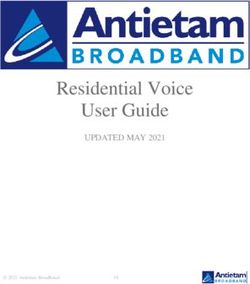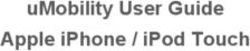DSU II Digital Expandable Systems Non-LCD Speakerphone Station User's Guide - This publication supports both Impact and Impact SCS LCD Speakerphones
←
→
Page content transcription
If your browser does not render page correctly, please read the page content below
DSU II Digital Expandable Systems
Non-LCD Speakerphone
Station User’s Guide
This publication supports both
Impact and Impact SCS LCD Speakerphones
GCA70–248.10 07/00
Printed in U.S.A.This User’s Guide is for the following system :
DSU II Digital Expandable Systems
This user’s guide applies to the following telephone models:
• Impact 8124S-** Rev. A and later.
• Impact 8112S-** Rev. A and later.
• Impact 8112N-** Rev. A and later.
• Impact SCS 8212S-** Rev. A and later.
• Impact SCS 8212N-** Rev. A and later.
Contact your Comdial dealer for updates of this as well as other
Comdial publications.GCA70-248 Contents
About This Book
This user’s guide serves as both an introduction for new speakerphone users and a
reference for experienced users.
Introduction
The first chapter of the manual describes the initial setup and adjustments necessary
to begin using your speakerphone.
1 Getting Started
The following chapters describe the basic and advanced features of the DSU II
Digital Expandable Systems.
2 Answering Calls
3 Making Calls
4 Advanced Call Handling
5 Nonverbal Messaging
6 Programming
7 Other Advanced Features
Following the advanced features descriptions are a reference table, a glossary, and
tips on speakerphone use for the new user are described in Appendix C.
Appendix A Quick Reference Guide .
Appendix B Glossary
Appendix C Speakerphone Characteristics
Finally, at the end of this publication, an index provides a detailed reference to the
feature locations.
Index
Non-LCD Speakerphone Station User’s Guide iContents GCA70-248
NOTE: Throughout this book, all references to fixed buttons (keypad,
DSS/BLF, SPEAKER, HOLD, etc...) are printed in upper case, italic type; for
example, “PRESS INTERCOM .”
All references to interactive buttons (which are used to make selections on
the speakerphone display) are printed in upper case, bold italic type; for
example, “SELECT OPTIONS .”
Also, to eliminate confusion, the text of this guide instructs users to
“PRESS” fixed buttons of the telephone and “SELECT” interactive buttons
as in the examples above. Instructions to “DIAL” refer to numbers or
symbols on the keypad.
ii Non-LCD Speakerphone Station User’s GuideGCA70-248 Contents
Contents
1 Getting Started . . . . . . . . . . . . . . . . . . 1
Setting Up Your Station . . . . . . . . . . . . . . 1
Understanding the Basic Functions . . . . . . . . 6
Your Station’s Buttons . . . . . . . . . . . . . . . 8
Your Station’s Display Lights . . . . . . . . . . . 10
Supported Telephone Models . . . . . . . . . . . 12
2 Answering Calls . . . . . . . . . . . . . . . . . 13
Answering Outside Calls . . . . . . . . . . . . . 13
Answering Intercom Calls . . . . . . . . . . . . 14
Night Transferred Calls - Line Access
From Any Station . . . . . . . . . . . . . . . . . 14
Do Not Disturb Condition. . . . . . . . . . . . . 15
Holding Calls . . . . . . . . . . . . . . . . . . . 16
Call Pickup . . . . . . . . . . . . . . . . . . . . 18
Receiving Subdued Off-Hook
Voice Announcements (SOHVA) . . . . . . . . . 20
3 Making Calls . . . . . . . . . . . . . . . . . . . 23
Making Outside Calls . . . . . . . . . . . . . . . 23
Making Intercom Calls . . . . . . . . . . . . . . 24
Automatic Dialing. . . . . . . . . . . . . . . . . 25
Redialing . . . . . . . . . . . . . . . . . . . . . 26
Sending Subdued Off-Hook
Voice Announcements (SOHVA) . . . . . . . . . 27
Camping On Options . . . . . . . . . . . . . . . 28
Paging . . . . . . . . . . . . . . . . . . . . . . . 30
Non-LCD Speakerphone Station User’s Guide iiiContents GCA70-248
4 Advanced Call Handling . . . . . . . . . . . . 31
Waiting for a Line (Queuing) . . . . . . . . . . . 31
Call Transferring . . . . . . . . . . . . . . . . . 32
Conferencing . . . . . . . . . . . . . . . . . . . 34
Call Forwarding . . . . . . . . . . . . . . . . . . 36
Call Parking . . . . . . . . . . . . . . . . . . . . 38
Account Codes . . . . . . . . . . . . . . . . . . 40
5 Nonverbal Messaging . . . . . . . . . . . . . . 41
Station-To-Station Message Delivery . . . . . . . 41
LCD Message Delivery . . . . . . . . . . . . . . 42
Assist Button Message Delivery . . . . . . . . . 43
Message Waiting Light and Messaging . . . . . . 44
6 Programming . . . . . . . . . . . . . . . . . . 45
DSS Numbers . . . . . . . . . . . . . . . . . . . 45
Autodial And Speed Dial Numbers . . . . . . . . 46
Feature Buttons . . . . . . . . . . . . . . . . . . 49
Special Purpose Feature Buttons . . . . . . . . . 50
Assist Button . . . . . . . . . . . . . . . . . . . 52
7 Other Advanced Features . . . . . . . . . . . 53
Line Groups . . . . . . . . . . . . . . . . . . . . 53
Volume Control . . . . . . . . . . . . . . . . . . 54
Default Volume Control . . . . . . . . . . . . . . 56
Background Music
(not available on 8112N or 8212N) . . . . . . . . 57
Tracker Paging System . . . . . . . . . . . . . . 58
Automatic Set Relocation . . . . . . . . . . . . . 60
Data Interface Unit . . . . . . . . . . . . . . . . 61
DSS/BLF Console Operation . . . . . . . . . . . 62
A Feature Access Codes . . . . . . . . . . . . . 65
iv Non-LCD Speakerphone Station User’s GuideGCA70-248 Contents
B Glossary . . . . . . . . . . . . . . . . . . . . . 69
C Speakerphone Characteristics . . . . . . . . . 77
Index . . . . . . . . . . . . . . . . . . . . . . . 79
Non-LCD Speakerphone Station User’s Guide vContents GCA70-248 Notes vi Non-LCD Speakerphone Station User’s Guide
GCA70-248 Getting Started
Getting Started
1
Welcome
Congratulations and thank you for using a Comdial telephone! Your digital station is
supported by a communication system with hundreds of built-in, standard features.
This manual serves as a helpful guide for using these various functions.
The sections in this introductory chapter help you initially set up your station and
become familiar with the controls and indicators. The remaining sections are titled
as follows:
• Setting Up Your Station
• Understanding the Basic Functions
• Your Station’s Buttons
• Your Station’s Display Lights
• Supported Telephone Models
Setting Up Your Station
When your new station arrives, the system
installer unpacks your station and connects
the line to a system jack. The following
sections describe a few initial adjustments
that will allow you to quickly begin making
and answering calls with some of the most
basic features.
An Impact 8124 Station
Non-LCD Speakerphone Station User’s Guide 1Getting Started GCA70-248
Positioning Your Station
You should adjust the position of the station on your desk or table to suit your indi-
vidual needs and, if applicable, maximize the performance of the sound activated
features. When using a speakerphone, the microphone and loudspeaker are farther
from you than when you use a handset. Some positioning tips for speakerphones to
consider include:
· For the microphone to best detect your voice, speak within three feet of it and
face the station.
· Background noise may prevent the sound-activated switches from operating
properly. Avoid placing the speakerphone where it will detect sounds from
typewriters, keyboards, printers, paging systems, and other equipment.
· Place the speakerphone on a hard surface and away from table edges. Do not
place the telephone in corners or enclosures. Do not let obstructions come
between you and the microphone.
If you are using an Impact SCS model, your telephone has an adjustable pedestal to
allow you to select the most comfortable viewing angle. When you receive the
telephone, the pedestal is in its lowest
position—flush against the pedestal.
Telephone
· To adjust the pedestal (Models First Notch
8212S and 8212N only), Second Notch
Third Notch
1. GRASP the rear of the pedestal baseSupporting Arm (For Highest Position)
firmly with one hand AND LIFT the
rear portion of the telephone upward
with your other hand. PED01
2. LIFT the telephone upward with
Pedestal Base
one hand AND R A ISE the
telephone supporting arms upward
with your other hand. (Notice there Adjusting The Pedestal
are three sets of notches under the
telephone corresponding to the three positions available.)
3. When the telephone is at the desired height, SELECT the closest
pair of notches AND INSERT the supporting arms in the notches.
PRESS DOWN slightly on the telephone UNTIL you feel the
supporting arms snap into place.
Also remember, as with any piece of electronic equipment, your telephone may be
damaged by contact with liquids. So please try to place the telephone in an area that
is free from the danger of spills.
2 Non-LCD Speakerphone Station User’s GuideGCA70-248 Getting Started
Setting a Personal Ringing Tone
You can choose one of eight different ring tones for your telephone. Often, when
several telephones are located close together, each user chooses a different personal
ring tone.
· To select one of the ring tones, proceed as follows:
1. PRESS INTERCOM.
2. DIAL **4.
3. DIAL number ( 1 to 6 ) to select ring tone.
4. The next time your telephone rings, you will hear the new ring
tone.
Setting Volume Levels
The volume control on your telephone is a multipur-
pose control you use to set the volume (loudness) of
the ringer, the speaker, and the handset.
· To set the ringer loudness level,
1. While your telephone is on-hook and
idle, PRESS the VOLUME UP OR
VOLUME DOWN button once for each
change in loudness you desire. The
ringer sounds once for each change as Impact SCS Volume Buttons
an example of the current setting.
NOTE: If you set the ringer to the “off” position, your telephone will sound a
short ring burst once for each call you receive at your station.
NOTE: On the 8112N, the ringer volume is controlled by a three-position switch
on the bottom of the telephone. There is no handset volume control.
Non-LCD Speakerphone Station User’s Guide 3Getting Started GCA70-248
· To set the speaker and handset
loudness levels,
1. PRESS INTERCOM button.
2. PRESS the VOLUME UP OR VOLUME
DOWN button once for each change in
speaker volume that you desire.
3. LIFT handset.
4. PRESS the VOLUME UP OR VOLUME
DOWN button once for each change in
handset volume that you desire. Impact 8124 Volume Control
NOTE: When a call ends, the system resets the speaker and handset volume
of all future calls to the programmed (default) setting. For instructions in
setting your station’s default volume, see Default Volume Control section in
the system specific Advanced Features chapter.
Answering and Making Calls
Your station is now properly configured to answer and making calls to both stations
within your system (intercom calls) and outside lines. Remember that when dialing
an outside number, you must first select a line to connect your system to the local
exchange.
· When you hear outside ringing (two long bursts),
1. PRESS flashing line button.
2. SPEAK toward telephone OR LIFT handset if privacy is
desired.
· When you hear intercom ringing (two short bursts),
1. PRESS INTERCOM.
2. SPEAK toward telephone OR LIFT handset if privacy is
desired.
4 Non-LCD Speakerphone Station User’s GuideGCA70-248 Getting Started
· To dial an outside number manually,
1. PRESS INTERCOM.
2. DIAL 9 OR other line button to select line (See Line Groups
in the system specific Advanced Features chapters for more infor-
mation on selecting an outside line).
3. LISTEN for dial tone.
4. DIAL number.
5. LIFT handset if privacy is desired.
· To dial an intercom number manually,
1. PRESS INTERCOM.
2. DIAL extension number (called telephone will ring or tone will
be heard).
3. SPEAK toward telephone OR LIFT handset if privacy is
desired.
Non-LCD Speakerphone Station User’s Guide 5Getting Started GCA70-248
Understanding the Basic Functions
Your station provides many versatile features for your use. These features are
explained in terms of what they allow you to do.
Message-Waiting Light
· Indicates that a message awaits pick up.
Microphone Opening (not available on 8112N and 8212N)
· Allows hands-free operation of station (speak clearly toward microphone
opening).
Speaker (not available on 8112N and 8212N)
· Sounds distant party’s voice.
· Sounds ringing and call-in-progress tones.
Line Buttons,
DSS/BLF Buttons
Programmable Buttons
Handset
Intercom Button*
R
1 ABC 2 DEF 3
Dialpad*
GHI 4 JKL 5 MNO 6
Telephone Speaker 7 8 9
Message Button*
PRS TUV WXY
* 0 #
MESSAGE
TAP Button*
TAP
TRNS/CONF
Transfer/Conference Button*
Speaker Button*
SPEAKER
MUTE
HOLD
Mute Button*
SCS001
Volume Up Hold Button*
Volume Down
Microphone Opening
*NOTE: These are default button locations.
Your system installer may have reprogrammed
these buttons to better suit your needs.
Impact SCS 8212S-** Speakerphone
6 Non-LCD Speakerphone Station User’s GuideGCA70-248 Getting Started
INL001
Handset
Speaker
Dialpad Line Buttons,
DSS/BLF Buttons,
R
Transfer/ 1 QZ 2 ABC 3 DEF
Programmable Buttons
Conference 4 GHI 5 JKL 6 M NO Volume Down
Button 7 PRS 8 TUV 9 WXY
0 OPER # Volume Up
Message
Waiting Mute Button
TRNS/CNF
Light HOLD TAP INTERCOM SPEAKER SHIFT M UTE
Shift Button
Hold Button Intercom Microphone Speaker
TAP Button Button Opening Button
Connectors On Bottom Of Telephone
Line Cord Handset
!
Impact 8124S-** Speakerphone
Handset Line Buttons,
DSS Buttons,
Programmable Buttons
1 QZ 2 ABC 3 DEF
4 GHI 5 JKL 6 MNO
Dialpad
7 PRS 8 TUV 9 WXY
Transfer/
Conference 0 OPER #
Button R
TRNS/CNF TAP
TAP Button
HOLD INTERCOM
Hold Button
Intercom Button
IMP002
Impact 8112N-** Telephone
Non-LCD Speakerphone Station User’s Guide 7Getting Started GCA70-248
Your Station’s Buttons
Hold Button (HOLD)
· Places a line or intercom call on hold.
· Stores pauses in number sequences during programming.
· If multiple held calls feature is available, scans or scrolls through calls
placed on hold (when hold light is flashing).
Intercom Button (INTERCOM)
· Selects an intercom line.
· Allows you to initiate many of the telephone’s features.
Mute Button (MUTE)
· Keeps the person on the line from hearing your conversation.
Direct Station Select/Busy Lamp Field Buttons (DSS/BLF)
· Allow you to store numbers for automatic dialing functions.
· Allow you to store telephone extension numbers for Direct Station Selec-
tion (DSS).
· May be programmed as a feature button.
· May be designated a line button by your system installer.
Message Button (MESSAGE) (8212S and 8212N only)
· Allows you to activate the message waiting light at another station by
pressing this button and dialing the extension.
· Allows user to quickly return the call of another station that left a
message using the indicating light.
Shift Button (SHIFT)
· Allows you to enter a second tier for storing and/or automatically dialing
speed dial numbers. (That is, you can store two speed dial numbers at
every programmable button location—one in the regular tier and one in
the second tier). You activate the shift function by pressing this button
and turning the shift light on before storing or automatically dialing a
speed dial number from the second tier.
Speaker Button (SPEAKER) (not available on 8112N and 8212N)
· Turns your speaker on or off.
· Disconnects a call when you are on a handsfree call.
· Ends or cancels programming.
8 Non-LCD Speakerphone Station User’s GuideGCA70-248 Getting Started
Tap Button (TAP)
· Recalls dial tone or generates a hookflash.
· Retrieves held calls or last call placed on hold.
Transfer/Conference Button (TRNS/CONF)
· Transfers calls.
· Sets up conference calls.
Volume Control (VOLUME UP or VOLUME DOWN)
· Regulates the volume of the ringer, speaker, handset, headset, background
music, and group listening mode.
Handset
Speaker
Dialpad Line Buttons,
R
DSS/BLF Buttons,
Transfer/ Programmable Buttons
Conference Volume Down
Button
1 QZ 2 ABC 3 DEF Volume Up
Message 4 GHI 5 JKL 6 MNO
Waiting 7 PRS 8 TUV 9 WXY SHIFT
Shift Button
Light 0 OPER #
TRNS/CNF
MUTE
Mute Button
SPEAKER
HOLD TAP INTERCOM
Speaker Button
Hold Button imp001
TAP Button Intercom Microphone
Button Opening
Connectors On Bottom Of Telephone
Line Cord Handset
!
Impact 8112S-** Speakerphone
Non-LCD Speakerphone Station User’s Guide 9Getting Started GCA70-248
Your Station’s Display Lights
The lights (LEDs) on your LCD speakerphone indicate the status of lines,
features, and intercoms.
Busy Lamp Field (BLF) lights (next to a Direct Station Select/Busy
Lamp Field or DSS/BLF programmable button):
· Steady red = station is in use.
· Flashing red = station is receiving a call.
· Winking/Fluttering red = message-waiting light set for you by station
associated with that DSS button.
Next to a line button:
· Steady green = this is your line, either on-hook (in a hands-free mode) or
off-hook, when the line is active.
· Steady red = another station is using this line.
· Flashing red = a call is coming in on this line.
· Flashing orange = this line will be answered when you lift the handset.
· Winking green = your line is on hold.
· Winking red = the call has been placed on hold by another station.
· Fluttering orange or green = your line has recalled from hold.
· Fluttering red = the line put on hold by another station has recalled.
NOTE: You can find the programmable buttons that the installer designates
line buttons in the same location as the DSS/BLF buttons. Ensure that these
buttons are labeled correctly to indicate their unique features.
Next to a fixed feature or programmable feature button:
· Steady red = the feature is on.
· Steady off = the feature is off.
NOTE: You can find the programmable buttons that the installer designates
feature buttons through user programming in the same location as the
DSS/BLF programmable buttons. Ensure that these buttons are labeled cor-
rectly to indicate their unique features.
Above the MUTE button:
· On steady = called party cannot hear your conversation.
10 Non-LCD Speakerphone Station User’s GuideGCA70-248 Getting Started
Next to INTERCOM button:
· Steady green or red = you are using your intercom.
· Fluttering red = an LCD message is set on your telephone for others to
receive when calling.
· Flashing orange = someone is calling your extension or a call is being
transferred to you.
Above the HOLD button:
· (Non-SCS Series models) Flashing/Fluttering red = message waiting.
Next to the MESSAGE button (SCS Series Models only):
· Winking green = message awaits pick up.
Above the SPEAKER button:
· On steady (with the telephone on hook and busy) = speakerphone mode
· On steady (with telephone on hook and idle) = background music is
turned on.
Line Buttons,
DSS/BLF Buttons
Programmable Buttons
Handset
R
1 ABC 2 DEF 3
Dialpad*
GHI 4 JKL 5 MNO 6
PRS 7 TUV 8 WXY 9 Intercom Button*
* 0 #
MESSAGE
Message Button*
TAP
TRNS/CONF
TAP Button*
SPEAKER
MUTE
Transfer/Conference Button*
HOLD
Mute Button*
SCS002
Volume Up Hold Button*
Volume Down
*NOTE: These are default button locations.
Your system installer may have reprogrammed
these buttons to better suit your needs.
Impact SCS 8212N-** Telephone
Non-LCD Speakerphone Station User’s Guide 11Getting Started GCA70-248
Supported Telephone Models
This user’s guide covers five different telephone models. The overall operation of
each of the telephones is very similar. There are, however, several differences that
are summarized in the following table.
Models Exceptions
• No speakerphone capability. Therefore, you must lift the handset to perform
any telephone functions: making calls, answering calls, programming your
Non-speakerphone
Models telephone, etc.
• Cannot receive voice announce calls.
(8112N and 8212N) • Cannot use the Group Listen feature.
• Cannot use the Background Music feature.
• No LEDs beside its programmable buttons and therefore does not provide
Impact
Non-speakerphone any status indications for these buttons.
Model • No mute key.
• No handset volume control.
(8112N)
• Message waiting light is above the dialpad.
Impact Speakerphone • Has a rocker switch style volume control instead of separate volume up and
Models volume down buttons.
(8112S and 8124S) • Message waiting light is above the HOLD button.
Impact SCS • The IMIST module only works with the 8212S and 8212N telephones.
Speakerphone Models • Has a dedicated message button with an associated light beside it.
(8212S and 8212N) • Supports the ICVOL handset with independent volume control.
12 Non-LCD Speakerphone Station User’s GuideGCA70-248 Answering Calls
Answering Calls
2
Answering Outside Calls
A call that rings on an outside line sounds long, single-tone bursts and lights the line
status light. If the installer enabled ringing line preference at your station, an orange
light flashes next to the line that your station answers when you lift the handset; a red
light will flash for any other ringing line.
· When you hear outside ringing (long bursts) and observe
an orange flashing light,
1. For privacy, LIFT handset.
2. For speakerphone, PRESS flashing line button AND SPEAK to-
ward telephone.
· When you hear outside ringing (long bursts) and observe a
red flashing light,
1. PRESS flashing line button.
2. SPEAK toward telephone OR LIFT handset if privacy is
desired.
Non-LCD Speakerphone Station User’s Guide 13Answering Calls GCA70-248
Answering Intercom Calls
An intercom call is a call between two system stations. If a speakerphone, your
station will receive intercom calls in one of two ways depending upon system
programming. In a voice-first setting, a short tone followed by the caller’s voice
heard on the speaker. With a tone-first setting, the telephone rings in a distinctive
pattern and the receiving station must take action to answer. Of course, if either
station is not speakerphone equipped, all calls will arrive tone-first.
You can block voice-announce calls if you wish. See the discussion titled Blocking
Voice Announce Calls for details.
· When you hear an intercom tone followed by a caller’s
voice,
1. SPEAK toward the telephone to answer, OR LIFT handset if pri-
vacy is desired.
· When you hear intercom ringing (two short bursts),
1. PRESS INTERCOM.
2. SPEAK toward telephone OR LIFT handset if privacy is
desired.
Night Transferred Calls - Line Access
From Any Station
The system attendant can take action that transfers incoming calls to a particular
station or stations for off-hour ringing.
· When you hear ringing,
1. PRESS INTERCOM.
2. DIAL 80.
3. SPEAK toward telephone to answer call OR LIFT handset if
privacy is desired.
14 Non-LCD Speakerphone Station User’s GuideGCA70-248 Answering Calls
Do Not Disturb Condition
The Do Not Disturb feature keeps calls from ringing at your station and makes your
station appear to be busy to intercom calls.
NOTE: For instructions on programming a dedicated DO NOT DISTURB
button at your station, see the Feature Buttons section of page 49.
· To enable DND, choose one of the following:
1. PRESS programmed DO NOT DISTURB button. The light next
to the DO NOT DISTURB button turns on when the feature is
active,
2. PRESS INTERCOM AND DIAL #01.
· To override a do not disturb condition at another telephone,
1. MAKE intercom call AND HEAR Do Not Disturb tone.
2. DIAL *03 (called party will hear several short tone
bursts).
3. WAIT for reply.
· To disable DND,
1. PRESS programmed DO NOT DISTURB button. The light asso-
ciated with the DO NOT DISTURB button turns off when the
feature is disabled,
2. PRESS INTERCOM AND DIAL #01.
Non-LCD Speakerphone Station User’s Guide 15Answering Calls GCA70-248
Holding Calls
You can place a call on hold and retrieve it later. With a regular hold, you can pick up
the held call at your telephone or another user can pick the call up at a telephone
sharing the held call line.
· To place a call on hold,
1. PRESS HOLD. The light above your HOLD button begins to
blink.
· To retrieve a held call,
1. PRESS line button of the held call (with winking light), OR
PRESS TAP.
2. SPEAK toward telephone OR LIFT handset if privacy is
desired.
Exclusive Hold
With an exclusive hold condition, you must pick up the held call at your telephone;
no other telephone has access to it.
· To place a call on exclusive hold,
1. PRESS HOLD twice.
· To retrieve exclusive hold,
1. PRESS line button of held call (with winking light), OR PRESS
TAP.
2. SPEAK toward telephone OR LIFT handset if privacy is
desired.
Handling Hold Recalls
After a call has been on hold for the period of time (set by the installer of your
system), the system causes four quick hold recall tone bursts to sound at your
telephone, the flash rate of the line button becomes faster and the light becomes
orange. If the call is on exclusive hold, it will revert to manual hold after the hold
recall period.
16 Non-LCD Speakerphone Station User’s GuideGCA70-248 Answering Calls
· If a held line is recalling, choose one of the following:
1. PRESS HOLD (station button) to place the call on hold at your
station and restart hold timer
2. PRESS line button (with flashing orange light) OR PRESS TAP
to retrieve the call.
Directed Hold
The installer can add a directed station hold feature to your telephone. With this
feature, you can place a call on hold at another telephone.
· To place a call on hold at another telephone (directed hold),
1. While on line, PRESS INTERCOM.
2. DIAL *90.
3. DIAL extension number of telephone to receive held call.
· You can pick this call back up if you need to. To do this,
1. DIAL *4.
2. DIAL extension number of that telephone.
3. ANSWER call as desired OR PRESS SPEAKER to hang up.
· To pick up a call that was placed on hold at your telephone
by a user at another telephone,
1. PRESS INTERCOM AND DIAL #90.
Non-LCD Speakerphone Station User’s Guide 17Answering Calls GCA70-248
Call Pickup
The Impact system offers three distinct methods to answer incoming calls that are
ringing at other stations.
Group Call Pickup
The installer often arranges several telephones together in a user group. If your
telephone is so arranged, you can answer calls that are ringing at other stations
within your particular group.
· To answer a call that is ringing within your group,
1. PRESS INTERCOM.
2. DIAL #4.
3. SPEAK toward telephone OR LIFT handset if privacy is
desired.
Directed Call Pickup
Also, you can answer calls that ring at any telephone in the system if you know the
telephone’s extension number.
· To answer a call that is ringing at any telephone in the
system,
1. PRESS INTERCOM.
2. DIAL *4.
3. DIAL extension number of ringing telephone.
4. SPEAK toward telephone OR LIFT handset if privacy is
desired.
Pickup For Monitored Stations
Your telephone may have the personal intercom number of another telephone
appearing at a programmable button location. You can use the light associated with
this button to monitor the status of that telephone, and you can press the button to
make a call to that telephone if you wish.
18 Non-LCD Speakerphone Station User’s GuideGCA70-248 Answering Calls
· To monitor another telephone,
1. OBSERVE the BLF light indications next to the Direct Station
Select (DSS/BLF) button:
• Off = Station is idle
• Flashing (if enabled) = Station has an incoming call
• On = Station is busy
· To call an idle monitored station or to answer one that is
ringing,
1. NOTE the BLF light condition.
2. PRESS assigned DSS/BLF button.
3. SPEAK toward telephone OR LIFT handset if privacy is
desired.
If ringing telephone
is within your designated ...DIAL # 4
calling group...
ABC DEF
1 2 3
For any ringing telephone...
GHI JKL MNO
4 5 6
PRS TUV WXY
7 8 9
OPER
0 #
SHIFT
HOLD
TAP
...DIAL S 4 + extension code
Your Ringing
Station Station
...PRESS
If you have programmed flashing
a DSS/BLF button for DSS/BLF
the ringing telephone...
button
Answering Calls for Other Stations
Non-LCD Speakerphone Station User’s Guide 19Answering Calls GCA70-248
Receiving Subdued Off-Hook
Voice Announcements (SOHVA)
Handling an Incoming SOHVA
SOHVA allows an intercom caller to break into your call by making an announce-
ment through your handset receiver. The distant party that you are currently talking
to cannot hear the announcement made by the SOHVA caller.
· To respond to a SOHVA verbally (not available on 8112N),
1. PRESS AND HOLD MUTE.
2. SPEAK into handset. Distant party cannot hear your response.
3. RELEASE MUTE after response is complete to return to distant
party.
· To respond to a SOHVA nonverbally through Response
Messaging (if announcing station has an LCD
Speakerphone),
NOTE: For instructions on programming a dedicated RESPONSE
MESSAGE button at your station, see page 50.
1. PRESS programmed RESPONSE MESSAGE button. (Message
appears in the display of the telephone making the SOHVA).
2. CONTINUE your current call with distant party. (SOHVA caller
is automatically disconnected from your telephone. If caller is
not sending from an LCD Speakerphone, no message is sent and
call is disconnected.)
· To respond to a SOHVA by blocking (see below for more
information),
1. PROGRAM Voice Announce Block when you hear SOHVA
tone. (SOHVA call is disconnected).
NOTE: A station that is currently active in speakerphone mode CAN NOT
respond to a SOHVA. When a SOHVA tone is received, you must lift the
handset before responding as detailed above.
20 Non-LCD Speakerphone Station User’s GuideGCA70-248 Answering Calls
Voice Announce Blocking
If your system installer makes Voice Announce Blocking available, you can prevent
voice announcements from sounding over your telephone speaker if you wish. This
feature also blocks Subdued Off-Hook Voice Announcements (SOHVA) and
generates a tone in response to attempted SOHVAs.
· To block all voice-announced calls,
1. PRESS INTERCOM.
2. DIAL *2.
· To unblock all voice-announced calls,
1. PRESS INTERCOM.
2. DIAL #2.
INCOMING
SOHVA
ABC DEF
1 2 3
GHI JKL MNO
4 5 6
PRS TUV WXY
7 8 9
OPER
0 #
SHIFT
HOLD
TAP
Your SOHVA RESPONSES SOHVA
Station Delivering
Station
VERBAL Press and Hold MUTE
While Speaking
Press Programmed
NONVERBAL * Response Message
Button
Press INTERCOM
BLOCK and Dial S 2
* To respond to LCD equipped stations only
Answering a SOHVA
Non-LCD Speakerphone Station User’s Guide 21Answering Calls GCA70-248 Notes 22 Non-LCD Speakerphone Station User’s Guide
GCA70-248 Making Calls
Making Calls
3
Making Outside Calls
You can manually dial a number over any telephone line you select. Or, if the
installer assigned a prime line or the idle line preference feature, your station auto-
matically selects a line for use when you lift the handset.
NOTE: 8112N and 8212N users must lift handset before any dialing activity.
· To dial an outside number manually,
1. PRESS INTERCOM OR LIFT handset if privacy is desired.
(8112N and 8212N users must lift handset.)
2. DIAL 9 OR other line button to select line (See Line Groups
on page 53 for more information on selecting an outside line).
3. LISTEN for dial tone.
4. DIAL number.
If your station has been assigned a prime line, you will not have to select a line before
dialing outside your system.
· To dial an outside number using your prime line,
1. PRESS SPEAKER OR LIFT handset if privacy is desired.
Outside line is automatically selected. (8112N and 8212N users
must lift handset.)
2. LISTEN for dial tone.
3. DIAL number.
Non-LCD Speakerphone Station User’s Guide 23Making Calls GCA70-248
Making Intercom Calls
There are two methods for making intercom calls. One method causes the called
telephone to ring (tone-first). The other method causes your voice to sound out at the
called telephone (voice-first). Your installer can set the system to deliver either
tone-first or voice-first calling.
NOTE: The following instructions assume a tone-first setting. You can
change a call to voice announce signaling for that call simply by pressing
the INTERCOM button again after dialing the extension number or by press-
ing the DSS/BLF button again.
· To manually cause the other telephone to ring (tone
calling),
1. PRESS INTERCOM OR LIFT handset if privacy is desired.
(8112N and 8212N users must lift handset.)
2. DIAL extension number (called telephone will ring).
· To tone call automatically,
1. PRESS DSS/BLF button (called telephone will ring). (8112N and
8212N users must lift handset first.)
NOTE: The following instructions assume a voice-first default setting. You
can change a call to a tone signaling for that call simply by pressing the
INTERCOM button again after dialing the extension number or by pressing
the DSS/BLF button again.
· To voice announce manually,
1. PRESS INTERCOM.
2. DIAL extension number.
3. SPEAK your announcement.
· To voice announce automatically,
1. PRESS DSS/BLF button.
2. SPEAK your announcement.
24 Non-LCD Speakerphone Station User’s GuideGCA70-248 Making Calls
Automatic Dialing
Automatic dialing provides one- or two-button speed dialing using programmable
buttons at which you have previously stored numbers. There are two types of speed
dial numbers: (1) numbers that you store for your own use (personal speed dial
numbers and autodial numbers), and (2) numbers that the system attendant stores for
everyone’s use (system speed dial numbers).
NOTE: When you call from a station not equipped with a speaker (for
example, 8112N and 8212N) you must LIFT the handset AND PRESS TAP
before initiating any automatic dialing activity.
· To automatically dial a speed dial number stored at one of
the programmable buttons on your station, choose one of
the following:
1. PRESS programmed speed dial button (line selection is usually a
part of the stored speed dial number).
2. PRESS SHIFT AND programmed speed dial button (to choose
number stored as second choice at that button).
· To speed dial a personal speed dial number stored at the
dial pad,
1. DIAL speed dial number on dial pad ( 0 to 9 ).
NOTE: If you are already on a line, you must press SHIFT before dialing the
personal or system speed dial numbers that are stored at the dial pad. Also,
if a speed dial number’s preselected line is in use, the speed dial will not
engage.
· To speed dial a system speed dial number stored at the dial
pad,
1. DIAL * AND system speed dial number.
Non-LCD Speakerphone Station User’s Guide 25Making Calls GCA70-248
Redialing
Redial - Last-Dialed Number
The system temporarily saves the first 16 digits of the last manually dialed number
for your redial use—if the last number you called is busy or is not answering, you
can redial it once or initiate repeated redialing. Subsequent dialing activity
overwrites a temporarily saved number.
· To redial the last-dialed number,
1. PRESS SPEAKER OR HANG UP handset to disconnect current
ringing or busy tone.
2. DIAL #.
3. LIFT handset OR LISTEN for ringing or busy tone over the
telephone speaker:
Automatic Redialing
· To redial the number once a minute for 10 minutes,
1. PRESS programmed AUTOMATIC REDIAL button. (See page
51 for directions on programming an AUTOMATIC REDIAL
button.)
The number will be dialed once a minute for 10 minutes (INTERCOM light flashes).
Listen for ringing or busy tone over the monitor speaker.
NOTE: You must pick up the handset once the call is connected, or the system
will disconnect the call after 30 seconds.
· To cancel this automatic redial action,
1. LIFT AND REPLACE handset OR, USE the telephone for
some other function.
The INTERCOM light then turns off and the phone returns to idle.
26 Non-LCD Speakerphone Station User’s GuideGCA70-248 Making Calls
Redial Programming (Storing Numbers)
You can permanently store a number at any programmable button location that does
not currently have a number or feature associated with it. (For programming of a
SAVED NUMBER REDIAL button at your station, refer to Feature Buttons section
on page 49.)
· To permanently store a number you’ve just dialed,
1. DIAL number.
2. PRESS programmed SAVED NUMBER REDIAL button.
· To dial the saved number,
1. PRESS SPEAKER OR LIFT handset if privacy desired.
2. PRESS button where number is saved, OR PRESS programmed
SAVE NUMBER REDIAL button.
Sending Subdued Off-Hook
Voice Announcements (SOHVA)
You can make a private voice announcement to another station that is off-hook and
busy on a call if the system is arranged to provide this feature. (See page 50 for
instructions on programming a dedicated SOHVA button.)
· Make a SOHVA announcement using the SOHVA button as
follows:
1. MAKE intercom call AND HEAR busy tone. If called station is
on outside line, ring-back tone is heard, but SOHVA is still
available.
2. PRESS programmed SOHVA button AND HEAR several quick
tone bursts.
3. MAKE announcement (busy tone means that the called telephone
is in station mode and you cannot make announcement, that your
SOHVA has been denied through system programming, or that
the called party has blocked your SOHVA).
4. WAIT on line for reply.
Non-LCD Speakerphone Station User’s Guide 27Making Calls GCA70-248
Camping On Options
Busy or Idle Station, Automatic Callback
If the telephone you have called on the intercom line is busy or rings with no answer,
you can have the system ring your telephone when the called station becomes idle (if
it was busy) or when there is any activity initiated at that telephone (if it rang with no
answer before).
· To camp on at a busy or no answer station,
1. MAKE intercom call.
NOTE: If you make a call in the voice-announce mode and receive no answer at
the called station, press INTERCOM before dialing T 6 in order to camp-on
at that station.
2. DIAL *6.
3. Your telephone immediately hangs up. When the telephone you
called becomes idle, your telephone will ring with five short ring
bursts.
4. PRESS INTERCOM when you hear the ring bursts. The other
telephone will start ringing.
· To cancel automatic ringback,
1. PRESS INTERCOM AND DIAL #6.
· To camp on at a station with a Do Not Disturb condition set,
1. MAKE intercom call.
2. DIAL *6. A callback will occur when called station is no
longer set in the Do Not Disturb mode.
Busy Station, Wait For An Answer (Call Waiting)
If the telephone you have called is busy, you can send a call waiting tone to a busy
telephone and wait on the line for an answer.
28 Non-LCD Speakerphone Station User’s GuideGCA70-248 Making Calls
· To camp on when you hear a busy signal,
1. MAKE intercom call AND HEAR busy signal.
2. DIAL *01.
3. Remain on line awaiting a reply.
4. The called party will hear a short tone burst. They can either
place their current call on hold or hang it up and then answer your
call.
1
2
Your
4 3
5
7 6
8
* 9
0
#
Station
BUSY NO ANSWER
To Wait For To Send Call To Wait For
Callback... Waiting Tone... Callback...
...Dial S 6 ...Dial S 01 and ...Dial S 6
and Disconnect Wait For Reply and Disconnect
Busy station
When idle, hears tone
your call and may respond
is connected. When any activity
or ignore. occurs at station,
your call is
connected.
Busy Idle
ABC DEF
1 2 3
GHI JKL MNO
4 5 6 1
ABC DEF
2 3
PRS TUV WXY GHI
7 8 9 4
JKL MNO
Station
5 6
Station
OPER PRS
0 # 7
TUV
8
WXY
9
OPER
SHIFT 0 #
HOLD
TAP
SHIFT
HOLD
TAP
Camping On Options
Non-LCD Speakerphone Station User’s Guide 29Making Calls GCA70-248
Paging
Your system provides an all-call or a zone page feature that you access by dialing
special codes. This arrangement sounds your voice announcement through the
telephone speakers or through an external paging unit.
· If your system provides an external paging unit,
1. LIFT handset.
2. PRESS INTERCOM AND CHOOSE one of the following
options:
• DIAL extension number of station equipped and enabled
for paging (see programming section of this user’s guide),
or
• PRESS paging button assigned by the installer, or
• DIAL 89 for special paging port.
3. MAKE announcement.
4. HANG UP to end.
· If your system provides all-call or zone paging,
1. LIFT handset.
2. PRESS INTERCOM.
3. DIAL 87 for all-call, OR DIAL 84, 85, or 86
for zone 1, 2, or 3.
4. MAKE announcement.
5. STAY on line if awaiting a reply (known as Meet-Me page), OR
HANG UP to end.
· To make a reply to a Meet-Me page,
1. LIFT handset of nearest telephone.
2. PRESS INTERCOM.
3. DIAL 88.
4. MEET paging party on line.
30 Non-LCD Speakerphone Station User’s GuideGCA70-248 Advanced Call Handling
Advanced Call Handling
4
Waiting for a Line (Queuing)
If all the lines in a line group are busy, you can place your telephone in a queue to
await an idle line in the line group.
· To queue for a line group,
1. PRESS INTERCOM.
2. DIAL line group access code (9, 81, 82, 83).
3. HEAR busy tone.
4. DIAL *8 and hang up.
5. When line group is free, your telephone sounds several short ring
bursts.
6. LIFT the handset, LISTEN for dial tone AND MAKE call.
· To cancel line group queuing,
1. PRESS INTERCOM, DIAL #8 AND HANG UP.
· To queue for a line that appears on your telephone,
1. PRESS HOLD.
2. PRESS line button of busy line.
3. HEAR short tone.
4. When the line is free, your telephone sounds five short ring bursts
telling you that you can use your line.
5. LIFT handset to answer. If you no longer need the line, ignore
the ring burst.
Non-LCD Speakerphone Station User’s Guide 31Advanced Call Handling GCA70-248
Call Transferring
Screened Call Transfers
You can answer a call at your station and transfer it to another telephone. If you
first identify the caller to the party receiving the transfer (giving that user the
opportunity to prepare for the call), you have made a screened transfer.
· To screen and transfer a call to another telephone in the
system,
1. ANSWER call.
2. PRESS TRNS/CONF (call is automatically placed on hold).
3. DIAL extension number of telephone to receive transfer, OR
PRESS DSS/BLF button for that extension.
4. ANNOUNCE call when intercom party answers.
5. PRESS SPEAKER to disconnect (if in station mode), OR HANG
UP.
The intercom party then has the call (if he or she answered the screened transfer with
the handset). If you announce the transfer over the speaker, the intercom party’s
telephone rings with the transferred call after you hang up.
· If the intercom party is busy or does not answer,
1. PRESS flashing line button AND LIFT handset if privacy is
desired.
32 Non-LCD Speakerphone Station User’s GuideGCA70-248 Advanced Call Handling
Unscreened Call Transfers
You can answer a call at your station and transfer it to another telephone. If you
transfer the call without first announcing it, you have made an unscreened transfer.
· To transfer an unscreened call to another system
telephone,
1. ANSWER call.
2. PRESS TRNS/CONF (call is automatically placed on hold).
3. DIAL extension number of telephone to receive transfer, OR
PRESS DSS/BLF button for that extension.
4. PRESS SPEAKER to disconnect (if in station mode), OR HANG
UP. The transfer will ring at the called telephone.
· If the intercom party is busy or does not answer,
1. PRESS flashing line button AND LIFT handset if privacy is
desired.
Non-LCD Speakerphone Station User’s Guide 33Advanced Call Handling GCA70-248
Conferencing
Creating a Conference Call
When the system joins your telephone together with several other telephones on the
same call, the effect is called conferencing. You can make conference calls that
involve up to five parties, including you as the originating party, in any combination
of outside lines and intercom parties.
NOTE: When you set up a conference call with outside lines and internal tele-
phones, you must call the outside lines first.
· To set up a conference call that includes both outside lines
and intercom parties, outside lines alone, or intercom
parties alone,
1. MAKE first call.
2. PRESS TRNS/CONF (call is placed on hold automatically).
3. MAKE next call.
4. PRESS TRNS/CONF to establish conference.
5. REPEAT the last three procedures to add up to two more parties,
establishing a 5-party conference (including yourself).
· To continue conversation on remaining line after other
outside lines have dropped out of conference,
1. PRESS the line button of the remaining party.
· To retrieve a line from hold and bring that party back into
the conference,
1. PRESS TRNS/CONF.
2. PRESS line button.
3. PRESS TRNS/CONF.
34 Non-LCD Speakerphone Station User’s GuideGCA70-248 Advanced Call Handling
Unsupervised Conference Calls
If you are involved in a conference call with two outside lines, you can drop out of
this established conference call and leave the outside lines in the conference with
each other. This is known as an unsupervised conference call.
· To drop out of a conference call between you and two
outside lines (creating an unsupervised conference),
1. DIAL # AND HANG UP (lines remain lighted/in use until
one or both outside parties disconnect).
· To rejoin an unsupervised conference between two outside
lines,
1. PRESS one of the lighted buttons where conference is taking
place.
Managing a To Add a Caller
to a Conference... Other
Conference Station
Call
... Press TRNS/CNF.
To Drop Out of
To Remove a Caller PRS
7
4
1
GHI
OPER
0
TUV
8
5
2
JKL
#
ABC
WXY
9
MNO
6
DEF
3
A Conference...
SHIFT
From A Conference...
HOLD
TAP
Your
Other Station
Station
...Select Line Button ...Dial #.
PRS
4
1
GHI
TUV
5
2
JKL
ABC
WXY
MNO
6
DEF
3 and Disconnect Line.
7 8 9
OPER
0 #
SHIFT
HOLD
TAP
Managing a Conference Call
Non-LCD Speakerphone Station User’s Guide 35Advanced Call Handling GCA70-248
Call Forwarding
Forwarding a Call
You can forward calls that normally ring at your telephone to another telephone for
answering. You can forward just your prime line and intercom calls or you can
forward any calls that ring at your telephone.
· To forward intercom and prime line calls to another
telephone,
1. PRESS INTERCOM AND DIAL *05.
2. DIAL extension number of telephone to receive your forwarded
calls.
3. HANG UP OR PRESS SPEAKER to end. (Your telephone will
ring a short ring burst each time an intercom call is forwarded to
remind you that this is happening).
· To cancel intercom and prime line call forwarding,
1. PRESS INTERCOM AND DIAL #05.
2. HANG UP OR PRESS SPEAKER to end.
· To forward all calls to another telephone,
1. PRESS INTERCOM AND DIAL *5.
2. DIAL extension number of telephone to receive your forwarded
calls.
3. HANG UP OR PRESS SPEAKER to end. (Your telephone will
ring a short ring burst each time an intercom call is forwarded to
remind you that this is happening).
· To cancel all call forwarding,
1. PRESS INTERCOM AND DIAL #5.
2. HANG UP OR PRESS SPEAKER to end.
36 Non-LCD Speakerphone Station User’s GuideGCA70-248 Advanced Call Handling
Call Forward Outside System (CFOS)
The Call Forward Outside System (CFOS) feature gives you the ability to forward
line calls to a remote location outside the system. CFOS remains in effect in the
event of a loss of power or a system reset.
· To activate the CFOS feature,
1. PRESS INTERCOM *07.
2. PRESS the speed dial button programmed with the target
number, OR SELECT a line AND DIAL number (max 16
digits).
3. PRESS HOLD for Pause OR PRESS TAP for Flash.
4. PRESS SPEAKER to end.
· To deactivate the CFOS feature,
1. PRESS INTERCOM #07.
Forward Only Your
Prime Line and
Intercom Calls
PERS
ABC DEF
1 2 3
GHI JKL MNO
4 5 6
PRS TUV WXY
7 8 9
OPER
0 #
SHIFT
HOLD
TAP
Internal
ALL Forward
Station
Your Forward All Calls
Caller Station That RIng At Your
Station
CFOS
Forward Calls
To a Location Outside External
Your System Forward
Station
Call Forwarding Options
* Comdial has taken reasonable step in the design of all product features, including CFOS, which protect
against unauthorized or fraudulent access to, or use of, a system, or which protect against unauthorized,
fraudulent or unaccounted-for access to, or use of, long distance lines. However, no system is entirely
invulnerable or immune from unauthorized or fraudulent access or use, or unaccounted-for access or use,
and therefore Comdial disclaims any and all liability, and makes no warranty, express or implied, relating
to unauthorized or fraudulent access or use, or unaccounted-for access or use.
Non-LCD Speakerphone Station User’s Guide 37Advanced Call Handling GCA70-248
Call Parking
You can place a call on hold in the system so that it can be answered from any station
that does not have a line appearance for the call. You accomplish this by placing the
call in one of nine park orbits, where the call remains until it is answered.
· To place a call on hold within the system where it can be
answered at any telephone in the system (parking a call in
orbit),
1. While on the call, PRESS INTERCOM AND DIAL *.
2. DIAL code for park location (orbit) ( 91 to 99 for orbit
1–9).
3. REMEMBER the code for later use OR make it known to those
who need to know in order to retrieve the call.
· To retrieve a call that was placed on hold in the system
(parked),
1. From any station, PRESS INTERCOM AND DIAL #.
2. DIAL code for orbit 1–9 ( 91 to 99 ).
Handling Park Recalls
When a parked call times out of the system, it returns to your telephone in the form of
a park recall (you will hear four short tone bursts at 12-second intervals).
· To answer a park recall,
1. PRESS associated line button. The call will then connect to your
station.
· To place a park recall on hold at your station,
1. PRESS associated line button. The call will then connect to your
station.
2. PRESS HOLD. If the call remains on hold for a period of time, it
will ring back to your telephone as a hold recall.
38 Non-LCD Speakerphone Station User’s GuideGCA70-248 Advanced Call Handling
· To re-park a park recall and restart the park timer,
1. ANSWER/RETRIEVE call.
2. PRESS INTERCOM AND DIAL * and park code (the call will
then be placed back in its original park orbit and will remain there
until it is answered or until it recalls again).
Your
Caller Station
If the Parked Call
Is Not Answered
To Place Call Within a Set Time,
In a Parking Orbit... It Recalls To Your
Station
...DIAL S and
Orbit Number
(91-99)
ABC DEF
1 2 3
GHI JKL MNO
4 5 6
PRS TUV WXY
7 8 9
Parking
OPER
0 #
SHIFT
HOLD
TAP
Orbit
To Retrieve a
Parked Call From
Any Other Station...
ABC DEF
1 2 3
GHI JKL MNO
4 5 6
PRS TUV WXY
7 8 9
...DIAL # and
OPER
0 #
SHIFT
HOLD
TAP
Orbit Number
ABC DEF
1 2 3
GHI JKL MNO
4 5 6
PRS TUV WXY
7 8 9
OPER
ABC DEF 0 #
1 2 3 SHIFT
GHI JKL HOLD
MNO
Other
4
TAP
5 6
(91-99)
PRS TUV WXY
7 8 9
OPER
#
Stations
0
SHIFT
HOLD
TAP
Parking Calls
Non-LCD Speakerphone Station User’s Guide 39Advanced Call Handling GCA70-248
Account Codes
If the installer has arranged your system for account code entry, your display may
prompt you to enter an account code after answering a call.
NOTE: For instructions on programming a dedicated ACCOUNT CODE
button at your station, see the Feature Buttons section of page 49.
· To enter account code on an incoming call,
1. IF available, PRESS programmed ACCOUNT CODE button (the
call in progress is not interrupted).
2. IF not available, PRESS INTERCOM AND DIAL *04 (call
is automatically placed on hold).
3. DIAL Account Code. Your telephone automatically returns to the
call after you’ve dialed the complete account code.
If the installer has arranged your system for account code entry, your display may
prompt you to enter an account code before dialing. Depending upon how the
installer has programmed your system, these account codes may be
“forced”(mandatory) for dialing outside numbers.
· To enter account code on an outgoing call,
1. DIAL 9 OR other line button (the display will prompt for
“Account Code” if programmed to do so).
2. PRESS INTERCOM (call is automatically placed on hold).
3. DIAL *04 AND account code, OR PRESS programmed
ACCOUNT CODE button.
4. LISTEN for dial tone AND DIAL number you are calling.
40 Non-LCD Speakerphone Station User’s GuideGCA70-248 Nonverbal Messaging
5 Nonverbal Messaging
Station-To-Station Message Delivery
When you call another telephone and receive no answer, you may leave a reminder
that you have called. Do this by turning on the BLF light at the called telephone.
If your telephone is not stored as a DSS/BLF button at the called telephone, your
messaging call goes to the central message desk, if one is programmed. The central
message desk (usually the system attendant) takes your message and turns on the
message waiting light of the telephone that you originally called.
· To turn on message light,
1. MAKE intercom call AND RECEIVE no answer.
2. DIAL *7 (BLF light at called station flutters).
· To turn off message light,
1. PRESS INTERCOM.
2. DIAL #7.
3. DIAL extension number of telephone. DSS/BLF light turns off.
· If you are the recipient of a station-to-station message
reminder (a BLF light is fluttering), answer it as follows:
1. PRESS DSS/BLF button associated with lighted BLF light.
Non-LCD Speakerphone Station User’s Guide 41Nonverbal Messaging GCA70-248
LCD Message Delivery
You can set system-supplied messages to be received or displayed by a calling LCD
speakerphone.
· To turn message on,
1. PRESS INTERCOM.
2. DIAL *02.
3. DIAL the desired number from your message list. The default
messages of “Back At” and “Call” may be used:
• For default message 1, which is “Back At,” dial time in
twelve-hour format using the # as a colon.
• For default message 2, which is “Call,” dial the telephone
number of where you will be.
4. PRESS SPEAKER to end message. Intercom light flashes steadily.
· To turn off message and your intercom light,
1. PRESS INTERCOM.
2. DIAL #02.
LCD Message List
(Write attendant supplied messages here.)
Dial Code Message
0
1 Back At
2 Call
3
4
42 Non-LCD Speakerphone Station User’s GuideGCA70-248 Nonverbal Messaging
LCD Message List
(Write attendant supplied messages here.)
Dial Code Message
5
6
7
8
9
Assist Button Message Delivery
If you have preprogrammed an ASSIST button on your telephone, you can use it to
send a message to your supervisor, asking for assistance while you are on a call. Your
message shows in the supervisor’s telephone display.
· To send a message for assistance,
1. PRESS ASSIST button that you have programmed.
2. PRESS DSS/BLF of the telephone user you need help from. (This
is not necessary when the desired extension number was stored
along with the ASSIST button programming.)
3. If the assisting telephone is idle, a ring burst sounds and a
message appears in its display. If it is busy, the message appears
when it becomes idle.
Non-LCD Speakerphone Station User’s Guide 43Nonverbal Messaging GCA70-248
Message Waiting Light and Messaging
If your telephone is designated as a central message desk by the system or has
message wait originate ability, you can turn on the message waiting light of any
other telephone in the system.
· To turn on the message waiting light at an idle telephone,
1. PRESS MESSAGE. (PRESS INTERCOM AND DIAL *3 for
models 8112N, 8112S and 8124S).
2. DIAL extension number of station to be alerted. The message
waiting light of called station will flash.
· To turn off the message waiting light at a busy or idle
station,
1. PRESS MESSAGE. (PRESS INTERCOM AND DIAL #3 for
models 8112N, 8112S and 8124S).
2. DIAL extension number of station that was alerted. The message
waiting light of called station will turn off.
· To turn off the message waiting light during
message-delivering conversation,
1. PRESS INTERCOM.
· To receive a message at an alert
1. OBSERVE flashing message waiting light.
2. PRESS MESSAGE. (PRESS INTERCOM AND HOLD for models
8112N, 8112S and 8124S). Connection to the station that left
message is automatic.
44 Non-LCD Speakerphone Station User’s GuideGCA70-248 Programming
6 Programming
DSS Numbers
Storing another station at a DSS/BLF programmable location on your telephone
allows you to monitor that station, dial with the press of one button, or pick up or
hold calls at that station quickly and conveniently.
· To store an intercom extension number as a DSS number,
proceed as follows:
NOTE: Storing DSS numbers at button locations will overwrite any previously
stored numbers.
1. PRESS INTERCOM.
2. DIAL **3.
3. PRESS programmable button to choose location.
4. DIAL extension number.
5. PRESS next location button AND STORE next DSS number.
6. REPEAT the previous step until all DSS numbers are stored, OR
PRESS SPEAKER to end.
CAUTION
Do not attempt to program interactive buttons; doing so causes the system to
make features unavailable. If interactive buttons are inadvertently pro-
grammed, you can retrieve their original functions in the following manner:
1. PRESS INTERCOM AND DIAL **1
2. PRESS desired interactive button to reprogram
3. DIAL 91 , 92 , or 93 to program buttons from left to right.
Non-LCD Speakerphone Station User’s Guide 45You can also read