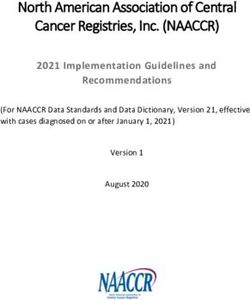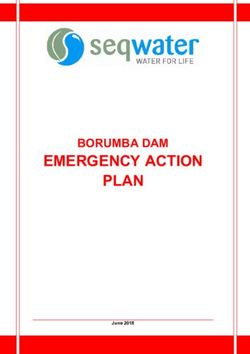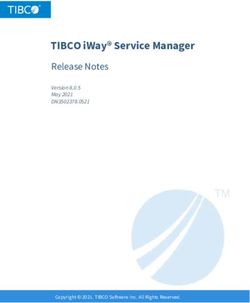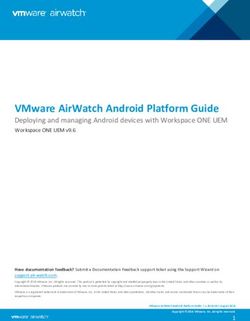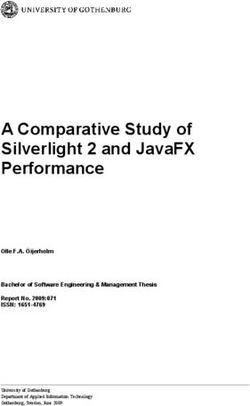Skype Desktop API Reference Manual - Purpose of this guide
←
→
Page content transcription
If your browser does not render page correctly, please read the page content below
Skype Desktop API Reference Manual
Purpose of this guide
This document describes the Skype application programming interface (API) for Windows, the Skype APIs for Linux and
Mac, and provides a reference guide for the Skype developer community.
Who reads this guide?
Skype’s developer community who work with us to enrich the Skype experience and extend the reach of free telephone
calls on the internet.
What is in this guide?
This document contains the following information:
Overview of the Skype API
Using the Skype API on Windows
Using the Skype API on Linux
Using the Skype API on Mac
Skype protocol
Skype reference
o Terminology
o Commands
o Objects
o Object properties
o General parameters
o Notifications
o Error codes
Skype URI
Skype release notes
More information
Share ideas and information on the Skype Desktop API forum on the Skype websites.
Legal information
This document is the property of Skype Technologies S.A. and its affiliated companies (Skype) and is protected by
copyright and other intellectual property rights laws in Luxembourg and abroad. Skype makes no representation or
warranty as to the accuracy, completeness, condition, suitability, or performance of the document or related documents or
their content, and shall have no liability whatsoever to any party resulting from the use of any of such documents. By
using this document and any related documents, the recipient acknowledges Skype’s intellectual property rights thereto
and agrees to the terms above, and shall be liable to Skype for any breach thereof. For usage restrictions please read
the user license agreement (EULA).
Text notation
This document uses monospace font to represent code, file names, commands, objects and parameters. The following
text conventions apply for syntax:
CALL – uppercase text indicates a keyword, such as command, notification, and object.
property – lowercase text indicates a category of a keyword
– angle brackets indicate an identifier, such as username or call id
[] – square brackets identify optional items
* – asterisk indicates repetitive items
| – vertical bar means “or”
-> – command issued by client (used in examples)
Overview of the Skype API
The Skype API provides a mechanism for 3rd party scripts, applications and devices to control Skype UI functions and
implement additional or improved features to complement the Skype.
The API has two layers:
Communication Layer – is a set of methods for external application to establish connection to Skype client and communicate with it.
Command Protocol Layer – is a text-based “language” that external applications can use to speak to the Skype client, once
communication channel is established by Communication Layer.
Additionally, there are several Skype API wrapper libraries that encapsulate the functionality of Skype API. Such
wrappers can act as optional third layers.
Communication Layer
Communication Layer provides a mechanism for external application to communicate with Skype. This layer is platform-
dpendant – a transport mechanism to exchange data with Skype is different on Windows, Linux and Mac operating
systems.
For more information on how to implement communication layers for different operating systems, see following sections
of this document:
Using the Skype API on Windows
Using the Skype API on Linux
Using the Skype API on Mac
Once your application has attached itself to Skype via Communication Layer, it can forget all about it and proceed with
talking to Skype, using Protocol layer commands.
Protocol Layer
The Protocol Layer is a language of commands that Skype knows how to respond to. The syntax of that language is
described in Skype API reference portion of this documument.
Commands sent to Skype must be in UTF-8 format.
To get a better feel how the command protocol works, you should start by downloading the SkypeAPI Tracer program.
Once you get that program running (and have authorised its connection to theAPI in Skype UI) you can play around with
commands you can find in the Commands section.
For example, you can query various properties of a contact record (User object) like this:
-> get user echo123 birthday
get user echo123 is_video_capable
call echo123Skype API on Windows
When developing applications to work with Skype, follow these general guidelines:
Give intuitive names to executable files (.exe files) because this name is displayed to the user for confirmation. If the name is
unclear, the user might not allow the application to access Skype.
Sign applications with VeriSign’s CodeSigning certificate.
The application must support the NAME command and publish its name.
Skype for Windows sends and receives API commands using WM_COPYDATA messages. Use
theRegisterWindowMessage method to register the following messages:
SkypeControlAPIDiscover
SkypeControlAPIAttach
To initiate communication, a client application broadcasts the SkypeControlAPIDiscover message, including its window
handle as a wParam parameter. Skype responds with a SkypeControlAPIAttachmessage to the specified window and
indicates the connection status with one of the following values:
SKYPECONTROLAPI_ATTACH_SUCCESS = 0 – The client is attached and the API window handle is provided
in wParam parameter.
SKYPECONTROLAPI_ATTACH_PENDING_AUTHORIZATION = 1 – Skype acknowledges the connection request and is waiting
for user confirmation. The client is not yet attached and must wait for theSKYPECONTROLAPI_ATTACH_SUCCESS message.
SKYPECONTROLAPI_ATTACH_REFUSED = 2 – The user has explicitly denied access to client.
SKYPECONTROLAPI_ATTACH_NOT_AVAILABLE = 3 – The API is not available at the moment, for example because no user is
currently logged in. The client must wait for aSKYPECONTROLAPI_ATTACH_API_AVAILABLE broadcast before attempting to
connect again.
When the API becomes available, Skype broadcasts the SKYPECONTROLAPI_ATTACH_API_AVAILABLE = 0x8001 message
to all application windows in the system. The data exchange uses commands (or responses), provided as null-terminated UTF-8
strings. The terminating 0 must be transferred as well. You cannot combine several messages in one packet. There is no limit to the
length of the transferred string.
Note: The result of processing the message must be different from zero (0), otherwise Skype considers that the connection
broken.
If the API client spends more than 1 second processing a message, the connection is disconnected. Use
the PING command to test the connection status. To ease debugging during development, in regedit enter the
key APITimeoutDisabled (DWORD value, 0 = timeout enabled 1 = timeout disabled) into
the HKCU\Software\Skype\Phone\UI file in the registry to override the 1 second timeout.
To check if Skype is installed, in regedit check if the following key exists:HKCU\Software\Skype\Phone,
SkypePath . This key points to the location of theskype.exe file . If this key does not exist, check if
the HKLM\Software\Skype\Phone, SkypePath key exists. If the HKCU key does not exist but the HKLM key is
present, Skype has been installed from an administrator account but not been used from the current account.
Skype API on Linux
The Skype API for Linux, version 1.4 uses the Skype protocol 7, with few limitations in comparison to protocol 7
implementation in our Windows version. The list of unavailable commands can be found at the bottom of this page.
Supported distributions
Skype for Linux runs on the following Linux distributions:
Feisty Fawn (7.04)
Debian Etch
Mepis
Xandros
Fedora 7 / Fedora Core 6
OpenSUSE 10+
Mandriva
Dynamic / Static / Static OSS
The client may also work with other distributions but has not been tested.
Transport
Use the Skype API for Linux, version 1.3, with either:
D-BUS messaging
X11 messagingNote: X11 messaging is still under development. The final release of Skype for Linux API, version 1.3, will include
examples of working with X11 and a description of the Skype action handler for X11.
X11 messaging
The X11 messaging framework is included in all Linux distributions.
D-BUS messaging
Download the D-BUS libraries, version 0.23
D-BUS behavior in this release is changed from earlier releases, as follows:
D-BUS is disabled by default to avoid startup delays for developers who do not want to use it.
To use D-BUS in a manner that is consistent with earlier versions of the Skype API for Linux, enter the following switches in the
command line when you start the Skype client:
--enable-dbus --use-system-dbus
The second switch is necessary because Skype now uses the session-dbus by default to enable multiple clients to run on
one machine simultaneously.
Important: The Skype for Linux API, version 1.3, beta uses D-BUS version .23. The next release will move to support for D-
BUS version .61+.
If you use RPM Package Manager to install skype, the D-BUS files are automatically configured. If you do not
use RPM for the installation, you must create a configuration file as follows:
1. Create a text file named skype.conf
2. Save this file to /etc/dbus-1/system.d/skype.conf
3. Add the following information to the file:
Using the Skype API for Linux
To access the Skype API from a client application:
The application passes its name to Skype:
-> NAME
Skype pops up the following response to the user:The Skype protocol manages the subsequent session.
Note: The session is associated with the window ID of the Skype API client. If the window is closed for any reason, a new session must
be established.
D-BUS usage
D-BUS uses the following:
Service is com.Skype.API
Communication paths:
o The client-to-Skype path is /com/Skype.
o The Skype-to-client path is /com/Skype/Client.
Methods are:
o Use the Invoke method with one string parameter for client-to-Skype commands.
o Use the Notify method for Skype-to-client commands and responses.
D-BUS is disabled by default.
Protocol 7 commands currently missing from Linux version
GET / SET AVATAR
GET / SET PCSPEAKER
GET / SET RINGTONE
GET / SET UI_LANGUAGE
GET / SET VIDEO_IN
GET / SET WALLPAPER
GET / SET SILENT_MODE
GET PREDICTIVE_DIALER_COUNTRY
GET SKYPEVERSION
GET USER
SET MENU_ITEM
RINGER
Also most of the OPEN commands for various Skype UI windows have not been implemented yet.
Skype API on Mac
The Skype API is available in Skype for Mac OS X starting from version 1.3 and has interfaces for Cocoa, Carbon, and
AppleScript. The Cocoa and Carbon interfaces are implemented inSkype.framework. Skype recommends that you include
the Skype framework in your application as an embedded framework. To do so, copy it into the application bundle and
link it to the application.
Client applications send string commands to control Skype. The format of these strings commands is described in
the Skype API reference. If you are using a Cocoa or Carbon interface, Skype will send information back to your
application by calling asynchronous delegate functions/methods.
Below, you’ll find the instructions specific to Cocoa, Carbon, and AppleScript.
Cocoa
SkypeAPI class
Class methods
+ (BOOL)isSkypeRunning;
This method returns YES, when Skype is running and NO otherwise.
+ (void)setSkypeDelegate:(NSObject*)aDelegate;
You must design an object to be Skype delegate (see delegate methods below). Use this method to set your object as
Skype delegate.
+ (NSObject*)skypeDelegate;
Returns the object which is currently set as Skype delegate.+ (void)removeSkypeDelegate; Removes current Skype delegate. + (void)connect; Call this method after you have set Skype delegate. It will try to connect your application to Skype. Delegate method skypeAttachResponse will let you know, whether your application was successfully connected or not. + (void)disconnect; Disconnects your application from Skype. In 2.5 and later: + (NSString*)sendSkypeCommand:(NSString*)aCommandString; In 1.5: + (void)sendSkypeCommand:(NSString*)aCommandString; Use this method to control Skype or request information. aCommandString is a Skype API string as described in Skype API protocol documentation. Note, that if you are using Skype.framework 2.5 or later then you have to change your code a little bit compared to 1.5, because in 2.5 sendSkypeCommand returns strings (in 1.5 all information was returned in asynchronous callbacks). Delegate methods Required method // delegate protocol @protocol SkypeAPIDelegate - (NSString*)clientApplicationName; @end This method should return the name of your application. This name will be shown to the user, when your application uses Skype. The name should not include any version information. Optional methods // delegate informal protocol @interface NSObject (SkypeAPIDelegateInformalProtocol) - (void)skypeNotificationReceived:(NSString*)aNotificationString; This is the main delegate method Skype uses to send information to your application.aNotificationString is a Skype API string as described in Skype API protocol documentation. - (void)skypeAttachResponse:(unsigned)aAttachResponseCode; This method is called after Skype API client application has called connect.aAttachResponseCode is 0 on failure and 1 on success. - (void)skypeBecameAvailable:(NSNotification*)aNotification; This method is called after Skype has been launched. - (void)skypeBecameUnavailable:(NSNotification*)aNotification; This method is called after Skype has quit. @end Guidelines Design an object in your application to be a Skype delegate. This object must implement the required delegate method clientApplicationName. In order to receive information from Skype, it is recommended that your delegate object also implements the optional delegate methods. The first method your application should call is setSkypeDelegate. In most implementations, that will probably be: [SkypeAPI setSkypeDelegate:self]; Next, you should call connect. After you have received positive response withskypeAttachResponse, you can start sending commands to Skype by usingsendSkypeCommand. For example: [SkypeAPI sendSkypeCommand:@"CALL echo123"]; When your application quits or wants to disconnect from Skype, you should call disconnect. Carbon In order to use Skype API, you must create a single instance of struct SkypeDelegate. If you set callback functions for the members of this struct, then Skype will call these functions to send information to your application. The only required member of this struct is a stringclientApplicationName. Here is the definition of SkypeDelegate:
struct SkypeDelegate
{
// Required member
CFStringRef clientApplicationName;
// Optional members, can be NULL
void (*SkypeNotificationReceived)(CFStringRef aNotificationString);
void (*SkypeAttachResponse)(unsigned int aAttachResponseCode);
void (*SkypeBecameAvailable)(CFPropertyListRef aNotification);
void (*SkypeBecameUnavailable)(CFPropertyListRef aNotification);
};
Description
CFStringRef clientApplicationName;
This string should be the name of your application. It will be shown to the user, when your application uses Skype. The
name should not include any version information.
void (*SkypeNotificationReceived)(CFStringRef aNotificationString);
This is the main delegate function Skype uses to send information to your application.aNotificationString is a
Skype API string as described in Skype API protocol documentation.
void (*SkypeAttachResponse)(unsigned int aAttachResponseCode);
This function is called after Skype API client application has called ConnectToSkype.aAttachResponseCode is 0
on failure and 1 on success.
void (*SkypeBecameAvailable)(CFPropertyListRef aNotification);
This function is called after Skype has been launched.
void (*SkypeBecameUnavailable)(CFPropertyListRef aNotification);
This function is called after Skype has quit.
You should define the functions like this:
void SkypeNotificationReceived(CFStringRef aNotificationString){}
void SkypeAttachResponse(unsigned int aAttachResponseCode){}
void SkypeBecameAvailable(CFPropertyListRef aNotification){}
void SkypeBecameUnavailable(CFPropertyListRef aNotification){}
and you can set them as members of your SkypeDelegate struct like so:
SkypeDelegate mySkypeDelegate;
mySkypeDelegate.SkypeNotificationReceived = SkypeNotificationReceived;
mySkypeDelegate.SkypeAttachResponse = SkypeAttachResponse;
mySkypeDelegate.SkypeBecameAvailable = SkypeBecameAvailable;
mySkypeDelegate.SkypeBecameUnavailable = SkypeBecameUnavailable;
mySkypeDelegate.clientApplicationName = CFSTR("My Carbon App");
Skype API methods
Boolean IsSkypeRunning(void);
This function returns TRUE, when Skype is running and FALSE otherwise.
void SetSkypeDelegate(struct SkypeDelegate* aDelegate);
You must design a struct to be Skype delegate (see SkypeDelegate description above). Use this function to set your
struct as Skype delegate.
struct SkypeDelegate* GetSkypeDelegate(void);
Returns the struct which is currently set as Skype delegate.
void RemoveSkypeDelegate(void);
Removes current Skype delegate.
void ConnectToSkype(void);
Call this function after you have set Skype delegate. It will try to connect your application to Skype. Delegate callback
function skypeAttachResponse will let you know, whether your application was successfully connected or not.
void DisconnectFromSkype(void);
Disconnects your application from Skype.
CFStringRef SendSkypeCommand(CFStringRef aCommandString);
Use this function to control Skype or request information. aCommandString is a SkypeAPI/span> string as described in
Skype API protocol documentation.In Skype.framework 2.6.0.142 and later: CFStringRef !SendSkypeCommand(CFStringRef aCommandString);
Older versions: void !SendSkypeCommand(CFStringRef aCommandString);
Note, that if you are using Skype.framework 2.6.0.142 or later then you have to change your code a little bit compared to
older versions, because in 2.6.0.142 !SendSkypeCommand returns strings (previously all information was returned in
asynchronous callbacks). Skype versions 2.5 and higher know how to return info synchronously. So, if you want to
support Skype version 1.5, then you still have to listen to asynchronous callbacks.
Guidelines
The first method your application should call is SetSkypeDelegate, where aDelegate is
yourSkypeDelegate struct. In most implementations, that will probably be:
SetSkypeDelegate(&myCarbonDelegate);
Next, you should call ConnectToSkype. After you have received positive response withSkypeAttachResponse,
you can start sending commands to Skype by usingSendSkypeCommand. For example:
SendSkypeCommand(CFSTR("CALL echo123"));
When your application quits or wants to disconnect from Skype, you should callDisconnectFromSkype.
AppleScript
There is just one command for Skype API, but it is a very powerful command, because you can send any the command
strings as specified in Skype API protocol documentation to control Skype or request information.
Examples
tell application "Skype"
*send command "MESSAGE echo123 check" script name "My Script"
end tell
tell application "Skype"
*send command "CALL echo123" script name "My Other Script"
end tell
Skype protocol
The Skype protocol is currently in its seventh version. Starting with protocol 1 (the first Skype protocol) a new version is
created only when new commands become incompatible with existing commands. The protocol number does not increase
when new commands are introduced but existing commands remain unchanged.
Protocol 8
Protocol 8 is the current version of the Skype protocol.
New CALL STATUS enumerator – WAITING_REDIAL_COMMAND.
New CALL STATUS enumerator – REDIAL_PENDING.
New SMS FAILUREREASON enumerator – NO_SENDERID_CAPABILITY.
Sending chat messages and CHAT CREATE commands may now fail with a new error code: 615, “CHAT: chat with given contact is
disabled”.
Protocol 7
Call transfer API, We have two new CALL statuses: TRANSFERRING|TRANSFERRED
Modified CHATMESSAGE property TYPE enumerations:
TYPE = POSTEDCONTACTS|GAP_IN_CHAT|SETROLE|KICKED|SETOPTIONS|
KICKBANNED|JOINEDASAPPLICANT|SETPICTURE|SETGUIDELINES
Protocol 6
VOICEMAIL command enters deprecation process and is replaced by CALLVOICEMAIL command.
Protocol 5Protocol 5 is the current version of the Skype protocol and is used by the following versions of Skype:
2.0 – Windows
1.4.0.84 – Windows
1.3.0.33 – Windows and Mac
This protocol introduced multiperson chat commands, one-to-one video calls, call forwarding, and contact grouping.
Protocol 4
Protocol 4 is used by the following versions of Skype:
1.2.0.11 – Windows
1.1.0.3 – Windows and Linux
This protocol introduced ISO code prefixes for language and country.
Protocol 3
Protocol 3 is used by the following version of Skype:
1.1.0.61 – Windows
This protocol introduced a compatibility layer for previous versions of instant messaging.
Protocol 2
Protocol 2 is used by the following version of Skype:
1.0.0.94
This protocol implemented the following changes:
Introduced the SKYPEME online status
For calls on hold, notifies clients with either LOCALHOLD or REMOTEHOLD . Protocol 1 simply returnedONHOLD .
Introduces the call status, CANCELLED .
Protocol 1 and 2 compatibility
If the requested protocol is smaller than 3, all incoming commands are converted as follows:
SEARCH MESSAGES → SEARCH CHATMESSAGES
SEARCH MISSEDMESSAGES → SEARCH MISSEDCHATMESSAGES
GET MESSAGE → GET CHATMESSAGE
SET MESSAGE → SET CHATMESSAGE
The GET MESSAGE properties are also converted:
PARTNER_HANDLE → FROM_HANDLE
PARTNER_DISPNAME → FROM_DISPNAME
All API notification (including GET/SET MESSAGE ) replies are converted:
CHATMESSAGE * FROM_HANDLE x → MESSAGE * PARTNER_HANDLE x
CHATMESSAGE * FROM_DISPNAME x → MESSAGE * FROM_DISPNAME x
CHATMESSAGE * property x → MESSAGE * property x
If the protocol is less than 3, SEARCH MESSAGES and SEARCH MISSEDMESSAGES commands return stringMESSAGES 1, 2, 3.
Skype API reference
The Skype API reference is a guide for developers working with the Skype Desktop API.
Terminology
The Skype API reference uses the following terms:
The Skype access API is also known as the Skype control API.
The client application issues a command to control Skype.
In reply to some commands, Skype returns a synchronous response. Not all commands require a response. Responses are
documented under their relevant commands.
Skype objects and their properties are described in Objects section of this reference. A notification is an asynchronous message Skype sends to a client when a change occurs, for example when a contact comes online
or a new chatmessage is received.
Skype has general parameters to control the setup, current user and connection information.
Connectable users are online Skype users who are in the client contact list and also non-contacts who are in active communication
with the client.
Commands
This section provides a reference to the commands used in Skype.
Command identifiers
A command identifier is useful to identify a response to a specific command. A command identifier is supported by most
commands and is included in the response.
Syntax
# command
Response
# response|error
Parameters
command_id – client assigned alphanumeric identifier
Errors
all possible errors for a given command
Version
Protocol 4
Notes
A command identifier is not included in asynchronous notification events initiated by a command.
Asynchronous commands usually return a synchronous response with the command id. When the command is processed an
asynchronous notification is also sent
A response may come not directly after the command because there can other messages can be received between command and
response.
Examples
Simple response to command
-> #AB GET USERSTATUS
#123 GET XZY
#cmd11 SET USERSTATUS ONLINE
// this is the response for the commandVersion
Protocol 1
Example
-> GET CALL 1594 TYPE
SET CALL STATUS INPROGRESS
SET CALL STATUS FINISHED
SET CALL STATUS ONHOLDErrors
ERROR 19 Invalid call id
ID includes other than numeric characters
ERROR 20 Unknown call
Call with specified ID does not exist in current user’s call history nor is active.
ERROR 72 Cannot create conference
Creating conference, for example " SET CALL 65 JOIN_CONFERENCE 66 " fails for some reason.
Note
It is possible to initate a conference with the CALL target1, target2 command
Example
// make first call
-> CALL test ERROR 19 Invalid call id
ID includes other than numeric characters
ERROR 20 Unknown call
Call with specified ID does not exist in current user’s call history nor is it active.
ERROR 21 Unknown/disallowed call prop
DTMF property value is incorrect or misspelled
SET CALL SEEN
Syntax
SET CALL SEEN
Response
CALL SEEN TRUE
Parameters
– call ID (numeric)
Errors
ERROR 19 Invalid call id
ID includes other than numeric characters
ERROR 20 Unknown call
Call with specified ID does not exist in current user’s call history nor is active.
Example
-> SET CALL 15 SEEN
ALTER CALL 1719 HANGUP A calls B
B transfers the call to C
A and C can now talk.
The ALTER CALL TRANSFER command is issued by B, to create a call between A and C. To check whether it is
possible to transfer the call from A, B can use GET CALL CAN_TRANSFER command. Note that it is caller B
(transferring party) who has to determine, whether a call is transferable.
Relevant CALL object STATUS property values:
TRANSFERRING – seen by B, this status is set while the call between A and C is in progress)
TRANSFERRED – seen by B, terminating status of the call. Set after either the transferred call has ended or B does END/HANGUP;
Relevant CALL object properties:
TRANSFER_ACTIVE – seen by A, indicates whether the call has been transferred.
TRANSFER_STATUS – seen by B – the call status while the call is being transferred, it is relayed from A side continuously until the
call has ended or when B decides to do CALL ALTER END. Ending call on B side will not terminate the call between A and C, just
the status updates.
TRANSFERRED_BY – seen by C, contains identity of B.
TRANSFERRED_TO – seen by both A and B; contains identity of C.
Example:
//---------------------------------------------------------------------------
----------------
// In this example, user Test is calling user Test3. Test3 then transfers the
call to Test2.
// Note that for better clarity, call heartbeat messages are removed.
// Following portion of log is from perspective of the first outgoing call
from user Test.
-> CALL Test3// This portion of the log is from perspective of Test2 (receiver of the transferred call)
This section describes the commands for creating and managing SMS messages.
Refer to SMS object section for a list of SMS object properties.
CREATE SMS
This command creates an SMS object.
Syntax:
-> CREATE SMS
Where target is a valid PSTN number and type can be one of the following:
OUTGOING – normal outbound SMS.
CONFIRMATION_CODE_REQUEST – Refer to [#SMS_NUMBER_VALIDATION SMS reply-to validation] for more information.
CONFIRMATION_CODE_SUBMIT – Refer to [#SMS_NUMBER_VALIDATION SMS reply-to validation] for more information.
Refer to
Creating an SMS message section for more information (including format of feedback notifications).
SMS object section for a list of SMS object properties.
Version
Added in API version 2.5
SET SMS BODY
This command sets or changes the text of an existing SMS object.
Syntax:
-> SET SMS BODY "text"
Where is an SMS object ID returned from CREATE SMS command and text is the SMS message text.
Refer to
Creating an SMS message section for more information.
SMS object section for a list of SMS object properties.
Version
Added in API version 2.5
ALTER SMS SEND
This command sends a composed SMS message to the server.
Syntax:
-> ALTER SMS SEND
Where is SMS object ID.
Refer to
Creating an SMS message section for more information.
SMS object section for a list of SMS object properties.
Version
Added in API version 2.5
SET SMS SEEN
This command sets an SMS object as SEEN.
Syntax:
-> SET SMS SEEN
Where is an SMS object ID.
Refer to
SMS object section for a list of SMS object properties.
Version
Added in API version 2.5
Creating an SMS message
To create, compose and send an SMS message, use CREATE SMS, SET SMS and ALTER SMScommands.
Refer to SMS object section for a list of SMS object properties.
Example:
// ----------------------------------------------------------------
// Here we create a new SMS object instance
-> CREATE SMS OUTGOING +0123456789Syntax: -> SET SMS REPLY_TO_NUMBER Version Added in API version 2.5 SET SMS TARGET_NUMBERS This command changes the destination(s) of an SMS message. Syntax: SET SMS TARGET_NUMBERS [, ] Where is ID of a created SMS object and destination(s) are given as a comma-separated list of validPSTN numbers. Example: //------------------------------------------------------------------- // Note that at least one target number is mandatory for CREATE SMS -> CREATE SMS OUTGOING +37259877305
GET CALL 100 RATE
GET CALL 100 RATE_PRECISION
GET CALL 100 RATE_CURRENCY
GET CALL 100 DURATION
GET VIDE0_IN
SET VIDEO_IN
SET VIDEO_IN
This command enables you to change webcam settings.
Syntax:
-> SET VIDE0_IN []
GET CALL 5921 VIDEO_STATUS
Response
Skype responds with the video status for the active call, for example:Syntax to start video: -> ALTER CALL START_VIDEO_SEND
IS_VIDEO_CAPABLE
To check if a user is video-capable:
Syntax
-> GET USER IS_VIDEO_CAPABLE
Response
OPEN OPTIONS VIDEO
CALLVOICEMAIL testuser When voicemail is recording, Skype returns a call xx vm_duration x response in addition to voicemail xx duration x message.
Notes
Leaving a voicemail for a target user actually uses two types of voicemail object:
o a greeting type of voicemail object which is downloaded from the server
o an outgoing type of voicemail object which the user composes
OPEN VOICEMAIL
To open and start playing a voicemail:
Syntax
OPEN VOICEMAIL
Response
If successful command is echoed back
Parameters
– voicemail identifier
Errors
ERROR 69 invalid open what
Open target is missing or misspelled
ERROR 512 invalid voicemail ID
Voicemail identifier is missing, is invalid or does not exist
Notes
Voicemail is downloaded from server automatically.
The main Skype window comes into focus and switches to the Call List tab; use the ALTER VOICEMAILcommand to play without
a UI response.
To get hold of voicemail IDs, refer to SEARCH VOICEMAILS and SEARCH MISSEDVOICEMAILScommands.
ALTER VOICEMAIL
The ALTER VOICEMAIL command allows finer control over the VOICEMAIL object.
Syntax:
-> ALTER VOICEMAIL action
GET PROFILE CALL_APPLY_CFResponse
SET PROFILE CALL_APPLY_CF {True|False}
Response
GET PROFILE CALL_FORWARD_RULES
SET PROFILE CALL_FORWARD_RULES [,,{|}[
,,{|}]*]
GET PROFILE CALL_NOANSWER_TIMEOUT
Response
SET PROFILE CALL_NOANSWER_TIMEOUT 20Response
GET PROFILE CALL_SEND_TO_VM
Response
SET PROFILE CALL_SEND_TO_VM True
Response
CHAT CREATE [, *]
Response
CHAT CREATE anappo5
OPEN CHAT #anappo/$anappo5;2e4e763a2fc121ed
CHAT CREATEExample (without feedback notifications):
-> ALTER CHAT #test/$b9275b3b334341f2 SETTOPICXML topic is
blinking
-> ALTER CHAT #test/$b9275b3b334341f2 SETTOPICXML topic in bold
-> ALTER CHAT #test/$b9275b3b334341f2 SETTOPICXML topic in italic
-> ALTER CHAT #test/$b9275b3b334341f2 SETTOPICXML topic with underline
-> ALTER CHAT #test/$b9275b3b334341f2 SETTOPICXML Smiley: :-
)
-> ALTER CHAT #test/$b9275b3b334341f2 SETTOPICXML topic
in red
Version
Protocol 7 (API version 3.0)
ALTER CHAT ADDMEMBERS
This command adds new members to a chat.
Syntax:
-> ALTER CHAT ADDMEMBERS [, ]*
ALTER CHAT LEAVE
ALTER CHAT BOOKMARK
ALTER CHAT UNBOOKMARK
GET CHAT CHATMESSAGES ERROR 501 CHAT: No chat found for given chat
Chat with does not exist
GET CHAT RECENTCHATMESSAGES
Syntax
GET CHAT RECENTCHATMESSAGES
Response
CHAT RECENTCHATMESSAGES [, ]*
Version
Protocol 5
Errors
ERROR 501 CHAT: No chat found for given chat
Chat with does not exist
SET CHATMESSAGE SEEN
Syntax
SET CHATMESSAGE SEEN
Response
CHATMESSAGE STATUS
Parameters
– chat message ID.
– new value for chat message status; refer to CHATMESSAGE object for status values
Version
Protocol 3
Example
-> SET CHATMESSAGE 61 SEEN
SET CHATMESSAGE BODY
Weather a chat message text is changeable can be determined by checking the IS_EDITABLEproperty of
a CHATMESSAGE object.
The rules for allowing editing are:
Everyone can change their own messages.
Creator of public chat can edit messages from others.
Masters can edit messages originating from others, except those from the chat creator.
Helpers and below cannot edit messages from others.
Refer to CHAT ROLES section for the list of chat roles.
Example:
//----------------------------------------------------------------
// First lets send out a chat message
-> CHATMESSAGE #anappo/$a1044019f5dc8c48 Test chat message-> SET CHATMESSAGE 864 BODY Test message after being edited
GET CHATMEMBER command for how to access CHATMEMBER properties.
SEARCH CHATS for how to get a list of CHAT IDs.
Example:
-> GET CHAT #test/$test3;5f7cdbdd32dc731c MEMBEROBJECTS
GET CHAT #test/$test3;5f7cdbdd32dc731c MEMBEROBJECTS
GET CHATMEMBER 1465 IDENTITY
GET CHATMEMBER 1465 CHATNAME
GET CHATMEMBER 1465 ROLE
GET CHATMEMBER 1465 IS_ACTIVE
ALTER CHAT #anappo/$a1044019f5dc8c48 LEAVEPublic Chats were introduced in API version 3.0 Public Chats are an extension of existing multichat functionality.
From API point of view, public chats differ from multichats in that:
CREATE command works somewhat differently, as a public chat identifier is formed differently from multichats;
Public chats have a user hierarchy with different privilege levels and a set of tools for chat administration (similar to
administration of IRC channels). These administration tools are actually available for standard multichats as well
(API commands such as KICK work in multichats, altho the Skype user interface for setting privileges is not available for
multichats).
More or less everything listed under Creating chats and sending messages section is also applicable to public chats. The
list of sections below is specific to public chats.
CHAT ROLES and PRIVILEGES
CREATOR – member who created the chat. There can be only one creator per chat. Only creator can promote other members to
masters.
MASTER – Also known as chat hosts. Masters cannot promote other people to masters.
HELPER – a semi-privileged member. Helpers will not be affected by the USERS_ARE_LISTENERS option. Helpers cannot
promote or demote other members.
USER – regular members who can post messages into the chat.
LISTENER – a demoted member who can only receive messages but not post anything into the chat.
APPLICANT – a member waiting for acceptance into the chat. Member cannot be demoted to applicants once they have been
accepted.
Refer to
ALTER CHATMEMBER CANSETROLETO command for how to determine if it is possible to change the role of any given chat
member.
ALTER CHATMEMBER SETROLETO command for more info on how to change chat member roles.
ALTER CHAT SETPASSWORD
This command enables you to set password protection to a chat channel.
Syntax:
ALTER CHAT SETPASSWORD
Example:
-> ALTER CHAT #anappo/$a1044019f5dc8c48 SETPASSWORD test2 password is test2-> GET CHAT #anappo/$anappo3;5f7cdbdd32dc731c MEMBEROBJECTS
GET CHATMEMBER 2495 IDENTITY
GET CHATMEMBER 2495 ROLE
ALTER CHATMEMBER 2495 SETROLETO USERThis command searches for existing CHAT object with given BLOB property value and returns chat ID and status. Refer to CHAT object for more information. Syntax: CHAT FINDUSINGBLOB Example: -> CHAT FINDUSINGBLOB LsgqqqCTpxWYjt9PL1hSvGDOiPhqUuQAHxI7w7Qu7gJ3VZv_q_99ZJO4lF9Dfaw CHAT CREATEUSINGBLOB 6aM81Z5mZRyricRDcjkdy5bf3Y6TsCbVvaxNVVCcYSVsQxRGhlAVmTgpYexh
// Following notification tells us chatmember ID of the chat owner (creator)
Syntax -> GET GROUP EXPANDED Response GET GROUP DISPLAYNAME Response SET GROUP DISPLAYNAME Response GET GROUP TYPE Response CREATE GROUP Response
ALTER GROUP ADDUSER The ALTER GROUP ADDUSER command adds contacts to a group. Syntax -> ALTER GROUP ADDUSER Response SET USER DISPLAYNAME
Search commands
The search command requests specific information about objects. If no target is specified, all results for specified objects
are returned.
Syntax:
SEARCH USERS | FRIENDS | CALLS
[] | ACTIVECALLS | MISSEDCALLS |VOICEMAILS | CHATS | MISSEDCHATS | ACTIVECHATS | RECEN
TCHATS |BOOKMARKEDCHATS | CHATMESSAGES [] | MISSEDCHATMESSAGES | MESSAGES
[] | MISSEDMESSAGES | USERSWAITINGMYAUTHORIZATION | GROUPS [{ ALL | CUSTOM |
HARDWIRED }] | FILETRANSFERS | ACTIVEFILETRANSFERS | SMSS |MISSEDSMSS
Notes
In Skype for Windows 1.1 only one search at a time is allowed; since version 1.2 multiple searches can executed at the same time;
The number of search results is not limited.
SkypeOut contacts: since Skype for Windows 1.2 release it is possible to get the list of SkypeOut contacts which are part of the main
contact list and they are returned with the contact list numbers, if the SEARCH FRIENDS command is executed. To get more
information about the number in a current user’s SkypeOut contacts use the GET USER " command.
This section contains the search commands.
SEARCH FRIENDS
Syntax
SEARCH FRIENDS
Response
USERS [user[, user]*]
returns a list of found usernames; an empty list if no match is found
ERROR 67 target not allowed with SEARCH FRIENDS
A target(such as mike) was specified with the SEARCH FRIENDS command
Version
Protocol 1
Example
-> SEARCH FRIENDS
SEARCH USERS
Parameters
– part of username or e-mail to match. If the search string contains “@”, the search is performed by e-mail
address and has to be an exact match. If the search string is a valid Skype username, the search is performed on the full
name and username fields. In all other cases the search is made on the full name field only.
Response
SEARCH USERS echo123Errors
ERROR 5 Search CALLS: invalid target
Characters that are not permitted were used in the target username. The username must have 6-22 characters and can contain only the
following symbols: {a-Z, 0-9-_,.}.
Version
Protocol 1
Example
-> SEARCH CALLS abc
SEARCH ACTIVECALLS
Response
SEARCH ACTIVECALLS
SEARCH MISSEDCALLS
Response
SEARCH MISSEDCALLS
SEARCH SMSS
SEARCH SMSS
SEARCH MISSEDSMSS
SEARCH SMSSVersion
Added in API version 2.5
SEARCH VOICEMAILS
Returns a list of voicemail IDs.
Syntax:
-> SEARCH VOICEMAILS
SEARCH VOICEMAILS
SEARCH MISSEDVOICEMAILS
SEARCH MISSEDVOICEMAILS
SEARCH MESSAGES abcNotes
This search is deprecated in protocol 3. Use the SEARCH MISSEDCHATMESSAGES command instead.
Example
-> SEARCH MISSEDMESSAGES
SEARCH CHATS
SEARCH ACTIVECHATS
SEARCH MISSEDCHATS
SEARCH RECENTCHATSSyntax
SEARCH BOOKMARKEDCHATS
Response
CHATS [[, ]*]
Returns a list of bookmarked chat IDs.
Errors
ERROR 29 SEARCH BOOKMARKEDCHATS: target not allowed
Notarget is allowed with SEARCH BOOKMARKEDCHATS .
Version
Protocol 5
Example
-> SEARCH BOOKMARKEDCHATS
SEARCH CHATMESSAGES abc
SEARCH MISSEDCHATMESSAGES
SEARCH USERSWAITINGMYAUTHORIZATION
SEARCH USERSWAITINGMYAUTHORIZATION
SEARCH GROUPS [{ ALL | CUSTOM | HARDWIRED }]SEARCH GROUPS CUSTOM
GET GROUP 3240 DISPLAYNAME
SEARCH FILETRANSFERS
Response
SEARCH FILETRANSFERS
SEARCH ACTIVEFILETRANSFERS
Response
SEARCH ACTIVEFILETRANSFERS
GET FILETRANSFER 1411 STATUS
CLEAR CHATHISTORY
CLEAR VOICEMAILHISTORYExample: -> CLEAR VOICEMAILHISTORY
Response:
In response, open chat command feedback is generated, followed by with echoing back the original command (see
example below).
Parameters
– contact username to whom to send the message.
– optional message body prefilled into the window. Note that this message is not actually sent – just pasted into chat
window’s input line.
Errors
ERROR 69 OPEN: invalid WHAT
Open target is missing or misspelled
ERROR 70 Invalid user handle
Username is missing or contains not permitted symbols
Notes
The protocol 5 chat management commands and Skype for Windows 1.3 OPEN CHAT command are preferable to
the OPEN IM command.
Example:
-> OPEN IM echo123 this is a prefilled chatmessageErrors
ERROR 69 invalid open what
Open target is missing or misspelled
ERROR 108 user not contact
Command is allowed for authorized contacts only
ERROR 109 directory doesn't exist
Given folder does not exist or user has no access to it
Example:
-> OPEN FILETRANSFER echo123 IN C:\temp
OPEN FILETRANSFER myfriend IN C:\temp
OPEN LIVETAB
OPEN PROFILE
OPEN USERINFO
OPEN CONFERENCE Open target is missing or misspelled
Version
Skype for Windows 1.4
OPEN SEARCH
This command opens the Skype user search window. Note that this command does not allow parameters.
Syntax:
-> OPEN SEARCH
OPEN OPTIONS
OPEN CALLHISTORY
OPEN CONTACTS ERROR 69 invalid open what
Open target is missing or misspelled
Version
Skype for Windows 1.4
As of version 2.0.0.12, this command also works on Linux.
OPEN DIALPAD
This command opens and sets the focus to the dialpad tab in the main Skype window.
Syntax:
-> OPEN DIALPAD
OPEN SENDCONTACTS [ ]
OPEN BLOCKEDUSERS
OPEN IMPORTCONTACTS
OPEN GETTINGSTARTED Open target is missing or misspelled
Version
Skype for Windows 1.4
OPEN AUTHORIZATION
This command opens the authorization request window for a given user.
Syntax:
-> OPEN AUTHORIZATION
BTN_PRESSED
BTN_RELEASED
GET CONTACTS_FOCUSED
SET UI_LANGUAGE
Example:
-> GET UI_LANGUAGE
SET UI_LANGUAGE enVersion Protocol 6 (API version 3.0) GET/SET WALLPAPERS Following two commands are available to change and retrieve current interface wallpapers: -> GET WALLPAPER SET WALLPAPER [] SET WALLPAPER C:\Stuff\test.bmp
In API version 3.0, it is possible to add your own menu items under !DoMore sections of Skype UI menus. When such
menu items get clicked on by a user, notification events are sent back to application from which the menu was created. A
companion functionality to this are Skype Alert Events – clickable notification event entries in Skype UI that you can add
and remove from your own code.
Custom Menu Items
The custom menu interface provides commands, notifications and events required to create and manage custom menu
entries in the Skype client. Custom menu items are automatically removed when the API client that created them is
disconnected.
When a custom menu item is clicked by the user, notification event to the API client is fired. EachAPI client has its own
specific menu items and each client only receives notifications from menu items it creates.
The menu items can appear in Do More sections of various menus across the Skype user interface. Which particular Do
More menu receives the menu item is controlled by the CONTEXT parameter of the CREATE MENU_ITEM command.
Note that custom menus are currently only supported by Windows client.
Version
Protocol 6 (API version 3.0)
CREATE MENU_ITEM
Creates a custom menu item in one of the Do More menus of the Skype interface.
Syntax:
CREATE MENU_ITEM CONTEXT CAPTION [HINT ]
*
[ICON ] [ENABLED true|false] [ENABLE_MULTIPLE_CONTACTS true|false]
[CONTACT_TYPE_FILTER skype|skypeout|all]
Example:
-> CREATE MENU_ITEM test01 CONTEXT contact CAPTION "TEST 01" ENABLED true
CREATE MENU_ITEM test02 CONTEXT contact CAPTION "TEST FOR SKYPEOUT"
CONTACT_TYPE_FILTER skypeoutExample:
-> CREATE MENU_ITEM test01 CONTEXT contact CAPTION "TEST 01" ENABLED true
DELETE MENU_ITEM test01
CREATE MENU_ITEM test01 CONTEXT contact CAPTION "TEST 01" ENABLED true
SET MENU_ITEM test01 CAPTION "changed caption"//---------------------------------------------------------------------------
---
// Context = CHAT
-> CREATE MENU_ITEM test04 CONTEXT CHAT CAPTION "TEST" ENABLED true
// -- clicking --
CREATE EVENT CAPTION HINT
Parameters:
EVENT – unique identifier, alphanumeric and must start with a letter.
CAPTION – displayed name of the menu item, enclosed in quotes if it contains whitespaces.
HINT – free-form text, enclosed in quotes if it contains whitespaces.
Custom events will be displayed on events tab as “Plugin messages”. The CAPTION of the event will be displayed as a
clickable link. Clicking on such link will generate a notification message in following format:
DELETE EVENT
Example:
//--------------------------------------------------------------------
// Let there be a new event:
-> CREATE EVENT test1 CAPTION "Test message" HINT "Test message hint" Datagrams are unreliable packets sent over a network (usually translates to UDP).
The maximum size of datagrams is 1400 bytes.
There is no guarantee that datagrams will be delivered.
Note: When connected to another user using application to application messaging, a user cannot install anything on the
remote user’s client without the express permission of the remote user.
Note on AP2AP streams:
With Skype4Com library versions prior to 1.0.28, re-entrant event handlers caused stream packets to be retrieved from
receiving side in incorrect order. If you experience problems with packet order (and you are using Skype4Com library),
make sure you upgrade it to version 1.0.28.
Another note on Skype4Com library:
Binary data transfers via ap2ap functionality of Skype4Com library can sometimes lead to data getting partially scrambled.
To make sure your binary data is transmitted properly, we strongly suggest that you use base64 encoding to convert your
data to strings before passing those strings to Skype4Com IApplication.!SendDatagram and IApplicationStream.Write
methods.
The reason for this phenomenon is that due to how string parameters are handled when communicating with ActiveX
objects, all Skype API commands that are passed to or retrieved from the Skype client by Skype4Com library are passed
through UTF-8 encoding routine. This includes commands dealing with application to application datagrams and stream
writes/reads. ThoseUTF-8 encoding routines occasionally produce different results, depending on additional language
packs a user has installed in Windows.
For code example on base64 encoding/decoding algorithms, refer to A2AStreams.pas example linked below.
Read an [#COMMAND_AP2AP_EXAMPLE application to application example] to get you started.
Skype4Com example:
A2AChat.pas
A2AStreams.pas
AP2AP CREATE
This command registers a new application object with Skype. Application name cannot contain whitespaces.
Syntax:
CREATE APPLICATION
Response
If successful, the command is echoed back
Parameters:
: An arbitrary name to identify the application that will be exchanging data
Errors
ERROR 536 CREATE: no object or type given
ERROR 537 CREATE: Unknown object type given
ERROR 540 CREATE APPLICATION: Missing or invalid name
ERROR 541 APPLICATION: operation failed - in case an application with this name already
exists
Version
Protocol 5
Skype for Windows 1.4
AP2AP CONNECT
This command creates a stream from the application to another Skype user’s instance of the same application.
Syntax:
ALTER APPLICATION CONNECT
Response:
If successful, the command is echoed back
Example 1: no matching application on the other side
-> #ID1 alter application test connect testuser : datagram content (0×00 is not allowed, so to use this for binary transfers you need to convert the data to remove nulls,
using base64 or base128 for example).
Example:
//--------------------------------------------------------
// Creating and connecting application
// (from sender perspective)
-> CREATE APPLICATION test
ALTER APPLICATION test CONNECT anappoResponse
If successful, the command is echoed back
Parameters
: The name of the application to be deleted
NB! If your application had open connections to remote users, these users will not receive notifications when you delete
that application.
Errors:
ERROR 538 DELETE: no object or type given
ERROR 539 DELETE: Unknown object type given
ERROR 542 DELETE APPLICATION : missing or invalid application name
ERROR 541 APPLICATION: operation failed
Version
Protocol 5
Skype for Windows 1.4
Application to application example
Jim and Joe are two users who installed “toru” application.
// register application on both sides
[JIM] => CREATE APPLICATION toru
[JIM] CREATE APPLICATION toru
[JOE] ALTER APPLICATION toru CONNECT joe
[JIM]// Also JOE receives notification that stream was closed [JOE] DELETE APPLICATION toru [JIM] DELETE APPLICATION toru [JOE] call echo123
Syntax: -> ALTER CALL SET_OUTPUT SOUNDCARD="default" | PORT="port_no" | FILE="FILE_LOCATION" ALTER CALL 808 SET_OUTPUT file="c:\test.wav" ALTER CALL SET_CAPTURE_MIC PORT="port_no" | FILE="FILE_LOCATION" ALTER CALL 889 SET_CAPTURE_MIC file="c:\test.wav" ALTER VOICEMAIL SET_INPUT SOUNDCARD="default" | PORT="port_no" | FILE="FILE_LOCATION" ALTER VOICEMAIL 146 SET_INPUT file="c:\test.wav" ALTER VOICEMAIL SET_OUTPUT SOUNDCARD="default" | PORT="port_no" | FILE="FILE_LOCATION" ALTER VOICEMAIL 108 SET_OUTPUT file="c:\test.wav" ALTER VOICEMAIL SET_CAPTURE_MIC PORT="port_no" | FILE="FILE_LOCATION" ALTER VOICEMAIL 189 SET_CAPTURE_MIC file="c:\test.wav"
Version
Skype API version 3.5.0.202 (protocol 8)
Testing connections
This command can be used to test whether connection between your application and Skype is still alive. This command is
not meant to query online status of remote users.
Syntax
PING
Response
If successful PONG is echoed back
Version
Protocol 1
*
Note that from protocol 6 and onward, the PONG reply to PING is asynchronous.
Objects
This section contains the Skype objects.
USER object
NB! When you retrieve USER object records with SEARCH USERS command, the user profile data is guaranteed to be
accessible with GET USER commandsonly until another SEARCH command is
executed. The reason for this is that big SEARCHcommands can and often trigger Skype’s internal garbage collection
routine that can clear out the data retreived by previous searches.
The user object has the following properties:
HANDLE – username, for example: USER pamela HANDLE pamela .
FULLNAME – user’s full name, for example: USER pamela FULLNAME Jane Doe .
BIRTHDAY – user’s birth date in YYYYMMDD format, for example: USER bitman BIRTHDAY 19780329 .
SEX – example: USER pamela SEX UNKNOWN . Values:
o UNKNOWN – user has not specified sex in personal profile.
o MALE
o FEMALE
LANGUAGE – name of language, for example: USER mike LANGUAGE English . In protocol 4 with the ISO639 prefix,
example: USER mike LANGUAGE en English .
COUNTRY – name of country, for example: USER mike COUNTRY Estonia . In protocol 4 with the ISO 3166 prefix,
example: USER mike COUNTRY ee Estonia .
PROVINCE – example: USER mike PROVINCE Harjumaa .
CITY – example: USER mike CITY Tallinn .
PHONE_HOME – example: USER mike PHONE_HOME 3721111111 .
PHONE_OFFICE – example: USER mike PHONE_OFFICE 3721111111 .
PHONE_MOBILE – example: USER mike PHONE_MOBILE 3721111111 .
HOMEPAGE – example: USER mike HOMEPAGE http://www.joltid.com .
ABOUT – example: USER mike ABOUT I am a nice person .
HASCALLEQUIPMENT – always returns TRUE . Example: USER pamela HASCALLEQUIPMENT TRUE .
IS_VIDEO_CAPABLE – possible values: True or False
IS_VOICEMAIL_CAPABLE – possible values: True or False
BUDDYSTATUS – example: USER pamela BUDDYSTATUS 2 . Possible BUDDYSTATUS values:
o 0 – never been in contact list.
o 1 – deleted from contact list. (read-write)
o 2 – pending authorisation. (read-write)
o 3 – added to contact list.
ISAUTHORIZED – (read-write) is user authorized by current user? Example: USER pamela ISAUTHORIZED TRUE . Values:
o TRUE
o FALSE
ISBLOCKED – (read-write) is user blocked by current user? Example: USER spammer ISBLOCKED TRUE . Values:
o TRUE
o FALSE
ONLINESTATUS – user online status, for example: USER mike ONLINESTATUS ONLINE . Possible values:o UNKNOWN – unknown user.
o OFFLINE – user is offline (not connected). Will also be returned if current user is not authorized by other user to see his/her
online status.
o ONLINE – user is online.
o AWAY – user is away (has been inactive for certain period).
o NA – user is not available.
o DND – user is in “Do not disturb” mode.
SkypeOut – user is in the SkypeOut contact list.
SKYPEME (Protocol 2)
LASTONLINETIMESTAMP – UNIX timestamp, available only for offline user. Example USER mike LASTONLINETIMESTAMP
1078959579 .
CAN_LEAVE_VM – is it possible to send voicemail to user? Example: USER test CAN_LEAVE_VM TRUE . Possible values:
o TRUE
o FALSE
SPEEDDIAL – (read-write) speeddial code assigned to user.
RECEIVEDAUTHREQUEST – text message for authorization request; available only when user asks for authorization.
MOOD_TEXT – mood text for user (mood text is only visible to authorised users; visible in Skype for Windows 2.0).
RICH_MOOD_TEXT – advanced version of user’s mood message. See SET PROFILE RICH_MOOD_TEXTcommand for more
information. Introduced in API version 3.0
ALIASES – list of assigned aliases (aliases are only visible as a result of a direct match for alias search).
TIMEZONE – time offset from GMT in minutes; visible in Skype for Windows 2.0.
IS_CF_ACTIVE – whether the user has Call Forwarding activated or not. Possible values:
o TRUE
o FALSE
NROF_AUTHED_BUDDIES – Stores the number of authorized contacts in the contact list.
Most user properties are read-only. The following properties are read-write and can be modified with the SET command:
BUDDYSTATUS
o 1 – delete from buddylist
o 2 – add user into contactlist and ask for authorization: SET USER echo123 BUDDYSTATUS 2 Please authorize me
ISBLOCKED
o TRUE – block user
o FALSE – unblock user
ISAUTHORIZED
o TRUE – authorize user
o FALSE – dismiss authorization for user
SPEEDDIAL – speeddial code assigned to user
DISPLAYNAME – By default this property is empty. If a value is assigned to this property with SET
DISPLAYNAME then that value will be displayed in Skype UI instead of user’sFULLNAME.
PROFILE object
Use the GET PROFILE command to retrieve profile information. The PROFILE object has the following properties:
PSTN_BALANCE – ( read only ) SkypeOut balance value. Note that the precision of profile balance value is currently fixed at 2
decimal places, regardless of currency or any other settings.
PSTN_BALANCE_CURRENCY – ( read only ) SkypeOut currency value
FULLNAME – text
BIRTHDAY – yyyymmdd, 0 is returned if not set; no partial birthday allowed
SEX – MALE | FEMALE | UNKNOWN
LANGUAGES – [lang[ lang]*] — lang is a two letter ISO code (en, de, et)
COUNTRY – iso2 name, a two letter ISO code; name – country name
IPCOUNTRY – GeoIP location, country code in two letter ISO format
PROVINCE – text
CITY – text
PHONE_HOME – text
PHONE_OFFICE – text
PHONE_MOBILE – text
HOMEPAGE – text
ABOUT – text
MOOD_TEXT – user’s mood message (the plain text version).
RICH_MOOD_TEXT – advanced version of user’s mood message. See SET PROFILE RICH_MOOD_TEXTcommand for more
information. Introduced in API version 3.0
TIMEZONE – Offset is given in seconds, according to this formula: (24 + offset_from _GMT) * 3600. For example, value of this
property for Estonia (GMT+2) would be 93600 (26*3600). CALL_APPLY_CF – To enable/disable call forwarding – See Call forwarding
CALL_NOANSWER_TIMEOUT – Time out on call – See Call forwarding
CALL_FORWARD_RULES – See Call forwarding
CALL_SEND_TO_VM – To enable/disable voicemail for forwarded calls – See Call forwarding
SMS_VALIDATED_NUMBERS – A read-only property that contains a comma-separated list of phone numbers the user has registered
for usage in reply-to field of SMS messages. See [#SMS_NUMBER_VALIDATION Setting mobile phone number on reply-to field
in outgoing SMS messages] section for further information.
CALL object
The CALL object has the following properties:
TIMESTAMP – time when call was placed (UNIX timestamp), for example CALL 17 TIMESTAMP 1078958218
PARTNER_HANDLE – for example CALL 17 PARTNER_HANDLE mike. In case of SkypeOut and SkypeIn calls this property
contains the PSTN number of remote party, prefixed by countrycode (+123456789).
PARTNER_DISPNAME – for example CALL 17 PARTNER_DISPNAME Mike Mann
TARGET_IDENTITY – This property is set when you a) have a SkypeIn number and b) receive an incomingPSTN call. The value of
call’s target identity property is then set to your own SkypeIn number. This property is not set if the incoming call is P2P. This
property was introduced in API version 3.1
CONF_ID – if the CONF_ID>0 the call is a conference call, for example: CALL 17 CONF_ID 0
TYPE – call type, for example: CALL 17 TYPE OUTGOING_PSTN . Possible values:
o INCOMING_PSTN – incoming call from PSTN
o OUTGOING_PSTN – outgoing call to PSTN
o INCOMING_P2P – incoming call from P2P
o OUTGOING_P2P – outgoing call to P2P
STATUS – call status, for example: CALL 17 STATUS FAILED . Possible values:
o UNPLACED – call was never placed
o ROUTING – call is currently being routed
o EARLYMEDIA – with pstn it is possible that before a call is established, early media is played. For example it can be a calling
tone or a waiting message such as all operators are busy.
o FAILED – call failed – try to get a FAILUREREASON for more information.
o RINGING – currently ringing
o INPROGRESS – call is in progress
o ONHOLD – call is placed on hold
o FINISHED – call is finished
o MISSED – call was missed
o REFUSED – call was refused
o BUSY – destination was busy
o CANCELLED (Protocol 2)
o TRANSFERRING – Refer to ALTER CALL TRANSFER command. Added in protocol 7 (API version 3.0)
o TRANSFERRED – Refer to ALTER CALL TRANSFER command. Added in protocol 7 (API version 3.0)
o VM_BUFFERING_GREETING – voicemail greeting is being downloaded
o VM_PLAYING_GREETING – voicemail greeting is being played
o VM_RECORDING – voicemail is being recorded
o VM_UPLOADING – voicemail recording is finished and uploaded into server
o VM_SENT – voicemail has successfully been sent
o VM_CANCELLED – leaving voicemail has been cancelled
o VM_FAILED – leaving voicemail failed; check FAILUREREASON
o WAITING_REDIAL_COMMAND – This status is set when your outgoing call to PSTN gets rejected by remote party. This state
was added in version 3.5 (protocol 8).
o REDIAL_PENDING – This status is set when you press redial button on the Call Phones tab of the Skype interface. This state
was added in version 3.5 (protocol 8).
VIDEO_STATUS – Commands ALTER CALL VIDEO_SEND and RECEIVE ALTER CALL VIDEO_ RECEIVE can be used to
change call video status. Possible values of this property are:
o VIDEO_NONE
o VIDEO_SEND_ENABLED
o VIDEO_RECV_ENABLED
o VIDEO_BOTH_ENABLED
VIDEO_SEND_STATUS and VIDEO_RECEIVE_STATUS – possible values of this property are:
o NOT_AVAILABLE – the client does not have video capability because video is disabled or a webcam is unplugged).
o AVAILABLE – the client is video-capable but the video is not running (can occur during a manual send).
o STARTING – the video is sending but is not yet running at full speed.
o REJECTED – the receiver rejects the video feed (can occur during a manual receive).
o RUNNING – the video is actively running.
o STOPPING – the active video is in the process of stopping but has not halted yet.
o PAUSED – the video call is placed on hold.
FAILUREREASON – example: CALL 17 FAILUREREASON 1 (numeric).You can also read