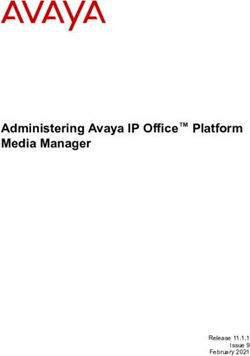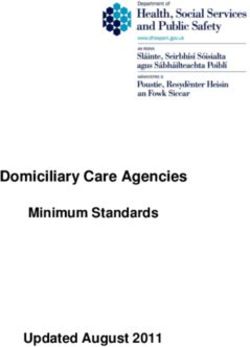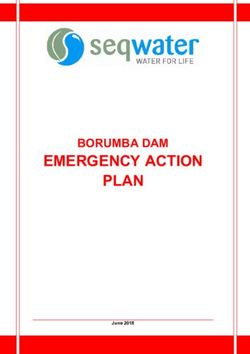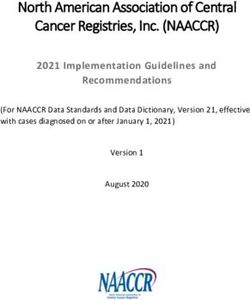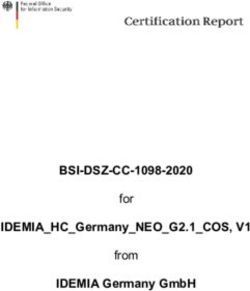Grandstream Networks, Inc - WP810 User Guide - Grandstream ...
←
→
Page content transcription
If your browser does not render page correctly, please read the page content below
COPYRIGHT
©2021 Grandstream Networks, Inc. https://www.grandstream.com
All rights reserved. Information in this document is subject to change without notice. Reproduction or
transmittal of the entire or any part, in any form or by any means, electronic or print, for any purpose without
the express written permission of Grandstream Networks, Inc. is not permitted.
The latest electronic version of this guide is available for download here:
https://www.grandstream.com/support
Grandstream is a registered trademark and Grandstream logo is trademark of Grandstream Networks, Inc.
in the United States, Europe and other countries.
CAUTION
Changes or modifications to this product not expressly approved by Grandstream, or operation of this
product in any way other than as detailed by this guide, could void your manufacturer warranty.
WARNING
Please do not use a different power adaptor with devices as it may cause damage to the products and void
the manufacturer warranty.
Page | 2
WP810 User Guide
Version 1.0.7.83Common part:
This equipment complies with radiation exposure limits set forth for an uncontrolled environment.
This transmitter must not be co-located or operating in conjunction with any other antenna or
transmitter.
U.S. FCC Part 68 Regulatory Information
This equipment complies with Part 68 of the FCC rules. Located on the equipment is a label that contains,
among other information, the ACTA registration number and ringer equivalence number (REN.) If requested,
this information must be provided to the telephone company.
The REN is used to determine the quantity of devices which may be connected to the telephone line.
Excessive REN’s on the telephone line may result in the devices not ringing in response to an incoming
call. In most, but not all areas, the sum of the REN’s should not exceed five (5.0). To be certain of the
number of devices that may be connected to the line, as determined by the total REN’s contact the
telephone company to determine the maximum REN for the calling area.
This equipment cannot be used on the telephone company-provided coin service. Connection to Party Line
Service is subject to State Tariffs.
If this equipment causes harm to the telephone network, the telephone company will notify you in advance
that temporary discontinuance of service may be required. If advance notice is not practical, the telephone
company will notify the customer as soon as possible. Also, you will be advised of your right the file a
complaint with the FCC if you believe it is necessary.
The telephone company may make changes in its facilities, equipment, operations, or procedures that could
affect the operation of the equipment. If this happens, the telephone company will provide advance notice
in order for you to make the necessary modifications in order to maintain uninterrupted service.
If the trouble is causing harm to the telephone network, the telephone company may request you to remove the
equipment from the network until the problem is resolved.
This equipment uses the following USOC jacks: RJ45C.
It is recommended that the customer install an AC surge arrester in the AC outlet to which this device is
connected. This is to avoid damaging the equipment caused by local lightning strikes and other electrical
surges.
Since this device has the HAC function, the earpiece is easy to absorb small, please take care to avoid
scratching.
If trouble is experienced with this equipment, please contact (Agent in the US):
Company Name: Grandstream Networks, Inc.
Address: 126 Brookline Ave, 3rd Floor Boston, MA 02215, USA
Tel: 1-617-5669300
Fax: 1-617-2491987
Page | 3
WP810 User Guide
Version 1.0.7.83U.S. FCC Part 15 Regulatory Information
This device complies with part 15 of the FCC Rules. Operation is subject to the following two conditions:(1)
this device may not cause harmful interference, and (2) this device must accept any interference received,
including interference that may cause undesired operation.
Any Changes or modifications not expressly approved by the party responsible for compliance could void
the user's authority to operate the equipment.
Note: This equipment has been tested and found to comply with the limits for a Class B digital device,
pursuant to part 15 of the FCC Rules. These limits are designed to provide reasonable protection against
harmful interference in a residential installation. This equipment generates, uses and can radiate radio
frequency energy and, if not installed and used in accordance with the instructions, may cause harmful
interference to radio communications. However, there is no guarantee that interference will not occur in a
particular installation. If this equipment does cause harmful interference to radio or television reception,
which can be determined by turning the equipment off and on, the user is encouraged to try to correct the
interference by one or more of the following measures:
Reorient or relocate the receiving antenna.
Increase the separation between the equipment and receiver.
Connect the equipment into an outlet on a circuit different from that to which the receiver is
connected.
Consult the dealer or an experienced radio/TV technician for help.
The SAR limit of USA (FCC) is 1.6 W/kg averaged over one gram of tissue. This model (FCC ID: YZZWP810)
has also been tested against this SAR limited.
The highest SAR value reported under this standard during product certification for use at the ear is 1.19
W/kg and body is 0.32 W/kg.
Body-worn SAR testing was worn on the belt clip at a separation distance of 0 mm. To meet RF exposure
guidelines during body-worn operation, the device should be used with the belt clip.
Page | 4
WP810 User Guide
Version 1.0.7.83Canada Regulatory Information
Radio equipment
Operation of 5150-5250 MHz is restricted to indoor use only.
This device contains licence-exempt transmitter(s)/receiver(s) that comply with Innovation, Science and
Economic Development Canada’s licence-exempt RSS(s). Operation is subject to the following two
conditions:
(1) This device may not cause interference.
(2) This device must accept any interference, including interference that may cause undesired operation of
the device.
L’émetteur/récepteur exempt de licence contenu dans le présent appareil est conforme aux CNR
d’Innovation, Sciences et Développement économique Canada applicables aux appareils radio exempts
de licence. L’exploitation est autorisée aux deux conditions suivantes :
1) L’appareil ne doit pas produire de brouillage.
2) L’appareil doit accepter tout brouillage radioélectrique subi, même si le brouillage est susceptible d’en
compromettre le fonctionnement.
CAN ICES-3 (B)/NMB-3(B)
This radio transmitter [IC: 11964A-WP810] has been approved by Innovation, Science and Economic
Development Canada to operate with the antenna types listed below, with the maximum permissible gain
indicated. Antenna types not included in this list that have a gain greater than the maximum gain indicated
for any type listed are strictly prohibited for use with this device.
Terminal equipment
This product meets the applicable Innovation, Science and Economic Development Canada technical
specifications.
The Ringer Equivalence Number (REN) indicates the maximum number of devices allowed to be connected
to a telephone interface. The termination of an interface may consist of any combination of devices subject
only to the requirement that the sum of the RENs of all the devices not exceed five.
Ce produit répond à l’innovation, des sciences et de Développement économique Canada spécifications
techniques applicables.
Le nombre équivalent de sonneries (REN) indique le nombre maximal de terminaux qui peuvent être
raccordés à une interface téléphonique. La terminaison d'une interface peut consister en une combinaison
de dispositifs, à la seule condition que la somme des REN de tous les dispositifs ne dépasse pas cinq.
Page | 5
WP810 User Guide
Version 1.0.7.83EU Regulatory Information
Support Frequency Bands and Power:
WLAN 2412-2472 MHz < 20 dBm.
WLAN 5150-5250 MHz < 23 dBm.
WLAN 5250-5350 MHz / 5470-5725 MHz < 20 dBm.
Body-worn SAR testing has been carried out at a separation distance of 5 mm. To meet RF exposure
guidelines during body-worn operation, the device should be positioned at least this distance away from
the body.
The simplified EU declaration of conformity referred to in Article 10(9) shall be provided as follows:
Hereby, [Grandstream Networks, Inc.] declares that the radio equipment type [WP810] is in compliance
with Directive 2014/53/EU.
The full text of the EU declaration of conformity is available at the following internet address:
https://www.grandstream.com/support/resources/
CE Authentication
Page | 6
WP810 User Guide
Version 1.0.7.83GNU GPL INFORMATION
WP810 firmware contains third-party software licensed under the GNU General Public License (GPL).
Grandstream uses software under the specific terms of the GPL. Please see the GNU General Public
License (GPL) for the exact terms and conditions of the license.
Grandstream GNU GPL related source code can be downloaded from Grandstream web site from:
https://www.grandstream.com/support/faq/gnu-general-public-license/gnu-gpl-information-download
Page | 7
WP810 User Guide
Version 1.0.7.83Table of Contents
DOCUMENT PURPOSE ............................................................................................... 14
CHANGE LOG .............................................................................................................. 15
Firmware Version 1.0.7.83 ................................................................................................................... 15
Firmware Version 1.0.7.68 ................................................................................................................... 15
Firmware Version 1.0.7.18 ................................................................................................................... 15
Firmware Version 1.0.7.7 ..................................................................................................................... 15
Firmware Version 1.0.1.1 ..................................................................................................................... 15
WELCOME ................................................................................................................... 16
PRODUCT OVERVIEW ................................................................................................ 17
Feature Highlights ................................................................................................................................ 17
Technical Specifications ....................................................................................................................... 17
GETTING STARTED ..................................................................................................... 19
Equipment Packaging .......................................................................................................................... 19
Setting up the WP810 .......................................................................................................................... 20
Charging Station ........................................................................................................................... 20
Handset ........................................................................................................................................ 20
Battery Information ....................................................................................................................... 21
WP810 Handset Keys Description ....................................................................................................... 21
WP810 Icons Description .................................................................................................................... 23
WP810 LED Status .............................................................................................................................. 25
WP810 Handset Menu ......................................................................................................................... 25
WP810 Keypad .................................................................................................................................... 28
WP810 WEB GUI ACCESS CONFIGURATION ........................................................... 30
Configuration via Web Browser ........................................................................................................... 30
Accessing the Web UI .................................................................................................................. 30
Web GUI Languages .................................................................................................................... 31
Page | 8
WP810 User Guide
Version 1.0.7.83Saving the Configuration Changes ............................................................................................... 31
Web UI Access Level Management ..................................................................................................... 31
Changing User Level Password ................................................................................................... 32
Changing Admin Level Password ................................................................................................. 33
Changing HTTP / HTTPS Web Access Port ................................................................................. 34
BASIC OPERATIONS ................................................................................................... 35
WP810 Home Screen .......................................................................................................................... 35
Turning the Handset ON/OFF .............................................................................................................. 35
Connecting WP810 to Wi-Fi Network .................................................................................................. 35
Auto Connection ........................................................................................................................... 35
Manual connection........................................................................................................................ 37
Wi-Fi Band Configuration.............................................................................................................. 37
Checking WP810 Status ...................................................................................................................... 38
WP810 Account Status ................................................................................................................. 38
WP810 Network Status ................................................................................................................ 38
WP810 Network Statistics ............................................................................................................ 40
Configuring the LCD Brightness and Screen Timeout ......................................................................... 41
Return to Idle Screen ........................................................................................................................... 42
Register a SIP Account ........................................................................................................................ 42
Register Account via Web User Interface ..................................................................................... 42
Register Account via LCD Menu ................................................................................................... 43
PHONE SETTINGS....................................................................................................... 45
Selecting Phone Language .................................................................................................................. 45
Activate/Deactivate Hands-Free Mode ................................................................................................ 45
Muting the Microphone ........................................................................................................................ 45
Adjusting Speaker and Earpiece Volume ............................................................................................ 46
Ringtones ............................................................................................................................................. 46
Setting the Ringer Volume on the WP810 .................................................................................... 46
Setting the Ringtones on the WP810 ........................................................................................... 47
Page | 9
WP810 User Guide
Version 1.0.7.83Date and Time...................................................................................................................................... 47
Reboot the WP810............................................................................................................................... 48
CALL OPERATIONS .................................................................................................... 49
Placing calls ......................................................................................................................................... 49
Make a Call using a Line .............................................................................................................. 49
Dialing from Call history ................................................................................................................ 50
Dialing from Phonebook ............................................................................................................... 50
Direct IP Call ................................................................................................................................. 51
Answering Calls ................................................................................................................................... 51
Auto Answer ......................................................................................................................................... 51
Ending Calls ......................................................................................................................................... 52
Rejecting Calls ..................................................................................................................................... 52
Call Hold/Resume ................................................................................................................................ 53
Call Waiting .......................................................................................................................................... 53
Do Not Disturb ..................................................................................................................................... 54
Call Forward ......................................................................................................................................... 54
Call Transfer ......................................................................................................................................... 56
Blind Transfer ................................................................................................................................ 56
Speed Dial ........................................................................................................................................... 56
3-Way Conference ............................................................................................................................... 57
UCM Conference ................................................................................................................................. 59
Participate in UCM Conference Room ......................................................................................... 59
Voice Mail ............................................................................................................................................. 59
Set Voice Mail ID .......................................................................................................................... 59
Play Voice Mail Messages ............................................................................................................ 61
CONTACTS................................................................................................................... 63
CALL HISTORY ............................................................................................................ 65
Dial Out from Call History .................................................................................................................... 65
Call History Options ............................................................................................................................. 65
P a g e | 10
WP810 User Guide
Version 1.0.7.83MESSAGES .................................................................................................................. 66
View Messages .................................................................................................................................... 66
Create Messages ................................................................................................................................. 66
Delete Messages ................................................................................................................................. 67
CALL FEATURES ......................................................................................................... 68
PTT (PUSH-TO-TALK) FUNCTIONALITY .................................................................... 69
Enabling PTT mode on the WP810 ..................................................................................................... 69
Using the PTT Functionality on the WP810 ......................................................................................... 70
PTT Configuration Settings .................................................................................................................. 71
Settings ......................................................................................................................................... 71
PTT Parameters ........................................................................................................................... 71
Group Paging ....................................................................................................................................... 72
Enabling Group Paging Feature ................................................................................................... 72
Group Paging Parameters ............................................................................................................ 73
IGMP Settings ...................................................................................................................................... 74
UPGRADING AND PROVISIONING ............................................................................ 75
Upgrade and Provisioning Configuration ............................................................................................. 75
Configure via keypad Menu .......................................................................................................... 75
Configure via Web GUI ................................................................................................................. 75
Upload Firmware Locally ..................................................................................................................... 76
No Local Firmware Servers ................................................................................................................. 77
Provisioning and Configuration File Download .................................................................................... 77
FACTORY RESET ........................................................................................................ 78
Restore to Factory Default via LCD Menu ........................................................................................... 78
Restore to Factory Default via the Web GUI ....................................................................................... 78
EXPERIENCING WP810 CORDLESS WI-FI IP PHONE .............................................. 80
P a g e | 11
WP810 User Guide
Version 1.0.7.83Table of Tables
Table 1: WP810 Features at a Glance ........................................................................................................ 17
Table 2: WP810 Technical Specifications ................................................................................................... 17
Table 3: Equipment Packaging ................................................................................................................... 19
Table 4: WP810 Description ........................................................................................................................ 22
Table 5: WP810 Icons Description .............................................................................................................. 23
Table 6: WP810 LED Status........................................................................................................................ 25
Table 7: WP810 Account Status Description............................................................................................... 38
Table 8: WP810 Network Status Description .............................................................................................. 39
Table 9: WP810 System Info Description .................................................................................................... 40
Table 10: WP810 Network Status Description ............................................................................................ 41
Table 11: New Contact Parameters............................................................................................................. 63
Table 12: Call Features ............................................................................................................................... 68
Table of Figures
Figure 1: WP810 Package Content ............................................................................................................ 19
Figure 2: Charging Station .......................................................................................................................... 20
Figure 3: WP810 Handset Setup ................................................................................................................ 20
Figure 4: WP810 Description ...................................................................................................................... 22
Figure 5: WP810 Keypad Modes ................................................................................................................ 28
Figure 6: WP810 Web GUI Login page ...................................................................................................... 31
Figure 7: User Level Password ................................................................................................................... 32
Figure 8: Admin Level Password ................................................................................................................ 33
Figure 9: Web Access Mode ....................................................................................................................... 34
Figure 10: Home screen pages ................................................................................................................... 35
Figure 11: Default Wi-Fi Network ................................................................................................................ 36
Figure 12: Connecting WP810 to Wi-Fi Network ........................................................................................ 37
Figure 13: Wi-Fi Band configuration ........................................................................................................... 37
Figure 14: WP810 Account Status .............................................................................................................. 38
Figure 15: WP810 Network Status .............................................................................................................. 39
Figure 16: System Status ............................................................................................................................ 40
Figure 17: WP810 Network Status .............................................................................................................. 41
Figure 18: LCD Display Configuration ........................................................................................................ 42
Figure 19: SIP Accounts Configuration ....................................................................................................... 44
Figure 20: Configuring Phone Language .................................................................................................... 45
Figure 21: Muting the Microphone .............................................................................................................. 46
Figure 22: Ringer Volume ........................................................................................................................... 47
Figure 23: Calls Default Ringtone ............................................................................................................... 47
P a g e | 12
WP810 User Guide
Version 1.0.7.83Figure 24: Date and Time Settings ............................................................................................................. 48
Figure 25: Reboot the WP810 .................................................................................................................... 48
Figure 26: Dialing from Call History ............................................................................................................ 50
Figure 27: Dialing from Contacts List .......................................................................................................... 50
Figure 28: Auto-answer on WP810 ............................................................................................................. 52
Figure 29: Hold/Unhold Calls ...................................................................................................................... 53
Figure 30: Call Waiting ................................................................................................................................ 54
Figure 31: DND Enabled ............................................................................................................................. 54
Figure 32: Call Forwarding .......................................................................................................................... 55
Figure 33: Blind Transfer ............................................................................................................................. 56
Figure 34: Speed Dial Configuration ........................................................................................................... 57
Figure 35: 3-way Conference Call .............................................................................................................. 58
Figure 36 : 3-way Conference Call on hold................................................................................................. 58
Figure 37 : 3-way Conference Call Muted/Unmuted ................................................................................... 58
Figure 38: Join UCM Conference Room ..................................................................................................... 59
Figure 39 : UCM Conference Room Call put on Hold. ................................................................................ 59
Figure 40: LCD Menu - Voice Mail ID ......................................................................................................... 60
Figure 41: Web UI - Voice Mail Access Number ......................................................................................... 61
Figure 42: Playing Voicemail Messages ..................................................................................................... 62
Figure 43: Accessing Contacts.................................................................................................................... 63
Figure 44: Create a new contact ................................................................................................................. 63
Figure 45: WP810 Call History .................................................................................................................... 65
Figure 46: Call History Options ................................................................................................................... 65
Figure 47: View Messages Dialog............................................................................................................... 66
Figure 48: Create a New Message ............................................................................................................. 66
Figure 49: Enabling PTT Feature on WP810 .............................................................................................. 69
Figure 50 : Custom Button set to PTT/Paging ............................................................................................ 70
Figure 51: PPT Channel .............................................................................................................................. 70
Figure 52: PTT Call (Caller) ........................................................................................................................ 71
Figure 53: PTT Call Release ....................................................................................................................... 71
Figure 54: IGMP setting .............................................................................................................................. 74
Figure 55: WP810 Upgrade Configuration via Keypad Menu ..................................................................... 75
Figure 56: WP810 Upgrade Configuration via Web GUI ............................................................................ 76
Figure 57: WP810 LCD - Confirm Factory Reset........................................................................................ 78
Figure 58: WP810 Web GUI - Factory Reset .............................................................................................. 78
Figure 59: WP810 Web GUI - Confirm Factory Reset ................................................................................ 79
P a g e | 13
WP810 User Guide
Version 1.0.7.83DOCUMENT PURPOSE
This document describes how to use WP810 Cordless Wi-Fi IP phone. To learn the advanced functions of
WP810, please visit https://www.grandstream.com/support to download the latest “WP810 Administration
Guide”.
This guide covers following topics:
Product Overview
Getting Started
WP810 Web GUI Access Configuration
Basic Operations
Phone Settings
Call Operations
Contacts
Call History
Messages
Call features
Multi-Function Button
PTT (Push-to-Talk) Functionality
Upgrading and Provisioning
Factory Reset
Experiencing WP810 Cordless Wi-Fi IP Phone
P a g e | 14
WP810 User Guide
Version 1.0.7.83CHANGE LOG
This section documents significant changes from previous firmware versions. Only major new features or
major document updates are listed here. Minor updates for corrections or editing are not documented here.
Firmware Version 1.0.7.83
No major changes.
Firmware Version 1.0.7.68
Added support for letters with accent. [WP810 Keypad]
Added support to differentiate rejected calls icon from missed calls. Now the rejected calls will be logged
as received calls with different icon. [WP810 Icons Description]
Added support to display contacts with no numbers in the phonebook. [CONTACTS]
Firmware Version 1.0.7.18
No major changes.
Firmware Version 1.0.7.7
No major changes.
Firmware Version 1.0.1.1
This is initial version.
P a g e | 15
WP810 User Guide
Version 1.0.7.83WELCOME
Thank you for purchasing Grandstream WP810. This powerful Cordless Wi-Fi IP Phone features dual-band
802.11a/b/g/n/ac Wi-Fi, supports Wi-Fi roaming. The combination of advanced telephony features and
durability make it ideal for mobilizing your VoIP network in residences, warehouses, retail stores, hotels
and many more environments. Due to a durable design, this sleek phone is drop safe from 1.2 meters, with
120 hours standby time and 6 hours talk time making it an ideal addition for homes and businesses alike.
P a g e | 16
WP810 User Guide
Version 1.0.7.83PRODUCT OVERVIEW
Feature Highlights
The following table contain the major features of the WP810:
Table 1: WP810 Features at a Glance
WP810
2 SIP accounts and 2 lines.
3-way audio conference calls.
Dual-band 802.11a/b/g/n/ac Wi-Fi.
Wi-Fi roaming.
120 hours standby time.
6 hours talk time.
Technical Specifications
The following table resumes all the technical specifications including the protocols/standards supported,
voice codecs, telephony features, languages and upgrade/provisioning settings for the Base station WP810.
Table 2: WP810 Technical Specifications
Protocols/Standards SIP RFC3261, TCP/IP/UDP, RTP/RTCP, HTTP/HTTPS, ARP, ICMP, DNS (A
record, SRV, NAPTR), DHCP, SSH, TFTP, NTP, STUN, SIMPLE, 802.1x, TLS,
SRTP, IPv6
Voice Codecs and Support for G.711μ/a, G.729A/B, G.722 (wide-band), iLBC, Opus, in-band and out-
Capabilities of-band DTMF (In audio, RFC2833, SIP INFO), VAD, CNG, AEC, PLC, AJB, AGC,
ANS
Graphic Display 1.8-inch (128x160) TFT color LCD
Peripherals 2 soft keys, dial, hangup, speakerphone, phonebook, backlit keypad, proximity
senor, vibration motor, volume button and navigation keys
Push-to-Talk Customizable button for push-to-talk.
Auxiliary Ports 3.5 mm headset jack, Micro-USB port for charging, dual-MIC, dual-color MWI LED.
Telephony Features Hold, transfer, forward, 3-way audio conference, downloadable phonebook XML
(up to 500 items), call waiting, call log (up to 100 records), off-hook auto dial, auto
answer, flexible dial plan, personalized music ringtones, server redundancy and
fail-over, push to talk
Security User and administrator level passwords, MD5 and MD5-sess based authentication,
256-bit AES based secure configuration file, SRTP, TLS, 802.1x media access
control
P a g e | 17
WP810 User Guide
Version 1.0.7.83HD Audio Yes, both on handset and speakerphone with support for wideband audio, HAC
supported
QoS 802.11e and Layer 3 (ToS, DiffServ, MPLS) QoS
Multi-language English, Chinese, German, French, Italian, Portuguese, Russian, Spanish and
more
Upgrade/ Firmware upgrade via TFTP/HTTP/HTTPS/FTP/FTPS, mass provisioning using
Provisioning encrypted XML configuration file, manual upload.
Power & Green Universal power adapter included
Energy Efficiency Input: 100-240VAC; Output: +5VDC, 1A (5W)
1500mA Li-ion battery, 120h standby time and 6h talk time
Physical Handset Dimensions: 158.5 x 50 x 22.5mm
Charger cradle dimensions: 81.15 x 75.89 x 36.36mm
Handset weight: 120g
Handset package weight (not including QIG): 340g
Temperature and Operating Temperature: 0~45°C; Operating Humidity: 10~90%(non-condensing)
Humidity Storage Temperature: -20~60°C; Storage Humidity:10~90%(non-condensing
Package Contents Handset unit, universal power supply, charger cradle, belt clip, 1 Li-ion battery,
Quick Installation Guide.
Compliance FCC, CE, RCM, EAC
P a g e | 18
WP810 User Guide
Version 1.0.7.83GETTING STARTED
This chapter provides basic installation instructions including the list of the packaging contents and also
information for obtaining best performance with the WP810.
Equipment Packaging
Table 3: Equipment Packaging
WP810
1x Handset unit
1x Universal power supply 5V
1x Charging station
1x Belt clip
1x Rechargeable battery
1x Quick Installation Guide
Figure 1: WP810 Package Content
Note: Check the package before installation. If you find anything missing, contact your system administrator.
P a g e | 19
WP810 User Guide
Version 1.0.7.83Setting up the WP810
Charging Station
Plug the power adapter into a power source socket to start using the charging station.
Figure 2: Charging Station
Handset
Please refer to the following steps in order to setup your WP810:
1. Open the battery cover.
2. Insert the battery with the electrodes in the bottom left corner.
3. Close the battery cover.
Note: Please charge the battery fully before using the handset for the first time. (For more information about
the battery, please refer to Battery Information.
Figure 3: WP810 Handset Setup
P a g e | 20
WP810 User Guide
Version 1.0.7.83Battery Information
Technology: Rechargeable Li-ion Battery
Voltage: 3.8V (Nominal Voltage 3.8V / Limited charge Voltage: 4.35 V)
Capacity: 1500mAh
Standby time: up to 120 hours
Talk time: up to 6 hours active talk time
In order to get the best performance of your WP810, we recommend using original battery provided in the
package. The specifications may differ depending on the age and capacity of the battery used.
Notes:
WP810 Wi-Fi phone generates a warning tone when device’s battery level becomes 15% and 5%.
WP810 auto boots up once placed on charger when device was powered off abnormally (Battery
too low, battery removed suddenly, etc..).
Important Note: Be careful when inserting the battery into your handset to avoid any risk of short-circuit,
which leads to damage your battery and/or the handset itself. Do not use damaged batteries which can
increase the risk of serious harm.
WP810 Handset Keys Description
The WP810 enhances communication and combines usability and scalability in industries such as
warehousing, catering and retail as well as in factory settings. The following screenshot describe the WP810
LCD screen and the main hardware components.
P a g e | 21
WP810 User Guide
Version 1.0.7.83Figure 4: WP810 Description
The following table describes the WP810 keypad keys.
Table 4: WP810 Description
Key Description
1. Proximity sensor The proximity sensor can detect the presence of a human ear.
This sensing is done for two purposes: Reduce display power
consumption by turning off the LCD backlight and to avoid inadvertent
touches.
2. Earphone Delivers audio output.
3,4 Volume up / Down Keys Configure the handset and ringtone volume.
5. PTT Key PTT (Push-to-Talk) button to initiate PTT call.
6. * / Mute key Keep pressing on * in idle screen to mute/unmute the ringtone.
7. Arrow key combination Allows navigation of the cursor through the displayed menu options.
P a g e | 22
WP810 User Guide
Version 1.0.7.83(Up, Down, Left, Right)
8. Off-hook / Dial key Enters dialing mode, or dials number entered.
9. Alphanumeric Keypad Provides the digits, letters, and special characters in context-sensitive
applications. For + sign, press and hold key 0.
10. Hands-free / Speaker Switches between Handset and Hands-free / Speaker modes.
key
11. LED indicator 1dual-color LED indicator indicating power, call, battery, message
waiting …
12. 3.5 mm headset jack Phone connector for the headphones/headsets.
13. Color LCD Screen 1.8-inch (128x160) TFT color LCD
14. Softkeys Correspond to functions displayed on the LCD. These functions
change depending on the current context, and they can be
customized on Home screen and Call screen from the Web GUI.
15. Menu/OK key Selects the option chosen by the cursor or enters the main menu from
the home screen.
16. On-hook or Power key Terminates calls or turns the handset on / off.
17. # / Lock key Locks keypad against unintentional entries when keep pressing #.
Press and hold # key for approximately 2 seconds to lock the
keys.
Press Unlock softkey and then # to unlock the keys.
18. Contacts Access to contacts list.
19. Microphone Picks up audio earpiece and hands-free calls.
WP810 Icons Description
Following table contains description of each icon that might be displayed on the screen of the WP810.
Table 5: WP810 Icons Description
Battery status
Wi-Fi not enabled/configured
Wi-Fi signal status
Outgoing Call notification
Missed Call notification
P a g e | 23
WP810 User Guide
Version 1.0.7.83Rejected Call notification
Incoming Call notification
Mute enabled icon
DND enabled icon
SRTP & TLS enabled icon
Contacts
Messages
Call History
Voice Mail
Diagnosis
Settings
Status
Note: SRTP & TLS enabled icon will be displayed only in case signaling and media are both encrypted.
P a g e | 24
WP810 User Guide
Version 1.0.7.83WP810 LED Status
Table 6: WP810 LED Status
Red Fast Flashing Upgrading
Green Slow
Incoming call
Flashing
Green Blinking Charging but not full
Green Solid Charging (full)
Missed call (s)
Red Slow Flashing New voicemail (s)
New SIP Message (s)
Red Solid Network disconnected
LED OFF Normal
WP810 Handset Menu
The handset has an easy-to-use menu structure. Every menu opens a list of options. To open the main
menu, unlock first the handset and press “Menu” (left softkey). Press Arrow keys to navigate to the menu
option you require. Then press “Select” (left softkey) or OK/Selection key to access further options or
confirm the setting displayed.
To go to the previous menu item, press “Back” (right softkey). You can press Power key at any time to
cancel and return to standby mode.
P a g e | 25
WP810 User Guide
Version 1.0.7.83Options
Search
Wi-Fi Band
All
Contacts Received Wi-Fi Networks
Dialed
Missed
Call History
New Message
Inbox
Outbox
Messages
Urgent
Normal Sound
Display
Voice Mail Custom Button
LCD Test
Date and time
LCD Off
Language
LED Test
Keypad Test
Diagnostics Audio Loopback
System Upgrade
Proximity Sensor
PTT/Paging
Vibration
Syslog
Verify Certificate System Security
Settings
Factory Reset
Reboot
Account
Call Features
Network
Basic settings
Adv. Settings
Account Status
System Status
Status
Network Status
Network statistics
P a g e | 26
WP810 User Guide
Version 1.0.7.83Contacts Display the list of the registered contacts and also the groups contacts with the ability
of searching, adding or editing the entries and also deleting the selected contacts.
Call History Display the call history: Missed Calls, Accepted Calls, Outgoing Calls or All
Calls. You can add contacts to Shared Contacts directly from call logs.
SMS SMS stands for Short Message Service and referred to as a "text message". With
a SMS, you can send a message by pressing “New Message” of up to 160
characters to another device or check the received ones.
Voice Mail Select: Play voice mail messages received.
Note: Voicemail ID needs to be configured, otherwise, “select” softkeys will open
configuration settings..
Diagnostics LCD Test
LCD off
LED Test
Keypad Test
Audio Loopback
Proximity Sensor
Vibration
Verify Certificate
Settings Account
Configure/View SIP accounts settings and account ringtone.
Call settings
Configure the account auto answer, call forward, DND and speed dial settings.
Network Settings
Configure the networks settings including Wi-Fi settings, and additional
networks settings.
Basic Settings
Configure the basic settings including voice settings, display settings, Gestures
and button customization, language settings and date/time settings.
Adv. Settings
Configure the advanced settings including system upgrade, PTT/Paging
settings, system security settings, syslog settings and factory reset / reboot.
Status Displays account status, system info, Network status and network statistics
Account status.
System Info:
Press to enter the sub menu for Running memory, Storage status, MAC address,
System version, Recovery version, U-boot version, Kernel version, Hardware
version, PN number, Country code and Running time.
Network status:
P a g e | 27
WP810 User Guide
Version 1.0.7.83Press to enter the sub menu for MAC address, IP setting information
(DHCP/Static IP), IPv4 address, IPv6 address, Subnet Mask, Gateway, DNS
server and VPN.
Network Statistics:
Press to enter the sub menu for Network SSID, BSSID, IP address, Signal
strength, Connection speed, Channel, Frequency, Tx packets, Tx error packets,
Tx error rate, Tx drop packets, Tx drop rate, Rx packets, Rx error packets, Rx
error rate, Rx drop packets, Rx drop rate.
WP810 Keypad
The WP810 keypad can be used by tapping on an input field. WP810 keypad has 4 modes “Ab3”, “ABC”,
“abc” and “123”. Default mode is “Ab3”.
Figure 5: WP810 Keypad Modes
“Ab3” Mode:
This mode allows to enter capital letters, small letters, digits and symbolic characters.
Following table describes allowed characters for each key.
Key Description Key Description Key Description
1 . , ’ ? ! ” - 1 2 A B C a b c 2 3 D E F d e f 3
4 G H I g h i 4 5 J K L j k l 5 6 M N O m n o 6
7 P Q R S p q r s 7 8 T U V t u v 8 9 W X Y Z w x y z 9
* . , ‘ ? ! “ - ( ) @ / : _ ; + % 0 Space # Switch mode
* = < > $ [ ] { } \ ~ ^ # | ` &
“ABC” Mode:
This mode allows to enter capital letters, digits and symbolic characters.
Following table describes allowed characters for each key.
Key Description Key Description Key Description
1 . , ’ ? ! ” - 1 2 A B C 2 3 D E F 3
P a g e | 28
WP810 User Guide
Version 1.0.7.834 G H I 4 5 J K L 5 6 M N O 6
7 P Q R S 7 8 T U V 8 9 W X Y Z 9
* . , ‘ ? ! “ - ( ) @ / : _ ; + % 0 Space # Switch mode
* = < > $ [ ] { } \ ~ ^ # | ` &
“abc” Mode:
This mode allows to enter small letters, digits and symbolic characters.
Following table describes allowed characters for each key.
Key Description Key Description Key Description
1 . , ’ ? ! ” - 1 2 a b c 2 3 d e f 3
4 g h i 4 5 j k l 5 6 m n o 6
7 p q r s 7 8 t u v 8 9 w x y z 9
* . , ‘ ? ! “ - ( ) @ / : _ ; + % 0 Space # Switch mode
* = < > $ [ ] { } \ ~ ^ # | ` &
“123” Mode: This mode allows to enter digits and . only.
Following table describes allowed characters for each key.
Key Description Key Description Key Description
1 1 2 2 3 3
4 4 5 5 6 6
7 7 8 8 9 9
* . 0 0 # Switch mode
Tips using the keypad:
To switch between the modes, users could press the # key.
Press multiple times on same key to move forward between the allowed characters.
Use Right/Left arrow keys to change the cursor’s position on the text entered.
For languages that support letters with accents, the handset now supports typing letters with
accents on modes “AB3”, “abc”, and “ABC”.
P a g e | 29
WP810 User Guide
Version 1.0.7.83WP810 WEB GUI ACCESS CONFIGURATION
The WP810 can be configured using:
Web GUI embedded on the WP810 using PC's web browser.
LCD Configuration Menu using the WP810 keypad.
Note: From the Web GUI, you can configure all the functions supported by the WP810; while via keypad
menu, you can access limited configuration.
Configuration via Web Browser
The WP810 embedded Web server responds to HTTP/HTTPS GET/POST requests. Embedded HTML
pages allow a user to configure the WP810 through a Web browser such as Google Chrome, Mozilla Firefox.
Note: Please note that Microsoft's IE 9 and below are not supported, also the records from the web cannot
be played with IE10, Edge and Safari. We highly recommend using Google Chrome or Mozilla Firefox.
Accessing the Web UI
1. Connect the computer to the same network as WP810.
2. Make sure the WP810 is booted up and powered correctly.
3. You may check WP810 IP address via a subscribed WP810 on its LCD menu Status Network
Status. Please see [WP810 Network ]
4. Open Web browser on your computer and enter the WP810 IP address in the address bar of the
browser.
5. Enter the administrator’s username and password to access the Web Configuration Menu.
Notes:
- The computer must be connected to the same sub-network as the WP810. This can be easily done
by connecting the computer to the same hub or switch as the WP810.
- The default administrator username is “admin”, and the random password can be found on the
sticker at the back of the unit. the default end-user username is “user” and the password is “123”.
- If ‘Disable web UI access’ parameter is enabled under Advanced settings System security;
web UI access will be disabled.
P a g e | 30
WP810 User Guide
Version 1.0.7.83Web GUI Languages
Currently the WP810 web GUI supports English, Chinese languages.
Users can select the displayed language in web GUI login page, or at the upper right of the web GUI after
logging in
Figure 6: WP810 Web GUI Login page
Saving the Configuration Changes
When changing any settings, always submit them by pressing Save and Apply button. If using the Save
button, after making all the changes, click on the Apply button on top of the page to submit.
Web UI Access Level Management
There are two default passwords for the login page:
User Level Username Password Web Pages Allowed
End User Level user 123 Only Status, Phone Settings,
System Settings, Maintenance and
System Application with limited
options.
Administrator Level admin Random password All pages
available on the sticker
at the back of the unit.
P a g e | 31
WP810 User Guide
Version 1.0.7.83You can also read