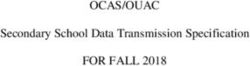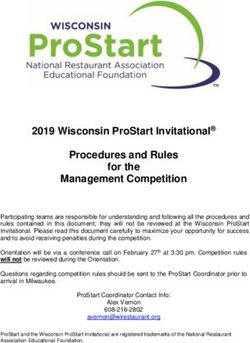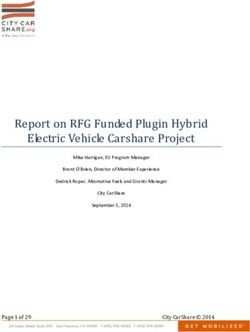VN-722PC VN-721PC DIGITAL VOICE RECORDER
←
→
Page content transcription
If your browser does not render page correctly, please read the page content below
DIGITAL VOICE Getting started 1
RECORDER Recording 2
3
VN-722PC
Playback
Menu 4
VN-721PC
Use with a PC 5
Other information 6
USER MANUAL Register your product on
www.olympus-consumer.com/
register and get additional
benefits from Olympus!
Thank you for purchasing an Olympus digital voice recorder.
Please read these instructions for information about using the product
correctly and safely.
Keep the instructions handy for future reference.
To ensure successful recording, we recommend that you test the record
function and volume before use.
ENTable of contents
Names of parts............................................................................ 4
Recorder................................................................................................4 3 Playback
Display ..................................................................................................5
Playback ....................................................................................24
Basic playback procedure....................................................................24
1 Getting started Playback through the earphones........................................................25
Fast-forwarding ..................................................................................25
Setup.......................................................................................... 7
Rewinding ..........................................................................................26
Inserting the battery.............................................................................8
Skipping to the beginning of a file .....................................................26
Turn the power ON ................................................................................9
Changing the playback speed.............................................................29
Setting the date/time ...........................................................................9
A-B repeat playback............................................................................30
Selecting the mode.............................................................................10
Portable USB cable .............................................................................10 Index marks/temp marks ...........................................................31
Writing an index mark/temp mark.....................................................31
Inserting/removing a microSD card.............................................11
Erasing an index mark/temp mark .....................................................31
Inserting a microSD card.....................................................................11
Removing a microSD card ...................................................................12 Erasing files ...............................................................................32
Erasing files.........................................................................................32
Preventing accidental operation ................................................13
Setting HOLD mode ............................................................................13
Releasing HOLD mode ........................................................................13 4 Menu
Turning the power OFF ...............................................................14 Setting menu items ...................................................................34
Turning the power OFF .......................................................................14 Basic operation ...................................................................................34
Selecting folders and files ..........................................................15 File menu [File Menu].................................................................37
Using the Calendar Search function to search for a file.......................15 Preventing accidental file erasure [File Lock]......................................37
Dividing a file [File Divide] ..................................................................37
2 Recording Displaying file information [Property] ...............................................37
Recording menu [Rec Menu] .......................................................38
Recording ..................................................................................16
Selecting the recording sensitivity [Rec Level] ...................................38
Basic recording procedure...................................................................16
Setting the recording mode [Rec Mode].............................................38
Pausing/resuming recording ..............................................................18
Reducing noise during recording [Low Cut Filter]...............................39
Quickly checking a recording ..............................................................18
Voice-activated recording function [VCVA].........................................39
Monitoring while recording ................................................................18
Voice sync recording function [V-Sync. Rec] .......................................40
Recording with an external microphone .....................................20
Playback menu [Play Menu]........................................................42
Recording with an external microphone ............................................20
Emphasizing voice more clearly [Voice Filter].....................................42
Recording from another connected device ..................................21 Selecting playback modes [Play Mode] .............................................42
Recording audio from another device with this recorder....................21 Setting a skip space [Skip Space] ........................................................43
Changing the recording scene [Rec Scene]...................................23 LCD/Sound menu [LCD/Sound Menu] ...........................................45
Changing the recording scene ............................................................23 Adjusting the contrast [Contrast]........................................................45
Setting the LED indicator light [LED] ..................................................45
Turning beeping sound ON/OFF[Beep]...............................................45
Changing the display language [Language] ......................................45
EN
2Table of contents
Device menu [Device Menu] .......................................................46
Indications used in this manual
Selecting the recording media [Memory Select] ................................46
Setting the date/time [Time & Date] .................................................46
Selecting the mode [Mode Select] .....................................................47 NOTE
Restoring the default settings [Reset Settings] ..................................47
Formatting a recording media [Format] .............................................48 Describes precautions and operations that
Checking recording media information [Memory Info.] .....................49 should be absolutely avoided in using the
Checking voice recorder information [System Info.] ..........................49 voice recorder.
5 Use with a PC TIP
PC operating environment .........................................................50 Describes useful information and hints that
PC connection/disconnection......................................................51 will help you get the most out of your voice
Connecting the voice recorder to a PC.................................................51 recorder.
Disconnecting the voice recorder from a PC........................................52
Loading a file to a PC ..................................................................53
☞
6 Other information Indicates reference pages describing details
or related information.
Alarm message list .....................................................................54
Troubleshooting ........................................................................55
Accessories (optional) .................................................................56
Copyright and trademark information ........................................57
Safety precautions .....................................................................58
Specifications ............................................................................62
EN
3Names of parts
Recorder
1
Names of parts
2
7
3
8
)
* 4
9 (
&
0 5 -
^ =
!
% @
$ # q
6
1 EAR (earphone) jack $ `OK button
2 MIC (microphone) jack % ERASE button
3 Display ^ 0 button
4 Card slot*1 & + button
5 SCENE/CALENDAR button*1 * STOP ( 4) button
SCENE button*2 ( Battery cover
6 Built-in speaker ) Card/USB connector cover
7 Built-in microphone (also used as stand)
8 MENU button - POWER/HOLD switch
9 LED indicator light (LED) = USB connector
0 REC (record) ( s) button q Strap hole
! 9 button
@ FOLDER/INDEX button * 1VN-722PC model only
EN * 2VN-721PC model only
# – button
4Names of parts
Display
Normal mode Simple mode
Names of parts
1 2 3 2
3 8
4
4
5 9 5
6 0 !
7 6 7
1 File name 7 Meanings of indicators shown in
2 Battery indicator indicator display area
3 Folder indicator, Current file [ ]: Rec Level
number in folder/Total number [ ]: VCVA
of recorded files in folder and file [ ]: V-Sync. Rec*
lock indicator [ ]: Low Cut Filter
[ ]: Voice Filter*
4 Voice recorder status indicator [ ] [ ] [ ]: Play Mode
[ ]: Recording indicator 8 Recording format indicator
[ ]: Recording pause indicator
9 File length
[ ]: Stop indicator
[ ]: Playback indicator 0 Playback position bar indicator
[ ]: Fast playback indicator ! Level meter or file length
[ ]: Slow playback indicator
[ ]: Fast forward indicator * VN-722PC model only
[ ]: Fast rewind indicator
5 Elapsed recording time or
playback time
6 Recording media indicator
[l]: Internal memory
[m]: microSD card*
Possible recording time remaining EN
5Names of parts
Display
TIP
• Pressing and holding the STOP ( 4)
Names of parts
button while the voice recorder is in
stop mode displays the [Time & date]
and [Remain] (amount of possible
recording time remaining) settings. If
the current date/time is set incorrectly,
see “Setting the date/time [Time &
Date]” (☞P.46).
EN
6Getting started
Setup
After unpacking the voice recorder, follow the steps below to have it ready for use. 1
Getting Insert the battery
1
Setup
started
3
Getting Turn the power ON
started 2
3
Getting Setting the date/time
started 3 Set the voice recorder’s clock for use with file management.
3
Getting Selecting the mode
started 4 Select either normal mode or simple mode.
Remove the screen protector
on the display.
EN
7Setup
Inserting the battery
1 Before using the voice recorder, insert the battery in the battery compartment of the voice
recorder.
Setup
1 Slide open the battery cover
Battery indicator
while lightly pressing down on it.
As the battery loses its remaining charge, the
battery indicator on the display changes as
follows:
• [ ] indicates there is little remaining
battery charge. Replace the battery with
a fresh one. When the battery has run
out, [ ] and [Battery low] appear, and
operation stops.
2 Insert a AAA battery, making
sure its positive and negative
terminals are placed correctly. Battery precautions
Slide the battery cover • The voice recorder does not support
completely closed. manganese batteries.
• Always turn power off before replacing the
battery. Files may be damaged if the battery is
removed while the voice recorder is recording or
performing an operation such as erasing a file.
• When not using the voice recorder for
an extended period, always remove the
battery before storage.
• The continuous battery usage time will
vary depending on the performance of the
battery in use (☞ P.63).
Insert the battery’s
negative terminal first
EN
8Setup
Turn the power ON Setting the date/time
1 While the voice recorder is turned 1 Press the 9 or 0 button to 1
off, slide the POWER/HOLD switch select the item to set.
Setup
in the direction of the arrow.
2 Press the +/– button to change
the number.
POWER/HOLD
• To change the setting of another item,
switch press the 9 or 0 button to move
the blinking cursor, then press the + or
– button to change the number.
3 Press the `OK button to finalize
the setting.
TIP
TIP
• You can press the `OK button during
• When [Language] appears in the the setting procedure to set the items
display after turning the power ON, entered so far and start the clock.
press the +/– button to change the
display language and press the `OK
button to finalize the setting.
EN
9Setup
Selecting the mode Portable USB cable
The provided Portable USB cable can be
1 1 Press the +/– button to change attached to the strap hole to carry it around.
the mode.
Setup
VN-722PC model only
1 Remove a strap from the Portable
USB cable.
1
[Normal Mode]:
This is the standard mode in which
2
all functions are available.
[Simple Mode]:
This mode lists frequently used 1
functions. Displayed text becomes
larger for easier viewing.
2 Press the `OK button to finalize • Pull out the strap while pressing the
the setting. connector part.
2 Attach a strap to the voice
TIP recorder.
The mode can be switched even
after setting. “Selecting the mode
[Mode Select]” (☞ P.47)
3 Attach a strap to the Portable
USB cable.
TIP
• The Portable USB cable must be
removed from strap whenever using a
EN USB connection (☞ P.51).
10Inserting/removing a microSD card
The voice recorder has its own internal memory, and also supports standard microSD cards
(microSD, microSDHC) sold separately.
VN-722PC model only 1
Inserting/removing a microSD card
Inserting a microSD card
1 While the voice recorder is in 3 Close the card/USB connector cover.
stop mode, open the card/USB • The recording media selection screen
connector cover. appears after a microSD card has been
inserted.
4 To record onto the microSD card,
press the +/– button and select
[Yes].
2 Insert a microSD card, making sure
it is placed correctly as shown.
5 Press the `OK button to finalize
the setting.
TIP
• You can also select the internal memory
as the recording media (☞ P.46).
• Insert the microSD card straight, NOTE
avoiding crooked insertion.
• Inserting a microSD card the wrong way • The voice recorder may not be able to
or crookedly could damage its contact recognize a microSD card formatted
surface or cause it to jam in the slot. (initialized) for a PC or other device.
Before using a microSD card, always
• A microSD card not inserted fully (until it
initialize it on the voice recorder
clicks into place) might not record data. EN
(☞ P.48).
11Inserting/removing a microSD card
Removing a microSD card
1 1 While the voice recorder is in NOTE
stop mode, open the card/USB
• MicroSD cards may pop out forcefully
Inserting/removing a microSD card
connector cover. on removal if you flick or release your
finger too quickly after pressing the
card in.
• Depending on the card’s manufacturer
and type, some microSD cards and
microSDHC cards may not be fully
compatible with the voice recorder and
not be recognized properly.
• For microSD card compatibility under
Olympus verification, please contact
our customer support at:
2 Release the microSD card by http://www.olympusamerica.com
Note that our customer support will
pressing it inward, then letting it provide information on microSD card
slowly return. manufacturers and card types for which
Olympus has verified operation, but
will not guarantee it's performance.
Also note that some cards may
no longer be recognized correctly
by the voice recorder in case
card manufacturer changes card
specifications.
• Read the operating instructions
provided with the card when using a
microSD card.
• The microSD card moves outward and • If a microSD card is not recognized by
stops. Pull the microSD card out with the voice recorder, try removing and
your fingertips. reinserting the card to have the voice
recorder attempt recognition again.
• [Internal memory selected] is
• Processing speed may be low for
displayed after removing a microSD some microSD card types. Processing
card if [Memory Select] was set to performance may also be reduced by
[microSD card]. writing or deleting data repeatedly
3 Close the card/USB connector from a microSD card. In this case,
reinitialize the card (☞ P.48).
cover.
EN
12Preventing accidental operation
Setting the voice recorder to HOLD mode maintains the current operation and disables button
operations. HOLD mode is a handy feature for preventing unintentional operation from
accidental button presses when the voice recorder is carried in a bag or pocket. It is also useful
for preventing the voice recorder being accidentally stopped during recording. 1
Setting HOLD mode Releasing HOLD mode
Preventing accidental operation
1 Slide the POWER/HOLD switch to 1 Slide the POWER/HOLD switch to
the [HOLD] position. position A shown below.
• [Hold] appears in the display, and the
recorder enters HOLD mode.
NOTE
• When any button is pressed during HOLD mode, [Hold] appears in the display for 2
seconds. No other operation is performed.
• Setting HOLD mode during voice recorder playback (or recording) continues the playback
(or recording) operation and prevents any other operation from being performed (the
voice recorder stops when playback ends, or recording stops when there is no more
available memory).
EN
13Turning the power OFF
Turning the power OFF
1 Existing data, menu settings and the clock setting are saved when the power is turned OFF.
1 Slide the POWER/HOLD switch in
Turning the power OFF
Power Save mode
the direction of the arrow for at
least half a second. When the voice recorder has been
stopped for at least 5 minutes after
power ON, the display disappears and
the voice recorder automatically enters
the Power Save mode.
• Pressing any button releases the
Power Save mode.
• The playback stop position at power
OFF is stored in the memory.
TIP
• Turning the power OFF whenever the
voice recorder is not in use minimizes
battery consumption.
EN
14Selecting folders and files
The recorder provides five folders, [ ], [ ],[ ], [ ] and [ ]. Each folder can store up to 200 files.
1 Press the FOLDER/INDEX button
while the voice recorder is in stop 1
mode.
Selecting folders and files
a
b 2 Press the +/–, 9 or 0
button to select the desired date.
a
b
a File number c
b Folder indicator
• The folder changes each time you d
press the FOLDER/INDEX button.
a Number of files saved (recorded) on
2 Press the 9 or 0 button to selected date
select the desired file. b Date file was recorded
• Immediately after a file is selected, the c Selected date
recorded date and time is displayed for d Today’s date
2 seconds only. • Dates on which files were saved are
underlined.
Using the Calendar Search function 9 or 0 button:
to search for a file Move to the previous/next date. Press
and hold to skip to the next date on
You can search for voice files by specifying a which a file was recorded.
recording date. If you have forgotten in which +/– button:
folder a file has been saved, this feature lets you Move to the previous/next week.
access it quickly by entering its recording date. 3 Press the `OK button.
4 Press the +/– button to select the
VN-722PC model only desired file.
1 Press the SCENE/CALENDAR button
while the voice recorder is in stop
mode.
EN
15Recording
Recording
The voice recorder has five folders ([ ] to [ ]) in which recorded files can be saved. These
folders provide a handy way to sort recordings into separate categories (such as business and
leisure).
2
Basic recording procedure
Recording
1 Select the folder to save the 3 Press the REC ( s) button to start
recording in (☞ P.15). recording.
• Each new voice recording file is saved
in the selected folder. a
2 Point the built-in microphone b
c
in the direction of the sound to
d
record.
e
a Rec mode
b Elapsed recording time
c Level meter (changes according to
recording volume and recording
function setting)
d Remaining possible recording time
e Recording level
• The LED indicator light lights.
4 Press the STOP ( 4) button when
you want to stop recording.
f
• You can use the card/USB connector
cover as a stand when needed. f File length
EN
16Recording
NOTE
Sound files recorded with the voice
• To prevent the beginning of the
recorder are automatically given a file
recording being cut off, start recording
name in the format below. after the LED indicator light has lit or
recording indicator has appeared in
141001_0001.WMA the display.
2
• When the remaining possible recording
1 2 3 time is 60 seconds, the LED indicator
Recording
light starts flashing. It flashes more
1 Date recorded rapidly as the remaining time decreases
Indicates the year, month and day the (at the 30- and 10-second points).
recording was made. • When [Folder full] appears, no more
2 File number recording can be done. To record more,
Appended file numbers are you will need to select a different folder
consecutive regardless of whether the or delete unneeded files (☞ P.32).
recording media has been switched. • If [Memory full] appears, the voice
3 Extension recorder has no more available
A file extension indicating the memory space. You will need to
recording format the file was recorded delete unneeded files to record more
in by the voice recorder. (☞ P.32).
• MP3 format: “.MP3” * • It’s recommended to initialize the
• WMA format: “.WMA” recording media before making an
* VN-722PC model only important recording.
• Processing performance may be reduced
when data has been repeatedly written
to or deleted from the recording media.
TIP Please initialize the recording media in
• [Rec Mode] must be set with the voice this case (☞ P.48).
recorder stopped (☞ P.38). VN-722PC model only:
• When using a microSD card in the voice
recorder, be sure the desired recording
media setting ([Internal memory]
or [microSD card]) has been selected
(☞ P.46).
EN
17Recording
Pausing/resuming recording Monitoring while recording
1 Press the REC ( s) button during You can monitor the recording as you are
making it by listening on the earphone
recording.
plugged into the voice recorder’s EAR jack.
2 Use the +/– button to adjust the recording
monitor volume.
• The earphones are optional.
Recording
1 Connect the earphones to the
voice recorder’s EAR jack.
• Recording pauses, and the blinking
message [PAUSE] appears in the
display.
To EAR
• Recording is stopped automatically
jack
after being paused for at least 60
minutes.
2 Press the REC ( s) button again
while recording is paused.
• Recording resumes from the position it
was paused at.
Quickly checking a recording
1 Press the `OK button during
recording.
• Changing the volume will not affect
the recording level.
NOTE
• To avoid unpleasantly loud sound, set
the volume to [00] before plugging in
the earphone.
• To prevent feedback, do not place the
earphone near the microphone while
recording.
EN
18Recording
Recording settings
Various recording settings are available,
letting you tailor recording to different
recording conditions.
[Rec Level]
(☞ P.38)
Sets the recording sensitivity. 2
[Rec Mode] Sets the recording sound
Recording
(☞ P.38) quality.
Reduces humming sounds
[Low Cut Filter]
from equipment such as
(☞ P.39)
air-conditioners or projectors.
Sets the trigger level for
[VCVA]
voice-activated recording
(☞ P.39)
(VCVA).
[V-Sync. Rec]* Sets the trigger level for
(☞ P.40) voice-synchronized recording.
Used to select one of multiple
preregistered templates of
recording settings. When
selected, each template
[Rec Scene]
enters several settings
(☞ P.23)
tailored to a particular
recording location or
condition all in a single
operation.
* VN-722PC model only
EN
19Recording with an external microphone
Recording with an external microphone
You can record audio input using an external microphone or other device connected to
the voice recorder’s MIC jack. Do not plug or unplug devices into voice recorder jacks while
recording.
2
1 Connect an external microphone TIP
Recording with an external microphone
to the voice recorder’s MIC jack.
• When using the phone microphone
(Telephone pickup TP8), set
[Rec Scene] to [Telephone Rec]. This
allows you to record conversations on
mobile and landline telephones clearly
(☞ P.23).
• See “Accessories (optional)”
To MIC (☞ P.56) for the compatible external
jack
microphones.
NOTE
• Connecting an external microphone to
the voice recorder’s MIC jack disables
the built-in microphone.
• Microphones with plug-in power
supplies can be used.
• When [Rec Mode] is set to stereo,
recording with an external mono
microphone records on the left channel
only (☞ P.38).
Example: TP8 telephone pickup
• When [Rec Mode] is set to mono,
microphone (optional) only the input from the left channel
2 Press the REC ( s) button to start microphone is recorded when using an
recording. external stereo microphone (☞ P.38).
EN
20Recording from another connected device
Recording audio from another device with this recorder
Audio can be recorded when you have connected the audio output terminal (earphone jack) of
another device and the MIC jack of the recorder using the connecting cord KA333 (optional)
for duplication.
2
1 While the voice recorder is in stop 4 Press the +/– button to change
Recording from another connected device
mode, press and hold the SCENE/ the setting.
CALENDAR button.
When [Duplication (Auto Divide)] was
For VN-721PC: selected:
Press the SCENE button while the [Cassette]:
voice recorder is in stop mode. Suitable for sound sources with a
lot of noise such as a cassette tape
2 Press the +/– button to select dubbed from a CD or record.
[Duplication (Auto Divide)] or [CD]:
[Duplication (Timer)]. Suitable for sound sources with little
noise such as a CD.
When [Duplication (Timer)] was
selected:
The time used for duplication can be
selected from among [Off], [30 min.],
[60 min.], [90 min.] and [120 min.].
[Duplication (Auto Divide)]:
Files are automatically divided into 5 Press the `OK button to finalize
each song when recording. the setting.
[Duplication (Timer)]:
Recording is saved to one file and 6 Press the STOP ( 4) button to exit
stops when the previously set time the menu screen.
has been reached.
3 Press the `OK button.
EN
21Recording from another connected device
Recording audio from another device with this recorder
7 Connect the voice recorder NOTE
with another device using the
• Do not plug or unplug devices into
2 connecting cord KA333. voice recorder jacks while recording.
• Perform adjustment of the recording
To audio output level on the other device.
Recording from another connected device
terminal of other
device
• To ensure successful recording, we
recommend that you test the record
function and volume before use.
• In [Duplication (Auto Divide)], an
original recording will be copied to
separate files divided into each song by
To MIC the signal level or the noise level of a
jack
silent part. When the signal level is too
low or the noise is significant, recording
and division may not be performed
properly.
In that case, select
[Duplication (Timer)] and manually
8 Press the REC ( s) button to start start and stop recording.
recording. • If the connecting cord is not connected
when [Duplication] is selected, the
9 Start playback on the other message [Connect an audio cable to
device. the mic jack] is displayed.
10 When duplication is completed,
press the STOP (4) button to stop
recording.
• When [Duplication (Timer)] was
selected, recording automatically
stops when the set time is reached.
EN
22Changing the recording scene [Rec Scene]
Changing the recording scene
The voice recorder has preregistered templates of optimum settings tailored to various
recording applications such as conference and dictation. When selecting one of these
templates you can enter several settings recommended for your recording application all in a
single operation. 2
1 While the voice recorder is in
Changing the recording scene [Rec Scene]
stop mode, press and hold the TIP
SCENE/CALENDAR button.
• [Rec Scene] also can be set from the
For VN-721PC: menu (☞ P.34).
Press the SCENE button while the
voice recorder is in stop mode.
NOTE
• Recording menu settings cannot be
changed when a [Rec Scene] selection
has been made. To use these functions,
you must select [Off] for the
[Rec Scene] setting.
• During simple mode, [Rec Scene]
2 Press the +/– button to select the cannot be set to [Off].
desired recording application.
• You can choose from [Dictation],
[Meeting], [Conference], [Duplication
(Auto Divide)] (☞ P.21),
[Duplication (Timer)] (☞ P.21),
[Telephone Rec] (☞ P.20), [DNS]
or [Off].
EN
23Playback
Playback
In addition to files recorded by the voice recorder, you can also play files in MP3* and WMA
format transferred from a PC.
* VN-722PC model only
Basic playback procedure
3
1 Select the file to play from the 4 Press the STOP ( 4) button to stop
Playback
folder containing it (☞ P.15). playback.
• The file being played stops right away.
2 Press the `OK button to start The resume function automatically
playback. stores the playback stop position in
memory. The position is retained even
a if the power is turned OFF. The next
time the power is turned ON, playback
can be resumed from the stop position
b stored in the memory.
c
a File name and folder indicator
b Elapsed playback time/File length
c Playback position bar indicator
3 Press the +/– button to adjust
the volume to the desired level.
• The volume can be adjusted to a
setting between [00] to [30]. The
higher the number, the louder the
volume.
EN
24Playback
Playback through the earphones Fast-forwarding
You can connect the earphones to the voice
recorder’s EAR jack and listen to playback
through them.
1 Connect the earphones to the
voice recorder’s EAR jack.
3
Playback
To EAR Fast-forwarding while the voice
jack recorder is in stop mode
1 With the voice recorder stopped,
press and hold the 9 button.
• Fast-forwarding stops when you
release the 9 button. Press the
`OK button to start playback from the
current position.
2 Press the `OK button to start
Fast-forwarding during playback
playback.
1 Press and hold the 9 button
TIP during playback.
• There will be no sound from the • Playback starts from the current
speaker when the earphones are position when you release the 9
connected. button.
• If an index mark or temp mark in the
file is reached, fast-forwarding stops at
NOTE the mark (☞ P.31).
• Fast-forwarding stops when the end
• To avoid unpleasantly loud sound, set
of the file is reached. Press and hold
the volume to [00] before plugging in
the 9 button again to fast-forward
the earphone.
from the beginning of the next file.
• Avoid excessive volume when listening
to playback through the earphones.
It may cause hearing damage or loss.
EN
25Playback
Rewinding Skipping to the beginning of a file
3
Playback
Skipping to the beginning of the
next file
Rewinding while the voice recorder is
in stop mode
1 Press the 9 button while the
1 With the voice recorder stopped, voice recorder is in stop mode, or
press and hold the 0 button. during playback.
• Rewinding stops when you release the Skipping to the beginning of the
0 button. Press the `OK button current file
to start playback from the current
position. 1 Press the 0 button while the
voice recorder is in stop mode, or
Rewinding during playback during playback.
1 Press and hold the 0 button Skipping to the beginning of the
during playback. previous file
• Playback starts from the current
position when you release the 0
1 Press the 0 button when
button. the playback position is the
• If an index mark or temp mark in the beginning of the file.
file is reached, reached, rewinding • To skip to the beginning of the
stops at the mark (☞ P.31). previous file during playback, press the
• Rewinding stops when the beginning 0 button twice consecutively.
of the file is reached. Press and hold
the 0 button again to rewind from
the end of the previous file.
EN
26Playback
NOTE Music files
• If an index mark or temp mark If a music file transferred to the voice recorder
is reached when skipping to the is unplayable, check that its sampling rate
beginning of a file during playback, and bit rate values are within the supported
playback starts from the position of the
ranges. The sampling rate and bit rate
mark. When skipping to the beginning
combinations supported for music file
of a file while the voice recorder is
in stop mode, the mark is ignored playback by the voice recorder are shown
(☞ P.31). below.
3
• If a setting other than [File Skip]
is set for [Skip Space], playback File format Sampling rate Bit rate
Playback
starts after the set amount of time MPEG 1 Layer 3:
has been skipped backwards or 32 kHz,
forwards. Playback does not skip to the 44.1 kHz,
beginning of the file. 48 kHz
MP3 format* 8 to 320 kbps
MPEG 2 Layer 3:
16 kHz,
22.05 kHz,
24 kHz
8 kHz,
11 kHz,
16 kHz,
WMA format 22 kHz, 5 to 320 kbps
32 kHz,
44.1 kHz,
48 kHz
* VN-722PC model only
• MP3 files with variable bit rates (bit rates
converted variably in a single file) may not
play normally.
• Even if the file formats is compatible for
playback on this recorder, the recorder does
not support every encoder.
EN
27Playback
Playback settings
You can select various file playback methods
tailored to different applications and tastes.
Cuts low- and high-
[Voice Filter]* frequency components,
(☞ P.42) emphasizing voices for
greater clarity.
3 [Play Mode]
(☞ P.42)
Selecting from among three
playback modes.
Playback
A handy function for quickly
[Skip Space] moving the playback
(☞ P.43) position, and playing short
segments repeatedly.
* VN-722PC model only
EN
28Playback
Changing the playback speed
Changing the playback speed is handy for speeding up conference presentations, or for slowing
down parts difficult to discern when learning a language.
1 Press the `OK button during NOTE
playback.
• Altered playback speed settings are
retained even after power OFF. 3
• Changing the playback speed will make
the battery deplete more quickly.
Playback
Fast playback restrictions
2 Press the +/– button. Depending on their sampling frequency and
bit rate, some files may not play normally.
In this case, you will need to reduce the
playback speed.
• Adjust the playback speed.
3 Press the `OK button.
TIP
• When changing the playback speed,
playback operations such as stopping
playback, skipping to the beginning of
a file, and writing index marks/temp
marks are the same as during standard
playback.
EN
29Playback
A-B repeat playback
The voice recorder has a function that lets you repeat the playback of a portion (segment) of
the file being played.
1 Select a file for A-B repeat
playback, and start playback.
3 2 Press the REC ( s) button when
playback reaches the desired
Playback
start position for A-B repeat
playback. • Segment A-B is set, and A-B repeat
playback starts.
4 Press the STOP ( 4) button.
• Playback stops. The playback segment
specified for this function is retained.
NOTE
TIP • When an index or temp mark is written
or erased during A-B repeat playback,
• You can change the playback
speed (☞ P.29), and fast-forward/ A-B repeat playback is canceled and
rewind (☞ P.25, P.26) when the the voice recorder returns to normal
[ ] indicator is blinking. playback.
• If playback reaches the end of
the file when the [ ] indicator
is blinking, the end of the file Canceling A-B repeat playback
is treated as the segment end
position, and repeat playback 1 Press the STOP ( 4) button while
starts. the voice recorder is in stop
mode.
3 Press the REC ( s) button again
when playback reaches the NOTE
desired end position for A-B
• When the REC (s) button is pressed
repeat playback.
during A-B repeat playback the
setting is canceled without disrupting
playback.
EN
30Index marks/temp marks
Writing an index mark or temp mark in a file enables you to quickly access desired position in
the file with the same operations used for fast-forwarding, rewinding or skipping to the start
of a file. Index marks can only be written in files created with Olympus voice recorders. For files
created with other devices, you can temporarily store desired positions in the memory using
temp marks.
Writing an index mark/temp mark Erasing an index mark/temp mark
3
1 When the desired position has 1 Select a file that contains index
been reached during recording mark/temp mark you want to
Index marks/temp marks
or playback, press the FOLDER/ erase and start playback.
INDEX button to write an index or
temp mark. 2 Use the 9 or 0 button to
select the index mark/temp mark
you want to erase.
NOTE
• Temp marks are temporary
3 When the number of the index
markings. They are automatically mark/temp mark to erase is being
erased when you select a different shown (for about 2 seconds)
file, transfer the file to a PC, or in the display, press the ERASE
move the file on a PC. button.
• You can write up to 99 index
• Any subsequent index marks/temp
marks/temp marks in a single file.
marks in the file are automatically
The message [No more can be set]
renumbered.
appears if you attempt to write
more than 99 marks.
• You cannot write or erase index
marks/temp marks in files that
have been locked by the file lock
function (☞ P.37).
EN
31Erasing files
This section describes how to erase files from the folder all at once or individually.
Erasing files
1 Select the file you want to erase 4 Press the `OK button.
(☞ P.15).
3 2 Press the ERASE button while the
voice recorder is in stop mode.
Erasing files
5 Press the + button to select
[Start].
• The voice recorder returns to the stop
mode if no operation is performed for
8 seconds.
3 Press the +/– button to select
[All in folder] or [One file]. 6 Press the `OK button.
[All in folder]: • [Erasing!] appears in the display, and
Erases all the files saved in the same the erasing process starts. [Erased]
folder as the selected file. appears when the process has
[One file]: finished.
Erases only the selected file.
EN
32Erasing files
NOTE
• Files cannot be restored after being
erased, so please check carefully before
erasing a file.
• You cannot delete folders through the
recorder.
• Before erasing a file, replace the battery
to ensure it will not run out before the
process has finished. Erasing processes 3
can take over 10 seconds to complete.
To prevent the risk of damage to data,
Erasing files
never attempt to perform any of the
following processes before an erasing
process has finished :
1 Removing the battery
2 Removing the microSD card (if the
recording media has been set to
[microSD card]) (VN-722PC model
only).
VN-722PC model only:
• When there is a microSD in the voice
recorder, be sure to check whether
the recording media being erased is
[Internal memory] or [microSD card]
(☞ P.46).
EN
33Menu
Setting menu items
Basic operation
In normal mode, menu items are arranged by tabs, letting you quickly set desired items by
selecting a tab and then moving to the desired item within the tab. Follow the steps below to
set a menu item.
1 During recording/playback or 3 Press the `OK button to move
4 while the voice recorder is in stop
mode, press the MENU button.
the cursor to the desired setting
item.
Setting menu items
• Go to Step 2 when in normal mode, • You can also use the 9 button to
and go to Step 4 when in simple mode. perform this operation.
4 Press the +/– button to select the
TIP desired setting item.
• Some menus contain items that can
be set during recording/playback
(☞ P.36).
2 Press the +/– button to select the
tab containing the item you want
to set.
EN • Moving the cursor from one tab to
another switches the displayed menu
screen.
34Setting menu items
Basic operation
5 Press the `OK button. 8 Press the STOP ( 4) button to exit
the menu screen.
• The setting of the selected item is 4
displayed. • When the menu screen is displayed
• You can also use the 9 button to during recording or playback, press
Setting menu items
perform this operation. the MENU button to return to the
previous screen without ending
6 Press the +/– button to change recording/playback.
the setting.
NOTE
• For menu settings done while the voice
recorder is in stop mode, the voice
recorder exits the menu and returns to
the stopped mode if no operation is
performed for 3 minutes. The selected
setting item is not changed in this case.
7 Press the `OK button to finalize
• For menu settings done during
the setting. recording/playback, the voice recorder
exits the menu if no operation is
performed for 8 seconds.
• A message indicating the setting has
been entered appears.
• You can cancel the setting and return
to the previous screen by pressing
the 0 button instead of the `OK
button.
EN
35Setting menu items
Basic operation
Menu items that can be set
Menu items that can be set during Playback
during recording
Normal mode only Normal mode Simple mode
[Rec Level] [VCVA] [Property] [Play Mode] [Skip Space]
[Low Cut Filter] [LED] [Voice Filter]* [Skip Space]
[LED]
4 * VN-722PC model only
Setting menu items
Menu items that can be set during simple mode
[Rec Scene] [Skip Space] [Memory Select]* [Time & Date] [Beep] [Mode Select]
[Language]
* VN-722PC model only
EN
36File menu [File Menu]
3 Press the + button to select
Preventing accidental file erasure [Start].
[File Lock]
4 Press the `OK button.
The file lock feature lets you lock important • [Dividing!] appears in the display, and
files to prevent them being accidentally the file dividing process starts.
erased. Once locked, a file is not erased even [File divide completed] appears when
if the operation for erasing all the files in its the process has finished.
folder is performed (☞ P.32).
TIP
1 Select the file you want to lock
(☞ P.15).
• After dividing a file, the first half of the
file is given the name “File name_1”
4
[Lock]: and the second half “File name_2”.
File menu [File Menu]
File is locked.
[Unlock]: NOTE
File lock is canceled.
• Files cannot be divided if there are 199
files in the folder.
Dividing a file • Locked files cannot be divided.
• It may not be possible to divide some
[File Divide] MP3 file with extremely short recording
times.
Large files or files with long recording times • To prevent the risk of data damage,
can be divided for easier management and never remove the battery while
editing. dividing a file.
VN-722PC model only
Displaying file information
NOTE [Property]
Only MP3-format file recorded on the
voice recorder can be divided. You can display the information of a file from
a menu screen.
1 Play the file to divide, and stop
playback at the desired division 1 Press the +/– button to switch
point. the screen.
• Information is displayed for the items
2 Select [File Divide] from the EN
[Name], [Date], [Size] and [Bit Rate].
menu on the [File Menu].
37Recording menu [Rec Menu]
Selecting the recording sensitivity Setting the recording mode
[Rec Level] [Rec Mode]
You can change the recording level You can prioritize sound quality or recording
(sensitivity) as needed for your recording time. Select the recording mode that best
application. matches your recording application.
[High]: [MP3 192 kbps]*1
Suited to recording lectures, large [MP3 128 kbps]*1
conferences and other applications [WMA 64 kbps]*2
4 with distant or quiet sound sources. [WMA 32 kbps mono]*3
[Low]: [WMA 5 kbps mono]*3
Recording menu [Rec Menu]
Suited to recording dictation. *1VN-722PC model only
*2VN-721PC model only
TIP *3 Mono recording
• To record the speaker’s voice clearly,
set [Rec Level] to [Low], and place the TIP
voice recorder’s built-in microphone
near the speaker’s mouth (5 to10 cm • Sound quality increases as the
away). recording rate value increases.
• Setting a higher recording rate
increases file size. Check that you have
enough remaining memory before
recording.
• To record conferences and
presentations clearly, it is
recommended to set [Rec Mode]
setting to [MP3 128kbps]* or above.
*For VN-721PC, set [WMA 64 kbps ].
NOTE
• When [Rec Mode] is set to stereo,
recording with a connected an external
mono microphone records on the left
channel only.
EN
38Recording menu [Rec Menu]
Reducing noise during recording Adjusting the voice activation level for
[Low Cut Filter] voice-activated recording
The voice recorder’s low cut filter function 1 Press the REC ( s) button to start
lets you make recordings that reduce recording.
humming sounds from air-conditioners or • Recording pauses automatically
low-frequency sounds from equipment such about 1 second after the input
as projectors. sound becomes quieter than the set
activation sensitivity.
[On]:
Turns the low cut filter on.
The blinking message [Standby]
appears in the display. The LED 4
[Off]: indicator light becomes lit when
Turns the low cut filter off.
Recording menu [Rec Menu]
recording is activated and flashes
when recording is paused.
2 Press the 9 or 0 button to
adjust the voice activation level.
Voice-activated recording function
[VCVA]
The voice-activated recording function a
(VCVA) automatically starts recording when
a sound louder than a preset voice activation b
level is detected, and automatically pauses
recording when the sound volume level a Voice activation level (moves left/
falls. Use this function to automatically omit right to match set level)
unneeded quiet segments when recording b Level meter (changes in proportion
(such as long silences during conferences), to recording sound volume)
saving memory. • The setting can be adjusted to
between [01] and [15].
[On]:
Turns VCVA on. You can adjust the voice
activation level used for VCVA.
[Off]:
Turns VCVA off. Restores standard
recording.
EN
39Recording menu [Rec Menu]
TIP
Voice sync recording function
• Increasing the setting number [V-Sync. Rec]
increases the VCVA activation
sensitivity, enabling quieter sounds to
activate the start of recording. The voice sync recording function
• Adjust the VCVA voice activation level automatically starts recording when a sound
to suit the recording conditions (to louder than a preset voice sync recording
cope with high levels of surrounding level (detection level) is detected, and
noise or the like). automatically stops recording when the
• To avoid recording mistake, it’s sound volume level decreases. When copying
recommended to perform a test music from another device connected to the
4 recording beforehand to adjust the voice recorder, use the voice sync recording
voice activation level. function to detect the silent intervals
Recording menu [Rec Menu]
between music tracks and save each track as
NOTE a separate file.
• The following function is disabled
when using the [VCVA] function: VN-722PC model only
• [Rec Scene] (☞ P.23)
• [V-Sync. Rec]
[1 sec.], [2 sec.], [3 sec.], [5 sec.]:
Set the detection time. The voice
recorder enters standby mode when
the input (recording level) is below the
preset level for at least the set detection
time.
[Off]:
Recording is done normally.
EN
40Recording menu [Rec Menu]
Adjusting the voice sync level for voice sync TIP
recording • The voice recorder automatically ends
recording and returns to recording
standby mode when the input sound
1 Press the REC ( s) button to has been below the voice sync level
prepare for recording. for at least the set detection time.
Each time the voice recorder enters
2 Press the 9 or 0 button to standby mode, the current file is closed.
adjust the voice sync level. Recording continues in a new file the
next time sound is detected.
• Press the STOP ( 4) button to end a
voice sync recording session. 4
a
Recording menu [Rec Menu]
NOTE
• The following function is disabled
a Voice sync level (moves left/right to when using the [V-Sync. Rec] function:
match set level) • [Rec Scene] (☞ P.23)
• The voice sync level can be adjusted to • [VCVA] (☞ P.39)
a setting between [01] and [15].
• Increasing the setting number increases
the activation sensitivity, enabling
quieter sounds to activate the start of
recording.
3 Press the REC ( s) button again.
• The blinking message [Standby]
appears in the display, and the LED
indicator light flashes.
• Recording starts automatically if the
input is louder than the voice sync
level.
EN
41Playback menu [Play Menu]
2 Press the +/– to button select a
Emphasizing voice more clearly setting.
[Voice Filter]
When [Playback range] was selected:
[File]:
During normal playback or fast/slow playback, Stops playback after the current file
the voice filter function cuts low- and high- has been played.
frequency range tone and emphasizes voices, [Folder]:
making them more clearly audible. Plays all the files in the current folder
consecutively, stopping playback after
the last file in the folder is played.
VN-722PC model only
4 When [Repeat] was selected:
[On]:
[On]: The files in the specified playback
Playback menu [Play Menu]
Turns on the voice filter function. range are played repeatedly.
[Off]: [Off]:
Turns the voice filter function off. Cancels repeat playback.
NOTE
NOTE
• Using the [Voice Filter] function will
make the battery deplete more quickly. • When [Playback range] is set to [File],
[End] blinks in the display for 2 seconds
after the last file in the folder has been
played, then playback stops at the start
Selecting playback modes position of the last file.
[Play Mode] • When [Playback range] is set to
[Folder], [End] blinks in the display for
2 seconds after the last file in the folder
Several playback modes are available for has been played, then playback stops
different listening styles. at the start position of the first file in
the folder.
1 Press the +/– button to select
[Playback range] or [Repeat].
[Playback range]:
Lets you specify a range of files for
playback.
[Repeat]:
Repeatedly plays the files in the set
range.
EN
42Playback menu [Play Menu]
When [Simple Mode] was selected
Setting a skip space
[Skip Space] 1 Press the +/– button to select [File
Skip], [05sec 10sec 9] or
The [Skip Space] function lets you skip [05min 10min 9].
a preset amount forward (forward skip)
or backward (reverse skip) in a file during
playback. It is handy for quickly moving the
playback position, or for repeated playback of
a short segment.
4
When [Normal Mode] was selected [File Skip]:
Skips in units of files.
Playback menu [Play Menu]
1 Press the +/– button to select [05sec 10sec 9]:
[Forward Skip] or [Reverse Skip]. Pressing the 0 button rewinds 5
seconds; pressing the 9 button
fast-forwards 10 seconds and then
the playback starts.
[05min 10min 9]:
Pressing the 0 button rewinds 5
minutes; pressing the 9 button
fast-forwards 10 minutes and then
[Forward Skip]: the playback starts.
Starts playback after moving the
playback position forward by the set NOTE
amount. • Forward/reverse skip operations over a
[Reverse Skip]: skip space that contains an index mark/
Starts playback after moving the temp mark or the starting position of a
playback position backward by the set file will stop at that mark or at the start
amount. position.
2 Press the +/– button to select a
setting.
When [Forward Skip] was selected:
[File Skip], [10 sec. Skip], [30 sec. Skip],
[1 min. Skip], [5 min. Skip], [10 min. Skip]
When [Reverse Skip] was selected:
[File Skip], [1 sec. Skip] to [3 sec. Skip],
[5 sec. Skip], [10 sec. Skip], [30 sec. Skip],
EN
[1 min. Skip], [5 min. Skip]
43Playback menu [Play Menu]
Forward/reverse skip playback
1 Press the `OK button to start
playback.
2 Press the 9 or 0 button
during playback.
• Playback starts after skipping forward
or backward by the set amount.
4
Playback menu [Play Menu]
EN
44LCD/Sound menu [LCD/Sound Menu]
Adjusting the contrast Changing the display language
[Contrast] [Language]
You can adjust the contrast of the display to You can select the language used in the voice
12 different levels. recorder’s displays.
• The setting can be adjusted to between • [English], [Español], [Français].
[01] to [12].
TIP
4
• The language selections vary
Setting the LED indicator light depending on where the voice recorder
LCD/Sound menu [LCD/Sound Menu]
[LED] was purchased.
You can set the LED indicator light to not
become lit.
[On]:
LED indicator light is switched on.
[Off]:
LED indicator light stays off.
Turning beeping sound ON/OFF
[Beep]
The voice recorder makes beeping sounds
when buttons are pressed, or to warn in case
of operation errors. You can select whether
the voice recorder makes these beeping
sounds.
[On]:
Enables beeping sounds.
[Off]: EN
Disables beeping sounds.
45Device menu [Device Menu]
2 Press the +/– button to change
Selecting the recording media the number.
[Memory Select]
If a microSD card is inserted into the voice
recorder, you can select whether to record on
the internal memory or on the microSD card
(☞ P.11).
• To change the setting of another item,
press the 9 or 0 button to move
VN-722PC model only
4 the blinking cursor, then press the + or
– button to change the number.
3 Press the `OK button to finalize
Device menu [Device Menu]
[Internal memory]:
Records on the internal memory on the the setting.
voice recorder.
[microSD card]:
Records on the microSD card. TIP
• When setting the hour or minute, each
time you press the FOLDER/INDEX
button the display changes between
the AM/PM and 24-hour clock formats.
Setting the date/time
Example: 10:38 PM
[Time & Date]
10:38 PM 22:38
(default format)
Set the date and time beforehand to enable
• When setting the year, month or date,
easier management of recorded files.
each time you press the FOLDER/
1 Press the 9 or 0 button to INDEX button the display order used
select the desired setting item. for the date changes.
Example: March 24, 2014
3M 24D 2014Y
(default format)
24D 3M 2014Y
2014Y 3M 24D
EN
46Device menu [Device Menu]
NOTE 1 Press the + button to select
[Start].
• Even if the voice recorder is not used
for a long period of time, when the
battery is used up, the date and time Rec Menu:
must be re-entered. Rec Level: High
• The time automatically flashes when Rec Mode: MP3 128 kbps*1
the battery is replaced. WMA 64 kbps*2
Low Cut Filter: Off
VCVA: Off
V-Sync Rec*1: Off
Selecting the mode Rec Scene: Off
[Mode Select] Play Menu: 4
Voice Filter*1: Off
Device menu [Device Menu]
Play Mode:
With this recorder, you can choose between Playback Range: File
normal mode and simple mode, which lists Repeat: Off
frequently used functions. Skip Space:
In simple mode, the displayed text becomes Forward Skip: File Skip
larger for easier viewing. Reverse Skip: File Skip
LCD/Sound Menu:
[Normal Mode]: Contrast: Level 06
This is the standard mode in which all LED: On
functions are available. Beep: On
[Simple Mode]: Language: English
This mode lists frequently used Device Menu:
functions. Displayed text becomes Memory Select*1: Internal memory
larger for easier viewing. Mode Select: Normal Mode
*1 VN-722PC model only
*2 VN-721PC model only
Restoring the default settings
[Reset Settings]
The [Reset Settings] function restores all
the voice recorder’s functions to their initial
(factory default) settings. Time setting and file
number will remain the same.
EN
47You can also read