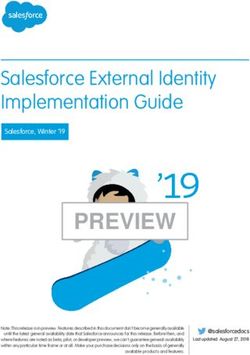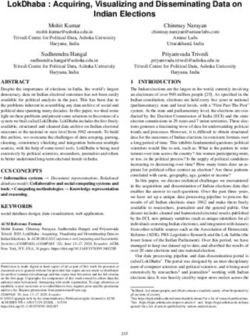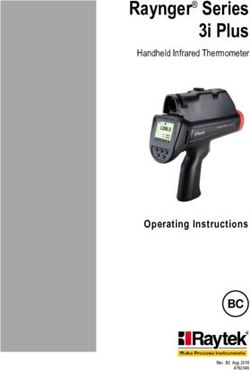Intel Quartus Prime Pro Edition User Guide - Programmer - UG-20134 | 2021.10.04
←
→
Page content transcription
If your browser does not render page correctly, please read the page content below
Intel® Quartus® Prime Pro Edition
User Guide
Programmer
Updated for Intel® Quartus® Prime Design Suite: 21.3
Subscribe UG-20134 | 2021.10.04
Send Feedback Latest document on the web: PDF | HTMLContents
Contents
1. Intel® Quartus® Prime Programmer User Guide..............................................................4
1.1. Generating Primary Device Programming Files........................................................... 5
1.2. Generating Secondary Programming Files................................................................. 6
1.2.1. Generating Secondary Programming Files (Programming File Generator)........... 7
1.2.2. Generating Secondary Programming Files (Convert Programming File
Dialog Box)............................................................................................. 11
1.2.3. Generating Secondary Programming Files (Settings: Programming Files
Dialog Box)............................................................................................. 17
1.3. Enabling Bitstream Security for Intel Stratix 10 Devices............................................ 20
1.3.1. Enabling Bitstream Authentication (Programming File Generator)................... 21
1.3.2. Specifying Additional Physical Security Settings (Programming File
Generator).............................................................................................. 23
1.3.3. Enabling Bitstream Encryption (Programming File Generator).........................24
1.4. Enabling Bitstream Encryption or Compression for Intel Arria 10 and Intel Cyclone
10 GX Devices.................................................................................................. 25
1.5. Generating Programming Files for Partial Reconfiguration.......................................... 26
1.5.1. Generating PR Bitstream Files....................................................................27
1.5.2. Partial Reconfiguration Bitstream Compatibility Checking............................... 29
1.5.3. Raw Binary Programming File Byte Sequence Transmission Examples..............31
1.5.4. Generating a Merged .pmsf File from Multiple .pmsf Files (Intel Arria 10
and Intel Cyclone 10 GX Designs).............................................................. 31
1.6. Generating Programming Files for Intel FPGA Devices with Hard Processor Systems...... 32
1.6.1. Generating Programming Files for HPS Boot First Boot Flows..........................32
1.6.2. Generating Programming Files for FPGA Configuration First Boot Flows............35
1.7. Scripting Support.................................................................................................37
1.7.1. quartus_pfg Command Line Tool................................................................ 38
1.7.2. quartus_cpf Command Line Tool................................................................ 38
1.8. Generating Programming Files Revision History........................................................ 39
2. Using the Intel Quartus Prime Programmer.................................................................. 41
2.1. Intel Quartus Prime Programmer............................................................................41
2.2. Programming and Configuration Modes................................................................... 42
2.3. Basic Device Configuration Steps........................................................................... 42
2.4. Specifying the Programming Hardware Setup.......................................................... 44
2.4.1. JTAG Chain Debugger Tool.........................................................................47
2.4.2. Editing the Details of an Unknown Device....................................................51
2.4.3. Running JTAG Daemon with Linux.............................................................. 51
2.5. Programming with Flash Loaders............................................................................52
2.5.1. Specifying Flash Partitions.........................................................................52
2.5.2. Full Erase of Flash Memory Sectors.............................................................53
2.6. Verifying the Programming File Source with Project Hash.......................................... 53
2.6.1. Obtaining Project Hash for Intel Arria 10 Devices......................................... 53
2.7. Using PR Bitstream Security Verification (Intel Stratix 10 Designs)............................. 54
2.8. Stand-Alone Programmer...................................................................................... 55
2.8.1. Stand-Alone Programmer Memory Consumption...........................................56
2.9. Programmer Settings Reference.............................................................................56
2.9.1. Device & Pin Options Dialog Box................................................................ 56
2.9.2. More Security Options Dialog Box...............................................................63
Intel Quartus Prime Pro Edition User Guide: Programmer Send Feedback
2Contents
2.9.3. Output Files Tab Settings (Programming File Generator)................................ 64
2.9.4. Input Files Tab Settings (Programming File Generator).................................. 64
2.9.5. Bitstream Co-Signing Security Settings (Programming File Generator)............ 65
2.9.6. Configuration Device Tab Settings.............................................................. 65
2.9.7. Add Partition Dialog Box (Programming File Generator)................................. 66
2.9.8. Convert Programming File Dialog Box......................................................... 67
2.9.9. Compression and Encryption Settings (Convert Programming File)..................67
2.9.10. SOF Data Properties Dialog Box (Convert Programming File)........................ 68
2.9.11. Select Devices (Flash Loader) Dialog Box.................................................. 69
2.10. Scripting Support............................................................................................... 69
2.10.1. The jtagconfig Debugging Tool................................................................. 70
2.11. Using the Intel Quartus Prime Programmer Revision History.....................................71
3. Using the HPS Flash Programmer................................................................................. 73
3.1. HPS Flash Programmer Command-Line Utility.......................................................... 74
3.2. How the HPS Flash Programmer Works................................................................... 74
3.3. Using the Flash Programmer from the Command Line............................................... 74
3.3.1. HPS Flash Programmer............................................................................. 74
3.3.2. HPS Flash Programmer Command Line Examples......................................... 76
3.4. Supported Memory Devices................................................................................... 77
3.5. HPS Flash Programmer User Guide Revision History..................................................79
A. Intel Quartus Prime Pro Edition User Guide: Programmer Document Archive............... 80
B. Intel Quartus Prime Pro Edition User Guides................................................................ 81
Send Feedback Intel Quartus Prime Pro Edition User Guide: Programmer
3UG-20134 | 2021.10.04
Send Feedback
1. Intel® Quartus® Prime Programmer User Guide
The Intel® Quartus® Prime Programmer allows you to program and configure Intel
CPLD, FPGA, and configuration devices. Following full design compilation, you generate
the primary device programming files in the Assembler, and then use the Programmer
to load the programming file to a device. This user guide details Intel FPGA
programming file generation and use of the Intel Quartus Prime Programmer.
Figure 1. Intel Quartus Prime Programmer
Specify Programming Hardware Specify Programming Mode Programming Progress
Add Programming Files or Devices Programming Options
Related Information
• Generating Primary Device Programming Files on page 5
• Generating Secondary Programming Files on page 6
• Enabling Bitstream Security for Intel Stratix 10 Devices on page 20
• Using the Intel Quartus Prime Programmer on page 41
• Programming with Flash Loaders on page 52
Intel Corporation. All rights reserved. Intel, the Intel logo, and other Intel marks are trademarks of Intel
Corporation or its subsidiaries. Intel warrants performance of its FPGA and semiconductor products to current
specifications in accordance with Intel's standard warranty, but reserves the right to make changes to any ISO
products and services at any time without notice. Intel assumes no responsibility or liability arising out of the 9001:2015
application or use of any information, product, or service described herein except as expressly agreed to in Registered
writing by Intel. Intel customers are advised to obtain the latest version of device specifications before relying
on any published information and before placing orders for products or services.
*Other names and brands may be claimed as the property of others.1. Intel® Quartus® Prime Programmer User Guide
UG-20134 | 2021.10.04
1.1. Generating Primary Device Programming Files
By default, the Compiler's Assembler module generates the primary device
programming files at the end of full compilation. Alternatively, you can start the
Assembler independently any time after design place and route to generate primary
device programming files, such as SRAM Object Files (.sof) for configuration of Intel
FPGAs.
Follow these steps to generate primary device programming files:
1. To specify programming options that enable features in the primary device
programming file, such as Configuration, Error Detection CRC, and device
Security options, click Assignments ➤ Device ➤ Device & Pin Options. Device
& Pin Options Dialog Box on page 56 describes all options.(1)
Figure 2. Device & Pin Options Dialog Box (Intel Stratix® 10 Design)
2. To generate primary device programming files, click Processing ➤ Start ➤ Start
Assembler, or double-click Assembler on the Compilation Dashboard. The
Assembler generates the programming files according to the options you specify.
3. After running the Assembler, view detailed information about programming file
generation, including the programming file Summary and Encrypted IP information
in the Assembler report folder in the Compilation Report.
(1) Security options not yet available for Intel Agilex™ devices.
Send Feedback Intel Quartus Prime Pro Edition User Guide: Programmer
51. Intel® Quartus® Prime Programmer User Guide
UG-20134 | 2021.10.04
Figure 3. Assembler Reports
Note: Each successive release of the Intel Quartus Prime software typically
includes:
• Added support for new features in supported FPGA devices.
• Added support for new devices.
• Efficiency and performance improvements.
• Improvements to compilation time and resource use of the design
software.
Due to these improvements, different versions of the Intel Quartus Prime
Pro Edition, Intel Quartus Prime Standard Edition, and Intel Quartus Prime
Lite Edition software can produce different programming files from release
to release.
1.2. Generating Secondary Programming Files
After generating primary device programming files, you can optionally generate one or
more derivative programming files for alternative device configurations, such as flash
programming, partial reconfiguration, remote system update, Configuration via
Protocol (CvP), or hard processor system (HPS) core configuration.
You can use the Programming File Generator or Convert Programming Files
dialog box to generate secondary programming files:
• The Programming File Generator supports advanced programming features and
is optimized for Intel Agilex, Intel Stratix® 10, Intel MAX® 10, and Intel Cyclone®
10 LP devices.
• The Convert Programming Files dialog box supports all devices released prior
to Intel Stratix 10 devices.
Table 1. Secondary Programming File Generators
Programming File Convert Programming Files
Generator
Device Support • Intel Agilex • Intel Arria® 10 APEX20K, Arria II GX and GZ, Arria V,
• Intel Stratix 10 • Intel Cyclone 10GX and LP Cyclone, Cyclone II, Cyclone III and LS,
Cyclone IV E and GX, Cyclone V,
• Intel MAX 10 • Intel MAX 10
• Intel Cyclone 10 LP
Intel Quartus Prime Pro Edition User Guide: Programmer Send Feedback
61. Intel® Quartus® Prime Programmer User Guide
UG-20134 | 2021.10.04
Programming File Convert Programming Files
Generator
HardCopy® III, HardCopy II, HardCopy
IV, MAX V, Stratix, Stratix II, Stratix III,
Stratix IV, Stratix V
1.2.1. Generating Secondary Programming Files (Programming File
Generator)
Follow these steps to generate secondary programming files for alternative device
programming methods with the Programming File Generator.
1. Generate the primary programming files for your design, as Generating Primary
Device Programming Files on page 5 describes.
2. Click File ➤ Programming File Generator.
3. For Device family, select your target device. The options available in the
Programming File Generator change dynamically, according to your device and
configuration mode selection.
4. For Configuration mode, select an Active Serial mode that your device supports.
Configuration Modes (Programming File Generator) on page 10 describes all
modes.
5. On the Output Files tab, enable the checkbox for generation of the file you want
to generate. The Input Files tab is now available. Secondary Programming Files
(Programming File Generator) on page 10 describes all output files.
6. Specify the Output directory and Name for the file you generate. Output Files
Tab Settings (Programming File Generator) on page 64 describes all options.
Send Feedback Intel Quartus Prime Pro Edition User Guide: Programmer
71. Intel® Quartus® Prime Programmer User Guide
UG-20134 | 2021.10.04
Figure 4. Programming File Generator
Select Device and
Configuration Mode
Select Output Files
To Generate, Input
File Source, and
Configuration
Device
Generate Selected
Files
7. To specify a .sof file that contains the configuration bitstream data, on the Input
Files tab, click Add Bitstream. To include raw data, click Add Raw Data and
specify a Hexadecimal (Intel-Format) File (.hex) or Binary (.bin) file.
8. To specify bitstream authentication or encryption security settings for the file,
select the .sof and click Properties, as Enabling Bitstream Authentication
(Programming File Generator) on page 21 describes.(2)
(2) Security options not yet available for Intel Agilex devices.
Intel Quartus Prime Pro Edition User Guide: Programmer Send Feedback
81. Intel® Quartus® Prime Programmer User Guide
UG-20134 | 2021.10.04
Figure 5. Input Files Tab
9. To specify the .sof file that occupies the flash memory partition, click Add
Partition on the Configuration Device tab. Add Partition Dialog Box
(Programming File Generator) on page 66 describes all options.
Figure 6. Add Flash Partition
Send Feedback Intel Quartus Prime Pro Edition User Guide: Programmer
91. Intel® Quartus® Prime Programmer User Guide
UG-20134 | 2021.10.04
10. To select a supported flash memory device and predefined programming flow, click
Add Device on the Configuration Device tab. Alternatively, click to define a new flash memory device and programming flow.
Configuration Device Tab Settings on page 65 describes all settings.
11. Click the Select button for Flash Loader and select the device that controls
loading of the flash memory device. Select Devices (Flash Loader) Dialog Box on
page 69 describes all settings.
12. After you specify all options in Programming File Generator, the Generate
button enables. Click Generate to create the files.
1.2.1.1. Configuration Modes (Programming File Generator)
Select one of the following Configuration modes in Programming File Generator
for generation of secondary programming files:
Table 2. Programming File Generator Configuration Modes
Programming Mode Description Supports Devices
For storing configuration data in a low-cost serial configuration device with
non-volatile memory and four-pin interface. Serial configuration devices
provide a serial interface to access the configuration data. During device
Active Serial x4
configuration, Intel Stratix 10 devices read the configuration data through
the serial interface, decompress the data if necessary, and configure their
SRAM cells.
• Intel Agilex
AVST x8 The Avalon® streaming configuration mode uses an external host, such as • Intel Stratix 10
a microprocessor or Intel MAX 10 device. The external host controls the
AVST x16 transfer of configuration data from an external storage such as flash
memory to the FPGA. The design that controls the configuration process
AVST x32 resides in the external host. You can use the PFL II IP core with an Intel
MAX 10 device as the host to read configuration data from a flash memory
device that configures an Intel Stratix 10 FPGA.
An external controller passes configuration data to one or more FPGA
devices via a serial data stream. The FPGA device is a slave device with a
1-Bit Passive Serial
5-wire interface to the external controller. The external controller can be
an intelligent host such as a microcontroller or CPU. Intel Cyclone 10 LP
Stores configuration data in a low-cost serial configuration device with
Active Serial
non-volatile memory and four-pin interface.
Uses a .pof file for internal configuration of the Intel MAX 10 device’s
Internal
Configuration Flash Memory (CFM) and User Flash Memory (UFM) via a Intel MAX 10
Configuration
download cable Intel Quartus Prime Programmer.
1.2.1.2. Secondary Programming Files (Programming File Generator)
After generating primary device programming files, you can generate the following
secondary device programming files with the Programming File Generator for
alternative device configuration modes:
Intel Quartus Prime Pro Edition User Guide: Programmer Send Feedback
101. Intel® Quartus® Prime Programmer User Guide
UG-20134 | 2021.10.04
Table 3. Programming File Generator Output File Types
Programming File Type Extension Description
Hexadecimal (Intel-Format) .hexout An ASCII text file in Intel hexadecimal format that contains configuration
Output File for SRAM data for programming a parallel data source, such as a configuration
device or a mass storage device. The parallel data source in turn
configures an SRAM-based Intel device.
JTAG Indirect Configuration .jic Proprietary Intel FPGA file type that stores serial flash programming data
File for programming via Intel FPGA JTAG pins. This method only supports
Active Serial configuration. Before programming the flash, the
Programmer first configures the FPGA with the Serial Flash Helper
Design.
Map File .map A text file containing the byte addresses of pages and data stored in the
memory of a configuration device for
Programmer Object File .pof A binary file used by the Programmer to program a flash memory device
via active serial header, or to program a flash memory device via the
Parallel Flash Loader Intel FPGA IP.
Raw Binary File .rbf Configuration bitstream file for use with a third-party data source, partial
reconfiguration, or HPS data source. Supports Passive Serial (PS) and
Avalon-Streaming (AVST) modes.
Raw Binary File for CvP Core .rbf A binary file that containing logic that is programmed by configuration
Configuration (CRAM) for CvP phase 2. The core bitstream is in .rbf format.
Raw Binary File for HPS Core A binary file that containing logic that is programmed by configuration
Configuration (CRAM) for HPS configuration phase 2. The core bitstream is in .rbf
format.
Raw Programming Data File .rpd Stores data for configuration with third-party programming hardware.
You generate Raw Programming Data Files from a .pof or .sof.
The .rpd file is a subset of a .pof or .jic that includes only device-
specific binary programming data for Active Serial configuration scheme
with EPCS or EPCQ serial configuration devices and remote system
update.
Tabular Text File .ttf A TTF contains the decimal equivalent of a Raw Binary File (.rbf).
1.2.2. Generating Secondary Programming Files (Convert Programming
File Dialog Box)
You can use the Convert Programming File dialog box to generate secondary
programming files for alternative device programming methods. For example,
generating the .jic file for flash programming, the .rbf file for partial
reconfiguration, or the .rpd file for a third-party programmer configuration.
Send Feedback Intel Quartus Prime Pro Edition User Guide: Programmer
111. Intel® Quartus® Prime Programmer User Guide
UG-20134 | 2021.10.04
Figure 7. Convert Programming File Dialog Box
Output Programming Configuration Device Generate Add Files
File Files
The options available in the Convert Programming File dialog box change
dynamically, according to your device and configuration mode selection.
1. Generate the primary programming files for your design, as Generating Primary
Device Programming Files on page 5 describes.
2. Click File ➤ Convert Programming Files.
3. Under Output programming file, select the Programming file type that you
want to generate. Secondary Programming Files (Convert Programming Files) on
page 14 describes all file options.
4. Specify the File name and output directory (…) for the file that you generate.
5. For the configuration Mode, select Active Serial x4 or Active Serial.
Configuration Modes (Convert Programming Files) on page 15 describes all
modes.
Note: Intel Stratix 10 devices support only Active Serial x4.
Intel Quartus Prime Pro Edition User Guide: Programmer Send Feedback
121. Intel® Quartus® Prime Programmer User Guide
UG-20134 | 2021.10.04
6. To specify the Configuration device, click the (…) button to select a supported
flash memory device and predefined programming flow. When you select a
predefined device, you cannot modify any setting. Alternatively, click to define a new flash memory device and programming flow.
Configuration Device Tab Settings on page 65 describes all settings.
Figure 8. Configuration Device Dialog Box
7. Under Input files to convert, select the SOF Data item, and then click the Add
File button. Specify the .sof file that contains the configuration bitstream data.
To include raw data, click Add Hex Data and specify a .hex file.
8. To enable bitstream compression or encryption security settings, select the .sof
file and click Properties, as Enabling Bitstream Encryption or Compression for
Intel Arria 10 and Intel Cyclone 10 GX Devices on page 25 describes.
9. Select the Flash Loader text, and then click the Add Device button. Select the
device that controls loading of the flash device.
Send Feedback Intel Quartus Prime Pro Edition User Guide: Programmer
131. Intel® Quartus® Prime Programmer User Guide
UG-20134 | 2021.10.04
Figure 9. Selecting the Flash Loader Device
10. After you specify all options in the Convert Programming File dialog box, click
the Generate button to create the files.
1.2.2.1. Secondary Programming Files (Convert Programming Files)
After generating primary device programming files, you can generate the following
secondary device programming files with the Convert Programming Files dialog box
for alternative device configuration modes:
Table 4. Output File Types
Programming File Type Extension Description
CvP Files .jic/.rbf Files required for CvP configuration.
Hexadecimal (Intel-Format) .hexout An ASCII text file in Intel hexadecimal format that contains
Output File for SRAM configuration data for programming a parallel data source, such as a
configuration device or a mass storage device. The parallel data
source in turn configures an SRAM-based Intel device.
JTAG Indirect Configuration File .jic Proprietary Intel FPGA file type that stores serial flash programming
data for programming via Intel FPGA JTAG pins. This method only
supports Active Serial configuration. Before programming the flash,
the Programmer first configures the FPGA with the Serial Flash
Helper Design.
Memory Map File .map Contains the byte addresses of pages and HEX data stored in the
memory of an EPC4, EPC8, or EPC16 configuration device. The MAP
File stores the start and end addresses of the Main Block Data and
Bottom Boot Data items, and the start and end addresses of pages
within the Main Block Data item.
Partial-Masked SRAM Object Files .pmsf Contains the partial-mask bits for configuration of a PR region.
The .pmsf file contains all the information for creating PR
bitstreams.
Merged Mask Setting File .msf Contains the mask bits for the static region in a PR design.
Programmer Object File .pof A binary file that contains the data for programming non-volatile
Intel MAX 10, MAX V, MAX II, or flash memory devices that can
configure Intel FPGA devices. A Programmer consists of a remote
continued...
Intel Quartus Prime Pro Edition User Guide: Programmer Send Feedback
141. Intel® Quartus® Prime Programmer User Guide
UG-20134 | 2021.10.04
Programming File Type Extension Description
update enabled .pof and additional remote update enabled .sof
that you used to program configuration devices in remote update
configuration mode.
Raw Binary File .rbf Configuration bitstream file for use with a third-party data source,
partial reconfiguration, or HPS data source. Supports Passive Serial
(PS) and Avalon-Streaming (AVST) modes.
Raw Programming Data File .rpd Stores data for configuration with third-party programming
hardware. You generate Raw Programming Data Files from a .pof
or .sof. The .rpd file is a subset of a .pof or .sof that includes
only device-specific binary programming data for Active Serial
configuration scheme with EPCS or EPCQ serial configuration devices
and remote system update. The .rpd file content has one bit
swapped in comparison with the output file.
Tabular Text File .ttf A TTF contains the decimal equivalent of a Raw Binary File (.rbf).
1.2.2.2. Configuration Modes (Convert Programming Files)
Select one of the following Configuration modes in Convert Programming Files
for generation of secondary programming files:
Table 5. Convert Programming Files Configuration Modes
Programming Mode Description
An external controller passes configuration data to one or more FPGA devices via a
serial data stream. The FPGA device is a slave device with a 5-wire interface to the
1-Bit/2-Bit/4-Bit/8-Bit Passive
external controller. The external controller can be an intelligent host such as a
Serial
microcontroller or CPU, or the Intel Quartus Prime Programmer, or an EPC2 or
EPC16 configuration device.
Supports configuration devices using commodity 16-bit parallel flash memories to
Active Parallel
control the configuration interface.
Active Serial For storing configuration data in a low-cost serial configuration device with non-
volatile memory. Serial configuration devices provide a serial interface to access
Active Serial x4 the configuration data. During device configuration, the device reads the
configuration data through the serial interface, decompresses the data if
necessary, and configures their SRAM cells.
AVST x8/x16/x32 The Avalon streaming configuration mode uses an external host, such as a
microprocessor or Intel MAX 10 device. The external host controls the transfer of
configuration data from an external storage such as flash memory to the FPGA.
The design that controls the configuration process resides in the external host. You
can use the PFL II IP core with an Intel MAX 10 device as the host to read
configuration data from a flash memory device that configures an FPGA.
Passive Parallel Synchronous An external controller, such as a CPU, loads the design data into a device via a
common data bus. Data is latched by the device on the first rising edge of a CPU-
driven clock signal. The next eight falling clock edges serialize this latched data
within the device. The device latches the next 8-bit byte of data on every eighth
rising edge of the clock signal until the device is completely configured.
Passive Parallel Asynchronous An external controller, such as a CPU, loads the design data into a device via a
common data bus. The device accepts a parallel byte of input data. Intelligent
communication between the external controller and the device allows the external
controller to configure the device.
Internal Configuration Uses a .pof file for internal configuration of the Intel MAX 10 device’s
Configuration Flash Memory (CFM) and User Flash Memory (UFM) via a download
cable Intel Quartus Prime Programmer.
Send Feedback Intel Quartus Prime Pro Edition User Guide: Programmer
151. Intel® Quartus® Prime Programmer User Guide
UG-20134 | 2021.10.04
1.2.2.3. Debugging the Configuration (Convert Programming Files)
Click the Advanced option in the Convert Programming Files dialog box to debug
the file conversion configuration. Only choose advanced settings that apply to the
design's target Intel FPGA device.
Changes in the Advanced Options dialog box affect .pof, .jic, .rpd, and .rbf
file generation.
The following table describes the Advanced Options settings:
Table 6. Advanced Options Settings
Option Setting Description Values
Disable EPCS/EPCQ ID Directs the FPGA to skips the EPCS/EPCQ silicon ID Default setting is ON (EPCS/
check verification. EPCQ ID check is enabled).
Applies to single and multi device AS configuration modes
on all devices.
Disable AS mode Directs the FPGA to skip the CONF_DONE error check. Default setting is OFF (AS
CONF_DONE error check Applies to single- and multi-device (AS) configuration mode CONF_DONE error
modes on all devices. check is enabled).
Program Length Count Specifies the offset you can apply to the computed PLC of Integer (Default = 0)
adjustment the entire bitstream.
Applies to single- and multi-device (AS) configuration
modes on all FPGA devices.
Post-chain bitstream pad Specifies the number of pad bytes appended to the end of If the bitstream of the last
bytes an entire bitstream. device is uncompressed,
default value is 0.
Otherwise, default is 2
Post-device bitstream Specifies the number of pad bytes appended to the end of Zero or positive integer.
pad bytes the bitstream of a device. Default is 0
Applies to all single-device configuration modes on all FPGA
devices.
Bitslice Padding Value Specifies the padding value used to prepare bitslice 0 or 1
configuration bitstreams, such that all bitslice configuration Default value is 1
chains simultaneously receive their final configuration data
bit.
Use only in 2, 4, and 8-bit PS configuration mode, when you
use an EPC device with the decompression feature enabled.
Applies to all FPGA devices that support enhanced
configuration devices.
The following table lists possible symptoms of a failing configuration, and describes
the advanced options necessary for configuration debugging.
Intel Quartus Prime Pro Edition User Guide: Programmer Send Feedback
161. Intel® Quartus® Prime Programmer User Guide
UG-20134 | 2021.10.04
Failure Symptoms Disable EPCS/ Disable AS PLC Settings Post-Chain Post-Device Bitslice
EPCQ ID Mode Bitstream Pad Bitstream Pad Padding Value
Check CONF_DONE Bytes Bytes
Error Check
Configuration — Yes Yes Yes (4) —
failure occurs after (3)
Yes
a configuration
cycle.
Decompression — Yes Yes Yes (3) Yes (4) —
feature is enabled.
Encryption feature — Yes Yes Yes (3) Yes (4) —
is enabled.
— Yes Yes (5) Yes (3) Yes (4) —
CONF_DONE stays
low after a
configuration cycle.
— Yes Yes (6) — — —
CONF_DONE goes
high momentarily
after a
configuration cycle.
FPGA does not — — — Yes (3) Yes (4) —
enter user mode
even though
CONF_DONE goes
high.
Configuration Yes — — — — —
failure occurs at
the beginning of a
configuration cycle.
EPCS128 Yes — — — — —
Failure in .pof — — — — — Yes
generation for EPC
device using Intel
Quartus Prime
Convert
Programming File
Utility when the
decompression
feature is enabled.
1.2.3. Generating Secondary Programming Files (Settings: Programming
Files Dialog Box)
Follow these steps to generate .rbf files automatically as part of a standard
compilation from the Intel Quartus Prime GUI.
1. In Intel Quartus Prime, select Assignments ➤ Settings.
2. In the Settings window, select Assembler ➤ Programming Files.
(3) Use only for multi-device chain
(4) Use only for single-device chain
(5) Start with positive offset to the PLC settings
(6) Start with negative offset to the PLC settings
Send Feedback Intel Quartus Prime Pro Edition User Guide: Programmer
171. Intel® Quartus® Prime Programmer User Guide
UG-20134 | 2021.10.04
3. In the Programming Files pane, select Generate programming files.
4. Enter your command in the Command arguments box or click Import Script to
upload a script file.
Each argument line the Command arguments box is subject to the following
conditions:
• Lines must each begin with -c or --convert.
• Lines must each contain at least two argument tokens.
• Lines cannot contain pipes. For lines that contain pipes, only the first
command argument before the first pipe in the command argument is
executed.
For example, -c .sof project_name.rbf.
If an argument line does not meet these conditions, you might see one of the
following errors:
Figure 10. Error message when command argument lines do not begin with -c or --
convert
Intel Quartus Prime Pro Edition User Guide: Programmer Send Feedback
181. Intel® Quartus® Prime Programmer User Guide
UG-20134 | 2021.10.04
Figure 11. Error message when command argument line does not contain at least two
arguments
Figure 12. Error message when command argument line contains a pipe
5. Click Apply then click OK.
Ensure that the path to the .sof file is correct, otherwise you receive error messages
similar to the following messages:
Error(22528): Programming files generation using command Error (19509):
Cannot locate file output_files/abc.sof. was unsuccessful. Check pfg.log for more
info.
A pfg_commands.txt file is generated and the QSF file is updated with the following
settings:
GENERATE_PROGRAMMING_FILES=ON
CONVERT_PROGRAMMING_FILES_COMMANDS //pfg_commands.txt
Send Feedback Intel Quartus Prime Pro Edition User Guide: Programmer
191. Intel® Quartus® Prime Programmer User Guide
UG-20134 | 2021.10.04
1.3. Enabling Bitstream Security for Intel Stratix 10 Devices
Intel Stratix 10 devices provide flexible and robust security features to protect
sensitive data, intellectual property, and device hardware from physical and remote
attacks. The Intel Stratix 10 device architecture supports bitstream authentication and
encryption security features. The Assembler applies bitstream compression
automatically to reduce file size whenever you use authentication or encryption.
• Bitstream Authentication—verifies that the configuration bitstream and
firmware are from a trusted source. Enable additional co-signing device firmware
authentication to ensure that only signed firmware runs on the HPS or FPGA, and
to authorize HPS JTAG debugging. Enable authentication security by specifying a
first level signature chain file (.qky) for the Quartus Key File option (Device
and Pin Options dialog box), as Enabling Bitstream Authentication (Programming
File Generator) on page 21 describes.(7)
• Bitstream Encryption—protects proprietary or sensitive data from view or
extraction in the configuration bitstream using an Advanced Encryption Standard
(AES) 256-bit or 384-bit security key. Encryption also provides side-channel
protection from non-intrusive attack. You can store the owner AES key in eFuses
or BBRAM. Enable encryption by turning on the Enable programming bitstream
encryption option (Device and Pin Options dialog box), as Enabling Bitstream
Encryption (Programming File Generator) on page 24 describes.
Table 7. Intel Stratix 10 Bitstream Authentication Files
Term Description Extension
First Level Signature Chain Key File you generate that specifies the root key (.pem) and one or .qky
File more design signing keys (.pem) required to sign the bitstream
and allow access to the FPGA when using authentication or
encryption.
Root Key File File you generate that anchors the first level signature chain to a .qky
known root key. The FPGA calculates the hash of the root entry and
checks if it matches the expected hash. The Assembler appends
the root key to the programming file and stores the key in eFuses.
Design Signing Key File File you generate and append to the root key that authenticates .pem
the bitstream in the SDM to allow configuration of the device with
the pending bitstream. Use separate design signing keys for the
FPGA and HPS for highest security.
Firmware Co-signing Key File Files provided in \common\devinfo\programmer .zip
\firmware that includes the owner signature and firmware file
that you use to sign the firmware to run on the FPGA or HPS.
Signed HPS Certificate File Specifies a secure HPS debug certificate that permits access to the .cert
JTAG interface for HPS debugging. A secure HPS debug certificate
is valid until you power down or reconfigure the device.
Note: Intel Arria 10 and Intel Cyclone 10 GX devices do not support bitstream
authentication.
Related Information
Intel Stratix 10 Device Security User Guide
For detailed device security configuration steps.
(7) Bitstream authentication is available only for Intel Stratix 10 devices that include the AS
(Advanced Security) ordering code suffix and all Intel Stratix 10 DX devices.
Intel Quartus Prime Pro Edition User Guide: Programmer Send Feedback
201. Intel® Quartus® Prime Programmer User Guide
UG-20134 | 2021.10.04
1.3.1. Enabling Bitstream Authentication (Programming File Generator)
Bitstream authentication requires that you generate a first level signature chain
(.qky) that includes the root key and one or more design signing keys. The root key
enables the base security features and authenticates the design signing key through
the public signature chain. The root key stores the SHA-256 or SHA-384 hash of the
key in eFuses. You can also optionally enable firmware co-signature capability to
require signing the version of configuration firmware that runs on your device. The
FPGA device then can only load authenticated firmware.
Note: Refer to the Intel Stratix 10 Device Security User Guide for step-by-step first level
signature chain key generation instructions.(8)
After you specify the .qky in Assembler settings, the Assembler appends the first
level signature chain to the configuration .sof that you generate.
Use the Programming File Generator to generate the signed configuration
bitstream for an .sof file. The JTAG Indirect Configuration File (.jic) and Raw
Programming Data File (.rpd) formats are available for Active Serial (AS)
configuration. The Programmer Object File (.pof) and Raw Binary File (.rbf) are
available for Avalon Streaming configuration.
Follow these steps to enable bitstream authentication:
1. Generate a first level signature chain (.qky) that includes the root key and one or
more design signing keys, as Intel Stratix 10 Device Security User Guide
describes.
2. To add the first level signature chain to a configuration bitstream, click
Assignments ➤ Device ➤ Device and Pin Options ➤ Security, and then
specify the first level signature chain .qky for the Quartus key file option.
3. To enable more physical device security options, click the More Options button
on the Security page. More Security Options Dialog Box on page 63 describes all
options.
Figure 13. Security Tab (Device and Pin Options)
First Level Signature
Chain Enables
Authentication
Physical Security
Options
(8) Security options not yet available for Intel Agilex devices.
Send Feedback Intel Quartus Prime Pro Edition User Guide: Programmer
211. Intel® Quartus® Prime Programmer User Guide
UG-20134 | 2021.10.04
4. Generate primary device programing files in the Assembler, as Generating Primary
Device Programming Files on page 5 describes. The primary device programming
file now contains data to enable first level authentication.
5. To optionally enable co-signing device firmware authentication, generate a .jic
or .rbf secondary programming file with the following options, as Generating
Secondary Programming Files (Programming File Generator) on page 7 describes:
a. In Programming File Generator, click the Properties button. The Input
File Properties dialog box appears.
Figure 14. Enabling Co-Signing Device Firmware Authentication (Intel Stratix 10
Devices)
my_key.pem
co_firm.zip
my_key.qek
b. Set Enable signing tool to On.
c. For Private key file, specify a design signing key Privacy Enhanced Mail
Certificates file (.pem) for firmware co-signing. This key can be separate from
the FPGA design signing key.
d. For Co-signed firmware, specify a Quartus Co-Signed Firmware file (.zip).
e. Click OK.
6. Use the Programmer to configure the device with the .jic or .rbf.
Related Information
• Device & Pin Options Dialog Box on page 56
• Specifying Additional Physical Security Settings (Programming File Generator) on
page 23
• Intel Stratix 10 Device Security User Guide
For detailed information on generating device security keys.
Intel Quartus Prime Pro Edition User Guide: Programmer Send Feedback
221. Intel® Quartus® Prime Programmer User Guide
UG-20134 | 2021.10.04
1.3.2. Specifying Additional Physical Security Settings (Programming File
Generator)
Intel Stratix 10 devices can store security and other configuration settings in eFuses.
You can enable additional physical security settings in eFuses to extend the level of
device security protection.
To specify additional physical device security settings, follow these steps:
1. Click Assignments ➤ Device ➤ Device and Pin Options ➤ Security.
2. On the Security tab, specify the First Level Signature Chain .qky file that
contains the root key and one or more design signing keys for the Quartus key
file setting.
3. Click the More Options button and specify any of the following:
Figure 15. More Security Options Dialog Box
Table 8. More Security Options Dialog Box Settings
Option Description Values
Disable JTAG Disables JTAG command and configuration of the device. Setting • Off—inactive
this eliminates JTAG as mode of attack, but also eliminates • On—active until
boundary scan functionality. wipe of containing
design
Force SDM clock to Disables an external clock source for the SDM. The SDM must use
• On sticky—active
internal oscillator the internal oscillator. Using an internal oscillator is more secure
until next POR
than allowing an external clock source for configuration.
• On check—checks
Force encryption key Specifies that the encryption key must update by the frequency for corresponding
update that you specify for the Encryption update ratio option. The blown fuse
default ration value is 31:1. Encryption supports up to 20
intermediate keys.
Disable virtual eFuses Disables the eFuse virtual programming capability.
Lock security eFuses Causes eFuse failure if the eFuse CRC does not match the
calculated value.
continued...
Send Feedback Intel Quartus Prime Pro Edition User Guide: Programmer
231. Intel® Quartus® Prime Programmer User Guide
UG-20134 | 2021.10.04
Option Description Values
Disable HPS debug Disables debugging through the JTAG interface to access the HPS.
Disable encryption key Specifies that the device cannot use an AES key stored in eFuses.
in eFuses Rather, you can provides an extra level of security by storing the
AES key in BBRAM.
Disable encryption key Specifies that the device cannot use AES key stored in BBRAM.
in BBRAM Rather, you can provides an extra level of security when you store
the AES key in eFuses.
4. Click OK.
Related Information
Enabling Bitstream Authentication (Programming File Generator) on page 21
1.3.3. Enabling Bitstream Encryption (Programming File Generator)
To enable bitstream encryption, you must first generate a first level signature chain
(.qky) that enables encryption options in the GUI. Next, you generate the encrypted
configuration bitstream in the Assembler. Finally, you generate a secondary
programming file that specifies the AES Encryption Key file (.qek) for bitstream
decryption.
Follow these steps to enable bitstream encryption:
1. Generate a First Level Signature Chain that includes the root key and one or more
design signing keys, as Intel Stratix 10 Device Security User Guide describes.
2. Click Assignments ➤ Device ➤ Device and Pin Options ➤ Security.
3. For the Quartus key file setting, specify the first level signature chain .qky that
contains the root key and one or more design signing keys.
4. Turn on Enable programming bitstream encryption, and specify one or more
of the following:
Table 9. Assembler Encryption Security Settings
Option Description
Encryption key storage select Specifies the location that stores the .qek key file. You can select either Battery
Backup RAM or eFuses for storage.
Encryption update ratio Specifies the ratio of configuration bits compared to the number of key updates
required for bitstream decryption. You can select either 31:1 (the key must
change 1 time every 31 bits) or Disabled (no update required). Encryption
supports up to 20 intermediate keys.
Enable scrambling Scrambles the configuration bitstream.
More Options Opens the More Security Options dialog box for specifying additional physical
security options.
5. Generate primary device programing files in the Assembler, as Generating Primary
Device Programming Files on page 5 describes.
6. Generate a .jic or .rbf secondary programming file, as Generating Secondary
Programming Files (Programming File Generator) on page 7 describes:
a. In the Programming File Generator, select the .sof file on the Input Files
tab.
b. Click the Properties button. The Input File Properties dialog box appears.
Intel Quartus Prime Pro Edition User Guide: Programmer Send Feedback
241. Intel® Quartus® Prime Programmer User Guide
UG-20134 | 2021.10.04
Figure 16. Input File Properties
my_key.pem
co_firm.zip
my_key.qek
c. Set Finalize encryption to On.
d. Specify the AES 256-bit or 384-bit Encryption key file (.qek) to decrypt the
bitstream in the SDM prior to device configuration.
7. Click OK.
Related Information
Input Files Tab Settings (Programming File Generator) on page 64
1.4. Enabling Bitstream Encryption or Compression for Intel Arria
10 and Intel Cyclone 10 GX Devices
You can optionally enable bitstream file encryption that requires a user-defined 256-
bit security key to access the configuration bitstream. Alternatively, you can enable
bitstream compression to reduces the size of your programming file to minimize file
transfer and storage requirements. The compression reduces configuration file size by
30% to 55% (depending on the design). File compression and encryption options are
mutually exclusive for Intel Arria 10 and Intel Cyclone 10 GX devices.
Follow these steps to enable bitstream file compression or encryption for Intel Arria 10
and Intel Cyclone 10 GX devices:
1. Generate a .jic file for flash programming, as this document describes.
2. In the Convert Programming File dialog box, select the .sof file under Input
files to convert.
3. Click the Properties button. The SOF File Properties: Bitstream Encryption
dialog box appears.
Send Feedback Intel Quartus Prime Pro Edition User Guide: Programmer
251. Intel® Quartus® Prime Programmer User Guide
UG-20134 | 2021.10.04
Figure 17. Enabling Bitstream Compression or Encryption (Intel Arria 10 and Intel
Cyclone 10 GX Designs)
4. To enable compression, turn on the Compression option. All encryption options
disable as these options are mutually exclusive.
5. To enable bitstream file encryption:
a. Turn off the Compression option.
b. Turn on the Generate encrypted bitstream option.
c. Specify options for programming file key decryption, and Security Options,
as Compression and Encryption Settings (Convert Programming File) on page
67 describes.
6. Click OK.
Related Information
• Intel Arria 10 Core Fabric and General Purpose I/Os Handbook
For detailed device security configuration steps.
• Intel Cyclone 10 GX Core Fabric and General Purpose I/Os Handbook
For detailed device security configuration steps.
1.5. Generating Programming Files for Partial Reconfiguration
The following sections describe generation of bitstream and other files for partial
reconfiguration.
Intel Quartus Prime Pro Edition User Guide: Programmer Send Feedback
261. Intel® Quartus® Prime Programmer User Guide
UG-20134 | 2021.10.04
1.5.1. Generating PR Bitstream Files
For Intel Stratix 10 designs, the Assembler generates a configuration .rbf
automatically at the end of compilation. For Intel Arria 10 and Intel Cyclone 10 GX
designs, use any of the following methods to process the PR bitstreams and generate
the Raw Binary File (.rbf) file for reconfiguration.
Generating PR Bitstreams During Compilation
Follow these steps to generate the .rbf file during compilation:
1. Add the following assignments to the revision .qsf to automatically generate the
required PR bitstreams following compilation:
set_global_assignment -name GENERATE_PR_RBF_FILE ON
set_global_assignment -name ON_CHIP_BITSTREAM_DECOMPRESSION OFF
2. To compile the revision and generate the .rbf, click Processing ➤ Start
Compilation.
Generating PR Bitstreams with Programming File Generator
Follow these steps to generate the .rbf for PR programming with the Programming
File Generator:
1. Click File ➤ Programming File Generator. The Programming File Generator
appears.
2. Specify the target Device family and the Configuration mode for partial
reconfiguration.
3. On the Output File tab, specify the Output directory, file name, and enable the
Raw Binary File for Partial Reconfiguration (.rbf) file type.
4. To add the input .pmsf file to convert, click the Input Files tab, click Add
Bitstream, and specify the .pmsf that you generated in the Assembler.
Figure 18. Adding Bitstream File
Send Feedback Intel Quartus Prime Pro Edition User Guide: Programmer
271. Intel® Quartus® Prime Programmer User Guide
UG-20134 | 2021.10.04
5. On the Input Files tab, select the bitstream .pmsf file and click Properties.
Specify any of the following options for the .rbf:
• Enable compression—generates compressed PR bitstream files to reduce file
size.
• Enable encryption—generates encrypted independent bitstreams for base
image and PR image. You can encrypt the PR image even if your base image
has no encryption. The PR image can have a separate encryption key file
(.ekp). You can also specify other Security settings.
• If you turn on Enable encryption, you must also acknowledge the Design
Security Feature Disclaimer by checking the box.
Figure 19. Design Security Feature Disclaimer
6. Click OK.
7. In Programming File Generator, click Generate. The PR bitstream files
generate according to your specifications.
Generating PR Bitstreams with Convert Programming Files Dialog Box
Follow these steps to generate the .rbf with the Convert Programming Files dialog
box:
1. Click File ➤ Convert Programming Files. The Convert Programming Files
dialog box appears.
2. Specify the output file name and Programming file type as Raw Binary File
for Partial Reconfiguration (.rbf).
3. To add the input .pmsf file to convert, click Add File.
4. Select the newly added .pmsf file, and click Properties.
5. Enable or disable any of the following options and click OK:
• Compression—enables compression on PR bitstream.
• Enhanced compression—enables enhanced compression on PR bitstream.
• Generate encrypted bitstream—generates encrypted independent
bitstreams for base image and PR image. You can encrypt the PR image even
if your base image has no encryption. The PR image can have a separate
encryption key file (.ekp). If you enable Generate encrypted bitstream,
enable or disable the Enable volatile security key, Use encryption lock
file, and Generate key programming file options.
6. Click Generate. The PR bitstream files generate according to your specifications.
Intel Quartus Prime Pro Edition User Guide: Programmer Send Feedback
281. Intel® Quartus® Prime Programmer User Guide
UG-20134 | 2021.10.04
Figure 20. PMSF File Properties Bitstream Encryption
1.5.2. Partial Reconfiguration Bitstream Compatibility Checking
Partial reconfiguration bitstream compatibility checking verifies the compatibility of the
reconfiguration bitstream to prevent configuration with an incompatible PR bitstream.
The following sections describe PR bitstream compatibility check support.
Figure 21. PR Bitstream Compatibility Checking
PR Bitstream
Static Region Compatible Persona B
PR Bitstream from Same
PR Bitstream Compatibility Check
Design
PR Region
Persona A
PR Bitstream
Persona B
Incompatible PR from Different
Bitstream Design
Send Feedback Intel Quartus Prime Pro Edition User Guide: Programmer
291. Intel® Quartus® Prime Programmer User Guide
UG-20134 | 2021.10.04
Intel Stratix 10 and Intel Agilex PR Bitstream Compatibility Checking
For Intel Stratix 10 and Intel Agilex designs, PR bitstream compatibility checking is
automatically enabled in the Compiler and in the Secure Device Manager (SDM)
firmware by default. The following limitations apply to PR designs if PR bitstream
compatibility checking is enabled:
• The firmware allows up to a total of 32 PR regions, irrespective of the number of
hierarchical partial reconfiguration layers.
• Your PR design can have up to six hierarchical partial reconfiguration layers.
• Your PR design, when there is no hierarchy, can have up to 32 regions.
• Your PR design can have up to 15 child PR regions of any parent PR region (if it is
hierarchical). Child PR regions count towards the total limit of 32 PR regions.
The Compiler generates an error if your PR design exceeds these limits when PR
bitstream compatibility checking is enabled.
If you require more PR regions than this limitation allows, or otherwise want to disable
PR bitstream compatibility checking , you can add the following assignment to
the .qsf file:
set_global_assignment -name ENABLE_PR_POF_ID OFF
When you set this assignment to off, the limit of 32 total regions does not apply in the
Compiler.
Note: If you require the PR bitstream authentication feature for your design, you must
enable PR bitstream compatibility checking by setting the global assignment
ENABLE_PR_POF ID to ON. The default setting is ON.
Intel Arria 10 and Intel Cyclone 10 GX PR Bitstream Compatibility Checking
For Intel Arria 10 and Intel Cyclone 10 GX designs, you enable or disable PR bitstream
compatibility checking by turning on the Enable bitstream compatibility check
option when instantiating the Partial Reconfiguration Controller Intel Arria 10/Cyclone
10 FPGA IP from the IP Catalog.
The PR IP verifies the partial reconfiguration PR Bitstream file (.rbf). When you
enable the bitstream compatibility check, the PR .pof ID is encoded as the 71st word
of the PR bitstream. If the PR IP detects an incompatible bitstream, then the PR IP
stops the PR operation, and the status output reports an error.
When you turn on Enable bitstream compatibility check, the PR Controller IP core
creates a PR bitstream ID and displays the bitstream ID in the configuration dialog
box. For bitstream compatibility checking with hierarchical PR designs, refer to
additional steps in AN 806: Hierarchical Partial Reconfiguration Tutorial for Intel Arria
10 GX FPGA Development Board.
Related Information
AN 806: Hierarchical Partial Reconfiguration Tutorial for Intel Arria 10 GX FPGA
Development Board
Intel Quartus Prime Pro Edition User Guide: Programmer Send Feedback
30You can also read