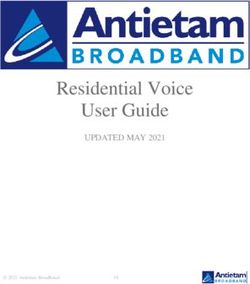Quick Set-up and User Guide - Block up to 100% of Nuisance Calls - Telephones UK
←
→
Page content transcription
If your browser does not render page correctly, please read the page content below
Block up to 100% of Nuisance Calls
Quick Set-up and User Guide
BT8610 Premium Nuisance Call Blocker
Digital Cordless Phone with Answering Machine
You need a Caller Display service from your network provider to use Call Blocking and other Caller Display
enabled features. Charges may apply.
3751 BT8610 QUG Iss.5 [1] Call Blocking Version RE-SIZE.indd 1 17/05/2017 16:502 Top Tips
What is BT Call Blocking?
BT Call Blocking puts you back in control by allowing you to choose the calls you want to take and those
you want to block. This means that any caller not on your contact list or already blocked is required to
announce their name prior to getting through, allowing you to choose which calls to accept or reject.
• If you turn BT Call Blocking off, all calls will be allowed through, even if they’re already on your blocked
list. See page 19 to change settings.
• You can customise BT Call Blocking to block certain types of call e.g. International, Number Withheld
etc. See page 22 to change settings.
• For compatibility with BT 1571 (or another voicemail service), make sure the answer delay is set for
your answer machine to answer before the voicemail service. For BT 1571 do not set the answer delay
to more than 5 rings.
• Visit bt.com/producthelp for more information and Troubleshooting tips.
BT Call Blocking
To switch BT Call Blocking on/off
When BT Call Blocking is set to On, it is On for whichever mode you’re using (e.g. Announce mode).
If you turn Call Blocking Off, all calls will be allowed through, even if they are already on your
blocked list.
1. In idle mode, press .
2. On/Off is displayed. Press OK and then scroll and select either On or Off and press OK.
3751 BT8610 QUG Iss.5 [1] Call Blocking Version RE-SIZE.indd 2 17/05/2017 16:50Check box contents 3
Telephone line cord
(pre-installed)
2 x AAA Ni-MH 750 mAh
Handset Base rechargeable batteries
Mains power adaptor (already in handset)
(item code 066270)
Contents for each additional handset (multipacks only)
2 x AAA Ni-MH 750 mAh
Handset Charger Mains power adaptor rechargeable batteries
(item code 066270) (already in handset)
Important
Only use the mains power adaptors, cables and rechargeable batteries supplied in this box or this product might
not work. Any replacement rechargeable batteries must be of the same type. BT accepts no responsibility for
damage caused to your BT8610 if you use any other type of batteries.
3751 BT8610 QUG Iss.5 [1] Call Blocking Version RE-SIZE.indd 3 17/05/2017 16:504 Contents
Menu map..................................................... 6 Call control settings...................................... 25
Quick set up guide.......................................... 8 Set-up Do not disturb....................................... 25
Getting to know your phone.......................... 16 Set Outgoing calls control................................. 25
Handset buttons............................................... 16 Assign VIP status to a contact............................ 26
Base................................................................. 17 Change the access PIN....................................... 26
Finding your way around your phone................. 18 Using the phone........................................... 27
BT Call Blocking............................................ 19 Making calls...................................................... 27
Switch BT Call Blocking on/off........................... 19 Make an external call......................................... 27
Personalise your announce message.................. 20 End a call ......................................................... 27
How do you accept, block or send a call to the Receive a call .................................................... 27
answer phone?................................................. 20 Mute................................................................ 27
The Block button.............................................. 21 Incoming speech / Handsfree volume................ 28
How do I change the different BT Call Make a handsfree call........................................ 28
Blocking modes?............................................... 22 Make an internal call between handsets
Custom mode.................................................... 22 (if you have more than one handset).................. 28
Here’s how to customise settings for certain Transfer a call.................................................... 29
types of call...................................................... 22 Hold a 3-way call.............................................. 29
What happens when you allow a number (caller).23 Contacts........................................................... 29
What happens to my VIP numbers?................... 23 Store a contact (up to 200)............................... 29
What happens when you block a number (caller).23 Edit a contact ................................................... 30
How to add numbers straight to your Blocked Delete selected or all contacts........................... 30
and Allow lists................................................... 24 View/dial a contact........................................... 30
To add a number to the block list....................... 24 Speed dial......................................................... 31
To block numbers by area code.......................... 24 Save a Speed dial entry..................................... 31
To add a number to the allow list....................... 24 Dial a Speed dial entry....................................... 31
Deleting your blocked and allowed lists............. 24
3751 BT8610 QUG Iss.5 [1] Call Blocking Version RE-SIZE.indd 4 17/05/2017 16:50Contents 5 Edit a Speed dial entry...................................... 31 BT Calling Features....................................... 38 Delete a Speed dial entry................................... 31 Call Diversion.................................................... 39 Caller Display and the Calls list....................... 32 Cancel Ringback................................................ 39 Missed call notification...................................... 32 Call Waiting....................................................... 39 View and dial from the Calls list (up to Settings...................................................... 39 50 incoming and 30 outgoing calls).................. 32 Handset ringtone and volume........................... 40 Save a Calls list entry to your contacts................ 32 Alert tones on or off.......................................... 40 Delete an entry in the Calls list, or the whole list.33 Handset display options.................................... 40 Clock/Alarm................................................. 33 Handset name................................................... 40 Set the time and date........................................ 33 Call settings...................................................... 40 Set an alarm...................................................... 33 Base ringtone melody and volume..................... 41 Answer machine........................................... 34 PBX access code................................................ 41 Message playback using the handset................. 34 Change the system PIN (different to Delete a message or delete all old the Call control & Remote access PIN)................ 41 (played) messages............................................. 35 Reset the handset or base settings.................... 41 Switch the answer machine on or off and set Clear the handset and base user data................. 42 the answer mode.............................................. 35 Help............................................................ 42 Record your own outgoing message.................. 36 General information...................................... 43 Record a memo................................................. 36 Guarantee......................................................... 43 Set the answer delay......................................... 36 How to recycle your equipment......................... 43 Set the message alert on or off.......................... 37 Radio Equipment Directive Remote access.................................................. 37 Declaration of Conformity................................. 43 Set the remote access PIN for the first time....... 37 Change the remote access PIN........................... 37 Turn remote access on or off.............................. 38 If you forget to switch on your answer machine. 38 3751 BT8610 QUG Iss.5 [1] Call Blocking Version RE-SIZE.indd 5 17/05/2017 16:50
6 Menu map
Answer View messages Messages Calls List Save number
Phone Outgoing msg Ans. & record Record message Allow number
Play message Block number
Use default msg Delete call
Answer only Record message Send text
Play message
Use default msg Delete all
Record memo
Clock/Alarm Alarm Alarm
Answer mode Answer on/off
Answer mode Time
Settings Text alert AM/PM
Ans. & record Answer delay Melody
Max. msg length Time and date Time
Message alert AM/PM
Answer delay Date
Call screening Time format 12 Hours
Auto on/off or 24 Hours
Remote access On/Off
Change PIN Text Write Message
Messages Inbox
Call BT Call Blocking Blocking settings On/Off Drafts
Control Blocking mode
Sent folder
Announce msg Record name
Play message Templates
Use default msg Settings
Block numbers Add number
Area codes Speed Dial List 1. 1571, 2-9 Empty
Delete all
Allow numbers Add number Calling Call Diversion All calls
Delete all Features When busy
Do Not Disturb On/Off Not answered
VIP calls Cancel Ringback
Outgoing calls Mobile calls Call Waiting Turn on
International Turn off
Check status
Premium rate
All dialled calls
VIP list Add VIPs
Remove VIPs
Change PIN VIP ringtone
3751 BT8610 QUG Iss.5 [1] Call Blocking Version RE-SIZE.indd 6 17/05/2017 16:50Menu map 7
Settings Sounds Ringing External call
Internal call
Announced calls
Volume
Alert tones Voice message
Text message
Handset tones Keytone tones
Confirmation
Display Colour theme
Wallpaper
Contrast
Screen saver
Handset name
Call settings Auto answer
Auto end call
urs Auto join calls
First ring
Base settings Ringing Ringtone
Volume
PBX code
S/ware version
Registration Register
De-register
Change Sys. PIN
Reset H/set settings
Base settings
y Clear user data
ered Contacts menu accessed by Add contact
pressing the button Edit contact
Delete
tus Memory status
Calls list Menu accessed Play message*
by pressing Save number
Allow number
Block number
Delete call
Send text
Delete all
* Only offered if caller left a message on the answer machine.
3751 BT8610 QUG Iss.5 [1] Call Blocking Version RE-SIZE.indd 7 17/05/2017 16:508 Quick set up guide
1 Plug in
2 1
3
1 The telephone line cord is already fitted 3 Plug the other end of the power adaptor
but don’t plug the other end into the wall into the wall power socket and switch on.
socket yet.
2 Plug the mains power adaptor into the base, If you bought a multipack you can use either
with the cable clipped in the groove provided. power adaptor.
If you need some help, call us on 0800 145 6789* or go to bt.com/producthelp
3751 BT8610 QUG Iss.5 [1] Call Blocking Version RE-SIZE.indd 8 17/05/2017 16:50Quick set up guide 9
2 Activate the 3 Charge
batteries Place the handset on the base and leave
to charge for 24 hours.
1. Activate the batteries by pulling the plastic tab
Important
away from the bottom of the handset. Remove
Charge the
the protective plastic from the screen.
Set up
Please set the
handset
time and date
to start using
your telephone
OK
batteries for
24 hours or your phone
Set up might not work.
Please set the
time and date
to start using
your telephone
OK
If your screen displays
2. The BT logo will appear on the screen, followed this message, don’t worry.
by the set up wizard screen displaying Please This is normal and will
set the time and date to start using your continue to be displayed Line cord error.
telephone. Place your handset on the base until you connect the Please check.
to charge first. phone line cord in Step 4. Hide
If you need some help, call us on 0800 145 6789* or go to bt.com/producthelp
3751 BT8610 QUG Iss.5 [1] Call Blocking Version RE-SIZE.indd 9 17/05/2017 16:5010 Quick set up guide
4 Connect the phone line cord
After 24 hours, plug the phone line cord into the phone wall socket.
If you ever need to remove the batteries, place your
fingers in the groove at the bottom of the handset
and lift the cover up to release it. Then, gently
ease the batteries out.
If you need some help, call us on 0800 145 6789* or go to bt.com/producthelp
3751 BT8610 QUG Iss.5 [1] Call Blocking Version RE-SIZE.indd 10 17/05/2017 16:50Quick set up guide 11
5 Follow the set up wizard
Set the time and date
1. Select OK by pressing the Left option button under the screen. The set Set up
up wizard will begin. Follow the prompts to complete the set up process. Please set the
time and date
to start using
Tip: when prompted to select OK you can press the your telephone
button in the centre of the keypad if you prefer. OK
2. Use the keypad to enter the time using the 12 hour clock format e.g. for 3:32 pm Set up
you need to enter 03:32. Time
3. Press press or to select AM or PM. HH:MM
4. Press enter the date in the format DD/MM/YYYY. AM/PM
AM
5. Press Save. Saved is displayed. Save Back
You need to have a Caller Display service from your network provider to use all the
features available e.g. Call Blocking, Visual Voicemail, Calls List, Text Messaging and
other Caller Display enabled features. Charges may apply. BT Call Guardian
Your phone’s set
BT Call Blocking to announce
unknown caller’s
6. Continue to read and follow the prompts. Call Blocking is already set to On. If you names when you
wish to switch it Off, see page 23. answer so you...
OK
7. Press OK.
If you need some help, call us on 0800 145 6789* or go to bt.com/producthelp
3751 BT8610 QUG Iss.5 [1] Call Blocking Version RE-SIZE.indd 11 17/05/2017 16:5012 Quick set up guide
8. Press OK.
BT Call Guardian
...can decide
To allow calls from a contact/ number to ring as normal, follow the instructions how to deal with
on page 24 to add a number to your Allow list. calls. Change
settings via Call
Control.
To allow a number to bypass Call Blocking and Do Not Disturb mode, add it to OK Back
your VIP list. See page 26 for instructions.
9. Select Yes or No, and follow the prompts.
Set up
Do you have
Caller Display?
Yes No
Complete the set up tasks
10. If you wish to continue following the set up wizard, select Yes. (If you don’t
Set up
want to follow the wizard, select No and you can start using your phone
Would you like
straight away. You can always set up tasks via the menu later). us to guide you
through some
set up tasks?
Yes No
If you need some help, call us on 0800 145 6789* or go to bt.com/producthelp
3751 BT8610 QUG Iss.5 [1] Call Blocking Version RE-SIZE.indd 12 17/05/2017 16:50Quick set up guide 13
Record your answer phone outgoing message
11. If you wish to complete this step, select Yes (or No to continue to the next step).
12. Record message is highlighted, press Select. Set up
Do you want to
13. Follow the voice prompt and record your message into the phone after the tone. record your
14. Select Save when you’ve finished. answer phone
outgoing
15. Your message will be played back to you. message now?
Yes No
16. Select OK (or Delete if you want to replace it).
17. Select Done, to continue with the set up wizard.
Add contacts
18. It’s a good idea to add your contact numbers now so their calls are allowed to go
straight through to you, otherwise these callers will have to go through Call
Blocking. Select Yes (or select No to continue to next step).
Please make sure you always add the full telephone number when you save a
contact. If you have important numbers that will always need to get through
e.g Doctors surgery, National Floodline, Carer Line numbers etc, make sure you’ve
added them to your Contacts or Allowed list. You can also make any of your
contacts a VIP, see page 26.
19. Enter the contact name using the keypad and press .
Add contact
20. Enter the home phone number. You can then press and enter a mobile Name Abc
number and then a work number if you want to. Press then or to I
select a ringtone. Home
Mobile
21. Select Save when you’ve finished.
Save Back
If you need some help, call us on 0800 145 6789* or go to bt.com/producthelp
3751 BT8610 QUG Iss.5 [1] Call Blocking Version RE-SIZE.indd 13 17/05/2017 16:5014 Quick set up guide
22. Select Yes if you want to enter more contacts (or No if you don’t want to for
now). Follow steps 19, 20 and 21 on page 13 for instructions on how to add Set up
a contact.
Do you want to
add another
If you want to add contacts at a later time, see page 39 for instructions. contact?
Yes No
23. Select OK to complete the set up wizard. You can now start using your phone.
Set up
Please read the rest of this User Guide for instructions on how to Set up
complete.
use the most popular features of your BT8610 phone. Please read the
quick start
guide.
OK
If you need some help, call us on 0800 145 6789* or go to bt.com/producthelp
3751 BT8610 QUG Iss.5 [1] Call Blocking Version RE-SIZE.indd 14 17/05/2017 16:50Quick set up guide 15
6 Set up your additional
handsets (multi packs only)
1. For additional handsets and chargers: plug the mains power adaptor into the back of the charger and
plug the other end into the mains wall socket and switch on the power.
2. Activate the batteries as explained on page 9. Once you’ve set the time and date on the first handset
then it will be shared with all other handsets in your multi pack after you activate the batteries.
3. Place the handset on the charger to charge for 24 hours.
If you need some help, call us on 0800 145 6789* or go to bt.com/producthelp
3751 BT8610 QUG Iss.5 [1] Call Blocking Version RE-SIZE.indd 15 17/05/2017 16:5016 Getting to know your phone
Handset buttons
Left option button Block Button
Access Call Blocking features, page 21.
Up/Volume
Right option button
Move up through menu options,
In answer machine mode, deletes
increase volume, page 28.
current message playing.
Contacts OK
Access stored Contacts, page 29. In idle mode, press to access a highlighted
event e.g. missed calls, answer phone messages
Talk/Handsfree
and text messages on the display.
Make/receive calls, page 27.
R (Recall)
Switch handsfree on/off, page 28.
R (Recall) for use with some BT Calling Features
Calls/Down and when connected to a switchboard/PBX.
Enter calls list, page 32, decrease
volume, page 28 and move down Left and right navigation buttons.
through menu options. In text edit/entry mode, press to move cursor.
1 (Speed dial) End call/on or off
Press and hold to dial BT 1571 End a call, page 27.
or a stored speed dial number. Press and hold to switch handset off.
Press to enter symbols when entering a When handset is off, press to switch handset on.
contact name or text message. In menu mode, press to return to home screen.
2-9 (Speed dial)
Press and hold buttons 2-9 to dial a stored
Press and hold to turn handset
speed dial number, page 31.
ringer on/off.
0
Press and hold to lock/unlock keypad.
Press to enter a space.
Toggle between upper/lower case characters.
3751 BT8610 QUG Iss.5 [1] Call Blocking Version RE-SIZE.indd 16 17/05/2017 16:50Getting to know your phone 17
Base
Vol- Vol+
Decrease the speaker Increase the speaker
volume during playback volume during playback
and the call screening and the call screening
volume during idle. volume during idle.
Answer On
Press to turn the answer
machine on or off. Delete
When set to On, the Press once to delete the
text ‘On’ will light up message during playback.
on the button. In idle mode, press to delete
all old messages.
Find
Press to ring all registered Play/Stop
handsets, helpful for When you have new
finding a missing handset. messages, the button
will flash. Press once to
Also used during the play new messages and
registration process. again to stop playback.
The light is solid when
there are old messages.
Skip>
During playback, press once Blue light on when the handset During playback, press to
to skip back to the start of the is in the base charging. skip forward to the start
current message. Press twice Flashes when the line is in use, of the next message.
to skip back to the start of the registration is taking place or
previous message. you’ve received a text message.
3751 BT8610 QUG Iss.5 [1] Call Blocking Version RE-SIZE.indd 17 17/05/2017 16:5018 Getting to know your phone
Finding your way around your phone
Your BT8610 has an easy to use menu system.
When the handset is switched on and at the idle screen:
1. Select Menu by pressing the Left option button to open the main menu.
2. Use the or button to scroll through the available menu options.
3. When the menu you want is displayed, select by pressing the Left option button or press .
4. Use the or button to scroll through the available sub menu options. When the sub menu
you want is highlighted, select by pressing the Left option button or press .
Select the Back option if you want to return to the previous screen.
To exit a menu and return to the home screen, press .
If no buttons are pressed for 60 seconds, the handset returns to the home screen automatically.
Use the to access the BT Call Blocking settings.
3751 BT8610 QUG Iss.5 [1] Call Blocking Version RE-SIZE.indd 18 17/05/2017 16:50BT Call Blocking 19
You need Caller Display
This will help you get the most out of your BT Call Blocking. You can get this from your phone service
provider. Charges may apply.
Your BT8610 has four Blocking modes that allow you to easily manage incoming calls in different ways:
• Announce – All calls not in your Contacts, Allow or VIP list must say their name. Those on your Blocked list
hear, “Callers to this number are being screened by BT Call Blocking, the person you are calling is not
accepting your call. Please hang up”.
• International – All calls from International numbers must announce their name. All other calls come
straight through, except those already on the block list, who will hear the message above.
• Ans Phone – All calls not in your Contacts, Allowed or VIP list are sent straight to the Answer Phone
including those on your Blocked list.
• Custom – You choose how you’d like to handle all of your calls.
In Announce mode (default setting), the BT8610 will filter all first time calls from numbers that are not
yet saved in your Contacts, or already on your allowed list. By doing this, you gradually build up these lists
and your phone will know how to deal with the call the next time it comes in.
Switch BT Call Blocking on/off
When Call Blocking is set to On, it is On for whichever mode you’re using (e.g Announce mode). If you turn
Call Blocking Off, all calls will be allowed through, even if they are already on your blocked list.
1. In idle mode, press .
2. Call Blocking settings are PIN protected, so follow the instructions to set your PIN or enter your PIN and
select OK.
3. BT Call Blocking is highlighted, press Select or .
4. Blocking settings is highlighted, press Select or .
5. Press or to switch BT Call Blocking on/off, then press Save.
3751 BT8610 QUG Iss.5 [1] Call Blocking Version RE-SIZE.indd 19 17/05/2017 16:5020 BT Call Blocking
Personalise your announce message
You can personalise the BT Call Blocking greeting, by adding your name to the Announce message.
1. Select Menu, scroll to Call Control and press Select or .
2. Follow the instructions to set your PIN or enter your PIN and select OK.
3. BT Call Blocking is highlighted, press Select or .
4. Scroll to Announce msg, press Select or .
5. Press Select, or , on Record name and follow the voice prompt and press Save.
6. The recording will play back, if you’re happy with it, press .
How do you accept, block or send a call to the answer phone?
1. BT Call Blocking answers a call for you and asks the caller to say (“announce”) who they are.
2. Your BT8610 then rings you with the Announced call on the display and announces the caller’s name when
you pick up the phone. (e.g. “You have a call from Mark”).
3. You now have the following choices :
• To accept the call, press 1
• To always accept their calls, press 2
• To block their calls, press 3 or press
• To send this call to the answer phone, press 4
• Or to ignore the call, just hang up (this call will then be sent straight to the answer phone)
3751 BT8610 QUG Iss.5 [1] Call Blocking Version RE-SIZE.indd 20 17/05/2017 16:50BT Call Blocking 21
The Block button
12:00pm
The block call button can be used in 3 ways:
Mark
Mobile
Mute
1. Incoming call
When you have an incoming call, the handset display will show ‘Announced call’.
When you pick up the handset you’ll hear the caller announcement so you can decide
whether to take the call. If you don’t want to take the call, press on the handset
and the caller will be advised that their call is not accepted and the call will be
disconnected.
The number will be blocked and added to the blocked calls list if Caller ID is displayed.
If the number calls again, the caller will hear, “Callers to this number are being
screened by BT Call Blocking, the person you are calling is not accepting your call.
Please hang up”.
Added to blocked
numbers list
2. During a call
If you have already answered the call and you want to block the number press .
If the number is displayed you have the option to select Yes and the number will Blocked numbers
be added to the blocked numbers list and the call will end. Or select No to go back
to the caller.
End call and
3. In idle mode block number?
Press as a shortcut to the Call Control menu. See page 25. Yes No
3751 BT8610 QUG Iss.5 [1] Call Blocking Version RE-SIZE.indd 21 17/05/2017 16:5022 BT Call Blocking
How do I change the different BT Call Blocking modes?
You can change the default setting of Announce mode to International, Answer phone or Custom:
1. In idle mode, press .
2. Follow the instructions to set your PIN or enter your PIN and select OK.
3. BT Call Blocking is highlighted, press Select or .
4. Block settings is highlighted, press Select or .
5. Scroll to Blocking mode and then use the or to select the one that you want to change
(e.g. International) and press Save.
Custom mode
Once you get used to your phone, you might decide to customise your settings depending on the
call type. For example, you can allow unknown numbers but block international numbers and send
withheld numbers to the answer phone.
Remember: settings will be the same as the last mode you selected, unless you save your own custom options.
Here’s how to customise settings for certain types of call
Take care when doing this, as it changes your phone’s BT Call Blocking settings.
1. In idle mode, press .
2. Follow the instructions to set your PIN or enter your PIN and select .
3. BT Call Blocking is highlighted, press Select or .
4. Block settings is highlighted, press Select or .
5. Scroll to Blocking mode then press or to find Custom.
6. Press Save and scroll to find the type of call that you want to want to change the settings for. You can
change : Blocked numbers / Allowed numbers / International / Withheld / Payphones / Mobile numbers /
Unavailable /All other numbers. And for each of these, you have the choice to: Block / Ans.phone /
Allow / Announce.
7. Select Save.
3751 BT8610 QUG Iss.5 [1] Call Blocking Version RE-SIZE.indd 22 17/05/2017 16:50BT Call Blocking 23
What happens when you allow a number (caller)
Any numbers in your phone’s Contacts are automatically allowed to come straight through to you to
answer. To block a contact, see page 20.
• When you get an allowed call, you’ll see the caller’s number (if available) with the call type below it on your
phone’s screen.
• If you don’t answer a call from an allowed number, it will go through to your answer phone (if it’s on) or
eventually it will hang up if unanswered.
Remember: if you’ve allowed a contact, all the numbers you have for a contact will also be allowed.
What happens to my VIP numbers?
These are always allowed to come through to you. If you want BT Call Blocking to look after any of these
numbers, you’ll need to remove them from your VIP list and then adjust your BT Call Blocking settings for
that number.
What happens when you block a number (caller)
You can block a whole number or part of it (e.g. you can block by area codes). To unblock or allow a blocked
number, see page 24.
• A caller calling from a blocked number will hear a message telling them that their call has been blocked.
• You’ll see the caller’s number (if available) in the Calls list with . This means that BT Call Blocking is
blocking the call without you having to do anything.
Remember: if you’ve blocked a contact, all the numbers you have for a contact will also be blocked.
Calls that are always allowed
‘Ringback’ calls and calls from the operator are always allowed, and you can’t block these using
BT Call Blocking.
3751 BT8610 QUG Iss.5 [1] Call Blocking Version RE-SIZE.indd 23 17/05/2017 16:5024 BT Call Blocking
How to add numbers straight to your Blocked and Allow lists
Aside from adding numbers to your Block and Allow list as calls come through, you can also add numbers
directly to the lists via your Call Control menu.
To add a number to the block list
1. In idle mode, press .
2. Follow the instructions to set your PIN or enter your PIN and select .
3. BT Call Blocking is highlighted, press Select or .
4. Scroll to Block numbers and press Select or .
5. Add number is highlighted, press Select or .
6. Enter the telephone number you want to block (make sure you enter the full dialling code) and press Save.
To block numbers by area code
You can also block numbers by area code. This will mean that any calls beginning with that code, will be
blocked. Follow the instructions above from 1 to 4 and then:
5. Scroll to Area codes, press Select or .
6. On first use, you will see No area codes stored. Add code? Select Yes.
7. Add the area code (e.g. 01473) and press Save.
To add a number to the allow list
1. In idle mode, press .
2. Follow the instructions to set your PIN or enter your PIN and select .
3. BT Call Blocking is highlighted, press Select or .
4. Scroll to Allow numbers and press Select or .
5. Add number is highlighted, press Select or .
6. Enter the telephone number you want to allow (make sure you enter the full dialling code) and press Save.
Deleting your blocked and allowed lists
When in the Block and Allow number menu’s above, you also have the choice to delete the whole list.
Remember, if you do this, all calls previously blocked and allowed, will now come back through your BT Call
Blocking settings.
3751 BT8610 QUG Iss.5 [1] Call Blocking Version RE-SIZE.indd 24 17/05/2017 16:50Call control settings 25
To enter the Call control menu you need to enter your access PIN. This will need to be set the first time
you try and enter the menu, simply follow the on screen instructions. If you have already changed the
remote access PIN when setting your remote access then you will not need to set it again as this PIN
is used for both Call control and Remote access.
Set-up Do not disturb
Do not disturb allows calls to be received silently with minimal notification. The default is off.
1. In idle mode, press .
2. Enter the access PIN and select . Scroll to Do Not Disturb and press Select.
3. Press or to select On, Off or Timed. If you select Timed you need to select the on and off times you
want, press and enter the on time, then again and enter the off time. Press to
highlight whether you want VIP calls to be Allowed or Barred using or , then press Save. The chosen
setting will be displayed and you will hear a confirmation tone.
When set to On, the idle screen will display DO NOT DISTURB instead of the handset name. For more
information and general advice on handling unwanted calls please go to bt.com/unwantedcalls
Set Outgoing calls control
1. In idle mode, press .
2. Enter the access PIN and select . Press to highlight Outgoing calls and Outgoing calls
press Select. Mobile calls
< Allowed >
3. Mobile calls is highlighted. Press or to select Allowed or Barred for Mobile International
calls, then press to International and follow the same procedure for each Allowed
option displayed and then select OK. The display will show Outgoing calls settings Save Back
saved. You will then be prompted to add some VIPs if you haven’t already
assigned any.
3751 BT8610 QUG Iss.5 [1] Call Blocking Version RE-SIZE.indd 25 17/05/2017 16:5026 Call control settings
If ‘All dialled calls’ is set to Barred, this will take precedence over the other settings except emergency
numbers 999 and 112 which can still be dialled. If set to Allowed, the status of the other settings will
manage which calls can be made. The default for all Outgoing calls settings is Allowed.
Assign VIP status to a contact
You can assign VIP status to any of your contacts which means when Do not disturb is switched on, these
calls will ring through as normal. The default Do not disturb setting is Allowed. If set to Allowed, calls
from VIPs will ring as normal, if set to Barred, all calls including the VIPs will ring silently, see page 26.
You can also still make calls to VIP contacts when Outgoing Call Control is switched on.
1. In idle mode, press .
2. Enter the access PIN and select OK. Press to highlight VIP list and press Select.
3. Read the prompt and select Info, read the message and select Yes at the end. Your contacts list will
be displayed.
4. To assign contacts as VIP, highlight the contact and press . Select additional contacts if required by
repeating above.
5. Select Options, Add selected will be highlighted, press OK and the selected entries will be added to
your VIP list.
If you’ve already added contacts to your VIP’s, the list will be displayed when you enter the VIP list menu.
You can then select Options to add further VIPs, remove VIPs or assign a VIP ringtone.
Change the access PIN
1. In idle mode, press .
2. Enter the existing 4 digit remote access PIN. Press to highlight Change PIN and press Select.
3. Once you’ve read the reminder message, select OK then enter the existing 4 digit access PIN and select OK.
4. Enter the new 4 digit access PIN and select OK, then enter it again when prompted and select OK. Access
PIN saved will be displayed.
3751 BT8610 QUG Iss.5 [1] Call Blocking Version RE-SIZE.indd 26 17/05/2017 16:50Using the phone 27
In Announce mode (default setting), the BT8610 will filter all first time calls from numbers that are not
yet saved in your Contacts, or already on your allowed list. By doing this, you gradually build up these lists
and your phone will know how to deal with the call the next time it comes in.
Making calls Enter number:
0123I
Make an external call Options Clear
1. Press .
2. When you hear the dial tone, enter the number.
End a call
1. Press . Or, press to end the call and add the caller’s number to the blocked
numbers list.
Receive a call
When you receive a call, the phone rings and the display shows Incoming call and
. If you’ve got a caller display service, the display shows the incoming call, caller’s
number (if available) or the caller’s name.
1. Press to accept the call.
Mute
8:00pm ANS
1. During a call, select Mute by pressing the Right option button. The display shows
Call muted and your caller can’t hear you.
2. Select Unmute to return to your caller. Natalie
Work
Call muted
Options Unmute
3751 BT8610 QUG Iss.5 [1] Call Blocking Version RE-SIZE.indd 27 17/05/2017 16:5028 Using the phone
Incoming speech / Handsfree volume
1. Press or to increase or decrease the volume. Call volume
Subsequent presses will change the volume, you will hear the volume level with
each press. Hide
From the idle screen, you can press to change the Ringer volume settings too.
Call volume
Make a handsfree call Hide
1. Enter the number then press twice.
is displayed. You hear your call over the
handset loudspeaker.
2. Press to switch the call between the
earpiece and the loudspeaker.
3. Press to end the call.
Make an internal call between handsets
(if you have more than one handset)
1. From the idle screen, press to open your contact list.
2. Press to scroll through and display the handset you want to call, press .
3. The receiving handset will ring and your handset name will be displayed on the
screen. To answer, they need to press . The call will be presented for 30 seconds.
4. Press to end the call.
You can also choose All handsets if you want to call all handsets registered to the base. If a handset
answers, the handset name will be displayed on your screen.
3751 BT8610 QUG Iss.5 [1] Call Blocking Version RE-SIZE.indd 28 17/05/2017 16:50Using the phone 29
Transfer a call
1. During a call, select Options, then press to highlight Transfer call and press Select.
2. If you have one other handset it will ring, if you have more than one other handset you can press
or to highlight the handset you want, then select Call and it will ring. Your external call
will be put on hold.
3. When the other handset answers you can announce the call and then select Transfer or press to
transfer the call.
Hold a 3-way call
You can hold a 3-way call with two external callers. Or, you can hold a 3-way call between 2 internal
handsets and 1 external caller. Once the 3-way call is in progress other handsets registered to the base
can join the call by pressing.
1. During a call, select Options. Multi call is highlighted, press Select.
2. Either enter the number you want to call or press and scroll to the number you want or the internal
handset you want and then press to call. When the second call is answered, the first external caller
will be put on hold.
3. Select Join and all callers will be joined in a 3-way call.
Contacts
Store a contact (up to 200) Add contact
Name Abc
1. From the idle screen, press . I
2. Select Options. Add contact is highlighted, press Select. Home
3. Enter the new contact name using the keypad then press and enter the Mobile
home phone number. Press and enter a mobile number and then a work Save Back
number if you want to. Press then or to select a ringtone.
Select Save when you’ve finished. The display will show Contact saved.
To add a contact as a speed dial you need to enter the speed dial menu from the idle screen, see page 31.
3751 BT8610 QUG Iss.5 [1] Call Blocking Version RE-SIZE.indd 29 17/05/2017 16:5030 Using the phone
Edit a contact
1. From the idle screen, press .
2. Press or to scroll to the entry you want to edit and select Options.
3. Press to highlight Edit contact and press Select.
4. Edit the name by pressing or button to move cursor left or right and Clear to delete characters
and use the keypad to enter new ones, then press to move the cursor to edit any of the numbers
you have stored, using Clear to delete digits and re-enter any new ones, then select Save. The display
will show Contact saved.
Delete selected or all contacts
1. From the idle screen, press .
2. Press , until the name that you want to delete is highlighted and press Options.
3. Scroll to Delete and press Select.
4. The Contacts list is displayed, with the name that you want to delete highlighted and a .
5. If you want to delete more than one contact at once, you can then press or to highlight
each contact that you want to delete and press . Press again to unselect or untick.
6. Once you have selected all of the contacts that you want to delete, press Options. Delete Selected
is highlighted.
7. Press OK.
8. You’ll see a final confirmation screen. Press Yes.
View/dial a contact
Contacts
1. From the idle screen, press to open your contact list.
Mark
2. Press or to scroll through and view the entries.
Mum
3. To dial an entry, press when the entry is highlighted. If the entry has more Dave
than one number saved under it you will need to highlight the number you want Tom
and then press again. Options Back
3751 BT8610 QUG Iss.5 [1] Call Blocking Version RE-SIZE.indd 30 17/05/2017 16:50Using the phone 31
Speed dial
You can allocate a name and number to each of the Speed dial buttons to . Button is
pre-programmed with 1571 but you can delete this and replace it with an entry of your choice.
Save a Speed dial entry
1. From the idle screen, enter the telephone number you want to store.
2. Then, either: Press and hold the Speed dial button from to that you want to store the number under.
Or, Select Options, scroll to highlight Set speed dial and press Select. Scroll to the speed
dial location number you want (1-9) and select Save.
The display will show Saved as speed dial x (x being the Speed dial button).
Dial a Speed dial entry
1. Either, press and hold the Speed dial button to under which the entry you want to dial is stored.
Or, Select Menu, scroll to display Speed Dial List and press Select.
Scroll to highlight the entry you want then press . The number will be dialled automatically.
Edit a Speed dial entry
1. Select Menu, scroll to display Speed Dial List and press Select.
2. Press or to highlight the entry you want to edit and select Options.
3. Edit is highlighted, press Select.
4. Edit the number by selecting Clear to delete digits and then enter any new digits. Select Save. Saved as
speed dial x will be displayed.
Delete a Speed dial entry
1. Select Menu, scroll to display Speed Dial List and press Select.
2. Press or to highlight the entry you want to delete and select Options.
3. Scroll to highlight Delete and press Select.
4. Delete speed dial x? is displayed, select Yes. Speed dial x deleted will be displayed.
Remember: numbers that you store in speed dial are allowed straight through, without Call Blocking
intercepting them.
3751 BT8610 QUG Iss.5 [1] Call Blocking Version RE-SIZE.indd 31 17/05/2017 16:5032 Using the phone
Caller Display and the Calls list
For Block Calls, Caller Display and the Calls list, you must subscribe to a Caller Display service for these
features to work. Your network provider may charge you for this service.
Missed call notification
If an incoming call has been missed (i.e. not answered), the missed call icon will be displayed on the home
screen with the number of missed calls displayed underneath it e.g. . You can clear the notification by
viewing the calls list on any handset registered to the base. The icon will still be presented for missed
calls in the calls list so you can differentiate between calls. See Calls list indicators below.
Calls list indicators
= outgoing call made = missed call = blocked call
= incoming call received = caller left a voice message
View and dial from the Calls list (up to 50 incoming and 30 outgoing calls)
1. Press or select Calls. The most recent entry is at the top of the list.
(If there are no entries List empty will be displayed.)
2. Press or to scroll through and view the list.
3. To dial an entry, when the entry you want is highlighted, press .
Save a Calls list entry to your contacts
1. Press , then press or to highlight the entry you want Calls
and select Options. Save number
Allow number
2. Highlight Save number and press Select. Block number
Delete call
Select Back
3751 BT8610 QUG Iss.5 [1] Call Blocking Version RE-SIZE.indd 32 17/05/2017 16:50Using the phone 33
3. You now have two options:
Save number
i) To save this as a new contact, highlight New contact and press Select. Highlight
New contact
the type of number, then press Select. Enter the contact name and select Save. Add to contact
ii) To add to an existing contact, highlight Add to contact and press Select. Scroll to
highlight the entry you want and press Select. Highlight the number type where
Select Back
you want to save the number (Home, Work or Mobile) and press Select.
Delete an entry in the Calls list, or the whole list
1. Press or select Calls, then if you want to delete just one entry, press or to
highlight the entry and select Options. To delete the entire list, simply select Options.
2. Press to display either Delete call or Delete all and press Select. Call deleted will be displayed if
you have deleted one entry, if you chose to delete all then you will need to confirm by selecting Yes.
Clock/Alarm
Set the time and date
1. Select Menu, scroll to display Clock/Alarm and press Select.
2. Press to highlight Time and date and press Select.
3. Enter the digits for the time, (you will also need to select AM or PM if 12 hour format has been set
using or ). Then press and enter the date. Select Save.
Set an alarm
1. Select Menu, scroll to display Clock/Alarm and press Select.
2. Alarm is highlighted, press Select.
3751 BT8610 QUG Iss.5 [1] Call Blocking Version RE-SIZE.indd 33 17/05/2017 16:5034 Using the phone
3. Press or to display the alarm frequency you want: Off, On once, On daily, Mon to Fri or Sat & Sun
then press and enter the alarm time, (you will also need to select AM or PM if you have set 12
hour format), then press to select the melody you want. Select Save.
To stop the alarm, press or select Stop.
To activate a ten minute snooze, select Snooze or any other button (except or Stop). You can set
snooze as many times as you want until you select Stop.
If an incoming call is received while the alarm is going off, the alarm notification will immediately stop
and the incoming call will be shown on the display. The alarm will not resume.
Answer machine 8:00pm ANS
Message playback using the handset Lounge
1. Highlight the answer phone icon on the idle screen and press , or
i. Select Menu, Answer Phone is displayed, press Select. 1 1 1
ii. View Messages will be displayed, press Select.
Menu Calls
2. A list of your answer phone messages will be displayed with the most recently
received highlighted at the top.
3. Use or to scroll through the list to highlight the message you wish
to listen to and press .
i. If you have more than one message stored and want to listen to them all, select Messages
Options. Play all will be highlighted, press Select. Gordon
6.30pm Sun
4. As each message is played, the handset will display the number or the name if
you have Caller Display and a name/number match and the time and date it was ---End---
received. If you have any old (already listened to) messages these will be played Select Back
after your new messages.
3751 BT8610 QUG Iss.5 [1] Call Blocking Version RE-SIZE.indd 34 17/05/2017 16:50Using the phone 35
During playback you have the following options:
or to adjust the playback volume.
to switch private playback through the handset to handsfree playback.
or once to repeat the current message playing from the beginning.
or twice within a second to skip back to the previous message.
or once to skip forward to the next message.
Delete or to delete the current message playing.
At the end of playback, you will hear, “End of messages,” and the same message will be displayed. The
answer phone icon on the idle screen will be renumbered to take into account any deleted messages.
Delete a message or delete all old (played) messages
1. Select Menu, Answer Phone is displayed, press Select.
2. View Messages will be displayed, press Select. A list of your answer phone messages will be displayed.
3. Select Options and scroll to highlight either Delete message or Delete all old msgs and
press Select.
4. A confirmation question will be displayed, select Yes to confirm deletion. (Or No to cancel).
Switch the answer machine on or off and set the answer mode
1. Select Menu, Answer Phone is displayed, press Select.
2. Press until Answer mode is highlighted, press Select.
3. Press or to select On or Off then scroll to set the answer mode, press or to highlight
Ans. & Rec or Answer only and then select Save. Answer mode saved will be displayed and the current
answer mode will be announced.
3751 BT8610 QUG Iss.5 [1] Call Blocking Version RE-SIZE.indd 35 17/05/2017 16:5036 Using the phone
Record your own outgoing message
1. Select Menu, Answer Phone is displayed, press Select.
2. Press until Outgoing msg is displayed, press Select.
3. Press or to highlight the outgoing message mode you want: Ans. & record or Answer
only and press Select.
4. Record message is highlighted, press Select. Follow the voice prompt to record your message and
select Save when you’ve finished.
5. Your message will be played back to you. Select OK if you’re happy with it or you can delete it by
selecting Delete.
Record a memo
1. Select Menu, Answer Phone is displayed, press Select.
2. Press until Record memo is displayed, press Select.
3. Follow the voice prompt to record your memo and select Save when you’ve finished.
4. Your memo will be played back to you. Select OK if you’re happy with it or you can delete it by
selecting Delete.
Set the answer delay
1. Select Menu, Answer Phone is displayed, press Select.
2. Press until Settings is displayed, press Select.
3. Press to highlight either Ans. & record or Answer only and press Select.
4. Answer delay is displayed, use or to display the number of rings you want (2-10 rings or Time
saver) and select Save. Saved will be displayed.
For compatibility with BT 1571 (or another voicemail service)
Make sure the answer delay is set for your answer machine to answer before the voicemail service.
Therefore, the answer delay should be less than on your voicemail service. For BT 1571 do not set
the answer delay to more than 5 rings.
3751 BT8610 QUG Iss.5 [1] Call Blocking Version RE-SIZE.indd 36 17/05/2017 16:50Using the phone 37
Set the message alert on or off
1. Select Menu, Answer Phone is displayed, press Select.
2. Press until Settings is displayed, press Select.
3. Press to highlight Ans. & record and press Select.
4. Press to display Message alert and then press or to
select On or Off and select Save. Saved will be displayed.
When the message alert is set to On, the base will beep at regular intervals. The default setting is On.
Remote access
With remote access you can operate your answer machine from any Touchtone™ phone, even if you
forget to turn on your answer machine before you go out. You need to set a remote access PIN first and
then you will need to turn remote access On if you want to use this feature. The PIN is also used for the
Call Control PIN.
Set the remote access PIN for the first time
1. Select Menu, Answer Phone is displayed, press Select.
2. Press until Settings is displayed, press Select.
3. Press to highlight Remote access and press Select.
4. Read the message prompt, press to read it all, then select Set PIN.
5. Enter a 4 digit PIN of your choice and select OK.
6. Enter the 4 digit PIN again to confirm and select OK. The display will show Access PIN saved.
Change the remote access PIN
1. Select Menu, Answer Phone is displayed, press Select.
2. Press until Settings is displayed, press Select.
3. Press to highlight Remote access and press Select.
4. Press to highlight Change PIN and press Select. You will be reminded that the access PIN is used
for both remote access and call control.
3751 BT8610 QUG Iss.5 [1] Call Blocking Version RE-SIZE.indd 37 17/05/2017 16:5038 Using the phone
5. Enter your old 4 digit PIN and select OK.
6. Enter the new 4 digit PIN, select OK, then enter the new PIN again and select OK. The display will show
New Access PIN saved.
Turn remote access on or off
You cannot turn Remote access On until you have set a remote access PIN. The default setting is Off.
1. Select Menu, Answer Phone is displayed, press Select.
2. Press until Settings is displayed, press Select.
3. Press to highlight Remote access and press Select.
4. On/Off is displayed, press Select.
5. Press or to display On or Off and select Save. Saved will be displayed.
If you forget to switch on your answer machine
Remote Access must first be enabled to allow you to switch on the answer machine remotely.
1. Call your number from another phone and let it ring. After 20 rings the machine will switch on and
answer your call.
*
2. Press and enter your 4 digit remote access PIN when prompted. You can play back your messages.
If you do not choose to switch your answer machine On, it will switch off when the call is ended.
BT Calling Features
You need to subscribe to the specific BT Calling Feature to be able to use some of these services. You
might have to pay a fee. For more details on BT’s Calling Features, go to bt.com/callingfeatures, refer
to the user guide supplied when you subscribed to the services of your choice or call BT free on 0800
800 150. If you’re not connected to the BT network, some of these features may not be available.
To change any BT Calling Features settings
1. Firstly, select Menu, scroll to display Calling Features and press Select. Then choose the Calling
Feature you want from the options opposite:
3751 BT8610 QUG Iss.5 [1] Call Blocking Version RE-SIZE.indd 38 17/05/2017 16:50Using the phone 39
Call Diversion
2. Call Diversion is highlighted, press Select.
3. Press or to highlight the diversion option you want: All Calls, When busy or Not
answered and press Select.
4. Press or to display either: Set up, Cancel or Check status and press Select.
5. If you selected Set up, you will need to enter the telephone number to divert to (or press and
select the number from your contacts), then select Set up.
If you chose Cancel or Check status, the service will be called, follow the spoken instructions or listen
for confirmation/status.
Call divert takes precedence over Call Blocking and so all calls will be diverted.
Cancel Ringback
2. Press to highlight Cancel Ringback, press Select.
3. The service will be called and the display will show Cancelling. Follow the spoken instructions or listen
for confirmation/status.
Call Waiting
2. Press until Call Waiting is highlighted, press Select.
3. Press or to highlight either Turn on, Turn off or Check status and press Select.
The service will be called. Follow the spoken instructions or listen for confirmation/status.
Settings
To change any Handset settings
1. Firstly, select Menu, scroll to display Settings and press Select. Then choose the handset
setting you want to change from the options overleaf:
3751 BT8610 QUG Iss.5 [1] Call Blocking Version RE-SIZE.indd 39 17/05/2017 16:5040 Using the phone
Handset ringtone and volume
Choose from fifteen handset ringtones. The default is external ringtone Melody 1 and internal ringtone
Melody 2. There are five handset ringer volume levels plus Ringer Off. The default is Level 3.
2. Sounds is highlighted, press Select. Ringing is highlighted, press Select.
3. Press or to select the external melody you want, press to select the internal melody, then
press to select the announced calls melody.
4. Press again to select the volume level and select Save.
Alert tones on or off
2. Sounds is highlighted, press Select. Press to highlight Alert tones and
press Select.
3. Press or to select On or Off for the Voice message alert and then press to select On or Off
for the Text message alert and select Save.
Turn the handset tones on or off
2. Sounds is highlighted, press Select. Press to highlight Handset tones, press Select.
3. Press or to select On or Off for Keypad tones, then press to select On or Off for
Confirmation tones and select Save.
Handset display options
2. Press to highlight Display, press Select.
3. Press or to select the colour theme, press and do the same steps for wallpaper, contrast
level and screensaver, then select Save.
Handset name
2. Press to highlight Handset name, press Select.
3. Edit the name by selecting Clear to delete the characters, then enter the new name and select Save.
Call settings
2. Press to highlight Call settings, press Select.
3. Press or to select On or Off for Auto answer, then press to select On or Off for Auto end
call. Do the same steps for Auto join calls and First ring, then select Save.
3751 BT8610 QUG Iss.5 [1] Call Blocking Version RE-SIZE.indd 40 17/05/2017 16:50Using the phone 41
To change any Base settings
1. Firstly, select Menu, scroll to display Settings and press Select.
Then choose the base setting you want to change from the options below:
Base ringtone melody and volume
Choose from five base ringtones. The default is Melody 1. There are five base ringer volume levels plus
Ringer Off. The default is Level 3.
2. Press to highlight Base settings, press Select.
3. Ringing is highlighted, press Select.
4. Press or to select the ringtone melody, then press to select the volume level you want and
select Save.
PBX access code
If you’re connected to a switchboard, you might need to enter an access code (e.g. 9) before you dial a
number. Your BT8610 can store an access code which is automatically dialled before each number. We
cannot guarantee that all the BT8610 features will work when connected to a PBX.
2. Press to highlight Base settings, press Select.
3. Press to highlight PBX code, press Select. Enter the number you want (maximum four digits).
If you wish to stop using a PBX access code, go into the PBX code menu and delete all the digits by
selecting Clear, then select Save.
Change the system PIN (different to the Call control & Remote access PIN)
2. Press to highlight Change Sys. PIN, press Select. If the current PIN is 0000, you’ll be prompted
to enter the new four digit PIN, then press OK.
If the current PIN is not 0000, you’ll be prompted to enter the old (current) four digit PIN first and then
select OK. Then follow the prompts and enter the new four digit PIN.
3. Enter the new four digit PIN again and select OK. The display will show New system PIN saved.
Reset the handset or base settings
2. Press to highlight Reset, press Select.
3. H/set settings is highlighted. Press Select or press to highlight Base settings and then press Select.
3751 BT8610 QUG Iss.5 [1] Call Blocking Version RE-SIZE.indd 41 17/05/2017 16:50You can also read