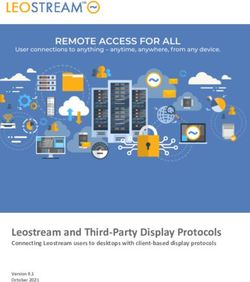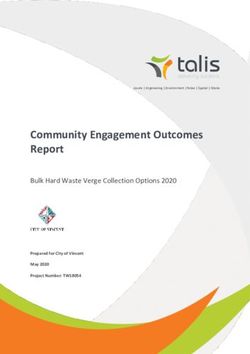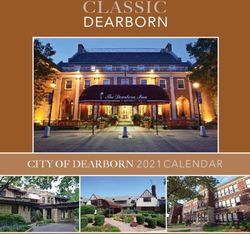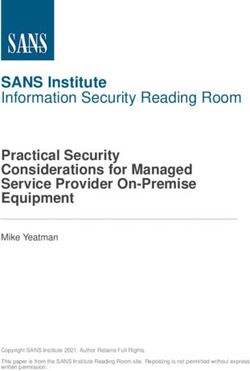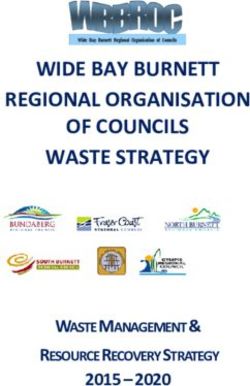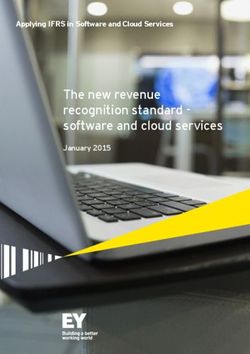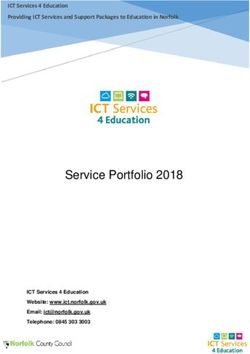User Guide Installation Guide
←
→
Page content transcription
If your browser does not render page correctly, please read the page content below
User Guide
Installation Guide
9356656
Issue 3DECLARATION OF CONFORMITY Export Controls We, NOKIA CORPORATION, declare under our sole responsibility that the This device may contain commodities, technology or software subject to product TFE-4R is in conformity with the provisions of the following export laws and regulations from the US and other countries. Diversion Council Directive: 1999/5/EC. A copy of the Declaration of Conformity contrary to law is prohibited. can be found at: http://www.nokia.com/phones/declaration_of_conformity/ 9356656/Issue 3 Copyright © 2005 Nokia. All rights reserved. Reproduction, transfer, distribution or storage of part or all of the contents of this document in any form without the prior written permission of Nokia is prohibited. Nokia, Nokia Connecting People, and NaviTM wheel are trademarks or registered trademarks of Nokia Corporation. Other products and company names mentioned herein may be trademarks or tradenames of their respective owners. Bluetooth is a registered trademark of Bluetooth SIG, Inc. Nokia operates a policy of continuous development. Nokia reserves the right to make changes and improvements to any of the products described in this document without prior notice. Under no circumstances shall Nokia be responsible for any loss of data or income or any special, incidental, consequential or indirect damages howsoever caused. The contents of this document are provided “as is”. Except as required by applicable law, no warranties of any kind, either express or implied, including, but not limited to, the implied warranties of merchantability and fitness for a particular purpose, are made in relation to the accuracy, reliability or contents of this document. Nokia reserves the right to revise this document or withdraw it at any time without prior notice. The availability of particular products and services may vary by region. Please check with the Nokia dealer nearest to you. 2
Table of content
Table of content
For your safety . . . . . . . . . . . . . . . . . . . . . . . . . . . .5 Making a call using the keypad . . . . . . . . . . . 19
Using the NaviTM wheel to make a call . . . . . 19
General information . . . . . . . . . . . . . . . . . . . . . . . .7 List of favourites . . . . . . . . . . . . . . . . . . . . . . . 19
Overview of the car phone and equipment . . . 7 Call waiting . . . . . . . . . . . . . . . . . . . . . . . . . . . 20
Before putting your phone into operation . . . 11 Options during a call . . . . . . . . . . . . . . . . . . . . 21
Stickers in the sales package . . . . . . . . . . . . . 11
Access codes required for the SIM card . . . . . 11 Using the menu . . . . . . . . . . . . . . . . . . . . . . . . . . 23
Accessing a menu function . . . . . . . . . . . . . . . 23
Your car phone . . . . . . . . . . . . . . . . . . . . . . . . . . .12 List of menu functions . . . . . . . . . . . . . . . . . . . 23
Display . . . . . . . . . . . . . . . . . . . . . . . . . . . . . . . 12
Display indicators . . . . . . . . . . . . . . . . . . . . . . . 12 Menu functions . . . . . . . . . . . . . . . . . . . . . . . . . . 26
Basic components of the handset . . . . . . . . . 14 Messages . . . . . . . . . . . . . . . . . . . . . . . . . . . . . 26
Call register . . . . . . . . . . . . . . . . . . . . . . . . . . . 30
Getting started . . . . . . . . . . . . . . . . . . . . . . . . . . .16 Contacts . . . . . . . . . . . . . . . . . . . . . . . . . . . . . . 31
Installing the SIM card . . . . . . . . . . . . . . . . . . 16 Tones . . . . . . . . . . . . . . . . . . . . . . . . . . . . . . . . . 33
Switching on/off and off mode . . . . . . . . . . . . 17 Settings . . . . . . . . . . . . . . . . . . . . . . . . . . . . . . . 34
Voice . . . . . . . . . . . . . . . . . . . . . . . . . . . . . . . . . 43
Call functions . . . . . . . . . . . . . . . . . . . . . . . . . . . .18 Recorder . . . . . . . . . . . . . . . . . . . . . . . . . . . . . . 46
Voice dialling . . . . . . . . . . . . . . . . . . . . . . . . . . 18 Bluetooth wireless technology . . . . . . . . . . . . 47
Calling a contact (name search) . . . . . . . . . . . 18 User data . . . . . . . . . . . . . . . . . . . . . . . . . . . . . . 50
Redialling . . . . . . . . . . . . . . . . . . . . . . . . . . . . . 19
3
Copyright © 2005 Nokia. All rights reserved.Table of content
Data communication . . . . . . . . . . . . . . . . . . . . . . .53 Care and maintenance . . . . . . . . . . . . . . . . . . . . . 61
Bluetooth wireless technology . . . . . . . . . . . . 53
Sending and receiving a business card . . . . . 53 Important safety information . . . . . . . . . . . . . . . 62
GPRS (General Packet Radio Service) . . . . . . . 53
HSCSD (High Speed Circuit Switched Data) . 54 Technical data . . . . . . . . . . . . . . . . . . . . . . . . . . . 64
Reference information . . . . . . . . . . . . . . . . . . . 54
Glossary . . . . . . . . . . . . . . . . . . . . . . . . . . . . . . . 65
Installation . . . . . . . . . . . . . . . . . . . . . . . . . . . . . .56
Your Nokia 810 car phone . . . . . . . . . . . . . . . 56
Safety first . . . . . . . . . . . . . . . . . . . . . . . . . . . . 57
Mounting . . . . . . . . . . . . . . . . . . . . . . . . . . . . . 57
Audio settings . . . . . . . . . . . . . . . . . . . . . . . . . 60
Function test . . . . . . . . . . . . . . . . . . . . . . . . . . 60
Included in the sales package . . . . . . . . . . . . . 60
4 Copyright © 2005 Nokia. All rights reserved.For your safety
For your safety QUALIFIED INSTALLATION AND SERVICE
Only a qualified professional may install or repair
Read these simple guidelines. Breaking the rules may be phone equipment.
dangerous or illegal. Further detailed information is given in CONNECTING TO OTHER DEVICES
this user’s guide. When connecting to any other device read the relevant
user’s guide for detailed safety instructions. Do not
OFF MODE
connect incompatible products.
If wireless phone use is prohibited or when it may
cause interference or danger, switch your car phone EMERGENCY CALLS
over to off mode. To do so, with ignition on, press and Ensure the phone is switched on and in service.
hold .
XPress and hold until Make an emergency call? is
ROAD SAFETY COMES FIRST shown on the display. Confirm by pressing .
Remember that the safety of operating a motor
XConfirm the security inquiry Yes by pressing or
vehicle in traffic requires the full attention of all
motorists. Only use your car phone if traffic conditions cancel by selecting No with and pressing .
permit safe use and check if local laws/regulations Give your location. Do not end the call until told to do
restrict the use of mobile phones while driving. so.
INTERFERENCE CALLING
All wireless phones may get interference, which could Ensure that the car’s ignition is on. Select the desired
affect performance. phone number or enter the phone number, including
the area code, then press . To end a call, press .
OFF MODE WHEN REFUELLING To answer a call, press .
Switch your car phone over to off mode at a refuelling
point. Don’t use near fuel or chemicals. ANTENNA
In order to comply with RF exposure requirements for
OFF MODE NEAR BLASTING
mobile transmitting devices, a minimum distance of
Switch your car phone over to off mode where
20 cm must be maintained between the antenna and
blasting is in progress. Observe restrictions, and follow
all persons.
any regulations or rules.
FUSE REPLACEMENT
Replace a blown fuse with a fuse with of the same type
and size. Never use a fuse with a higher rating!
5
Copyright © 2005 Nokia. All rights reserved.Network Services
Network Services About accessories
The wireless phone described in this guide is approved for use in
the (E)GSM 900 and GSM 1800 networks. Warning!
A number of features included in this guide are called Network Use only accessories approved by the phone
Services. These are special services that you arrange through manufacturer for use with this particular phone model.
your wireless service provider. Before you can take advantage of The use of any other types may invalidate any approval
any of these Network Services, you must subscribe to them or warranty applying to the phone and may be
through your service provider and obtain instructions for their dangerous.
use from your service provider. For availability of approved accessories, please check
with your dealer.
Note
Some networks may not support all language-dependent
characters and/or services.
6 Copyright © 2005 Nokia. All rights reserved.General information
1. General information 2. Display XDW-1R
The separate display comes with generously sized, easy-to-
read fonts, convenient user-customisable display
Overview of the car phone and equipment positioning and automatic backlighting that is configurable
Your car phone is made up of several components, which are for day- or nighttime use.
described below: 3. Handset HSU-4
The handset comprises a set of function elements (keys and
NaviTM wheel), alphanumeric keypad, microphone, and
earpiece.
The handset is specially designed so that accessing key
telephone functions is made simpler for the user, allowing
intuitive operation.
4. Loudspeaker SP-2
A separate loudspeaker is provided for top-quality audio
transmission of the acoustic signals from your car phone
and voice transmission when calls are made. Should you
wish to use the loudspeakers belonging to your car radio
instead, please ask the service technician who is to install
your car phone for professional assistance as the car phone
may not be compatible with your system.
5. Microphone HFM-8
Car phone equipment
The handsfree microphone supplied in the sales package has
1. Radio unit TFE-4R been tailormade for the vehicular environment. State-of-
the-art technologies geared for effective echo and noise
The radio unit is a (E)GSM 900/1800 car telephone with
suppression in automotive systems enable quality results
Bluetooth wireless technology that allows you to connect a
even in poor conditions. Selecting a suitable mounting
compatible external GSM antenna and compatible external
location may also enhance the performance of the device.
devices wireless by Bluetooth technology or using an RS232
See “Installation” on page 56.
adapter cable.
7
Copyright © 2005 Nokia. All rights reserved.Overview of the car phone and equipment
6. System cables PCU-4 Special features
A set of cables is included for connection to the power For enhanced safety and operating comfort of wireless
supply and the ignition system and to mute the radio. communication in the vehicular environment, this car phone is
7. GSM antenna (not included in the sales package) equipped with a variety of special features tailored for
automotive applications. A number of these extras are sketched
Connecting the radio unit to a compatible external GSM
below:
antenna will allow optimum wireless performance of the car
phone. Voice dialling
8. RS232 cable AD-3 You can make a phone call by saying a
An RS232 adapter cable provides a convenient way to voice tag you assigned to a contact. You
connect your car phone to the serial port of a compatible can assign voice tags to up to 12
laptop computer. contacts. To make a voice call from the
standby display, just press the key on the handset and speak
the desired voice tag.
Note
To be able to voice dial a contact, you must record a
voice tag for the number stored in the car phone. For
further information, see “Voice dialling” on page 18 and
“Voice” on page 43.
Voice commands
You have a selection of phone functions
which can be activated by saying a voice
command. As many as three voice tags
for the voice commands can be added.
You can activate the voice command in the same way as
making a call by using a voice tag. From the standby display,
Car phone equipment and cable connections press the key on the handset and speak the voice command
for the desired function.
8 Copyright © 2005 Nokia. All rights reserved.Overview of the car phone and equipment
Multi-user capability
Note This feature lets you store personal
To be able to use a voice command to activate a desired entries or phone settings under two
function, you must record a voice tag for this function in different user data profiles. For example,
the car phone. For further information, see “Voice you can save contact entries, voice tags
commands” on page 44. for voice dialling, and voice commands or ringing tones for two
Voice recorder users and access them from the car phone using the same SIM
This feature acts as a dictaphone, card. Just activate your personal user profile to access your
allowing you to record personal voice data.
memos. You can record up to 10 voice Switchover to wireless headset
memos that last a total oft three
minutes. To start recording from the standby display, press and This feature supports use of compatible
hold the key on the handset. To play a recorded speech memo headsets with Bluetooth technology.
select the option Play in the record menu. You can switch calls over from handsfree
mode where the car phone microphone
Copying contact entries from your mobile phone and loudspeaker system is used to a wireless headset that is
If you have a compatible mobile phone comfortable and easy to use. Press the key on the car phone
that supports Bluetooth technology, you handset to switch incoming or ongoing calls over to your
can copy contact entries from the mobile wireless headset.
phone to the car phone.
To download the contacts from your compatible mobile phone, Note
you can use a personal voice command (for example, "Copy To be able to use this feature, you must pair the wireless
contacts") or select Download contacts? in the User data menu. headset and the car phone using Bluetooth wireless
For further information, see “User data” on page 50. technology. For further information, see “Bluetooth
wireless technology” on page 47.
Note
To be able to use this feature, you must pair the mobile
phone and the car phone using Bluetooth wireless
technology. For further information, see “Bluetooth
wireless technology” on page 47.
9
Copyright © 2005 Nokia. All rights reserved.Overview of the car phone and equipment
Quick access to the contacts Mobile data communication using Bluetooth wireless
technology or an RS232 cable
Your car phone comes with a convenient feature allowing you
to connect compatible external devices such as a laptop
To call a contact quickly:
computer or compatible vehicle on-board systems to the car
X In the standby display, scroll right to the first letter of the phone either wireless through Bluetooth wireless technology or
contact name, and press . using an RS232 cable.
X Scroll to the name, and press to dial the number. This means that you can now utilise GSM data services such as
GPRS or HSCSD for mobile fax transmissions, Internet access or
Note vehicle fleet services. For further information, see “Data transfer
To save contacts, see “Download contacts” on page 51. over the RS232 interface” on page 55.
SIM card
Note To operate your car phone, you must insert a SIM card in the
You can assign up to five phone numbers to a name in radio unit. For further information, see “Installing the SIM card”
your contacts. For further information, see “Contacts” on on page 16.
page 31.
Comfortable volume regulation with NaviTM wheel
Regulate the volume of the ringing tone
notifying you of an incoming call simply
by scrolling with as needed.
You can also adjust the loudspeaker volume during an ongoing
call with .
10 Copyright © 2005 Nokia. All rights reserved.Before putting your phone into operation
Before putting your phone into operation Access codes required for the SIM card
Before you use your car phone, note the following: y PIN code (4-8 digits):
y The car phone is automatically switched on with the car The PIN (Personal Identification Number) protects your SIM
ignition. card against unauthorised use. The PIN code is usually
y When you switch off your car ignition, the car phone is not supplied with the SIM card.
switched off automatically; it remains in service for the Some service providers may allow you to switch off the
period of time that is set using the power down timer. For prompt, requesting you to enter the PIN at power on.
further information, see “Power down timer” on page 38 y PIN2 code (4-8 digits):
The PIN2 code may be supplied with the SIM card and is
Note required to access some functions.
Check your car phone equipment regularly to ensure y PUK and PUK2 codes (8 digits):
that it is correctly mounted and is working properly.
The PUK (Personal Unblocking Key) code is required to
A valid SIM card is required for operation of your car phone. For change a blocked PIN code. The PUK2 code is required to
further information, see “Installing the SIM card” on page 16. change a blocked PIN2 code.
Note
Stickers in the sales package If these codes have not been supplied with your SIM
The stickers supplied with your car phone are important for card, please contact your service provider.
service and related purposes.
X Attach sticker to your warranty card.
11
Copyright © 2005 Nokia. All rights reserved.Your car phone
2. Your car phone Shows the signal strength of the cellular network at the
current location. The higher the bar, the stronger the
signal.
Display
Indicates an ongoing call.
When the car phone is ready for use
and no characters have as yet been You have received one or more text messages.
entered, the standby display as Indicates unread text messages.
depicted in the figure is shown. In The call diverting feature is on (network service).
addition the logo of the network See “Call divert (network service)” on page 35.
operator is shown. The home zone service is active (network service).
You may enter numbers.
If you wish to activate a function
using a voice tag, you will first have Turn the Navi wheel to the left.
to call the voice display. To do so You may speak now.
from the standby display, press
Turn the Navi wheel to the right.
To adjust the display brightness to optimise performance, see You may enter letters.
“Display backlighting” on page 37. Shows that roaming is active.
Display indicators The network has deactivated the encryption function.
The indicators described below may be shown on the display.
The ringing tone is switched off.
Bluetooth wireless technology is activated, see
“Bluetooth wireless technology” on page 47.
User profile 1 is in use.
See “Download contacts” on page 51.
User profile 2 is in use.
See “Download contacts” on page 51.
12 Copyright © 2005 Nokia. All rights reserved.Display indicators
Call indicators Indicators for recorder functions
Indicates an active voice call. Recorder function is on.
Indicates that a voice call has been disconnected. The tape is being played back.
Voice calls have been switched over to the headset.
Data communication is active. Indicators for Bluetooth functions
Device with Bluetooth technology has been paired with
Fax communication is active.
the car phone.
A GPRS connection has been established. Bluetooth wireless technology is activated.
The call is on hold.
Notification indicators
General indicators Indicates that an item has been erased.
Indicates a manual network search. Indicates that your entry is incorrect or not permissible.
Indicates unread text messages. If this indicator is O.K. (confirms a setting or selection made).
flashing, the memory is full.
Indicates additional information.
Indicates a business card is being forwarded.
Indicates a warning or a caution.
This setting is active.
Your text message is being sent (does not indicate that
Headset volume can be adjusted.
the message has been received).
Ringing tone volume can be adjusted.
Loudspeaker volume can be adjusted.
Daytime display is active.
Nighttime display is active.
13
Copyright © 2005 Nokia. All rights reserved.Basic components of the handset
Basic components of the handset Press
The handset consists of the function – to end a call.
selectors, the alphanumeric keypad, the – to delete a character or number
microphone, and the earpiece. entered.
– to return to the previous menu
Function selectors item or display.
The function selectors include four keys Navi wheel
and a Navi wheel. Depending on the Turn the Navi wheel to adjust the volume of the ringing
setting selected, you can choose from the tone of an incoming call or the loudspeaker volume during
following options: an ongoing call. You can also use the Navi wheel to scroll
within a menu.
Press and hold In the standby display, turn the Navi wheel to the left
– the emergency call function is to enter a phone number. If you are in the voice display,
active. turning the Navi wheel to the left scrolls through the
Press voice commands.
– to accept an incoming call.
– to display the list of the last 10 In the standby display, turn the Navi wheel to the right
phone numbers you have called or to search for a contact entry. If you are in the voice
attempted to call. display, turning the Navi wheel to the right scrolls
– to start dialling a number. through the voice tags you assigned for voice dialling a
number.
Press and hold
– to delete text, numbers or other
entries. Press the Navi wheel
– to return to the standby display. to access a function in a particular context:
– to start the menu and select an item.
– to select an item from a list.
– to start options and select an item.
14 Copyright © 2005 Nokia. All rights reserved.Basic components of the handset
This key activates the following functions from the standby Alphanumeric keypad
display: Use these keys to enter numbers 0-9, letters, and other
X Press to switch off loudspeaker. characters. Several characters have been assigned to each key.
An incoming call is indicated by a flashing display. To enter a character, repeatedly press the related key until you
X Press and hold to put the car phone in off mode. Press again have reached the desired character.
to return to the standby display. Entering numbers and characters:
X Press to switch incoming or ongoing calls from your car X To enter a number, press and hold the number key for
phone over to a compatible, paired headset and back as approximately one second.
desired. X To enter special characters, repeatedly press .
This key activates the following voice functions from the X To enter a blank space, press .
standby display: X To switch between upper- and lower-case characters, press
X Press to activate voice dialling and voice commands. .
X Press and hold to activate recording (also during ongoing X Use the Navi wheel to move the cursor in the entered
calls). text.
For example, if you wish to enter the letter “C”, press three
times. When the flashing cursor appears to the right of the
letter entered, you can select the next character to be entered.
Repeat these steps until you have completed your entry.
Note
The procedure set out above applies only for entering
text.
Caution!
When you have finished using the handset, make sure
that it is placed securely in the cradle. A loose handset
may cause bodily injury if you have to brake sharply or
should have an accident.
15
Copyright © 2005 Nokia. All rights reserved.Getting started
X
3. Getting started Slide the SIM card holder (3) as
shown to unlock it.
Installing the SIM card
Caution!
Keep all miniature SIM cards out of the reach of small
children.
X Open the SIM card holder by
lifting it upwards on one side as
Note depicted in figure (4).
The SIM card and its contacts can easily be damaged by
scratches or bending, so be careful when handling,
inserting or removing the card
X Switch off the car’s ignition before inserting the SIM card. X Carefully insert the SIM card into
the holder (5). Make sure that the
X Gently press the catch on the
SIM card is inserted properly and
radio unit casing (1) to open and
that the golden contact area on
lift the cover (2).
the card is facing you.
X Push the SIM card holder down
into its original position and lock it
into place by sliding it in the
direction indicated by the arrow.
Close the cover of the radio unit
and check to make sure it catches.
16 Copyright © 2005 Nokia. All rights reserved.Switching on/off and off mode
Switching on/off and off mode Note
The car phone entries represent those in the internal car
Caution! phone memory and not those on the SIM card in use.
If wireless phone use is prohibited or when it may cause
interference or danger, switch your car phone over to off Switching off the phone
mode. The car phone is then deactivated, even if the car When you switch off your car ignition, the car phone is not
ignition is on. switched off automatically; it remains in service for the period
of time that you set using the power down timer. Then the
Switching on the phone phone automatically switches off.
To switch on your car phone, simply turn the ignition key. Your
car phone is connected to the ignition system, so that turning Note
the ignition on automatically switches your car phone on. The factory setting for the power down timer is five
If the message SIM rejected is shown on the display although minutes.
checking the SIM card has shown that the SIM is properly
inserted, please contact your network operator or service
provider for assistance. Off mode
If you are requested to enter your PIN code, enter the PIN code To change over to off mode when your
(displayed as ****). Press to confirm the PIN. car’s ignition is switched on:
For further information, see “Change PIN code” on page 40.
After you have entered the correct PIN, the car phone X Press and hold .
automatically activates the user data profile that was in use the X Then press and hold .
last time the phone was switched on. If no entries have been When your car phone is in off mode, the display as depicted
made in the car phone memory for this particular user profile, in the figure above is shown.
the car phone asks you if you want to copy the contact entries
from the SIM card memory to the car phone memory for this X To put your car phone back into service, press .
user profile. X Follow the instructions shown on the display.
17
Copyright © 2005 Nokia. All rights reserved.Call functions
X
4. Call functions To voice dial a number, press to access the voice display.
The message Speak now will appear on the display.
X Say the voice tag belonging to the desired number loudly
Voice dialling and clearly.
You can make a phone call simply by
Your car phone plays the recorded voice tag and
saying a voice tag that has been added automatically dials the number assigned to it.
to a number in the contacts. Name tags
may be added to up to 12 of the numbers
stored in the contacts. Any spoken word (or words) such as the
name of a person can be used as a voice tag to voice dial a call. Calling a contact (name search)
Before using voice dialling, note that:
y Voice tags are not language dependent. They are dependent
on the speaker's voice.
y Voice tags are sensitive to background noise. Record them X In the standby display, scroll right to the desired letter of
and make calls in a quiet environment. the alphabet, and press to open the list of names
y You must say the name exactly as you said it when you beginning with this letter.
recorded it. X Scroll to the desired name, and press to dial the number.
y Very short names are not accepted. Use long names and
avoid similar names for different numbers. Note
You can add up to five phone numbers to an entry in
Note your contacts. The first number saved under a name is
Using voice tags may be difficult in a noisy environment automatically set as the default number and is indicated
or during an emergency, so you should not rely solely with (General). Other number types are
upon voice dialling in all circumstances. (Mobile), (Home), (Office), and (Fax).
Note
To assign a voice tag to a contact, see “Voice tags” on
page 43.
18 Copyright © 2005 Nokia. All rights reserved.Redialling
To call any one of the other numbers Using the Navi wheel to make a call
stored for a name:
You can use the Navi wheel to enter a phone number and make
a call.
X Press , and scroll to the desired symbol or phone
X In the standby display, scroll left to the first digit in the
number.
phone number, and press .
X Press to dial the number.
X Repeat this step for the other digits of the desired number
until the complete phone number is shown on the display.
Redialling
X Press to call the number.
To redial a number you have recently dialled, you can view a list
of up to 10 numbers that you have last called or attempted to
call.
List of favourites
You can add up to 12 contacts to this list. The list of favourites
X In the standby display, press ,
allows you to quickly access numbers you frequently call.
X Scroll to the desired number or name.
To view the list from the standby display,
X Press to dial the number.
X Press .
Making a call using the keypad X Scroll to the desired entry, and press .
You can also make a call by entering a phone number. X Follow the instructions shown on the display.
X In the standby display, to enter the desired phone number, X Press to dial the number.
press the number keys to .
X If you entered the number incorrectly, press to delete it.
X To call the number shown on the display, press .
19
Copyright © 2005 Nokia. All rights reserved.Call waiting
Call waiting X Press to end a currently active call and return to the call
on hold.
If Call waiting (network service) is
activated, you are notified of any X Press to switch between the active call and the call on
incoming call while you have another hold.
call in progress. This feature allows you The other call is placed on hold.
to accept this call.
To use the call waiting function in your car phone, you must X Press to end a currently active call.
first activate it: For further information, see “Call waiting (network service)” on
X With the display in standby, press . page 36.
X Scroll to Settings, and press .
X Scroll to Call settings, and press .
X Scroll to Call waiting, and press .
X Scroll to the desired setting, and press .
Select from the following options:
y Activate
This option activates the call waiting service.
y Cancel
This option deactivates the call waiting service.
y Check status
This option lets you know whether this service is currently
active for your car phone.
X Press to accept an incoming call while you are engaged
in an active call.
The first call is placed on hold.
20 Copyright © 2005 Nokia. All rights reserved.Options during a call
Options during a call X Scroll right to access the contacts in order to select a string
of numbers that have been predefined and saved.
The following options are available to you during an active call:
X Scroll left to enter a string of numbers.
y Mute
X Press to select the desired entry.
y Send DTMF
X If you have accessed the contact entries, scroll to the
y Contacts
defined string, and press .
or
To access these options:
X To enter the desired string of numbers, use the keypad.
X Press during a call to view the list of options.
For further information, see “Basic components of the
X Scroll to the desired option, and press . handset” on page 14.
X Follow the instructions shown on the display. When a number is selected, it is immediately sent as a DTMF
tone.
Mute call
X Press to exit this option and return to the call display.
To mute a call in progress, select Mute,
The call in progress remains active.
which switches off the microphone.
Muted is displayed.
X Press during an active call.
Note
X Scroll to Muted, and press to mute the call. You can save DTMF strings as contacts. For further
X Press to unmute the microphone. information on adding entries to the contacts, see “Add
a name” on page 31.
Send DTMF tones
DTMF tone strings can be used to send passwords or to access Contacts
your answering machine or to control an automatic voice During a call, you may wish to view contact entries to check a
dialogue system. number or to give the caller a particular number.
X During a call, press . To view contacts:
X Scroll to Send DTMF, and press . X During a call, press .
X Scroll right to the desired letter of the alphabet, and press
to open the list of names beginning with this letter.
21
Copyright © 2005 Nokia. All rights reserved.Options during a call
X Scroll to the desired name, and press to view the Recorder
number. The tape recorder feature allows you to record pieces of speech,
X Press to exit the contacts. The call in progress remains sounds, or an active phone call.
active.
Warning!
Obey all local laws governing recording of calls. Do not
Adjust the loudspeaker volume use this feature illegally.
X During a call, adjust the loudspeaker volume with .
X Press and hold to begin recording during a phone call.
Accepting or refusing an incoming call X Press to stop recording.
You can either accept or refuse any incoming call:
For further information, see “Recorder” on page 46.
X Press to accept an incoming call and, when finished,
X Press during an active call.
press to end it.
X Scroll to the desired option, and press .
X Press to refuse an incoming call.
X Follow the instructions shown on the display.
If the function Divert if busy is activated (network service) and
your incoming calls are directed to another number such as
your voice mailbox number, any call you refuse is also diverted
to this number. For more information, see “Call divert (network
service)” on page 35.
22 Copyright © 2005 Nokia. All rights reserved.Using the menu
5. Using the menu List of menu functions
The Nokia 810 car phone offers you an extensive range of ■ Messages
functions, which are grouped in menus. Create message
Send
Accessing a menu function Clear text
To access the menu from the standby display, press the Navi Use template
wheel . You can then navigate the menu using the Save as template
following keys: Inbox
Turn the Navi wheel to the left to scroll down through a Call
list of functions. Reply
Turn the Navi wheel to the right to scroll up through a list Forward
of functions. Save as template
Press the Navi wheel to select a desired option. Delete
Sent messages
Press this key to delete an entry made. Or press this key to Open
return to the previous menu level (see the list of menu Details
functions). Press and hold this key to clear the display. Delete
Message settings
Message centre number
Reply via same centre
View templates
Send
Delete
23
Copyright © 2005 Nokia. All rights reserved.List of menu functions
■ Call register Divert if not answered
Missed calls Divert if out of reach
Received calls Divert if not available
Dialled numbers Cancel all diverts
Automatic answer
■ Contacts Automatic answer off
Search Automatic answer on
Add contact Call waiting
Edit contact Call waiting activated
Delete Call waiting deactivated
Add number Check status
Memory status Speed dialling
Speed dials Speed dialling on
Speed dialling off
■ Tones Phone settings
Ringing volume Language
Ringing tone Backlight settings
Warning tones Cell info display
Cell info display on
■ Settings
Cell info display off
Time settings
Network selection
Call settings
Automatic
My number sending
Manual
Set by network
Power down timer
On
Voice mailbox
Off
Listen to voice messages
Call divert
Voice mailbox number
Divert all voice calls
GPRS modem
Divert if busy
24 Copyright © 2005 Nokia. All rights reserved.List of menu functions
Security settings Delete
PIN code request
Change PIN code
■ Recorder
Closed user group Record
Default Play
On Delete
Off
■ Bluetooth
Fixed dialling
Search for Bluetooth devs.
Off
View active devices
Number list
View paired devices
On
Create connection
Equaliser settings
Delete pairing
Loudspeaker
Request authorisation
Radio loudsp.
Edit Bluetooth name
Restore factory settings
Bluetooth name
■ Voice
■ User data
Voice tags
Download contacts
New voice tag
Change user
List of voice tags
User 1
Play
User 2
Change
Phone memory
Delete
SIM and phone mem.
Voice commands
SIM memory
New voice command
Phone memory
List of voice commands
Play
Change
25
Copyright © 2005 Nokia. All rights reserved.Menu functions
6. Menu functions Create message
X With the display in standby, press .
Messages X Scroll to Messages, and press .
You can receive and read text messages X Scroll to Create message, and press .
on your car phone and write, send, and X Use the alphanumeric keypad on the car handset to write
save text messages. your text message. For further information, see
“Alphanumeric keypad” on page 15.
Before you can send text messages, you must define necessary X When you have finished writing your message, press .
Message settings.
Select from the following options:
Note
Remember that traffic safety comes first. Don’t hold the Send
handset while driving and only use the features offered To send text messages:
by your car phone when traffic conditions permit this.
X Scroll to Send, and press .
X Select the phone number of the recipient from the contacts,
Note
or enter the desired number.
When sending messages by means of the SMS network
service, your car phone may display the words Message X To send the message, press .
sent. This is only an indication that the message has
been sent to the message centre number programmed Clear text
into your car phone. This does not mean that the To delete entered text, scroll to Delete, and press .
message has been received at the intended destination.
26 Copyright © 2005 Nokia. All rights reserved.Messages
Use template Inbox
You can reply to a text message using a template. When you have received a text message,
To view the list of templates: the indicator and the number of
X With the display in standby, press . new messages are shown on the display
along with the notification New msgs.
X Scroll to Messages, and press . received
X Scroll to View templates, and press to view the list. Text messages sent to your car phone are shown in the order in
X Scroll through the list of templates, and press to select which they are received. Unread text messages are indicated by
the desired template. , with read text messages indicated by the symbol.
X Press to confirm the selection. A flashing SMS indicator means that the message memory
is full. To be able to send or receive a new message, you must
Save as template delete some of the old ones.
This convenient option lets you save a received text message as If you have received more than one text message:
a template. To use the template, select Reply with template to
X With the display in standby, press .
view the list and send the message.
X Scroll to Save as template, and press . X Scroll to Messages and press .
X Scroll to Inbox and press to view the list of messages.
X Scroll to the desired message and press to read it.
X Scroll to either browse through the message or display the
message itself, the sender or sender’s phone number, and
the date and time the message was received.
Your car phone comes with a number of options for handling
the message selected:
X Press .
X Scroll to the desired option and press .
27
Copyright © 2005 Nokia. All rights reserved.Messages
Call Sent messages
Select this option to make a call to the sender’s phone number. You can open a sent message, view its details, or delete it.
X With the display in standby, press .
Reply
Select this option to write a reply to a text message you X Select Messages, and press .
received. X Scroll to Sent messages, and press .
X Scroll to the desired message, and press .
Forward
X Press to confirm the selection.
Select this option to forward a text message to another number.
X Scroll to the desired option, and press .
Save as template
This convenient option lets you save a received text message as Open
a template. To use the template when writing your own text This option opens the selected text message.
message, select Reply with template.
Details
Delete Select this option to view the name and phone number of the
Select this option to delete a text message. recipient and the time and date the text message was sent.
Delete
This option deletes a text message.
28 Copyright © 2005 Nokia. All rights reserved.Messages
Message settings View templates
To be able to send text messages, you must define settings on Your car phone has five standard templates for text messages.
your car phone. In addition to these, you can save five templates based on
received text messages.
Message centre number
X With the display in standby, press .
You receive this number from your service provider.
X Scroll to Messages, and press .
X Scroll to View templates, and press to view the list.
Note
X Scroll through the list of templates, and press to select
This option saves the phone number of the message
center, which you need to send text messages. the desired template.
X Press to confirm selection of the template.
Reply using same message center (network service) X Scroll to the desired option, and press .
Replies to text messages are typically handled by the SMS X Follow the instructions shown on the display.
center to which the sender subscribes. Reply via same centre
allows the recipient of your message to send you a reply using Send
your message center. The template selected is sent.
To make these settings:
X With the display in standby, press . Delete
X Scroll to Message settings, and press . To delete templates you saved, scroll to Delete, and press
to delete the template:
X Scroll to the desired option, and press .
X Follow the instructions on the display.
Note
While you can delete the templates you saved from
received text messages, you cannot delete the five
standard templates stored in the car phone memory.
29
Copyright © 2005 Nokia. All rights reserved.Call register
Call register Missed calls
The car phone registers the phone To view a list of up to 10 of the latest registered calls:
numbers of missed, received, and dialled X With the display in standby, press .
calls, as well as the time and date of your X Scroll to Call register, and press .
calls.
X Scroll to Missed calls, and press to view the list.
X Scroll through the list.
Note
The car phone registers missed and received calls only if X Press and hold to return to the standby display.
the network supports these functions and if the car
phone is switched on and within the network service Received calls
area. To view a list of up to 10 registered numbers of the latest calls
you have received:
Note X With the display in standby, press .
In these lists you can view up to 10 of the last calls made X Scroll to Call register, and press .
to your car phone or up to 10 of the last dialled X Scroll to Received calls, and press to view the list.
numbers. The most current item is shown at the top of
X Scroll through the list.
the list.
Three options are available for each of the items in the call Dialled numbers
register: Call, Time of call, or Delete. You can use a shortcut to view the list of up to 10 of the last
X Select an entry in the desired list, and press . dialled numbers with the display in standby: press and hold .
X Scroll to the desired option, and press . Alternatively, to view the list of dialled numbers:
X Follow the instructions on the display. X With the display in standby, press .
X Press to return to the previous menu, or press and hold to X Scroll to Call regist., and press .
return to the standby display. X Scroll to Dialled numbers, and press to view the list.
X Scroll through the list.
30 Copyright © 2005 Nokia. All rights reserved.Contacts
Contacts X You can now view all the names stored in your contacts list
that start with the letter selected. They are listed in
All of the entries you create in the
alphabetical order.
contacts are saved in the internal car
phone memory. You can also copy X Scroll to the desired name in the list.
entries from a SIM card or a compatible X To make a call to this person, press .
mobile phone that supports Bluetooth wireless technology to X To cancel dialling or to end the call, press .
your car phone. For further information, see “Download
X To return to the standby display, press .
contacts” on page 51.
For each user profile, you can store up to 1000 names in the car For further information, see “Calling a contact (name search)”
phone memory with up to five numbers for each name. on page 18.
Add a name
Note Names and phone numbers are stored in the contacts. To add a
If the number of contact entries you try to copy from the name and the related number to your contacts.
memory of a compatible mobile phone using Bluetooth
X With the display in standby, press .
wireless technology exceeds the available space in the
car phone memory, not all of the entries are copied. X Scroll to Contacts , and press .
X Scroll right to Add contact, and press .
When you select a name from the contact entries (for example, X Enter the name with the alphanumeric keys, and press
to make a call), the general number is used by default unless to save it.
you select another number. X Enter the corresponding number, and press to save it.
Search for names and numbers X To erase a character incorrectly selected, press .
You can access the list of names and phone numbers quickly
from the standby display:
X Scroll right to the first letter of the desired name, and press
.
31
Copyright © 2005 Nokia. All rights reserved.Contacts
Edit names and phone numbers Add a phone number
You can edit names and phone numbers in the contacts: You can add up to four additional phone numbers to an entry in
X With the display in standby, press . the contacts. The first number saved under a name is
automatically set as the default number and is indicated with
X Scroll to Contacts, and press .
(General). Other number types are (Mobile),
X Scroll to Edit contact, and press . (Home), (Office), and (Fax)
X Scroll to the first letter of the desired name, and press X With the display in standby, press .
to view the list of entries starting with this letter.
X Scroll to Contacts, and press to open the contacts.
X Scroll to the desired contact, and press .
X Scroll to Add number, and press .
X You can now edit the entry. Scroll to the letter or number to
X Scroll to the desired name in the contacts, and press .
be changed, and make the desired changes.
X Scroll to the symbol you wish to assign to the number you
X To save any changes made, press .
are adding, and press .
Delete contact entries X Enter the number, and press to save it.
You can delete one or more names and the related numbers
from the contacts.
Query the memory status
This option allows you to view the free storage space in the car
X With the display in standby, press .
phone memory.
X Scroll to Contacts, and press to open the contacts. X With the display in standby, press .
X Scroll to Delete, and press .
X Scroll to Contacts, and press .
X Scroll to the desired option, and press .
X Scroll to Memory status, and press .
X Follow the instructions shown on the display.
X You can now view the memory status on the display.
32 Copyright © 2005 Nokia. All rights reserved.Tones
Speed dialling Speed dial a number
The speed dialling option is a convenient shortcut function that X Press and hold the speed dialling key assigned to the
lets you dial a phone number assigned to a number key quickly number until the call is started.
and easily.
To activate (On) or deactivate (Off) the speed dialling option, Note
select Settings > Call settings > Speed dialling. For the setting options, please see “Speed dialling” on
page 33.
Assign a phone number to a speed dialling key
You can assign any phone number in your contacts to a speed
Tones
dialling key ( to ). Note that the key is reserved for You can choose the desired ringing tone
speed dialling your voice mailbox. The following options are for incoming calls, change the volume,
available for each of the dialling keys: View number, Change, or and switch warning tones on or off as
Delete. desired.
X With the display in standby, press .
X Scroll to Contacts, and press . Note
Use the Navi wheel to regulate the volume of the
X Scroll to Speed dialling, and press to view the list of
ringing tone when the car phone is ringing to notify you
speed dialling keys and the phone numbers assigned to
of an incoming call or to change the loudspeaker volume
them.
during a call in progress.
X Scroll to the desired entry in the contacts, and press .
The options View number, Change, and Delete are
X With the display in standby, press .
displayed.
X Scroll to Tones, and press .
X Scroll to the desired option, and press .
X Scroll to the desired option, and press .
X Follow the instructions shown on the display.
X Follow the instructions on the display.
33
Copyright © 2005 Nokia. All rights reserved.Settings
Ringing volume Settings
This option sets the loudspeaker volume for an incoming call.
X To regulate the volume of the ringing tone when you receive
an incoming call or to change the loudspeaker volume
during a call in progress, use the Navi wheel .
Ringing tone Set the time and date
X With the display in standby, press .
This option offers you a range of ringing tones to choose from.
Select the one you would like to have notify you of an incoming X Scroll to Settings, and press .
call. X Scroll to Time settings, and press .
X Scroll to Set the time, and press .
Warning tones
X Scroll to set the hour. Press to take over the setting
This option lets you activate or deactivate special notification and continue with the minutes.
tones.
X Repeat the above step to set the minutes.
X Repeat the above procedure to access the options Time
format, Set the date, and Date format to make the desired
settings.
Call settings
X With the display in standby, press .
X Scroll to Settings, and press .
X Scroll to Call settings, and press .
34 Copyright © 2005 Nokia. All rights reserved.Settings
My number sending (network service) y Divert if not available
y Set by network This option diverts all voice calls you receive when you are
This activates the setting you have agreed with your not available.
network operator. y Cancel all diverts
y On This option cancels any active divert options.
This option activates your caller ID: the person you call can To make call divert settings:
view your car phone number. X With the display in standby, press .
y Off
X Scroll to Settings, and press .
If you do not wish your number to be sent to the called
X Scroll to Call settings, and press .
party, use this option to deactivate your caller ID.
X Scroll to Call divert, and press .
X Scroll to the desired option, and press .
X Scroll to the desired call divert feature, and press .
Call divert (network service) You can select any of four options for each of the divert
With Call divert, you can direct your incoming calls to another features offered:
number (for example, to your voice mailbox number). For
y Activate
details, contact your service provider.
This option lets you select the number you wish to direct
Your car phone offers you a wide variety of options to choose diverted voice calls to your Voice mailbox or any other
from: number.
y Divert all voice calls y Cancel
This option diverts all incoming voice calls. This option deactivates a call divert feature.
y Divert if busy y Check status
This option diverts voice calls when your number is busy or This option allows you to check the status of a call divert
when you refuse an incoming call. feature.
y Divert if not answered y Delay
This option diverts all voice calls you fail to answer. This option sets the time period after which an incoming
y Divert if out of reach voice call is to be diverted if not answered. This is only
This option diverts voice calls when you are out of reach of available if you have activated Divert if not answered.
the network.
35
Copyright © 2005 Nokia. All rights reserved.Settings
Call waiting (network service)
Note If the Call waiting feature is activated, you are notified of any
The original factory setting for the delay time is five incoming call while you have another call in progress. This
seconds. Active call diverts are shown by an indicator on feature allows you to accept this call.
the display. For further information, see “Display
indicators” on page 12. To activate call waiting:
X With the display in standby, press .
X Scroll to Settings, and press .
Automatic answer
X Scroll to Call settings, and press .
This feature allows you to automatically answer incoming calls
after the first ring whenever your car phone is on and off mode X Scroll to Call waiting, and press .
is not active. You can switch this feature on or off as desired. X Scroll to the desired setting, and press .
Caution! Select from the following options:
If you activate this feature, you should make sure that y Activate
the ringing tone is set sufficiently loud to make you This option activates the call waiting service.
aware of an incoming call. Otherwise, you may run the
y Cancel
risk of a caller listening in on conversations carried on in
the car. This option deactivates the call waiting service.
y Check status
To activate the automatic answer feature: This option lets you know whether this service is currently
X With the display in standby, press . active for your car phone.
X Scroll to Settings, and press .
X Press to accept an incoming call while you are engaged
X Scroll to Call settings, and press .
in an active call.
X Scroll to Automatic answer, and press . The first call is placed on hold.
X Scroll to On or Off, and press to select the desired
setting. X Press to end a currently active call and to return to the
call on hold.
36 Copyright © 2005 Nokia. All rights reserved.Settings
Speed dialling Display backlighting
The speed dialling option is a convenient shortcut function that You can adjust the brightness of the display backlighting for
lets you dial a phone number assigned to a number key quickly better viewing comfort. To adjust the backlighting:
and easily. X With the display in standby, press .
To activate or deactivate speed dialling, select Settings > Call X Scroll to Settings, and press .
settings > Speed dialling > On or Off.
X Scroll to Phone settings, and press .
For further information, see “Speed dialling” on page 33.
X Scroll to Backlight settings, and press .
Phone settings X Scroll to the desired backlighting setting, and press .
You can define various basic settings for your car phone.
Cell info display
Language When this function is activated, information about the radio
This option lets you select the language for display texts. cell you are using is displayed. However, you can only use this
network service if the car phone is booked into a cellular
To set the display text language: network based on microcellular network (MCN) technology.
X With the display in standby, press . To select this function:
X Scroll to Settings, and press . X With the display in standby, press .
X Scroll to Phone settings, and press . X Scroll to Settings, and press
X Scroll to Language, and press . X Scroll to Phone settings, and press .
X Scroll to the desired language, and press . X Scroll to Cell info display, and press .
X Scroll to Cell info display on or Cell info display off, and
If you select Automatic, the car phone selects the language press to select the desired setting.
according to the information stored on the SIM card. X Follow the instructions shown on the display.
37
Copyright © 2005 Nokia. All rights reserved.Settings
Network selection Power down timer
You can select the cellular network in which you use the car Your car phone comes with a power down delay that keeps your
phone manually or automatically. phone in service for the period of time set, even when the car
y Automatic ignition is switched off. After you switch off the ignition, the
Your car phone automatically selects a suitable available car phone remains in operation for the time set in Power down
cellular network. timer. If you are in a call when the ignition is switched off, the
power down timer does not begin the countdown until the
y Manual
active call ends.
You can view a list of available cellular networks and select
any network that has a roaming agreement with your home
network operator. The car phone stays in manual mode until Note
the automatic mode is selected or another SIM card is The original factory setting for the power down timer is
inserted into the phone. zero minutes. The power down delay is limited to a
To select the desired cellular network: maximum delay time of 24 hours.
X With the display in standby, press .
X Scroll to Settings, and press . Note
Your car phone is powered by the car battery. When
X Scroll to Phone settings, and press . setting the power down timer, take care not to drain
X Scroll to Network selection, and press . your car battery.
X Scroll to the desired setting, and press . To set the power down timer:
X Follow the instructions shown on the display. X With the display in standby, press .
X Scroll to Settings, and press .
X Scroll to Phone settings, and press .
X Scroll to Power down timer, and press .
X Scroll to set the time as desired.
X Press to activate the timer.
A message on the display notifies you that the power down
timer is set.
38 Copyright © 2005 Nokia. All rights reserved.Settings
Voice mailbox Listen to voice messages
Your service provider may offer you a voice mailbox service, To listen to voice messages:
which you have to install before you can receive voice X With the display in standby, press .
messages. To access this mailbox, you may need to save the X Scroll to Settings, and press .
number to your car phone. Your service provider will give you
X Scroll to Voice mailbox, and press .
further information on this service and let you know the
number of your voice mailbox. X Scroll to Listen to voice messages, and press .
Voice mailbox number GPRS modem settings (network service)
To enter your voice mailbox number: You can use your car phone as a modem to enable GPRS
X With the display in standby, press . connectivity. Note, however, that you need a GPRS access point
to do so. Contact your network operator or service provider for
X Scroll to Settings, and press .
information.
X Scroll to Voice mailbox, and press .
To use GPRS:
X Scroll to Voice mailbox number, and press .
y You must subscribe to the GPRS service of your network
X Use the Navi wheel number editor to enter the number. operator or service provider.
X If you select an incorrect number, press to delete it. y For the relevant information on the availability of GPRS and
X To save the number, press OK in the Navi wheel number the necessary settings, contact your network operator or
editor, or press . service provider.
y You must save the settings required to use GPRS
Note applications to your car phone.
Press and hold to dial your voice mailbox direct.
To set up a GPRS access point:
X With the display in standby, press .
X Scroll to Settings, and press .
X Scroll to GPRS modem, and press .
X To set up a new GPRS access point or to change an existing
one, press again.
39
Copyright © 2005 Nokia. All rights reserved.You can also read