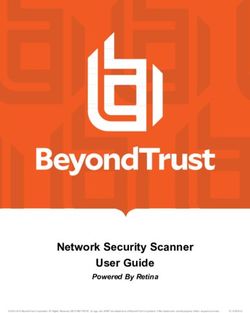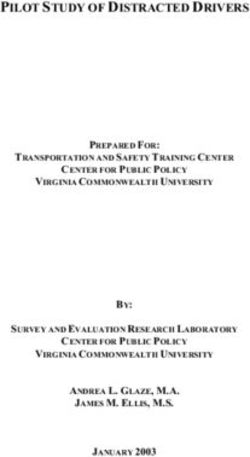User Guide for Nokia 2652 phone
←
→
Page content transcription
If your browser does not render page correctly, please read the page content below
DECLARATION OF CONFORMITY
We, NOKIA CORPORATION declare under our sole responsibility that the product RH-53 is in conformity
with the provisions of the following Council Directive: 1999/5/EC.
A copy of the Declaration of Conformity can be found from
http://www.nokia.com/phones/declaration_of_conformity/.
The crossed-out wheeled bin means that within the European Union the product must be taken
to separate collection at the product end-of life. This applies to your device but also to any
enhancements marked with this symbol. Do not dispose of these products as unsorted municipal
waste.
Copyright © 2005 Nokia. All rights reserved.
Reproduction, transfer, distribution or storage of part or all of the contents in this document in any form
without the prior written permission of Nokia is prohibited.
Nokia, and Nokia Connecting People are registered trademarks of Nokia Corporation. Other product and
company names mentioned herein may be trademarks or tradenames of their respective owners.
Nokia tune is a sound mark of Nokia Corporation.
Java is a trademark of Sun Microsystems, Inc.
US Patent No 5818437 and other pending patents. T9 text input software Copyright (C) 1997-2005. Tegic
Communications, Inc. All rights reserved.
Includes RSA BSAFE cryptographic or security protocol software from RSA Security.Nokia operates a policy of continuous development. Nokia reserves the right to make changes and improvements to any of the products described in this document without prior notice. Under no circumstances shall Nokia be responsible for any loss of data or income or any special, incidental, consequential or indirect damages howsoever caused. The contents of this document are provided "as is". Except as required by applicable law, no warranties of any kind, either express or implied, including, but not limited to, the implied warranties of merchantability and fitness for a particular purpose, are made in relation to the accuracy, reliability or contents of this document. Nokia reserves the right to revise this document or withdraw it at any time without prior notice. The availability of particular products may vary by region. Please check with the Nokia dealer nearest to you. This device may contain commodities, technology, or software subject to export laws and regulations from the US and other countries. Diversion contrary to law is prohibited. 9243402 / Issue 1
Contents
FOR YOUR SAFETY ............................................................................................... 9
General information.......................................................................................... 14
Sticker in the sales package .................................................................................................................. 14
Access codes .............................................................................................................................................. 14
Light alerts.................................................................................................................................................. 15
Downloading content and applications ............................................................................................. 15
GPRS............................................................................................................................................................. 16
Nokia support and contact information ............................................................................................ 16
1. Getting started .............................................................................................. 18
Keys .............................................................................................................................................................. 18
Inserting a SIM card ................................................................................................................................ 19
Inserting a battery.................................................................................................................................... 21
Putting on the wrist strap...................................................................................................................... 21
Opening the fold....................................................................................................................................... 22
Switching the phone on and off .......................................................................................................... 22
2. Basic functions .............................................................................................. 23
Making a call ............................................................................................................................................. 23
Answering or rejecting an incoming call........................................................................................... 25
Keypad lock (Keyguard) .......................................................................................................................... 26
3. Writing text ................................................................................................... 27
4. Using the menu ............................................................................................. 29
Accessing a menu function ................................................................................................................... 29
Copyright © 2005 Nokia. All rights reserved. 4List of menu functions ............................................................................................................................ 31
5. Menu functions ............................................................................................. 35
Messages (Menu 1) .................................................................................................................................. 35
Text and picture messages (SMS)..................................................................................................... 35
Writing and sending a text or picture message ....................................................................... 36
Writing and sending an e-mail message .................................................................................... 37
Reading and replying to a text, picture or e-mail message.................................................. 38
Distribution lists................................................................................................................................. 39
Folders for text and picture messages......................................................................................... 40
Multimedia messages (MMS) ............................................................................................................ 40
Writing and sending a multimedia message ............................................................................. 41
Reading and replying to a multimedia message ...................................................................... 44
Deleting messages ................................................................................................................................ 45
Voice messages...................................................................................................................................... 45
Info messages......................................................................................................................................... 45
Message settings................................................................................................................................... 46
Settings for text and e-mail messages........................................................................................ 46
Settings for multimedia messages ............................................................................................... 47
Font size setting................................................................................................................................. 48
Service commands ................................................................................................................................ 48
Call register (Menu 2) ............................................................................................................................. 49
Missed, received and dialled calls .................................................................................................... 49
Call counters and call timers............................................................................................................. 50
Contacts (Menu 3) ................................................................................................................................... 50
Alternative ways to access the functions in this menu............................................................. 50
Selecting the settings for contacts.................................................................................................. 51
Saving names and phone numbers .................................................................................................. 51
Adding an image to a saved name or number.............................................................................. 53
Copyright © 2005 Nokia. All rights reserved. 5Searching for a name in the contacts............................................................................................. 53
Deleting contacts.................................................................................................................................. 54
Editing a name, number or text item.............................................................................................. 54
Copying contacts................................................................................................................................... 54
Other functions related to the contacts list.................................................................................. 55
Speed dials........................................................................................................................................... 55
Business cards .................................................................................................................................... 56
Settings (Menu 4)..................................................................................................................................... 56
Profiles ..................................................................................................................................................... 57
Tone settings .......................................................................................................................................... 58
Adding new tones to your phone.................................................................................................. 59
Display settings...................................................................................................................................... 59
Time and date settings ........................................................................................................................ 61
Personal shortcuts ................................................................................................................................ 61
Connectivity............................................................................................................................................ 62
GPRS connection ............................................................................................................................... 62
Call settings............................................................................................................................................ 63
Phone settings ....................................................................................................................................... 65
Enhancement settings ......................................................................................................................... 66
Enhancement indicators in standby mode................................................................................. 67
Security settings.................................................................................................................................... 67
Restore factory settings ...................................................................................................................... 68
Gallery (Menu 5) ....................................................................................................................................... 68
Options for the files in the gallery................................................................................................... 70
Organiser (Menu 6) .................................................................................................................................. 71
Alarm clock ............................................................................................................................................. 71
When the alarm time expires......................................................................................................... 72
Calendar................................................................................................................................................... 72
Using the different calendar views .............................................................................................. 72
Copyright © 2005 Nokia. All rights reserved. 6Making a calendar note................................................................................................................... 73
When the phone sounds an alarm for a note............................................................................ 74
Applications (Menu 7)............................................................................................................................. 74
Games....................................................................................................................................................... 75
Collection ................................................................................................................................................ 75
Other options available for an application or application set.............................................. 76
Downloading a Java application ................................................................................................... 77
Extras (Menu 8)......................................................................................................................................... 77
Calculator................................................................................................................................................ 77
Making a currency conversion....................................................................................................... 78
Stopwatch ............................................................................................................................................... 78
Countdown timer .................................................................................................................................. 79
Services (Menu 9)..................................................................................................................................... 79
Basic steps for accessing and using browser services................................................................ 80
Setting up the phone for a browser service .................................................................................. 80
Saving the service settings received as a message.................................................................. 80
Keying in the service settings manually ..................................................................................... 81
Appearance settings ......................................................................................................................... 81
Cookie settings ................................................................................................................................... 81
Making a connection to a browser service.................................................................................... 82
Browsing the pages of a service ....................................................................................................... 83
Using the phone keys while browsing ......................................................................................... 83
Options while browsing ................................................................................................................... 83
Disconnecting from a browser service............................................................................................ 84
Bookmarks............................................................................................................................................... 84
Receiving a bookmark ...................................................................................................................... 85
Service inbox .......................................................................................................................................... 85
Emptying the cache memory ............................................................................................................. 86
Browser security.................................................................................................................................... 86
Copyright © 2005 Nokia. All rights reserved. 7Security module ................................................................................................................................. 86
Certificates .......................................................................................................................................... 87
Go to (Menu 10) ....................................................................................................................................... 88
SIM services (Menu 11) .......................................................................................................................... 88
6. Battery information....................................................................................... 89
Charging and discharging ...................................................................................................................... 89
Nokia battery authentication guidelines ........................................................................................... 90
Care and maintenance ...................................................................................... 93
Additional safety information.......................................................................... 95
Copyright © 2005 Nokia. All rights reserved. 8FOR YOUR SAFETY
Read these simple guidelines. Not following them may be dangerous or illegal. Read the
complete user guide for further information.
SWITCH ON SAFELY
Do not switch the phone on when wireless phone use is prohibited or when it
may cause interference or danger.
ROAD SAFETY COMES FIRST
Obey all local laws. Always keep your hands free to operate the vehicle while
driving. Your first consideration while driving should be road safety.
INTERFERENCE
All wireless phones may be susceptible to interference, which could affect
performance.
SWITCH OFF IN HOSPITALS
Follow any restrictions. Switch the phone off near medical equipment.
SWITCH OFF IN AIRCRAFT
Follow any restrictions. Wireless devices can cause interference in aircraft.
SWITCH OFF WHEN REFUELING
Do not use the phone at a refueling point. Do not use near fuel or chemicals.
SWITCH OFF NEAR BLASTING
Follow any restrictions. Do not use the phone where blasting is in progress.
Copyright © 2005 Nokia. All rights reserved. 9USE SENSIBLY
Use only in the normal position as explained in the product documentation. Do
not touch the antenna unnecessarily.
QUALIFIED SERVICE
Only qualified personnel may install or repair this product.
ENHANCEMENTS AND BATTERIES
Use only approved enhancements and batteries. Do not connect incompatible
products.
WATER-RESISTANCE
Your phone is not water-resistant. Keep it dry.
BACK-UP COPIES
Remember to make back-up copies or keep a written record of all important
information stored in your phone.
CONNECTING TO OTHER DEVICES
When connecting to any other device, read its user guide for detailed safety
instructions. Do not connect incompatible products.
EMERGENCY CALLS
Ensure the phone is switched on and in service. Press as many times as
needed to clear the display and return to the start screen. Enter the emergency
number, then press . Give your location. Do not end the call until given
permission to do so.
■ ABOUT YOUR DEVICE
The wireless device described in this guide is approved for use on the EGSM 900 and GSM
1800 networks. Contact your service provider for more information about networks.
Copyright © 2005 Nokia. All rights reserved. 10When using the features in this device, obey all laws and respect privacy and legitimate
rights of others.
Warning: To use any features in this device, other than the alarm clock, the device
must be switched on. Do not switch the device on when wireless device use may
cause interference or danger.
■ Network services
To use the phone you must have service from a wireless service provider. Many of the
features in this device depend on features in the wireless network to function. These
network services may not be available on all networks or you may have to make specific
arrangements with your service provider before you can utilize network services. Your
service provider may need to give you additional instructions for their use and explain what
charges will apply. Some networks may have limitations that affect how you can use
network services. For instance, some networks may not support all language-dependent
characters and services.
Your service provider may have requested that certain features be disabled or not activated
in your device. If so, they will not appear on your device menu. Your device may also have
been specially configured. This configuration may include changes in menu names, menu
order, and icons. Contact your service provider for more information.
This device supports WAP 2.0 protocols (HTTP and SSL) that run on TCP/IP protocols. Some
features of this device, such as multimedia messaging (MMS) and browsing, require network
support for these technologies.
■ Shared Memory
The following features in this device may share memory: contact list; text and multimedia
messages; distribution lists; images and ringing tones in the Gallery menu; calendar notes,
Copyright © 2005 Nokia. All rights reserved. 11and Javatm games and applications. Use of one or more of these features may reduce the
memory available for the remaining features sharing memory. For example, saving many
images may use all of the available memory. Your device may display a message that the
memory is full when you try to use a shared memory feature. In this case, delete some of the
information or entries stored in the shared memory features before continuing. Some of the
features, such as cache and bookmarks may have a certain amount of memory specially
allotted to them in addition to the memory shared with other features.
■ Chargers and enhancements
Check the model number of any charger before use with this device. This device is intended
for use when supplied with power from AC-1, ACP-7, ACP-8, ACP-12, LCH-9, and LCH-12
chargers.
Warning: Use only batteries, chargers, and enhancements approved by Nokia for
use with this particular model. The use of any other types may invalidate any
approval or warranty, and may be dangerous.
Warning: Do not use the Nokia Retractable Headset HDC-10 with this phone.
For availability of approved enhancements, please check with your dealer. When you
disconnect the power cord of any enhancement, grasp and pull the plug, not the cord.
Copyright © 2005 Nokia. All rights reserved. 12Charging the battery
1. Connect the lead from the charger to the base of
the phone.
2. Connect the charger to an AC wall outlet. The
battery indicator bar starts scrolling.
When the battery is fully charged, the bar stops
scrolling.
3. Disconnect the charger from the phone and the AC
outlet.
A few practical rules about accessories and enhancements.
• Keep all accessories and enhancements out of the reach of small children.
• When you disconnect the power cord of any accessory or enhancement, grasp and pull
the plug, not the cord.
• Check regularly that enhancements installed in a vehicle are mounted and are operating
properly.
• Installation of any complex car enhancements must be made by qualified personnel only.
Copyright © 2005 Nokia. All rights reserved. 13General information
■ Sticker in the sales package
The sticker contains important information for service and customer- support
purposes. Keep this sticker in a safe place.
Attach the sticker to your warranty card.
■ Access codes
• Security code: This code, which is supplied with your phone, protects your
phone against unauthorised use. The preset code is 12345.
For more information on using the security code, see Security settings on page
67.
• PIN code: This code, which may be supplied with your SIM card, protects the
card against unauthorised use. If you activate the PIN code request function in
the Security settings menu, the code is requested each time the phone is
switched on.
If you enter an incorrect PIN code three times in succession, the SIM card is
blocked. You must enter the PUK code to unblock the SIM card and set a new
PIN code.
• PIN2 code: This code may be supplied with the SIM card and is required to
access some functions, such as charging unit counters.
Copyright © 2005 Nokia. All rights reserved. 14Change the security code, PIN code, and PIN2 code in Access codes in the
Security settings menu. Keep the new codes secret and in a safe place separate
from your phone.
• PUK and PUK2 codes: These codes may be supplied with the SIM card. If this is
not the case, contact your service provider.
• Barring password: This code is needed when using the Call barring service
function in the Security settings menu.
■ Light alerts
The display and keypad lights notify you of different phone functions by flashing.
The following phone functions are examples of when lights are used:
• An incoming call arrives.
• An incoming SMS or multimedia message arrives.
• A calendar note or countdown timer expires, or the alarm clock or low battery
activates an alarm.
You can activate the light alerts using the Light sequences function in the Profiles
menu, see page 57.
■ Downloading content and applications
You may be able to download new content (for example images and ringing tones)
and Java applications from Internet sites into the phone (network service).
Copyright © 2005 Nokia. All rights reserved. 15Your device may have some bookmarks loaded for sites not affiliated with Nokia. Nokia does
not warrant or endorse these sites. If you choose to access them, you should take the same
precautions, for security or content, as you would with any Internet site.
Important: Only install and use applications and other software from sources that
offer adequate security and protection against harmful software.
■ GPRS
GPRS (General Packet Radio Service) is a network service that allows mobile
phones to be used for sending and receiving data over an Internet Protocol (IP)-
based network. Via a GPRS connection you can, for example, send and receive
multimedia messages (network service).
To use the GPRS service, subscribe to it through your network operator or service
provider and save the GPRS settings for the functions that you want to use over
the GPRS network. For information on pricing, availability and data transfer speed,
contact your network operator or service provider.
Note that for some applications, such as browsing WAP or xHTML pages, you may
be able to select either GPRS or GSM data (CSD, Circuit Switched Data).
For information on the indicators shown during a GPRS connection, see GPRS
connection on page 62.
■ Nokia support and contact information
Check www.nokia.com/support or your local Nokia Web site for the latest version
of this guide, additional information, downloads, and services related to your
Nokia product.
Copyright © 2005 Nokia. All rights reserved. 16On the Web site, you can get information on the use of Nokia products and
services. If you need to contact customer service, check the list of local Nokia
contact centers at www.nokia.com/customerservice.
For maintenance services, check your nearest Nokia service center location at
www.nokia.com/repair.
Copyright © 2005 Nokia. All rights reserved. 171. Getting started
■ Keys
1. Signal intensity of the cellular network at your
current location.
2. Battery charge level.
3. Name of the cellular network or the operator
logo.
4. Left selection key option.
5. Right selection key option.
The right selection key can be Contacts or the
function selected in the Right selection key
setting in the Personal shortcuts menu, or it
may be a name or logo specific to a network
operator.
6. Selection keys and , each key
performs the function displayed above it.
7. 4-way scroll keys ( , , and
)
Enable scrolling through names, phone numbers, menus or settings. During a
call, press to increase and to decrease the earpiece volume. In
standby mode, press
Copyright © 2005 Nokia. All rights reserved. 18• or for the names and phone numbers saved in Contacts
• to write a message
• to access the Calendar
Note that the time and date must be set first.
8. dials a phone number and answers calls, or shows the most recently
dialled numbers in standby mode.
9. ends an active call or rejects a call, and also switches the phone on and
off. Exits from any function.
Closing the fold also exits from any function.
10. - enter numbers and characters.
and are used for various purposes in different functions.
■ Inserting a SIM card
Keep all SIM cards out of the reach of small children.
For availability and information on using SIM card services, contact your SIM card vendor.
This may be the service provider, network operator, or other vendor.
Copyright © 2005 Nokia. All rights reserved. 19Open the SIM cover on the side of the
phone by pulling it out and bending it down
(1). Insert the SIM card into the phone with
the bevelled corner facing right (2). Push
the SIM card in and close the SIM cover (3).
Note that if you remove your SIM card
while using the phone, Insert SIM card
appears on the display. Reinsert your SIM
card and enter your PIN to restart your
phone.
Copyright © 2005 Nokia. All rights reserved. 20■ Inserting a battery
Always switch the device off and disconnect the charger before removing the battery.
Release the catch (1). Remove the back cover (2). Insert the battery (3). Replace
the back cover (4).
■ Putting on the wrist strap
Connect the wrist strap as indicated.
Copyright © 2005 Nokia. All rights reserved. 21■ Opening the fold
To use the phone, you must open the fold as
shown in the figure. Do not try to force the fold
to open more than the hinge allows.
Close the fold by pushing from the top part of
the phone, not from the hinge.
■ Switching the phone on and off
Press and hold the power key for more than 3 seconds.
• If the phone asks for a PIN code or security code, key in the code and press OK.
• If the phone displays Insert SIM card even though the SIM card is properly
inserted, or SIM card not supported, contact your network operator or service
provider. Your phone does not support 5-Volt SIM cards and the card may need
to be changed.
Your device has an internal antenna.
Note: As with any other radio transmitting device, do not
touch the antenna unnecessarily when the device is
switched on. Contact with the antenna affects call
quality and may cause the device to operate at a higher
power level than otherwise needed. Avoiding contact
with the antenna area when operating the device
optimises the antenna performance and the battery life.
Copyright © 2005 Nokia. All rights reserved. 222. Basic functions
■ Making a call
1. Open the fold and key in the phone number, including the area code.
To make international calls: Press twice for the + character and key in
the country code, area code (omit the leading zero, if necessary) and phone
number.
Press Clear to delete the last entered digit.
2. Press to call the number. Press to increase or to decrease the
volume of the earpiece or headset.
3. Press or close the fold to end the call or to cancel the call attempt.
Making a call using the contacts list
In standby mode, press or to find the name that you want. Press
to call the number.
Calling a recently dialled number
To redial one of the last twenty phone numbers that you have called or attempted
to call, press once in standby mode, scroll to the phone number or name you
want, and press .
Calling your voice mailbox
To call your voice mailbox (network service) in standby mode, press and hold ,
or press and .
Copyright © 2005 Nokia. All rights reserved. 23When you have received a voice message, may be shown at the top of the
display (network service). Press Listen to call your voice mailbox.
For more information on voice messages, see Voice messages on page 45.
Speed dialling a phone number
If you have assigned a phone number to one of the keys to , you can call
the phone number by choosing one of the two options below:
• In standby mode, press the desired number key and .
• If the Speed dialling function is set on, press and hold the number key in
standby mode until the call is started.
For more information on assigning speed dial keys, see Speed dials on page 55.
For more information on the Speed dialling function, see Call settings on page
63.
In-call operations
You can press Options for some of the following functions during a call:
Mute or Unmute, End call, End all calls, Contacts, Menu, Hold or Unhold, New call
(network service), Conference (network service), Private call (network service),
Answer, Reject, Swap (network service), Send DTMF, Lock keypad, Transfer
(network service), Headset, Auto volume on or Auto volume off.
Select
• Auto volume on / Auto volume off to set the automatic volume control to on or
off. See Call settings on page 63.
Copyright © 2005 Nokia. All rights reserved. 24• Transfer to connect the held call to the active call and to disconnect yourself
from the call.
• Headset to switch the active call to the respective compatible accessory when
the accessory is connected to the phone.
To make another call during a call (network service), press Options and select New
call. Key in the phone number, or search for it in the contacts, and press Call or
. The first call is put on hold.
• To switch between the two calls, press Swap or . To end the active call,
press , or press Options and select End call. To end both calls, press
Options and select End all calls.
• To join the two calls into a conference call (network service), press Options and
select Conference. To have a private conversation with one of the participants,
select Private call and the participant. To rejoin the call, select Conference. To
end the call, press .
■ Answering or rejecting an incoming call
Open the fold and press to answer the call. If you do not press within
five seconds, the call is automatically answered. If you want to mute the ringing
tone, press Silence.
To reject the call, press , or press Options and select Reject. You can also open
the fold and close it within 1.5 seconds to reject a call. The rejected call will be
diverted if you have activated a call divert option such as Divert if busy.
Copyright © 2005 Nokia. All rights reserved. 25Call waiting
You can answer a call while you have another call in progress if you have
activated the Call waiting function in the Call settings menu (network service). To
answer the waiting call, press Answer or . The first call is put on hold.
■ Keypad lock (Keyguard)
You can lock the keypad to prevent the keys being accidentally pressed.
To lock the keypad, press Menu in standby mode and then quickly. Keyguard
is not activated when you close the fold. When the keypad is locked, is shown
at the top of the display. To unlock the keypad, press Unlock and quickly.
When the keypad is locked, you can answer a call by pressing . During a call,
the phone can be operated normally. When you end or reject the call, the keypad
will automatically be locked.
For information on setting the keypad to lock automatically after a certain length
of time, see Automatic keyguard on page 65.
When the keypad lock is on, calls may be possible to the official emergency number
programmed into your device.
Copyright © 2005 Nokia. All rights reserved. 263. Writing text
You can key in text in two different ways, using traditional text input , or
predictive text input (built-in dictionary) .
To quickly change the text input method when writing text, press twice.
Using traditional text input: Press repeatedly the key marked with the letter that
you want until the letter appears.
Using predictive text input:
1. Key in the word that you want by pressing each key once for one letter. The
word changes after each keystroke. For example, to write ‘Nokia’ when the
English dictionary is selected, press , , , , .
2. If the displayed word is the one that you want, press and start writing the
next word.
• If you want to change the word, press repeatedly until the word that
you want appears.
• If the "?" is displayed after the word, the word is not in the dictionary. To
add the word to the dictionary, press Spell, key in the word (traditional text
input is used) and press OK.
Tips for writing text with traditional and predictive text input:
• To move the cursor left or right, press or , respectively.
• To add a space, press .
Copyright © 2005 Nokia. All rights reserved. 27• To delete the character to the left of the cursor, press Clear. To clear the screen,
press and hold Clear.
• To switch between upper and lower cases, or between traditional and
predictive text input, press repeatedly and check the indicator at the top
of the display.
• To switch between letters and numbers, press and hold .
• To add a number, press and hold the desired key.
• To get a list of special characters, press and hold , select the character that
you want, and press Use. In traditional text input, you can also add
punctuation marks and certain special characters by pressing repeatedly.
• Traditional: To key in a letter which is on the same key as the previous one,
press or (or wait until the cursor appears), and key in the new
letter.
• Predictive: To add a compound word, key in the first half of the word, press
, and then key in the second half.
Copyright © 2005 Nokia. All rights reserved. 284. Using the menu
Most of the menu functions are provided with a brief help text. To view the help
text, scroll to the desired menu function and wait for about 15 seconds.
For information on switching the Help text activation function on or off, see the
Phone settings menu on page 65.
■ Accessing a menu function
By scrolling
1. Press Menu in standby mode.
2. Press or to scroll to the main menu that you want, and press
Select to enter it.
3. Scroll to a submenu and press Select.
If the submenu contains further submenus repeat this step.
4. Press Back to return to the previous menu level, or press Exit or to exit to
standby mode.
By using a shortcut number
The menus, submenus and setting options are numbered. The shortcut number is
shown at the top right of the display.
Copyright © 2005 Nokia. All rights reserved. 29Press Menu in standby mode. Within two seconds, key in the shortcut number of
the main menu that you want to open. Repeat this for the submenu and setting
option.
Copyright © 2005 Nokia. All rights reserved. 30■ List of menu functions
1. Messages 2. Topics
1. Text messages 3. Language
1. Create message 4. Info topics saved on SIM card1
2. Inbox 5. Read2
3. Create SMS e-mail 5. Message settings
4. Sent items 1. Text messages
5. Saved text msgs. 2. Multimedia msgs.
6. Templates 3. Other settings
7. My folders 6. Service commands
8. Distribution lists 2. Call register
9. Delete messages
1. Missed calls
2. Multimedia msgs.
1. Create message 2. Received calls
2. Inbox 3. Dialled numbers
3. Outbox 4. Delete recent call lists
4. Sent items 1. All
5. Saved items 2. Missed
6. Delete messages 3. Received
3. Voice messages 4. Dialled
1. Listen to voice messages 5. Call duration
2. Voice mailbox number 1. Last call duration
4. Info messages 2. Received calls' duration
1. Info service 3. Dialled calls' duration
1. Shown only if info message topics can be saved to the SIM card.
2. Shown only if info messages have been received.
Copyright © 2005 Nokia. All rights reserved. 314. All calls' duration 8. Service numbers1
5. Clear timers 9. My numbers
6. GPRS data counter 10.Caller groups
1. Data sent in last session
4. Settings
2. Data received in last session
3. All sent data 1. Profiles
4. All received data 2. Tone settings
5. Clear counters 1. Incoming call alert
7. GPRS connection timer 2. Ringing tone
1. Duration of last session 3. Ringing volume
2. Duration of all sessions 4. Vibrating alert
3. Clear timers 5. Message alert tone
6. Keypad tones
3. Contacts
7. Warning tones
1. Search 8. Alert for
2. Add new contact 3. Light sequences
3. Delete 4. Display settings
4. Copy 1. Wallpaper
5. Settings 2. Colour schemes
1. Memory in use 3. Operator logo
2. Contacts view 4. Screen saver timeout
3. Memory status 5. Display brightness
6. Speed dials 6. Menu view
7. Info numbers1 5. Time and date settings
1. Clock
1. Shown if supported by your SIM card. For availability, contact your network
operator or service provider.
Copyright © 2005 Nokia. All rights reserved. 322. Date 8. Start-up tone
3. Auto-update of date & time 10.Enhancement settings1
6. Personal shortcuts 11. Security settings
1. Right selection key 1. PIN code request
2. Select ’Go to’ options 2. Call barring service
3. Organise ’Go to’ options 3. Fixed dialling
7. Connectivity 4. Closed user group
1. GPRS connection 5. Security level
8. Call settings 6. Access codes
1. Call divert 12. Restore factory settings
2. Automatic volume control 5. Gallery
3. Anykey answer
4. Automatic redial 1. View folders
5. Speed dialling 2. Add folder
6. Call waiting 3. Delete folder
7. Summary after call 4. Rename folder
8. Send my caller ID 5. Memory status
9. Phone settings 6. Activation key list
1. Phone language
2. Memory status 7. Downloads
3. Automatic keyguard 6. Organiser
4. Cell info display 1. Alarm clock
5. Welcome note 2. Calendar
6. Operator selection
7. Help text activation 7. Applications
1. Shown only if the phone is or has been connected to a compatible enhancement.
Copyright © 2005 Nokia. All rights reserved. 331. Games 2. Bookmarks
2. Collection 3. Download links
8. Extras 4. Service inbox
1. Calculator 5. Settings
2. Stopwatch 6. Go to address
3. Countdown timer 7. Clear the cache
9. Services 10. Go to
1. Home 11. SIM services1
1. Only shown if supported by your SIM card. The name and contents vary depending on the SIM
card.
Copyright © 2005 Nokia. All rights reserved. 345. Menu functions
■ Messages (Menu 1)
Before you can send text, picture, multimedia, or e-mail messages,
you must set your message settings. For more information, see
Message settings on page 46.
Note: When sending messages, your device may display the words "Message
Sent". This is an indication that the message has been sent by your device to the
message centre number programmed into your device. This is not an indication
that the message has been received at the intended destination. For more details
about messaging services, check with your service provider.
Text and picture messages (SMS)
You can write and send multi-part messages, which may include pictures,
consisting of several ordinary text messages (Network Service). Invoicing may be
based upon the number of ordinary messages that are needed for any multi-part
message. The number of available characters/the current part number of a multi-
part message is shown on the top right of the display, for example 120/2. If you
use special characters, such as Cyrillic characters, more parts may be needed for
the message than would otherwise be required. Note that predictive text input
may use special characters.
Copyright © 2005 Nokia. All rights reserved. 35Note: The picture message function can be used only if it is supported by your
network operator or service provider. Only compatible devices that offer picture
message features can receive and display picture messages. The appearance of a
message may vary depending on the receiving device.
Writing and sending a text or picture message
1. Press Menu in standby mode and select Messages, Text messages and Create
message.
2. Key in a message. See Writing text on page 27.
• To insert a picture, or a phone number or name from the contacts list into
the message, press Options and select:
• Insert picture. Scroll to the desired picture, press View and Insert. If you
wish, press Options and select an option to preview and change the
message before sending it.
• Insert number. Press Search or and select the number.
• Insert contact. Scroll to the desired name and press Options. Select
Insert contact or View details if you want to insert a number or text item
saved with the name.
• To use a predefined text as a base for the message, press Options and select
Use template and the desired template.
• To save the message in the Saved text msgs. or Templates folder or in a
folder that you have created inside the My folders folder, press Options and
select Save message.
Copyright © 2005 Nokia. All rights reserved. 363. To send the message, press , or press Options and select Send, key in the
recipient’s phone number or search for it in the contacts list, and press OK.
• To send a message to several people, press Options and select Sending
options and Send to many. Scroll to the first recipient and press Send. When
you have selected all your recipients, press Done.
• To send a message using predefined settings, press Options and select
Sending options and Sending profile.
The sent message is saved in the Sent items folder.
Your device supports the sending of text messages beyond the character limit for a single
message. Longer messages are sent as a series of two or more messages. Your service
provider may charge accordingly. Characters that use accents or other marks, and characters
from some language options like Chinese, take up more space limiting the number of
characters that can be sent in a single message.
Writing and sending an e-mail message
You may be able to write and send e-mail messages (network service). To save an
e-mail address in the phone book, see Saving multiple numbers and text items per
name on page 52.
1. Press Menu, and select Messages, Text messages and Create SMS e-mail.
2. Key in the recipient’s e-mail address or search for it in the contacts list and
press OK.
3. If you wish, key in the subject for the message and press OK.
4. Key in the e-mail message.
5. To send the message, press Options, select Send SMS e-mail and press OK.
Copyright © 2005 Nokia. All rights reserved. 37Reading and replying to a text, picture or e-mail message
Important: Exercise caution when opening messages. E-mail messages may
contain malicious software or otherwise be harmful to your device or PC.
When you receive a message, the indicator and the number of new messages
followed by messages received are shown.
If the indicator blinks, the text message memory is full. For information on
deleting messages, see Deleting messages on page 45.
1. Press Show to view the new message immediately.
To view the messages later, press Exit. When you want to read the messages,
press Menu and select Messages, Text messages and Inbox.
2. Select the message that you want to read, and use the scroll keys to browse
through the message. indicates an unread message.
3. To reply to the displayed message, press Options and select Reply. Select
• Empty screen to write a message from scratch.
• Original text to include the original message in the reply.
• Template to use a preset text as a base for the new message. For
information on the templates, see Folders for text and picture messages on
page 40.
When replying to an e-mail message, confirm or edit the e-mail address and
subject and then write your reply.
4. To send your reply, press Options, select Send, and press OK. OR: Press
twice.
Copyright © 2005 Nokia. All rights reserved. 38Other functions accessible with the Options key
While reading a message, pressing Options also allows access to the following
functions: Delete, Use detail, Forward, Edit (for text messages) / Edit text (for
picture messages), Move, Rename, Copy to calendar, Save picture (for picture
messages), Message details.
Select
• Use detail to extract a phone number, e-mail address or Web address from the
message.
• Copy to calendar to copy the message text to your phone’s calendar as a memo.
• Save picture to save the picture included in a picture message in the Templates
folder.
Distribution lists
To send messages to a fixed group of people, you can define a distribution list for
that purpose in the phone’s memory. The phone sends the message separately to
each recipient on the list. Therefore, sending a message using a distribution list
may cost more than sending a message to one recipient.
Distribution lists use shared memory, see Shared Memory on page 11.
Press Menu in standby mode and select Messages, Text messages and Distribution
lists.
• To add a list, press Add (if there are no lists) or press Options and select Add
list. Enter the name for the list.
Copyright © 2005 Nokia. All rights reserved. 39• To add a contact to the list, scroll to the list, press Options and select View list.
Press Add (if there are no lists) or press Options and select Add contact. Select
a contact from the phone’s or SIM card’s contact memory.
After writing a message, to send the message using a distribution list, press
Options, select Sending options and Send to list.
Folders for text and picture messages
To open a folder, press Menu in standby mode, and select Messages, Text
messages and then Inbox, Sent items, Saved text msgs., Templates or My folders.
• In Templates, you can save text messages that you want to use as a base for
new messages. Text templates are indicated by and picture templates by
.
To edit or delete a template, select the desired template, press Options, and
select the desired function.
• In My folders you can create new folders for your messages.
To add a folder, press Add (if the folder list is empty) or press Options and
select Add folder. To delete or rename a folder, press Options and select the
desired function.
Multimedia messages (MMS)
The phone can send and receive multimedia messages of up to 100 kilobytes
(network service).
Copyright © 2005 Nokia. All rights reserved. 40Note: Only devices that have compatible features can receive and display
multimedia messages. The appearance of a message may vary depending on the
receiving device.
If Allow multimedia reception is set to Yes or In home network, your operator or service
provider may charge you for every message you receive.
Note that multimedia messages cannot be received during a call, while using a
game or another Java application or when you have an active browsing session
using the GSM data bearer (see Keying in the service settings manually on page
81).
Because delivery of multimedia messages can fail for a variety of reasons, do not
rely solely upon them for essential communications.
Sent and received multimedia messages use shared memory, see page 11.
The default setting of the multimedia message service is generally set to on.
The appearance of a multimedia message may vary depending on the receiving
device.
Copyright protections may prevent some images, music (including ringing tones), and other
content from being copied, modified, transferred or forwarded.
Writing and sending a multimedia message
Before sending a multimedia message, read Notes for sending a multimedia
message on page 43.
1. Press Menu in standby mode, and select Messages, Multimedia msgs. and
Create message.
2. Key in a message. See Writing text on page 27.
Copyright © 2005 Nokia. All rights reserved. 41• To insert an image, press Options and select Insert.
Open a specific folder in the Gallery menu, scroll to the desired image or
sound, press Options and select Insert.
• Your phone supports multimedia messages that contain several pages. To
add a new slide to the message, press Options and select Insert and Slide.
Each slide can contain text and one image.
Select Options and:
• Previous slide, Next slide or Slide list to navigate between slides.
• Slide timing to define how long each slide is shown.
• Place text first or Place text last to move the text position.
• To insert a business card or a calendar note for a compatible device, press
Options and select Insert and the desired option.
• To insert a name or number from the contacts list, press Options, select
More options, and Insert contact and the desired name or Insert number.
• To delete an image or slide from the message, press Options and select
Delete and the desired function.
• To save the message in the Saved items folder, press Options and select
Save message.
• To add a subject to the message, press Options and select More options and
Edit subject.
• To view the size or recipient of the message, press Options and select More
options and Message details.
Copyright © 2005 Nokia. All rights reserved. 42• To view the message or slide presentation before sending it, press Options
and select Preview.
3. To send the message, press Options and select Send to number (or Send to
e-mail or Send to many).
4. Key in the recipient’s phone number or e-mail address, or search for it in the
contacts list. Press OK to send the message.
If you selected Send to many in step 3, press Options, select Search number or
Search e-mail, and select the recipients one by one from the contacts list. To
send the message, press , or press Done and Options and select Send.
The message is saved in the Outbox folder until it is sent. The sent messages are
saved in the Sent items folder if the Save sent messages setting is Yes. See Settings
for multimedia messages on page 47.
Notes for sending a multimedia message
• It may take more time to send a multimedia message than a text message.
During sending, the animated indicator is displayed and you can use most
of the other functions of the phone.
If the transmission is interrupted, the phone tries to re-send the message a few
times. If the transmission fails, the message remains in the Outbox folder
where you can try to re-send it later.
The wireless network may limit the size of MMS messages. If the inserted picture exceeds
this limit, the device may make it smaller so that it can be sent by MMS.
Copyright © 2005 Nokia. All rights reserved. 43You can also read