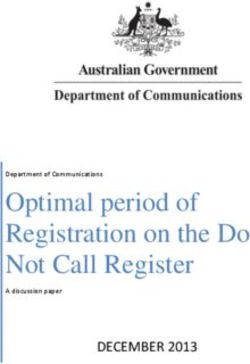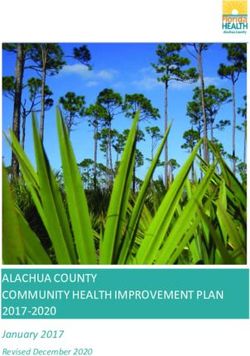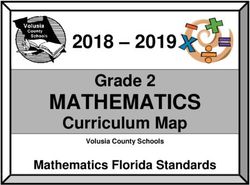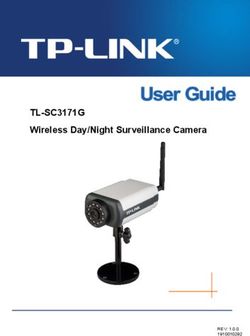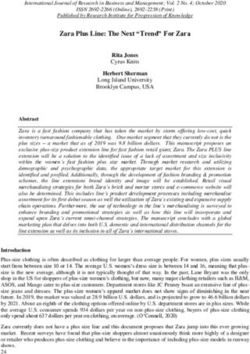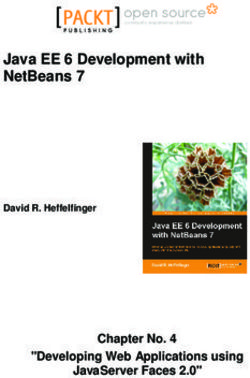DECT 6.0 Cordless Handset with Caller ID User's Guide - Model H5401
←
→
Page content transcription
If your browser does not render page correctly, please read the page content below
DECT 6.0
Cordless Handset with
Caller ID
User’s Guide
This accessory handset is only for use
with Model 25423, 25424, or 25425
base units.
Please read this manual
before operating this
product for the first time.
Model H5401Important Information
Equipment Approval Information
Your telephone equipment is approved for connection to the Public Switched Telephone
Network and is in compliance with parts 15 and 68, FCC Rules and Regulations and the Technical
Requirements for Telephone Terminal Equipment published by ACTA.
1 Notification to the Local Telephone Company
On the bottom of this equipment is a label indicating, among other information, the US
number and Ringer Equivalence Number (REN) for the equipment. You must, upon request,
provide this information to your telephone company.
The REN is useful in determining the number of devices you may connect to your telephone
line and still have all of these devices ring when your telephone number is called. In most (but
not all) areas, the sum of the RENs of all devices connected to one line should not exceed 5.
To be certain of the number of devices you may connect to your line as determined by the
REN, you should contact your local telephone company.
A plug and jack used to connect this equipment to the premises wiring and telephone network
must comply with the applicable FCC Part 68 rules and requirements adopted by the ACTA. A
compliant telephone cord and modular plug is provided with this product. It is designed to be
connected to a compatible modular jack that is also compliant. See installation instructions
for details.
Notes
• This equipment may not be used on coin service provided by the telephone company.
• Party lines are subject to state tariffs, and therefore, you may not be able to use your own
telephone equipment if you are on a party line. Check with your local telephone company.
• Notice must be given to the telephone company upon permanent disconnection of your
telephone from your line.
• If your home has specially wired alarm equipment connected to the telephone line,
ensure the installation of this product does not disable your alarm equipment. If you have
questions about what will disable alarm equipment, consult your telephone company or a
qualified installer.
2 Rights of the Telephone Company
Should your equipment cause trouble on your line which may harm the telephone network,
the telephone company shall, where practicable, notify you that temporary discontinuance of
service may be required. Where prior notice is not practicable and the circumstances warrant
such action, the telephone company may temporarily discontinue service immediately. In case
of such temporary discontinuance, the telephone company must: (1) promptly notify you of
such temporary discontinuance; (2) afford you the opportunity to correct the situation; and
(3) inform you of your right to bring a complaint to the Commission pursuant to procedures
set forth in Subpart E of Part 68, FCC Rules and Regulations.
Important Information
The telephone company may make changes in its communications facilities, equipment,
operations or procedures where such action is required in the operation of its business and
not inconsistent with FCC Rules and Regulations. If these changes are expected to affect the
use or performance of your telephone equipment, the telephone company must give you
adequate notice, in writing, to allow you to maintain uninterrupted service.
Interference Information
This device complies with Part 15 of the FCC Rules. Operation is subject to the following two
conditions: (1) This device may not cause harmful interference; and (2) This device must accept
any interference received, including interference that may cause undesired operation.
This equipment has been tested and found to comply with the limits for a Class B digital device,
pursuant to Part 15 of the FCC Rules. These limits are designed to provide reasonable protection
against harmful interference in a residential installation.
This equipment generates, uses, and can radiate radio frequency energy and, if not installed
and used in accordance with the instructions, may cause harmful interference to radio
communications. However, there is no guarantee that interference will not occur in a particular
installation.
Privacy of Communications may not be ensured when using this product.
If this equipment does cause harmful interference to radio or television reception, which can be
determined by turning the equipment off and on, the user is encouraged to try to correct the
interference by one or more of the following measures:
• Reorient or relocate the receiving antenna (that is, the antenna for radio or television that is
“receiving” the interference).
• Reorient or relocate and increase the separation between the telecommunications equipment
and receiving antenna.
• Connect the telecommunications equipment into an outlet on a circuit different from that to
which the receiving antenna is connected.
If these measures do not eliminate the interference, please consult your dealer or an experienced
radio/television technician for additional suggestions. Also, the Federal Communications
Commission has prepared a helpful booklet, “How To Identify and Resolve Radio/TV Interference
Problems.” This booklet is available from the U.S. Government Printing Office, Washington, D.C.
20402. Please specify stock number 004-000-00345-4 when ordering copies.
Notice: The changes or modifications not expressly approved by the party responsible for
compliance could void the user’s authority to operate the equipment.
Hearing Aid Compatibility (HAC)
This telephone system meets FCC standards for Hearing Aid Compatibility.
Important Information
Licensing
Licensed under US Patent 6,427,009.
FCC RF Radiation Exposure Statement
This equipment complies with FCC RF radiation exposure limits set forth for an uncontrolled
environment. This equipment should be installed and operated with a minimum distance of
20 centimeters between the radiator and your body. This transmitter must not be co-located
or operated in conjunction with any other antenna or transmitter.
For body worn operation, this phone has been tested and meets the FCC RF exposure
guidelines when used with the belt clip supplied with this product. Use of other accessories
may not ensure compliance with FCC RF exposure guidelines.
This telephone is compliant with the DECT 6.0 standard which operates in the
1.92GHz to 1.93GHz frequency range.
CAUTION:
RISK OF ELECTRIC SHOCK
DO NOT OPEN
THE LIGHTNING CAUTION: TO REDUCE THE THE EXCLAMATION
FLASH AND ARROW RISK OF ELECTRIC SHOCK, DO POINT WITHIN THE
WARNING: TO HEAD WITHIN THE NOT REMOVE COVER (OR TRIANGLE IS A
PREVENT FIRE OR TRIANGLE IS A BACK). NO USER WARNING SIGN
WARNING SIGN SERVICEABLE PARTS INSIDE. ALERTING YOU OF
ELECTRICAL SHOCK ALERTING YOU OF REFER SERVICING TO IMPORTANT
HAZARD, DO NOT “DANGEROUS QUALIFIED SERVICE INSTRUCTIONS
VOLTAGE” INSIDE PERSONNEL. ACCOMPANYING
EXPOSE THIS THE PRODUCT. THE PRODUCT.
PRODUCT TO RAIN
SEE MARKING ON BOTTOM / BACK OF PRODUCT
OR MOISTURE.
Table of Contents
Important Information............................2 Volume Adjust........................................... 16
Equipment Approval Information................2 Speakerphone Mode................................... 17
Interference Information............................3 Hold ......................................................... 17
Transfer. .................................................... 17
Hearing Aid Compatibility (HAC)...............3
Privacy........................................................ 17
Licensing...................................................4 Flash ......................................................... 17
FCC RF Radiation Exposure Statement.......4 Call Timer.................................................. 17
Introduction...........................................7 Out of Range............................................. 17
Introduction..............................................7 Battery Low............................................... 18
Before Your Begin.....................................8 Paging All Extension from the Cordless
Parts Checklist.............................................8 Handset........................................... 18
Digital Security System................................8 Paging the Cordless Handset................... 18
Important Installation Information.............8 Intercom Operation..................................18
Important Installation Guidelines................9 Answering an Intercom Call.................... 18
Installing the Handset Battery....................9 Receiving an Incoming Telephone Call
Connections and Setup...........................9 During an Intercom Call............... 18
Connecting the AC (Electrical) Power.... 10 Using Intercom with a Telephone Call. ... 18
Connecting the RF Module. ..................... 10 Two-Way Intercom Calls........................ 19
Handset Layout...........................................11 Three-Way Intercom Calls...................... 19
Handset Charge Cradle........................... 11 Making an Intercom Call with Other
Telephone Setup.......................................12 Extensions....................................... 19
Language.................................................... 12 Memory..................................................19
Ring Melody.............................................. 12 Storing a Name and Number in
Ring Volume............................................... 12 Memory........................................... 19
Auto Talk................................................... 13 Storing a Redial Number.......................... 20
Contrast..................................................... 13 Inserting a Pause in the Dialing
Area Code.................................................. 13 Sequence.......................................... 20
Regional Code............................................ 14 Reviewing, Changing or Deleting Stored
Clear All Memory..................................... 14 Names/Numbers.............................. 20
Load Default.............................................. 14 Dialing a Stored Number ......................... 21
Set Time...................................................... 14 Caller ID (CID).......................................... 21
Basic Operation......................................... 15 Receiving and Storing CID Records. ....... 22
Visual Indicators....................................... 15 Reviewing Call Records............................ 22
CHARGE Indicator on the Cradle.......... 15 Transferring CID Records to Memory.... 23
Answering a Call...................................... 15 Dialing a Caller ID Number..................... 23
Making a Call. .......................................... 15
Redial 15
Conference Call........................................ 16
Table of Contents
Caller ID.............................................24
Deleting the Current Caller ID Record.. 24
Deleting All Caller ID Records............... 24
Caller ID Errors....................................... 24
Call Waiting Caller ID............................. 24
Other Information................................25
Changing the Battery..............................25
Battery Safety Precautions....................... 25
Belt Clip Operation.................................26
Connecting the Belt Clip........................... 26
Display Messages....................................26
Troubleshooting Guide.............................27
Telephone Solutions.................................. 27
Caller ID Solutions.................................. 28
Battery Solutions..................................... 28
General Product Care.............................28
Causes of Poor Reception........................29
Warranty............................................29
Warranty Assistance...............................29
Limited Warranty....................................30
Accessory Information.............................31
Index...................................................32
Introduction
Introduction
CAUTION: When using telephone equipment, there are basic safety instructions
that should always be followed. Refer to the IMPORTANT SAFETY INSTRUCTIONS
provided with this product and save them for future reference.
Congratulations on purchasing this RCA telephone. This system operates in the
DECT 6.0 frequency range. This accessory handset will expand the phone systems for
Models 25423/25424/25425 to cordless when the RF module (packed with this cordless
handset) is plugged into the back of the base unit.
Features:
• Call Waiting and Caller ID Compatible
• Tone Dialing
• Intercom
• Call Transfer
This telephone has been designed to be simple to use, however, you can reach its full
potential more quickly by taking a few minutes to read this instruction book. This
telephone is a multifunction product for use with Call Waiting and Caller ID services
available from your local telephone company.
Your Caller ID Call Waiting phone allows you to:
• View the name and telephone number of a caller while you are on the phone
(Call Waiting Caller ID).
• Identify callers before you answer the phone.
• View the time and date of each incoming call.
• Record up to 40 Caller ID messages sequentially in each handset.
• Know who called while you are on the line or when you were away.
• Screen unwanted calls, eliminate harassment from annoying calls, or to get prepared
before answering a call.
IMPORTANT: In order to use all of the features of this telephone, you must subscribe
to two separate services available from your local telephone company: the standard
Name/Number Caller ID Service to know who is calling when the phone rings and Caller
ID with Call Waiting Service to know who is calling while you are on the phone.
Connections and Setup
Before Your Begin
Parts Checklist
Make sure your package includes the items shown here.
AC power Cordless
adaptor Cordless handset
charger handset
Belt Cordless RF Handset
clip module battery
Digital Security System
Your cordless phone uses a digital security system to protect against false ringing,
unauthorized access, and charges to your phone line.
Important Installation Information
• Never install telephone wiring during a lightning storm.
• Never install telephone jacks in wet locations unless the jack is specifically designed
for wet locations.
• Never touch non-insulated telephone wires or terminals, unless the telephone line
has been disconnected at the network interface.
• Use caution when installing or modifying telephone lines.
• Temporarily disconnect any equipment connected to the phone such as faxes, other
phones, or modems.
Connections and Setup
Important Installation Guidelines
• Install near an electrical power outlet.
• Your handset charge cradle should be placed on a level surface such as a desk or
table top.
• Avoid sources of noise, such as a window by a busy street, and electrical noise, such
as motors, microwave ovens, and fluorescent lighting.
• Avoid heat sources, such as heating air ducts, heating appliances, radiators, and
direct sunlight.
• Avoid areas of excessive moisture or extremely low temperature.
• Avoid dusty locations.
• Avoid other cordless telephones or personal computers.
INSTALLATION NOTE: Certain other communications devices may also use the DECT 6.0
frequency for communication, and, if not properly set, these devices may interfere with
each other and/or your new telephone. If you are concerned with interference, please
refer to the owner’s manual for these devices on how to properly set channels to avoid
interference.
Installing the Handset Battery
NOTE: You must connect the handset battery before use.
CAUTION: To reduce the risk of fire or personal injury, use only the Thomson Inc.
approved Nickel-metal Hydride (Ni-MH) battery model 5-2734 that is compatible
with this unit.
1. Locate battery and battery door which are packaged together inside a plastic bag
and are separate from the handset.
2. Locate the battery compartment on the back of the handset.
Connections and Setup
3. Plug the battery pack cord into the jack inside the compartment.
NOTE: To ensure proper battery installation, the connector is keyed and can be inserted
only one way.
4. Place the battery pack in recessed area of the handset battery compartment.
5. Close the battery compartment by pushing the door up until it snaps into place.
Connecting the AC (Electrical) Power
Plug the power adaptor cord into the power jack on the back of the recharge cradle
and the other end into an electrical outlet. The charge indicator turns on to indicate
the battery is charging when the handset is on the cradle.
Allow the phone to charge for 14 hours prior to first use. If you do not properly charge
the phone, battery performance is compromised.
CAUTION: To reduce risk of personal injury, fire, or damage use only the 5-2776
power adaptor listed in the user’s guide. This power adaptor is intended to be
correctly orientated in a vertical or floor mount position.
Connecting the RF Module
Insert the RF module into the back of the base unit until it snaps into place. The
display will show when the RF module is connected properly.
10Connections and Setup
Handset Layout
Visual Ring
Display Indicator
Menu Select/Save
(button) (button)
Delete/Mute Headset Jack
(button)
VOL 5 (volume Format/Redial
up button) (button)
Privacy (button) Line (button)
Talk (button) End (button)
CID (button)--Only
DIR (button) applicable for 25424/25
VOL 6 (volume
down button)
Int/Transfer
(button) # Pause
(button)
Flash/Exit
Conf/Store (button)
(button)
Hold (button)
Handset Charge Cradle
charge indicator
11Connections and Setup Telephone Setup This handset has several programmable functions. NOTE: Use the Select/Save button to go into the sub-menu, and use the Exit button to go to the previous menu. Language 1. Press the Menu button once, LANGUAGE will show in the display. 2. Press the Select/Save button to select. 3. Press the VOL ( 6 or 5) button on the handset to select ENGLISH, FRANCAIS, or ESPANOL. The default is “ENGLISH”. 4. Press the Select/Save button again to store the setting. Ring Melody 1. Press Menu button once, then press the VOL ( 6 or 5) buttons until SOUND SETTING is displayed. 2. Press Select/Save button to select. 3. Use the VOL ( 6 or 5) buttons of the sub-menu until RING MELODY is displayed. 4. Press Select/Save button to select. 5. Use the VOL ( 6 or 5) buttons to select the melody. A sample ringer melody is generated when you scroll to individual ringer melodies. The visual ring indicator will also flash for few seconds. 6. Press the Select/Save button to save. Ring Volume 1. Press Menu button once, then press the VOL ( 6 or 5) buttons until SOUND SETTING is displayed. 2. Press Select/Save button to select. 3. Use the VOL ( 6 or 5) buttons of the sub-menu until RING VOLUME is displayed. 4. Press Select/Save button to select. 5. Use the VOL ( 6 or 5) buttons to select the ring volume. The visual ring indicator will also flash for few seconds. 6. Press the Select/Save button to save. NOTE: Even if you have turned your ringer off, the Visual Ring Indicator will still flash when a call is received. 12
Connections and Setup
Auto Talk
1. Press Menu button once, then press the VOL ( 6 or 5) buttons until PHONE
SETTING is displayed.
2. Press Select/Save button to select.
3. Use the VOL ( 6 or 5) buttons of the sub-menu until AUTO TALK is displayed.
4. Press Select/Save button to select.
5. Use the VOL ( 6 or 5) buttons to select ON or OFF. Select ON to let the handset
pick up the call by lifting it up from the cradle.
6. Press the Select/Save button to save.
NOTE: A check mark on the right side indicates the status of auto talk.
Contrast
1. Press Menu button once, then press the VOL ( 6 or 5) buttons until PHONE
SETTING is displayed.
2. Press Select/Save button to select.
3. Use the VOL ( 6 or 5) buttons of the sub-menu until CONTRAST is displayed.
4. Press Select/Save button to select
5. Use the VOL ( 6 or 5) buttons to select the LCD contrast level.
6. Press the Select/Save button to save.
Area Code
1. Press Menu button once, then press the VOL ( 6 or 5) buttons until PHONE
SETTING is displayed.
2. Press Select/Save button to select.
3. Use the VOL ( 6 or 5) buttons of the sub-menu until AREA CODE is displayed.
4. Press Select/Save button to select
5. Use the number pad to enter your three digit area code. The default is “---“.
6. Press the Select/Save button to store the setting.
13Connections and Setup Regional Code 1. Press Menu button once, then press the VOL ( 6 or 5) buttons until PHONE SETTING is displayed. 2. Press Select/Save button to select. 3. Use the VOL ( 6 or 5) buttons of the sub-menu until REGIONAL CODE is displayed. 4. Press Select/Save button to select 5. Use the number pad to enter your three digit area code. The default is “---“. 6. Press the Select/Save button to store the setting. If you make a mistake, press Delete to erase input. Clear All Memory 1. Press Menu button once, then press the VOL ( 6 or 5) buttons until PHONE SETTING is displayed. 2. Press Select/Save button to select. 3. Use the VOL ( 6 or 5) buttons of the sub-menu until CLEAR ALL MEM is displayed. 4. Press Select/Save button to select 5. Use the VOL ( 6 or 5) buttons to select YES. 6. Press the Select/Save button to clear all the records in the phonebook and CID memories. Load Default 1. Press Menu button once, then press the VOL ( 6 or 5) buttons until LOAD DEFAULT is displayed. 2. Press Select/Save button to select. 3. Use the VOL ( 6 or 5) buttons to select YES. 4. Press Select/Save button to reset to the default settings. Set Time The time cannot be set manually in the handset, only at the base. Any update to the base time will be automatically sent to the handset. 14
Basic Operation
Basic Operation
Visual Indicators
CHARGE Indicator on the Cradle
The CHARGE indicator is lit when the handset is charging.
Ring Indicator on Handset
The Visual Ring Indicator will flash when there is an incoming call or the base is paging
the cordless handset.
Answering a Call
1. Press the Talk button on the handset. (The base displays CORDLESS H/S IN USE).
2. When finished, press the End button or replace the handset in the charge cradle to
hang up.
Making a Call
1. Press the Talk button to access an available line automatically,
-OR-
If you want to select a desired line, press Line button plus a number button (1-4) to
select the desired line. Line number is displayed at top of display.
2. Wait for a dial tone then dial the desired number.
3. When finished, press the End button or replace the handset in the charge cradle, to
hang up.
NOTE: If the line you selected is occupied by other users, the message LINE IN USE will
be shown. You can press the Select/Save button to confirm selection of this line. If you
want to select another line, press the Line button plus the number button again.
Redial
To quickly redial from any of the last 10 numbers you have dialed:
1. Press the Talk button to access an available line or select your preferred line.
2. Press the Format/Redial button.
3. Use the VOL ( 6 or 5) to scroll to the desired number.
4. Press Select/Save to dial the number automatically.
-OR-
15Basic Operation 1. Press the Format/Redial button. 2. Use the VOL ( 6 or 5) to scroll to the desired number. 3. Press the Talk button to access an available line or select your preferred line; number is dialed automatically. Conference Call This feature allows you to have a 3-way conversation using any combination of 2 lines (or a line and an intercom call). To connect and conference: 1. To make a call, select the line you want and dial the number (or make an intercom call). If you already have someone on the line (or already in intercom call), skip to Step 2. 2. Press the Hold button to place the call on hold. 3. Select another line and dial another number (or you can make an intercom call if the call on hold before is not an intercom call). 4. Press the Conf button. 5. Speak to both parties. NOTE: If you have more than one line (including intercom call) on hold, and you want to have a conference call, you must first select the line on which you want to conference. Then, you can select another party when you have pressed the Conf button. To disconnect one party: Select the line (by pressing the Line button and then together with the line number) for the person you want to continue speaking with, and the other party will automatically disconnected. To disconnect both parties: Hang up the handset by pressing the End button. NOTE: If you press the Hold button to put them on hold first, you may then disconnect from each party individually. Volume Adjust Adjust the receiver volume by pressing the VOL ( 6 or 5) buttons when you are in talk mode. There are five volume levels, and each press of the VOL ( 6 or 5) buttons adjusts the receiver volume by one level. 16
Basic Operation
Speakerphone Mode
1. During a call, press the Talk button to change to speakerphone mode.
2. Press Talk again to change it back to handset mode.
Hold
1. Press the Hold button to put a call on hold.
2. To take a call off hold, press the Hold button again.
3. To switch a call on hold from the base to the cordless handset, press the Hold
button on the cordless handset.
Transfer
You can transfer the call to another extension.
1. Press the Int/Transfer button when it is in TALK mode.
2. Key in the extension ID number you want to transfer to.
3. The desired extension will ring, and your handset will go back to standby mode.
Privacy
When you are using the phone, if you want to secure the line, press the Privacy
button. Then, the line you are using cannot be picked up by another extension in the
system.
Flash
Use the Flash/Exit button on the handset to activate custom calling services such as call
waiting or call transfer, which are available through your local phone company.
Call Timer
After you press Talk or Line plus number button to select the line on the cordless
handset, the built-in call timer shows in the display and begins counting the length of
time of the call.
Out of Range
If the handset is too far from the base (out of range) you may experience static or
noise. Move closer to the base or handset will automatically hang up if it is kept out of
range for 30 seconds.
17Intercom Operation Battery Low If the handset battery is low, the unit will emit the alert tone and show BATTERY LOW in the display to remind you that the battery needs charging. If the battery voltage is very low, the handset will automatically shut down. Place handset in the charge cradle to recharge battery. Paging All Extension from the Cordless Handset In the standby mode, press the Int/Transfer button and then press zero (0) button twice to activate page all extensions function. Paging the Cordless Handset This feature helps you locate a misplaced handset. Press the Page button once on the base, then press number 0 button. The cordless handset will beep continuously (if it is not out of range) for 2 minutes or until you press any button on the handset. NOTE: You may still page the cordless handset even if the ringer is turned off. Intercom Operation Answering an Intercom Call 1. Press the Int/Transfer button or Talk button. 2. When finished, press the Int/Transfer button or End button again. Receiving an Incoming Telephone Call During an Intercom Call During an intercom call, if you receive a telephone call, you will hear an alert tone. To answer the incoming call, press the Hold button to place your intercom call on hold or press End or Int/Transfer button to drop the intercom call, then press Talk to answer the telephone call. Using Intercom with a Telephone Call During a telephone call, you can use the intercom function to page another extension unit and set up a private (2-way) intercom conversation with another user while the telephone call is placed on hold. Or, you can create a 3-way conversation between the telephone caller, the cordless handset and other extensions. 18
Memory
Two-Way Intercom Calls
1. To make an intercom call, first press the Hold button to place the external call on
hold. Then, press the Int/Transfer button followed by the extension ID number.
2. To answer the intercom call, press Hold to place the current call on hold. Then
press Int/Transfer or Talk button to answer the intercom call. When finished, press
Int/Transfer or End button to end the intercom call. Press Hold button to retrieve
the external caller.
Three-Way Intercom Calls
1. Press Hold button to hold the current line.
2. Press Int/Transfer button, followed by the extension ID number.
3. Wait for the reply of extension you selected.
4. Once the extension replies, press the Conf/Store button to set up three-way
conference.
5. When finished, press the Talk button once.
Making an Intercom Call with Other Extensions
1. Make sure the phone is OFF (not in TALK mode).
2. Press the Int/Transfer button, and SELECT PHONE ID is displayed.
3. Press the number button to input the phone ID you want to intercom with. For
example, to intercom with extension 2, you need to input “0”, “2”.
4. When finished, press the Int/Transfer or End button to end the intercom call.
NOTE: To cancel the intercom call, press INTERCOM.
Memory
The cordless handset and base each have their own separate memory storage areas.
The handset can store fifty phonebook records consisting of 15-character names and
32-digit telephone numbers.
Storing a Name and Number in Memory
1. Press the Conf/Store button on the handset, ENTER NUMBER is displayed.
2. Use the keypad to enter the phone number (up to 32 digits).
3. Press the Select/Save button. The display shows ENTER NAME.
19Memory 4. Use the touch-tone pad to enter a name (up to 15 characters). More than one letter is stored in each of the number keys. For example, to enter Bill Smith, press the 2 key twice for the letter B. Press the 4 key 3 times for the letter I. Press the 5 key 3 times for the letter L. Press the 5 key 3 times for the second letter L, and press the 1 key to insert a space between the first and last name. Press the 7 key 4 times for the letter S; press the 6 key once for the letter M; press the 4 key 3 times for the letter I; press the 8 key for the letter T; press the 4 key twice for the letter H. 5. Press the Select/Save button again to save your selection. Storing a Redial Number 1. Make sure the phone is OFF (not in TALK mode). 2. Press the Format/Redial button on the handset to review the redial number. 3. Use the VOL ( 6 or 5) to scroll to the desired number. 4. Press the Conf/Store button and ENTER NAME is displayed. 5. Use keypad to enter the name. 6. Press Select/Save button to save the record. Inserting a Pause in the Dialing Sequence Press the #Pause button on the touch-tone pad twice to insert a delay in the dialing sequence of a stored telephone number when a pause is needed to wait for a dial tone (for example, after you dial 9 for an outside line, or wait for a computer access tone.) Each pause counts as 1 digit in the dialing sequence. The letter “P” in the displayed number indicates a pause. Reviewing, Changing or Deleting Stored Names/Numbers To Review: Press DIR/3on the handset, then press the VOL ( 6 or 5) button to scroll through the stored numbers. To Change: While viewing the record, press the Select/Save button. Follow Step 2 to 5 under Storing a Name and Number in Memory. To Delete: Press DIR/3on the handset, then press the VOL ( 6 or 5) button to scroll to a desired memory. 1. Press the Delete/Mute button. DELETE? is displayed. 2. Press Delete/Mute again to confirm. 20
Caller ID
Dialing a Stored Number
Make sure the phone is ON (in TALK mode).
1. Press the DIR/3button.
2. Use the VOL ( 6 or 5) button to scroll to the desired telephone number.
3. Press Select/Save to dial the displayed number.
-OR-
1. Make sure the phone is OFF (not in TALK mode).
2. Press the DIR/3 button.
3. Use the VOL ( 6 or 5) button to scroll to the desired telephone number.
4. Press the Talk button to access an available line or select your preferred line. The
telephone number dials automatically.
Caller ID (CID)
NOTE: This feature does not function when using the handset with base model 25423,
as it does not support Caller ID.
Caller ID (CID) is a service available from your local telephone company. For Caller ID
to work on this system, you must subscribe to Caller ID service. To receive Caller ID
information for a Call Waiting call, you must subscribe to the combined Call Waiting
Caller ID service.
This telephone system receives and displays CID information transmitted by your local
telephone company. This information can include the phone number, date and time; or
the name, phone number, and date and time.
Line number Date
Time CID sequence number
CID name
CID phone number
21Caller ID Receiving and Storing CID Records When you receive a call, Caller ID information is transmitted by the phone company to your telephone between the first and second ring. The Caller ID information appears on your phone’s display while the phone rings, giving you a chance to monitor the information and decide whether or not to answer. If you are not at home or cannot answer, the telephone stores the information so that you can see who called while you were unavailable. Caller ID memory automatically stores the call number, date, time, phone number and name for the last 40 calls. If Caller ID memory is full, a new call record automatically replaces the oldest call record in memory. At any time, you can review the stored information for the last 40 calls. Any calls received since your last review are marked as NEW in the display, to remind you to review them. Reviewing Call Records As calls are received and stored, the display is updated to let you know how many calls have been received. 1. Press the CID/4button first. The newest call record will be shown. 2. Press VOL ( 6 ) button to scroll to older call records. When you reach the oldest call, START/END is displayed. 3. Press VOL ( 5) button to scroll from the old records to recent ones. As you review call records, the display shows you the following information for each call: • The telephone number of the caller. • The name of the caller, if available in your service area. • The Line Number on which the call was received. • Time and date the call was received. • NEW appears for all calls that have not been reviewed. NOTE: Check with your local phone company regarding name service availability. 22
Caller ID
Transferring CID Records to Memory
You may transfer a Caller ID record to your phone’s memory.
NOTE: It is important that you format CID records correctly before storing in memory. It
is not possible to reformat CID records stored in memory.
1. Use the CID/4button to scroll to the desired record.
2. Press the Conf/Store button.
3. If the CID shows NO NAME, then please enter the name for this record.
Dialing a Caller ID Number
When reviewing any call record in the Caller ID memory, you can dial back the caller’s
number.
1. Make sure the phone is OFF (not in talk mode).
2. Press CID/4button once, then VOL ( 6 or 5) button until the desired call record is
displayed.
Depending on (a) how the incoming caller’s phone number is formatted when
received, and (b) whether or not you pre-programmed your local area code into
memory, you may need to adjust the format of the caller’s phone number before
dialing it back.
The Format/Redial button lets you change the format of the displayed number.
Available formats include:
Number of digits Explanation Example
Eleven digits long distance code “1”
+ 3-digit area code
+ 7-digit telephone
number. 1-317-888-8888
Ten digits 3-digit area code +
7-digit telephone number. 317-888-8888
Seven digits 7-digit telephone number. 888-8888
NOTE: If the phone company does not supply all ten digits of an incoming caller’s
number, you will not be allowed to adjust the format of that number.
Scroll to the number you want to call back:
3. If the number does not dial as shown, press the Format/Redial button. Repeat if
necessary, until the correct number of digits show in the display.
4. Press the Talk button. The number dials automatically.
23Caller ID Deleting the Current Caller ID Record To delete only the record in the display: 1. Use the CID/4 button and then VOL ( 6 or 5) button to display the desired Caller ID record. 2. Press Delete/Mute. Deleting All Caller ID Records To delete all the Caller ID records in memory: 1. Use the CID/4 button and then VOL ( 6 or 5) button to display any Caller ID record. 2. Press and hold Delete/Mute. The display asks DELETE ALL? for several seconds. 3. Press Delete/Mute again, within five seconds, to erase all records. The display will return to standby mode. Caller ID Errors If there is an error in the transmission of information to your Caller ID phone, INCOMPLETE DATA is displayed. If you have not subscribed to Caller ID service or it is not working, NO DATA is displayed. Call Waiting Caller ID Provided you subscribe to Caller ID with Call Waiting service from your phone company, you may see who is calling when you hear the call waiting tone in the receiver. The CID information appears in the display after you hear the tone. Press the Flash/Exit button to put the current call on hold and answer the incoming call. Press Flash/Exit again when you want to return to the first call. IMPORTANT: In order to use all of the features of this unit, you must subscribe to either the standard Name/Number Caller ID Service or Call Waiting Caller ID Service. To know who is calling while you are on the phone, you must subscribe to Call Waiting Caller ID Service. 24
Other Information
Changing the Battery
CAUTION: To reduce the risk of fire or personal injury, use only the Thomson Inc.
approved Nickel-metal Hydride (Ni-MH) battery model 5-2734, that is compatible
with this unit.
1. Make sure handset is OFF (not in TALK mode) before you replace battery.
2. Remove the battery compartment door.
3. Disconnect the battery plug from the jack inside the battery compartment and
remove the battery pack from the handset.
4. Insert the new battery pack and connect the cord to the jack inside the battery
compartment.
5. Put the battery compartment door back on.
6. Place handset in the base or handset charge cradle to charge. Allow the handset
battery to properly charge (for 14 hours) prior to first use or when you install a
new battery pack. If you do not properly charge the phone, battery performance
will be compromised.
Battery Safety Precautions
• Do not burn, disassemble, mutilate, or puncture. Like other batteries of this type,
toxic materials could be released which can cause injury.
• To reduce the risk of fire or personal injury, use only the Nickel-metal Hydride
battery listed in the User’s Guide.
• Keep batteries out of the reach of children.
• Remove battery pack if storing over 30 days.
NOTE: The RBRC seal on the battery used in your Thomson Inc. product
indicates that we are participating in a program to collect and recycle the
rechargeable battery (or batteries).
For more information go to the RBRC web site at www.rbrc.org
or call 1-800-8-BATTERY or contact a local recycling center.
25Other Information
Belt Clip Operation
Connecting the Belt Clip
There are two slots, one on each side of the handset.
• Attach the belt clip by inserting the sides of the belt clip into the slots. Snap the
ends of the belt clip into place.
Display Messages
The following indicators show the status of a message or of the unit.
LINE ON HOLD: The line you selected is currently on hold.
LINE IN USE: The line you selected is currently use by another
extension.
SEARCHING..: Handset is out of range of the base.
INCOMPLETE DATA: Caller information has been interrupted during
transmission or the phone line is excessively noisy.
BASE IN USE: The Base unit is in use, handset is blocked.
SELECT PHONE ID: Key in the ID of another extension.
DELETE ALL: Confirm deletion of all Caller ID records.
NEW CALL: Call has not been reviewed.
NO NUMBER: No Caller Number was received.
NO NAME: No Caller Name was received.
NO DATA: No Caller ID information was received.
BLOCKED CALL: The person is calling from a number that has been blocked
from transmission.
BLOCKED NAME: The person’s name is blocked from transmission.
BLOCKED NUMBER: The person is calling from a number that has been
blocked from transmission.
UNKNOWN CALLER/ The incoming call is from an area not serviced by
NAME/NUMBER: Caller ID or the information was not sent.
26Other Information
Troubleshooting Guide
Telephone Solutions
No dial tone
• Check and repeat installation steps:
Ensure the base power cord is connected to a working outlet.
Ensure the telephone line cord is connected to the base and the wall jack .
• Connect another phone to the same jack; if there is still no dial tone, the problem
might be your wiring or local service.
• The cordless handset may be out of range of the base. Move closer to the base.
• Ensure the battery is properly charged (14 hours).
• Ensure the battery pack installed correctly.
• Did the handset beep when you pressed the TALK button? The battery may need to
be charged.
Dial tone is OK, but can’t dial out
• Make sure the type of phone service you are subscribed to is TONE. This handset is
TONE only.
Handset does not ring
• Make sure the handset ringer is set to on.
• The cordless handset may be out of range. Move closer to the base.
• Check for dial tone. If no dial tone is heard, see No dial tone above.
You experience static, noise, or fading in and out
• The cordless handset may be out of range of the base. Move closer to the base.
• Charge the battery.
Unit beeps
• Clean charging contacts on cordless handset and charge cradle with a soft cloth or
an eraser.
• See solutions for “No dial tone” on previous page.
• Replace the battery.
Memory Dialing doesn’t work
• Did you program the memory location keys correctly?
• Did you follow proper dialing sequence?
27Other Information Unit locks up and no communication between the base and cordless handset • Unplug the AC power adaptor from the wall outlet and the back of the base, and remove the backup batteries from the bottom of base (if previously installed). Remove the handset battery. Wait for 30 seconds and plug the power adaptor back into the base and wall out, and re-install batteries in the base unit. Reconnect the handset battery and charge for 14 hours. Caller ID Solutions No Display • Is battery fully charged? Try replacing the battery. • Make sure that the unit is connected to a non-switched electrical outlet. Disconnect the AC power supply from the base and reconnect it. Caller ID Error Message • The unit displays this message if it detects anything other than valid Caller ID information during the silent period after the first ring. This message indicates the presence of noise on the line. No Caller ID • In order to receive Caller ID information, you must subscribe to the standard name/number Caller ID service from your local telephone company. Battery Solutions If you experience any of the following problems, even after fully recharging the battery, you may need to replace the battery pack: • Short talk time • Poor sound quality • Limited range General Product Care To keep your unit working and looking good, follow these guidelines: • Avoid putting the phone near heating appliances and devices that generate electrical noise (for example, motors or fluorescent lamps). • DO NOT expose to direct sunlight or moisture. • Avoid dropping the handset, as well as other rough treatment to the phone. • Clean the phone with a soft cloth. • Never use a strong cleaning agent or abrasive powder because this will damage the finish. 28
Warranty
• Retain the original packaging in case you need to ship the phone at a later date.
• Periodically clean the charge contacts on the handset and charge cradle with a
clean pencil eraser.
Causes of Poor Reception
• Aluminum siding.
• Foil backing on insulation.
• Heating ducts and other metal construction that can shield radio signals.
• You’re too close to appliances such as microwaves, stoves, computers, etc.
• Atmospheric conditions, such as strong storms.
• Base is installed in the basement or lower floor of the house.
• Base is plugged into AC outlet with other electronic devices.
• Baby monitor is using the same frequency.
• Handset battery is low.
• You’re out of range of the base.
Warranty Assistance
If trouble is experienced with this equipment, for warranty information, please
contact customer service at 1-800-448-0329. If the equipment is causing harm to
the telephone network, the telephone company may require that you disconnect the
equipment until the problem is resolved.
Any unauthorized repairs, changes or modifications not expressly approved by
Thomson Inc. could void the user’s authority to operate this product. For instructions
on how to obtain a replacement unit, refer to the warranty included in this guide or
call customer service at 1-800-448-0329.
Or refer inquiries to:
Thomson Inc.
Manager, Consumer Relations
P O Box 1976
Indianapolis, IN 46206
Attach your sales receipt to this booklet for future reference or jot down the date this
product was purchased or received as a gift. This information will be valuable if service
should be required during the warranty period.
Purchase Date
Name of Store _______________________________________________________________
29Warranty
Limited Warranty
What your warranty covers:
• Defects in materials or workmanship.
For how long after your purchase:
• One year, from date of purchase.
(The warranty period for rental units begins with the first rental or 45 days from date of
shipment to the rental firm, whichever comes first.)
What we will do:
• Provide you with a new or, at our option, a refurbished unit. The exchange unit is under
warranty for the remainder of the original product’s warranty period.
How you get service:
• Properly pack your unit. Include any cables, etc., which were originally provided with the
product. We recommend using the original carton and packing materials.
• ”Proof of purchase in the form of a bill of sale or receipted invoice which is evidence that
the product is within the warranty period, must be presented to obtain warranty service.”
For rental firms, proof of first rental is also required. Also print your name and address and
a description of the defect. Send via standard UPS or its equivalent to:
Thomson Inc.
11721 B Alameda Ave.
Socorro, Texas 79927
• Insure your shipment for loss or damage. Thomson Inc. accepts no liability in case of
damage or loss.
• A new or refurbished unit will be shipped to you freight prepaid.
What your warranty does not cover:
• Customer instruction. (Your Owner’s Manual provides information regarding operating
instructions and user controls. Any additional information, should be obtained from your
dealer.)
• Installation and setup service adjustments.
• Batteries.
• Damage from misuse or neglect.
• Products which have been modified or incorporated into other products.
• Products purchased or serviced outside the USA.
• Acts of nature, such as but not limited to lightning damage.
30Warranty
Product Registration:
• Please complete and mail the Product Registration Card packed with your unit. It will make
it easier to contact you should it ever be necessary. The return of the card is not required
for warranty coverage.
Limitation of Warranty:
• The warranty stated above is the only warranty applicable to this
product. All other warranties, express or implied (including all implied
warranties of merchantability or fitness for a particular purpose) are
hereby disclaimed. No verbal or written information given by Thomson
Inc., its agents, or employees shall create a guaranty or in any way
increase the scope of this warranty.
• Repair or replacement as provided under this warranty is the exclusive
remedy of the consumer. Thomson Inc. shall not be liable for incidental
or consequential damages resulting from the use of this product
or arising out of any breach of any express or implied warranty on
this product. This disclaimer of warranties and limited warranty are
governed by the laws of the state of Indiana. Except to the extent
prohibited by applicable law, any implied warranty of merchantability
or fitness for a particular purpose on this product is limited to the
applicable warranty period set forth above.
How state law relates to this warranty:
• Some states do not allow the exclusion nor limitation of incidental or consequential
damages, or limitations on how long an implied warranty lasts so the above limitations or
exclusions may not apply to you.
•This warranty gives you specific legal rights, and you also may have other rights that vary
from state to state.
If you purchased your product outside the USA:
• This warranty does not apply. Contact your dealer for warranty information.
AC power
Belt clip Handset
adaptor
battery
5-2776 5-2774 5-2734
To place order, have your Visa, MasterCard, or Discover Card ready and call toll-free
1-800-338-0376.
A shipping and handling fee will be charged upon ordering. We are required by law to collect appropriate
sales tax for each individual state, country, and locality to which the merchandise is being sent. Items are
subject to availability.
31Index
A D
Accessory Information 31 Deleting All Caller ID Records 24
Answering a Call 15 Deleting the Current Caller ID Record 24
Answering an Intercom Call 18 Dialing a Caller ID Number 23
Area Code 13 Dialing a Stored Number 21
Auto Talk 13 Digital Security System 8
Display Messages 26
B
E
Basic Operation 15
Battery Low 18 Equipment Approval Information 2
Battery Safety Precautions 25
Battery Solutions 28 F
Before Your Begin 8
Belt Clip Operation 26 FCC RF Radiation Exposure Statement 4
C Flash 17
G
Call Timer 17
Call Waiting Caller ID 24 General Product Care 28
Caller ID 24
Caller ID (CID) 21 H
Caller ID Errors 24
Caller ID Solutions 28 Handset Charge Cradle 11
Causes of Poor Reception 29 Handset Layout 11
Changing the Battery 25 Hearing Aid Compatibility (HAC) 3
CHARGE Indicator on the Cradle 15 Hold 17
Clear All Memory 14
Conference Call 16 I
Connecting the AC (Electrical) Power 10
Connecting the Belt Clip 26 Important Information 2
Connecting the RF Module 10 Important Installation Guidelines 9
Connections and Setup 9 Important Installation Information 8
Contrast 13 Inserting a Pause in the Dialing
Sequence 20
Installing the Handset Battery 9
Intercom Operation 18
Interference Information 3
Introduction 7
32Index
L S
Language 12 Set Time 14
Licensing 4 Speakerphone Mode 17
Limited Warranty 30 Storing a Name and Number in
Load Default 14 Memory 19
Storing a Redial Number 20
M
T
Making a Call 15
Making an Intercom Call with Other Telephone Setup 12
Extensions 19 Telephone Solutions 27
Memory 19 Three-Way Intercom Calls 19
Transfer 17
O Transferring CID Records to Memory 23
Troubleshooting Guide 27
Other Information 25 Two-Way Intercom Calls 19
Out of Range 17 U
P
Using Intercom with a Telephone Call 18
Paging All Extension from the Cordless V
Handset 18
Paging the Cordless Handset 18 Visual Indicators 15
Parts Checklist 8 Volume Adjust 16
Privacy 17
R W
Receiving an Incoming Telephone Call Warranty 29
During an Intercom Call 18 Warranty Assistance 29
Receiving and Storing CID Records 22
Redial 15
Regional Code 14
Reviewing Call Records 22
Reviewing, Changing or Deleting Stored
Names/Numbers 20
Ring Melody 12
Ring Volume 12
33Visit the RCA web site at www.rca.com
Please do not send any products to the Indianapolis address listed in this manual or on
the carton. This will only add delays in service for your product.
Thomson Inc.
101 W. 103rd Street
Model H5401 Indianapolis, IN 46290-1102
00020197 (Rev. 1 E/S) © 2007 Thomson Inc.
07-39 Trademark(s) ® Registered
Printed in China Marca(s) Registrada(s)You can also read