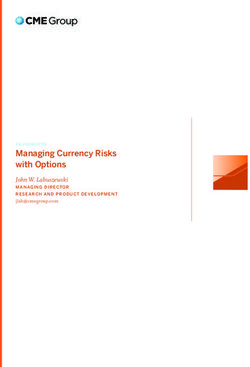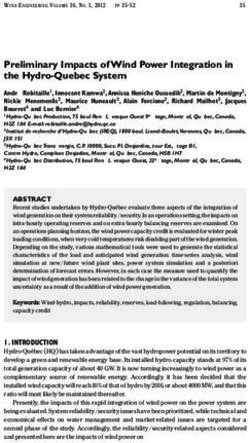1TB Freeview HD TV recorder - Instruction Manual L1HSTB12
←
→
Page content transcription
If your browser does not render page correctly, please read the page content below
1TB Freeview HD
TV recorder
Instruction Manual
L1HSTB12
L1HSTB12_IB_120725_CS4_Edits_Pauline.indd 1 30/07/2012 14:57L1HSTB12_IB_120725_CS4_Edits_Pauline.indd 2 30/07/2012 14:57
Contents
Unpacking...................................................................................................................................5
Product Overview.......................................................................................................................6
Front View.............................................................................................................................................................. 6
Rear View................................................................................................................................................................ 6
Remote Control.................................................................................................................................................... 7
Battery Replacement of the Remote Control............................................................................................ 9
–– Handling the Batteries.......................................................................................................................... 9
–– Handling the Remote Control............................................................................................................ 9
Remote Control Operation Range................................................................................................................ 9
Initial Set Up..............................................................................................................................11
Plug In and Switch On.....................................................................................................................................11
Standby Modes.........................................................................................................................11
Auto Standby Mode.........................................................................................................................................11
Low Power Standby Mode ............................................................................................................................12
First Time Installation...............................................................................................................12
Target Region Descriptor................................................................................................................................13
Programme Guide (EPG)..........................................................................................................14
Switch On / Off Programme Guide.............................................................................................................14
Button Functions in a 7 Days Guide...........................................................................................................14
Event Options.....................................................................................................................................................15
–– Select Channel.......................................................................................................................................15
–– Record Programme / Delete Timer................................................................................................15
–– Record Series / Delete Series Number..........................................................................................15
–– Check Conflicts......................................................................................................................................16
–– Split Record............................................................................................................................................16
–– Alternative Timer Record...................................................................................................................16
Guide Search.......................................................................................................................................................17
Basic Features...........................................................................................................................18
Information Bar..................................................................................................................................................18
Volume Adjustment.........................................................................................................................................18
Channel Select...................................................................................................................................................18
TV/RADIO Selection..........................................................................................................................................19
Teletext Selection..............................................................................................................................................19
Language Selection..........................................................................................................................................19
Favourite List.......................................................................................................................................................19
Recording..................................................................................................................................20
Instant Recording..............................................................................................................................................20
EPG Recording....................................................................................................................................................20
Time Shift Recording .......................................................................................................................................21
Manual Timer Programming ........................................................................................................................22
–– Add Timer................................................................................................................................................22
Play Recorded Programme......................................................................................................23
Viewing the Media Browser.....................................................................................................24
Connecting a USB Storage Device..............................................................................................................24
Listening to Music.............................................................................................................................................24
L1HSTB12_IB_120725_CS4_Edits_Pauline.indd 3 30/07/2012 14:57Viewing Photos..................................................................................................................................................26
Playing Slideshow.............................................................................................................................................27
Watching Movies...............................................................................................................................................27
File Operations...................................................................................................................................................29
Channel List Setting.................................................................................................................30
Select Channel...................................................................................................................................................30
Delete Channel..................................................................................................................................................30
Delete Multiple Channels...............................................................................................................................31
Rename Channel...............................................................................................................................................31
Lock Channel......................................................................................................................................................31
Lock Multiple Channel.....................................................................................................................................32
Favourite Channel.............................................................................................................................................32
Channel List Filter..............................................................................................................................................33
Info..........................................................................................................................................................................33
Timers Setting...........................................................................................................................34
Delete Timer........................................................................................................................................................34
Edit Timer.............................................................................................................................................................34
Add Timer.............................................................................................................................................................34
Sort Timer.............................................................................................................................................................34
Recordings Library Setting......................................................................................................35
Delete Recording...............................................................................................................................................35
Edit Recording....................................................................................................................................................36
Tag Recording.....................................................................................................................................................36
Sort Recording...................................................................................................................................................36
Resume Playback Recording.........................................................................................................................36
Recording Information....................................................................................................................................36
Play Options..............................................................................................................................37
Play from Start....................................................................................................................................................37
Resume.................................................................................................................................................................37
Play from Offset.................................................................................................................................................37
Manage Chapters..............................................................................................................................................37
Create Archive....................................................................................................................................................37
Chapters Options......................................................................................................................38
Archive Management...............................................................................................................38
Edit Recording....................................................................................................................................................39
Main Title..............................................................................................................................................................40
Recording Title...................................................................................................................................................40
Recordings Setup.....................................................................................................................41
Configuration Setup.................................................................................................................43
Language Setup........................................................................................................................46
Installation Setup.....................................................................................................................47
IP (Internet Protocol) Installation Setup.................................................................................48
Hints and Tips ...........................................................................................................................49
Specifications............................................................................................................................50
Safety Warnings........................................................................................................................51
L1HSTB12_IB_120725_CS4_Edits_Pauline.indd 4 30/07/2012 14:57Thank you for purchasing your new Logik 1TB Freeview HD TV recorder.
We recommend that you spend some time reading this instruction manual in order
that you fully understand all the operational features it offers. You will also find
some hints and tips to help you resolve any issues.
Read all the safety instructions carefully before use and keep this instruction
manual for future reference.
Unpacking
Remove all packaging from the unit. Retain the packaging. If you dispose of it please do so
according to local regulations.
The following items are included:
Standby MUTE
PIP
PIP– PIP+
WIDE SWAP LANG(AD) TIMERS
1.,?* 2abc 3 def
4 ghi 5 jkl 6mno
7pqs 8tuv 9wxyz
AV
TEXT 0&@_ i
VOL+ TV/RADIO P+
VOL– FAV P–
GUIDE EXIT
OK
PProduct Overview
Front View
1 2 3 4 5 6
1. Button 4. LED Display
• Switches the unit between the ON • Display is blank when in standby
and STANDBY modes. mode.
2. Button • Displays the current programme
• To change channels. number after the unit is turned on.
3. Power indicator 5. Remote Control Sensor
• Lights up red when the unit is in
6. USB Socket
STANDBY mode.
• Lights up green when the unit is on.
Rear View
ANTENNA IN ANTENNA OUT HDMI OUTPUT ETHERNET OPTICAL SCART (TV)
AUDIO OUT DC IN
1 2 3 4 5 6 7
1. Aerial IN Socket 5. OPTICAL Socket
2. Aerial OUT Socket 6. SCART TV Socket
3. HDMI Socket 7. DC IN Socket
4. Ethernet Socket
6
L1HSTB12_IB_120725_CS4_Edits_Pauline.indd 6 30/07/2012 14:57Remote Control
1. Power Indicator
2. Standby Button 1
• Switches the unit on and off. Standby MUTE
3. 0-9 Buttons 2 7
• Selects a channel. PIP
• Enter numeric values in the set-up PIP– PIP+
menus.
• Selects characters for renaming. WIDE SWAP LANG(AD) TIMERS 8
9
4. TEXT Button
1.,?* 2abc 3 def
• Displays interactive and digital text 3
services (where available). 4 ghi 5 jkl 6mno
5. VOL + / – Button
• Adjusts the volume up and down. 7pqs 8tuv 9wxyz
AV
6. Coloured Buttons (Red/Green/Yellow/
Blue) 4 TEXT 0&@_ i 10
• For interactive functions. 11
• To access the teletext item or select the VOL+ TV/RADIO P+
group channel. 5 12
7. MUTE Button VOL– FAV P–
• Mute and restore your unit’s sound.
13
8. TIMERS Button 6
• Allows you to view, edit or add timer
events.
GUIDE EXIT
9. LANG(AD) Button
• Displays the subtitles menu to select a
subtitle language.
OK
• Turns on / off the Audio Description (AD)
function (only applicable when the TV P14. GUIDE Button
• Displays the EPG Electronic Programme
Standby MUTE
Guide.
15. Buttons
PIP
• Navigates menus and programme guides.
PIP– PIP+
16. OK Button
• Confirms a selection in the OSD menu. WIDE SWAP LANG(AD) TIMERS
• Displays the channel list.
17. MENU Button 1.,?* 2abc 3 def
• Displays the Main menu.
18. SUBTITLE Button
4 ghi 5 jkl 6mno
• To select subtitles which are broadcast
with the programme (if available).
7pqs 8tuv 9wxyz
AV
19. LIB Button TEXT 0&@_ i
• Displays the library menu where your
programmes are recorded.
VOL+ TV/RADIO P+
20. EXIT Button
• Exits a menu and returns to normal TV
VOL– FAV P–
viewing.
21. BACK Button
• Returns to the previous menu.
PBattery Replacement of the Remote Control
1. Squeeze the cover lever and lift the
battery cover to access the battery
compartment of the remote control. 2
1
2. Insert two AAA size batteries (included).
Ensure the polarities (+ and –) of the 3
batteries match the (+) and (–) ends
indicated in the battery compartment.
3. Close the battery compartment cover.
Handling the Batteries
• Improper or incorrect use of batteries may cause corrosion or battery leakage, which could
cause fire, personal injury or damage to property.
• Only use the battery type indicated in this manual.
• When the batteries are exhausted, the remote will not function. Replace both batteries at
the same time with new ones.
• Do not install new batteries with used ones and do not mix different types of batteries.
• Do not dispose of used batteries as domestic waste. Dispose of them in accordance with
local regulations.
Handling the Remote Control
• Take care of your fingernails when you press and hold the battery release tab.
• Do not drop or cause impact to the remote control.
• Do not spill water or any liquid on the remote control.
• Do not place the remote control on a wet object.
• Do not place the remote control under direct sunlight or near sources of excessive heat.
• Remove the battery from the remote control when not in use for a long period of time, as it
could cause corrosion or battery leakage and may result in physical injury and/or property
damage including fire.
Remote Control Operation Range
Keep the remote control within approx. 5 metres of the
remote control sensor on the unit and within 60° in front
of the unit. The operating distance may vary depending
on the brightness of the room.
30° 30°
5M
Standby MUTE
PIP
PIP– PIP+
WIDE SWAP LANG(AD) TIMERS
1.,?* 2abc 3 def
4 ghi 5 jkl 6mno
7pqs 8tuv 9wxyz
AV
TEXT 0&@_ i
VOL+ TV/RADIO P+
VOL– FAV P–
GUIDE EXIT
OK
PSystem Connection
Audio System
To SPDIF
Aerial socket
OR RF Coaxial Cable
(not included)
Digital Optical
To Mains Socket
Cable
(not included)
To aerial wall
socket Mains Adapter Cable
(included)
ANTENNA IN ANTENNA OUT HDMI OUTPUT ETHERNET OPTICAL SCART (TV)
AUDIO OUT DC IN
To SCART
socket TV
SCART Cable
(not included)
Internet
Ethernet Cable
(not included) To HDMI
socket
HDMI Cable (included)
RF Coaxial Cable To RF IN
(not included) socket
1. Ensure your TV and any other equipment you are connecting to are switched off.
2. Connect one end of the RF coaxial cable (not supplied) to the aerial socket on the wall
and the other end to the ANTENNA IN socket on the rear panel of the unit .
3. Connect another RF coaxial cable (not supplied) to the ANTENNA OUT socket on the rear
panel of the unit and the other end to your TV.
4. Connect the supplied HDMI cable to the HDMI socket at the back of the unit and an HDMI
socket on your TV. There may be more than one HDMI socket on your TV. If you are not
sure which one to use, check the TV’s instruction manual.
If your TV has no HDMI socket, then it must be connected to the unit with a SCART
cable, and you will not be able to watch channels in high definition.
5. If your TV has no HDMI socket, connect one end of the SCART cable (not supplied) to the
SCART (TV) socket on the rear panel of the unit and the other end to the SCART socket on
your TV.
6. You can also connect the unit to a stereo or surround sound system, so that you can listen
to the TV sound through the sound system instead of (or as well as) the TV’s speakers. You
will connect one end of the Digital Optical cable (not supplied) to the OPTICAL AUDIO
OUT socket on the rear panel of the unit and the other end to the audio system.
If you require additional assistance please call our UK Call Centre on
0844 561 1234. Our UK Customer Contact Centre is open Monday-Saturday
8am-8pm and Sunday 8am-6pm.
10
L1HSTB12_IB_120725_CS4_Edits_Pauline.indd 10 30/07/2012 14:57Initial Set Up
Plug In and Switch On
1. Connect the mains adapter cable to the mains socket after you
have completed all the connections and switch on. At this stage,
the unit switches to standby mode. The red LED indicator will
illuminate on the front panel of the unit.
2. Switch your TV on and select the HDMI or SCART input.
3. Press the Standby button to turn the unit on. The red LED
indicator will turn green. The first installation screen will show on
the television screen.
The unit will take a while to load.
Standby Modes
This unit contains 2 standby modes.
Auto Standby Mode
The unit will automatically switch to standby mode 3 hours after the last time the remote
control was used. A reminder screen will pop up and count down before the unit switches to
standby mode.
To turn off the auto standby function, press the MENU button to display the main menu. Press
the buttons to select the Setup option and then press the OK button to enter the Setup
menu. Press the buttons to select the Configuration option and then press the OK button.
Press the buttons to select Auto Standby option and the press the buttons to select
2 Hours / 3 Hours / 4 Hours / 6 Hours / 8 Hours / Disabled. Press the EXIT button to exit the
main menu.
11
L1HSTB12_IB_120725_CS4_Edits_Pauline.indd 11 30/07/2012 14:57Low Power Standby Mode
When the unit is in On mode, press the Standby once, the unit will enter the active standby
mode and the power indicator will illuminate red. To turn the unit on again, press the button
again. The power indicator will illuminate green.
The unit enters low power standby mode after approximately 1 minute. The LED display will be
blank.
To turn the unit on again, press the Standby to turn the unit on, the power indicator will
illuminate green. It may take a minute until the unit is initialised.
• If you press the Standby button during recording or if any EPG programme
recordings and/or manual recordings are set, the unit does not switch to low
power mode and remains in active standby mode until recording tasks have been
finished.
• The unit initializes from time to time to receive updates from the EPG broadcast in
order to synchronize EPG recording tasks properly. After getting updates, the unit
switches to low power mode automatically. This takes a short while and it is not a
malfunction.
First Time Installation
1. When your unit is switched on for the first time,
it will go straight into the First Time Installation
menu.
The unit will take a while to load.
2. Press the buttons to select the TV type and
then press the OK button to confirm.
3. Press the buttons to select the correct HDMI
resolution for your TV and then press the OK
button to confirm.
12
L1HSTB12_IB_120725_CS4_Edits_Pauline.indd 12 30/07/2012 14:574. Press the buttons to select Yes and then press
the OK button to begin automatic channel scan.
5. The tuning progress screen will be displayed,
showing you how many channels have been
found and saved. The tuning may take several
minutes to complete. You can press the MENU
button to cancel the auto tuning.
Target Region Descriptor
During tuning your TV may have received signals
from more than one transmitter. If this has occurred
the Target Region Descriptor screen will be displayed.
This will enable you to select the correct regional
transmission for the local news service that you
require.
1. Press the buttons to adjust each option’s
setting and then press the OK button to confirm.
Country This will be shown as UK for the UK.
Primary This will show the regional country
Region (e.g. England, Wales, Scotland, NI).
Secondary This will allow you to set the region
Region for your local news service.
You may receive signals from more
than one transmitter within the
Tertiary
Secondary Region (e.g Beds and
Region
Cambs may have Luton or Sandy
Heath).
2. When the tuning is complete, a message will be
displayed on the screen. Press the OK button to
restart the unit after 3-5 seconds. The channels
are arranged in a preset order. When the search
progress is completed, you can watch saved
broadcasts after the restart process.
13
L1HSTB12_IB_120725_CS4_Edits_Pauline.indd 13 30/07/2012 14:57Programme Guide (EPG)
This system has an Electronic Programme Guide (EPG) to help you navigate through all the
possible viewing options. The Programme Guide supplies information such as programme
listings, start and end times for all available services (the availability and amount of
programme information will vary, depending on the particular broadcaster). The Programme
Guide displays the programme details for the next 7 days.
Switch On / Off Programme Guide
• Press the GUIDE button or press the MENU button and then press the buttons to select
Programme Guide.
• Press the GUIDE button again or press the BACK button to switch off Programme Guide and
return to normal TV viewing.
current date and time
programme date programme start time
channel name programme information
Button Functions in a 7 Days Guide
Remote Control Button Function
or Selects a channel.
or Selects a channel programme.
RED (Prev Day) Displays the programmes of previous day.
Green (Next Day) Displays the programmes of next day.
Yellow (Expand) Expands programme information.
Views filtering options. (For more details, please refer to section
Blue (Filter)
Channel List Filter.)
i Displays the detail Information for the selected programme.
Record the selected programme.
Numeric (0-9) Jumps to the preferred channel directly.
Displays the Event Options. (For more details, please refer to
OK
section Event Options.)
or Displays previous or next page.
14
L1HSTB12_IB_120725_CS4_Edits_Pauline.indd 14 30/07/2012 14:57Displays Guide Search menu. (For more details, please refer to
TEXT (Search)
section Guide Search page 17.)
PLAY Shows the current programme.
GUIDE Exit Programme Guide and return to normal TV viewing.
Event Options
1. Press the buttons to select the desired
channel and then press the buttons to select
the desired programme.
2. Press the OK button to display the Event
Options.
If there is an HD alternative to the selected programme, there will be an additional
entry at the bottom of the menu, called, “HD Alternative”.
Select Channel
Press the buttons to select Select Channel and then press the OK button to switch to
channel of the programme which is selected.
Record Programme / Delete Timer
Press the buttons to select the programme to be recorded, then press the button to set
the recording.
To cancel an already set recording, select that programme and press the OK button to display
the Event Options. Press the buttons to select Delete Timer and then press the OK button
again to confirm.
Record Series / Delete Series Number
Press the buttons to select Record Series and
then press the OK button to record a programme and
all of it’s following parts within 7 days. The information
belonging to the selected programme will be saved
from the software and following parts of the selected
programme which are not included in the period of
8 days, will be automatically added day by day. The
letter “s” denotes that these recordings are series
recordings.
Series programme information, where available, will be broadcast by the
broadcaster.
To cancel a series that has been set to record, select that programme and press the OK button
to display the Event Options. Press the buttons to select Delete Series and then press the
OK button again to confirm.
15
L1HSTB12_IB_120725_CS4_Edits_Pauline.indd 15 30/07/2012 14:57Check Conflicts
If more than two programmes are set for recording in
the same time interval or if more than two reminders
have the same starting time, a conflict is caused.
The Too Many Timers window will automatically
open. (For more details, please refer to the section
Alternative Timer Record.)
Split Record Split programme
If you select a programme to be recorded, with this
feature, if there is another part of the programme
available, it will also be set to automatically record.
For example if you see the programme with a red
underline, the following episode is also underlined. To
do this, you have to press only the button once. The
rest will be done automatically.
Split programme information, where
available, will be broadcast by the
broadcaster.
Alternative Timer Record
If more than two programmes are set for recording in
the same time interval or if more than two reminders
have the same starting time, a conflict is caused.
The Too Many Timers window will automatically
open. Press the Red button to display the Alternative
Window. Select an alternative for one of those
programmes or cancel one of the reminders.
If there is still a conflict and you leave this menu by
pressing the OK button, you will see the warning
message: “There are still conflicts!”.
If you fail to resolve the conflicts, the two earliest
programmes will be recorded and any later conflicting
programme will fail.
16
L1HSTB12_IB_120725_CS4_Edits_Pauline.indd 16 30/07/2012 14:57Guide Search
You can search the EPG for upcoming programmes.
From the EPG view, press the TEXT button to display
the Guide Search menu.
Press the buttons to select the following options:
Select from: Current Channel List / Single channel / All channels / All TV
Search
channels / All Radio channels.
Channel Select the channel for a single channel search.
From Select the day to start the search.
Until Select the day to finish the search.
Search by Select from: Genre / Name match
If Genre is selected above then select from the Genre list. If Name match is
Match on selected above then enter the name using the 0-9 buttons as you would
when entering text on a mobile phone.
17
L1HSTB12_IB_120725_CS4_Edits_Pauline.indd 17 30/07/2012 14:57Basic Features
Information Bar
Press the i button to display information about the current programme.
1 2 3 4 5 6 7
8 9 10 11 12 13 14
1. Channel number currently viewed 8. Current programme name
2. Channel name currently viewed 9. Programme progress bar
3. Definition of programme (High 10. Current programme start time
Definition or Standard Definition) 11. Current programme end time
4. Audio Description is available 12. Next programme name
5. Programme can be received in two 13. Next programme start time
languages (dual language)
14. Next programme end time
6. Programme mode (TV or Radio)
7. Current time
Volume Adjustment
1. Press the V + / – buttons on the remote control to
adjust the volume.
2. Press the MUTE button on the remote control to switch the sound off. Press the MUTE
button again or press the V + / – buttons to cancel this function.
Channel Select
1. Press the P + / – buttons on the remote control
repeatedly or the 0-9 buttons on the remote
control to select the channel.
2. Press the OK button to enter the Channels List.
Then use the buttons to select the channel
and then press the OK button to watch.
• When a channel is locked, a valid
password must be entered. The default
password is “0000”.
• If you change the password, be sure to
remember the new password! If you
forget the new password, press the
master password “4725”.
18
L1HSTB12_IB_120725_CS4_Edits_Pauline.indd 18 30/07/2012 14:57TV/RADIO Selection
Press the TV/RADIO button to switch between TV and Digital radio channels.
Teletext Selection
Digital teletext can access special digital teletext services and specific services which broadcast
digital teletext.
1. First, ensure the Subtitle function is turned
off. Press the TEXT button to enter Teletext. (If
Teletext is transmitted.)
2. Follow the instructions on digital teletext and
move onto the next step by pressing OK,
, RED, GREEN, YELLOW, BLUE or 0-9
buttons etc.
3. To change digital teletext service, select a
different service by pressing the 0-9 buttons.
4. Press the i button to display the INFO bar or bring
up a menu the teletext screen will continue to be
displayed behind the INFO bar or menu.
5. Press the TEXT button again to exit the Teletext.
Language Selection
Press the LANG(AD) button to change the audio and subtitle language (only applicable when
the TV programme supports this feature).
Favourite List
1. To create your Favourite List, press the OK button
to display the Channel List.
2. Press the buttons to select your desired
channel to be set as favourite. Press the OK
button to confirm. The favourite programme icon
will be display.
• Press the BLUE button to display the filtering
options. (For more details, please refer to
section Channel List Filter.)
• Press the YELLOW button to tag or untag
a channel. (For more details, please refer to
section Tag Recording.)
3. To remove the favourite channel from the
Favourite List. Press the FAV button to display the
Favouirte List and then press the buttons to
select your desired favourite channel. Press the
OK button to cancel.
Press the FAV button to display your
Favourite List.
19
L1HSTB12_IB_120725_CS4_Edits_Pauline.indd 19 30/07/2012 14:57Recording
Make sure that the unit’s built-in HDD has enough available memory space.
Instant Recording
Use this function to record the TV programme you are watching on the main screen and save
them for future viewing.
1. Press the button to record the programme that
you are currently watching, Instant Recording
screen will be displayed for a short time.
2. Press the button to stop recording and then
press the buttons to select YES to stop
recording.
• If you want to turn off your unit during recording, press the Standby button.
The LED display will show the time.
• When the programme is recording, please do not unplug the unit from the mains
socket as this will damage the unit’s HDD.
• When two recordings are active, you can only watch recorded channels. You are
only allowed to schedule up to 2 events for Instant Record at any one time.
EPG Recording
This allows you to preset some programmes to be recorded in standby mode or on mode. For
more details, please refer to the section Programme Guide (EPG).
20
L1HSTB12_IB_120725_CS4_Edits_Pauline.indd 20 30/07/2012 14:57Time Shift Recording
This function allows the unit to virtually record the live viewing broadcast programme.
• Time shift and recording functions may not work if the signal strength is weak.
• Recording will stop automatically when the disk is full.
• During time shift, changing channels will cause time shift to terminate.
• The duration of time shift can be adjusted from Recordings in the Configuration
menu. (For more details, please refer section Configuration Setting.)
During normal TV viewing, you may press the button to virtually pause the live viewing
broadcast programme if you want to go out for a while (e.g. going to the bathroom / kitchen).
“ “ will be shown in the time shift progress bar and display on the screen for a short while.
Press the i button to display the time shift progress bar again.
When you have returned, press the PLAY button to play the missed broadcast programme.
There may be a few seconds delay in video and sound when the unit starts to playback the
missed broadcast programme. It will return to normal.
Time Shift Progress Bar
1. Current time
1 2. Channel name
3. Programme name
4. Indicates the time lagging
2 behind the live broadcast (DVR
3
reviewing)
5. Indicates the total recording time
4 5 6 7 6. Indicates the status of the
currently displayed programme
7. Fast Forward Speed (shown only
during fast forward of a time-
shifted programme).
Remote
Function
Control Button
During playback, press the button to display a still screen and then press
the PLAY button again to resume playback.
When playing,
Press the button repeatedly to speed up x 2 / x 4 / x 8 / x 16 / x 32.
or Press the button repeatedly to speed up x 2 / x 4 / x 8 / x 16 / x 32.
During fast forward / fast backward state, press the PLAY button to
return to normal playback.
Press the button to resume playback from a still screen.
PLAY During fast forward / fast backward state, press the PLAY button to
return to normal playback.
If you want to exit the time shift and return to the current live broadcast,
press the button.
21
L1HSTB12_IB_120725_CS4_Edits_Pauline.indd 21 30/07/2012 14:57Manual Timer Programming
This function is used to perform scheduled recording.
The recording from timer programme or direct recording may have a little bit of delay when it
starts to record the broadcast programme.
1. Press the Timers button to display the Timers
menu.
2. You can edit the Timers menu by using the following Colour buttons:
Remote Control
Function
Button
Red (Delete) Delete the timer event.
Green (Edit) Edit the timer event.
Yellow (Add) Add a new timer event.
Sort timer events by time or alphabetical order. Please see
Blue (Sort)
Timers setting on page 34.
Add Timer
1. Press the Timers button to display the Timers
menu.
2. Press the YELLOW button to display the Add
Timer menu.
22
L1HSTB12_IB_120725_CS4_Edits_Pauline.indd 22 30/07/2012 14:573. Press the buttons to select the following options and the or 0-9 buttons to
change the settings.
Channel Navigate through the TV or Radio list.
Record Type Display the recording type.
Date Start Date.
Start Start Time.
End End Time.
Duration Displays the duration of the recording.
Repeat Sets the repeating preference.
Playback Permit or block playback for other users.
Change / Delete Permit or prohibit any modifications for other users.
4. Press the Green button to save the timer or the RED button to discard the settings and
exit the menu.
Play Recorded Programme
You can play a recorded programme from the Recordings Library.
1. Press the LIB button or the MENU button and
then press the buttons to select Recordings
Library menu to display the Recording Library.
2. Press the buttons to select your recorded
programme and then press the PLAY button
to start playback from the last stopped position
or press the OK to enter Play Options menu.
(For more details, please refer to section Play
Options.)
3. Press the button to stop the current playback.
A “Playback Progress Bar” will be displayed
only during fast-forward/-rewind mode.
23
L1HSTB12_IB_120725_CS4_Edits_Pauline.indd 23 30/07/2012 14:57Viewing the Media Browser
Connecting a USB Storage Device
USB memory stick
USB Cable
(not included)
USB Hub Portable
Hard Disk
• Some versions of portable hard disk may require more power than the unit USB
socket can provide. To ensure correct operation please use the power adapter for
that device.
• If a USB hub is used, make sure its mains adapter is connected to the mains
supply as the total current consumption may exceed 500mA.
• Disconnect the USB storage device if it is not in use.
• Some USB compliant devices may not be supported.
1. Switch off the unit before connecting any USB storage device.
2. Connect your USB storage device to the USB port of your unit.
3. Plug the connected devices into the mains socket before switching on the unit.
4. Press the Standby button to turn on your unit and your USB storage device.
Listening to Music
1. Press the MENU button to display the main
menu.
24
L1HSTB12_IB_120725_CS4_Edits_Pauline.indd 24 30/07/2012 14:572. Press the buttons to select Media Browser
and then press the OK button. The Media
Browser menu will be displayed.
3. Press the buttons to select your select your
storage device and then press the OK button to
display the file list.
4. Press the buttons to navigate in the file list.
Press the buttons according to the following list.
Remote Control
Function
Button
OK (Play This) Plays the selected track.
Plays all media files in the folder starting with the selected
PLAY track.
(Stop) Stop the playing file.
Plays the files randomly. If shuffle mode is enabled
Red (Shuffle) previous / next functions will also jump to the tracks
randomly.
Plays all media files starting with the selected file
Green (Loop)
repeatedly.
0-9 (Jump) Jumps to the selected file.
(Previous /
Jumps to previous or next file to play.
Next)
Copy or move Copy or move the folder / sub-folder / track
(file) from USB to hard disk or vice versa. (For more details,
BLUE (File
please refer to section File Operation.) from USB to hard
Operation)
disk or vice versa. (For more details, please refer to section
File Operation.)
5. Press the BACK button to return to the previous menu or the MENU button to exit.
• Some audio file formats will not be supported.
• Supported file formats: mp3 / wma.
25
L1HSTB12_IB_120725_CS4_Edits_Pauline.indd 25 30/07/2012 14:57Viewing Photos
1. Press the MENU button to display the main
menu.
2. Press the buttons to select Media Browser
and then press the OK button. The Media
Browser menu will be displayed.
3. Press the buttons to select your select your
storage device and then press the OK button to
display the file list.
4. Press the buttons to navigate in the file list.
Press the buttons according to the following list.
Remote Control
Function
Button
0-9 (Jump) Jumps to the selected photo.
OK (View in Full
Views the selected photo in full screen.
Screen)
Plays all photos in the folder starting with the selected
PLAY photo. (For more details, please refer to section Playing
(Slideshow) Slideshow.)
Copy or move the folder / sub-folder / photo from USB to
BLUE (File
hard disk or vice versa. (For more details, please refer to
Operation)
section File Operation.)
File format supported: JPG.
5. Press the BACK button to return to the previous menu or the MENU button to exit.
26
L1HSTB12_IB_120725_CS4_Edits_Pauline.indd 26 30/07/2012 14:57Playing Slideshow
1. Press the buttons to select photos in media
browser and then press the OK button.
2. Press the PLAY button to start slideshow.
3. Use the following buttons to select options.
Remote Control
Function
Button
PLAY Plays all photos in the folder starting with the selected
(Slideshow) photo.
(Back to file list) Stop the slideshow and back to the file list.
(Rotate) Rotate the photo.
(Previous /
Jumps to previous or next file of slideshow.
Next)
i Activates the operation bar.
Plays the files randomly. If shuffle mode is enabled
RED (shuffle) previous / next functions will also jump to the tracks
randomly.
Plays all media files starting with the selected photo
Green (Loop)
repeatedly.
Watching Movies
1. Press the MENU button to display the main
menu.
2. Press the buttons to select Media Browser
and then press the OK button. The Media
Browser menu will be displayed.
3. Press the buttons to select your storage
device and then press the OK button to display
the file list.
27
L1HSTB12_IB_120725_CS4_Edits_Pauline.indd 27 30/07/2012 14:574. Press the buttons to navigate in the file list.
Press the buttons according to the following list.
Remote Control
Function
Button
0-9 (Jump) Jumps to the selected movie.
OK (Play This) Plays the selected movie.
Copy or move the folder / sub-folder / file from USB to hard
BLUE (File
disk or vice versa. (For more details, please refer to section
Operation)
File Operation.)
File format supported: avi, mpg, mkv, mp4.
5. While playback, press the following buttons to
select the function.
Remote Control
Function
Button
PLAY Plays the movie.
(Stop) Stop playback.
During playback, press the button to pause the playback. Press
the PLAY button again to resume playback.
When playing,
Press the button repeatedly to speed up x 2 / x 4 / x 8 / x 16.
or Press the button repeatedly to speed up x 2 / x 4 / x 8 / x 16.
During fast forward / fast backward state, press the PLAY button
to return to normal playback.
LANG Select subtitle or audio.
GREEN (Play from
Play the movie from the time which is entered.
offset)
6. Press the BACK button to return to the previous menu or the MENU button to exit.
28
L1HSTB12_IB_120725_CS4_Edits_Pauline.indd 28 30/07/2012 14:57File Operations
You can move or copy your files to hard disk from external USB.
1. Press the MENU button to display the main
menu.
2. Press the buttons to select Media Browser
and then press the OK button. The Media
Browser menu will be displayed.
3. Press the buttons to select your select your
storage device and then press the OK button to
display the file list.
4. In file list, press the buttons to select folder /
sub-folder / track (file) and then press the BLUE
button to enter to File Operations menu.
Only one folder, sub-folder or track (file)
can be selected at any one time. Use the
[cursor] buttons to select the folder / sub-
folder / track (file) to be copied, moved or
played.
5. Use the buttons to select the following options and then press the OK button.
Copy the folder / sub-folder / track (file) from USB to hard
Copy to HDD
disk or vice versa.
Move the folder / sub-folder / track (file) from USB to hard
Move to HDD
disk or vice versa.
Delete Delete the selected folder / sub-folder / track (file).
Rename Rename the selected folder / sub-folder / track (file).
29
L1HSTB12_IB_120725_CS4_Edits_Pauline.indd 29 30/07/2012 14:57Channel List Setting
1. Press the MENU button to display the main
menu.
2. Press the buttons to select Channel List
and then press the OK button. The Channel List
menu will be displayed.
You can press the OK button to display
the Channel List directly.
Select Channel
1. Press the buttons to select the channel.
2. Press the buttons to select Select and then press the OK button to watch.
• When a channel is locked, a valid password must be entered. The default
password is “0000”.
• If you change the password, be sure to remember the new password! If you
forget the new password, press the master password “4725”.
Delete Channel
1. Press the buttons to select the desired channel you want to delete.
2. Press the buttons to select Delete and then press the OK button.
3. A message will be displayed on the screen. Press the buttons to select YES to confirm
or NO to exit the menu.
30
L1HSTB12_IB_120725_CS4_Edits_Pauline.indd 30 30/07/2012 14:57Delete Multiple Channels
1. Press the buttons to select the desired channel you want to delete.
2. Press the YELLOW button to tag the channel. The selected channel will be marked.
You can press the GREEN button to tag all channels in the list at once.
3. Repeat step 2 until all desired channels have been marked.
4. Press the buttons to select Delete and then press the OK button.
5. A message will be displayed on the screen. Press the buttons to select YES to confirm
or NO to exit the menu.
Rename Channel
1. Press the buttons to select the desired channel you want to rename.
2. Press the buttons to select Edit name and then press the OK button.
3. The name appears on the middle of the screen with the first character highlighted. Use
the buttons to move to the previous/next character and the use the buttons to
toggle the current character. Or use 0-9 buttons replaces the highlighted character with
the characters printed above the button one by one as the button is press.
4. Press the OK button to confirm the new name or press the MENU button to cancel the
editing.
Lock Channel
Lock Channel is designed to prevent children watching unsuitable programmes. When a
channel is blocked, a valid password must be entered.
1. Press the buttons to select the desired channel you want to lock.
2. Press the buttons to select Lock and then press the OK button.
3. Use the 0-9 buttons to input a 4-digit password and then press the OK button. The lock
icon will be displayed in the front of the selected channel.
• When a channel is locked, a valid password must be entered. The default
password is “0000”.
• If you change the password, be sure to remember the new password! If you
forget the new password, press the master password “4725”.
4. To cancel the lock channel, repeat the steps 1-4.
31
L1HSTB12_IB_120725_CS4_Edits_Pauline.indd 31 30/07/2012 14:57Lock Multiple Channel
1. Press the buttons to select the desired channel you want to lock.
2. Press the YELLOW button to tag the channel. The selected channel will be marked.
You can press the GREEN button to tag all channels in the list at once.
3. Repeat step 2 until all desired channels have been marked.
4. Press the buttons to select Lock and then press the OK button.
5. Use the 0-9 buttons to input a 4-digit password and then press the OK button. The lock
icon will be displayed in the front of the selected channel.
• When a channel is locked, a valid password must be entered. The default
password is “0000”.
• If you change the password, be sure to remember the new password! If you
forget the new password, press the master password “4725”.
6. To cancel the lock channel, repeat the steps 1-4.
Favourite Channel
1. Press the buttons to select your desired
channel.
2. Press the buttons to select Favourites
and then press the OK button to confirm. The
favourite programme icon will be display.
• Press the BLUE button to display the filtering
options. (For more details, please refer to
section Channel List Filter.)
• Press the YELLOW button to tag or untag
a channel. (For more details, please refer to
section Tag Recording.)
3. To remove the favourite channel from the
Favourite List. Press the FAV button to display the
Favourite List and then press the buttons to
select your desired favourite channel. Press the
OK button to cancel.
32
L1HSTB12_IB_120725_CS4_Edits_Pauline.indd 32 30/07/2012 14:57Channel List Filter
It is possible to filter the channel list to show only the
channels to suit your criteria. To filter the channel list
in either EPG view or channel list view, press the Blue
button to display the Channel List Filter. Press the
buttons to select the following options.
Select from: TV Only / Radio
TV/Radio
Only / Text Only.
Select from: All / Free /
Free/CAS
Encrypted.
A-Z Select by alphabetical list.
Favourites Select from: All / Favourites.
This product cannot receive Encrypted
channels.
Info
1. Press the buttons to select the desired channel.
2. Press the i button to display the information of the channel.
33
L1HSTB12_IB_120725_CS4_Edits_Pauline.indd 33 30/07/2012 14:57Timers Setting
1. Press the MENU button to display the main
menu.
2. Press the buttons to select Timers and then
press the OK button. The Timers menu will be
displayed.
You can press the TIMERS button to
access the Timers menu directly.
Delete Timer
1. Press the buttons to select the desired programme you want to delete.
2. Press the RED button to delete the timer.
Edit Timer
1. Press the buttons to select the desired programme you want to edit.
2. Press the Green button to edit the saved timers.
Add Timer
For more details, please refer to the section Manual Timer Recording.
Sort Timer
Whilst viewing the list of upcoming timer events it is possible to sort them into your preferred
order. Name - Name, reversed - Start time - Start time, reversed.
1. Press the Blue button to display the Sort options list.
2. Press the buttons to select the desired sort option.
• Name: Sort the timer events in alphabetical order of
the programme title.
• Name, reversed: Sort the timer events in reverse
alphabetical order of the programme title.
• Start time: Sort the timer events in time order with
the earliest time at the top.
• Start time, reversed: Sort the timer events in time
order with the latest time at the top.
34
L1HSTB12_IB_120725_CS4_Edits_Pauline.indd 34 30/07/2012 14:57Recordings Library Setting
1. Press the MENU button to display the main
menu.
2. Press the buttons to select Recordings library and then press the OK button. The
Recordings Library menu will be displayed the saved recorded programme.
You can press the LIB button to access the Recording library menu directly.
Capacity Space of Hard Disk
1. Red bar: indicates the used space of the
recordings on the hard disk.
2. Green bar: shows the free space on the
hard disk.
1 2
Delete Recording
1. Press the buttons to select the recorded programme you want to delete.
2. Press the RED button to delete recording.
35
L1HSTB12_IB_120725_CS4_Edits_Pauline.indd 35 30/07/2012 14:57Edit Recording
1. Press the buttons to select the recorded
programme you want to edit.
2. Press the GREEN button to enter Edit Recording
Details menu.
3. Only the Start recording at and Stop recording
at options are active. If you have already
separated recording, you could select any
chapter to begin with the archiving and stop it. If
it is not separated in chapters, the beginning and
ending time of the recording will automatically
be the beginning and ending time of the
archiving.
Tag Recording
1. Press the buttons to select the recorded programme you want to tag.
2. Press the YELLOW button to mark the recorded programme for archiving. (For more
details, please refer to section Create Archive (Archive Management).)
Sort Recording
1. Press the buttons to select the recorded programme you want to sort.
2. Press the BLUE button and the buttons to move to the selected programme and then
press the BLUE button to confirm.
Resume Playback Recording
1. Press the buttons to select the recorded programme you want to play.
2. Press the PLAY button to start playback from the last stopped position.
Recording Information
1. Press the buttons to select the recorded programme.
2. Press the i button to display the programme in detail.
36
L1HSTB12_IB_120725_CS4_Edits_Pauline.indd 36 30/07/2012 14:57Play Options
1. Press the MENU button and then press the
buttons to select Recordings Library or the LIB
button to display the Recording Library menu.
2. In Recordings library menu, press the
buttons to select the recorded programme you
want to play.
3. Press the OK button to enter Play Options menu.
Play from Start
Press the buttons to select Play from start and then press the OK button to play the
recorded programme from the beginning.
Resume
Press the buttons to select Resume and then press the OK button to play the recorded
programme from the last stopped position.
Play from Offset
Press the buttons to select Play from offset and then press the OK button to play the
recorded programme from the time which is entered.
Manage Chapters
Press the buttons to select Manage chapters and then press the OK button. It will display
any marked chapters (for more details on marked chapters, please refer to section Chapter
Options) and begin with playback from the selected chapter.
Create Archive
To archive the recorded programmes to an external device like a DVD player. (For more details,
please refer to section Achieve Management.)
37
L1HSTB12_IB_120725_CS4_Edits_Pauline.indd 37 30/07/2012 14:57You can also read