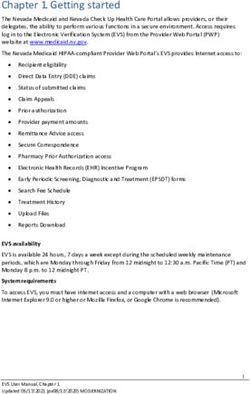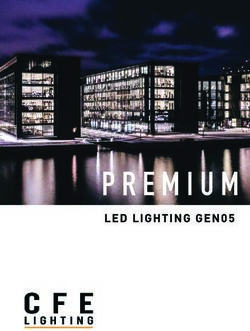Texas Vendor Drug Program Texas Drug Code Index Electronic Certification of Information (eCOI) Agent User Guide - Government Healthcare Services ...
←
→
Page content transcription
If your browser does not render page correctly, please read the page content below
Government Healthcare Services Office
Texas PBM
Texas Vendor Drug
Program
Texas Drug Code Index
Electronic Certification of
Information (eCOI)
Agent User Guide
April 19, 2021
Version 3.5© 2021 Conduent, Inc. All rights reserved. Conduent and Conduent Agile Star are trademarks of Conduent, Inc. and/or its subsidiaries in the United States and/or other countries. Other company trademarks are also acknowledged.
Revision History
Version Date Description Author
1.0 10/21/2020 DRAFT eCOI Instructions B Stevens
2.0 01/04/2021 Updated with new functionality B Stevens
3.0 01/31/2021 Denial Reasons B Stevens
3.1 01/31/2021 Email Examples B. Stevens
3.2 02/03/2021 Wording changes B. Stevens
3.3 02/25/2021 Added new permissions, HHSC B. Stevens
attachment information
3.4 03/08/2021 Updated wording B. Stevens
3.5 04/19/2021 Added new screen shots for B. Stevens
country field and other APR115
changes
Texas_COI_Agent Conduent Inc. 2021
Version 3.5 1Contents
1 Purpose ............................................................................................................................................. 1
2 Procedure .......................................................................................................................................... 1
3 Detailed Instructions ........................................................................................................................ 1
4 Supported Browsers ........................................................................................................................ 2
5 Certificate of Information Login...................................................................................................... 2
5.1 Permission Types: .................................................................................................................................................... 5
6 Website Address .............................................................................................................................. 5
7 Portal Login Screen ......................................................................................................................... 5
8 COI Welcome Screen ....................................................................................................................... 6
9 Creating a new COI application ...................................................................................................... 8
9.1 Header Information explained ........................................................................................................................... 8
9.2 Left Side Explained ................................................................................................................................................10
9.3 Right Side Explained .............................................................................................................................................11
9.4 After clicking Create .............................................................................................................................................13
9.5 Pop-Up Leave/Stay Message ............................................................................................................................13
9.6 Other Pop-Up Boxes ............................................................................................................................................14
9.7 Special Handling Required ................................................................................................................................14
9.8 Attaching Insurance Documents .....................................................................................................................16
9.9 Attaching Reseller Documents .........................................................................................................................17
9.10 Attaching Supporting Documents ..................................................................................................................18
9.11 Pricing ........................................................................................................................................................................19
9.12 Firm Contact Information ...................................................................................................................................21
9.13 Enter Representative/Government Affair covering Texas .....................................................................21
9.14 Enter Manufacturer Information ......................................................................................................................22
9.15 Responsible Agent Information .......................................................................................................................23
9.16 Certifying the COI ..................................................................................................................................................24
9.17 COI Form Buttons ..................................................................................................................................................24
9.18 Submitting the COI Application.......................................................................................................................25
10 Updating the COI after Submission.............................................................................................. 26
11 Search for Existing COI ................................................................................................................. 27
Texas_COI_Agent Conduent Inc. 2021
Version 3.5 211.1 Search for COI Criteria .........................................................................................................................................28
11.2 Search Results .........................................................................................................................................................29
11.3 Cloning COI ..............................................................................................................................................................30
12 Correcting a Returned COI Application ....................................................................................... 31
12.1 HHSC documentation to review ......................................................................................................................32
12.2 Correction Steps.....................................................................................................................................................32
13 COI Status Definitions ................................................................................................................... 33
14 Approved COIs ............................................................................................................................... 34
15 Denied COIs .................................................................................................................................... 34
15.1 Denied Reasons ......................................................................................................................................................34
15.2 HHSC documentation to review ......................................................................................................................35
Texas_COI_Agent Conduent Inc. 2021
Version 3.5 31 Purpose
The Texas Health and Human Service Commission (HHSC) requires drug
companies to complete the Certificate of Information (COI) for the Vendor Drug
Program (VDP) to consider drugs for coverage on the formulary in accordance with
1 TAC Section 1921 (Addition of Drugs to the Texas Drug Code Index). The COI is
used when a drug is new to the market or when an existing drug on the Texas
Drug Code Index (TDCI), or formulary, has a new formulation or labeler changes.
The TDCI is available online at www.txvendordrug.com/formulary.
On Feb. 1, 2021, VDP introduced the browser-based eCOI application to replace the
paper COI form (HHS Form 1326). HHSC will no longer accept Form 1326 after March
31. VDP encourages drug manufacturers to contact VDP-
Formulary@hhsc.state.tx.us to register for the eCOI portal
2 Procedure
A drug must have the following to be considered for inclusion on the TDCI:
1. A rebate agreement with the Centers for Medicare & Medicaid Services
2. A listing on the Medicaid Drug Rebate Program website
3. A listing on First Databank and Medi-Span
Drug companies with one or more of their products on the TDCI are responsible
for using the eCOI portal to announce changes pertaining to any of the
information on this online form no later than such revisions are scheduled to
occur.
Drugs submitted through the portal should include the National Drug Code of the
company who is holding the drug forth as its own and has the company’s name on
the label of the container sold to the pharmacy.
All drugs on the TDCI must bear the FDA-defined labeler code, except for a
licensed, full-service drug wholesaler marketing the final sale to the provider.
3 Detailed Instructions
1. All fields in the “Drug Description”, “Pricing Information”, “Special Handling”
and “Certification” sections should be completed in their entirety. The fields in
the “Contacts” section should be completed as applicable.
2. The review process takes up to 90 days once the online form is submitted to
HHSC and considered complete. The HHSC Drug Addition Process (PDF)
explains the timeline of how drugs are added to the TDCI.
3. The form must be accompanied with FDA approval letter(s).
Examples of FDA documents accepted:
3.0. FDA new drug application approval letter
Texas_COI_Agent Conduent Inc. 2021
Version 3.5 13.1. FDA abbreviated new drug application approval letter
3.2. FDA over-the-counter monograph
3.3. Other applicable documents
4. Drug companies must also submit the following:
• Copy of package insert
• Copy of non-expired Certificate of Liability Insurance
• Material for physicians or file card, if available.
• Other applicable documents
4 Supported Browsers
Browser Version
Microsoft Internet Explorer IE11 or above
Google Chrome Supports latest stable browser version
Microsoft Edge Not Supported
Firefox Not Supported
Apple Safari Not Supported
5 Certificate of Information Login
Before logging into the Certificate of Information Portal, the user must first register
with HHSC and have obtained a username and password.
User is required to submit the Electronic Certificate of Information Portal Access
(HHS Form 1403). Once approved, you will receive an email from
crxpbms.security@conduent.com containing the user name
Example:
Texas_COI_Agent Conduent Inc. 2021
Version 3.5 2Click the link in the email and enter the USER ID from the email.
Click Submit
1. The USERID cannot be changed
User will receive another email to set/change the password
Texas_COI_Agent Conduent Inc. 2021
Version 3.5 3Click the link in the email Log in using the USER ID and newly created password Set the security hint question Click Save Texas_COI_Agent Conduent Inc. 2021 Version 3.5 4
5.1 Permission Types:
• Read-Only
o Allows the user to update their contact information
o Allows the user to view existing COIs created by other users within
the same authorized label code(s)
• Update
o Allows the user to update their contact information
o Allows the user to view existing COIs created by other users within
the same authorized label code(s)
o Allows the user to create, edit, and submit a COI to HHSC for
approval
6 Website Address
https://txpcra.pharmacy.services.conduent.com/PBMPortal/login.jsp
Use the above URL to access the Certificate of Information Portal
7 Portal Login Screen
Texas_COI_Agent Conduent Inc. 2021
Version 3.5 51. Select “eCOI” portal from the drop-down list
• Users do not have access to any other portals listed in the drop-down
2. Enter USER ID and Password
3. A separate window will pop-up
• Disable pop-up blocker on this window
4. Click the Forgot/Change Password to reset your Password
• Passwords expire after 45 days
• Password Criteria:
o 8 characters in length
o Must contain 3 of the 4 below
Uppercase Alpha
Lowercase Alpha
Numbers
Special Characters
The first time logging in, you will be required to set of security question
8 COI Welcome Screen
Texas_COI_Agent Conduent Inc. 2021
Version 3.5 61. User must complete the User Account Details section to continue in the
application.
2. Enter the required fields and click SAVE
3. After User Account Details are saved
4. Click Create COI to start a new COI application
5. Click Search for COI if returning to check status of COI or make corrections
Texas_COI_Agent Conduent Inc. 2021
Version 3.5 76. Use the links to access VDP or other drug related information
7. Use the emails listed for technical support or process questions
9 Creating a new COI application
1. After clicking Create COI, the COI application form will appear
2. Enter the NDC and click FDB button
This performs a search to confirm the NDC exists in the HHSC data
2.1. If NDC is not found, this may indicate NDC is not available to HHSC
from FDB.
2.2. If NDC is found, the user can manually enter the drug data or copy FDB
data by clicking the Copy button
3. Once the user has entered the required drug data, click the CREATE button.
9.1 Header Information explained
Field Values Descriptions User
Name Editable
ID Numeric Auto-Generated tracking No
number for each COI
created
Texas_COI_Agent Conduent Inc. 2021
Version 3.5 8On CMS True / False Indicates if NDC entered is No
Rebate present on the previous
File: CMS Rebate File
Medicaid Link User can click this link to No
Drug verify NDC has a drug
Rebate rebate on the Medicaid.gov
Program website
Data Link
Status 1 – 1st Review Defined in Section 14 No
2 - 2nd Review
A – Approved
C – CMS Pending
D – Draft
H – Accepted by HHSC
I – Initial Status
M- Missing
Information Hold
N – Denied
P – Pharmacist Review
R – Resubmitted w/o
Return
T- Texas Formulary
U – CMS Updated
Submit Date Date the COI was submitted No
Date
Status Date Date the status of the COI No
Date was updated
Texas_COI_Agent Conduent Inc. 2021
Version 3.5 99.2 Left Side Explained
Field Name Values Descriptions Processing User
Rules Editable
National Drug Numeric NDC of the COI NDC must Yes
Code begin created exist in FDB
NDC cannot
be on TX
Formulary
FDB Button Performs a lookup No
against OS+ FDB
data
Package User input Number of units in Required Yes
Quantity the NDC packaging Field
(e.g. 300 tablets per
bottle)
Product Brand User input NDC brand name Required Yes
Name Field
Generic Name User input NDC generic name Required Yes
Field
Dosage Form EA, ML, GM NDC Unit of Required Yes
Measure Field
Dispensing Legend – NDC dispensing Required Yes
Status (Prescription) status Field
Texas_COI_Agent Conduent Inc. 2021
Version 3.5 10OTC
Drug Strength User input NDC drug strength Required Yes
Number (e.g. 500) – Only Field
numbers are
allowed
Drug Strength User input NDC drug strength Required Yes
Description Description (e.g. Field
500 MG)
Maximum User input NDC Max daily dose Required Yes
Daily Dose (e.g. 12 per day) Field
Recommended User input NDC recommended Required Yes
Daily Dose daily dose (e.g. 4 Field
per day)
9.3 Right Side Explained
Field Name Values Descriptions Processing User
Rules Editable
Copy Button Copies FDB Data to No
the User editable
fields
Package Number of units in FDB Lookup No
Quantity the NDC packaging Data
(e.g. 300 tablets per
bottle)
Texas_COI_Agent Conduent Inc. 2021
Version 3.5 11Product Brand NDC brand name FDB Lookup No
Name Data
Generic Name NDC generic name FDB Lookup No
Data
Dosage Form EA, ML, GM NDC Unit of FDB Lookup No
Measure Data
Dispensing Legend – NDC dispensing FDB Lookup No
Status (Prescription) status Data
OTC
Drug Strength NDC drug strength Required Yes
Number (e.g. 500) Field
Drug Strength NDC drug strength Required Yes
Description Description (e.g. Field
500 MG)
Maximum NDC Max daily dose FDB Lookup No
Daily Dose (e.g. 12 per day) Data
Recommended NDC recommended FDB Lookup No
Daily Dose daily dose (e.g. 4 Data
per day)
Unit Dose 0 – All other 0 – All other FDB Lookup No
Code Prescriptions Prescriptions Data
1 – Unit 1 – Unit Dose
Dose
COD Eff Date Date Date COD assigned FDB Lookup No
Data
COD Code COD Values COD Values FDB Lookup No
Data
Field Name Values Descriptions Processing User
Rules Editable
Create Creates/Adds the COI NDC must be No
to the database to in FDB
begin process User must be
authorized to
Texas_COI_Agent Conduent Inc. 2021
Version 3.5 12Performs validation create COI for
steps that NDC
9.4 After clicking Create
After clicking CREATE, the bottom portion of the COI application appears
1. Attach a Copy of Certificate of Liability Insurance. Instructions in section 9.4.4
• Expired insurance will cause the COI to be returned
2. Attach Reseller list if the following applies: Instructions in section 9.4.5
Do you sell to distributors, re-packagers or re-labelers, other than full-service
drug wholesalers, who in turn sell your product to the retail trade bearing your
NDC number?
3. If the NDC is a Clinician Administered Drug (CAD), enter the 5-digit Procedure
drug associated with the NDC
4. Enter the date the NDC is available on the Market
5. Click Update at bottom of screen
9.5 Pop-Up Leave/Stay Message
1. If the user encounters the above pop-up message, this indicates there is
unsaved data on the COI. If the agent clicks “Leave this Page”, the agent
will lose any unsaved data.
2. If the user clicks, “Stay on this Page”, the user should click UPDATE at the
bottom of the page before leaving the form.
Texas_COI_Agent Conduent Inc. 2021
Version 3.5 139.6 Other Pop-Up Boxes
The agent may encounter other pop-up boxes while using the COI form. These
boxes are intended to help mitigate errors by the agent for required fields and
signing the application.
IE11 automatically puts a “check box” on the pop-up messages. DO NOT CHECK
the box. If the box is checked, you may inadvertently disable some of the COI
form functions.
If you do check the box in error, you must restart your browser.
Field Name Values Descriptions Processing User
Rules Editable
Date product available Date Date NDC is Yes
through wholesalers available on
/distributions: the Market
If the drug is Primarily 5-digit HCPCS 5-digit Yes
Clinician Administered, Code HCPCS
specify the Healthcare Code if
Common Procedure NDC is an
injection
Coding System (HCPCS)
code:
Attach Insurance Button User input Required Yes
field
Attach Reseller Button User input Yes
9.7 Special Handling Required
1. The user must identify all special handling, storage, inventory or distribution
requirements applicable to this drug by checking one or more applicable
boxes.
Texas_COI_Agent Conduent Inc. 2021
Version 3.5 142. If the NDC does not require special handing, click NONE
• This section must be completed
Field Name Values Descriptions Processing User
Rules Editable
None Check Check if NDC does not If checked, no Yes
require special handling other boxes
can be checked
Specific Check Check if NDC is for a Can be checked Yes
Pharmacy or Specific Pharmacy or with other
Chain Chain options except
none
Aseptic Check Check if NDC requires Can be checked Yes
Techniques Aseptic Techniques for with other
for Compounding options except
Compounding none
Administer Check Check if NDC must be Can be checked Yes
within 48 Administered within 48 with other
Hours Hours options except
none
Specific Labs Check Check if NDC requires Can be checked Yes
for Testing Specific Labs for Testing with other
options except
none
Protective Check Check if NDC requires Can be checked Yes
Handling Protective Handling with other
options except
none
Specialized Check Check if NDC requires Can be checked Yes
Storage or Specialized Storage or with other
Facilities Facilities options except
none
Texas_COI_Agent Conduent Inc. 2021
Version 3.5 159.8 Attaching Insurance Documents
1. Click “Attach Insurance” button and then “Choose File/Browse” button to
search your computer for the Copy of Certificate of Liability Insurance
• Choose File Button appears in Chrome
• Browse Button appears in IE
2. Click on the Copy of Certificate of Liability Insurance
• Insurance must be active, or COI will be returned
3. Click Open
4. Click Upload
• File Name cannot exceed 200 characters
5. Upload Confirmation appears, Click Continue
If the Copy of Certificate of Liability Insurance has already been uploaded,
simply click the “Attach” link to add the Copy of Certificate of Liability Insurance
to the current COI application
If user needs to select a different document, the user can click “UnAttach” and
select a new document or upload a new document
6. When upload is complete, select “Return” to return to COI screen
Field Values Descriptions Processing User
Name Rules Editable
CID Numeric Auto-Generated tracking number No
for each document uploaded
created
Texas_COI_Agent Conduent Inc. 2021
Version 3.5 16Name File Name File name of the document No
uploaded and attached to the
specific COI
Choose Click to locate document to No
File/ upload
Browse
Upload Click to upload selected No
document
Attach Click to attach a previously No
uploaded insurance document
Return Returns user back to COI No
Unattach Allows user to remove document No
to allow attaching a different one
9.9 Attaching Reseller Documents
1. Click Attach Reseller and click the Choose file/Browse button to search your
computer for the Reseller List
2. Click on the Reseller List
3. Click Open
4. Click Upload
5. Upload Confirmation appears, Click Continue
If the Reseller List has already been uploaded, simply click the “Attach” link to
add the Reseller List to the current COI application
If user needs to select a different document, the user can click “UnAttach” and
select a new document or upload a new document
6. When upload is complete, select “Return” to return to COI screen
Texas_COI_Agent Conduent Inc. 2021
Version 3.5 17Field Values Descriptions Processing User
Name Rules Editable
CID Numeric Auto-Generated tracking number No
for each document uploaded
created
Name: File Name File name of the document No
uploaded and attached to the
specific COI
Choose Click to locate document to No
File/ upload
Browse
Upload Click to upload selected No
document
Attach Click to attach a previously No
uploaded reseller document
Return Returns user back to COI No
Unattach Allows user to remove document No
to allow attaching a different one
9.10 Attaching Supporting Documents
At least one document must be uploaded to the Supporting Documents tab
1. Before clicking on Supporting Documents tab, click the UPDATE button at
the bottom the page
2. Click on the Supporting Documents tab
3. Click the Browse button to search your computer for Supporting Documents
4. Click on the Supporting Document to upload
Texas_COI_Agent Conduent Inc. 2021
Version 3.5 185. Click Open
6. Click Upload
7. Upload Confirmation appears, Click Continue
8. When upload is complete, select “Return” to return to COI screen
9. From COI screen, select “Update” to complete upload
NOTE: If you are ready to submit your application, from COI screen, select
Submit at bottom of page.
Field Values Descriptions Processing User
Name Rules Editable
CID Numeric Auto-Generated tracking number No
for each document uploaded
created
Name File Name File name of the document No
uploaded and attached to the
specific COI
Choose Click to locate document to No
File upload
/Browse
Upload Click to upload selected No
document
Return Returns user back to COI No
Remove Allows user to remove document No
to allow attaching a different one
9.11 Pricing
HHSC uses the National Average Drug Acquisition Cost (NADAC) to
calculate pharmacy reimbursement. If NADAC is not available for a
product, the reported manufacturer prices are an essential component
of HHSC's reimbursement calculation to the pharmacy provider. If a
manufacturer leaves a price-point blank within this section, it
represents to HHSC the product does not have a price for the price-
point. If a manufacturer cannot provide HHSC with a product's average
Texas_COI_Agent Conduent Inc. 2021
Version 3.5 19manufacturer price (AMP) at the initial launch of the product, the
manufacturer must provide the AMP to HHSC within 30 days after the
close of the calendar quarter for which the AMP is calculated. A
manufacturer must provide pricing for any of the prices below within 10
days upon HHSC's request.
1. The user should enter all available pricing for each price point
• Wholesale/ Distributor pricing is REQUIRED
• Fields must be numeric
• Special Characters of “period”, “comma”, “semi-colon”, and “hyphen” are
allowed.
• Spaces and letters are not allowed
Price terms are defined in 1 § TAC 354.1921. Pricing information submitted to
HHSC is confidential pursuant to section 354.1921(f). Except for AWP and AMP,
"price" means the price net of all price concessions, other than customary prompt
pay discounts, for sale of a drug to commercial customers, or for sale of a drug to
wholesalers or distributors servicing commercial customers, including chargebacks,
rebates or discounts. The manufacturer should report a range of prices if there is
no single price for a price point. If the manufacturer reports a price range, it should
also include the weighted average of those prices based on unit sales. Include a
copy of file card, package insert, and material for physicians. "Pharmacy" means an
entity with an approved community pharmacy license or an institutional pharmacy
license.
Field Name Values Descriptions Processing User
Rules Editable
Average Wholesale User Enter the AWP price Yes
Price (AWP) input for the NDC
AMP User Enter the AWP price Yes
input for the NDC
Price to User Enter the Required Yes
Wholesaler/Distributor input Wholesaler/Distributor field
price for the NDC
Direct Price to User Enter the Direct Price
Pharmacy input for the NDC
Weighted Average
Texas_COI_Agent Conduent Inc. 2021
Version 3.5 20Average Wholesale User Enter the weighted Yes
Price (AWP) input average AWP price for
the NDC
AMP User Enter the weighted Yes
input average AWP price for
the NDC
Price to User Enter the weighted Yes
Wholesaler/Distributor input average
Wholesaler/Distributor
price for the NDC
Direct Price to User Enter the weighted Yes
Pharmacy input average Direct Price
for the NDC
9.12 Firm Contact Information
The user should complete all applicable contact information sections.
Field Name Values Descriptions Processing User
Rules Editable
Firm User input Enter the name of the Firm Yes
the User represents
Street User input Enter the street address Yes
City User input Enter the city Yes
State User input Enter the State Code Yes
Zip User input Enter the 5-digit numeric Yes
zip
9.13 Enter Representative/Government Affair covering Texas
The user should complete all applicable contact information sections
Texas_COI_Agent Conduent Inc. 2021
Version 3.5 21Field Name Values Descriptions Processing User
Rules Editable
Rep User input Enter the name of the Numbers are Yes
Representative. not allowed
Title User Input Enter job title of user Yes
Street User input Enter the street address Yes
City User input Enter the city Yes
State User input Enter the State Code Yes
Zip User input Enter the 5-digit numeric Yes
zip
9.14 Enter Manufacturer Information
1. The user MUST complete the Manufacturer contact section
Field Name Values Descriptions Processing User
Rules Editable
Mfg User input Enter the name of the Required Yes
Manufacture
Street User input Enter the street address Required Yes
City User input Enter the city Required Yes
Texas_COI_Agent Conduent Inc. 2021
Version 3.5 22State User input Enter the State Code Required Yes
Zip User input Enter the 5-digit numeric Required Yes
zip
Country User input Enter country Not required Yes
9.15 Responsible Agent Information
Responsible Agent is defined as a person with legal authority to make the
statement on behalf of and with the authority to legally bind the manufacturer
listed under; Section 3. Contacts; to the statement listed under; Section
4.Certification
1. The user logged into the COI application will be the Responsible Agent for the
COI. This information is populated based on the information entered when first
opening the COI application. When the UPDATE button is clicked, this section
is populated.
• Note: If another users information has already been populated, the current
user will REPLACE the previous users information. The current user will
become the NEW Responsible Agent.
Field Name Values Descriptions Processing User
Rules Editable
Name User input Enter the name of the User Required – Yes
completing the COI Numbers are
not allowed
Title User input Enter job title Required Yes
Company User input Enter company name Required Yes
Name
Street User input Enter the street address Required Yes
City User input Enter the city Required Yes
State User input Enter the State Code Required Yes
Texas_COI_Agent Conduent Inc. 2021
Version 3.5 23Zip User input Enter the 5-digit numeric Required Yes
zip
Phone User input Enter 10-digit phone Required Yes
number
9.16 Certifying the COI
After having made a diligent inquiry, I certify the information submitted is correct
and this product is not in violation of either federal or state law. I understand if I
knowingly submit false or incomplete information on this form, or in any
supplemental report to HHSC, the Manufacturer or I may be liable for civil or
criminal penalties under state law, including sections 36.052 and 37.10 of the Texas
Human Resources Code. I also acknowledge the Manufacturer's obligation to
update HHSC with changes to formulation, product status, or availability as
required by 1 § TAC 354.1921(c)(1). I further acknowledge the Manufacturer's
obligation to submit changes to the prices requested in the "Price Certification"
section of this form, if requested by the agency, by the tenth business day of the
request as required by 1 § TAC 354.1921(c)(2).
1. The user should read and check the “I have read and accept” box
Field Name Values Descriptions Processing User
Rules Editable
I have read User input Check the box to certify the Required Yes
and accept COI
9.17 COI Form Buttons
The user can Validate the COI, Update the COI or Submit the COI
• Validating the COI performs a check for missing information only, and not
the actual data itself. Recommend validating prior to each update and /or
submittal
• Updating the COI allows the user to save their work or perform updates to
the information in the COI after it has been submitted. Pricing updates are
only allowed. No other COI fields can be changed.
• Submit allows the user the send the COI application to HHSC for review
Texas_COI_Agent Conduent Inc. 2021
Version 3.5 24Field Name Values Descriptions Processing User
Rules Editable
Validate User input Clicking validate checks the
form for any missing
required fields. Prompts
user to the missing fields
for input
Update User input Clicking Update saves the
form
Submit User input Clicking Submit will prompt
the user to sign the COI
form with an email address
9.18 Submitting the COI Application
After the user has verified everything is complete and accurate and has checked
the “I have read and accept box”
1. Click Submit
2. Confirm submitting the application
3. Click OK
4. Enter the users email address exactly as provided during the registration
process
• If the email does not match the registration email, the COI application
cannot be submitted
Texas_COI_Agent Conduent Inc. 2021
Version 3.5 25Field Name Values Descriptions Processing User
Rules Editable
Prompt Ok / User clicks OK to proceed Must click No
Cancel to sign COI OK to
proceed
Enter Email Email Email entered must match Email must No
the email address the user match
signed in to submit the
COI. Email may not be the
creator
10 Updating the COI after Submission
The user can only update pricing and supporting documents
1. Make all necessary changes
2. Check the “I have read and accept box”
3. Click Update
4. Enter the users email address exactly as provided during the registration
process
• If the email does not match the registration email, the COI application
cannot be submitted
Texas_COI_Agent Conduent Inc. 2021
Version 3.5 26Field Name Values Descriptions Processing User
Rules Editable
Update Allows user to update COI No
data after submitting COI.
User must check I have
read and accept and resign
the COI
11 Search for Existing COI
The user can search for an existing COI application to make updates, review status,
or to clone an existing COI application
1. Click Search for COI
Button Name Function
Create COI Opens screen for User to create a new
COI
Texas_COI_Agent Conduent Inc. 2021
Version 3.5 27Search for COI Allows User to search for an existing
COI
11.1 Search for COI Criteria
The user has many ways to search for an existing COI application
• NDC
• Label Code
• COI Number
• Brand Name
• On CMS
1. Select and enter the search criteria and click the search button
Field Name Values Descriptions
Search By NDC User can search for a COI by selecting one of the Search
By criteria
Label Code
COI
Number
Brand
Name
Search For User Input User enters criteria to search for COI
From Submit User Input User enters a begin date range to search for COI
Date
From Submit User Input User enters an end date range to search for COI
To Date
Status User Input User selects a status of the COI to search for
1 – 1st Review
2 - 2nd Review
A – Approved
C – CMS Pending
D – Draft
F – FDB Pending
H – Accepted by HHSC
Texas_COI_Agent Conduent Inc. 2021
Version 3.5 28I – Initial Status
M- Missing Information Hold
N – Denied
P – Pharmacist Review
R – Resubmitted w/o Return
T- Texas Formulary
U – CMS Updated
On CMS Yes/No Shows NDCs by CMS status based on latest CMS rebate
file
11.2 Search Results
Based on the search criteria entered, the system will display the COIs meeting the
users criteria
1. Sort the columns by clicking on the column headers
2. Click on the NDC to open the COI application
Field Name Values Descriptions
Status 1 – 1st Review Current Status of the COI
2 - 2nd Review
A – Approved
C – CMS Pending
D – Draft
H – Accepted by HHSC
I – Initial Status
M- Missing Information
Hold
N – Denied
P – Pharmacist Review
R – Resubmitted w/o
Return
T- Texas Formulary
Texas_COI_Agent Conduent Inc. 2021
Version 3.5 29U – CMS Updated
On CMS Y/N Indicates if NDC is on latest CMS
rebate file
Submit Date Date Date COI was last submitted
ID COI Number COI Number
NDC NDC entered on COI NDC of the COI
Brand Name Brand Name entered on NDC Brand Name
COI
Generic Name Generic Name entered on NDC Generic Name
COI
Dosage Form EA, ML, GM NDC Unit of Measure
Dispensing Legend – (Prescription) NDC dispensing status
Status OTC
Avail Market Date entered on COI Date NDC is available on the Market
Date
Package Package Quantity entered Number of units in the NDC
Quantity on COI packaging (e.g. 300 tablets per bottle)
Strength Strength entered on COI NDC drug strength (e.g. 500mg)
Clone Link Allows user to create a new COI using
data from current COI
11.3 Cloning COI
The user can clone an existing COI application when the information on an existing
COI application is identical to the information on a new COI application, except the
NDC.
1. Click on the “Same Drug” link
2. Change the NDC to a new value
3. Click FBD button
4. Click “Copy” to transfer FDB data to the NDC details
5. Click CREATE
Cloning copies the following fields into a new COI. All other required fields will
need to be entered by User
• Insurance Attachment
• Reseller Attachment
• Firm Contact
• Representative/Government Affairs Contact
Texas_COI_Agent Conduent Inc. 2021
Version 3.5 30• Manufacturer Contact
• Responsible User Contact
Field Name Descriptions
NDC User will change NDC for new COI
Insurance Attachment User can review or replace attachment
Reseller Attachment User can review or replace attachment
Firm Contact User can modify contact information
Representative/Government User can modify contact information
Affairs Contact
Manufacturer Contact User can modify contact information
Responsible User Contact User can modify contact information
12 Correcting a Returned COI Application
HHSC will review each COI application for compliance. In the event HHSC
discovers missing or incorrect information related to the submitted COI
application, HHSC will return the COI to the user.
The status of a returned COI application is “Missing Information Hold”
The user should check the status of their COI applications for any returned COIs in
this status. The user has 10-business days to correct and resubmit the COI
application, or the COI will be denied, and a new COI application is required.
The agent will receive an email indicating more information is needed. The agent
should click “Show Comments” and read the “Reviewers Comments” within the
specific COI to determine what information is needed
Example Email
Texas_COI_Agent Conduent Inc. 2021
Version 3.5 3112.1 HHSC documentation to review
HHSC can attach documents to the HHSC Attachments tab for your review. When
reviewing a missing information COI, please check this tab for additional
information.
12.2 Correction Steps
1. Make all necessary changes
2. Check HHSC Attachments for possible additional information
3. Click Verify
4. Check the “I have read and accept box”
5. Click Submit
6. Enter the users email address exactly as provided during the registration
process
• If the email does not match the registration email, the COI application
cannot be submitted
Texas_COI_Agent Conduent Inc. 2021
Version 3.5 3213 COI Status Definitions
Status Definition
D- Draft Status of the COI before saving by the User
I – Initial Status Status of the COI after saving by the User, but before the
COI has been submitted to HHSC
H – Accepted by HHSC COI has been submitted to HHSC and is awaiting review
1 – 1st Review HHSC has performed the initial review of the COI
2 – 2nd Review HHSC has performed the 2nd review of the COI
P – Pharmacist Review HHSC has performed the 3rd review of the COI and is
awaiting a pharmacist to give final approval
C – CMS Pending HHSC has received the COI and the NDC is not on the
last CMS rebate file.
U – CMS Updated The NDC was not originally on the latest CMS rebate file
and has since appeared on the file in a subsequent
quarter
M- Missing Information HHSC has reviewed the COI and has determined
Hold additional information is needed from the User to
complete the review. Notes will provide User with the
required information. User must resubmit the COI.
A – Approved HHSC has approved the COI
T- Texas Formulary HHSC has added the NDC to the Texas Formulary for
program coverage
N – Denied HHSC has denied the COI and provided notes to the
User as to why. HHSC denial can also be due to CMS
Pending or Missing Information
Texas_COI_Agent Conduent Inc. 2021
Version 3.5 33R – Resubmitted w/o User has updated the COI without HHSC asking for an
Return update. This could be to update pricing or contact
information
14 Approved COIs
When a COI is approved and added to the TX Formulary for benefit coverage. The
agent will receive an email confirming benefit coverage and the coverage start
date.
Example Email
15 Denied COIs
In the event the COI is denied, the user will receive an email indicating the reason
for the denial. To view the denial reason in the application, the Agent must open
the denied COI, and scroll to the bottom of the screen. The denial reason(s) will be
listed.
Example Email
If the COI is denied, the agent can resubmit a new COI for the same NDC if original
information submitted was incorrect or wanting HHSC reconsideration.
15.1 Denied Reasons
Current list of possible denial reasons
1. This product is available in unit-dose packaging Per TAC RULE §354.1923 ( c
)(23)
Texas_COI_Agent Conduent Inc. 2021
Version 3.5 342. This product is determined to be a clinician-administered drug. If you need
further information on the process of adding your product to our CAD
formulary or for CAD benefits please contact VDP-CAD@hhsc.state.tx.us.
Per TAC RULE §354.1923 ( c )(17)
3. This product is indicated for weight control, Per TAC RULE §354.1923 ( c )(1)
4. This product listed as COD: 9-OTC Monograph Tentative with CMS
5. This product is listed as COD: 12- Unapproved Drug, Per 1927(k)(2)(A)(ii) of
the Social Security Act
6. Drugs included in the irrigating set class, Per TAC RULE §354.1923 ( c )(12)
7. Drugs indicated for Erectile Dysfunction are not approved for inclusion to
our Texas drug formulary as stated in Section 1927 (d)(2)(k) of the Social
Security Act
8. Agent failed to respond within 10-days for missing information
9. NDC does not have an active CMS rebate agreement
10. Any other reason(s) as defined by HHSC
15.2 HHSC documentation to review
HHSC can attach documents to the HHSC Attachments tab for your review. When
reviewing a denied COI, please check this tab for additional information.
Texas_COI_Agent Conduent Inc. 2021
Version 3.5 35You can also read