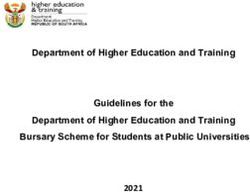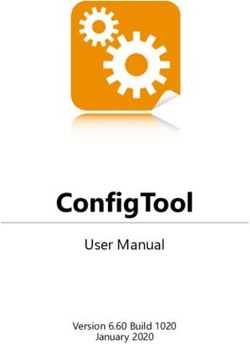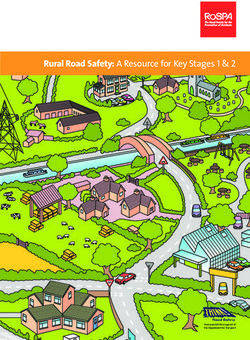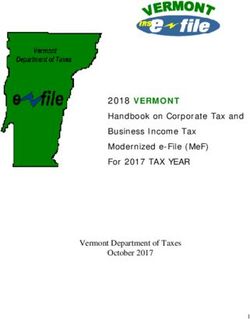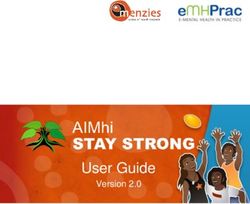Standard Operating Procedure for eGramSwaraj (Online Payment Module) - Ministry of ...
←
→
Page content transcription
If your browser does not render page correctly, please read the page content below
Table of Contents
1. Introduction ...............................................................................................................................................................................................................10
2. Document Overview ................................................................................................................................................................................................10
3. Key Stakeholders.....................................................................................................................................................................................................11
4. Flowcharts - Existing Accounting Module ........................................................................................................................................................12
5. Panchayat Accounting Onboard .........................................................................................................................................................................13
a. Defining schemes in PFMS ...............................................................................................................................................................................13
i. Central schemes: ...........................................................................................................................................................................................13
ii. State schemes: ...............................................................................................................................................................................................13
b. Defining schemes in eGramSwaraj.................................................................................................................................................................13
i. Central Schemes:...........................................................................................................................................................................................13
ii. State Schemes:...............................................................................................................................................................................................13
c. Mapping of schemes at state/central level: ..................................................................................................................................................14
d. Availability of scheme at State level: .............................................................................................................................................................14
e. Master Data entry: ...............................................................................................................................................................................................15
f. Account closure: .................................................................................................................................................................................................15
g. Maker / Admin user ID: .......................................................................................................................................................................................15
h. Record Voucher entries:....................................................................................................................................................................................15
6. Online Payment Interface (erstwhile PRIASoft-PFMS Interface).................................................................................................................16
a. Creation of Maker/Checker, District/Block Admin login: ..........................................................................................................................17
i. Maker Login: ...................................................................................................................................................................................................17
7ii. Checker Login: ...............................................................................................................................................................................................17
iii. District/Block Admin:....................................................................................................................................................................................17
b. Registration of Panchayats in PFMS incl. registration of Panchayat accounts: ................................................................................18
i. Registration of Agencies with bank details for that scheme (to be done by Agencies): ...........................................................18
ii. Register New Scheme/Bank Account: .....................................................................................................................................................19
iii. Porting of Unique Agency codes from PFMS to eGramSwaraj: ........................................................................................................19
iv. Activation of GP accounts in PFMS: ........................................................................................................................................................19
v. GP Porting in PFMS: .....................................................................................................................................................................................19
c. Digital Signature Certificates (DSCs) .............................................................................................................................................................20
i. Registration Process: ...................................................................................................................................................................................20
ii. DSC Specification:.........................................................................................................................................................................................20
iii. DSC Approval: ................................................................................................................................................................................................20
d. Add Payment Voucher: ......................................................................................................................................................................................21
e. Closure of Account books: ...............................................................................................................................................................................23
f. PFMS Integrated Bank Accounts for DSC Enable payments: .................................................................................................................24
g. Vendor registration .............................................................................................................................................................................................26
i. Add Vendor file by maker: ...........................................................................................................................................................................26
ii. Vendor file Signing by Maker: ....................................................................................................................................................................27
iii. Vendor file Signing by Checker: ................................................................................................................................................................28
h. Fund Transfer Orders, (FTO) ............................................................................................................................................................................28
i. FTO Digital Signing by Maker:....................................................................................................................................................................28
ii. FTO Digital Signing by Checker: ...............................................................................................................................................................28
8iii. Validation by PFMS: ......................................................................................................................................................................................28
iv. Acknowledgement:........................................................................................................................................................................................29
7. Dashboard & Reports .............................................................................................................................................................................................29
a. Dashboard on Home Page: ...............................................................................................................................................................................29
b. Homepage of GP Login:.....................................................................................................................................................................................30
c. DSC Registration Report ...................................................................................................................................................................................31
d. Vendor Registration Report ..............................................................................................................................................................................32
e. Payment Status Report ......................................................................................................................................................................................33
8. FAQs ...........................................................................................................................................................................................................................34
9. Error Messages ........................................................................................................................................................................................................35
10. Rejection Codes with reasons .............................................................................................................................................................................43
11. Grievance Redressal Mechanism ........................................................................................................................................................................44
12. Online Audit of Panchayat Accounts .................................................................................................................................................................47
9Standard Operating Procedure (SOP) for Online Payment Interface
public expenditure by means of a holistic system capturing the
1. Introduction entire gamut of activity right from the stage of planning to monitor
the various stages of work, recording the expenditure incurred for
The Ministry of Panchayati Raj, in partnership the States, has the works to providing a complete details of the asset created. In
been striving to transform the governance landscape in rural India. this regard, MoPR has undertaken an initiative of providing an
e-Panchayat is one of the Mission Mode Project (MMP) under online digital payment mechanism for the Gram Panchayats
the Digital India programme of Govt. of India. The project seeks to (GPs). In addition to this, it has also been decided that GPs would
completely transform the functioning of Panchayati Raj Institutions have to make real time digital payments to the service
(PRIs), making them more transparent, accountable and effective providers/vendors for the works carried out.
as organs of decentralized self-governing institutions. This will
make democracy truly decentralized. The project is aimed at 2. Document Overview
automating internal workflow processes of all the nearly 2.5 Lakh
Panchayats across the country benefitting over 30 lakh elected
members and about 10 lakhs PRI functionaries and improve local This document details the various steps to on-board Financial
governance and make democracy work effectively at grassroots Module and Online Payment Interface in eGramSwaraj. The main
level. aim of the document is to make the methodology as transparent
as possible with a practitioner’s approach. With this exercise, the
aim is to attain 100% onboarding of Panchayats and ensure timely
With the enormous amount of funds under the Central Finance payments to the service providers/vendors.
Commission being given to over 2.5 lakhs Panchayats; it is
necessary to have a robust system for effective monitoring of
103. Key Stakeholders
S.No. Stakeholders Roles & Responsibilities
a C&AG/Admin Responsible for handling central level administration, define and map central
government schemes to accounting heads and define nationalized banks.
b State AG/Admin Responsible for handling state level administration, define and map state
government schemes to accounting heads, map central and state schemes to
ZP/BP/GP and define state level banks, define stock, approving user profile and
DSC of District Admin
c Accounting Entity (District Admin) Responsible for handling district level administration, define district level
administration of national/state banks and treasuries. Define bank branches
approving user profile and DSCs of Maker and Checker
d Village Admin (Panchayat Secretary) Responsible for Master entries, Scheme mapping, Bank/Treasury branch mapping,
creation of PO, account creation (Bank/PO/Treasury), Define Opening Balance,
stock OB, reconciliation of accounts.
e Maker (Panchayat Secretary) Responsible for vendor registration, daily transaction booking, closing the day
books, generating payment FTOs. Define Bank Accounts
f Checker (Panchayat Sarpanch) Responsible for validating and approving the records entered by the maker through
digital signature.
g BDO (Will act as checker in mapped Primary responsibility of the BDO is to approve the DSCs registered by maker and
Panchayats) checker. In case there is no Checker (Sarpanch), then BDO will responsible for
handling checker roles.
h PFMS Responsible for handling technical support for trouble shooting operational
challenges. Ensure synchronization of Database between eGramSwaraj & PFMS,
enhancement in PPI, ensuring smooth FTOs processing between various systems
i DSC Enabled Banks Responsible for ensuring payments within the pre-defined T-A-T. Corresponding
with NIC-PFMS for processing pending FTOs
114. Flowcharts - Existing Accounting Module
121. Visit the eGramSwaraj website
5. Panchayat Accounting Onboard (http://egramswaraj.panchayat.gov.in) and click on Add
a. Defining schemes in PFMS Scheme tab.
2. Select the Add Scheme from the radio button and enter
i. Central schemes: the Scheme Name/Component, Scheme Name
1. Central Scheme registration to be done by Program (Abbreviation) and Scheme Name/Component (Local
Division. Language).
2. Allocation of unique central scheme code by PFMS. 3. Click on Save button to submit the master entry of central
3. Mapping of hierarchy to be done by Program Division in scheme/component.
PFMS. 4. Only CAG Admin can edit the schemes entered in the
4. Mapping of different sectors of the scheme to be done by system, to modify the same login into the eGramSwaraj
Program Division. portal and select Update Scheme/Component tabs.
5. Mapping of Payment purpose id i.e. mapping of scheme 5. Select the scheme from the dropdown, enter the Scheme
components with Major and Minor Heads to be done by Name/Component and Scheme Name (Abbreviation).
Program Division. 6. Click on Update button to modify the scheme
name/component.
ii. State schemes:
1. State Scheme registration to be done by State PR ii. State Schemes:
Department. To add the State specific schemes/ components, user must
2. Allocation of unique state scheme code by PFMS. be logged in to the system as State AG Administrator.
3. Mapping of hierarchy to be done by State PR Department 1. Visit the site eGramSwaraj
in PFMS. (http://egramswaraj.panchayat.gov.in) and click on Add
4. Mapping of different sectors of the scheme to be done by Scheme tab.
State PR Department. 2. Select the Add Scheme from the radio button and enter
5. Mapping of Payment purpose id i.e. mapping of scheme the Scheme Name/Component, Scheme Name
components with Major and Minor Heads to be done by (Abbreviation) and Scheme Name/Component (Local
State PR Department. Language).
3. Click on Save button to submit the master entry of state
b. Defining schemes in eGramSwaraj scheme/component.
i. Central Schemes: 4. Only State AG Admin can edit the schemes entered in
To add the central specific schemes/ components, user the system, to modify the same login into the
must be logged in to the system as CAG Administrator. eGramSwaraj and select Update Scheme/Component
tabs.
135. Select the scheme from the dropdown, enter the Scheme 6. Click on Update button to modify the scheme
Name/Component and Scheme Name (Abbreviation). name/component.
c. Mapping of schemes at state/central level:
Mapping of all the schemes to be done at State/Central level.
d. Availability of scheme at State level:
State will select the type of users (like State, ZP, BP, GP). List of all the Central/State schemes will be available in the box for the
mapping. User shall drag the schemes to the right side of the box contained list of all the already mapped schemes and click on save
button as shown in below screenshot.
14e. Master Data entry: g. Maker / Admin user ID:
Master data entry like treasury, bank name, branch name, Before the GPs initiate the process of real-time payments,
bank account, Post Office details, opening balance (OB) they will have to close their account books through the
Entries etc. needs to be entered into the system. normal ‘Admin’ login ID upto the day preceding the real-time
payments. Thereafter, through the ‘Maker’ login ID,
f. Account closure: Panchayats would have to maintain the accounts. For
All the Gram Panchayats must ensure that their accounts in example, if a payment is to be made (say on April 12, 2020);
eGramSwaraj are up-to-date and their year-books closed. the GPs would have to close the yearbook of 2019-20 as
For e.g. if a Gram Panchayat is to carry out real time well as the daybooks and month books for 2020-21, upto the
payment say, on April 12, 2020, it needs to ensure that the preceding day (i.e. April 11, 2020) of making real time
yearbook for FY 2019-20 is closed and day-book accounts payments. Thereafter, the account keeping shall be done
upto April 11, 2020 are closed as well. through the ‘Maker login ID’ only.
h. Record Voucher entries:
To add the voucher entries, user will enter all the mandatory fields and click on save button.
156. Online Payment Interface (erstwhile PRIASoft-PFMS Interface)
16a. Creation of Maker/Checker, District/Block Admin role and account entity viz. GP and map the scheme (14th
login: Finance Commission, FFC) for which the checker login is
created. List of all the schemes available for mapping to the
i. Maker Login:
checker ID is shown. After selecting the scheme, the user
State admin will create a maker login. Admin will select the
shall click on save button.
role and account entity viz. GP and map the scheme (14th
Finance Commission, FFC) for which maker login is created. iii. District/Block Admin:
List of all the schemes available for mapping to the maker State admin will create a District/Block login. Admin will
ID shall be visible. After selecting the scheme, the user shall select the role, accounting entity viz. district and block from
click on save button. the dropdown and click on save button.
ii. Checker Login: Admin can view the users and approve/reject the same as
State admin will create a checker login. Admin will select the shown in screenshot below:
17b. Registration of Panchayats in PFMS incl. registration of Panchayat accounts:
i. Registration of Agencies with bank details for that scheme (to be done by Agencies):
State User needs to login into the PFMS portal and enter the details like Agency Registration Details, Agency Office Address Details,
Agency Contact Details and click on Save and Continue button. Detailed fields are shown in screenshot below:
18ii. Register New Scheme/Bank Account:
To register new schemes/bank accounts into PFMS, state needs to enter fields mentioned in screenshot below and click on Save
button.
iii. Porting of Unique Agency codes from PFMS to validation. Bank will validate the details and send the
eGramSwaraj: acknowledgement to eGramSwaraj. After
Once the agency registration is completed, unique agency acknowledgement, agency account will be activated.
code will be automatically ported to eGramSwaraj. v. GP Porting in PFMS:
iv. Activation of GP accounts in PFMS: In case the GPs details are updated in LGD portal, then the
Gram Panchayats needs to activate their account. Post list of GPs with LGD code will be sent to PFMS for porting it
registration, agency details will be forwarded to bank for to eGramSwaraj.
19c. Digital Signature Certificates (DSCs) State admin`s approval. Block admin can register
i. Registration Process: themselves with valid DSC and requires District admin`s
DSC registration and approval process will be performed by approval. Admin will have to click on the “Register your
State Admin, District Admin, Block Admin and at GP level. DSC”, enter the token password and click on save button.
There shall be two DSCs at the GP level for Panchayat After entering the token password, following screen will
Secretary (Maker) and Sarpanch (Checker) and one DSCs appear with the DSC details, admin can click on save DSC
each at State, District and Block level. State admin can self- button. On clicking save DSC button, admin has to enter the
register their DSC, and no approval for the same is required. OTP received in the registered mobile number to validate
District admin can self-register with valid DSC and requires the DSC registration process.
ii. DSC Specification: iii. DSC Approval:
DSCs of Grade 2 with signing and encryption facilities (for On registration of the DSCs at the individual level, following
maker & checker) need to be procured. screen would appear in the login of their corresponding
approving authority to either approve or reject. To perform
20the same, list of records will be displayed in grid format as shown below:
Admin can select the approved DSC from the list and click on Apply Digital Signature button. Screen will appear to enter the token
password; Admin will enter the same and confirm the certificate by clicking on Confirm signing button
d. Add Payment Voucher:
GPs can make payments to those vendors that have been validated both by Bank and PFMS. Makers (Panchayat Secretary) will click
on Add Payment Voucher and enter the required fields as shown in the screenshot below. Maker then shall click on save button.
2122
e. Closure of Account books:
After adding the payment voucher details, maker will have to close the daybook. Maker will access the tab – Close Day Book, and click
on the Close Day Book button as shown in screenshot below:
23f. PFMS Integrated Bank Accounts for DSC Enable payments:
For GPs to be able to carry out online payment transactions, one of the pre-requisites is to have the Fourteenth Finance Commission
account of GP in any one of the PFMS empanelled Banks that allow for DSC payments. Currently, there are 77 such Banks (as on date)
that allow DSC enabled payments. (Listed below). Any Bank, that are not featured in the list, may contact the Central Team of PFMS for
the procedure to be followed.
S.No. Banks S.No. Banks
1 Allahabad Bank 40 Jila Sahakari Kendriya Bank Maryadit, Raipur (C.G.)
2 Andhra Bank 41 Jila Sahakari Kendriya Bank Maryadit, Rajnandgaon (C.G.)
3 Andhra Pradesh Grameena Vikas Bank 42 Kangra Central Co-Operative Bank Ltd.
4 Andhra Pragathi Grameena Bank 43 Karnataka Vikas Grameena Bank
5 Assam Co-Op. Apex Bank Ltd. 44 Kaveri Grameena Bank
6 Assam Gramin Vikash Bank 45 Kerala Gramin Bank
7 Au Small Finance Bank Limited 46 Kotak Mahindra Bank
8 Axis Bank 47 Madhyanchal Gramin Bank
9 Bangiya Gramin Vikash Bank 48 Manipur Rural Bank
10 Bank of Baroda 49 Meghalaya Rural Bank
11 Bank of India 50 Mizoram Rural Bank
12 Bank of Maharashtra 51 Odisha Gramya Bank
13 Baroda Rajasthan Kshetriya Gramin Bank 52 Oriental Bank of Commerce
14 Bhavnagar District Co-Operative Bank Ltd 53 Paschim Banga Gramin Bank
15 C. G. Rajya Sahakari Bank Mydt. 54 Pragathi Krishna Gramin Bank
16 Canara Bank 55 Punjab And Sind Bank
17 Central Bank of India 56 Punjab National Bank
18 Chhattisgarh Rajya Gramin Bank 57 Purvanchal Bank
19 Corporation Bank 58 Rajasthan Marudhara Gramin Bank
20 DCB Bank Limited 59 RBL Bank
21 Dena Bank 60 Satara Dist. Central Co-Op. Bank Ltd.
22 Ellaquai Dehati Bank 61 Saurashtra Gramin Bank
23 Equitas Small Finance Bank Limited 62 State Bank of India
24S.No. Banks S.No. Banks
24 HDFC Bank Ltd 63 Syndicate Bank
25 Himachal Pradesh Gramin Bank 64 Telangana Grameena Bank
26 Himachal Pradesh State Co-Op. Bank Ltd. 65 The Jammu And Kashmir Bank Ltd
27 ICICI Bank Ltd 66 The Nainital Bank Limited
28 IDBI Bank Ltd 67 The Surat District Co-Operative Bank Ltd.
29 IDFC First Bank Limited 68 Tripura Gramin Bank
30 Indian Bank 69 Tripura State Co-Op. Bank Ltd.
31 Indian Overseas Bank 70 UCO Bank
32 IndusInd Bank Limited 71 Union Bank of India
33 Jammu And Kashmir Grameen Bank 72 United Bank of India
34 Jharkhand Rajya Gramin Bank 73 Utkal Grameen Bank
35 Jharkhand State Cooperative Bank Limited 74 Uttar Bihar Gramin Bank
36 Jila Sahakari Kendriya Bank Maryadit, Ambikapur 75 Uttarakhand Gramin Bank
Jila Sahakari Kendriya Bank Maryadit, Bilaspur
37 76 Vijaya Bank
(C.G.)
38 Jila Sahakari Kendriya Bank Maryadit, Durg (C.G.) 77 Yes Bank Ltd
39 Jila Sahakari Kendriya Bank Maryadit, Jagdalpur
25g. Vendor registration
i. Add Vendor file by maker:
Maker will add the details of the vendor in the Add Agency Details tab and click on save button. Screenshot of data fields required for
registration of vendor is shown below:
26ii. Vendor file Signing by Maker:
To approve the agency details, maker will click on ‘Approve Agency for PFMS’ tab and select multiple agencies for approval in one go
and click on Approve button.
Post approval, maker has to digitally sign the approved vendors. Maker shall select the ‘Sign Approve Vendor File’ tab, select the records
from the grid as shown below, add token password and click on Confirm Signing button.
27iii. Vendor file Signing by Checker:
The vendor file approved by maker will be sent to Checker for final approval. Checker will access the approved vendor file list from ‘Sign
Approve Vendor File’ tab, select the file, add the token password and click on Confirm Signing button (refer previous screenshot).
h. Fund Transfer Orders, (FTO)
i. FTO Digital Signing by Maker:
FTOs, generated in add payment voucher will be digitally signed by the Maker. Maker will click on ‘Sign FTO’ tab, select the record(s)
from the list, enter the token password and click on ‘Confirm Signing button’.
ii. FTO Digital Signing by Checker:
Checker will click on ‘Sign FTO’ tab, select the record(s) from the list (similar screen as above), enter the token password and click on
‘Confirm Signing button’ (refer previous screenshot).
iii. Validation by PFMS:
A digitally signed XML file containing all the payment vouchers will be copied to SFTP folder from eGramSwaraj server. PFMS will read
and validate this XML file for the payment.
28iv. Acknowledgement:
Post validation, PFMS will send an acknowledgement for receipt of the payment file to eGramSwaraj. Makers can view the status of the
payment file in View PFMS Status. A File tracking mechanism has also been provided at the State level login wherein it is possible to
know the (i) Day on which the payment file was initiated and sent to PFMS and on the (ii) Day on which the payment file was sent from
PFMS to the Bank and the corresponding file name. The State, basis the file name, can also follow up with the respective Banks to know
of the payment status.
7. Dashboard & Reports
a. Dashboard on Home Page:
29b. Homepage of GP Login:
30c. DSC Registration Report
31d. Vendor Registration Report
32e. Payment Status Report
338. FAQs
Some of the general FAQs on Online Payment Interface and their resolutions are listed below:
S.No. Question Answer
1 How can I check the PFMS bank account details Go to Master Entry → Bank Account → View PFMS details
for FFC in eGramSwaraj?
2 How can I check Village Panchayat PFMS Go to Master Entry → Bank Account → View PFMS details
registration code in eGramSwaraj?
3 Details are not appearing when I click on “View There can be 3 reasons for this:
PFMS Details”? a) The details of Panchayats are not yet ported/ received from
PFMS end
b) The branch of Bank is not created with same IFSC code
from District Admin as it was registered in PFMS by the
Panchayat.
c) The branch of Bank is not mapped with same IFSC code
from Maker user as it was registered in PFMS by the
Panchayat.
4 How can I register my DSC? Go to Master Entry → DSC Management → Register your DSC
Insert the DSC Token and click on “Register your DSC”, enter
the token password and click on save button. Then, enter the
OTP received and the DSC will be registered and sent to
respective approver for approving the file.
5 How can I check the status of my DSC? Go to Master Entry → DSC Management → My DSC Profile
6 How to generate DSC? Or How to share the Go to Master Entry → DSC Management → Generate DSC
details of my DSC with PFMS? Insert the DSC Token and click on “Generate DSC”, the DSC
file is generated and need to be signed for sharing with PFMS.
34S.No. Question Answer
7 I have generated my DSC, but the status says that Go to Master Entry → DSC Management → Sign Generated
“DSC is generated but not digitally signed” in My DSC
DSC Profile. Insert the DSC Token and click on “Sign Generated DSC”, the
signed DSC file will be generated and shared with PFMS.
8 I am generating DSC, but error message is coming Kindly follow below mentioned steps:
“Either PRI is not registered in PFMS or IFSC code
of registered account is not available in Please create the Bank Branch (same which was registered in
eGramSwaraj or there is a mismatch in PFMS for your Panchayat) from District Admin
eGramSwaraj and PFMS for registered bank a) Please check whether the IFSC code is same in PFMS as
account”. What should I do? well as the branch created in eGramSwaraj. If not, then
update the IFSC code from eGramSwaraj.
b) Please check whether, bank branch is mapped from
Panchayat or not. If not then, map the bank branch from
Panchayat login.
Then try to generate the DSC again.
9. Error Messages
Error messages like frequent occurring errors, login/Registration related error messages, transaction/Request status etc. Some common
error messages are listed below:
Message/
S. No Description Action to be taken Action by
Notification
1 DSC not registered DSC needs to be approved by the State admin need to get the DSC State Admin
by State Admin State Admin. To approve the DSC of Dongle and register using the
the lower – tier, i.e. District Admin, procedure mentioned on home site
State Admin needs to register their
own DSC first.
35Message/
S. No Description Action to be taken Action by
Notification
2 No panchayat has DSC is not registered by any Lower tier Panchayat needs to All onboard
registered DSC yet Panchayat and hence, no record is register the DSC by following the GPs
available at Admin login for procedure mentioned on the
approving the DSCs of lower tier. website.
3 Data saved Once DSC, vendor or FTO is For digital signature, user needs to Maker and
successfully. Kindly approved, user needs to digitally insert the DSC dongle and click on Checker
sign digitally for final sign the generated file for Digital Signing of file.
Approval/Rejection confirmation. After digital signature,
it will be saved with PFMS for further
processing.
4 File is already This error occurs when user clicks on The generated file needs to be Maker and
generated. "Generate File" for already signed by inserting DSC dongle and Checker
generated files. User needs to click on Digital Signing of file.
digitally sign the files which is already
generated.
5 DSC not registered The DSC is required to be registered Either BDO or District Admin to Block or
by BDO Admin or by BDO and then it will be approved check registering in its login. District Admin
Approved by district and digitally signed by District admin.
admin This message appears if any of the
step is not yet completed.
6 DSC is not approved In such cases the user has Higher tier Admin need to login and Higher tier
registered the DSC, but it is yet not approved the registered DSC of admin
approved and digitally signed by lower tier panchayat (State/District/
higher tier officials such as BDO, Block)
District admin or State admin.
7 DSC not registered The DSC is required to be registered District Admin needs to check if the District or State
by District Admin or by District Admin and then it will be DSC is registered or not in their admin
Approved by state approved and digitally signed by login.
admin State admin. This message appears State Admin needs to approve and
if any of the step is not yet digitally sign the registered DSC.
completed.
36Message/
S. No Description Action to be taken Action by
Notification
8 Either DSC details This issue occurs, either DSC validity User to check the validity or its All user role
are not valid, or DSC of the user is expired, or the same registration in any other role
is already registered DSC is already registered for
by another user. Checker user in eGramSwaraj.
Kindly Insert a valid
DSC
9 Employee Details This message appears if the Once employees are approved, the Maker and
Verified generated file is not digitally signed generated file need to be digitally Checker
successfully. Kindly by Maker or Checker. The process is signed by Maker and later by
sign digitally for final same for Citizen and Agency as well Checker for approval.
Approval
10 DSC File has been Once DSC file is generated by Maker Maker and checker to check in their Maker and
generated. Please or Checker user, then file need to be login and signed the DSC file. Checker
sign the file to self-signed and the information is
initiate the validation shared automatically with PFMS. If
process for PFMS. the file is generated but it is yet not
self-signed by Maker or checker user
then, in that case this message
appears.
11 Day book cannot be This error occurs when maker tries to User needs to delete the previous Maker
closed as FTO not close the daybook of previous day for voucher and recreate the new
generated for online which voucher was saved but FTO voucher, generate and digitally sign
scheme yet. was not generated or digitally the FTO. Then close the daybook.
signed.
12 Invalid payment This error occurs when user selects NIC-MoPR team will complete head NIC-MoPR
purpose id the sector head which is not mapped mapping in consultation with MoPR
with FFC sector at the time of
booking payment voucher.
13 You have selected If a user manually tries to select the User need to follow correct process Maker
wrong employee. employee which is not approved by
Please select valid PFMS yet then, this server-side
employee validation returns the message
37Message/
S. No Description Action to be taken Action by
Notification
14 You have selected If a user manually tries to select the User need to follow correct process Maker
wrong citizen. employee which is not approved by
Please select valid PFMS yet then, this server-side
citizen validation returns the message
15 You have selected If a user manually tries to select the User need to follow correct process Maker
wrong “To Whom wrong “to whom paid” then, this
Paid type or code”. server-side validation returns the
Please select valid message
“To Whom Paid type
or code”.
16 Bank Name or IFSC This error occurs, if the bank account User has to make sure that NIC-MoPR and
Code Not Valid. or IFSC code are not matching in 1- Same bank account number and NIC-PFMS
Please Select Valid eGramSwaraj and PFMS as defined IFSC code appears in both
Bank Name or IFSC by the user eGramSwaraj and PFMS.
2- For any changes in bank account
number and IFSC code in PFMS,
the DSC need to be unregistered
3- DSC cancellation will be done
automatically
4- Once DSC cancellation is
confirmed from PFMS.
5-Then, DSC enrolment with new or
existing DSC need to be done
again.
17 Either DSC is not Each user registers the DSC from its All user needs to login and cross All users
registered by user or login and the DSC is then approved check
approved by Higher by higher tier admin by digitally
tier. signing the file. This message
appears if any of the step is missing.
38Message/
S. No Description Action to be taken Action by
Notification
18 The request for DSC If a DSC is un-registered by any user The Maker and Checker should wait Users in
un-registration is still admin/maker/checker, then a DSC for 8-10 days and thereafter if the eGramSwaraj
pending with PFMS cancelled file is automatically problem is not resolved they may and PFMS
for your last DSC generated and sent to PFMS. PFMS approach to PFMS with DSC
need to cancel the existing DSC cancellation file details.
record.
That means DSC cancellation is not
yet approved or rejected by the
PFMS
19 DSC is not approved This message occurs, if the user tries Maker need to get approved DSC Higher tier
by respective Admin to make any transaction however, from higher tier admin or
or PFMS the DSC is yet not approved by PFMS
higher tier admin or PFMS.
20 Either PRI is not This is due to either:
The PRI registration will be due to NIC-MoPR or
registered in PFMS 1- PRI unique code is not ported in
LGD code missing, or bank account NIC-PFMS
or IFSC Code of eGramSwaraj using webservice is not DSC enabled integrated bank.
registered account is 2- Bank account and IFSC code are
Same bank branch /IFSC code
not available in different in both systems. should be in eGramSwaraj and
eGramSwaraj or PFMS if there are any mismatch
there is a mismatch then, already registered DSC
in eGramSwaraj and should be unregistered, and DSC
PFMS for registered will be cancelled. New account
bank account. should be updated in PFMS. After
that the DSC should be registered
again in eGramSwaraj and
generated for sharing the DSC info
with PFMS
21 You are not This issue occurs, if the Valid checker should follow correct Checker and
authorized checker sarpanch/BDO is not assigned as process. OR District Admin need to District Admin
for this village checker but tries to login with configure
checker credentials.
39Message/
S. No Description Action to be taken Action by
Notification
22 The FTO of previous This issue occurs, when any of the 1. If FTO of previous day is not Maker and
day is yet not signed following steps are missing: signed by Maker then, it is Checker
by "Maker" or 1. The FTO generated by Maker advised to delete the vouchers
"Checker". Please user on daily basis and signed and rebook the voucher with
sign it and proceed to on the same date. current date.
close the current day 2. Checker signs the generated 2. If FTO is not signed by the
book. FTO and it is shared with PFMS Checker then, the checker has
automatically. to digitally sign it before signing
the FTO of next date.
23 PRI is either not in To use maker and checker users the PRI (with Admin user) should close GP's Admin
current financial year PRI should be in current FY and the previous year's Financial user
or voucher is in save there should not be any saved yearbook in eGramSwaraj and
mode for PFMS vouchers with Admin GP user. (the modify all the saved vouchers so
Mapped scheme. voucher should be in freeze mode). that they can be freeze and then
only system will allow Maker and
Checker users to start using FFC
24 This user is not If the user tries to create voucher GP need to check if it is on board in Maker
authorized to create manually and the user is not FFC Online.
the voucher for registered or approved for making
Online mapped online payment, then this message
scheme(s). will appear as per server-side
validation.
25 Either cancellation is When user try to generate DSC of In such case BDO needs to wait till BDO and
not approved by BDO user for mapped Panchayats the cancellation confirmation on PFMS
PFMS or files are (allocated GPs by District Admin) mapped PRIs is received from
already generated however, the DSC of existing GP's PFMS. In case the files are already
for mapped PRIs checker user is yet not approved by generated then, BDO has to digitally
PFMS. Or the files are already sign the file which was previously
generated for mapped PRIs. generated
40Message/
S. No Description Action to be taken Action by
Notification
26 No token found When user inserts wrong DSC and User should insert correct DSC and
matching the tries to sign with wrong DSC in place sign properly.
registered certificate. of already registered and approved
Make sure you have DSC then, this message appears
plugged in the
correct token and try
again.
27 No Village exists to If the BDO is assigned as checker District admin should first map the District Admin
generate the DSC. and multiple GPs needs to be GPs to BDO and then the DSCs
Please map the mapped with the same BDO, then should be generated
village at district level the DSC of the previous BDO will be
and then proceed cancelled automatically and new
DSC needs to be registered for each
GPs. If user tries to generate the
DSC for which no GP is mapped,
then is error message occurs.
28 PFMS agency code 1. The agency updation is 1. GP need to cross check the NIC-MoPR
is no more available, everyday process. GP has made correct details such as Bank branch,
kindly contact the some changed in PFMS, so next IFSC code active in PFMS.
eGramSwaraj centre day using webservice the old 2. If there is any change in LGD,
admin agency details are updated and same should be follow up with LGD
hence the mismatch occurred in team.
agency details.
2. The panchayat is no more active
in LGD, or PRI is not properly
mapped to LGD code, so the
LGD code in eGramSwaraj
portal will not recognize the GP
correctly.
41Message/
S. No Description Action to be taken Action by
Notification
29 PFMS Registration While accessing report “Registered User needs to check below GPs
Status, showing No. Village Panchayat & Equivalent mentioned points for successful
ported from PFMS” on ePanchayat porting of GPs:
Report, showing GPs not Registered
on PFMS. 1. Proper LGD code mapped
2. GP has mapped the proper
Scheme code
3. Scheme bank Account among
DSC enabled Bank
4. Bank account is active in PFMS
5. Bank Branch ID is also enabled
If all the points met and still report is
showing not registered on PFMS,
Kindly contact with MoPR team.
4210. Rejection Codes with reasons
Code Description Code Description
R00 Success transaction R10 Party's instructions
R01 Account closed R11 Any other reasons
R02 Account transferred R12 Credit to NRI account
R03 Account does not exist R13 Insufficient funds
R04 No such account type R14 Transaction on hold
R05 Beneficiary name differs R20 Old Transaction not processed at Bank
R06 Account holder expired R90 Deemed success
R07 Account under attachment R98 PPA expired
R08 Garnish order received R99 Payment initiated
R09 Operations suspended
4311. Grievance Redressal Mechanism
List of some common issues faced in the implementation of PPI and the corresponding Level 1, Level 2 and Level 3 SPOCs are listed below:
S.No. Issue L1 L2 L3
1. GPs Mismatch in State SPOC PFMS NIC
PFMS/ LGD Code / Name – Aakansha Srivastava Name - Gaurav Nalwa
Missing GPs Email address - Email address -
aakansha.epri@gmail.com gauravnalwa.epri@gmail.com
Name – Sumit Tyagi
Email address –
sumittyagi31@gmail.com
2. Payment related issues PFMS Bank SPOC NIC
like pending payments Name – Aakansha Name - Gaurav Nalwa
Srivastava Email address -
Email address - gauravnalwa.epri@gmail.com
aakansha.epri@gmail.com
Name – Sumit Tyagi
Email address –
sumittyagi31@gmail.com
3. Pending Vendor MoPR NIC -
Registration Approval Name – Subodh Gurjar Name - Gaurav Nalwa
Email address – Email address -
subodh.gurjar@nic.in gauravnalwa.epri@gmail.com
Name – Mohit Gupta Name – Sumit Tyagi
Email address – Email address –
mohit.gupta20@nic.in sumittyagi31@gmail.com
Name – Jeetali Srivastava
Email address –
Jeetali.s@nic.in
44S.No. Issue L1 L2 L3
4. DSC Generation PFMS MoPR NIC
Name – Aakansha Name – Subodh Gurjar Name - Gaurav Nalwa
Srivastava Email address – Email address -
Email address - subodh.gurjar@nic.in gauravnalwa.epri@gmail.com
aakansha.epri@gmail.com
Name – Sumit Tyagi
Name – Mohit Gupta Email address –
Email address – sumittyagi31@gmail.com
mohit.gupta20@nic.in
Name – Jeetali Srivastava
Email address –
Jeetali.s@nic.in
5. DSC Registration/Un- PFMS MoPR NIC
registration Name – Aakansha Name – Subodh Gurjar Name - Gaurav Nalwa
Srivastava Email address – Email address -
Email address – subodh.gurjar@nic.in gauravnalwa.epri@gmail.com
aakansha.epri@gmail.com
Name – Mohit Gupta
Email address – Name – Sumit Tyagi
mohit.gupta20@nic.in Email address –
sumittyagi31@gmail.com
Name – Jeetali Srivastava
Email address –
Jeetali.s@nic.in
6. New Requirement in MoPR PFMS NIC
Profile Name – Subodh Gurjar Name – Aakansha Srivastava Name - Gaurav Nalwa
Email address – Email address – Email address –
subodh.gurjar@nic.in aakansha.epri@gmail.com gauravnalwa.epri@gmail.com
Name – Mohit Gupta Name – Sumit Tyagi
45S.No. Issue L1 L2 L3
Email address – Email address –
mohit.gupta20@nic.in sumittyagi31@gmail.com
Name – Jeetali Srivastava
Email address –
Jeetali.s@nic.in
7. Enhancement in Online MoPR NIC -
Payment Interface Name – Subodh Gurjar Name - Gaurav Nalwa
Email address – Email address -
subodh.gurjar@nic.in gauravnalwa.epri@gmail.com
Name – Mohit Gupta Name – Sumit Tyagi
Email address – Email address –
mohit.gupta20@nic.in sumittyagi31@gmail.com
Name – Jeetali Srivastava
Email address –
jeetali.s@nic.in
8. Wrong Bank MoPR NIC -
account/IFSC Code Name – Subodh Gurjar Name - Gaurav Nalwa
Email address – Email address -
subodh.gurjar@nic.in gauravnalwa.epri@gmail.com
Name – Mohit Gupta Name – Sumit Tyagi
Email address – Email address –
mohit.gupta20@nic.in sumittyagi31@gmail.com
Name – Jeetali Srivastava
Email address –
Jeetali.s@nic.in
4612. Online Audit of Panchayat Accounts
With the recommendations of XV Finance Commission emphasizing provisions for maintaining audit records that have been carried out.
on availability of audited accounts of individual local bodies; it is The AuditOnline application is also envisaged to streamline the
imperative that the Panchayati Raj Institutions (PRIs) get their process for audit inquiries, draft local audit reports, draft audit Paras
accounts audited. In this regard, MoPR had initiated an Application – etc. It is therefore pertinent that rural local bodies commence on-
AuditOnline for facilitating financial audit of accounts of the boarding on AuditOnline. Going forward, AuditOnline shall be
Panchayats by Auditors (either State AG or Local Fund Auditors). integrated with the Online Payment Interface for facilitating audit of
The Application not only facilitates the auditing of accounts but also Panchayat accounts.
47Leading to Digital
Empowered Society
48You can also read