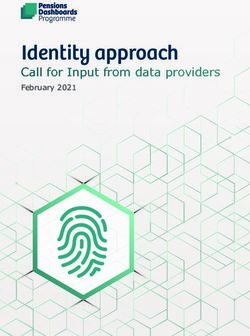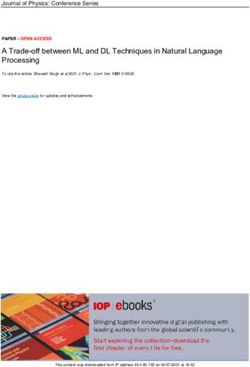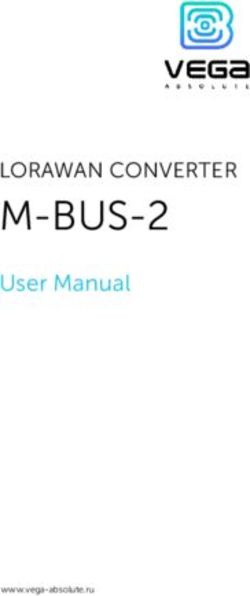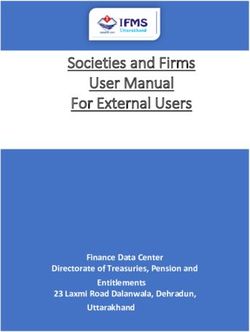Opening Doors for Automation with Python and REST: A SharePoint Example
←
→
Page content transcription
If your browser does not render page correctly, please read the page content below
PharmaSUG 2020 - Paper AD-341
Opening Doors for Automation with Python and REST:
A SharePoint Example
Mike Stackhouse, Atorus Research
ABSTRACT
A large part of increasing the efficiency of a process is finding new ways to automate. If manual
components of a process can be replaced with automation, those components can then move to the
background where they can be validated and trusted to be reliable. Large swaths of data sit within
company intranets or other services that may seem ‘disconnected’ – but they may be more connected
than one might think. This paper will explore extending automation capabilities with Python and REST
APIs, using SharePoint as a primary example. Some topics covered will include using Python to make
web requests, the basics of authentication, and how to interact with REST APIs. The paper will
demonstrate how data repositories that may seem disconnected can be integrated into automated
processes, opening doors for new data pipelines and data sources to pave the way for process
improvements, efficiency increases, and better information. This paper additionally demonstrates my
open source Python module for basic interaction with SharePoint’s REST API, called spLite.
INTRODUCTION
More and more we in clinical research are being asked to automate. The demands of clinical trials have
pushed us to find ways to accelerate and trim process fat as best we can, allowing us to focus on the
nuance of a trial rather than repetition. As programmers, this is in our nature. We often drive to reuse
code as much as possible, but sometimes we hit roadblocks that are difficult to overcome.
A common roadblock is connecting systems. At times, it can prove difficult to get different systems to talk
to each other. Files are stored in many different places, where stakeholders are required to have varying
levels of access. For example, consider the following scenario: aggregating information across studies on
a SAS server is likely a simple process. But if project management does not have access to that server,
making this information available to them may become a manual process – thus creating a roadblock in
the chain of automation.
Another issue that hinders automation is when we step out of our standard programming environments. In
a SAS driven world, it is simple for us to create scheduled scripts and run standard jobs on our servers,
but there is a great deal of room to create efficiencies for those outside the programming group as well.
This is one area in which utilizing languages like Python can prove quite useful.
This paper seeks to demonstrate how REST APIs and Python can prove to be practical solutions to the
issues outlined above. SharePoint will be used as the primary example to demonstrate how systems
thought to be disconnected may talk to each other after all. Python examples will be demonstrated using
the open source module spLite, developed by myself and available for free on GitHub here1.
WHAT IS A REST API
An API is an application programming interface. APIs allow programmers to abstract away complicated
parts of a process so their program can ‘talk’, or interface, with other systems or languages. REST, or
Representational State Transfer”, is a set of rules that developers follow when creating an API – so REST
governs how the API is created. For a deeper dive into REST APIs than what follows, reference this2
article.
1REST APIs work through URLs. When you link to the URL, a piece of data is returned (called a resource).
Each URL is called a request, and the data sent back to you is called a response. Requests are made up
of four different parts:
1. The endpoint
2. The method
3. The headers
4. The data
THE ENDPOINT
The endpoint itself is the URL that you request data from. This can be further broken down into parts. The
root-endpoint is the starting point of the API from which you are requesting data. For example, the root-
endpoint of the ClinicalTrials.gov API is simply https://www.clinicaltrials.gov/ct2/. For Reddit, the API root-
endpoint is http://www.reddit.com/api/.
After the root-endpoint comes the path. The path is what determines the resource for which you are
requesting. You can access these paths just like linking to different parts of a website. To understand how
these paths work for an API, you need to consult the documentation. For example, the API
documentation for ClinicalTrials.gov is here3, or the Reddit API documentation here4.
After the path comes the query parameters. Query parameters are not technically part of the REST
architecture, but APIs commonly use them. The query parameters often take on the format:
www.somesite.com/api/path/?param1=value1¶m2=value2
Where the parameter section begins with a question mark (?) and each parameter is separated with an
ampersand (&). These parameters allow you to filter, restrict, or process the data being returned to you in
whatever ways the API is designed to allow. Consider the ClinicalTrials.gov API. Following the
documentation, consider the following query:
https://clinicaltrials.gov/ct2/results/download_fields?cond=cancer&down_cou
nt=10&down_fmt=csv
In this query, we are:
• Requesting clinical trial results from the API
• Downloading the data automatically from the request
• Filtering for only trials where the condition is ‘cancer’
• Downloading only 10 records
• Downloading in CSV format
Clicking the URL will automatically begin a download in your browser.
THE METHOD
The next part of the request is what the request is trying to do. This is called the Method. There are five
different methods of requests you can make: GET, POST, PUT, PATCH, and DELETE. For the purpose
of this paper, we will only focus on two – GET and POST.
2Get a resource from a server. The server looks for
GET the data you requested and sends it back to you.
The server performs a READ action.
Create a new resource on a server. The server
creates a new entry in the database and tells you
POST
whether the operation was successful. The server
performs a WRITE action.
THE HEADERS
Headers provide information about the client and the server, but they are NOT in the URL itself, but rather
header information sent along with the request. The HTTP headers are important for several reasons, but
two pertinent points are telling the server how you want to receive information and authentication (which
will be touched on later).
HTTP headers are made up of property-value pairs. For example, to tell the server that you accept data in
JSON format, you would use the following:
Accept: application/json
By telling this to the server in the header, in some cases this may allow the server to return data to you in
JSON format, rather than something like XML. An extensive list of valid headers can be found here5.
THE DATA
The data, or the body, of the request contains the information you want to be sent to the server. This
would not be necessary for a GET request, but for a POST request where you need to put a new entry in
to the database. In that request, you need to specify which data will be given to the server. This is
essentially like attaching a file to the request itself.
WEB REQUEUSTS WITH PYTHON
Any programming language that can submit web requests is capable of interfacing with a REST API, as
you are simply consuming a URL following HTTP. Many languages support this. Python makes web
requests quite easy by abstracting away some of the more complicated concepts. Let’s consider the
following use case: You would like to query the ClinicalTrials.gov API and look at the distribution of
clinical trial statuses within their database. To simplify, we will only pull 1000 records.
The first thing we need to do is make the request.
>>> import requests
>>> r = requests.get('https://clinicaltrials.gov/ct2/results/download_
fields?cond=cancer&down_count=1000&down_fmt=csv')
Here we have submitted a GET request to the ClinicalTrials.gov API. We requested a download of 1000
records for trials with the condition of cancer in CSV format. The resulting request object is named r. The
first thing of interest in this object is whether the request was successful. This can be found by checking
the attribute status_code.
>>> print(r.status_code)
200
A successful request has a status code of 200. Successful responses in general are between 200-299,
client errors (meaning your mistake) are between 400-499, and server errors (meaning the servers fault)
are between 500-599. Common error codes you may see are as follows (see a full breakdown here6):
3Something about the syntax of your request was
400 Bad Request
incorrect – you likely have a mistake in your URL
The server does not know who you are, but needs
401 Unauthorized
to for you to receive your desired request
The server knows who you are, but you do not
403 Forbidden have the proper permissions to receive the
request
Moving on, the next thing you want from your request is the data you requested. The request object has
two attributes for this: text and content. content is the binary form of the data you requested, while
text is simply the same data provided as a string. To streamline, let’s use the data requested to directly
convert the request into a Pandas DataFrame and plot our result:
>>> import io
>>> import pandas as pd
>>> df = pd.read_csv(io.BytesIO(r.content))
>>> df['Status'].value_counts().plot(kind='bar')
Figure 1. Plot of REST call results
Here we took the binary content of the request, use io.BytesIO to make it a file-like object, and then
read that into Pandas like we would a CSV file to create a DataFrame. Once in the data frame, we could
modify the data as we would any other dataset, so we took the Status column, got the frequency counts
of each unique status, and plotted the result as a bar chart. All in less than ten lines of code.
While this is a very basic example, hopefully this begins to demonstrate how simple it can be to start
getting systems to talk to each other. To extend the use case just presented, you could set up an
automated process to monitor a customized query that runs every week or month and creates a report,
instead of having someone go to the ClinicalTrials.gov site and build their query manually whenever you
would like to view the results. This concept can extend to many other websites as well – and it is well
worth the search to see if a site that you are interested has API documentation available.
4AUTHENTICATION
Before we get into SharePoint, we need to first briefly discuss authentication. There are many different
types of authentication available on the web, so an in-depth discussion of authentication is well out of
scope of this paper, but it is worthwhile to cover a few points.
Authentication provides a barrier between your request and the server, ensuring that only those who have
permission to get the requested resource can receive it. The server needs to have some means of
understanding who you are, and some verification that the requestor is actually you. A very simple case is
using HTTP Basic Authentication. HTTP Basic Authentication simply providers user credentials in the
header of the request being sent to the server, encoded in base64. For example, if my user ID was
‘USER’ and my password was ‘PASSWORD’, the HTTP header of the request would be updated as:
Authorization: Basic VVNFUjpQQVNTV09SRA==
Though submitting a request with HTTP Basic Authentication does not require you to update the header
yourself. Instead, you write the request call as:
>>> import requests
>>> from requests.auth import HTTPBasicAuth
>>> requests.get('www.someurl.com', auth=HTTPBasicAuth('USER','PASSWORD'))
The problem here is that decrypting the user credentials is extremely simple, as base64 is a very
standard encoding:
>>> import base64
>>> base64.b64decode('VVNFUjpQQVNTV09SRA==')
b'USER:PASSWORD'
A more secure method, and one that may be used with your SharePoint installation, is NTLM
authentication. The logistics of how it works are out of scope of this paper, but using this authentication in
a Python request itself is no more difficult:
>>> import requests
>>> from requests_ntlm import HttpNtlmAuth # Not in base library
>>> requests.get('www.someurl.com', auth=HttpNtlmAuth('USER','PASSWORD'))
Another method of authentication necessary for interaction with the SharePoint REST API may be SAML
Security Token Service for Office 365. Again, the details of this authentication method are out of scope of
this paper, but a difference is that instead of re-authenticating every request, the header of your request is
updated with cookies that contain authorization tokens that last for the life of their session. Once the
session completes, the cookies are no longer valid, and the user would have to be re-authenticated.
SHAREPOINT AND REST
SharePoint’s REST API has a great deal of capability, allowing you to programmatically interface with
most of the application – but most of this goes out of scope of what we are looking to accomplish in this
paper. When it comes to automation, we could greatly benefit from just 3 functions:
• Listing files in a SharePoint folder
• Downloading files
• Uploading files
These are the only functions that will be covered in this paper. Full documentation of the SharePoint
REST API is available here7.
Due to both authentication and API format, using the SharePoint REST API is more complicated than
using something like the ClinicalTrials.gov API. There are some Python modules available that ease
5interaction with the API, for example, Office365-REST-Python-Client8 but as these are attempting to be
full featured clients for the API, they themselves become complicated to use. To address this, I have
developed a light-weight module called spLite. spLite aims to abstract away interaction with the API to
provide simple methods to get what you want from the API, limited to the functions that I’ve outlined
above. spLite is available on GitHub1 with an open source MIT license, so you may use this library
however you wish.
In the examples that follow, in my Python code I will use spLite to demonstrate, but the completed REST
calls will also be provided.
DOWNLOAD A FILE
Going back to one of my original points in this paper, automation capabilities can be greatly enhanced
simply by making a connection to a new system. Therefore, being able to download a file from SharePoint
programmatically opens many doors.
The REST API call to download a file is as follows:
GET https://{site_url}/_api/web/GetFolderByServerRelativeUrl
('/folder_name')/Files('{file_name}')/$value
There are a few components that you need to specific to your system:
The root-endpoint of your SharePoint site. This
site_url should be the home page of your SharePoint site
(so it may not necessarily end in .com)
The subfolder of the SharePoint site that your files
resides in. This can occasionally be tricky –
because the displayed folder name may be
different than the link necessary. For example,
‘Documents’ may actually be ‘Shared Documents’.
folder_name
Also – note that the text must be valid in a URL
For example, spaces aren’t valid, so ‘Shared
Documents’ should be ‘Shared%20Documents’.
You can quote from the library urlib.parse in
Python to ensure your string is formatted
correctly.
The file name of the file that you want to
file_name download. Again, make sure that the string is valid
in the URL as described in folder name.
We are retrieving data from the server, so note that this is a GET method. A complete URL will look
something like this:
https://atorusresearchcom.sharepoint.com/sites/ATorusMain/_api/web/GetFolde
rByServerRelativeUrl('Shared%20Documents/General')/Files('test.txt')/$value
spLite abstracts away the process of forming the URL for you, and instead takes the fields specified in the
table above as parameters. The first thing you must do using spLite to get started is to create a
SharePoint session:
>>> from spLite import sharepoint
>>> s = sharepoint.SpSession(,,)
6The default authentication method is the SAML Security Token Service for Office 365, but HTTP Basic
Authentication and NTLM Authentication are also supported. You can change this using the
context_type parameter:
>>> s = sharepoint.SpSession(,,,
context_type='ntlm')
>>> s = sharepoint.SpSession(,,,
context_type='basic')
You can also provide a custom authentication context using the parameter custom_context if you
require a different type of authentication, provided it returns a dictionary that unpacks into the auth or
headers or a Python request object.
Once the session has been created, you can make your request:
>>> s.get_file(,)
Here you are able to use spaces in file names, as the resulting string will be properly quoted when it is
entered into the REST API URL.
If you do not provide an output location, then get_file will return a file-like object that you can use to
process data in memory without writing to disk. This can be useful if you want to avoid having to clean up
after your script once you finish processing but need to read information from SharePoint for use
throughout the script. If you simply want to download the file locally, you provide an output location:
>>> s.get_file(,, output_location=)
DOWNLOAD A LIST OF FILES
Extending off downloading files, it’s also useful to be able to grab multiple files from a folder, either
through a specified list, by extensions, or all the files in the folder. The REST call to list files is very similar
to the call to download an individual file:
GET https://{site_url}/_api/web/GetFolderByServerRelativeUrl
('/{folder_name}')/Files
Note that again, we are requesting data so this requires a GET method. spLite supports this as well
through the method list_and_get_files. This method actually performs multiples REST calls – one
call to list the files, then a get_file call for each file in the list that will be downloaded. If you want all the
files in a folder:
>>> s.list_and_get_files(, output_location=)
Just a subset of files by name:
>>> s.list_and_get_files(, output_location=,
files=['a.txt','b.txt'])
If a specified file that you request does not exist in the folder, you will be warned, but other files will be
downloaded. If you want a subset of files by one extension or multiple extensions, the use the code as
follows:
7>>> s.list_and_get_files(, output_location=,
extensions='.xlsx')
>>> s.list_and_get_files(, output_location=,
extensions=['.xlsx', .xls])
UPLOAD A FILE
Uploading a file is a slightly more complicated process. Instead of retrieving data from the server, we are
now creating data in the server – and therefore this is a POST method instead of a GET. The REST call
is as follows:
POST https://{site_url}/_api/web/GetFolderByServerRelativeUrl
('/{folder_name}')/Files/add( url='a.txt',overwrite=true)
The structure of the API call is very similar, where the path points to the folder of interest and focuses on
files, but now we are using add and setting some parameters on the method: url, which creates the file
name in SharePoint, and overwrite, which forces the overwrite of the file in SharePoint if it already exists.
A notable change about posting files is that it requires an extra layer of security called a request digest9.
Uploading data into the server has different implications than reading it, so a request digest is a token that
proves the validity of your request. The is only valid for a limited period of time, so you must ensure it’s
valid before making your post request to upload data. This process is handled for you in spLite.
To upload a file to SharePoint using spLite, first make sure you have the correct path to your folder. With
this information correct, the method call is very similar to downloading a file:
>>> s.upload_file(,)
spLite is set by default to overwrite an existing file, but you can also control this behavior by setting
overwrite to false:
>>> s.upload_file(, , overwrite=False)
If the parameter data is not provided, file must refer to the file path of an existing file on your local system.
Alternatively, you can use the data parameter to provide:
• A bytes object
• A file-like object that can be read
For example, if you are to provide a bytes object:
>>> import io
>>> my_string = 'Here is some text'
>>> data = bytes(my_string, encoding='utf8')
>>> s.upload_file('some/folder’, 'some_file.txt', data=data,
overwrite=False)
Providing a file-like object warrants some more explanation as to a valid use case. Consider the following:
you create an automated process the aggregates data on your server. This results in a
pandas.DataFrame called df that is held in memory within your program. One option is to write this file
to disk, then read it back in to upload to SharePoint. Alternatively, you could do the following:
>>> import pandas as pd
>>> data = df.to_csv()
>>> file = io.BytesIO(bytes(data, encoding='utf8'))
>>> s.upload_file('some/folder’, 'my_data.csv', data=file, overwrite=False)
8Here, the aggregated data is never written to disk, so there is no clean-up to be done after the program is
executed, and the data could still be uploaded to SharePoint with the file name my_data.csv.
CONCLUSION
Any chance you have to remove a manual process is an opportunity to generate value. When you open
doors to connect two systems, many of those opportunities are created. REST APIs open those doors for
systems to talk, and SharePoint’s API is one that is very advantageous to us in this industry. We can
automate the generation of certain reports and post them for stakeholders without access to our servers.
We can integrate files stored on SharePoint into our programming processes themselves. We can use
languages like Python to put the power of these automation capabilities into the hands of those without
access to our typical development environments, like project managers. It does not take a web developer
or a software engineer to interface with this technology anymore. If the doors look closed, they may not
be locked – so it is well worth seeing which ones you can open.
REFERENCES
1. Stackhouse, M. (2020, January 21). mstackhouse/spLite. Retrieved from
https://github.com/mstackhouse/spLite
2. Zell, & Liew. (2018, January 17). Understanding And Using REST APIs. Retrieved from
https://www.smashingmagazine.com/2018/01/understanding-using-rest-api/
3. Downloading Content for Analysis. (n.d.). Retrieved from
https://clinicaltrials.gov/ct2/resources/download
4. (n.d.). Retrieved from https://www.reddit.com/dev/api/
5. HTTP headers. (n.d.). Retrieved from https://developer.mozilla.org/en-
US/docs/Web/HTTP/Headers
6. HTTP response status codes. (n.d.). Retrieved from https://developer.mozilla.org/en-
US/docs/Web/HTTP/Status
7. Spdevdocs. (n.d.). Get to know the SharePoint REST service. Retrieved from
https://docs.microsoft.com/en-us/sharepoint/dev/sp-add-ins/get-to-know-the-sharepoint-rest-
service?tabs=csom
8. Gremyachev, V. (2020, January 13). vgrem/Office365-REST-Python-Client. Retrieved from
https://github.com/vgrem/Office365-REST-Python-Client
9. Spdevdocs. (n.d.). Work with __REQUESTDIGEST. Retrieved from
https://docs.microsoft.com/en-us/sharepoint/dev/spfx/web-parts/basics/working-with-
requestdigest
CONTACT INFORMATION
Your comments and questions are valued and encouraged. Contact the author at:
Mike Stackhouse
Atorus Research
Mike.Stackhouse@atorusresearch.com
https://www.linkedin.com/in/michael-s-stackhouse/
Any brand and product names are trademarks of their respective companies.
9You can also read