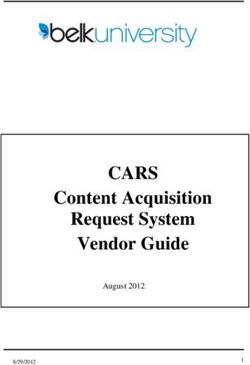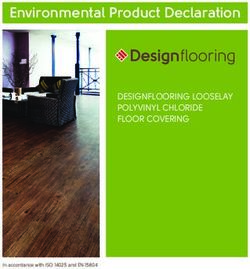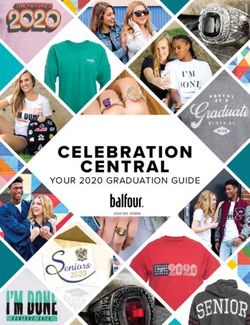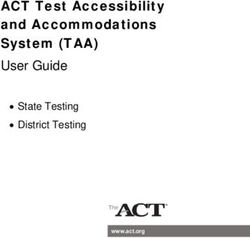The World of Automation on DVD
←
→
Page content transcription
If your browser does not render page correctly, please read the page content below
The World of Automation on DVD Systematically faster access to Products & Services – with the new digital catalogue version on DVD
1
2
3
Online or Offline – Internet or DVD
Festo products and services Your advantages in the
provide impulses for greater Online Shop
productivity in industrial • Secure access
automation. • Quickly find best suited
products for your application
Define your optimal solution with always up to date CAD
from over 24,000 products in models
thousands of variants. With only • As registered user you have
a few mouse-clicks offline on access to your personal
DVD, in the web catalogue on settings and can save order
the internet or Online Shop baskets with your individual
(when available). prices and order confirmations
• 24 h order tracking
Our user-friendly digital
catalogue and Online Shops are
open 24 hours.
Check for yourself!
2Quickly find optimal solutions – digital product catalogue on DVD
Work offline with our convenient Quicker searches and results
digital product catalogue on Three convenient product
DVD, or use the always up-to- search options are available:
date information available in the
internet. 1 Image and text selection:
Simply click “Product
Visit us at www.festo.com overview” in the “Navigation
options” section
2 Full-text search
3 Advanced search
31
2 3
5
4
4
1. Navigation options – Product overview: From product family to product
Click through the product tree or You can access detailed product
product images from product information and selection
family to product family 1 and through the convenient
find the best solution in our product configuration tool
comprehensive range of products. (where available) or the “Show
An overview of the characteristic product” button 4 .
features is available for every
product family 2 .
The buttons 3 ...
... start the associated
engineering software for
selection and/or calculation,
when available
... provide access to the detailed
documentation as in the paper
catalogue
... enable feature search within
the product family
46
7
2. Full-text search 3. Advanced search: Search criteria
For efficient full-text search go Search with wildcards such as * By clicking on “Advanced
to the search field “Find” (5)
5 or? (Please note this is only search” you gain access to the
and enter your search terms possible with part numbers or expert search functions under
consisting of words, parts of type codes.) “Search for” 6 .
words, part numbers or type – DNC-32-*A
codes. – *603 If you want to limit your search
– 182?0 to get more precise results,
Examples: – DNC KP from the full-text search, you
Search for exact matches can do so under “Sources” 7 .
– 7802 The intelligent full-text search For example if you want to find
– 163306 delivers a list of the most a specific part number you
– DNC-32-100-PPV-A probable matches of your select “part number and type”
search. under “Sources”. You will then
Search for words or parts get only hits from part numbers
of words and type codes in your results.
– gripper slot gripper
– standar cylind standard Use “Search filter” to further
cylinder limit your search.
51
2
2
3
Detailed product comparison
The function “Compare products” Product differences at a glance Comparing products from
under pull-down menu “Choose Select the products you wish to different product families
action” 1 enables to compare compare by clicking the check- If you wish to compare products
any product of your choice with box in front of the product 2 . from different product families,
all others on data sheets. The The selected products are then simply click the checkbox for the
differences between products in highlighted blue and are items you are interested in. All
your comparison are highlighted simultaneously added to the list. the selected items will be added
in colour, price differences as Clicking “Compare products” to the list under “Selected
well if available. highlights the differing items” 3 and are then
characteristics of two or more compared. From the “Compare
products, making them visible products” list you can then
at a glance. directly add items to the order
basket.
64 5
6
7
Detailed information at a glance
A large amount of additional
information is available at the
click of a button:
4 CAD data: 2D/3D CAD
models in diverse formats.
Our internet catalogue
guaranties the most up-to-
date information
5 Accessories: Suitable and
efficient accessories for the
selected products
6 Product data sheets:
Detailed data sheets
containing all of the relevant
technical data, also printable
7 Documentation: PDFs with
extensive documentation
from the paper catalogue,
exploded view drawings and
product animations (when
available)
71
Engineering-tools
Design the selected products 1
quickly and without errors. Feed separator selection
Ensures order in the feeding
Dimensioning pneumatic drives process! This tool supports
Perfect simulations replace the correct select of the feed
expensive practical test runs! separator for your application.
This user-friendly expert system
assists you with the optimal
selection and configuration of
a complete pneumatic drive
system. Select, calculate,
simulate and optimize: ready
for use!
Gripper selection
Weight, movement direction,
spacing, etc. are the parameters
of your application, this tool
defines the correct parallel,
radial, angle-angle, or 3-point
grippers which corresponds
best with your requirements.
8CAD models
Clicking the “Circle”
button in the product list under
“details...” opens a window with
a CAD preview of the product in
2D and 3D. Using the export
function you can export the file
in the desired format to your
CAD system.
The always newest CAD models
in 45 different formats are
available for download online
at www.festo.com.
9Configuring products quickly and reliably
In order to configure a product
select “Configure common
options” (when available) at
product family level. Or simply
click the “Configure” button in
the order basket. In a sub-
sequent windows you can then
step by step determine all the
product characteristics. Logic
checks ensure that only correct
configurations will be accepted.
Following the configuration
procedure the basket provides
you with information regarding
pricing and delivery times, if
available, for the selected
variants.
101
2
Delivery times and prices, when available
1 Delivery times 2 Prices
You can find the exact delivery You can find the prices in the
time online! The standard detail view of the product, when
delivery times shown in the available, and naturally in the
catalogue are based on order basket. Simply register
practical experience and do not online!
always correspond to the actual
delivery time. Unfortunately we Please note we cannot offer a
cannotguarantee the specified Online Shop in all countries!
standard delivery times. Failure
to meet the specified standard
delivery times in individual
cases does not automatically
constitute a delay in performance
and does not entitle you to
compensation of any kind.
112
1
1
Adding items to the basket
You have 2 options: 1 Use the basket symbol to
add products one by one:
Clicking on the order basket
symbol adds the product to
the basket. A message informs
you that the product has been
successfully added.
2 For adding more than one
product to the basket: Select
products of your choice by
clicking the ticbox and then
use “Choose action” “Add to
basket” function from the
pulldown menu. All selected
products will go to the order
basket.
123
Adding products to the basket using quick order
Adding products directly to the
order basket
The box in the upper right-hand
corner allows you to directly
add products to the basket by
entering part number or type
codes or (when available) you
own part number.
Enter the part number and
“Amount” then click “Add
product”.The product is now
in the basket. The prices (when
available) are shown in the
order list of the basket.
This box 3 allows you to enter
part number, type code or your
own part number.
131
2
Import, copy/paste parts lists
To import existing parts lists 1 Importing previously 2 Copy/paste previously
proceed as follows: existing part lists, for example existing part lists in Excel or
in csv format text format
In the upper area you can select You can fill the order basket
the existing list you wish to using existing parts lists (e.g. in
import in csv format . Selecting Excel or text format) by simply
“csv file” starts the import copying from your list and
assistant which accompanies pasting to the empty field under
you step by step through the “Option 2”.
process.
Maximum number of products
Please note that the system
only allows a maximum of 100
different items to be imported
at a single time!
143
Order basket - export and management
Export basket Managing the shopping basket
1. As csv file 1. Searching for saved
You can export a previously baskets/part lists
compiled list/basket as a csv You can conveniently search for
file with a single click. In order saved shopping baskets using a
to do so click “Export / part list” diverse range of criteria:
3 and then “Save” in the Shopping basket name, creator
subsequently window and enter and/or creation date.
the desired location, where to
save file. The csv file can then 2. Sending the shopping basket
be opened and modified by and ordering products from
using, for example, Microsoft Festo
Excel. To send the shopping basket
simply make a print out and
2. Your preferred format send to Festo via fax or e-mail.
You can easily adapt the export To order online export the
format to your requirements. shopping basket in Festo format
Click “Settings” and select and import it to the Online Shop.
which information should be
exported.
15FAQs and installation requirements
Q: How to find products quickly and simply?
A: There are several different search procedures:
1) The product overview for searching through product types with
the product tree search or the image selection. For more
detailed information see pages 3 to 5.
2) Full-text search similar to an Internet search-machine. Simply
enter a term, type code, part number or parts thereof and find
results. For more detailed information please see page 5.
3) Advanced search: Determine the type of search and optimize
the full-text search to meet your requirements. For more
detailed information please see page 5.
4) Within the product tree and image selection you also have the
additional option of selecting characteristics. Here the search
results can be limited using characteristics from the data sheet.
Q: What to do if I prefer a different browser?
A: The Festo product catalogue is a client-server application which
normally functions on a browser and nerver supplied with the DVD.
Should you prefer a different browser, Microsoft Internet Explorer,
Firefox or Netscape can also be used. For more detailed
information see the chapter “Installation requirements”. Please
note the internet browser “Opera” is currently not supported.
Q: Where can to find 2D dimensional drawings in the new digital
catalogue?
A: The 2D drawings are derived from the 3D volume models. This
means that you must first generate the 3D model of the desired
product using the circle button or the 2D/3D CAD button. Using
the 2D function a scale drawing with 6 elevations can then be
derived and exported.
16Q: Where to find CAD files of Festo products?
A: You can find CAD models for products in all of the common neutral
formats in the Festo product catalogue on DVD-ROM. The
catalogue in the internet provides you with always up-to-date CAD
files of most products in more than 45 formats. The data is
available free of charge at http://www.festo.com. Simply log in as
a registered user and you are ready to go.
Q: How to position the piston rod or movable parts in the
3D CAD model?
A: You need to change the values for the piston rod or for moving
parts in general in order to position them. This is done through the
menu under Extras\Set value range .
Double-click on the component in the window which opens and
enter the new position in the value field.
Q: Can customer-specific material numbers be included in the
catalogue?
A: Yes. Customer-specific material numbers can easily be entered in
the shopping basket in the column “Your part number”.
Q: Will my installed version of FluidDRAW® run with the new
catalogue?
A: When installing the catalogue you are offered the option of
updating FluidDRAW®. This update is recommended.
See also http://www.fluiddraw.com
17Installation requirements
Recommended minimum After inserting the DVD the setup program is initiated automatically.
configuration If not, it can be started manually by double-clicking on the file
– Pentium III SETUP.EXE. Please follow the instructions shown on-screen.
– 256 MB RAM
– DVD-ROM drive Updating from a previous version:
– Monitor with 1024 x 768 This setup program uninstalls the previous version and automatically
pixels installs the new version. Your personal data (orders) remain saved.
– Operating system:
Windows 2000 SP4 or Note: Administration right are not necessary for the installation.
Windows XP SP 2
– 2.5 GB free drive space for The Festo product catalogue (xDKI) is a client-server application
complete installation on the 1. Executing the product catalogue server
hard drive Normally the Festo server (xDKIServer.exe) functions as the server.
– Microsoft Internet Explorer However, an IIS (Microsoft Internet Information Server) could be
6.0 used to run the catalogue in an intranet. Please contact Festo for
– Adobe Acrobat Reader 5.0 or further details.
higher
2. Displaying the product catalogue
The display module (xDKIBrowser) delivered with the package is
used by default to display the catalogue. However, as an
alternative any Java Script-compatible browser (e.g. Internet
Explorer, Mozilla Firefox, etc.) can be used.
3. Starting alternative browsers, command line options
Use the start parameters of the xxDKIServer.exe to define the
following settings:
a) Port and TCPIP settings - Parameters /T and /P/T:-1 TCPIP free
mode (especially for errors with firewall software or IIS), only
functions with the xDKIBrowserInstalling the digital catalogue in the network
The digital product catalogue For administrators
is suitable for all common If an older version of the Festo catalogue is already installed on the
networks. network, first delete this from the server. In addition, the minimal
installation program, which is later run on the client PC, also deletes
any locally saved files and configurations from older catalogue
versions. Please define a network hard drive and copy the entire
contents of the DVD-ROM to a separate, empty folder. In order
to prevent delays and lag while using the program a network with
sufficient bandwidth is required (recommended: 100MBit/s
minimum).
For users
A minimum installation of the Festo product catalogue must be
carried out on every client PC. Every client PC requires read privileges
for the server folder containing the Festo catalogue.
To install the catalogue please use Windows-Explorer to open the
catalogue folder defined on the server and run the SETUP.EXE
program by double-clicking the file. Perform the minimal installation.
This will only create the links in the start menu. All of the data and
the programs are stored on the server and are run from there. Neither
disk space nor privileges are required.
19On the Internet: The Festo Online Shop – Up-to-date alternative to the DVD
Quickly and simply select products in the Online Shop at
www.festo.com, download the most up-to-date CAD models, effectively
place and securely process orders 24-hours a day.
Up-to-date information The overview
Quite simple The Online Shop provides up-to- Using order tracking you can
Access the Online Shop at any date information about the query the status of all of your
time with your personal products, prices, conditions and orders online - even fax or
password and place orders in a availability, using full-text search, telephone orders! The location of
single process quickly and or directly entering type your order is also monitored
electronically. Purchase over codes/part numbers. after dispatch.
24,000 products faster, more
conveniently over the internet, Convince yourself of the Minimize time and effort...
with the highest degree of advantages of the Online Shop at ...thanks to the import function
transparency and security. www.festo.com/tour_shop_en of part lists and the save
function of order basket.
Please go to www.festo.com, Creating new or identical
select your country and then following orders, supplementing
click “Industrial Automation”. orders or modifying a subequent
order basket becomes very easy.
20Rapid access Comprehensive information Easy to order For your convenience
Login (when available) Product information Ordering Order tracking
– go www.festo.com, select – Search for products by – Compile items in shopping – Select the “Order Tracking”
country, click “Industrial images, characteristics, part basket and save. Re-use for function. All of your orders,
automation” button numbers, types for free text the next (similar) order or including online orders, as
– Login with user name and – Access or save product modify well as fax and telephone
password descriptions, technical data, – If a list of part numbers is orders are documented
– Select products from product images, line drawings, available, import or simply – Generate a selection list using
catalogue or use expanded accessories or wiring diagrams copy and paste order number, part number or
range of functions from the – Download 2D or 3D CAD – When all products are in the range of dates. You can see
“Online Shop” menu models in over 80 formats or basket, click “Continue” The the status of all of your orders
catalogue pages in original system guides you clearly at a glance
An encrypted Internet connection layout through the ordering process – An additional click on a
prevents unauthorized access to – Configure products online – Choose whether the order particular order displays the
your data. – Request pricing and confirmation should be sent details
availability information by fax or e-mail – Following dispatch: Track the
– Submit order: Confirmation parcel service with a click of
of the order appears a button. It is always clear
immediately, including the where your package is located
tracking number and can be at any give moment
printed using a browser
function
21Products and services – everything from a single source
Where technological enthusiasm and efficiency merge, products
incorporating new ideas evolve. Where the customer is the main point
of focus, tailor made services evolve.
Engineering – for greater speed Supply chain – for greater speed
in the development process in the procurement process
• CAD models • E-commerce and online shop
• 14 engineering tools • Online order tracking
• Digital catalogue • Euro special manufacturing
• FluidDRAW® service
• More than 1,000 technical • Logistics optimisation
consultants and project
engineers worldwide
• Technical hotlines
22Assembly – for greater speed in Operation – for greater speed in
the assembly/commissioning the operational process
process
• Spare parts service
• Prepack • Energy saving service
• Preassembly • Compressed air consumption
• Turnkey pneumatics analysis
• Handling solutions • Compressed air quality
analysis
• Customer service
23You can also read