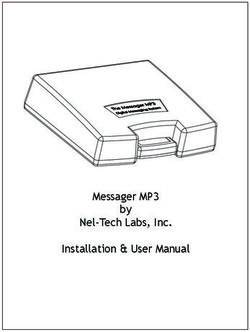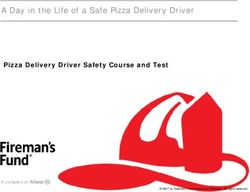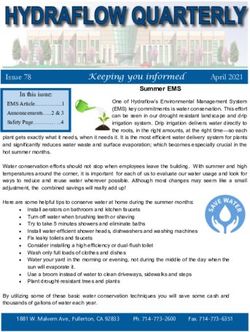TOP 20 LIVE STREAMING AND RECORDING BEST PRACTICES
←
→
Page content transcription
If your browser does not render page correctly, please read the page content below
1 Know your
video inputs
Be prepared for any video input scenario. Ensure your switcher
and streaming appliances take inputs from all popular signal
sources such as VGA, SDI, DVI and HDMI. If you’re using HDMI
sources, make sure they are not HDCP copyright protected.
Pearl has direct inputs for HDMI, SDI and VGA video. Using basic adapters, you
can connect virtually any digital or analog video source.2 Create a dynamic
presentation
Truly high quality live video productions contain at least two camera
angles as well as multiple other video sources that are switched
seamlessly to ensure a professional and engaging live stream. Don’t
have two cameras? Simply crop out part of your main shot to create
a “virtual” zoomed-in second camera shot.
Use Pearl’s touch screen or intuitive web interface to switch seamlessly through
multiple camera angles and create cropped layouts. No need for external switchers!3 Have a plan for
your video files
Video files can be big. Really big! Plan in advance for file transport
after the event. Decide if you will upload to a server or repository,
deliver raw files to the client on a USB drive or ship your unit
back to home base to copy the files.
In addition to having on-board storage, Epiphan streaming and recording
products can automatically copy your files to an external USB drive, network
repository or web server.4 Test your
equipment.... twice!
Don’t be caught hundreds of miles away from home base short
a cable, with a broken mic or something else that can’t be
easily replaced. Make sure your kit is complete! Most failures in
streaming and recording can be easily avoided by making sure that
all your equipment is present and in working order ahead of time.
Use Pearl’s configuration preset feature to simplify pre-event testing! Create a
preset that contains layouts and images you’ll need during setup and end-to-end
video stream verification.5 Use a redundant
solution
Even with the most careful planning, anything from cable failure
to human error can disrupt your live streaming event. Avoid a
video capture catastrophe by using a redundant solution that
records ISO backups of each source and a creates static picture-in-
picture layout that you can switch to if a problem occurs with your
dynamic presentation.
Did you know Pearl Rackmount Twin includes two completely independent Pearl
systems? Our customers love using one system for live video production and the
other for set-it-and-forget-it backup.6 Get the support
you deserve
Whether you are a novice doing live video production for the first
time or an expert getting very creative, you will have questions!
Don’t be stuck with a product with little or no support.
At Epiphan, you always reach a real person when calling our support line during
business hours. Furthermore, we have a live chat system and an e-mail response
time of under 24 hours. We pride ourselves on our support team!7 Set the camera to
manual focus
Are you live streaming an event or presentation where the
presenter stays on a stage? If so, your camera’s focus has no need
to change throughout the event. Set the focus manually to prevent
it from hunting/changing focus when the presenter moves from
one side of the stage to another or when someone (e.g. audience
member) walks in front of the camera or raises a hand.8 Sync your source
recordings
If you’re planning on doing post-production from multiple video
sources, it’s absolutely critical that your video and audio recordings
are synchronized with one another. Otherwise, you may be stuck
for hours trying to synchronize the separate video and audio
recordings.
Epiphan Pearl, VGA Grid, and VGADVI Recorder Pro can create multi-track video
files that contain multiple synchronized video and audio tracks, making post-
production a breeze.9
Record in original
resolutions and at
high bitrate
Even if all you plan to stream is a 2 Mbps, 720p picture-in-picture
layout of slides and a presenter, record both the slides and the
presenter camera (or cameras!) at 5 or 10 Mbps and full frame
size from the source. This lets you make the most of your event
footage and create new collateral after the event.
Epiphan streaming and recording products can record video at original
resolutions and high bitrates.10 Record in the
right format
What do you plan to do with your video files after the event? Does
your recording device create easily shareable H.264-encoded
MP4 files, or do you have to spend a lot of time converting from
mezzanine files? Make sure that you are recording to an encoding
and file format that meets your editing and transport needs.
Epiphan’s streaming and recording solutions can record H.264 encoded video in
various formats including MP4, MOV and AVI.11
Make sure
you have a good
internet connection
Test your internet connection to make sure that
you have enough bandwidth for a reliable live
stream. If bandwidth is low or unpredictable,
bring a cellular bonding solution or satellite
truck for network backup and redundancy.
When setting up encoding for your video stream, choose a
streaming bitrate, frame rate and frame size that is appropriate
for the available bandwidth. For best results, use a QoS monitoring
solution and test, test, test!
Epiphan streaming and recording products let you set your own custom bitrate,
frame rate and resolution to optimize your stream for your internet connection.12
Stream and record
multiple program
outputs
Are you streaming to one end point or do you need to stream
to multiple locations simultaneously? Do you need to record in
a different quality than your streams? Depending on the event,
you may be requested to stream a picture-in-picture layout to
the viewers and deliver a high-quality ISO recording to the post
production team. Choose a solution with multiple program outputs
to make the most of your streaming and recording workflow.
Epiphan Pearl and VGA Grid can concurrently record and stream multiple layouts
in multiple bitrates and resolutions.13 Make use of branding Branding elements such as logos, customized backgrounds or text overlays contribute to a better viewer experience. If you are streaming an event with a speaker, use a text overlay to include the name of the event and the speaker. If you don’t want to distract the viewer by placing overlays, show the branding content between presentations or in intermissions. Epiphan streaming and recording products allow you to apply custom branding elements to your streams, including logos, text and customized backgrounds.
14
Create a sense of
continuity with pre-roll
and post-roll content
Begin live streaming a few minutes early so that participants can
join a little ahead of time. Rather than showing a live camera feed
of people walking about and setting up, prepare an image (or
video clip) that clearly indicates the event title and start time. This
is also a good time to highlight event sponsors. Similarly, for post-
show, finish with a photo or clip that re-iterates the event title and
includes any follow-up information (such as slide downloads or
presenter contact info) and sponsors.
Video switching capabilities of Epiphan Pearl let you display pre-event (or post-
event) information and switch with the touch of a finger to the live video stream
once it begins.15 Choose the right CDN
(Content Delivery Network)
How big is your audience? Do you require a paywall? Can you
use a free service like YouTube Live or do you require a paid
CDN provider? Do you require live streaming only or do you also
need a place to store your videos so that your viewers can access
them on-demand later? Make sure to ask these questions before
committing to a CDN provider.
Epiphan products are universally compatible with virtually all CDN providers,
including YouTube Live, Wowza Streaming Cloud, Primcast, Akamai, StreamGuys
and others. No matter which CDN you decide to use, Epiphan products are
compatible.16 Cover all the angles
with a PTZ camera
Use a PTZ camera to get both a wide view of the room and a
close-up shot of the presenter. Switch between them throughout
your event with a push of a button, or use the pan, tilt and zoom
features manually to follow a speaker, pan through the audience
or otherwise add visual appeal to your live video stream.
Lumio 12× captures your event in crystal clear HD 1080p video with 12x zoom
and a wide 72.5° viewing angle. Use it in combination with Pearl for the perfect all-
in-one live video production solution.17 Capture it all:
from HD to 4K
If you’re using streaming software (e.g. Wirecast, GoToMeeting,
Skype), capture every detail of your content (from laptops,
document cameras, microscopes, HD or 4K cameras and more)
uncompressed and in its original resolution by using a high quality
video grabber for the best possible picture. Use the streaming
software or video grabber software to also record a backup of your
stream.
Epiphan’s video grabbers capture at
60 fps and are compatible with virtually
all Windows, Mac and Linux software
that accepts an external video source.18 Use confidence
monitors
Don’t let poor audio or fuzzy video ruin your viewers’ experience!
Use video and audio confidence monitoring to ensure great quality.
Use high quality microphones and video camera equipment that let
you make adjustments as needed.
Epiphan Pearl gives you several options for program monitoring! Use the touch
screen, video output ports or the Epiphan Live portal to be assured of video and
audio quality of your stream.19 Use an audio mixer When live streaming or recording, use an audio mixer to ensure optimal sound levels across all your audio inputs and mics. Poor audio can ruin an otherwise perfect video experience. You can connect the output of your audio mixer directly to Epiphan streaming and recording products such as Pearl, VGA Grid or VGADVI Recorder Pro.
20
Be careful about
streaming or recording
sensitive information
Make sure that you have permission to stream and record
everything that you plan on filming. For example, in medical
streaming/recording you may need to remove the patient name
and other details by cropping part of the frame.
Epiphan Pearl lets you crop your frame to remove sensitive information.You can also read