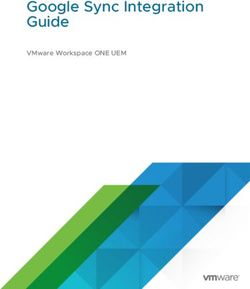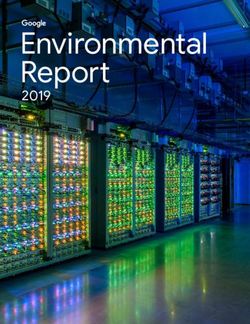Top 6 things to know about new Gmail - New Hartford Central Schools
←
→
Page content transcription
If your browser does not render page correctly, please read the page content below
https://gsuite.google.com/learning-center/
Top 6 things
to know about new Gmail
1
New sidebar—Open Calendar, Keep,
or Tasks in Gmail.
See your schedule, take notes, and create to-do
lists, all without leaving Gmail.
2
Snooze—Remind yourself to follow
up on important email.
Snooze email until exactly when you need it. The
email moves out of your inbox and opens again at
a time you choose.
Learn more
3
Take action on email from
your inbox.
Quickly archive, delete, mark as unread or read,
and snooze email from your inbox. Point to
messages in your inbox and choose an option.
© 2018 Google LLC, 1600 Amphitheatre Parkway, Mountain View, CA 94043 1Top 6 things to know about new Gmail https://gsuite.google.com/learning-center/
4
Smart Reply—Get a head start on
your reply.
Gmail’s Smart Reply might suggest responses
based on the email you receive. To save time,
select a response (edit it if you want), and send
your reply.
Learn more
5
Open and close sidebars—
Create more room for your email.
Open and close the left (click Menu ) and
right (click the product , , ) sidebars
to get more room for your inbox.
6
+mentions—Add recipients to an
email with a plus sign.
When you’re writing an email, if you mention
someone with a plus (+) or at (@) sign, Gmail
automatically adds them to your email as
a recipient.
© 2018 Google LLC, 1600 Amphitheatre Parkway, Mountain View, CA 94043 2gsuite.google.com/learning-center
Learning Center gmail.google.com
Classic Gmail Cheat Sheet
Work faster and collaborate better with powerful email features.
Create and send email, reply to threaded email conversations, and organize your inbox.
1 Click COMPOSE to create a new email message. 2 Click a message in your inbox to read it and send a
reply.
3 Organize your inbox.
©2018 Google LLC, 1600 Amphitheatre Parkway, Mountain View, CA 94043, USA 1gsuite.google.com/learning-center
Learning Center gmail.google.com
Gmail Cheat Sheet
Work faster and collaborate better with powerful email features.
Create and send email, reply to threaded email conversations, and organize your inbox.
1 Click Compose
to create a new email message. 2 Click a message in your inbox to read it and send a
reply.
3 Organize your inbox.
©2018 Google LLC, 1600 Amphitheatre Parkway, Mountain View, CA 94043, USA 1gsuite.google.com/learning-center
Learning Center calendar.google.com
Calendar Cheat Sheet
Manage your time with integrated online calendars designed for teams.
Keep track of important events, share your schedule, and create multiple calendars.
1 To schedule an event, click . To update an event, click the event > .
2 Click any event on your calendar to respond to an 3 Add and customize calendars.
invite, join a video meeting, or edit the event.
Create a new calendar. Make more calendars, such as a team calendar
or a project calendar.
Add a coworker’s calendar. Type someone's email address and click
More next to their name to choose an option.
Change calendar settings. Change default notifications, share
calendars, set working hours, and more.
©2018 Google LLC, 1600 Amphitheatre Parkway, Mountain View, CA 94043, USA 1gsuite.google.com/learning-center
Learning Center drive.google.com
Drive Cheat Sheet
Keep all your work in one secure place with online file storage.
After you store your files in Google Drive, you can share them with others and access them on any computer,
smartphone, or tablet. When you change or delete a file stored in one of these locations, Drive makes the same
change everywhere else so you don’t have to.
New
1 Click to...
Upload any file (such as Microsoft® Outlook® files, PDFs, and videos) or folder from your computer.
Create new documents right in your browser.
Editor Description Example uses
Google Docs docsText documents Proposals, reports, shared meeting notes
Google Sheets sheets
Spreadsheets Project plans, budget sheets
Google Slides slides
Presentations Pitch decks, training modules, team presentations
Google Forms forms
Surveys Customer satisfaction surveys, group polls
Google Drawings drawings
Shapes, charts, and diagrams Flowcharts, organizational charts, website wireframes, mind maps
Google Sites sitesWebsites Team sites, project sites, resume sites
©2018 Google LLC, 1600 Amphitheatre Parkway, Mountain View, CA 94043, USA 1gsuite.google.com/learning-center
Learning Center drive.google.com
Drive Cheat Sheet
2 Work with files stored in Drive.
3 Share your files and folders by clicking Share 4 Add shared files to My Drive.
and then choose what collaborators can do. They'll get
an email notification, too.
Delete files & folders Add & remove files and folders Share or unshare files and folders Edit files Comment or suggest edits in file
Is owner
Can edit
Can
comment
Can view
Note: When you move a shared file to
My Drive, it
only moves the file in your
view, not in anyone else’s.
©2018 Google LLC, 1600 Amphitheatre Parkway, Mountain View, CA 94043, USA 2gsuite.google.com/learning-center
Learning Center drive.google.com
Drive Cheat Sheet
5 Access your files from any device.
Browser or device Requirements How to access
Web browser (any Install any web browser. Go to drive.google.com.
device)
Computer Install Drive File Stream from the Drive Help Center. Click Drive File Stream and then Open Google
Drive .
Mobile devices Install the Drive app from the Play Store (Android) or App Store Open the Drive app on your device.
(iOS®).
©2018 Google LLC, 1600 Amphitheatre Parkway, Mountain View, CA 94043, USA 3gsuite.google.com/learning-center
Learning Center docs.google.com
Docs Cheat Sheet
Create and simultaneously edit text documents with your team, right in your browser.
Write reports, create joint project proposals, keep track of meeting notes, and more. All changes are saved
automatically.
1 Edit and add styles to your text.
2 Work with different versions and copies of your 3 Enhance your document by adding features.
document.
Image—Insert an image from your computer, the web, Drive, and more.
Table—Select the number of columns and rows to create a table.
Make a copy—Create a duplicate of your document.
Drawing—Create pictures, flowcharts, diagrams, and more.
Download as—Download your document in other formats, such as Word or
Link—Add a link to a webpage or a header or bookmark in your document.
PDF.
Bookmark—Add shortcuts to specific places within your document.
Version history—See all the changes you and others have made to the
Table of contents—Create an autogenerated table of contents that links to
document or revert to earlier versions.
each heading (where you’ve applied heading styles).
Publish to the web—Publish a copy of your document as a webpage, or
embed your document in a website.
4 Click Share to share your document and then choose what collaborators can do. They’ll also receive an
email notification.
Share or unshare Edit content directly Suggest edits Add comments
Can edit
Can comment
Can view
©2018 Google LLC, 1600 Amphitheatre Parkway, Mountain View, CA 94043, USA 1gsuite.google.com/learning-center
Learning Center docs.google.com
Docs Cheat Sheet
5 Collaborate with your team in real time.
©2018 Google LLC, 1600 Amphitheatre Parkway, Mountain View, CA 94043, USA 2gsuite.google.com/learning-center
Learning Center sheets.google.com
Sheets Cheat Sheet
Create and simultaneously edit spreadsheets with your team, right in your browser.
Analyze data with charts and filters, handle task lists, create project plans, and much more. All changes are
saved automatically.
1 Customize your spreadsheet and data.
Note: To improve compatibility with Excel keyboard shortcuts, you can override browser shortcuts.
2 Work with rows, columns, and cells.
©2018 Google LLC, 1600 Amphitheatre Parkway, Mountain View, CA 94043, USA 1gsuite.google.com/learning-center
Learning Center sheets.google.com
Sheets Cheat Sheet
Add rows, columns, and cells—Select a cell or block of cells. Then, on the menu bar, click Insert and choose where to add the row, column, or cells.
Delete or hide rows and columns—Right-click the row number or column letter and select Delete or Hide.
Delete a cell or a block of cells—Select the cells you want to delete. Click Edit > Delete cells and shift up, or Edit > Delete cells and shift left.
Move rows and columns—Click the row number or column letter to select it. Then, drag it to a new location.
Freeze header rows and columns—Keep some data in the same place as you scroll through the rest of your spreadsheet. On the menu bar, click View >
Freeze and choose an option.
3 Click Share to share your spreadsheet and then choose what collaborators can do. They'll also receive an
email notification.
Share or unshare Edit content directly Add comments
Can edit
Can comment
Can view
4 Collaborate with your team in real time. 5 Create different versions and copies of your
spreadsheet.
Make a copy—Create a duplicate of your spreadsheet. This is a great way to
create templates.
Download as—Download your spreadsheet in other formats, such as Excel or
PDF.
Email as attachment—Email a copy of your spreadsheet.
Version history—See all the changes you and others have made to the
spreadsheet or revert to earlier versions.
Publish to the web—Publish a copy of your spreadsheet as a webpage or
embed your spreadsheet in a website.
6 Work with functions
Your most important Excel functions exist in Sheets, too. Here’s a few of the things you can do.
©2018 Google LLC, 1600 Amphitheatre Parkway, Mountain View, CA 94043, USA 2gsuite.google.com/learning-center
Learning Center sheets.google.com
Sheets Cheat Sheet
AVERAGE Statistical Returns the numerical average value in a dataset, ignoring text.
AVERAGEIFS Statistical Returns the average of a range that depends upon multiple criteria.
CHOOSE Lookup Returns an element from a list of choices based on index.
COUNT Statistical Returns the count of the number of numeric values in a dataset.
COUNTIF Statistical Returns a conditional count across a range.
DATE Date Converts a provided year, month, and day into a date.
FIND Text Returns the position at which a string is first found within text.
GETPIVOTDATA Text Extracts an aggregated value from a pivot table that corresponds to the specified row and column headings.
IF Logical Returns one value if a logical expression is true and another if it is false.
INDEX Lookup Returns the content of a cell, specified by row and column offset.
INT Math Rounds a number down to the nearest integer that’s less than or equal to it.
LOOKUP Lookup Looks through a row or column for a key and returns the value of the cell in a result range located in the same position as
the search row or column.
MATCH Lookup Returns the relative position of an item in a range that matches a specified value.
MAX Statistical Returns the maximum value in a numeric dataset.
MIN Statistical Returns the minimum value in a numeric dataset.
NOW Date Returns the current date and time as a date value.
ROUND Math Rounds a number to a certain number of decimal places according to standard rules.
SUM Math Returns the sum of a series of numbers and/or cells.
SUMIF Math Returns a conditional sum across a range.
TODAY Date Returns the current date as a date value.
VLOOKUP Lookup Searches down the first column of a range for a key and returns the value of a specified cell in the row found.
©2018 Google LLC, 1600 Amphitheatre Parkway, Mountain View, CA 94043, USA 3gsuite.google.com/learning-center
Learning Center slides.google.com
Slides Cheat Sheet
Create and simultaneously edit presentations with your team, right in your browser.
Collaborate on professional pitch decks, project presentations, training modules, and much more. All changes
are saved automatically.
1 Add and edit content in your slides.
2 Add and organize slides. 3 Work with different copies and versions of your
presentation.
New slide—Click New slide in the toolbar. Click the Down arrow
to choose a layout for the new slide. Import slides—Add slides from another presentation to your current slide
deck.
Move slide—Drag the slide to a different position in the presentation.
Make a copy—Create a duplicate of your presentation. This is a great way to
To move several slides at once, Ctrl+click multiple slides before
create templates.
dragging them.
Download as—Download your presentation in other formats such as
Delete slide—Right-click the slide and select Delete. PowerPoint® or PDF.
Email as attachment—Email a copy of your presentation.
Duplicate slide—Right-click the slide in the sidebar and select Duplicate
Version history—See all the changes you and others have made to the
slide.
presentation, or revert to earlier versions.
Publish to the web—Publish a copy of your presentation as a webpage, or
embed your presentation in a website.
©2018 Google LLC, 1600 Amphitheatre Parkway, Mountain View, CA 94043, USA 1gsuite.google.com/learning-center
Learning Center slides.google.com
Slides Cheat Sheet
4 Click Share to share your presentation, then choose what collaborators can do. They’ll also receive an
email notification.
Share or unshare Edit content directly Add comments
Can edit
Can comment
Can view
5 Collaborate with your team in real time.
©2018 Google LLC, 1600 Amphitheatre Parkway, Mountain View, CA 94043, USA 2gsuite.google.com/learning-center
Learning Center forms.google.com
Forms Cheat Sheet
Create, edit, and update forms and quizzes—all from your mobile or web browser.
Manage event registrations, create a quick opinion poll, and much more with Google Forms.
1 Create your form.
2 Choose settings and preview your form. 3 Send your form.
4 Analyze responses.
©2018 Google LLC, 1600 Amphitheatre Parkway, Mountain View, CA 94043, USA 1You can also read