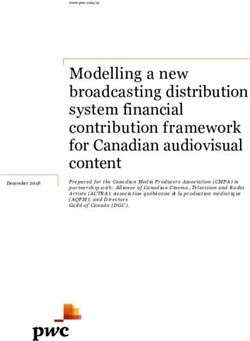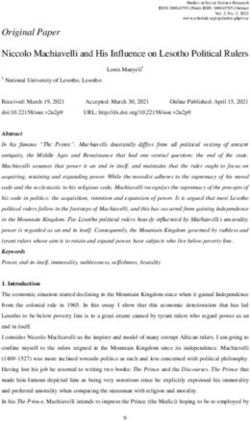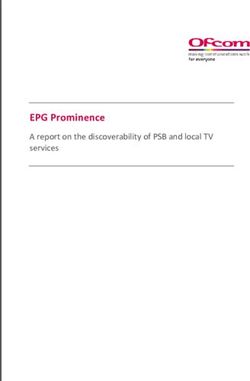User Manual Installation Modular Industrial Gigabit Ethernet Backbone Switch DRAGON MACH Family
←
→
Page content transcription
If your browser does not render page correctly, please read the page content below
User Manual Installation Modular Industrial Gigabit Ethernet Backbone Switch DRAGON MACH Family Installation DRAGON MACH Family Technical support Release 05 07/2021 https://hirschmann-support.belden.com
The naming of copyrighted trademarks in this manual, even when not specially indicated, should
not be taken to mean that these names may be considered as free in the sense of the trademark
and tradename protection law and hence that they may be freely used by anyone.
© 2021 Hirschmann Automation and Control GmbH
Manuals and software are protected by copyright. All rights reserved. The copying, reproduction,
translation, conversion into any electronic medium or machine scannable form is not permitted,
either in whole or in part. An exception is the preparation of a backup copy of the software for
your own use.
The performance features described here are binding only if they have been expressly agreed
when the contract was made. This document was produced by Hirschmann Automation and
Control GmbH according to the best of the company's knowledge. Hirschmann reserves the right
to change the contents of this document without prior notice. Hirschmann can give no guarantee
in respect of the correctness or accuracy of the information in this document.
Hirschmann can accept no responsibility for damages, resulting from the use of the network
components or the associated operating software. In addition, we refer to the conditions of use
specified in the license contract.
You can get the latest version of this manual on the Internet at the Hirschmann product site
(www.hirschmann.com).
Hirschmann Automation and Control GmbH
Stuttgarter Str. 45-51
72654 Neckartenzlingen
Germany
Installation DRAGON MACH Family
02.07.2021 Release 05 07/2021Contents
Important information 7
Safety instructions 9
About this Manual 16
Key 17
1 Description 18
1.1 General device description 18
1.1.1 Basic device 18
1.1.2 Media modules 19
1.1.3 Power supply unit module 19
1.1.4 Fan module 20
1.2 Device views 21
1.2.1 Media modules 24
1.2.2 Power supply unit module 25
1.2.3 Fan module 25
1.3 Power supply 26
1.3.1 Power supply modules 26
1.3.2 Media module D4K-10TP-PoE 28
1.4 Signal contact 29
1.5 Ethernet ports 29
1.5.1 10/100/1000 Mbit/s twisted pair port 30
1.5.2 100/1000 Mbit/s F/O port 30
1.5.3 1/2.5/10 Gbit/s F/O port 31
1.5.4 Support of PoE 31
1.5.5 Out-of-band management port 32
1.6 Display elements 33
1.6.1 Device state 33
1.6.2 PSU module status 37
1.6.3 Port status 38
1.6.4 Management interface status 39
1.6.5 Media module status 41
1.7 Management interfaces 44
Installation DRAGON MACH Family
Release 05 07/2021 31.7.1 V.24 interface (external management) 44
1.7.2 USB interface 45
1.7.3 SD card interface 46
2 Installation 47
2.1 Checking the package contents 47
2.2 Installing the SD card (optional) 47
2.3 Installing a cover panel (optional) 49
2.4 Installing a power supply module 50
2.5 Installing a media module (optional) 51
2.6 Mounting the fan module 52
2.7 Installing and grounding the device 54
2.8 Wiring and mounting the signal contact (optional) 56
2.9 Connecting the supply voltage 58
2.9.1 Power supply modules 58
2.9.2 Media module D4K-10TP-PoE 60
2.10 Installing an SFP transceiver (optional) 61
2.11 Operating the device 61
2.12 Connecting data cables 62
3 Making basic settings 63
4 Monitoring the ambient air temperature 65
5 Maintenance and service 66
6 Disassembly 67
6.1 De-installing a power supply module 67
6.2 Removing a fan module 68
6.3 Removing a media module 69
6.4 Removing an SFP transceiver (optional) 70
6.5 Removing the device 71
7 Technical data 72
7.1 General data 72
7.1.1 Basic device 72
Installation DRAGON MACH Family
4 Release 05 07/20217.1.2 Power supply unit module 72
7.1.3 Fan module 72
7.1.4 Media modules 72
7.2 Supply voltage 73
7.2.1 Power supply modules 73
7.2.2 Media module D4K-10TP-PoE 73
7.3 Signal contact 74
7.4 Power consumption/power output 74
7.5 Climatic conditions during operation 75
7.6 Climatic conditions during storage 75
7.7 Dimension drawings 76
7.7.1 Basic device 76
7.7.2 Power supply unit module 77
7.7.3 Fan module 77
7.7.4 Media modules 78
7.8 EMC and immunity 79
7.9 Network range 81
7.9.1 10/100/1000 Mbit/s twisted pair port 81
7.9.2 Fast Ethernet SFP transceiver 82
7.9.3 Bidirectional Fast Ethernet SFP transceiver 83
7.9.4 Gigabit Ethernet SFP transceiver 83
7.9.5 Bidirectional Gigabit Ethernet SFP transceiver 85
7.9.6 2.5 Gigabit Ethernet SFP transceiver 86
7.9.7 10 Gigabit Ethernet SFP+ transceiver 86
8 Scope of delivery 88
8.1 Basic device 88
8.2 Media modules 88
8.3 Power supply units 88
8.4 Fan module 88
9 Order numbers 89
10 Accessories 90
Installation DRAGON MACH Family
Release 05 07/2021 511 Underlying technical standards 93
A Further support 94
Installation DRAGON MACH Family
6 Release 05 07/2021Important information
Note: Read these instructions carefully, and familiarize yourself with the
device before trying to install, operate, or maintain it. The following notes may
appear throughout this documentation or on the device. These notes warn of
potential hazards or call attention to information that clarifies or simplifies a
procedure.
Symbol explanation
This is a general warning symbol. This symbol alerts you to
potential personal injury hazards. Observe all safety notes that
follow this symbol to avoid possible injury or death.
If this symbol is displayed in addition to a safety instruction of the
type “Danger” or “Warning”, it means that there is a danger of
electric shock and failure to observe the instructions will
inevitably result in injury.
This symbol indicates the danger of hot surfaces on the device.
In connection with safety instructions, non-observance of the
instructions will inevitably result in injuries.
DANGER
DANGER draws attention to an immediately dangerous situation, which will
inevitably result in a serious or fatal accident if not observed.
WARNING
WARNING indicates a potentially hazardous situation which, if not avoided,
could result in death or serious injury.
CAUTION
CAUTION indicates a possible danger which, if not avoided, may result in
minor injuries.
Installation DRAGON MACH Family
Release 05 07/2021 7NOTICE
NOTE provides information about procedures that do not involve the risk of
injury.
Installation DRAGON MACH Family
8 Release 05 07/2021Safety instructions
WARNING
UNCONTROLLED MACHINE ACTIONS
To avoid uncontrolled machine actions caused by data loss, configure all
the data transmission devices individually.
Before you start any machine which is controlled via data transmission, be
sure to complete the configuration of all data transmission devices.
Failure to follow these instructions can result in death, serious injury,
or equipment damage.
General safety instructions
You operate this device with electricity. Improper usage of the device
entails the risk of physical injury or significant property damage. The
proper and safe operation of this device depends on proper handling
during transportation, proper storage and installation, and careful
operation and maintenance procedures.
Before connecting any cable, read this document, and the safety
instructions and warnings.
Operate the device with undamaged components exclusively.
The device is free of any service components. In case of a damaged
or malfunctioning device, turn off the supply voltage and return the
device to Hirschmann for inspection.
Correct usage
Only use the device for those purposes specified in the catalog and in the
technical description. Only operate the device with external devices and
components that are recommended and permitted by the manufacturer.
The proper and safe operation of this product depends on proper handling
during transport, proper storage, assembly and installation, and
conscientious operation and maintenance procedures.
National and international safety regulations
Verify that the electrical installation meets local or nationally applicable
safety regulations.
Installation DRAGON MACH Family
Release 05 07/2021 9 Installation site requirements
Operate the device only at the specified ambient temperature
(temperature of the ambient air at a distance of 5 cm (2 in) from the
device) and at the specified relative humidity.
When you are selecting the installation location, make sure you
observe the climatic threshold values specified in the technical data.
Use the device in an environment with a maximum pollution degree
that complies with the specifications in the technical data.
Strain relief
Note: If the strain relief is insufficient, there is a potential risk of torsion,
contact problems and creeping interruptions.
Relieve the connection points of cables and lines from mechanical
stress.
Design strain reliefs in such a way that they help prevent any
mechanical damage to cables, wires or conductors caused by external
influences or their own weight.
To help prevent damage to device connections, connectors and
cables, follow the instructions for proper installation in accordance with
DIN VDE 0100-520:2013-06, sections 522.6, 522.7 and 522.13.
Qualification requirements for personnel
Only allow qualified personnel to work on the device.
Qualified personnel have the following characteristics:
Qualified personnel are properly trained. Training as well as practical
knowledge and experience make up their qualifications. This is the
prerequisite for grounding and labeling circuits, devices, and systems
in accordance with current standards in safety technology.
Qualified personnel are aware of the dangers that exist in their work.
Qualified personnel are familiar with appropriate measures against
these hazards in order to reduce the risk for themselves and others.
Qualified personnel receive training on a regular basis.
Installation DRAGON MACH Family
10 Release 05 07/2021 Device casing
Only technicians authorized by the manufacturer are permitted to open
the casing.
Keep the ventilation slits free to ensure good air circulation.
Make sure there is at least 10 cm (3.94 in) of space in front of the
ventilation slits of the casing.
Do not touch the housing during operation or shortly after switching off
the device. Hot surfaces can cause injury.
Exclusively mount the device horizontally in a switch cabinet.
See “Installing and grounding the device” on page 54.
Operating the device in the maximum surrounding air temperature and
stacking devices: When installing the device, make sure there is at
least 1 free rack space (approx. 5 cm (2 in)) above the device,
because heat is discharged via the housing of the device.
If you are operating the device in a 19" switch cabinet: install sliding/
mounting rails for supporting the weight of the device.
Exclusively use the device with a fan module.
Fans are subject to natural wear. If one or more fans in the fan module
fail, function and lifetime of a device can be negatively affected or the
device may fail completely. Use the monitoring functions of the device
for individual fans and temperature. Depending on your installation
conditions, it may be possible to continue operating your device after
one fan has failed.
Check the temperature measured by your device: In the Command
Line Interface, use the command: show temperature; in the Graphical
User Interface (GUI) in the Basic settings dialog: System,
Temperature. The displayed temperature must not exceed the
maximum value.
See “Climatic conditions during operation” on page 75.
The device may overheat if the fan module fails or is removed. Switch
off the device or replace the fan module within 2 minutes, otherwise
failures or damage to the device may occur.
After removing the fan module during active operation, the individual
fans continue to spin for a few seconds. Do not touch rotating fan
blades. Do not insert objects into rotating fan blades.
Shielded ground
The shielded ground wire of the twisted pairs cables is connected to the
front panel as a conductor.
Beware of possible short circuits when connecting a cable section with
conductive shield braiding.
Installation DRAGON MACH Family
Release 05 07/2021 11 Grounding the device
The device has 2 protective ground connections.
The device is grounded via one of the two grounding nuts and in addition
via the power supply connection (built-in non-heating device plug C14
according to IEC 60320-1).
Ground the device before connecting any other cables.
Disconnect the grounding only after disconnecting all other cables.
Requirements for connecting electrical wires
Before connecting the electrical wires, always verify that the
requirements listed are complied with.
The following requirements apply without restrictions:
The electrical wires are voltage-free.
The cables used are permitted for the temperature range of the application case.
Before you set up other connections, connect one of the two ground connections on the
front side of the device with the protective conductor. When removing connections, remove
the protective conductor last.
Exclusively switch on the device when it is installed.
Relevant for North America:
Exclusively use 60/75 °C (140/167 °F) or 75 °C (167 °F) copper (Cu) wire.
Table 1: Requirements for connecting electrical wires
Requirements for connecting the signal contact
The following requirements apply without restrictions:
Limit the connected voltage with a current limitation or in accordance with its application.
Observe the electrical threshold values for the signal contact.
See “Signal contact” on page 74.
Table 2: Requirements for connecting the signal contact
Installation DRAGON MACH Family
12 Release 05 07/2021 Requirements for connecting the supply voltage
Device variant Prerequisites:
Basic device All of the following requirements are complied with:
The supply voltage corresponds to the voltage specified on the type plate
of the device.
The power supply conforms to overvoltage category I or II.
The power supply has an easily accessible disconnecting device (for
example a switch or a plug). This disconnecting device is clearly identified.
So in the case of an emergency, it is clear which disconnecting device
belongs to which power supply cable.
The wire diameter of the power supply cable is at least 0.75 mm² (North
America: AWG18) on the supply voltage input.
The cross-section of the ground conductor is the same size as or bigger
than the cross-section of the power supply cables.
Use a power supply cable which is suitable for the voltage, the current and
the physical load.
Media module The supply voltage input is designed for operation with safety extra-low
D4K-10TP-PoE voltage. Exclusively connect ES1 circuits with voltage limitations according to
IEC/EN 62368-1 or SELV circuits with voltage limitations according to IEC/
EN 60950-1 to the supply voltage connection.
Verify that the connected supply voltage meets the requirements of IEEE
802.3bt:
Rated voltage: 54 V DC
Max. voltage range: 52 V DC ... 57 V DC
The power supply is potential-free. For power supply modules capable of
PoE, exclusively use a potential-free SELV power supply.
Table 3: Requirements for connecting the supply voltage
LED or laser components
LED or LASER components according to IEC 60825-1 (2014):
CLASS 1 LASER PRODUCT
CLASS 1 LED PRODUCT
Installation DRAGON MACH Family
Release 05 07/2021 13 CE marking
The labeled devices comply with the regulations contained in the following
European directive(s):
2011/65/EU and 2015/863/EU (RoHS)
Directive of the European Parliament and of the Council on the restriction
of the use of certain hazardous substances in electrical and electronic
equipment.
2014/30/EU (EMC)
Directive of the European Parliament and of the Council on the
harmonisation of the laws of the Member States relating to
electromagnetic compatibility.
2014/35/EU
Directive of the European Parliament and of the Council on the
harmonisation of the laws of the Member States relating to the making
available on the market of electrical equipment designed for use within
certain voltage limits.
In accordance with the above-named EU directive(s), the EU conformity
declaration will be at the disposal of the relevant authorities at the
following address:
Hirschmann Automation and Control GmbH
Stuttgarter Str. 45-51
72654 Neckartenzlingen
Germany
www.hirschmann.com
The product can be used in the industrial sector.
Interference immunity: EN 61000-6-2
Emitted interference: EN 55032
Safety: EN 61010
Warning! This is a class A device. This device can cause interference in
living areas, and in this case the operator may be required to take
appropriate measures.
Note: The assembly guidelines provided in these instructions must be
strictly adhered to in order to observe the EMC threshold values.
ESD Guidelines
The modules are equipped with electrostatically sensitive components.
These can be destroyed, or their life cycles reduced, by the effects of an
electrical field or by a charge equalization if the connections are touched.
You will find information about electrostatically endangered assemblies in
DIN EN 61340-5-1 (2007-08) and DIN EN 61340-5-2 (2007-08).
Installation DRAGON MACH Family
14 Release 05 07/2021 FCC note
Supplier's Declaration of Conformity
47 CFR § 2.1077 Compliance Information
DRAGON MACH4000
DRAGON MACH4500; D4K-AIR; D4K-PSU-300W-HV; D4K-12SFP;
D4K-10TP-POE; D4K-12TP-RJ45
U.S. Contact Information
Belden – St. Louis
1 N. Brentwood Blvd. 15th Floor
St. Louis, Missouri 63105, United States
Phone: 314.854.8000
This device complies with part 15 of the FCC Rules. Operation is subject
to the following two conditions: (1) This device may not cause harmful
interference, and (2) this device must accept any interference received,
including interference that may cause undesired operation.
Note: This equipment has been tested and found to comply with the limits
for a Class A digital device, pursuant to part 15 of the FCC Rules. These
limits are designed to provide reasonable protection against harmful
interference when the equipment is operated in a commercial
environment. This equipment generates, uses, and can radiate radio
frequency energy and, if not installed and used in accordance with the
instruction manual, may cause harmful interference to radio
communications. Operation of this equipment in a residential area is likely
to cause harmful interference in which case the user will be required to
correct the interference at his own expense.
Recycling note
After usage, this device must be disposed of properly as electronic waste,
in accordance with the current disposal regulations of your county, state,
and country.
Approvals
PoE media module D4K-10TP-PoE is not UL 60950-1 approved.
If one or more PoE media modules D4K-10TP-PoE are used in the basic
device DRAGON MACH4500, the UL 60950-1 approval for the basic
device expires.
The basic device DRAGON MACH4500 exclusively has an approval
according to UL 60950-1 if all modules of the basic device DRAGON
MACH4500 have this approval.
Installation DRAGON MACH Family
Release 05 07/2021 15About this Manual
The “Installation” user manual contains a device description, safety
instructions, a description of the display, and the other information that you
need to install the device.
Documentation mentioned in the “User Manual Installation” that is not
supplied with your device as a printout can be found as PDF files for
downloading on the Internet at: https://www.doc.hirschmann.com
Installation DRAGON MACH Family
16 Release 05 07/2021Key The symbols used in this manual have the following meanings: Listing Work step Subheading Installation DRAGON MACH Family Release 05 07/2021 17
1 Description
1.1 General device description
The devices are designed for the special requirements of industrial
automation. They meet the relevant industry standards, provide very high
operational reliability, even under extreme conditions, and also long-term
reliability and flexibility.
The device allows you to set up switched Industrial Ethernet networks
according to standard IEEE 802.3.
1.1.1 Basic device
DRAGON MACH4000
DRAGON MACH4500
Figure 1: Basic device: DRAGON MACH4000 and DRAGON MACH4500
You can choose from a wide range of variants. You have the option to set up
your device individually based on different criteria:
Number of ports
Transmission speed
Types of connectors
Certifications
You have numerous options of combining the device characteristics. You can
determine the possible combinations using the configurator which is
available in the Belden Online Catalog https://catalog.belden.com on the web
page of the device.
Installation DRAGON MACH Family
18 Release 05 07/20211.1.2 Media modules
1
2
3
4
Figure 2: Media modules: Cover panel (1), D4K-12TP-RJ45 (2), D4K-12SFP (3),
D4K-10TP-PoE (4)
You have the option to supplement your basic device with up to 4 media
modules. Each media module offers 12 additional Fast/Gigabit Ethernet
ports or 10 Fast/Gigabit Ethernet ports with PoE.
Seal unused slots with cover panels.
You obtain the media modules as accessories.
See “Order numbers” on page 89.
Note: PoE media module D4K-10TP-PoE is not UL 60950-1 approved.
If one or more PoE media modules D4K-10TP-PoE are used in the basic
device DRAGON MACH4500, the UL 60950-1 approval for the basic device
expires.
The basic device DRAGON MACH4500 exclusively has an approval
according to UL 60950-1 if all modules of the basic device DRAGON
MACH4500 have this approval.
1.1.3 Power supply unit module
1
2
Figure 3: PSU module: Cover panel (1), D4K-PSU-300W-HV (2)
You have the option to operate your basic device non-redundantly with
1 PSU module or redundantly with 2 PSU modules.
Installation DRAGON MACH Family
Release 05 07/2021 19Seal unused slots with cover panels.
You obtain the power supply modules as accessories.
See “Order numbers” on page 89.
1.1.4 Fan module
Figure 4: Fan module: D4K-AIR
The basic device requires 1 fan module to dissipate heat.
You obtain additional fan modules as accessories.
See “Order numbers” on page 89.
Installation DRAGON MACH Family
20 Release 05 07/20211.2 Device views
MACH4000
1 2 3 4
5
6
13
12 11 10 9 8 7
Front view
1 Slot 1 Example: Media module D4K-12TP-RJ45
2 Slot 2 Example: Media module D4K-12SFP
3 Slot 3 Example: Media module D4K-12TP-RJ45
4 Slot 4 Example: Cover panel for media module slot
5 Mounting handle
6 Screw with loss prevention
7 Oblong hole
8 LED display elements for device status
9 Locking lever
10 4 × SFP slot for 1/2.5/10 Gbit/s connections
(Fast Ethernet not supported)
11 Main Switching Unit (MSU)
12 Out-of-band management port
13 Ground connection
Installation DRAGON MACH Family
Release 05 07/2021 211 2 3 4
5
12
11
10 9 8 7 6
Rear view
1 LED display elements for device status
2 V.24 interface
3 Connection for the signal contact
4 PSU module Slot 1 Example: Cover panel for power supply module slot
5 Screw with loss prevention
6 Supply voltage connection
7 PSU module Slot 2 Example: D4K-PSU-300W-HV
8 LED display element PSU module status
9 Slot for the SD card
10 USB interface
11 Mounting handle
12 Fan module Example: D4K-AIR
Installation DRAGON MACH Family
22 Release 05 07/2021 MACH4500
1 2 3 4
5
6
14
13 12 11 10 9 8 7
Front view
1 Slot 1 Example: Media module D4K-12TP-RJ45
2 Slot 2 Example: Media module D4K-12SFP
3 Slot 3 Example: Media module D4K-12TP-RJ45
4 Slot 4 Example: Cover panel for media module slot
5 Mounting handle
6 Screw with loss prevention
7 Oblong hole
8 LED display elements for device status
9 Locking lever
10 8 × SFP slot for 1/2.5/10 Gbit/s connections
(Fast Ethernet not supported)
11 32 × RJ45 socket for 10/100/1000 Mbit/s Twisted Pair connections
12 Main Switching Unit (MSU)
13 Out-of-band management port
14 Ground connection
Installation DRAGON MACH Family
Release 05 07/2021 231 2 3 4
5
12
11
10 9 8 7 6
Rear view
1 LED display elements for device status
2 V.24 interface
3 Connection for the signal contact
4 PSU module Slot 1 Example: Cover panel for power supply module slot
5 Screw with loss prevention
6 Supply voltage connection
7 PSU module Slot 2 Example: Power supply module D4K-PSU-300W-HV
8 LED display element PSU module status
9 Slot for the SD card
10 USB interface
11 Mounting handle
12 Fan module
1.2.1 Media modules
1 2 3 4 5 6 7 8 9 10 11 12
D4K-12TP-RJ45
Port Port description
1 ... 12 12 × RJ45 socket for 10/100/1000 Mbit/s Twisted Pair connections
1 2 3 4 5 6 7 8 9 10 11 12
D4K-12SFP
Port Port description
1 ... 12 12 × SFP slot for 100/1000 Mbit/s fiber optic connections
Installation DRAGON MACH Family
24 Release 05 07/20211 2 3 4 5 6 7 8 9 10 11
D4K-10TP-PoE
1 1 × 2-pin terminal block for the PoE supply voltage
2 ... 11 10 × RJ45 socket for 10/100/1000 Mbit/s PoE PD connections
1.2.2 Power supply unit module
1 2
4 3
D4K-PSU-300W-HV
1 LED display element PSU module status
2 Safety catch for non-heating device cable connector (removable)
3 Screw with loss prevention
4 Built-in non-heating device plug (C14 plug according to IEC 60320-1)
1.2.3 Fan module
5
4
3
2
1
6
7
D4K-AIR
1 Fan 1
2 Fan 2
3 Fan 3
4 Fan 4
5 Fan 5
6 Screw with loss prevention
7 Mounting handle
Installation DRAGON MACH Family
Release 05 07/2021 251.3 Power supply
1.3.1 Power supply modules
You have the following options to supply your device with voltage:
Figure 5: Power supply: PSU modules (rear side of device)
Non-redundantly via 1 PSU module with built-in non-heating device plug
(C14 plug according to IEC 60320-1)
Installation DRAGON MACH Family
26 Release 05 07/2021Figure 6: Power supply: PSU modules (rear side of device) Redundantly via 2 PSU modules with built-in non-heating device plug (C14 plug according to IEC 60320-1) Installation DRAGON MACH Family Release 05 07/2021 27
1.3.2 Media module D4K-10TP-PoE
The media module D4K-10TP-PoE enables the supply of terminal devices
with PoE voltage via twisted pair cable.
To supply the module with PoE voltage you need an external power supply
unit.
Details about the power supply of the media module can be found in chapter
“Supply voltage” on page 73.
1 2 3 4 5 6 7 8 9 10
54 V DC / 8.4 A
- +
Figure 7: Power supply: Terminal block on the media module
Installation DRAGON MACH Family
28 Release 05 07/20211.4 Signal contact
1 2 3
FAULT
Figure 8: Signal contact: 3-pin terminal block with screw lock; position on the device
(rear side of the device)
Signal contact
1 NC Normally closed contact
2 CO Changeover contact
3 NO Normally open contact
The signal contact is a potential-free changeover contact. If the device is not
connected to a power supply, the changeover contact (2) is connected to the
normally closed contact (1) (see figure 8).
The signal contact allows you to control external devices or monitor device
functions.
In the configuration, you specify how the device uses the signal contact.
You will find detailed information on possible applications and the
configuration of the signal contact in the software user documentation. You
will find the software user documentation as PDF files on the Internet at:
https://www.doc.hirschmann.com
1.5 Ethernet ports
You can connect end devices and other segments to the device and media
module ports using twisted pair cables or optical fibers (F/O).
Installation DRAGON MACH Family
Release 05 07/2021 291.5.1 10/100/1000 Mbit/s twisted pair port
This port is an RJ45 socket.
The 10/100/1000 Mbit/s twisted pair port allows you to connect network
components according to the IEEE 802.3 10BASE-T/100BASE-TX/
1000BASE-T standard.
This port supports:
Autonegotiation
Autopolarity
Autocrossing (if autonegotiation is activated)
1000 Mbit/s full duplex
100 Mbit/s half-duplex mode, 100 Mbit/s full duplex mode
10 Mbit/s half-duplex mode, 10 Mbit/s full duplex mode
Delivery state: Autonegotiation activated
Pin assignments
RJ45 Pin 10/100 Mbit/s 1000 Mbit/s
MDI mode
1
2 1 TX+ BI_DA+
3 2 TX− BI_DA−
4 3 RX+ BI_DB+
5 4 — BI_DC+
6
7 5 — BI_DC−
8 6 RX− BI_DB−
7 — BI_DD+
8 — BI_DD−
MDI-X mode
1 RX+ BI_DB+
2 RX− BI_DB−
3 TX+ BI_DA+
4 — BI_DD+
5 — BI_DD−
6 TX− BI_DA−
7 — BI_DC+
8 — BI_DC−
1.5.2 100/1000 Mbit/s F/O port
This port is an SFP slot.
The 100/1000 Mbit/s F/O port allows you to connect network components
according to the IEEE 802.3 100BASE-FX/1000BASE-SX/1000BASE-LX
standard.
This port supports:
1000 Mbit/s full duplex
100 Mbit/s half-duplex mode, 100 Mbit/s full duplex mode
Installation DRAGON MACH Family
30 Release 05 07/2021Delivery state: 100 Mbit/s full duplex when using a Fast Ethernet SFP transceiver 1000 Mbit/s full duplex when using a Gigabit Ethernet SFP transceiver 1.5.3 1/2.5/10 Gbit/s F/O port This port is an SFP slot. The port allows you to connect network components according to the IEEE 802.3 (Clause 49) 10GBASE-R standard. The port allows you to connect network components according to IEEE P802.3bz 2.5 Gbit/s. This port supports: Full duplex mode Delivery state: 1/2.5/10 Gbit/s full duplex when using a Gigabit Ethernet SFP transceiver 1.5.4 Support of PoE Prerequisites for the support of PoE/PoE+: At least 1 media module with PoE/PoE+ functionality (D4K-10TP-PoE) is mounted in the basic device. Note: PoE/PoE+ is exclusively available with PoE-capable media modules. The DRAGON basic device has no PoE-capable ports. Note: Connect only PoE-powered devices whose data connections are located in the interior of the building and are specified as SELV circuits according to IEC 60950-1 or ES1 circuits according to IEC/EN 62368-1. The 10/100/1000 Mbit/s PoE port allows you to connect a network component as a PoE power source according to standards IEEE 802.3 10BASE-T/100BASE-TX/1000BASE-T and IEEE 802.3bt. The 10/100/1000 Mbit/s PoE port supports Class 0 ... Class 4 (PoE, PoE+) according to IEEE 802.3bt. The individual ports are not electrically insulated from each other (common PoE voltage). The PoE power is supplied via the wire pairs transmitting the signal (phantom voltage). You will find more information here: See “Technical data” on page 72. Installation DRAGON MACH Family Release 05 07/2021 31
Pin assignment
RJ45 Pin 10/100 Mbit/s 1000 Mbit/s PoEa
MDI-X mode
1
2 1 RX+ BI_DB+ Positive VPSE
3 2 RX− BI_DB− Positive VPSE
4 3 TX+ BI_DA+ Negative VPSE
5 4 — BI_DD+ —
6
7 5 — BI_DD− —
8 6 TX− BI_DA− Negative VPSE
7 — BI_DC+ —
8 — BI_DC− —
a. Exclusively for media modules with PoE functionality.
1.5.5 Out-of-band management port
Figure 9: Out-of-Band management port: RJ45 port; location on the device (front
side of the device)
This port is an RJ45 socket.
The port allows you to connect network components according to the
IEEE 802.3 100BASE-TX standard.
This port supports:
100 Mbit/s half duplex,
100 Mbit/s full duplex
The port allows you to manage the device and upload configurations via the
following protocols:
SNMP
SSH
Telnet
FTP
SCP
HTTP/HTTPS
For more information see the “Command Line Interface” reference manual.
You find the manual available as download on the Internet at:
www.doc.hirschmann.com
Installation DRAGON MACH Family
32 Release 05 07/20211.6 Display elements
After the supply voltage is set up, the Software starts and initializes the
device. Afterwards, the device performs a self-test. During this process,
various LEDs light up.
1.6.1 Device state
These LEDs provide information about conditions which affect the operation
of the whole device.
STAT ACA RM FAN
P P1 P2 1
Figure 10: Device status: Location of the display elements on the device (front side
of the device)
LED Display Color Activity Meaning
STAT Device Status — none Device is starting and/or is not ready for
operation.
green lights up Device is ready for operation.
Characteristics can be configured
red lights up Device is ready for operation.
Device has detected at least one error in
the monitoring results
flashes 1 time a The boot parameters used when the
period device has been started differ from the
boot parameters saved.
Start the device again.
flashes 4 times a Device has detected a multiple IP address
period
ACA Storage — none ACA storage medium not connected
medium green lights up ACA storage medium connected
ACA22 flashes 3 times a Device writes to/reads from the storage
ACA31 period medium
yellow lights up ACA storage medium inoperative
Installation DRAGON MACH Family
Release 05 07/2021 33LED Display Color Activity Meaning
RM Ring Manager — none No redundancy configured
green lights up Redundancy exists
flashes 1 time a Device is reporting an incorrect
period configuration of the RM function
yellow lights up No redundancy exists
FAN Fan module — none No fan module present
green lights up All individual fans of the fan module are
operational.
yellow lights up At least one individual fan of the fan
module is not operational.
P Supply — none Supply voltage is too low
voltage yellow lights up Supply voltage 1 or 2 is on
flashes 4 times a Software update is running. Maintain the
period power supply.
green lights up Supply voltage 1 and 2 is on
P1 Supply — none At least one of the following cases
voltage applies:
Power supply module is not
connected to slot P1.
There is no external supply voltage or
it is too low.
No connection between PSU module
and basic device.
green lights up The following applies:
Power supply module is connected to
slot P1.
Valid supply voltage connected.
Boot procedure started
P2 Supply — none At least one of the following cases
voltage applies:
Power supply module is not
connected to slot P2.
There is no external supply voltage or
it is too low.
No connection between PSU module
and basic device.
green lights up The following applies:
Power supply module is connected to
slot P2.
Valid supply voltage connected.
Boot procedure started
1 Reserved — none No function in the existing device version.
Installation DRAGON MACH Family
34 Release 05 07/2021FAN1 FAN2 P
STAT FAN3 P1
ACA FAN4 P2
RM FAN5 1
Figure 11: Device status: Location of the display elements on the device (rear side of
the device)
LED Display Color Activity Meaning
STAT Device Status — none Device is starting and/or is not ready for
operation.
green lights up Device is ready for operation.
Characteristics can be configured
red lights up Device is ready for operation.
Device has detected at least one error in
the monitoring results
flashes 1 time a The boot parameters used when the
period device has been started differ from the
boot parameters saved.
Start the device again.
flashes 4 times a Device has detected a multiple IP
period address
ACA Storage — none ACA storage medium not connected
medium green lights up ACA storage medium connected
ACA22 flashes 3 times a Device writes to/reads from the storage
ACA31 period medium
yellow lights up ACA storage medium inoperative
RM Ring Manager — none No redundancy configured
green lights up Redundancy exists
flashes 1 time a Device is reporting an incorrect
period configuration of the RM function
yellow lights up No redundancy exists
FAN Individual fan — none Fan X not operational.
1 ... 5 status green lights up Fan X operational.
Installation DRAGON MACH Family
Release 05 07/2021 35LED Display Color Activity Meaning
P Supply voltage — none Supply voltage is too low
yellow lights up Supply voltage 1 or 2 is on
flashes 4 times a Software update is running. Maintain the
period power supply.
green lights up Supply voltage 1 and 2 is on
P1 Supply voltage — none At least one of the following cases
applies:
Power supply module is not
connected to slot P1.
There is no external supply voltage
or it is too low.
No connection between PSU module
and basic device.
green lights up The following applies:
Power supply module is connected
to slot P1.
Valid supply voltage connected.
Boot procedure started
P2 Supply voltage — none At least one of the following cases
applies:
Power supply module is not
connected to slot P2.
There is no external supply voltage
or it is too low.
No connection between PSU module
and basic device.
green lights up The following applies:
Power supply module is connected
to slot P2.
Valid supply voltage connected.
Boot procedure started
1 Reserved — none No function in the existing device
version.
Installation DRAGON MACH Family
36 Release 05 07/20211.6.2 PSU module status
PWR
Figure 12: PSU module status: Location of the display elements on the device (rear
side of the device)
LED Display Color Activity Meaning
PWR Supply — none At least one of the following cases applies:
voltage PSU module is not plugged in.
There is no external supply voltage or
it is too low.
No connection between PSU module
and basic device.
PSU module not operational.
green lights up At least one of the following cases applies:
PSU module is plugged in.
Valid supply voltage connected.
red flashes 1 time a At least one of the following cases applies:
period Supply voltage is too low
Supply voltage too high
PSU module fan failed
Overheating warning
green/ flashing alternately Overload current protection mode
red The PSU leaves the overload current
protection mode when the supply voltage
drops back into the permitted range.
See “Supply voltage” on page 73.
Installation DRAGON MACH Family
Release 05 07/2021 371.6.3 Port status
These LEDs provide port-related information.
1 2 3 4
L/D
Figure 13: Port status: Location of the display elements on the device (front side of
the device)
31
L/D L/D
31 32
32
N/A
Figure 14: Port status: location of the display elements on the device (front side of
the device)
Note: In the present hardware version, the lower port LEDs of the RJ45 ports
are without function (N/A). The port status of all ports is displayed via the
upper port LEDs.
Installation DRAGON MACH Family
38 Release 05 07/2021LED Display Color Activity Meaning
L/D Link state/data — none Device detects an invalid or missing
traffic link
green lights up Device detects a valid link
flashes 1 time a Port is switched to stand-by
period
flashes 3 times a Port is switched off
period
yellow lights up Device detects a non-supported SFP
transceiver or a non-supported data
rate
flashing alternately Device is transmitting and/or
receiving data
flashes 1 time a Device detects at least one
period unauthorized MAC address (Port
Security Violation) and sends a trap.
flashes 3 times a The device deactivates the relevant
period port (auto-deactivation).
1.6.4 Management interface status
MGMT
L/D N/A
Figure 15: Management interface status: Location of the display elements on the
MGMT port (front side of the device)
Note: In the present hardware version, the right side port LED of the MGMT
port is without function (N/A). The port status of the MGMT port is displayed
via the left side port LED.
Installation DRAGON MACH Family
Release 05 07/2021 39LED Display Color Activity Meaning
L/D Link state/data — none Device detects an invalid or missing
traffic link
green lights up Device detects a valid link
flashes 1 time a Port is switched to stand-by
period
flashes 3 times a Port is switched off
period
yellow flashing alternately Device is transmitting and/or
receiving data
flashes 1 time a Device detects at least one
period unauthorized MAC address (Port
Security Violation) and sends a trap.
Installation DRAGON MACH Family
40 Release 05 07/20211.6.5 Media module status
D4K-12TP-RJ45
1 2 3 4 5 6 7 8 9 10 11 12
L/D
11 12 PWR
N/A
Figure 16: Media module status: Location of the display elements on the module
Note: In the present hardware version, the right side port LED of each
RJ45 port is without function (N/A). The port status is displayed via the left
side port LED.
LED Display Color Activity Meaning
PWR Supply — none Media module is inoperative
voltage green lights up Voltage supply to the media module is on
L/D Link state/ — none Device detects an invalid or missing link
data traffic green lights up Device detects a valid link
flashes 1 time a period Port is switched to stand-by
flashes 3 times a Port is switched off
period
yellow flashing Device is transmitting and/or receiving
data
flashes 1 time a period Device detects at least one unauthorized
MAC address (Port Security Violation)
flashes 3 times a The device deactivates the relevant port
period (auto-deactivation).
Installation DRAGON MACH Family
Release 05 07/2021 41 D4K-12SFP
1 2 3 4 5 6 7 8 9 10 11 12
12 PWR
L/D
Figure 17: Media module status: Location of the display elements on the module
LED Display Color Activity Meaning
PWR Supply — none Media module is inoperative
voltage green lights up Voltage supply to the media module is on
L/D Link state/ — none Device detects an invalid or missing link
data traffic green lights up Device detects a valid link
flashes 1 Port is switched to stand-by
time a
period
flashes 3 Port is switched off
times a
period
yellow lights up Device detects a non-supported SFP
transceiver or a non-supported data rate
flashing Device is transmitting and/or receiving
data
flashes 1 Device detects at least one unauthorized
time a MAC address (Port Security Violation)
period
flashes 3 The device deactivates the relevant port
times a (auto-deactivation).
period
Installation DRAGON MACH Family
42 Release 05 07/2021 D4K-10TP-PoE
1 2 3 4 5 6 7 8 9 10
L/D
9 10 PWR
PoE
Figure 18: Media module status: Location of the display elements on the module
LED Display Color Activity Meaning
PWR Supply — none Media module is inoperative
voltage green lights up Voltage supply to the media module is on
The external supply voltage for PoE is
connected
yellow lights up There is no external supply voltage for
PoE or it is too low
L/D Link state/ — none Device detects an invalid or missing link
data traffic green lights up Device detects a valid link
flashes 1 time a Port is switched to stand-by
period
flashes 3 times a Port is switched off
period
yellow flashing Device is transmitting and/or receiving
data
flashes 1 time a Device detects at least one unauthorized
period MAC address (Port Security Violation)
flashes 3 times a The device deactivates the relevant port
period (auto-deactivation).
PoE PoE status green lights up Powered device is supplied with PoE
voltage.
yellow flashes 1 time a Output budget has been exceeded
period Device has detected a connected
powered device
flashes 3 times a PoE administrator status deactivated
period
Installation DRAGON MACH Family
Release 05 07/2021 431.7 Management interfaces
1.7.1 V.24 interface (external management)
V.24
USB
Figure 19: V.24 interface: Location on the device (rear side of the device)
A serial interface is provided on the RJ45 socket (V.24 interface) for the local
connection of an external management station (VT100 terminal or PC with
corresponding terminal emulation). This enables you to set up a connection
to the Command Line Interface CLI and to the system monitor.
VT100 terminal settings
Speed 9600 Baud
Data 8 bit
Stopbit 1 bit
Handshake off
Parity none
The socket housing is electrically connected to the front panel of the device.
The V.24 interface is electrically insulated from the supply voltage.
Figure Pin Function
assignment
1 —
1 2 —
2 3 TxD
3
4 4 GND
5 5 —
6 6 RxD
7 7 —
8
8 —
Table 4: Pin assignment of the V.24 interface
Installation DRAGON MACH Family
44 Release 05 07/20211.7.2 USB interface
V.24
USB
Figure 20: USB interface: Location on the device (rear side of the device)
The USB interface allows you to connect the AutoConfiguration Adapter
ACA22 storage medium. This is used for saving/loading the configuration
data and diagnostic information, and for loading the software.
See “Accessories” on page 90.
On the front and rear side of the device there are LEDs that inform you about
the status of the interface.
The USB interface has the following properties:
Supplies current of max. 500 mA
Voltage not potential-separated
Connectors: type A
Supports the USB master mode
Supports USB 2.0
Figure Pin Function
1 VCC (VBus)
1 2 34
2 - Data
3 + Data
4 Ground (GND)
Table 5: Pin assignment of the USB interface
Installation DRAGON MACH Family
Release 05 07/2021 451.7.3 SD card interface
Prerequisite:
Only use Hirschmann SD cards.
See “Accessories” on page 90.
Figure 21: SD card interface: Location on the device (rear side of the device)
The SD card interface allows you to connect the AutoConfiguration Adapter
ACA31 storage medium. This is used for saving/loading the configuration
data and diagnostic information, and for loading the software.
On the front and rear side of the device there are LEDs that inform you about
the status of the interface.
Installation DRAGON MACH Family
46 Release 05 07/20212 Installation The devices have been developed for practical application in a harsh industrial environment. On delivery, the device is ready for operation. Perform the following steps to install and configure the device: Checking the package contents Installing the SD card (optional) Installing a cover panel (optional) Installing a power supply module Installing a media module (optional) Mounting the fan module Installing and grounding the device Wiring and mounting the signal contact (optional) Connecting the supply voltage Installing an SFP transceiver (optional) Operating the device Connecting data cables 2.1 Checking the package contents Check whether the package includes all items named in the section “Scope of delivery” on page 88. Check the individual parts for transport damage. 2.2 Installing the SD card (optional) Prerequisite: Only use the AutoConfiguration Adapter ACA31 storage medium. See “Accessories” on page 90. Installation DRAGON MACH Family Release 05 07/2021 47
Figure 22: Inserting an SD card: Location on the device (rear side of the device)
Proceed as follows:
Deactivate the write protection on the SD card by pushing the write-
protect lock away from the middle of the card.
Unscrew the top right side screw of the SD card slot cover.
Slide the cover clockwise using the unscrewed screw. The SD card slot is
now accessible.
Installation DRAGON MACH Family
48 Release 05 07/2021Figure 23: Inserting an SD card: Opening the SD card slot cover (rear side of the
device)
Proceed as follows:
Push the SD card into the slot with the beveled corner on the right side.
Slide the cover counterclockwise back into its original location using the
unscrewed screw. Secure the SD card by screwing the cover.
2.3 Installing a cover panel (optional)
Prerequisite:
To comply with the EMC requirements, seal unused open slots with a cover
panel; you obtain cover panels as an accessory.
See “Order numbers” on page 89.
Proceed as follows:
Place the matching cover panel over the power supply module slot or
media module slot of the device.
Fasten the cover panel to the device by tightening the 2 screws.
You find the prescribed tightening torque in chapter:
“General data” on page 72
Installation DRAGON MACH Family
Release 05 07/2021 492.4 Installing a power supply module
Hirschmann supplies the power supply modules in a ready-to-operate state.
The power supply modules are hot-swappable.
1
2
3
Figure 24: Mounting a PSU module: Installation (rear side of the device)
Proceed as follows:
Remove the cover panel (if mounted) from the power supply module slot
on the device (1).
Insert the power supply module straight into the slot (2).
Fasten the power supply module to the device by tightening the
2 screws (3).
You find the prescribed tightening torque in chapter:
“General data” on page 72
Installation DRAGON MACH Family
50 Release 05 07/20212.5 Installing a media module (optional)
Hirschmann supplies the media modules in a ready-to-operate state. By
using a media module, you obtain up to 12 additional Fast and/or Gigabit
Ethernet ports.
1 2 3
Figure 25: Mounting a media module: Installation sequence (front side of the device)
Proceed as follows:
Remove the cover panel from the media module slot on the basic device.
Open the locking mechanism of the media module by pressing the locking
levers outwards (1).
Insert the media module straight into the media module slot (2).
Lock the media module in place by pressing the locking levers inwards
(3).
Fasten the media module with the screws in the front panel of the basic
device.
You find the prescribed tightening torque in chapter:
“General data” on page 72
Note: The media module D4K-10TP-PoE is not hot-plugable. When
mounting media modules of type D4K-10TP-PoE, the power supply of the
basic device and the PoE power supply must be switched off.
Installation DRAGON MACH Family
Release 05 07/2021 51Figure 26: Mounting a media module: Installation (front side of the device)
2.6 Mounting the fan module
CAUTION
RISK OF INJURY FROM SPINNING FANS
After removing the fan module during active operation, the individual fans
continue to spin for a few seconds. Do not touch rotating fan blades. Do not
insert objects into rotating fan blades.
Failure to follow these instructions can result in injury or equipment
damage.
NOTICE
OVERHEATING OF THE DEVICE
The device may overheat if the fan module fails or is removed. Switch off
the device or replace the fan module within 2 minutes, otherwise failures or
damage to the device may occur.
Failure to follow these instructions can result in equipment damage.
Installation DRAGON MACH Family
52 Release 05 07/2021Hirschmann supplies fan modules in a ready-to-operate state. You have the option to replace fan modules while the device is operating. Figure 27: Mounting a fan module: Installation (rear side of the device) Proceed as follows: Unscrew the 2 screws of the fan module on the device. Pull the fan module out of the slot using the foldable mounting handle. Insert the new fan module straight into the slot. Fasten the fan module to the device by tightening the 2 screws. You find the prescribed tightening torque in chapter: “General data” on page 72 Installation DRAGON MACH Family Release 05 07/2021 53
2.7 Installing and grounding the device
Mounting in a switch cabinet
WARNING
ELECTRIC SHOCK
Exclusively install this device in a switch cabinet or in a restricted access
location according to EN 62368-1, to which maintenance staff have
exclusive access.
Failure to follow these instructions can result in death, serious injury,
or equipment damage.
CAUTION
OVERHEATING OF THE DEVICE
Verify that all ventilation slots are clear when installing the device. Avoid
touching the device while it is operating.
Failure to follow these instructions can result in minor injury or
equipment damage.
Prerequisites:
Install the device in the 19" switch cabinet using sliding or mounting
rails.
This provides a more stable position of your device in environments
subject to vibration.
For more information on sliding/mounting rails and how to install them,
please contact your switch cabinet manufacturer.
The devices are designed to be mounted in a 19" switch cabinet.
In the delivery state, there are 2 pre-mounted mounting brackets on
the sides of the device.
Ensure adequate ventilation. If necessary, install an additional fan in
the switch cabinet to prevent the device from overheating.
Measure the depth of the 19" cabinet so that all the lines to be
connected can be fed in easily.
Proceed as follows:
Assemble the sliding or mounting rails in the 19" switch cabinet as
specified by the manufacturer.
Position the device on the rails in the switch cabinet.
Fasten the device in the switch cabinet by screwing it in with the
mounting brackets.
Installation DRAGON MACH Family
54 Release 05 07/2021 Grounding the device
The device has 2 protective ground connections.
Figure 28: Grounding: Location of ground connections on the device (front side of
the device)
The device is grounded via one of the two grounding nuts and in addition
via the power supply connection (built-in non-heating device plug C14
according to IEC 60320-1).
Proceed as follows:
Ground the device via one grounding nut.
You find the prescribed tightening torque in chapter:
“General data” on page 72
Installation DRAGON MACH Family
Release 05 07/2021 552.8 Wiring and mounting the signal contact
(optional)
WARNING
ELECTRIC SHOCK
Start connecting electrical wires only if all safety requirements listed in
chapter “General safety instructions” are fulfilled.
Failure to follow these instructions can result in death, serious injury,
or equipment damage.
WARNING
ELECTRIC SHOCK
Never insert sharp objects (small screwdrivers, wires, or similar items) into
the connection terminals for the signal lines, and do not touch the terminals.
Failure to follow these instructions can result in death, serious injury,
or equipment damage.
Figure 29: Signal contact: 3-pin terminal block with screw lock; position on the device
(rear side of the device)
Installation DRAGON MACH Family
56 Release 05 07/20211 2 3
FAULT
Signal contact
1 NC Normally closed contact
2 CO Changeover contact
3 NO Normally open contact
Proceed as follows:
Connect the signal contact lines with the terminal block connections.
Fasten the wires in the terminal block by tightening the terminal screws.
Mount the terminal block on the device using screws.
You find the prescribed tightening torque in chapter:
“General data” on page 72
Installation DRAGON MACH Family
Release 05 07/2021 572.9 Connecting the supply voltage
WARNING
ELECTRIC SHOCK
Start connecting electrical wires only if all safety requirements listed in
chapter “General safety instructions” are fulfilled.
Failure to follow these instructions can result in death, serious injury,
or equipment damage.
WARNING
ELECTRIC SHOCK
Never insert pointed objects (narrow screwdrivers, wires, etc.) into the
device or into the connection terminals for electric conductors.
Do not touch the connection terminals.
Failure to follow these instructions can result in death, serious injury,
or equipment damage.
WARNING
ELECTRIC SHOCK
Connect only a supply voltage that corresponds to the type plate of your
device.
Failure to follow these instructions can result in death, serious injury,
or equipment damage.
2.9.1 Power supply modules
You have the option of supplying the supply voltage redundantly, without
load distribution.
The supply voltage is electrically isolated from the casing.
Note: The supply voltage is connected to the device casing through
protective elements exclusively.
Installation DRAGON MACH Family
58 Release 05 07/2021Note: Seal unused PSU module slots with a cover panel. You obtain
additional cover panels as accessories.
See “Accessories” on page 90.
Figure 30: Connecting the power supply: PSU modules (rear side of device)
For every supply voltage to be connected, perform the following steps:
On the rear side of the device, plug a non-heating device cable with C13
coupling according to IEC 60320-1 into the power supply connection
(built-in C14 plug) of the PSU module.
Secure the coupling against falling out by sliding the safety catch of the
built-in non-heating appliance plug over the coupling.
Type of the voltages Specification of the supply Pin assignment
that can be connected voltage
AC voltage Rated voltage range L Outer conductor
110 V AC ... 240 V AC, N Neutral conductor
50 Hz ... 60 Hz Protective conductor
Table 6: Type and specification of the supply voltage, connections
Installation DRAGON MACH Family
Release 05 07/2021 592.9.2 Media module D4K-10TP-PoE
Details about the power supply of the media module can be found in chapter
“Supply voltage” on page 73.
1 2 3 4 5 6 7 8 9 10
54 V DC / 8.4 A
- +
Figure 31: Power supply: Terminal block on the media module
To supply the media module D4K-10TP-PoE with PoE voltage, proceed as
follows:
Mount the media module in the basic device.
Remove the terminal connector from the device.
Connect the input signal lines to the terminal block.
For details see figure 31.
Fasten the wires in the terminal block by tightening the terminal screws.
Mount the terminal block on the device using screws.
By connecting the PoE supply voltage, you put the PoE functionality into
operation.
Note: Exclusively pull and plug the terminal block of the PoE power supply
on the D4K-10TP-PoE media module in a voltage-free state. The media
module D4K-10TP-PoE is not hot-pluggable.
Note: The media module D4K-10TP-PoE offers only basic switching
functionality when mounted without additional PoE supply voltage.
Note: Exclusively connect voltage sources >50 V DC to the media module
D4K-10TP-PoE. Otherwise no PoE power supply via the ports is possible.
Installation DRAGON MACH Family
60 Release 05 07/2021You can also read