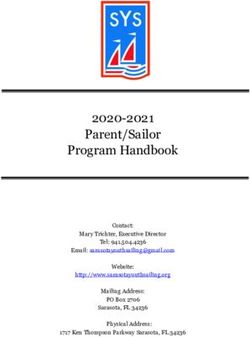USER MANUAL MANUALE utente - Intelligent Lighting Controller with USB Data Backup - Strumenti Musicali
←
→
Page content transcription
If your browser does not render page correctly, please read the page content below
Intelligent Lighting Controller
with USB Data Backup
USER MANUAL
MANUALE utente
Please read this manual carefully and proper take care of this manual.
Leggete questo manuale e conservatelo per future consultazioni!Dear customer,
First of all thanks for purchasing a SOUNDSATION® product. Our mission is to satisfy
all possible needs of musical instrument, professional audio and lighting users offering
a wide range of products using the latest technologies.
We hope you will be satisfied with this item and, if you want to collaborate, we are
looking for a feedback from you about the operation of the product and possible im-
provements to introduce in the next future. Go to our website www.soundsationmusic.
com and send an e-mail with your opinion, this will help us to build instruments ever
closer to customer’s real requirements.
One last thing: read this manual before using the instrument, an incorrect operation
can cause damages to you and to the unit. Take care!
The SOUNDSATION Team
Gentile Cliente,
Grazie per aver scelto un prodotto SOUNDSATION®. La nostra missione è quella di
offrire ai nostri utenti una vasta gamma di strumenti musicali ed apparecchiature audio
e lighting con tecnologie di ultima generazione.
Speriamo di aver soddisfatto le vostre aspettative e, se voleste collaborare, saremmo
lieti di ricevere un vostro feedback sulla qualità del prodotto al fine di migliorare co-
stantemente la nostra produzione. Visitate il nostro sito www.soundsationmusic.com ed
inviateci una mail con la vostra opinione, questo ci aiuterà a sviluppare nuovi prodotti
quanto più vicini alle vostre esigenze.
Un’ultima cosa, leggete il presente manuale al fine di evitare danni alla persona ed al
prodotto, derivanti da un utilizzo non corretto.
Il Team SOUNDSATIONENGLISH
TABLE OF CONTENTS
1. 1. INTRODUCTION.....................................................................................................6
1.1. UNPACKING..............................................................................................................................................................6
1.2. ACCESSORIES...........................................................................................................................................................7
2. OVERVIEW...................................................................................................................7
3. MAIN FEATURES.........................................................................................................7
4. OVERVIEW...................................................................................................................8
4.1. Front Panel.................................................................................................................................................................8
4.2. Rear Panel................................................................................................................................................................10
4.3. Common Terms.....................................................................................................................................................11
5. OPERATION GUIDE...................................................................................................12
5.1. Display Information..............................................................................................................................................12
6. SETUP.........................................................................................................................12
6.1. Setting up the system.........................................................................................................................................12
6.2. Fixture Addressing................................................................................................................................................13
6.3. Wheel Assignment...............................................................................................................................................13
6.4. Review Wheel Assignment or Reverse..........................................................................................................14
6.5. Copy Scanner.........................................................................................................................................................14
6.6. Reverse Channel Output....................................................................................................................................14
6.7. Fade Time Assign..................................................................................................................................................15
7. OPERATION...............................................................................................................15
7.1. Manual Mode.........................................................................................................................................................15
7.2. Review Scene or Chase.......................................................................................................................................16
8. PROGRAMMING.......................................................................................................16
8.1. Entering Program Mode.....................................................................................................................................16
8.2. Create a Scene.......................................................................................................................................................16
8.3. Running a Bank......................................................................................................................................................17
8.4. Check a Bank..........................................................................................................................................................17
8.5. Editing a Program.................................................................................................................................................18
8.6. Copy a Bank............................................................................................................................................................18
9. CHASE PROGRAMMING..........................................................................................18
9.1. Create a Chase.......................................................................................................................................................18
9.2. Running a Chase...................................................................................................................................................19
9.3. Checking a Chase..................................................................................................................................................19
9.4. Edit a Chase.............................................................................................................................................................19
9.5. Delete all CHASE Programs...............................................................................................................................21
3ENGLISH 10. SCENE PROGRAMMING (Steps)..............................................................................21 10.1. Insert a Scene.........................................................................................................................................................21 10.2. Copy a Scene..........................................................................................................................................................21 10.3. Delete a Scene.......................................................................................................................................................22 10.4. Delete all Scenes...................................................................................................................................................22 11. PLAYBACK.................................................................................................................22 11.1. Running in Sound Mode....................................................................................................................................22 11.2. Running in Auto Mode.......................................................................................................................................23 11.3. Run Multiple Chases Cycle................................................................................................................................23 11.4. Blackout....................................................................................................................................................................23 12. MIDI OPERATION.....................................................................................................23 13. USB DISK...................................................................................................................24 13.1. Save Console Data to USB Drive.....................................................................................................................24 13.2. Upload USB Data to Console...........................................................................................................................24 13.3. Reset to Factory Default Settings...................................................................................................................25 14. APPENDIX.................................................................................................................25 14.1. DMX Introduction.................................................................................................................................................25 14.2. Building a Serial DMX Chain.............................................................................................................................25 14.3. DMX Terminator....................................................................................................................................................26 14.4. 3-Pin vs 5-Pin DMX cables................................................................................................................................27 15. SPECIFICATIONS.......................................................................................................27 16. WARRANTY AND SERVICE......................................................................................28 17. WARNING.................................................................................................................28 4
ENGLISH
SCENEMAKER 1216 PRO USB User manual
IMPORTANT SAFETY SYMBOLS
The symbol is used to indicate that some hazardous live terminals are
involved within this apparatus, even under the normal operating con-
ditions, which may be sufficient to constitute the risk of electric shock
or death.
The symbol is used in the service documentation to indicate that spe-
cific component shall be replaced only by the component specified in
that documentation for safety reasons.
Protective grounding terminal
Alternating current/voltage
Hazardous live terminal
Denotes the apparatus is turned on
Denotes the apparatus is turned off
Describes precautions that should be observed to prevent the danger
WARNING: of injury or death to the operator.
Describes precautions that should be observed to prevent danger of
CAUTION: the apparatus.
TAKING CARE OF YOUR PRODUCT
ff Read these instructions
ff Keep these instructions
ff Heed all warning
ff Follow all instructions
Water / Moisture
The apparatus should be protected from moisture and rain and can not be used near
water; for example near a bathtub, a kitchen sink, a swimming pool, etc.
Heat
The apparatus should be located away from heat sources such as radiators, stoves or
other appliances that produce heat.
Ventilation
Do not block areas of ventilation opening. Failure to do could result in fire. Always
5ENGLISH
SCENEMAKER 1216 PRO USB User manual
install according to the manufacturer’s instructions.
Object and Liquid Entry
Objects do not fall into and liquids are not spilled into the inside of the apparatus for
safety.
Power Supply
In case of external power supply, the apparatus should be connected to the power sup-
ply only of the type as marked on the apparatus or described in the manual. Failure to
do could result in damage to the product and possibly the user. Unplug this apparatus
during lightning storms or when unused for long periods of time.
Electrical Connection
Improper electrical wiring may invalidate the product warranty.
Cleaning
Clean only with a dry cloth. Do not use any solvents such as benzene or alcohol.
Servicing
Do not implement any servicing other than those means described in the manual. Refer
all servicing to qualified service personnel only. Only use accessories/attachments or
parts recommended by the manufacturer.
1. 1. INTRODUCTION
Thank you for purchasing our SCENEMAKER 1216 PRO USB Intelligent Lighting Con-
troller with USB Data Backup. Enjoy your new equipment and make sure to read this
manual carefully before operation!
This user manual is made to provide both an overview of controls, as well as informa-
tion on how to use them. In order to help you to understand the connections between
the various controls, we have gathered in groups according to their functions.
1.1. UNPACKING
Your SCENEMAKER 1216 PRO USB controller was carefully packed to ensure safe
transport. Despite this, we recommend you to carefully examine the package and its
contents for any signs of physical damage, which can occur during transport. It is com-
posed by following parts:
ff 1x SCENEMAKER 1216 PRO USB unit
ff 1x External Power Adapter
ff 1x USB goose-neck lamp
ff This User Manual
6ENGLISH
SCENEMAKER 1216 PRO USB User manual
ATTENTION: Packaging bag is not a toy! Keep out of reach of children!!! Keep in
a safe place the original packaging material for future use.
1.2. ACCESSORIES
SOUNDSATION can supply a wide range of quality accessories that you can use with
your DMX controller, like Cables, Splitters, Stands, and a wide range fixtures.
All products in our catalogue has been long tested with this device so we recommend
to use Genuine SOUNDSATION Accessories and Parts.
Ask your SOUNDSATION dealer or check out our website www.soundsationmusic.com
for any accessories you could need to ensure best performance of the product.
2. OVERVIEW
SCENEMAKER 1216 PRO USB is a universal intelligent lighting controller. It allows you
to manage up to 12 fixtures composed of 16 channels each (192 channels in total), and
up to 240 programmable scenes.
Six chases can contain up to 240 steps composed by the saved scenes (the steps) and
in any order. Programs can be triggered by music, MIDI, automatically or manually.
On control surface you will find various programming tools such as 8 universal channel
sliders, two assignable wheels, a lot of switches and an LCD display for easier navigation
of controls and menu functions. You can control PAN and TILT of different intelligent
lighting fixtures using the same wheel at the same time. These wheels allow the user to
assign individual PAN and TILT channels for every fixture.
Finally, the SCENEMAKER 1216 PRO USB is equipped with a USB port that, in addition
to operate the LED goose-neck lamp (supplied), allows the connection of an external
USB drive to back up the data, and then to recall them at any time.
3. MAIN FEATURES
ff 12 Fixtures with 16 DMX Channels each; 192 Channels in total
ff 30 banks of 8 programmable scenes, 240 scenes total
ff 6 chases of 240 programmed scenes from 30 bank
ff Execute multiple chases simultaneously
ff 8 Sliders x 2 Pages for direct control of channels
ff Auto Mode controlled by Speed and Fade Time
ff 2 assignable jog wheels for easy PAN and TILT movement
ff Fine adjustment of PAN and TILT
7ENGLISH
SCENEMAKER 1216 PRO USB User manual
ff Reversible DMX channels fixture in opposition to others in a chase
ff 8-CH / 16-CH modes for Assigned or Reversed DMX channels
ff Manual Override Button allow you to grab any fixture on the fly
ff Master Blackout
ff RCA Line in for Music triggering
ff USB Data Backup and Restore
ff Auto-Save last running Program when Power/Off
ff All data can be sent or received between two units
ff USB LED Goose-neck Lamp
ff LCD Display for easy navigation of menus
ff MIDI control over banks, chases and Blackout
ff Plastic end housing
4. OVERVIEW
4.1. Front Panel
1 2 29 28 27 3 4 18 9 17 26 10 11 12 13 14 15
5
Scanners Scenes
ERROR
6
WORK
BANK TAP/DISPLAY
Music
Auto Music Manual
Intelligent Lighting Controller
1 7
7
1 2 3 4 5 6 7 8 DEL Bank Copy BANK BLACKOUT
Auto
usb disk
0.1 SEC. 30 SEC.
16
2 8 Override CHASE 1 CHASE 2 CHASE 3
Page A
19
Page B Assign Mode Fine CHASE 4 CHASE 5 CHASE 6
3 9
8 Page Select
4 10 Reverse
MIDI / REC
5 11
10 MIN. 0 SEC.
6 12 Program SPEED FADE
1
2
3
4
6
7
5
8
TIME
CH
CH
CH
CH
CH
CH
CH
CH
PAN TILT
20 21
23 25 22
24
1. Scanner Buttons (1-12): 12 scanners of 16 DMX channels & fader control. Press a
scanner button to turn on manual fader control. Press the scanner button again to
turn off fader control.
Scanners DMX channels Fader control LED
1 1-16 Off/On Off/On
2 17-32 Off/On Off/On
3 33-48 Off/On Off/On
4 49-64 Off/On Off/On
8ENGLISH
SCENEMAKER 1216 PRO USB User manual
5 65-80 Off/On Off/On
6 81-96 Off/On Off/On
7 97-112 Off/On Off/On
8 113-128 Off/On Off/On
9 129-144 Off/On Off/On
10 145-160 Off/On Off/On
11 161-176 Off/On Off/On
12 177-192 Off/On Off/On
2. Scanner Indicator LEDs: The LED next to the button lights up or goes out to indi-
cate your selection.
3. Scene Select Buttons: Press the scene buttons to load or store your scenes. There
are a maximum of 240 programmable scenes.
4. Channel Faders: These faders are used to control the intensity of channel 1-8 or
channel 9-16 depending upon the selected page (A or B).
5. Page A indicator LED: Represents Ch 1-8 range selected.
6. Page B indicator LED: Represents Ch 9-16 range selected.
7. Page Select Button: Used to select Page A (1-8) and Page B (9-16). In manual
mode, press to toggle between the two pages or to select both pages simultane-
ously. Both LEDs on will allow control of both lower and upper range channel.
8. Program Button: Used to enter Program mode.
9. Music/Bank Copy: Activates Music mode or copies a bank of scenes.
10. LCD Display: Shows current activity or programming state.
11. Mode indicator LEDs: Provides operating mode status (Manual, Music or Auto).
12. Bank Up: Selects target bank from the available 30 banks.
13. Bank Down: Selects target bank from the available 30 banks.
14. Tap/Display: This is a Tap-Sync during playback, and commutes DMX value chang-
es displayed in the LCD panel to percentages during programming.
15. Blackout button: Sets all channel to “0”.
16. MIDI/Rec Button: Activates MIDI external control and is also used to confirm the
record/save process.
17. Assign LED: Indicates that the controller is in Channel assign mode during initial
setup
9ENGLISH
SCENEMAKER 1216 PRO USB User manual
18. Auto/Del Button: Used to activate Auto mode and as delete function during
programming.
19. Chase Buttons (1-6): These buttons are used to activate chases of programmed
scenes.
20. Speed fader: This will adjust running time of a scene or a step within a chase.
21. Fade-Time fader: Also considered a cross-fade, sets the interval time between two
scenes in a chase.
22. Fine button: Activates 16 bit control of the wheels; movement will be in extremely
small increments.
Note: While FINE is active Bank UP/DOWN buttons will increase and decrease
DMX values by one for either the wheels or the sliders in focus or currently
moved.
23. Reverse LED: Indicates REVERSE mode.
24. Pan/Tilt Jig Wheels: Generally used to control Pan (horizontal) and Tilt (vertical)
movement of a fixture or for programming.
25. Mode Button: By pressing Fine and Mode buttons, it allows to activate Assign or
Reverse mode.
26. Override Button: Under AUTO mode, it selects manual control channel
27. USB Disk Button: It is the USB port to connect a USB drive to backup or recall
data.
28. Work status LED: During data saving operation, it indicates that the procedure is
accomplished and data have been properly saved.
29. Error Status LED: During data saving operation, it indicates that the saving proce-
dure failed.
4.2. Rear Panel
30 31 32 33 34 35 36
30. AUDIO IN: Direct audio input for use in sound-active mode
10ENGLISH
SCENEMAKER 1216 PRO USB User manual
31. MIDI IN: For triggering of Banks/Chases using a MIDI device
32. DMX Out: This connector sends your DMX values DMX scanners or DMX packs.
33. DMX In: This connector accepts your DMX input signals.
34. DC Input: DC 9 -12V, 1000mA min.
35. USB Port: Used to connect a USB goose-neck lamp or a USB Drive.
36. Power Switch: This switch turns On/Off the console.
4.3. Common Terms
The following are common terms used in intelligent light programming.
Blackout is a state by where all lighting fixtures light output are set to 0 or off, usually
on a temporary basis.
DMX-512 is an industry standard digital communication protocol used in entertain-
ment lighting equipment. For more information read Sections “14.1. DMX Introduction”
at page 25 and “14.2. Building a Serial DMX Chain” at page 25 in the Appendix.
Fixture refers to your lighting instrument or other device such as a moving head or
dimmer of which you can control.
Programs are a bunch of scenes stacked one after another. It can be programmed as
either a single scene or multiple scenes in sequence.
Scenes are static lighting states.
Sliders, also known as faders.
Chases can also be called programs. A chase consists of a bunch of scenes stacked one
after another.
Scanner refers to a lighting instrument with a Pan and Tilt mirror; however, the SCEN-
EMAKER 1216 PRO USB controller it can be used to control any DMX-512 compatible
device as a generic fixture.
MIDI is a standard for representing musical information in a digital format. A MIDI
input would provide external triggering of scenes using MIDI device such as a MIDI
keyboard or sequencer.
Stand Alone refers to a fixture’s ability to function independently of an external con-
troller and usually in sync to music, due to a built in microphone.
Fade slider is used to adjust the time between scenes within a chase.
11ENGLISH
SCENEMAKER 1216 PRO USB User manual
Speed slider affects the amount of time a scene will hold its state. It is also considered
a waiting time.
Shutter is a mechanical device in the lighting fixture that allows you to block the light
path. It is often used to lessen the intensity of the light output and to strobe.
5. OPERATION GUIDE
This unit allows you to program 12 scanners of 16 DMX channels, 30 banks of 8
programmable scenes, 6 chases of 240 programmed scenes using 8 faders and other
function buttons. With the use of two jog wheels, you may easily control the Pan or Tilt
of the scanners. To tailor your special effect lighting, this unit enables you to Assign or
Reverse the DMX channels.
5.1. Display Information
The LCD Display contains a maximum of 2x8 characters. When you turn the unit on the
LCD shows Scene 1, Bank 1 as follows:
Below some examples of display messages:
LCD Display Message
CHASE 5 Chase 5 is activated
STEP 002 The 2nd step of a chase
DATA 151 DMX value (000-255)
WT:1M36S The current Wait Time is 1 minute and 36 seconds
TP:5.32S The time of the last two taps is 5.32 seconds
FT:10.5S Fade Time is 10.5 seconds
ASS07 08 Assign DMX channels 7 and 8
RES10 13 Reverse DMX Channels 10 and 13
SN 6 Scene 6
BK 03 Bank 03
6. SETUP
6.1. Setting up the system
1. Connect this fixture to electric power via DC adapter.
2. Plug in DMX cable(s) to your intelligent lighting as described in the fixtures respec-
12ENGLISH
SCENEMAKER 1216 PRO USB User manual
tive manual. For a quick introduction on DMX see the “14.1. DMX Introduction” at
page 25 section in the Appendix of this manual.
6.2. Fixture Addressing
SCENEMAKER 1216 PRO USB is programmed to control 16 channels of DMX per fixture,
therefore the fixtures you wish to control with the corresponding “SCANNER” buttons
on the unit, must be spaced 16 channels apart. Please refer to your individual fixture’s
manual for DMX addressing instructions.
6.3. Wheel Assignment
Because not all lighting fixtures are alike or share same control attributes, this Control-
ler allows the user to assign the wheel the correct PAN and TILT channel for every indi-
vidual fixture, including 16-bit channel assignments. It also allows the user to re-assign
physical faders to fixture DMX channels so that the user can combine or unify control of
similar or the same attributes across different types of fixtures.
1. Press and hold PROGRAM button until the led blinks.
2. Press and hold Fine & Mode buttons together 2 times to access channel assign-
ment mode. Assign led will light. The wheel can be re-assigned to output on a
different DMX channel.
3. Press a SCANNER button that represents the fixture you would like to set PAN &
TILT movements.
4. Use the BANK UP/DOWN buttons to select what you want to set
5. Press the Tap/Display button to switch pages to choose channels.
6. Press and hold Mode button, then press the Scenes buttons to select the DMX
channel. All LEDs will blink and LCD display will show Pan/Tilt set channel.
7. Press and hold FINE & MODE buttons together to exit.
NOTE: All wheels can be re-assigned to output on different DMX channels.
You can re-assign X/Y channel to all controller fader channels.
Delete a Scanner of DMX Channels
1. Press and hold the PROGRAM button until the led blinks.
2. Press and hold FINE & MODE buttons together 2 times to access channel assign-
ment mode, the assign led will light. The wheel can be re-assigned to output on
a different DMX channel.
3. Press a SCANNER button that represents the fixture you would like to set the
13ENGLISH
SCENEMAKER 1216 PRO USB User manual
PAN & TILT
4. Press AUTO/DEL & MODE buttons together to delete the channel assignment
mode.
6.4.Review Wheel Assignment or Reverse
Reverse Review
1) Press and hold FINE & MODE buttons together one time to access the wheel as-
signment mode.
2) press a SCANNER button to select a scanner
3) Press and hold FINE & MODE buttons together 2 times to exit
wheel assignment Review
1) Press and hold FINE & MODE buttons together 2 times to access the channel
reverse mode
2) Press a SCANNER button to select a scanner
3) Press and hold FINE & MODE buttons one time to exit.
6.5. Copy Scanner
Example: Copying Scanner 1 into Scanner 2
1. Press and hold SCANNER button 1.
2. While holding button 1 press scanner button 2.
3. Release SCANNER button 1 first before releasing SCANNER button 2 and LED
indicator of SCANNER 2 will ON.
4. The target SCANNER LED indicators will flash to confirm successful copy.
NOTE: To save time, you can copy the settings of one Scanner button to an-
other.
6.6. Reverse Channel Output
Action:
1. Press and hold PROGRAM button until the led blinks
2. Press and hold FINE & MODE buttons together to access REVERSE mode. RE-
VERSE LED turns on. Then press the SCANNER button.
14ENGLISH
SCENEMAKER 1216 PRO USB User manual
3. Use the Bank up/Down buttons to select PAN/TILT.
4. Press the TAP/DISPLAY button to switch between pages.
5. Press and hold MODE button, then press the SCENES buttons to select the DMX
channel. All LEDs will blink.
6. Press and hold FINE & MODE buttons 2 times to exit.
Notes:
NOTE: You can permanently reverse the output of any given channel on the
controller. Press AUTO/DEL & MODE buttons together to delete the reverse
channel.
6.7. Fade Time Assign
You can choose whether fade time during scene execution is implemented broadly
to all output channels, or only to the Pan & Tilt movement channels. This is relevant
because often you will want gobos and colors to change quickly while not affecting the
movement of the light.
1. Turn OFF the controller
2. Hold the MODE and TAP/DISPLAY buttons simultaneously.
3. Turn on the controller.
4. Press the TAP/DISPLAY button to toggle between the two modes. Either ALL CH
(all channels) or ONLY X/Y (Pan & Tilt only).
5. Press MODE and TAP/DISPLAY to save settings. All LEDS will blink to confirm
setting.
7. OPERATION
7.1. Manual Mode
Manual mode allows direct control of all scanners. You are able to move them and
change attributes by using the channel faders and wheel.
1. Press the AUTO/DEL button repeatedly until the MANUAL LED is lit.
2. Select a SCANNER button.
3. Move wheel and faders to change fixture attributes.
4. PAGE SELECT A/B button: Use to switch between fader control of (A: Ch1~8),
15ENGLISH
SCENEMAKER 1216 PRO USB User manual
(B: Ch 9~16).
5. TAP/DISPLAY button: Press to toggle the output indicator on LCD display be-
tween DMX values (0-255) or percentage (0-100).
NOTES: All changes made while in Manual Mode are temporary and will not
be recorded.
7.2. Review Scene or Chase
This instruction assumes that you have already recorded scenes and chases on the con-
troller. Otherwise, please skip this section and go to programming.
SCENE Review
1. In manual mode, select one of the 30 banks by pressing the BANK UP/DOWN
buttons.
2. Select a SCENE button (1 to 8) to review.
3. Move wheels and faders to change fixture attributes.
CHASE Review
1. In manual mode, press any one of the 6 CHASE buttons.
2. Press TAP/DISPLAY button to view step number on display.
3. Press BANK UP/DOWN buttons to review all scenes in the chase.
NOTES: Press Auto/DEL to MANUAL mode.
8. PROGRAMMING
A program (bank) is a sequence of different scenes (or steps) that will be called up one
after another. In the SCENEMAKER 1216 PRO USB, 30 programs can be created of 8
scenes in each.
8.1. Entering Program Mode
1. Press Program button around 2 seconds until its LED blinks.
8.2. Create a Scene
A scene is a static lighting state. Scenes are stored in banks. There are 30 bank memo-
ries on the controller, and each bank can hold 8 scene memories. The console can save
240 total scenes.
16ENGLISH
SCENEMAKER 1216 PRO USB User manual
1. Press the PROGRAM button until the LED blinks.
2. Position SPEED and FADE/TIME sliders all the way down.
3. Select the SCANNERS you wish to include in your scene.
4. Compose a look by moving the sliders and wheels.
5. Tap MIDI/REC button to prepare save.
6. Choose a BANK (1 - 30) to change if necessary.
7. Select a SCENES button to store.
8. Repeat steps 3 through 7 as necessary. 8 scenes can be recorded in a Program.
9. To exit program mode, hold the PROGRAM button.
Notes: De-select Blackout if LED is lit. You can select more than one fixture.
You can access channels 9~16 by pressing the Page Select button. This is
necessary for fixtures that use more than 8 channels of control.
There are 8 scenes available in every bank.
All LEDs will flash to confirm. The LCD display will now indicate the Scene
number and Bank number used.
SHORTCUT: Press [PROGRAM] [SCANNERS]. Adjust [Faders & Wheel].
Press [BANK] [SCENE]. Press [PROGRAM] to store.
8.3. Running a Bank
1. Use BANK UP/DOWN buttons to change Program banks if necessary.
2. Press the AUTO/DEL button repeatedly until the AUTO LED turns on.
3. Adjust PROGRAM speed via the SPEED fader and the loop rate via the FADE
TIME fader.
4. Alternatively you can tap the TAP/DISPLAY button twice (also called Tap-
Sync). Time between two taps sets the time between SCENES (up to 10 min-
utes).
NOTE: De-select Blackout if LED is lit.
8.4. Check a Bank
1. Press Auto/Del to enter manual mode.
2. Use the BANK UP/DOWN buttons to select the PROGRAM bank to review.
17ENGLISH
SCENEMAKER 1216 PRO USB User manual
3. Press the SCENES buttons to review each scene individually.
8.5. Editing a Program
Scenes will need to be modified manually.
1. Press and hold the PROGRAM button until the LED blinks.
2. Use BANK UP/DOWN buttons to change Program banks if necessary.
3. Select the desired fixture via the SCANNERS button.
4. Adjust and change fixture attributes using the channel faders and wheel.
5. Press the MIDI/REC button to prepare the save.
6. Select the desired SCENES button to save.
NOTE: De-select Blackout if LED is lit.
8.6. Copy a Bank
1. Press and hold the PROGRAM button until the LED blinks.
2. Use BANK UP/DOWN buttons to select the PROGRAM bank you will copy.
3. Press the MIDI/REC button to prepare the copy.
4. Use BANK UP/DOWN buttons to select the destination PROGRAM bank.
5. Press the MUSIC/BANK COPY button to execute the copy. All LEDs on the con-
troller will blink.
NOTE: All 8 scenes in a Program bank will be copied.
9. CHASE PROGRAMMING
A chase is created by using previously created scenes. Scenes become steps in a chase
and can be arranged in any order you choose. It is highly recommended that prior to
programming chases for the first time; you delete all chases from memory. See “9.5.
Delete all CHASE Programs” at page 21 for instructions.
9.1. Create a Chase
A chase can contain 240 scenes as steps. The term steps and scenes are used inter-
changeably.
18ENGLISH
SCENEMAKER 1216 PRO USB User manual
1. Press PROGRAM button until the LED blinks.
2. Press CHASE (1 - 6) button you wish to program.
3. Change BANK, if necessary, to locate a scene.
4. Select the SCENE to insert.
5. Tap the MIDI/REC button to store.
6. Repeat steps 3 - 5 to add additional steps in the chase. Up to 240 steps can be
recorded.
7. Press and hold the PROGRAM button to save the chase.
9.2. Running a Chase
1. Press a CHASE button then press the AUTO/DEL button.
2. Adjust Chase speed by tapping TAP/DISPLAY button twice at a rate of your
choosing.
NOTE: The time between 2 taps will set chase speed (up to 10 minutes).
9.3. Checking a Chase
1. Press Auto/Del to manual mode. Manual LED will on, then move all sliders to
bottom.
2. Select the desired CHASE button.
3. Press the TAP/DISPLAY button to switch the LCD display to steps.
4. Review each scene/step individually by using the BANK UP/DOWN buttons.
9.4. Edit a Chase
Copy a Bank into A Chase
1. Press and hold the PROGRAM button to enter programming mode.
2. Press the desired CHASE button.
3. Select the BANK to be copied using the BANK UP/DOWN buttons.
4. Press MUSIC/BANK COPY button to prepare copy.
5. Press MIDI/REC button to copy the bank. All LEDs will blink.
19ENGLISH
SCENEMAKER 1216 PRO USB User manual
Copy A Scene Into A Chase
1. Press and hold the PROGRAM button to enter programming mode.
2. Press the desired CHASE button.
3. Select the BANK that contains the scene to be copied using the BANK UP/
DOWN buttons.
4. Press the SCENE button that corresponds to the scene to be copied.
5. Press MIDI/REC button to copy the scene. All LEDs will blink.
Insert A Scene Into A Chase
1. Press and hold the PROGRAM button to enter programming mode.
2. Press the desired CHASE button.
3. Press the TAP/DISPLAY to switch the LCD display to steps view.
4. Use the BANK UP/DOWN buttons to navigate steps and locate the insert point
of the new scene. The display will read the step number (for example: to insert a
scene between Step 05 and 06, navigate using BANK buttons until the display
reads STEP 05).
5. Press MIDI/REC button to prepare the insert and LCD display shows “STEP 06”.
6. Use the BANK UP/DOWN button to locate the SCENE.
7. Press the SCENE button that corresponds to the scene to be inserted.
8. Press MIDI/REC button to insert the scene. All LEDs will blink.
Delete a Scene in a Chase
1. Press and hold the PROGRAM button to enter programming mode.
2. Press the desired CHASE button that contains the scene to be deleted (LCD will
show selected chase number).
3. Press the TAP/DISPLAY button to switch the LCD display to steps.
4. Select the scene/step to be deleted using the BANK UP/DOWN buttons.
5. Press AUTO/DEL button to delete the step/scene. All LEDs will blink.
Delete a Chase
1. Press and hold the PROGRAM button to enter programming mode.
2. Press the desired CHASE button (1 - 6) to be deleted.
20ENGLISH
SCENEMAKER 1216 PRO USB User manual
3. Press and hold AUTO/DEL button and target CHASE button to delete the chase.
All LEDs will blink.
9.5. Delete all CHASE Programs
CAUTION! This procedure will result in irrevocable loss of chase step memo-
ry. The individual scenes and program banks will be preserved.
1) Turn the SCENEMAKER 1216 PRO USB off.
2) Press and hold the BANK DOWN button and the AUTO/DEL button while turning
on the controller.
3) All LEDs will blink.
10. SCENE PROGRAMMING (Steps)
10.1. Insert a Scene
1. Press and hold the PROGRAM button to enter programming mode.
2. Press the desired CHASE button (e.g.: to insert a scene between Steps 05 and 06,
navigate using BANK buttons until the display reads STEP05).
3. Press the TAP/DISPLAY to switch the LCD display to steps view.
4. Use the BANK UP/DOWN buttons to navigate steps and locate the insert point
of the new scene. The display will read the step number.
5. Press MIDI/REC button to prepare the insert and LCD display step 06.
6. Use the BANK UP/DOWN button to locate the SCENE.
7. Press the SCENE button that corresponds to the scene to be inserted.
8. Press MIDI/REC button to insert the scene. All LEDs will blink.
10.2. Copy a Scene
1. Press and hold the PROGRAM button to enter programming mode.
2. Select the BANK that contains the scene to be copied using the BANK UP/
DOWN buttons.
3. Press the SCENE button that corresponds to the scene to be copied.
4. Press MIDI/REC button to copy the scene.
21ENGLISH
SCENEMAKER 1216 PRO USB User manual
5. Select the destination BANK that contains the scene memory to record onto using
the BANK UP/DOWN buttons.
6. Press the desired SCENE button to complete copy. All LEDs will blink.
10.3. Delete a Scene
1. Press and hold the PROGRAM button to enter programming mode.
2. Select the BANK that contains the scene to be deleted by using the BANK UP/
DOWN buttons.
NOTE: When deleting a scene the physical location is not removed, however,
all 192 DMX channels available to the scene will be set to value 0.
3. Press and hold the AUTO/DEL button.
4. Press the SCENE button that corresponds to the scene you want to delete. All
LEDs will blink.
10.4. Delete all Scenes
Turn off the console.
Press and hold the PROGRAM button and the BANK DOWN button while turning
on power to the controller.
CAUTION! This process is irreversible. All scenes with data will be set to 0.
11. PLAYBACK
11.1. Running in Sound Mode
1. Press the MUSIC/BANK COPY button until the MUSIC LED turns on.
NOTE: In the Sound mode, programs will be triggered by the sound using its
built-in microphone.
2. Select the program BANK to run in sound active mode using the BANK UP/
DOWN buttons.
3. Alternatively you can press a single CHASE button (1 - 6) or several CHASE but-
tons in sequence and all selected chases will loop in the selected order.
NOTE: Multiple chases selected will loop and run in the order originally se-
lected.
22ENGLISH
SCENEMAKER 1216 PRO USB User manual
4. You can adjust the duration time using the FADE TIME fader.
11.2. Running in Auto Mode
1. Press the AUTO/DEL button until the AUTO LED turns on.
NOTE: In the Auto mode, programs will be triggered by controllers fade and
speed time as set on the faders.
2. If a CHASE button is not pressed the controller will automatically run a BANK
program.
3. Change BANK programs by using BANK UP/DOWN buttons.
4. Alternatively you can press a single CHASE button (1 - 6) or several CHASE but-
tons in sequence and all selected chases will loop in the order selected.
NOTE: Multiple chases selected will loop and run in the order originally se-
lected.
5. You can adjust the time between steps by moving the SPEED fader and the dura-
tion of the step by moving the FADE TIME fader.
11.3. Run Multiple Chases Cycle
1. Press and hold AUTO/DEL button.
IMPORTANT! To avoid conflict between scenes running simultaneously that
control the same fixture attributes consider creating individual color and
gobo chases.
2. While holding down AUTO/DEL, in succession press and release each CHASE
you would like to run cycle.
11.4. Blackout
1. Blackout button brings all lighting output to 0 or off.
12. MIDI OPERATION
The controller will only respond to MIDI commands on the MIDI channel which it is set
to full stop.
1. Press and hold the MIDI/REC button for about 3 seconds.
2. Select the MIDI control channel (1-16) via the BANK UP/DOWN buttons to set.
23ENGLISH
SCENEMAKER 1216 PRO USB User manual
NOTE: This is the Channel that the controller will receive MIDI note com-
mands.
3. Press and hold the MIDI/REC button for 3 seconds to save settings.
MIDI NOTE FUNCTION (TURN ON/OFF) MIDI NOTE FUNCTION (TURN ON/OFF)
00 to 07 Scenes 1~8 in BANK 1 88 to 95 Scenes 1~8 in BANK 12
08 to 15 Scenes 1~8 in BANK 2 96 to 103 Scenes 1~8 in BANK 13
16 to 23 Scenes 1~8 in BANK 3 104 to 111 Scenes 1~8 in BANK 14
24 to 31 Scenes 1~8 in BANK 4 112 to 119 Scenes 1~8 in BANK 15
32 to 39 Scenes 1~8 in BANK 5 120 Chase 1
40 to 47 Scenes 1~8 in BANK 6 121 Chase 2
48 to 55 Scenes 1~8 in BANK 7 122 Chase 3
56 to 63 Scenes 1~8 in BANK 8 123 Chase 4
64 to 71 Scenes 1~8 in BANK 9 124 Chase 5
72 to 79 Scenes 1~8 in BANK 10 125 Chase 6
80 to 87 Scenes 1~8 in BANK 11 126 BLACKOUT
13. USB DISK
SCENEMAKER 1216 PRO USB can store internal data to a USB drive previously format-
ted in MS-DOS® format. The USB memory card could be saved with 8 TXT files. Each
TXT file means full status of console instead of programs. The console will only remem-
ber the last be updated TXT file status. All old upload TXT file status in the console will
be covered by last one.
13.1. Save Console Data to USB Drive
1. POWER OFF the unit.
2. Keep pressed PAGE SELECT and SCANNER (1 - 8), and then POWER ON the
console. If you press SCANNER 1, the data will be saved to 1.txt. You can then
have 8 TXT files in total.
3. LCD display will show “........” to indicate saving procedure status. If green WORK
led flashes, it means that all data have been saved properly and the console will
back to normal working status. In the case of ERROR green led ON, it means that
a USB error occurred. “ERROR” message flashes on LCD display. Saving procedure
failed.
NOTE: Repeat above Step 1~3 to save more data under different TXT names.
13.2. Upload USB Data to Console
1. POWER OFF the console
24ENGLISH
SCENEMAKER 1216 PRO USB User manual
2. Keep pressed USB DISK and SCANNER (1 - 8) and then POWER ON the console.
If press SCANNER 1, the 1.TXT data will be uploaded, and so forth.
3. If green WORK led flash, it means all data have been uploaded to console properly
and console will back to normal working status. In the case of ERROR green led
ON, it means that there is a USB error. “ERROR” message flashes on LCD display.
4. Uploading procedure failed.
NOTE: Repeat above Step 1~3 to upload different TXT data to console. The
latest uploaded TXT data will be final data on console.
13.3. Reset to Factory Default Settings
1. POWER OFF console
2. Keep pressed MUSIC/BANK COPY and AUTO/DEL, then POWER ON the Con-
sole to reset it to factory default settings (all LEDs will flash on display).
NOTE: All programs and setting will be erased after this operation.
14. APPENDIX
14.1. DMX Introduction
There are 512 channels in a DMX-512 connection. Channels may be assigned in any
manner. A fixture capable of receiving DMX 512 will require one or a number of se-
quential channels. The user must assign a starting address on the fixture that indicates
the first channel reserved in the controller. There are many different types of DMX con-
trollable fixtures and they all may vary in the total number of channels required.
Choosing a start address should be planned in advance. Channels should never overlap.
If they do, this will result in erratic operation of the fixtures whose starting address is
set incorrectly. You can however, control multiple fixtures of the same type using the
same starting address as long as the intended result is that of unison movement or
operation. In other words, the fixtures will be slaved together and all respond exactly
the same.
14.2. Building a Serial DMX Chain
DMX fixtures are designed to receive data through a serial Daisy Chain. A Daisy Chain
connection is where the DATA OUT of one fixture connects to the DATA IN of the next
fixture. The order in which the fixtures are connected is not important and has no effect
on how a controller communicates to each fixture. Use an order that provides for the
easiest and most direct cabling.
25ENGLISH
SCENEMAKER 1216 PRO USB User manual
DMX Terminator
DMX 512
CHAIN
Connect fixtures using shielded 2-conductor twisted pair cable with 3-pin XLR male to
female connectors. The shield connection is pin 1, while pin 2 is Data Negative (S-), and
pin 3 is Data positive (S+).
DMX use of XLR connectors
1 = Ground / Shield
2 = DMX +
3 = DMX -
INPUT OUTPUT
CAUTION: Wires must not come into contact with each other; otherwise the
fixtures will not work at all, or will not work properly.
14.3. DMX Terminator
DMX is a resilient communication protocol, however errors still occasionally occur.
In order to prevent electrical noise from disturbing and corrupting the DMX control
signals, a good habit is to connect DMX output of last fixture in the chain to a DMX
terminator, especially over long signal cable runs.
The DMX terminator is simply an XLR connector with a 120Ω (ohm), 1/4 Watt resistor
connected across Signal (-) and Signal (+), respectively, pins 2 and 3, which is then
plugged into the output socket on last projector in the chain. The connections are
illustrated below.
DMX Terminator
120ohm, 1/4W
resistor
Complimentary signal cable can transmits signals to 20 unit fixtures at most.
Signal amplifier is a must to connect more fixtures.
26ENGLISH
SCENEMAKER 1216 PRO USB User manual
14.4. 3-Pin vs 5-Pin DMX cables
DMX connection protocols used by controllers and fixtures manufacturers are not stan-
dardized around the world. However, two are the most common standards: 5-Pin XLR
and 3-Pin XLR system. If you wish to connect SCENEMAKER 1216 PRO USB to a 5-Pin
XLR input fixture, you need to use an adapter-cable or make it by yourself.
Following the wiring correspondence between 3-Pin and 5-Pin plug and socket stan-
dards
5-Pins XLR (socket)
Pin 1: GND (Screen) 3-Pins XLR (plug)
Pin 2: Signal (-) Pin 1: GND (Screen)
Pin 3: Signal (+) Pin 2: Signal (-)
Pin 4: N/C Pin 3: Signal (+)
Pin 5: N/C
5-Pins XLR (plug)
3-Pins XLR (socket) Pin 1: GND (Screen)
Pin 1: GND (Screen) Pin 2: Signal (-)
Pin 2: Signal (-) Pin 3: Signal (+)
Pin 3: Signal (+) Pin 4: N/C
Pin 5: N/C
15. SPECIFICATIONS
Power Supply DC 9V-12V, 1000mA min.
USB Data / Lamp MS-DOS® Format / 5V - 200 mA max
Protocols DMX-512 USITT
Data Input locking 3-pin XLR male socket
Data Output locking 3-pin XLR female socket
Data Pin Configuration Pin 1 shield, Pin 2 (-), Pin 3 (+)
Controller Size (WxHxD): 527 x 87 x 192 mm
Net Weight 2.65 kg
Packing Dimension (WxHxD): 600 x 120 x 200 mm
Packing Gross Weight: 3.4 kg
27ENGLISH
SCENEMAKER 1216 PRO USB User manual
16. WARRANTY AND SERVICE
All SOUNDSATION products feature a limited two-year warranty. This two-year warranty is specific
to the date of purchase as shown on your purchase receipt.
The following cases/components are not covered from the above warranty:
• Any accessories supplied with the product
• Improper use
• Fault due to wear and tear
• Any modification of the product effected by the user or a third party
SOUNDSATION shall satisfy the warranty obligations by remedying any material or manufacturing
faults free of charge at SOUNDSATION’s discretion either by repair or by exchanging individual
parts or the entire appliance. Any defective parts removed from a product during the course of a
warranty claim shall become the property of SOUNDSATION.
While under warranty period, defective products may be returned to your local SOUNDSATION
dealer together with original proof of purchase. To avoid any damages in transit, please use the
original packaging if available. Alternatively you can send the product to SOUNDSATION SERVICE
CENTER – Via Enzo Ferrari , 10 – 62017 Porto Recanati - Italy . In order to send a product to service
center you need an RMA number. Shipping charges have to be covered by the owner of the prod-
uct.
For further information please visit www.soundsationmusic.com
17. WARNING
PLEASE READ CAREFULLY – EU and EEA (Norway, Iceland and Liechtenstein) only
This symbol indicates that this product is not to be disposed of with your household waste, ac-
cording to the WEEE Directive (2202/96/EC) and your national law.
This product should be handed over to a designated collection point, e.g., on an authorized one-
for-one basis when you buy a new similar product or to an authorized collection site for recycling
waste electrical and electronic equipment (WEEE).
Improper handling of this type of waste could have a possible negative impact on the environment
and human health due to potentially hazardous substances that are generally associated with EEE.
At the same time, your cooperation in the correct disposal of this product will contribute to the
effective usage of natural resources.
For more information about where you can drop off your waste equipment for recycling, please
contact your local city office, waste authority, approved WEEE scheme or your household waste
disposal service.
28ITALIANO
Manuale d’uso SCENEMAKER 1216 PRO USB
SOMMARIO
1. INTRODUZIONE........................................................................................................32
1.1. Disimballaggio.......................................................................................................................................................32
1.2. Accessori..................................................................................................................................................................33
2. PANORAMICA...........................................................................................................33
3. CARATTERISTICHE PRINCIPALI...............................................................................33
4. INTRODUZIONE........................................................................................................34
4.1. Pannello Frontale..................................................................................................................................................34
4.2. Pannello Posteriore..............................................................................................................................................36
4.3. Terminologia...........................................................................................................................................................37
5. GUIDA OPERATIVA...................................................................................................38
5.1. Informazioni sul Display.....................................................................................................................................38
6. IMPOSTAZIONE........................................................................................................38
6.1. Impostazione del sistema..................................................................................................................................38
6.2. Assegnazione DMX dei Fari..............................................................................................................................39
6.3. Assegnazione delle Ruote.................................................................................................................................39
6.4. Modifica o Inversione della assegnazione della ruota...........................................................................40
6.5. Copia di uno Scanner..........................................................................................................................................40
6.6. Inversione di un CANALE...................................................................................................................................40
6.7. Assegnazione del Tempo di Dissolvenza.....................................................................................................41
7. UTILIZZO...................................................................................................................41
7.1. Modalità Manuale.................................................................................................................................................41
7.2. Modifica delle Scene o delle Sequenze.......................................................................................................42
8. PROGRAMMAZIONE................................................................................................42
8.1. Entrare in Modalità di Programmazione......................................................................................................42
8.2. Creare una Scena..................................................................................................................................................42
8.3. Esecuzione di un Banco......................................................................................................................................43
8.4. Verificare un Banco...............................................................................................................................................43
8.5. Modificare un Programma................................................................................................................................44
8.6. Copiare un Banco..................................................................................................................................................44
9. PROGRAMMAZIONE DELLE CHASE........................................................................44
9.1. Creare una Sequenza...........................................................................................................................................44
9.2. Eseguire una Sequenza.......................................................................................................................................45
9.3. Ricontrollare una Sequenza..............................................................................................................................45
9.4. Modificare una Sequenza..................................................................................................................................45
9.5. Eliminare tutti i Programmi in una Chase....................................................................................................47
29ITALIANO
Manuale d’uso SCENEMAKER 1216 PRO USB
10. PROGRAMMAZIONE DELLE SCENE........................................................................47
10.1. Inserire una Scena................................................................................................................................................47
10.2. Copiare una Scena................................................................................................................................................47
10.3. Eliminare una Scena.............................................................................................................................................48
10.4. Eliminare tutte le Scene......................................................................................................................................48
11. PLAYBACK.................................................................................................................48
11.1. Esecuzione in Modalità Sound........................................................................................................................48
11.2. Esecuzione in Modalità Automatica..............................................................................................................49
11.3. Eseguire Sequenze Multiple in Modalità Ciclica.......................................................................................49
11.4. Blackout....................................................................................................................................................................49
12. UTILIZZO DEL MIDI..................................................................................................49
13. UNITA’ USB................................................................................................................50
13.1. Salvare i Dati in Console su un Dispositivo USB.......................................................................................50
13.2. Caricare dati USB nella Console......................................................................................................................51
13.3. Ripristinare le Impostazioni di Fabbrica.......................................................................................................51
14. APPENDICE................................................................................................................51
14.1. Introduzione DMX................................................................................................................................................51
14.2. Costruire una Catena DMX................................................................................................................................52
14.3. Terminatore DMX..................................................................................................................................................52
14.4. Cavi DMX a 3 piedini e 5 piedini.....................................................................................................................53
15. SPECIFICHE................................................................................................................53
16. GARANZIA E ASSISTENZA.......................................................................................54
17. AVVISO......................................................................................................................54
30You can also read