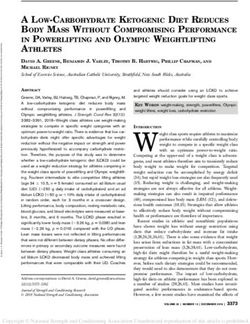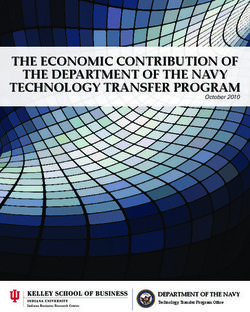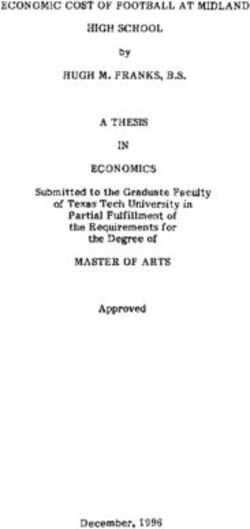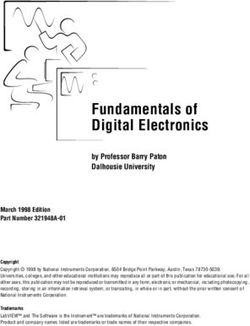Luna LAB, LPB, LTB, LBB Series Operating Manual - Adam Equipment
←
→
Page content transcription
If your browser does not render page correctly, please read the page content below
Adam Equipment
Luna
LAB, LPB, LTB, LBB Series
Operating Manual
For internal (‘i’) and external (‘e’) calibration models
Software rev.: V1.0105 & above (Analytical Models)
V2.0104 & above (Precision Models)
© Adam Equipment Company 2020TABLE OF CONTENTS
P.N. 3016615314, Rev 2, January 2020
1.0 KNOW YOUR BALANCE ........................................................................................................ 3
2.0 PRODUCT OVERVIEW .......................................................................................................... 4
3.0 PRODUCT SPECIFICATIONS ................................................................................................ 5
4.0 UNPACKING THE BALANCE ............................................................................................... 10
5.0 LOCATING THE BALANCE .................................................................................................. 10
6.0 SETTING UP THE BALANCE ............................................................................................... 11
6.1 ASSEMBLING THE BALANCE ........................................................................... 11
6.1.1 Levelling the balance .................................................................................. 11
6.1.2 Warm-Up Time............................................................................................ 11
6.1.3 Weighing ..................................................................................................... 11
6.2 CALIBRATION..................................................................................................... 12
6.2.1 External Calibration..................................................................................... 12
6.2.2 Motorised Internal Calibration ..................................................................... 12
6.2.3 Calibration Errors ........................................................................................ 12
7.0 DISPLAY ............................................................................................................................... 13
7.1 SYMBOLS AND TEXT ........................................................................................ 13
8.0 KEYPAD .............................................................................................................. 14
8.1 NUMERIC ENTRY METHOD .............................................................................. 15
9 INPUT/OUTPUT.................................................................................................................... 15
10.0 OPERATIONS....................................................................................................................... 16
10.1 INITIALISATION .................................................................................................. 16
10.2 PASSCODES ...................................................................................................... 16
10.3 WEIGHING .......................................................................................................... 17
10.4 FUNCTIONS........................................................................................................ 18
10.4.1 Parts Counting ............................................................................................ 19
10.4.2 Percentage Weighing.................................................................................. 19
10.4.3 Check weighing........................................................................................... 20
10.4.4 Animal (Dynamic) Weighing ........................................................................ 21
10.4.5 Net / Total ................................................................................................... 23
10.4.6 Density Determination................................................................................. 23
11.0 RS-232 INTERFACE ............................................................................................................. 25
11.1 HARDWARE........................................................................................................ 25
11.2 OUTPUT FORMATS ........................................................................................... 25
11.2.1 Single-line output format ............................................................................. 25
11.2.2 Custom output format ................................................................................. 26
11.3 INPUT COMMANDS USING REMOTE KEYS .................................................... 27
11.3.1 Invalid input command: ............................................................................... 27
12.0 ERROR CHECKING ............................................................................................................. 28
13.0 SUPERVISOR MENUS ......................................................................................................... 29
13.1 ENABLE WEIGHING UNITS ............................................................................... 29
13.2 ENABLE WEIGHING MODES ............................................................................. 29
13.3 ENABLE SERIAL INTERFACE PARAMETERS .................................................. 29
13.4 FORMAT OF CUSTOM FORMS #1 and #2 ........................................................ 30
13.5 SETUP PARAMETERS ................................................................................... 31
13.6 CALIBRATION SETUP ........................................................................................ 32
13.7 PASSCODES ...................................................................................................... 32
14.0 ACCESSORIES & SPARE PARTS ....................................................................................... 33
15.0 SAFETY AND MAINTENANCE ............................................................................................. 34
16.0 TROUBLE-SHOOTING ......................................................................................................... 35
16.1 TROUBLE-SHOOTING GUIDE. .......................................................................... 36
© Adam Equipment Company 2020 117.0 SERVICE INFORMATION..................................................................................................... 38 18.0 BALANCE MENU STRUCTURE ........................................................................................... 39 19.0 LANGUAGE TABLE .............................................................................................................. 42 20.0 WARRANTY INFORMATION ................................................................................................ 43 © Adam Equipment Company 2020 2
1.0 KNOW YOUR BALANCE Thank you for selecting the Luna Balance from Adam Equipment. This Instruction Manual will familiarise you with the installation, use, general maintenance etc. of the balance, and will guide you through the various applications. It also covers accessories, trouble-shooting, after sales service information, and other important information. These balances are highly accurate precision instruments and contain sensitive mechanisms and components. They should be transported and handled with care. When in operation, be careful to place loads gently on the weighing surface and do not overload or exceed recommended maximum capacity of the instrument or damage may occur. Please read this Manual thoroughly before starting operation. If you need any clarifications, feel free to contact your supplier or Adam Equipment. © Adam Equipment Company 2020 3
2.0 PRODUCT OVERVIEW
The Luna balances are ideal for laboratory and general purpose weighing. They can also
be used for some advanced weighing functions.
FEATURES:
External menu-driven calibration allowing user-selectable range of calibration
weights.
Internal calibration (option) for outstanding accuracy without the need for manual
calibration.
Mains powered.
Wipe clean ABS plastic housing with 304 grade stainless steel pan.
Large easy to read dual line LCD display with backlight.
Standard applications include weighing, percentage weighing, parts counting,
dynamic (animal) weighing and solid and liquid density determination.
Bi-directional RS-232 interface and USB interface as standard.
Can be configured to print a GLP Compliant report after each calibration to include
the time, date, balance number and a verification of the calibration.
Force-restoration mechanism for supreme accuracy, or alloy load cell technology
for stable yet accurate weighing.
Automatic temperature compensation.
Multiple weighing units.
Easy to use, wipe-clean sealed membrane keypad.
Below balance weighing facility (accessory hook required).
Display in a choice of 4 languages – English, German, French & Spanish.
Password protection.
Security locking point.
© Adam Equipment Company 2020 43.0 PRODUCT SPECIFICATIONS
Luna Models
(Suffix e for external calibration models, Suffix i for internal calibration models)
Model # LAB 84 e/i LAB 124 e/i LAB 214 e/i LAB 254 e/i
Maximum Capacity 80 g 120 g 210 g 250 g
Readability (d) 0.0001 g 0.0001 g 0.0001 g 0.0001 g
Number of intervals
800000 1200000 2100000 2500000
n=
Min. weight (USP) 0.4 g 0.4 g 0.4 g 0.4 g
Repeatability
0.0002 g 0.0002 g 0.0002 g 0.0002 g
(Std. Dev)
Linearity + 0.0003 g 0.0003 g 0.0003 g 0.0003 g
grams, milligrams, carats, grains, Newtons, ounces, troy ounces, Drams,
Units of Measure
Taels-HK, Taels-T, Taels-S, Mommes, Tolas, Ticals, pennyweight, custom
Stabilization Time Typically 3 seconds
Operating Temp 15ºC to 35ºC recommended, 40 – 60 % RH (non-condensing)
External mains power adapter - supplied as standard
Power Supply
(Input Voltage 100–240 VAC, 50/60 Hz)
Input Voltage 18 VDC - 830 mA
Weighing
Force Restoration
mechanism
Calibration Suffix i = internal calibration mechanism, e = external calibration only
External Calibration Recommended OIML class: E2, ASTM / ANSI class: 1
Mass 50 g 100 g 100 g 100 g
Display LCD with black backlight, 7 characters, 24 mm high, and symbols
Draft Shield
Sliding door Draft Shield (198 x 212 x 240 mm)
(w x d x h)
Pan Size Round, 90mm diameter
Overall Dimensions 228 x 377 x 333 mm
(w x d x h) 9 x 14.8 x 13.1 in
Net e models 5.9 kg / 13 lb 0 oz
Weight i models 6.2 kg / 13 lb 10 oz
© Adam Equipment Company 2020 5Model # LPB 223 e / i LPB 423 e / i
Maximum Capacity 220 g 420 g
Readability (d) 0.001 g
Number of intervals
220000 420000
n=
Min. weight (USP) 4g 4g
Repeatability
0.002 g
(Std. Dev)
Linearity + 0.003 g
Kilograms, grams, milligrams, carats, grains, Newtons, pounds, ounces, troy
Units of Measure ounces, Drams, Taels-HK, Taels-T, Taels-S, Mommes, Tolas, Ticals,
pennyweight, custom
Stabilization Time Typically 3 seconds
Operating Temp 15ºC to 35ºC recommended, 40 – 60 % RH (non-condensing)
External mains power adapter - supplied as standard
Power Supply (Input Voltage 100–240 VAC, 50/60 Hz)
[Removed text related to battery].
Input Voltage 18 VDC - 830 mA
Weighing
Precision Load Cell
mechanism
Calibration Suffix i = internal calibration mechanism, e = external calibration only,
External Calibration Recommended OIML class: E2, ASTM / ANSI class: 2
Mass 50, 100, 200 g 100, 200, 400 g
Display LCD with black backlight, 7 characters, 24 mm high, and symbols
Draft Shield
Sliding door Draft Shield (198 x 212 x 120 mm)
(w x d x h)
Pan Size Round, 120 mm diameter
Overall Dimensions 228 x 377 x 213 mm
(w x d x h) 9 x 14.8 x 8.4 in
Net e models 4.3 kg / 9 lb 8 oz 4.3 kg / 9 lb 8 oz
Weight i models 4.7 kg / 10 lb 5.7 oz 4.9 kg / 10 lb 12.8 oz
© Adam Equipment Company 2020 6Model # LPB 623 e / i LPB 823 e / i
Maximum Capacity 620 g 820 g
Readability (d) 0.001 g
Number of intervals
620000 820000
n=
Min. weight (USP) 4g 4g
Repeatability
0.002 g
(Std. Dev)
Linearity + 0.003 g
Kilograms, grams, milligrams, pounds, carats, grains, Newtons, pounds,
Units of Measure ounces, troy ounces, Drams, Taels-HK, Taels-T, Taels-S, Mommes,
Tolas, Ticals, pennyweight, custom
Stabilization Time Typically 3 seconds
Operating Temp 15ºC to 35ºC recommended, 40 – 60 % RH (non-condensing)
External mains power adapter - supplied as standard
Power Supply
(Input Voltage 100–240 VAC, 50/60 Hz)
Input Voltage 18 VDC - 830 mA
Weighing
Force Restoration
mechanism
Calibration Suffix i = internal calibration mechanism, e = external calibration only
External Calibration Recommended OIML class: E2, ASTM / ANSI class: 2
Mass 500 g
Display LCD with black backlight, 7 characters, 24 mm high, and symbols
Draft Shield
Sliding door Draft Shield (198 x 212 x 120 mm)
(w x d x h)
Pan Size Round, 120 mm diameter
Overall Dimensions 228 x 377 x 213 mm
(w x d x h) 9 x 14.8 x 8.4 in
Net e models 5.9 kg / 13 lb 0 oz 5.9 kg / 13 lb 0 oz
Weight i models 6.4 kg / 14 lb 1.6 oz 6.6 kg / 14 lb 8.8 oz
© Adam Equipment Company 2020 7Model # LTB 2602 e / i LTB 3602 e / i LTB 4602 e / i LTB 6002 e / i
Maximum Capacity 2600 g 3600 g 4600 g 6000 g
Readability (d) 0.01 g 0.01 g 0.01 g 0.01 g
Number of intervals
260000 360000 460000 600000
n=
Min. weight (USP) 40 g 40 g 40 g 40 g
Repeatability
0.02 g
(Std. Dev)
Linearity + 0.03 g
Kilograms, grams, milligrams, carats, grains, Newtons, pounds, ounces, troy
Units of Measure ounces, Drams, Taels-HK, Taels-T, Taels-S, Mommes, Tolas, Ticals,
pennyweight, custom
Stabilization Time Typically 3 seconds
Operating Temp 15ºC to 35ºC recommended, 40 – 60 % RH (non-condensing)
External mains power adapter - supplied as standard
Power Supply
(Input Voltage 100–240 VAC, 50/60 Hz)
Input Voltage 18 VDC - 830 mA
Weighing mechanism Precision Load Cell
Calibration Suffix i = internal calibration mechanism, e = external calibration only
External Calibration Recommended OIML class: F1, ASTM / ANSI class: 3
Mass 0.5, 1, 2 kg 1, 2, 3 kg 1, 2, 4 kg 1, 2, 5 kg
Display LCD with black backlight, 7 characters, 24 mm high, and symbols
Draft Shield
None
(w x d x h)
Pan Size Square, 185x185 mm
Overall Dimensions 228 x 337 x 108 mm
(w x d x h) 9 x 14.8 x 4.3 in
e models 3.6 kg / 7 lb 14.8 oz
Net
4.6 kg / 10 lb 2.2 4.8 kg / 10 lb 9.3
Weight i models 5.0 kg / 11 lb 0 oz 5.0 kg / 11 lb 0 oz
oz oz
© Adam Equipment Company 2020 8Model # LBB 6001e LBB 8001e LBB 12001e LBB 15001e
Maximum Capacity 6000g 8000g 12000g 15000g
Readability (d) 0.1g 0.1g 0.1g 0.1g
Number of intervals
60000 80000 120000 150000
n=
Min. weight (USP) 400 g 400 g 400 g 400 g
Repeatability
0.2g
(Std. Dev)
Linearity + 0.3g
Kilograms, grams, milligrams, carats, grains, Newtons, pounds, ounces, troy
Units of Measure ounces, Drams, Taels-HK, Taels-T, Taels-S, Mommes, Tolas, Ticals,
pennyweight, custom
Stabilization Time Typically 3 seconds
Operating Temp 15ºC to 35ºC recommended, 40 – 60 % RH (non-condensing)
External mains power adapter - supplied as standard
Power Supply (Input Voltage 100–240 VAC, 50/60 Hz)
[Removed text related to battery]
Input Voltage 18 VDC - 830 mA
Weighing
Precision Load Cell
mechanism
Calibration External calibration only
External Calibration Recommended OIML class: F2, ASTM / ANSI class: 4
Mass 1, 2, 5 kg 2, 5, 8 kg 2 ,5 ,10 kg 5,10, 15 kg
Display LCD with blue backlight, 7 characters, 24 mm high, and symbols
Draft Shield
None
(w x d x h)
Pan Size Square, 185x185 mm
Overall Dimensions 228 x 337 x 108 mm
(w x d x h) 9 x 14.8 x 4.3 in
Net Weight 3.7 kg / 8 lb 2.4 oz
© Adam Equipment Company 2020 94.0 UNPACKING THE BALANCE
Remove the balance from the packing by carefully lifting it out of the box. Inside the box you
will find everything needed to start using the balance-
AC mains power adapter & cord
Stainless Steel Top Pan
Alloy sub-pan
User documentation
Carefully follow the quick setup guide included to assemble the balance.
5.0 LOCATING THE BALANCE
The balance should not be placed in a location that will
reduce the accuracy.
Avoid extremes of temperature. Do not place in direct
sunlight or near air conditioning vents.
Avoid unsuitable tables. The table or floor must be rigid
and not vibrate.
Avoid unstable power sources. Do not use near large
users of electricity such as welding equipment or large
motors.
Do not place near vibrating machinery.
Avoid high humidity that might cause condensation. Avoid
direct contact with water. Do not spray or immerse the
balances in water.
Avoid air movement such as from fans or opening doors.
Do not place near open windows or air-conditioning
vents.
Keep the balance clean. Do not stack material on the
balances when they are not in use.
Avoid sources of static electricity. This can affect
measurement accuracy and may damage sensitive
electronics.
© Adam Equipment Company 2020 106.0 SETTING UP THE BALANCE
6.1 ASSEMBLING THE BALANCE
Carefully follow the below guide to assemble the balance. Ensure that you locate the
balance on a solid level surface, free from vibration.
6.1.1 Levelling the balance
After placing the balance in a suitable location, level it by
using the spirit level on the front of the balance. To level
the balance turn the two adjustable feet at the front of the
balance until the bubble in the spirit level is centred.
6.1.2 Warm-Up Time
Before you start weighing, you should allow the balance to achieve a stable internal
temperature. For accurate weighing to the manufacturer’s specification it is important to
power on the balance and allow to warm up for at least 6 hours for LBB + LTB models, and
12 hours for LAB + LPB models.
Insert the power supply cable DC connector to the
connector on the rear of the balance. Plug the power
supply module into the mains and press the power switch
on the keypad to turn on the balance. The display will
indicate the balance serial number followed by the
software revision number, followed by the maximum
capacity of the balance. Next the balance will run a self-
test by displaying all segments followed by a busy symbol
and a line of 7 dashes indicating the balance is in busy
mode. Once ready, the display will show a zero weight
reading, accompanied by the 0 symbol.
6.1.3 Weighing
Once a suitable warm-up period is complete and you are
ready to start weighing, place an item to be weighed on
the balance. A stable symbol is shown when the
balance is in stable condition. It will turn off if the balance
is not stable.
Exact zero is shown when the “0“ symbol is visible
on the top left of the display area. [display photo changed]
© Adam Equipment Company 2020 116.2 CALIBRATION
Units with an ‘i’ suffix can be calibrated using either internal calibration mechanism or by
using an external mass. Units with an ‘e’ suffix can only be calibrated with an external mass.
Internal calibration option must be enabled in the setup menu options or else external
calibration mode will be used when the [Cal] key is pressed.
6.2.1 External Calibration
Pressing the [Cal]
Display shows: “ g”
Press the [Setup]
Display shows: “”
For analytical and LPB623 and LPB823 models, the display shows an
appropriate weight for your model, load the weight.
For precision models, then display shows “g”, press [Unit] or [Cal] to
select calibration weight value, and then press the [Setup], display shows
“xxxx g”, load the weight.
Display shows: “”
Display shows: “”, remove the weight and clear the top pan.
Display shows: “”, then returns to zero. The calibration is complete.
6.2.2 Motorised Internal Calibration
If your balance is fitted with internal calibration (i models), then press [Cal] and the balance
will automatically run through the above processes and finish calibration.
6.2.3 Calibration Errors
Occasionally during calibration an error will be detected. These errors can be caused by:
Unstable readings
Improper calibration weights being used
Large shifts of zero from the factory settings
When an error is found a displayed message will be shown and the calibration must be done
again. If the balance has error messages more than once it is possible the mechanics have
been damaged.
© Adam Equipment Company 2020 127.0 DISPLAY
[photo changed – removed battery symbol]
The LCD has several areas-
A large 7 digit area to display the weight with symbols for common weighing units on its right
and symbols for zero, tare (Net) and stability on the left.
Text symbols above the display show the current operation or function being used.
7.1 SYMBOLS AND TEXT
The LCD has unique symbols to indicate the following:
0 Zero
Busy
Stable
g, mg, kg, ct, dwt, GN, ozt, oz, Symbols shown for units and modes
N, Custom, g/cc, Pcs, %,
[removed battery symbol from the table above]
Indicators:
“CAL” When calibration is occurring or about to occur
“ti” For a time driven calibration
“ºC” When a temperature is shown or a temperature
driven calibration is to occur
“Net” When a net weight is shown
© Adam Equipment Company 2020 138.0 KEYPAD
The keypad has the following keys to operate the balance.
Keys Primary function
[POWER] To turn the balance to ON or Standby
[0/T] A combined zero and tare function.
[0/T]
To escape from setup functions and modes.
[Cal] [Cal] Starts the calibration function
[Print] [Print] Instructs the balance to print data
[Mode] [Mode] Enters the Mode Selection Menu
[Unit] Selects weighing units by cycling through a set of
[Unit]
enabled units.
[Setup] Enters the setup parameters (Supervisor Menus).
[Setup] Enters a function or saves a value while manually entering
unit weight or check weighing limits.
[Left] To advance a flashing digit by one position to the left
[Up] To increase or change a displayed value or scroll
through options forward
[Down] To decrement or change a displayed value or scroll
through options backwards
© Adam Equipment Company 2020 148.1 NUMERIC ENTRY METHOD
To set a value when required, use the keys as given below:-
[Up] and [Down] symbol keys start entry process, causing the active digit to flash.
Press [Up] and [Down] to increase or decrease the flashing digit.
Once each digit is set to the required value, use the [Left] symbol keys to advance or move
back through the digits and then press [Up] and [Down] to increase or decrease the flashing
digit as required.
Once the value displayed on screen is as required, press the [Setup] key to accept or enter
the displayed value.
Press the [0/T] key to exit the menu at any time.
9 INPUT/OUTPUT
The rear panel has some or all of the following connectors depending on model:
RS-232 serial - 9 pin d-subminiature plug.
USB type A socket.
Power input socket. (Required power input is a low-voltage external supply,
18VDC @ 830mA for all models). Accepts concentric barrel plug 11.4mm
length X 5.5mm outside diameter X 2.1mm centre diameter.
© Adam Equipment Company 2020 1510.0 OPERATIONS
10.1 INITIALISATION
If Operator and Supervisor passcodes have been set, the display will show “”,
shortly followed by “”. In this case you must enter the passcode to continue, using the
numeric entry method (see section 10.2). If passcode is incorrectly entered then the
message “” will flash, shortly followed by “”. Once a passcode is correctly
entered, or if passcodes have not been set, the balance will continue as below.
The display will show zero reading along with
the zero symbol “0” and the weighing unit
last used. If automatic time calibration is
enabled the balance will calibrate 15 minutes
after power up, or again after the pre-set time
interval.
10.2 PASSCODES
This equipment has passcode security functions which can restrict certain operations to
particular users. Supervisor and Operator modes are available. If no passcode is set then
the default access is Supervisor level. Setting a Supervisor passcode gives the option to
lock down key parameters so that they are not available to be changed by operator-level
staff.
If a passcode has been set to limit access to the weighing functions of the balance then
when reset or turned on, or when the [Setup] key is pressed in Operator mode, the display
will show “” followed by “”. Use the numeric entry method (see section 8.1) to
enter either the operator or supervisor code depending on the access level required. The
display shows the digits entered as they are set. The active digit will have the “-“ symbol
flashing. Make sure to enter the correct passcode to continue. See Section 13.7 for details.
© Adam Equipment Company 2020 1610.3 WEIGHING
Press [0/T] to zero the balance if required. The “0“ symbol will be displayed.
Carefully place a mass on the pan and the weight will be displayed with the symbol on
the left hand side of the display to indicate that a stable reading has been obtained.
If a container is to be used, place it on the balance and press [0/T] to tare the weight.
When the balance symbol is on, the “Net” symbol will be displayed to indicate that the
balance is tared.
When the display shows zero, place the item to be weighed. Only the net weight will be
displayed.
When a tared weight has been stored, pressing [0/T] again will remove it.
At any time the [Unit] key may be pressed to select another unit. Use the [Up] or [Down]
keys to scroll through the units and select the desired unit by pressing [Setup], the display
will change to show the weight in the selected weighing unit. The available weighing units
can be enabled or disabled during setup of the balance (see section 13.1). Only weighing
units that have been enabled will be cycled through when [Unit] is pressed.
Weighing Units:
You can select alternative weighing units to display the weight by pressing the [Unit] key.
Depending on model, the available weighing units may include:
Conversion Conversion
Unit Symbol Models Factor Factor
1g = 1 unit = grams
1 GRAMS g All 1 1.0
2 MILLIGRAMS mg not 0.01g & 0.1g 1000 0.001
units
3 KILOGRAMS kg 0.01g & 0.1g units 0.001 1000
4 CARATS ct All 5 0.2000
5 PENNYWEIGHT dwt Some models 0.643014865 1.555174
6 GRAINS GN Some models 15.43236 0.0647989
7 TROY OUNCES ozt Some models 0.032150747 31.103476
8 OUNCES oz Some models 0.035273962 28.349523
9 POUNDS lb Some models 0.00220462 453.59237
10 CUSTOM Custom Some models As specified As specified
It is possible to set the balance to display only grams. Grams will always be one of the units
enabled, by default.
© Adam Equipment Company 2020 17If “Custom” unit is available and selected, the balance will prompt for entering a multiplier by
displaying “CF 1.2345”, where “1.2345” is the last stored value. Any value ranging from
0.100 to 10.000 may be entered, by which the weight in grams will be multiplied before being
displayed. If a multiplier of greater than 1.000 is entered, the number of decimal places
displayed will be reduced by one. This multiplier value will be saved for the next use until it
is changed by the user.
The balance displays the alternate weighing units with as much precision as possible. For
example, the LPB 423 balances (420g x 0.001g) could weigh up to:
Unit Maximum d=
g 420 0.001
mg 420000 1
kg 0.420000 0.000001
ct. 2100 0.005
dwt 270.066 0.001
GN 6481.59 0.02
ozt 13.50330 0.00005
oz 14.81505 0.00005
Lb 0.92594 0.00001
N 4.1188 0.0001
10.4 FUNCTIONS
When weighing, the user can access the applications that have been enabled (see section
13.2).
The following applications are available depending on model:
Parts counting
Percent weighing
Check weighing
Animal (Dynamic) weighing (some models)
Net/ Total
Density determination (Liquid & Solid) (some models)
The selectable functions can be enabled in supervisor mode and are selected by pressing
the [Mode] key to enter selection mode. The display will go blank and a small mode symbol
will appear at the top of the display, such as “Dynamic”, “Density Solid”, “Parts” etc. Use the [Up]
and [Down] symbol keys to cycle through functions, and press [Setup] to confirm your
selection, or press one of the [0/T] keys at any time to return to normal weighing mode.
© Adam Equipment Company 2020 1810.4.1 Parts Counting
This allows the user to weigh a sample of parts to compute an average unit weight and then
determine the number of items being weighed by dividing the net weight by the unit weight
value. The result is always a whole number of parts.
The balance will have a pre-set number of parts to be used as a sample. These values are
10, 25, 50 or 100 items.
Press [Mode] and cycle through the available options until the “Parts” symbol is displayed.
Now enter parts counting mode by pressing [Setup].
Press the [Up] or [Down] key to select the sample size, “ XX PCS” (where XX=10, 25,
50, 100) then press [Setup] to confirm.
When “ XX PCS” is shown, place XX number of items on the pan and press [Setup] to
compute the average piece weight. Display will indicate the total weight in the last selected
unit and then show “XX PCS” sounding a beep.
Remove the sample and display will show “ PCS”.
Place an unknown quantity of parts on the pan. The balance will then compute the number
of parts based on the average piece weight. The display will show the result in number of
pieces. This will be an integer value in the format “XX PCS”.
To count another item press [Mode] and continue as before.
Checks will be made to determine that the weight of the reference parts is large enough for
reasonably accurate counting (the weight of each piece must be > 1 division of the balance).
To return to normal weighing, press the [Esc] key.
10.4.2 Percentage Weighing
Percent weighing will be done by defining a certain weight to be 100%. The weight to be
used can either be entered by the user or taken from a sample
Press [Mode] and then the [Up] or [Down] key until the “Percent” symbol is displayed. Now
enter percent weighing mode by pressing [Setup].
Display will show, “ %” (sample method) or “ %” (manual weight method).
Press the [Up] or [Down] keys to toggle between the two methods and press [Setup] to
select the desired method.
10.4.2.1 Sample method:
When “ %” is displayed, press [Setup].
When “” followed by %“ is shown, carefully add the sample to the pan. Now press
[Setup] to set this weight to be 100%. The display will show “” and the sample
weight in the last selected unit. After a short pause, “ %” will be displayed.
© Adam Equipment Company 2020 19Remove the sample and “. %” will be displayed
Now place an unknown sample on the pan to display the percentage weight relative to the
original sample.
To set another weight as 100%, press [Mode] and repeat as before or press [Esc] to return
to normal weighing.
10.4.2.2 Manual method:
To manually enter a value to be set as 100%, when “ %” is displayed, press [Setup].
The display will briefly show “” followed by a weight value in the unit last used in the
weighing mode.
Change the displayed weight to the required sample weight using the direction keys and
numeric entry method and press [Setup] to enter the value. The display will now return to
zero.
Now place unknown samples on the pan to display the percentage weight relative to the set
sample weight.
To repeat percent weighing with another sample press [Mode] and continue as before, or
to return to normal weighing mode, press [Mode] followed by [0/T].
NOTE: Percentage will be initially displayed to the maximum number of decimal places
based on the resolution of the balance. To increase or decrease by one decimal place, press
the [Up] or [Down] key respectively.
10.4.3 Check weighing
Press [Mode] and then the [Up] or [Down] keys until the check symbol is displayed.
Now enter check weighing mode by pressing [Setup].
Display will show Low Lim (); press [Up] or [Down] keys to toggle this from
‘’on’’ to ‘’off’’. If the lower limit is set to ‘’on’’, pressing [Setup] key will allow you to
enter a value for the lower limit using the numeric entry method.
If the lower limit is set to ‘’off’’, pressing the [Setup] key will then show the last value
set for the high limit; this can be changed using the numeric entry method.
If a low limit is set the next option is to set the high limit using numeric entry
method.
Once the high limit is set, the next option displayed is ‘’Buzzer’’, available settings for
this, using the [Up] and [Down] keys, are: ‘’off’’, ‘’in’’ and ‘’out’’. The settings
determine when an audible alarm sounds, either never, when the weight is in the
limits or outside of set limits. Once set, press the [Setup] key to begin check
weighing.
Pressing [Mode] and then [Esc] key returns to normal weighing.
© Adam Equipment Company 2020 2010.4.4 Animal (Dynamic) Weighing
The balance can be set to weigh animals or unstable/moving items. This is commonly
referred to as ‘Dynamic’ or ‘Animal’ weighing mode. The balance will collect the weight over
a period of time to arrive at an average value and display the value until the operator resets
the balance. The actual weighing process can begin either automatically when the weight is
placed on the pan, or when initiated by the operator. The weighing unit can be selected as
normal using the [Unit] and [Setup] keys, before starting the dynamic weighing process.
Steps:
Press [Mode] and then the [Up] or [Down] key to cycle through available modes. When the
“Animal” symbol is displayed, press [Setup] to enter animal weighing mode. “” will now
be displayed on the screen.
Press [Up] or [Down] to select “” for starting the dynamic weighing, or “” to set
up the balance for dynamic weighing (see section 10.4.4.3 on Dynamic Weighing Setup
Parameters).
During dynamic weighing, if the [Print] key is pressed, the balance will display “” for
1 second, then show the current average weight with the “Animal” symbol flashing.
To resume, press [Print] again or if you do not wish to continue then pressing [Mode] will
display “” for one second and then show the final value. The value will be locked until
the user releases it.
10.4.4.1 Manual mode
When the balance is in the “” mode:–
If [Setup] is pressed when “” is selected, balance will display “”.
Place the item on the pan and press [Setup] again.
After the pre-configured delay and test time have elapsed (see section 10.4.4.3 on Dynamic
Weighing Setup Parameters), the “Hold” symbol and the result will be displayed.
Remove the item from the pan. Press [Mode] to go back to “” to weigh another item, or
[0/T] to return to normal weighing.
10.4.4.2 Auto mode
When the balance is in the “” mode:–
If [Setup] is pressed when “ is selected, the balance will display “”.
Place the item on the pan. The animal weighing test will begin automatically.
After the pre-configured delay and test time have elapsed (see section 10.4.4.3 on Dynamic
Weighing Setup Parameters), the “HOLD” symbol and the result will be displayed.
© Adam Equipment Company 2020 21Remove the item from the pan. Press [Mode] to go back to “” to weigh another item, or
[0/T] to return to normal weighing.
10.4.4.3 Animal (Dynamic) Weighing Setup Parameters
When the “Animal” text is displayed, and you have selected “” to set up the balance for
dynamic weighing (follow the set up instructions below):
The display will show “”. Press [Setup] again and use the [Up] or [Down] keys to
select “” or “”.
If “” [deleted text] is selected, the following 3 parameters are available:
Threshold “”
Test time “”
Delay “”
If “” is selected, the following 2 parameters are available:
Test time (“”)
Delay “”
10.4.4.3.1 Threshold “” (For Auto mode only)
Press [Setup] when “” is shown and the display will next show the minimum weight
of the item required by the balance to start the process for dynamic weighing. The value
shown will be the current value in the last selected unit.
The minimum threshold value can be changed from 1.0 to 100 grams using the keypad
numeric entry method.
To confirm the desired value, press [Setup] or to escape without changing the value, press
[Mode].
10.4.4.3.2 Test time “”
Press [Setup] when “” is shown and the display will next show the number of
seconds over which the balance will average to compute the final weight. The Test time
value can be changed to between 10 - 99 seconds using the keypad numeric entry method.
To confirm the desired value, press [Setup] or to escape without changing the value, press
[Mode].
10.4.4.3.3 Delay “”
Press [Setup] when “” is shown and the display will next show the number of seconds
pause before the sampling starts. The Delay value can be changed to between 0-99
seconds using the keypad numeric entry method.
To confirm the desired value, press [Setup] or to escape without changing the value, press
[Mode].
10.4.4.3.4 Mode “”
Auto “” or Manual “” modes are available. Whichever mode is visible when
© Adam Equipment Company 2020 22[Setup] is pressed becomes the active mode. Auto starts dynamic weighing test as soon
as weight exceeding a set threshold is loaded on the pan. Manual requires the user to load
the pan and then press a button before weighing commences.
10.4.5 Net / Total
Press [Mode] in normal weighing using [Up] and [Down] keys; select ‘’Net/Tot’’
press [Setup] key to enter this function.
Put a weight on the pan; when stable symbol displayed press [Setup] key, this will
store the weight value; press [0/T] key to zero.
You can keep adding weights and storing the new total weight using the above steps.
Pressing the [Mode] key shows the total recorded weight, pressing [Esc] key returns
to normal weighing.
10.4.6 Density Determination
It is possible to determine the density of solids or liquids using this mode. The user selects
the type of density to be determined and then enters values to be used by the balance.
The density mode allows the user to use a special Density Kit or use the below pan weighing
facility to perform the necessary weighing.
10.4.6.1 Density of Solids
To perform the density of solids test, the user must have a method to immerse the sample
in the chosen liquid. The density of the liquid must be known or determined from a look-up
table.
Steps:
Press [Mode] and then [Up] and [Down] keys until “Density Solid” or “Density Liquid” symbol is
displayed and then press [Setup] to enter chosen density mode.
When “Density Solid” is selected, the type of liquid used for the test must be selected:
Press [Up] or [Down] to select the liquid – water (display “”), ethanol (“”),
or other (“”).
For Water and Ethanol:
The density will be calculated based on the liquid temperature. A prompt “”
or “”, shortly followed by a numeric value e.g. “.” and the “°C” symbol at
the top left of the display will appear. Measure and enter the temperature of the fluid
using the keypad numeric entry method (see section 8.1).
or
For Other:
The liquid density value must be accurately known, and entered manually. A value
will appear on screen e.g. “. g/cc”. Enter the known density (g/cc) using the
numeric entry method (see section 8.1). Value must be in the range 0.5 ≤ 2.0. If a
value outside this range is selected then it will not be accepted and “” or
“” will be displayed followed by return to the time entry screen again.
© Adam Equipment Company 2020 23To confirm the desired value, press [Setup] or to escape without changing the value,
press [Mode]. The display will show “XX.XXX g/cc”. Press [Setup] to continue.
The balance will now request the weight of the sample in air by displaying “”. Place
the item on the pan, or in receptacle if the density kit is used, and press [Setup]. The weight
in air will briefly be shown in the last weighing unit selected.
After completion of the air weighing, the balance will request the weight in liquid by displaying
“”. Submerge the item in the liquid and press [Setup] to start the liquid weighing.
The weight in liquid will briefly be shown in the last weighing unit selected, followed by the
computed density of the sample displayed as “XX.XXX g/cc”.
Remove the item from the pan and press [Mode] to continue with a new sample or press
[0/T] to return to normal weighing.
10.4.6.2 Density of a Liquid
When finding the density of a liquid, it is necessary to weigh a sample of known volume in
air and then in the liquid. The volume of the sample must be entered by the user. The last
known volume is stored for use at any time.
If using the density determination kit, the volume of the plumb is marked on its support, e.g.
10.123 cc.
Steps:
Press [Mode] and then [Up] and [Down] keys until “Density Liquid” symbol is displayed and
then press [Setup] to enter this chosen density mode.
When “Density Liquid” is selected, the type of liquid used for the test must be selected:
The volume will be asked for by displaying “” followed by a value which is the bulb
volume in cubic centilitres (cc). Enter or change the volume if required, using the keypad
numeric entry method (see section 8.1) and then press [Setup] to continue.
The balance will now request the weight in air by displaying “”. Place the glass plumb
supplied with the density determination kit in air on the weighing pan and press [Setup] to
start the air weighing. The value will briefly be shown in the last weighing unit selected. The
balance will now request the weight in liquid by displaying “”.
Submerge the glass plumb in the liquid and press [Setup] to start the liquid weighing. The
weight will briefly be shown in the last selected unit, followed by the computed density of the
sample displayed as “XX.XXX g/cc”
Remove the item from the pan.
Press [Mode] to continue with a new sample or press [0/T] to return to normal weighing.
If a printer or other serial device is connected then pressing [Print] will print the density
value in g/cc.
© Adam Equipment Company 2020 2411.0 RS-232 INTERFACE The balances have the ability to send or receive data over the serial interfaces, RS232 and USB (if fitted). Both interfaces are controlled by the parameters detailed below. If the host computer to be used does not have a serial port then a USB-RS232 convertor accessory can be used. The USB and RS232 both operate as general purpose serial data ports. Weighing data can be sent over the interface either automatically, or when the user presses the [Print] key. Connection can be made to a printer, remote terminal or other device with a compatible serial data port. 11.1 HARDWARE The RS-232 interface is a simple 3 wire connection. A null-modem cable can be used. The input and output connections are: Connector: 9 pin D-sub miniature socket Pin 2 input to balance RXD Pin 3 output from balance TXD Pin 5 Signal ground GND Handshaking is not applied. Baud rate: Selectable 4800, 9600, 19200, 38400 Parity: Selectable NONE (=8N1), EVEN (=7E1) or ODD (=7O1) All lines are terminated with carriage return and line feed (). To connect to a device, the correct cable must be used, and port settings on both connected devices must match. The RS232 and USB connector (if fitted) both output simultaneously, so it is possible to have more than one connection at once. To configure output mode, frequency and formats, see section 13.3 and 13.4 11.2 OUTPUT FORMATS 11.2.1 Single-line output format In continuous output mode, or if single-line output on demand is selected, the serial output format will be a single line in the form “. g”. NOTE: The format of the result will change depending on the mode in which the balance is operating, e.g. Normal weighing, Animal weighing: “123.456 g” Parts counting: “1234 pcs” Percent weighing: “12.345 %” Density: “12.345 g/cc” © Adam Equipment Company 2020 25
11.2.1.1 Standard output format
The balance will print the following data as the standard form. The standard form cannot
be changed. The format of the custom forms #1 and #2 will be the same as the standard
form until modified by the user.
Line 1 Date
Line 2 Time
Line 3 Blank line
Line 4 ID number
Line 5 Blank line
Line 6 Result
Line 7 Blank line
Line 8 Blank line
This will result in a printout that looks like:
Date: 01/01/19
Time: 15:45:27
ID No: 123456
Net: 123.456
NOTE: The format of the result line will change depending on the mode in which the
balance is operating, e.g.
Normal weighing, Animal weighing: “123.456 g”
Parts counting: “1234 pcs”
Percent weighing: “12.345 %”
Density: “12.345 g/cc”
11.2.2 Custom output format
If output on demand is selected, the user may optionally configure the serial output as a
choice of 3 styles of form, either in a default format or in one of two custom formats. Each
of the custom formats can be configured to output up to 15 lines of data. The data types that
can be printed are:
NAME TEXT PRINTED
ID number ID no.: xxxxxxxxxxxx
Serial number Serial no. xxxxxxxxxxxx
Date DATE dd/mm/yyyy
Time TIME hh:mm:ss
Net weight Net: xxx.xxx g
Gross weight Gross: xxx.xxx g
Tare weight Tare: xxx.xxx g
Unit weight Unit wt: xxx.xxx g
Count Count: xxxx pcs
Reference weight Ref. wt: xxx.xxx g
Percent Percent: xx.xxx %
Checkweigh lower limit Low: xxx.xxx g
Checkweigh upper limit High: xxx.xxx g
A blank line printed only.
© Adam Equipment Company 2020 26Any of these can be printed on any of the 15 lines available. Not all items need to be used
and any one can be used more than once (see section 13.4).
The data for each form will be preceded by a start-of-header ASCII character (01)
and terminated with an end-of-transmission ASCII character (04). These characters
will be ignored by a serial printer but will allow a computer program which reads the data to
distinguish between this block report format and the single-line output format described
above.
11.3 INPUT COMMANDS USING REMOTE KEYS
The balance can be controlled with the following commands sent using remote keys such
as from a PC. The commands must be sent in upper case letters, i.e. “KT” not “kt”. Press
the Enter key of the PC after each command (the action of Carriage Return is denoted as
as shown below).
Basic Input Commands:
!KT Tares the balance to display the net weight. This is the same as pressing the
[0/T] key when the balance is in the normal weighing mode.
!KS Enters the setup section. This is the same as pressing the [Setup] key when the
balance is in the normal weighing mode.
Once entered the setup section, the balance can be controlled remotely using the
Input Commands (as mentioned in this table) which will perform the same key
functions as described in section.
!KP Transmits data over RS-232 interface. This is the same as pressing the [Print] key
when the balance is in the normal weighing mode.
!KM Enters the Modes section. This is the same as pressing the [Mode] key when the
balance is in the normal weighing mode.
!KC Enters the Calibration section. This is the same as pressing the [Cal] key when
the balance is in the normal weighing mode.
!KU Enters the Unit selection section. This is the same as pressing the [Unit] key
when the balance is in the normal weighing mode.
11.3.1 Invalid input command:
If an invalid command is received, then the command is returned as follows-
Invalid Command Message returned Remarks
!NT !EU Command character is not ‘K’
!KK !EK Key character is not ‘T’, ‘S’, ‘P’, ‘M’, ‘C’ or ‘U’
!KT- !EF Command format error, is not the fourth
character
KT or !KT - No reply Either ‘!’ or is missing in the command
string
© Adam Equipment Company 2020 27When the remote display output is used with the Adam Equipment Remote Display unit, the
output is a continuous stream of data representing the weight and other information to
display the correct data on the remote display.
If the remote display data stream format is required for development purposes then please
contact the manufacturer for advice.
12.0 ERROR CHECKING
During weighing the balance is constantly checking to see if it is operating within the limited
parameters. The errors likely to occur are:
A/D counts below lowest allowed value
A/D counts above highest allowed value
A/D not operating
Maximum capacity exceeded
Other errors may be detected during special functions or operations. These will be described
in the section that applies.
Error messages and the reasons are:
Concerning A/D counts
A/D counts below a limit
A/D counts above a pre-set limit
Concerning calibration
Calibration could not be completed
because the results were not stable
Calibration constant not within 20% of old calibration
or
constant
Concerning weighing
Weight display is below zero by >4%max
Weight is above maximum plus 90d
© Adam Equipment Company 2020 2813.0 SUPERVISOR MENUS Pressing the [Setup] key while in normal weighing gives access to the menus. When [Setup] is pressed and the Supervisor Passcode is not enabled the display will allow access to the Supervisor menus. If passcode is enabled, the balance will ask for it by displaying “” shortly followed by displaying “”. If a passcode is incorrectly entered then the message “” will flash and the display will return to “” or “”. If the passcode has been enabled and correctly entered, the balance will allow the operator to access the Supervisor’s menus by which the user can enable/disable weighing units or modes, set balance parameters for the conditions, set time and date, set parameters for the RS-232 interface, calibration parameters and security parameters. The display will show the first menu item “”. The [Up] and [Down] keys will cycle through the main menu items and pressing [Setup] will enter the sub-menu, or options can be set. Press [Mode] to exit out of a sub-menu, or [0/T] to return to normal weighing 13.1 ENABLE WEIGHING UNITS When “” is displayed, press [Setup]. The right hand side of the display will show the symbol for the first unit, e.g. carats, ct, together with its enable state “” or “”. The Supervisor can then enable or disable the carats unit by using [Up] or [Down]. Pressing [Setup] will confirm the setting and will advance to the next weighing unit. Repeat for each weighing unit in turn. Note: Grams, g, is always enabled. Press [Mode] to advance to setting of the next menu or press [0/T] to return to normal weighing 13.2 ENABLE WEIGHING MODES The same steps are followed to enable or disable the weighing modes: Press [Setup] when “” is displayed. The top of the display will show the symbol for the first mode e.g. Parts Counting (“Parts”) together with its enabled state “OFF” or “On”. The user can enable or disable the parts counting mode by using [Up] or [Down]. Pressing [Setup] will confirm the setting and will advance to the next weighing mode. Repeat for each mode in turn. Press [Mode] to advance to setting of the next menu, or press [0/T] to return to normal weighing 13.3 ENABLE SERIAL INTERFACE PARAMETERS The parameters affecting the serial interface are set in a similar manner to the other parameters. Note: The balance must be power-cycled to apply changes to serial port settings. Press [Setup] when “” is displayed to enter the sub-menu. © Adam Equipment Company 2020 29
The parameters that can be set are:
Enable On = serial port enabled
OFF = serial port disabled
Baud Set Baud Rate. Selectable values: , , or
Parity Set Parity. Selectable values: , or
Stable ON = print only when reading is stable
OFF = print regardless of stability
Continuous ON = Send data continuously over serial port
OFF = Only send data when [PRINT] is pressed
Periodic ON = Set the RS-232 to send data periodically. Range 1 to 999 seconds
OFF = No periodic data transmission
Format Format of serial output data. Selectable parameter from:
SINGLE = Serial data output sent as a single line
STANDARD = Serial data output sent in standard format
FORM 1 = Serial data output sent in custom-designed format FORM 1
FORM 2 = or FORM 2 (See section 13.4).
13.4 FORMAT OF CUSTOM FORMS #1 and #2
If FORM1 or FORM2 is selected, the format be changed by the user using a selection of
available data. By default the 2 forms are the same as the standard form unless changed
by the user as below.
When ““ or ““ is selected, the user can set the information to be printed on each line
of the form. Pressing the [Up] or [Down] keys will cycle through the options available. The options
are:
Instrument ID number
Serial Number
Time
Date
Net Weight (Gross weight – Tare Weight)
Gross Weight
Tare Weight
Unit weight in parts counting mode
Number of items in parts counting mode
100% weight in percent weighing mode
Percentage of reference weight in percent weighing
Low Limit when check weighing (Not used)
High Limit when check weighing (Not used)
Inserts a blank line
Signifies the end of the report
(When END is entered the display returns to the Sub-menu)
Enter the data to be printed on the first line by pressing [Up] or [Down] to cycle through the
options. If the current information is OK then press [Setup] to move to the next line.
e.g. “”, “” – will print date on first line of output form.
© Adam Equipment Company 2020 30Select a code for one of the pre-set data formats as detailed above.
The next line shows: “” “” - prints time.
Only one item can be entered per line.
Continue until the formatting of the form is complete. There are 15 lines of possible data.
After the 15th line has been set or “” has been selected, the balance will return to the
“” Sub-menu.
Press [Mode] to advance to setting of the next menu, or press [0/T] to return to normal
weighing.
13.5 SETUP PARAMETERS
The user parameters that control the balance are shown under the setup menu. When
“” is displayed, press the [Setup] key. The options for each parameter can be scrolled
through by using the [Up] or [Down] key. Use the [Up] and [Down] keys to increase or
decrease the value for setting. Press [Setup] to accept the setting and advance to the next
item in the menu
Press [Mode] to advance to setting of the next parameter or [0/T] to return to normal
weighing
Select menu language from available options.
Set real-time clock using the keypad numeric entry method. HH:MM:SS.
Set date display format using the keypad numeric entry method. European (DD/MM/YY) or
USA format (MM/DD/YY).
Set date using the keypad numeric entry method. YEAR, MONTH, DAY, WEEKDAY
Enter a user number to identify this balance on print output. Range 1 - 9999999
On = Enable sound alerts
OFF = Disable sound alerts
AUTO = Always on unless balance is not used for 5 minutes, then turns off automatically until
key is pressed or weight >20d is detected.
ON = Permanently on
[text deleted]
On = Power-saving mode enabled. Sets the inactivity period after which unit will go into
stand-by mode. Range 1 – 9 minutes.
OFF = Power-saving mode disabled.
The filter tracks and averages weighing to produce the most accurate measurement and
smooth out instabilities. A higher filter number means more filtering and a slower, but possibly
more stable and accurate response. A lower number will produce a quicker measurement but
it may be less stable and accurate. Range 1 (low) to 9 (high).
Recommended value for normal use: 5
ON = A fine filter which provides better performance when weighing whilst pouring a
substance such as liquid or powder into a container on the pan.
OFF = No filtering. Recommended setting for normal use.
Set a value to be used to determine balance stability. The number corresponds to the number
of divisions the weight reading is fluctuating by. A larger number corresponds to a larger
stable zone. Selectable values: 1, 2, 5 or 10 (divisions).
Recommended value for normal use: 1
ON = Auto-zero function. Selectable values: 1, 2, 5, 10 or 15 (divisions).
OFF = Auto-zero function disabled.
Recommended value for normal use: ON, 5
COMMA Set separator indicator on the display to be either a decimal point DEC PT
or a comma. Also applies to the serial interface for print output.
© Adam Equipment Company 2020 31You can also read