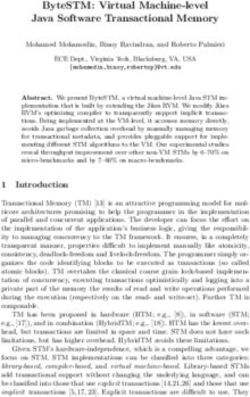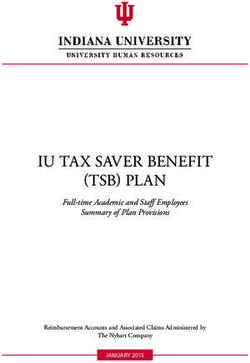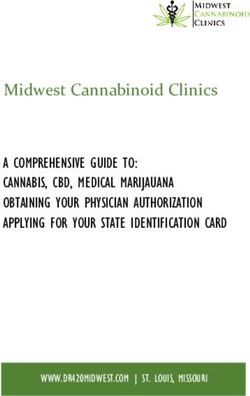User's Guide (Full version) - INSTANT PRINT + DIGITAL TECHNOLOGIES - instax
←
→
Page content transcription
If your browser does not render page correctly, please read the page content below
NA_EN
[INSTANT PRINT + DIGITAL TECHNOLOGIES]
User's Guide (Full version)
• This User’s Guide (Full version) is for a camera with firmware version 2.0 or later. If the firmware version is earlier than 2.0, the functions
and screens may differ from those in the explanations.
• Download the latest firmware from the FUJIFILM website.
INSTAX MINI HM1 BODM1P302-102Table of Contents
Before Use����������������������������������������������������������������������������������� 3 Various Types of Shooting�����������������������������������������������������15
Shoot Using the Self-timer����������������������������������������������������������� 15
Notes on Disposing of the Camera���������������������������������������� 3
Shooting Using the Flash������������������������������������������������������������� 16
About This Camera�������������������������������������������������������������������� 3
Main Features������������������������������������������������������������������������������������3 Taking a Photo of Yourself (Selfie)���������������������������������������������� 16
Functions Available with the INSTAX MINI LIPLAY Shooting Using the AF/AE Lock�������������������������������������������������� 16
Smartphone App������������������������������������������������������������������������������3
Printing from Print History����������������������������������������������������17
Part Names���������������������������������������������������������������������������������� 4 Using a Memory Card�������������������������������������������������������������17
LCD Monitor�������������������������������������������������������������������������������� 5 Inserting a Memory Card�������������������������������������������������������������� 17
Using the Cross Key������������������������������������������������������������������� 6 Using the Shooting Menu������������������������������������������������������18
Attaching the Strap������������������������������������������������������������������� 6 Using the Playback Menu������������������������������������������������������19
Charging the Battery���������������������������������������������������������������� 7 Using the Set-up Menu�����������������������������������������������������������19
Charging Status Indication�������������������������������������������������������������7
Functions Available by Linking with the INSTAX MINI
LIPLAY Smartphone App��������������������������������������������������������20
Powering on/off������������������������������������������������������������������������� 7
Sound Function������������������������������������������������������������������������������ 20
Checking the Battery Level�������������������������������������������������������������7
Remote Shooting Function���������������������������������������������������������� 20
Initial Settings���������������������������������������������������������������������������� 8
Shortcut Function�������������������������������������������������������������������������� 20
Loading/Unloading the INSTAX Mini Instant Film Pack���10
Direct Print Function��������������������������������������������������������������������� 20
Loading the INSTAX Mini Instant Film Pack������������������������������ 10
Unloading the Used INSTAX Mini Instant Film Pack ��������������� 10 Specifications���������������������������������������������������������������������������21
Troubleshooting����������������������������������������������������������������������22
Basic Shooting and Playback������������������������������������������������11
Shooting������������������������������������������������������������������������������������������ 11 IMPORTANT SAFETY NOTICE�������������������������������������������������23
Common Sense Camera Care������������������������������������������������������ 23
Playing Back Images��������������������������������������������������������������������� 11
Bluetooth® Device Cautions�������������������������������������������������������� 24
Changing the Playback Screen Display������������������������������������� 11
Printing��������������������������������������������������������������������������������������12
Remaining Film Indicator������������������������������������������������������������� 13
Selecting the Frame and Filter����������������������������������������������13
Selecting the Frame���������������������������������������������������������������������� 13
Selecting the Filter������������������������������������������������������������������������ 13
Recording Sound in Images��������������������������������������������������14
Recording Sound When Shooting���������������������������������������������� 14
Recording Sound When Playing Back���������������������������������������� 15
2NA_EN
Before Use About This Camera
Before using the camera, check you have the following.
Main Features
Supplied Accessories
●●Smallest INSTAX® product available on the market.
• USB cable for charging (1) • Strap (1) ●●You can take a photo while looking at the LCD monitor and
save it on the camera memory or on your micro SD card.
●●You can select a photo from your photo library and print it
using the INSTAX print feature.
• User’s Guide (1) ●●You can edit your photos by using 10 Frames and 6 Filters.
●●You can save your photo with the recorded sound.
Note that USB AC adapter is not included, but is typically provided
●●Equipped with selfie mirror for easy taking of selfies.
with your smartphone.
Functions Available with the INSTAX MINI LIPLAY
Notes on Disposing of the Camera Smartphone App
A built-in lithium ion battery is used for this camera. Navigate to your Smartphone App store and download the FREE
When you dispose of the camera, follow your local regulations and FUJIFILM INSTAX MINI LIPLAY Smartphone App. (See p. 8)
dispose of it properly. Using the INSTAX MINI LIPLAY Smartphone App you can:
Do not attempt to remove the built-in battery. Injury may result. ●●Sound Function
For proper disposal in the United States at product end-of-life, Record sound with the camera, convert it to QR code and print
please contact 1-800-800-3854 Option #1 INSTAX. the QR code on a photo (Print With Sound). Sound is played
when QR codes printed with the INSTAX Print Feature are read
with your smartphone.
●●Remote Shooting Function
Control the camera with your smartphone for remote shooting
of photos.
●●Shortcut Function
Press any of the 3 shortcut buttons located on the side of the
camera to use a Frame on your photo. You can use the INSTAX
MINI LIPLAY Smartphone App to assign your favorite templates
to the 3 shortcut buttons.
●●Direct Print
Transfer a photo from your smartphone to the camera, and print
it with the INSTAX print feature. Before sending the photo, you
can use the INSTAX MINI LIPLAY Smartphone App to move,
rotate, zoom in, or zoom out the photo.
3Part Names
Front
1 1 Film ejection slot
2 Shutter button
3 Flash/Self-timer lamp
4 Strap hook
5 USB port
2
6 (Sound) button
8 7 Lens
3
7 8 Selfie mirror
9 Film door lock
6
10 Film door
4
11 (Shortcut 1) button
5 12 Reset button*
13 (Shortcut 2) button
14 (Shortcut 3) button
Rear
15 Micro SD card slot
9
16 (Power) button
10
17 Microphone
FI LM
11 18 Speaker
12 1 19 Cross key ( )
2 1
24 20 MENU/OK button
13
2
3 3 21 (Back) button
14 22 (Playback) button
15
23 (Print) button
16 23
24 LCD monitor
17
18 22 *If the camera does not work properly, press the reset button to
21 reset the camera. Keep in mind the camera will not work properly
20
19 if the battery is not properly charged.
4NA_EN
LCD Monitor
When you turn on the power, the Shooting Screen displays on the
LCD monitor. 1 Current date and time
• To switch from the Shooting Screen to the Playback Screen,
2 Exposure
press (Playback).
• To switch from the Playback Screen to the Shooting Screen, 3 Frame name
press the shutter button.
4 Filter name
While the Shooting Screen or Playback Screen is displayed, press
(Back) to display the following information on the LCD monitor. 5 Number of images available*
Shooting Screen 6 Number of Print With Sound images waiting to be sent to
the INSTAX MINI LIPLAY Smartphone App
7 Remaining film indicator
1 8 Bluetooth connection status indicator
9 Battery level indicator
2 10 10 Flash indicator
3 No Frame 11 Frame No. indicator
4 No Filter 9 12 Shooting date/time information
5
13 Transmission status indicator of Print With Sound images
6 8
*When using the internal memory, is displayed. The icon
displays in red when the number of further images that can be
7 saved to internal memory is 10 or less.
■■Cross Key Guide Display
Playback Screen When starting up or switching screens (Shooting Screen
11 Playback Screen), the Cross Key Guide appears for a short time.
Shooting Screen Playback Screen
12
13
No Frame
No Filter
Cross Key Guide
5Using the Cross Key Attaching the Strap
The (up, down, left, and right) keys are used to select Attach the strap as shown below.
Menu Items, etc. or to recall the functions assigned to the • To avoid dropping the camera, put the strap around your wrist
keys. The [MENU/OK] button is used to display the Menu or to when carrying it or taking photos. The camera may be damaged
make a selection. if dropped.
1
5
2 4
3
1 Move up
2 Move left
3 Move down
4 Move right
5 Menu display/Make selection
6NA_EN
Charging the Battery Powering on/off
T urn off the camera before charging the battery. Battery will not Press and hold (Power) to power on or off.
charge if the camera is powered on.
Be careful to properly attach cable as indicated.
F IL
M
Connect the camera and a USB AC adapter supplied with your
smartphone using the supplied USB cable, then connect the USB
AC adapter to an indoor power outlet.
• Charging time is approximately 2 to 3 hours.
Charging Status Indication Checking the Battery Level
The battery level is displayed on the LCD monitor when pressing
While charging Self-timer lamp lights up. (Back) on the Shooting Screen or Playback Screen.
Charging finished Self-timer lamp goes off. Display Battery level
Charging error Self-timer lamp flashes.
There is enough remaining charge.
Charging from a PC:
• Connect the camera and PC directly. Do not connect via a The remaining charge is half or less. Charging is
USB hub or keyboard. recommended.
• If the PC goes into sleep mode while charging, charging is There is not enough remaining charge. Please
discontinued. To continue charging, exit sleep mode and then charge as soon as possible.
reconnect the USB cable.
• The battery may not be able to charge depending on the • When the battery level is low, the icon displays at the
specifications and settings or conditions of the PC . bottom right of the LCD monitor.
• When the battery runs out completely, the icon appears on
Note
the LCD monitor and the power is turned off.
• The battery cannot be removed.
• The battery is not fully charged when shipped. Be sure to • If you do not operate the camera for a certain period of time,
charge the battery before use. it will turn off automatically. You can also set the time until
• For notes about the battery, please refer to “Common Sense the power is turned off. (See p. 20)
Camera Care”. (See p. 23) • During Shooting Mode, press (Playback) to display the
Playback Screen and enter Playback Mode.
• Fully press the shutter button during Playback Mode to
display the Shooting Screen and select Shooting Mode.
73 Set the date order and press [MENU/OK]
Initial Settings
When turning on the power for the first time after purchase, the DATE/TIME
screen to set the language, date and time, and pairing with a
YY.MM.DD
smartphone is displayed automatically.
App Installation Instructions
Please install the INSTAX MINI LIPLAY Smartphone App on your DD.MM.YY
smartphone before carrying out pairing registration.
MM/DD/YY
• If you are using an Android OS smartphone, please search for
the INSTAX MINI LIPLAY Smartphone App in Google Play Store
and install it.
*Requirements for Android OS smartphones: Android Ver.
5.0 or higher with Google Play Store installed NO
• If you are using an iOS smartphone, please search for the
INSTAX MINI LIPLAY Smartphone App in the App Store and
install it. 4 Set the year, month, day, hour, and minute and press
*Requirements for iOS smartphones: iOS Ver. 10 or higher [MENU/OK]
Depending on your smartphone model, you may not be able to Move the cursor by using , then change the number
use the INSTAX MINI LIPLAY Smartphone App even if you have using .
DATE/TIME
installed it and your smartphone meets the above requirements.
This setting can also be configured later. If you want to
YY.MM.DD
configure the settings later or reconfigure the settings, set
the [言語/LANG.], [DATE/TIME] and [Bluetooth SETTINGS] in the
SET-UP MENU.
1 Turn on the power
• When you turn on the power for the first time after
purchase, the Language Setting (言語/LANG.) Screen is
SET
displayed.
2 Select the language you wish to use and press
NO
[MENU/OK]
Next, configure the pairing settings.
5 Press [MENU/OK]
ENGLISH Bluetooth
SETTINGS
FRANCAIS Pair this product
with a smartphone
DEUTSCH to use the functions
linked to this product's
smartphone app.
NO
PAIRING
NO
• If you do not wish to set pairing, press (Back) to finish
the Initial Settings.
8NA_EN
6 Launch the INSTAX MINI LIPLAY Smartphone App 8 Press [Connect] on the INSTAX MINI LIPLAY
and press [SETTINGS] Smartphone App
Refer “App Installation Instructions”. (See p. 8)
• You can confirm camera’s OWN NAME by accessing the
Set-up Menu (See p. 19). Next, select the menu items in
7 Press [Bluetooth settings] on the INSTAX MINI LIPLAY
the following order: [Bluetooth SETTINGS], [INFORMATION],
Smartphone App [OWN NAME].
9 Allow pairing
10 Confirm that Pairing Registration is complete
PAIRING
REGISTRATION
xxxx-xxxx
PAIRING
COMPLETE
When Pairing Registration is complete, the screen changes
to the Shooting Screen.
9Loading/Unloading the INSTAX Mini Instant Unloading the Used INSTAX Mini Instant Film Pack
Film Pack
1 Slide the film door lock and open the film door
Loading the INSTAX Mini Instant Film Pack 2
FIL M
M
F IL
1 Slide the film door lock and open the film door 1
2
1
2
3
FIL M
M
F IL
1
1
2
3
2 Grasp the rectangular holes on the INSTAX Mini
Instant Film Pack, then pull the film pack out from
the camera
2 Insert the INSTAX Mini Instant Film Pack by aligning 2
FIL M
the yellow marks
1
2
1
2
3
1
2
1
3
3 Close the film door
FIL M
1
2
3
4 Remove the black film cover that is automatically
rejected
FILM
10NA_EN
• When shooting, steady your arms against your body and hold
Basic Shooting and Playback
the camera firmly with both hands.
• Be careful not to touch the camera lens when pressing the
Shooting shutter button.
The following steps describe the basic shooting procedure. • When pressing the shutter button fully, press it gently so that
the camera does not move or shake.
1 Turn on the power • Be careful not to cover the flash or lens with your fingers or
2 Configure the Frame and Filter, etc. as needed the strap.
• In low light or backlit conditions, the flash may fire when you
3 Decide the composition to shoot fully press the shutter button. You can change the Flash
4 Press the shutter button halfway to focus on the Settings so that the flash does not fire. (See p. 16)
subject
Notes on the internal memory
When the subject is in focus • When the internal memory is full, the shutter does not release
and you cannot shoot photos. Please delete some images or
use a memory card.
• Images in the internal memory may be corrupted or lost due
to malfunction of the camera.
• It is recommended that you copy important images to
another media format (Hard disk, CD-R, CD-RW, DVD-R, etc.)
as a backup. Refer to “[COPY]”. (See p. 19)
• If you submit your camera for repair, we cannot guarantee the
integrity of the data in the internal memory.
• When repairing the camera, we may need to check the data in
the internal memory.
Playing Back Images
A beep sounds and the green AF Frame displays on the LCD
monitor. You can play back images on the LCD monitor.
When the subject is not in focus 1 Turn on the power
2 Press (Playback)
The last image taken is displayed.
3 Press or to select the image you want to play
back
• Press the shutter button fully to return to the Shooting
Screen.
Changing the Playback Screen Display
You can zoom in the image and change the number of images
displayed on the LCD monitor.
■■Zooming Images
The red AF Frame displays on the LCD monitor. Either
1 Select the image you want to zoom in and press
[MENU/OK]
change the composition or use the AF/AE Lock. (See p. 16)
The Playback Menu is displayed.
5 While pressing the shutter button halfway, press the
PLAYBACK MENU
button down further (full press)
The photo is taken and the image is saved to the internal
ZOOM
memory or memory card.
• For the procedure to print an image you have taken, please
refer to “Printing”. (See p. 12)
Start recording
ERASE SOUND
PRINT HISTORY
112 Press or to select [ZOOM]
Printing
3 Press [MENU/OK]
The Zoom Screen is displayed. You can print the images using the following procedure.
4 Zoom in or zoom out the image with and 1 Turn on the power
2 Press (Playback)
The last image taken is displayed.
3 Press or to select the image you want to print
4 Configure settings such as Frame and Zoom as
needed
5 Press (Print)
6 Press or to select [PRINT] or [PRINT WITH
SOUND]
Move
Note
To Print With Sound, it is necessary to link with the Sound
Function of the INSTAX MINI LIPLAY Smartphone App. Properly
• Press or on the Zoom Screen to switch to the Move download the App to ensure the Sound Function is enabled.
Screen and move the screen position using . To (See p. 8)
return to the Zoom Screen, press (Back).
• If you press [MENU/OK] while the Zoom Screen or Move
Screen is displayed, the screen returns to the Playback
Screen.
• You can also print with the image zoomed in or zoomed
out.
■■Change the Number of Images Displayed
While displaying the Playback Screen, press (Playback) to
change the number of images displayed.
PRINT WITH SOUND
PRINT
BACK
7 Press [MENU/OK]
Printing starts.
One Image Display • To Print With Sound, use to change the print
position of the QR Code as needed.
• To cancel printing, select [BACK] or press (Back).
8 When the sound of the film unloading stops, hold
the top of the film and remove it
Nine Image Display Four Image Display
Note
Be careful not to obstruct the film ejection slot with your fingers
or the strap.
12NA_EN
Remaining Film Indicator Selecting the Frame and Filter
The remaining number of INSTAX Mini Instant Film images is
indicated by the dots at the bottom of the screen. Each time an Selecting the Frame
image is printed, a dot changes to a small square dot. The dots
display in red when the number of available INSTAX Mini Instant Follow the procedure below to select the Frame type.
Film images is 2 or less. 1 On the Shooting Screen or Playback Screen, press
The following guide is displayed.
No Frame
2 Press or to select the Frame type
Ten images remaining
3 Press or [MENU/OK]
The Frame is applied and the display returns to the previous
Five images remaining screen.
• Press (Back) to return to the previous screen without
applying the Frame.
Two images remaining • To cancel the Frame you have applied, select "No Frame"
under Frame type.
You can also press a shortcut button to select the Frame
No images remaining; Film pack is entirely used up assigned to that button.
Selecting the Filter
• For handling of the INSTAX Mini Instant Film, please refer to Follow the procedure below to select the Filter type.
the FUJIFILM INSTAX Mini Instant Film instruction manual.
• Film development takes about 90 seconds (the time varies 1 On the Shooting Screen, press
depending on the temperature). The following guide is displayed.
No Filter
2 Press or to select the Filter type
133 Press or [MENU/OK] ■■Recording Sound before and after Shooting When
The Filter is applied and the display returns to the previous [Before & after] Is Set
screen.
• Press (Back) to return to the previous screen without
1 Press (Sound) on the shooting screen
The recording mode starts, and a recording animation is
applying the Filter.
displayed at the bottom of the screen.
• To cancel the Filter you have applied, select "No Filter"
• When the (Sound) is pressed for the first time after
under Filter type.
turning on the power, an explanation on the recording
mode is displayed for a short time and then the recording
Recording Sound in Images mode starts.
This camera allows recorded sound to be recorded in images.
Recording Sound When Shooting
You can switch between two recording modes, [After shooting]
and [Before & after], to suit to your preferences or purpose of use.
The recording mode can be switched in Rec Settings of the
shooting menu. (See p. 18)
■■Recording Sound Immediately after Shooting When
[After shooting] Is Set
1 Press (Sound) on the shooting screen
An explanation on the recording mode is displayed.
2 Press [MENU/OK] or (Sound)
The recording mode starts, and a recording icon is displayed 2 Press the shutter button halfway to focus on the
at the top right of the screen. subject
3 Press the shutter button down fully
A photo is taken and sound is recorded for the 5 seconds
before and 5 seconds after you pressed the shutter button
fully.
• To exit the recording mode, press (Sound) again.
3 Press the shutter button halfway to focus on the
subject.
4 Press the shutter button down fully
Recording starts after shooting.
• The maximum recording time is approximately 10 seconds.
After approximately 10 seconds elapse, recording ends and
the screen changes automatically.
• If you press (Sound) again during recording, recording
ends at that point in time.
5 Press [MENU/OK] to print with sound
Note
To print with sound, it is necessary to link with the sound
function of the smartphone app.
• Use to change the print position of the QR Code
as needed.
• To cancel printing with sound, press (Back).
14NA_EN
Recording Sound When Playing Back Various Types of Shooting
1 Press (Sound) on the single image playback screen
Shoot Using the Self-timer
An explanation on the recording mode is displayed.
Use the Self-timer for group photos including the photographer or
2 Press [MENU/OK] or (Sound)
to prevent the camera from shaking when the shutter button is
The recording starts, and a recording icon is displayed at the
pressed.
center of the screen.
• The maximum recording time is approximately 10 seconds. 1 On the Shooting Screen, press
After approximately 10 seconds elapse, recording ends The following guide is displayed.
automatically.
• If you press (Sound) again during recording, recording
ends at that point in time.
3 Press to check the recording. SELF-TIMER
The recording is played back. OFF
2 SEC
10 SEC
2 Press or to select [2 SEC] or [10 SEC]
3 Press [MENU/OK] or
PLAY An icon corresponding to the Self-timer that has been set
displays in the upper right of the screen.
• Press (Back) to return to the previous screen without
• Press to pause the sound playing back, and to stop
applying the setting.
the sound playing back.
• Press [MENU/OK] during playback to display the playback 4 Fully press the shutter button
volume adjustment screen. You can also adjust the volume If you selected [2 SEC]:
by pressing or . When you press the shutter button, the self-timer lamp
• If you press (Sound) while an image with sound is blinks.
displayed, the message “Are you sure you want to overwrite If you selected [10 SEC]:
this recording?” is displayed. To overwrite, select When you press the shutter button, the self-timer lamp
[CONFIRM]. Otherwise, select [BACK]. lights up and blinks for 3 seconds before shooting.
Press (Back) to cancel the Self-timer.
15Shooting Using the Flash 2 Check the composition with the selfie mirror and
shoot
Use the flash to shoot at night or in a dark environment. You can
change the settings so that the flash does not fire.
1 On the Shooting Screen, press
The following guide is displayed.
AUTO
FLASH
FORCED
• Do not stare at the flash when shooting. Staring at the flash
FLASH
may temporarily make it difficult to see.
SUPPRESSED
FLASH
Shooting Using the AF/AE Lock
When shooting, holding the shutter button halfway to lock the
focus is called "AF Lock", and deciding the brightness and fixing it
is called "AE Lock". This is useful when you want to place the
subject outside the center of the screen when shooting. Both AF
2 Press or to select the Flash Setting and AE Lock will occur when you activate the AF/AE Lock. There is
no way to activate one without the other.
• For details about the Flash Settings, please refer to “Types
of Flash”. 1 Press the shutter button halfway to focus on the
3 Press [MENU/OK] or subject
When you press the shutter button halfway, AF and AE are
4 Fully press the shutter button locked.
• If you press the shutter button during flash charging, the 2 Change the composition while pressing the shutter
self-timer lamp blinks and the shutter does not release. button halfway
3 Press the shutter button fully to shoot
■■Types of Flash
Auto Flash It is recommended to use the AE/AF Lock when shooting the
The flash fires automatically if the surroundings are dark. This following subjects, as they can be difficult to focus on.
setting is suitable for most situations. • Shiny subjects such as a mirror or car body
Forced Flash • Subjects that are moving at high speed
The flash fires regardless of the surrounding brightness. Use • Subjects on the other side of a glass
when the subject is dark due to backlighting. • Dark subjects that absorb light without reflecting it such as
Suppressed Flash hair or fur
The flash does not fire even when the surroundings are dark. • Non-solid subjects such as smoke or flames
This setting is suitable for shooting in places where flash • Subject with little contrast with the background (such as a
photography is prohibited. person wearing clothes with the same color as the
It is recommended to stabilize the camera on a table, etc. when background)
shooting in the dark. • When there is a large contrast difference in the AF Frame and
the subject is close to it (such as a subject in front of a
Taking a Photo of Yourself (Selfie) background with a strong contrast)
You can take a photo of yourself using the selfie mirror.
1 Hold the camera firmly with the front edge of the
lens 30 cm to 50 cm from your face
• Hold the camera firmly, as it is particularly prone to the
effects of camera shake in a dark environment.
16NA_EN
Printing from Print History Using a Memory Card
You can recall images printed in the past and retain the settings The camera can save about 45 images in the internal memory, but
(such as image effects) for printing. you can save more images by using a memory card.
You can print the images you have taken using the following Notes on Memory Card Use with the INSTAX MINI LIPLAY Camera
procedure. • Micro SD and micro SDHC memory cards are compatible with
this camera. Using a memory card other than the specified type
1 Press [MENU/OK] on the Playback Screen
may cause damage to the camera.
The Playback Menu is displayed.
• Because memory cards are small, infants and children may
2 Press or and select [PRINT HISTORY] accidentally swallow them. Keep out of reach of infants and
children. Please consult your doctor immediately if an infant or
3 Press [MENU/OK]
child swallows a memory card.
4 Press or to select the image you want to print • Do not turn off the camera or remove the memory card while
formatting the memory card or recording or erasing images,
5 Press (Print) sounds or other data. Doing so may damage the memory
6 Press or to select [PRINT] or [PRINT WITH card.
SOUND] • Do not use or store a memory card in an environment prone to
strong static electricity or electrical noise.
Note • If you insert a memory card charged with static electricity into
To Print With Sound, it is necessary to link with the Sound the camera, the camera may malfunction. If this happens, turn
Function of the INSTAX MINI LIPLAY Smartphone App. off the power and then turn it on again.
• Do not put a memory card in your pants pocket. When you sit
down, stress may be applied to the memory card causing it to
break.
• When you remove a memory card after prolonged use, it may
be warm, but this is not a malfunction.
• Do not put labels, etc. on memory cards. Labels that are not
intact or that are peeling off may cause the camera to
malfunction.
Notes on Memory Card Use With Your PC
• Be sure to use the camera to format unused memory cards and
PRINT WITH SOUND memory cards used on your PC and other devices before use.
PRINT • When you format a memory card with the camera, shoot and
BACK
record images, a folder is automatically created. Do not use a
computer to change or delete the memory card folder names or
file names. The memory card may become unusable by the
camera.
7 Press [MENU/OK]
• Do not use the PC to delete images from the memory card.
Printing starts.
• To Print With Sound, use to change the print Always use the camera to delete images from the memory card.
position of the QR Code as needed. • When editing an image file, copy or move the image file from
• To cancel printing, select [BACK] or press (Back). the memory card to your PC, hard disk, flash drive, etc. for
editing.
8 When the sound of the film unloading stops, hold
the top of the film and remove it Inserting a Memory Card
1 Open the card slot cover
3
3
2
2
1
FILM
Note
Be careful not to obstruct the film ejection slot with your fingers
or the strap.
172 Insert the memory card all the way in until it clicks in
the correct orientation as shown below Using the Shooting Menu
You can change various settings related to shooting from the
Shooting Menu.
3
3
2
2
1
1 Press [MENU/OK] on the Shooting Screen
The Shooting Menu displays.
SHOOTING MENU
FILM
AF ILLUMINATOR
3 Close the card slot cover
EXPOSURE
Recording Mode
3
3
2
2
1
Rec Settings
FILM
2 Press or to select the item to set
• For a description of each item, please refer to “Shooting
• When removing a memory card, push the memory card with Menu Items”.
your finger and slowly release your finger. The lock is released 3 Change the settings
and the memory card can be removed.
4 Press [MENU/OK]
Note The settings are applied and the display returns to the
When removing a memory card, it may pop out quickly if you Shooting Screen.
release your finger suddenly. Please release your finger gently.
■■Shooting Menu Items
[AF ILLUMINATOR]
If you select ON, the AF Illuminator will be lit during the period
from when you press the shutter button halfway until the subject
is in focus, making it easier to focus on dark subjects.
• Depending on the scene, it may be difficult to focus even if the
flash is used.
• When shooting close to the subject, the effect of the AF
Illuminator may not be sufficient.
• Do not use the AF Illuminator close to human eyes.
[EXPOSURE]
Exposure is used when the subject is too bright or too dark, or
when the contrast between the subject and the background
(difference in brightness) is large. Change the exposure value and
adjust the brightness of the image.
• The set exposure value is retained even after moving the image
data to a PC, etc.
[Recording Mode]
Starts the recording mode set in [Rec Settings].
[Rec Settings]
Switches to [After shooting] or [Before & after]. (See p. 14)
For a description of the following items, please refer to “Using the
Set-up Menu”. (See p. 19)
[PRINT SETTINGS] / [Bluetooth SETTINGS] / [CROSS KEY GUIDE] /
[DATE/TIME] / [言語/LANG.] / [SOUND SET-UP] / [PLAYBACK
VOLUME] / [AUTO POWER OFF] / [RESET] / [FRAME DATA RESET] /
[FORMAT] / [FIRMWARE UPGRADE]
18NA_EN
5. Press or to select [COPY]
Using the Playback Menu 6. Press [MENU/OK]
You can change various settings related to playback from the
For a description of the following items, please refer to “Using the
Playback Menu.
Set-up Menu”. (See p. 19)
1 Press [MENU/OK] on the Playback Screen [PRINT SETTINGS] / [Bluetooth SETTINGS] / [CROSS KEY GUIDE] /
The Playback Menu is displayed. [DATE/TIME] / [言語/LANG.] / [SOUND SET-UP] / [PLAYBACK
VOLUME] / [AUTO POWER OFF] / [RESET] / [FRAME DATA RESET] /
PLAYBACK MENU
[FORMAT] / [FIRMWARE UPGRADE]
ZOOM Using the Set-up Menu
Follow the procedure below to change settings with the Set-up
Start recording Menu.
1 On the Shooting Screen or Playback Screen, press
ERASE SOUND [MENU/OK]
2
PRINT HISTORY
Press or to select the item to set
• For a description of each item, please refer to “Set-up Menu
Items”.
3 Change the settings
2 Press or to select the item
• For a description of each item, please refer to “Playback 4 Press [MENU/OK]
Menu Items”. The settings are applied and the display returns to the
previous screen.
3 Change the settings
■■Set-up Menu Items
4 Press [MENU/OK]
[PRINT SETTINGS]
The settings are applied and the display returns to the
previous screen. Change the print position and print color of the QR Code printed
on Print With Sound.
■■Playback Menu Items
Note
[ZOOM] To Print With Sound, it is necessary to link with the Sound
Please refer to “Zooming Images”. (See p. 11) Function of the INSTAX MINI LIPLAY Smartphone App.
[Start recording]
Records sound in images. In the case of images with sound already [Default QR Code Position]:
recorded, the sound will be overwritten. (See p. 15) Change the default QR code position.
[QR Code Color]:
[ERASE SOUND] Change the QR Code printing color.
Erases only the sound from images with sound.
[Bluetooth SETTINGS]
[PRINT HISTORY]
• Display up to last 50 images that were printed. Please install the INSTAX MINI LIPLAY Smartphone App on your
• Select an image and press (Print) to start printing. smartphone before pairing registration.
• You can clear the Print History one image at a time by pressing
[MENU/OK]. [PAIRING REGISTRATION]:
When you connect with your smartphone via Bluetooth for the
[ERASE] first time, you will need to pair the devices. Please refer to the
You can erase images one by one or erase them all at once. following procedure for pairing.
[IMAGE ROTATE] 1. Select [Bluetooth SETTINGS] from the Playback Menu
2. Select [PAIRING REGISTRATION] and press [MENU/OK]
Display an image rotated by 90 degrees.
3. Press [SETTINGS] on the INSTAX MINI LIPLAY Smartphone App
[COPY] 4. Press [Bluetooth settings] on the INSTAX MINI LIPLAY
Copy images from the internal memory to a memory card or from Smartphone App
a memory card to the internal memory. 5. Press [Connect]
Follow the procedure below. 6. Allow pairing
1. Select [COPY] from the Playback Menu [DELETE PAIRING REG.]:
2. Select the copy destination and press [MENU/OK] You can delete information of a smartphone registered for pairing.
3. Select [FRAME] or [ALL FRAMES] and press [MENU/OK] [INFORMATION]:
If you selected [ALL FRAMES], copying starts. If you selected Displays the Bluetooth address, name, and registered terminal
[FRAME], proceed to step 4. name of the main unit.
4. Press or to select the image to copy
19[CROSS KEY GUIDE] Functions Available by Linking with the
Sets whether to show or hide the Cross Key Guide.
INSTAX MINI LIPLAY Smartphone App
[DATE/TIME]
The following functions can be used by linking with the INSTAX
Set the date and time.
MINI LIPLAY Smartphone App.
[DATE STAMP]
Writes the date to images. Select [OFF] if you want to remove the
date written to images.
[言語/LANG.]
Set the language to be displayed on the LCD monitor.
[SOUND SET-UP]
Set the volume of the operation sound, shutter volume and start
up sound.
Select [OFF] if you want to turn off the sound.
[PLAYBACK VOLUME]
Set the playback volume of the recorded sounds.
[AUTO POWER OFF]
Set the time until the power is turned off automatically when the
camera is not operated.
[RESET]
Reset the settings to the default settings. Sound Function
The date and time set in Date/Time are not reset.
You can convert the sound recorded by the camera into a QR Code
[FRAME DATA RESET] and print it on the image together with an image (Print With
Reset the default Frame settings used for the shortcut buttons. Sound). You can change the print position of the QR Code.
• The sound is played when the QR Code printed on the Print With
[FORMAT]
Sound image is read by a smartphone, etc.
Select and format the camera's internal memory or a memory card
• You can play or delete the sound of images with sound that you
inserted in the card slot. All saved images will be deleted.
have printed in the past using the INSTAX MINI LIPLAY
[FIRMWARE UPGRADE] Smartphone App.
Upgrade the firmware version. Note
Insert the memory card containing the firmware into the card slot If you delete an Image With Sound using the INSTAX MINI
and follow the instructions on the screen. LIPLAY Smartphone App, the sound will no longer be able to be
Download the latest firmware from the FUJIFILM website. played even if the QR Code is read.
Remote Shooting Function
You can set the Flash and Self-timer with the INSTAX MINI LIPLAY
Smartphone App and shoot remotely.
Shortcut Function
The 3 shortcut buttons on the side of the camera can be freely set
to the Frames selected in the INSTAX MINI LIPLAY Smartphone
App.
Direct Print Function
You can send an image from your smartphone to the camera and
print it with the INSTAX Printing Function. Before sending, you can
move, rotate and zoom the image with the INSTAX MINI LIPLAY
Smartphone App.
20NA_EN
Printable image JPEG images taken with this unit
Specifications
format
■■Camera Function Print output time Approximately 12 seconds
Image sensor 1/5 type CMOS primary color filter Print function Images in the internal memory and
images in the memory card can be
Number of recorded 2560 × 1920 pixels
printed
pixels
Reprint Reprint is possible for images stored in
Storage media Internal memory,
Print History (up to 50)
micro SD/micro SDHC memory card
Storage capacity Approximately 45 images in internal
memory; approximately 850 images per ■■Other
1 GB in micro SD/micro SDHC memory Smartphone app Sound Playback Function from printed
card linked functions images, Smartphone Image Print
Recording method DCF compliant Exif Ver 2.3 Function, Remote Shooting Function,
Frame Selection Function
Focus distance f = 28 mm (35 mm film equivalent)
LCD monitor 2.7-inch TFT color LCD monitor
Aperture F2.0 Pixel count: Approximately 230,000 dots
Auto focus Single AF (with AF Illuminator) External interface Micro USB Micro-B (for charging only)
Shooting distance 10 cm and beyond Power supply Lithium ion battery (internal type: not
Shutter speed 1/4 second to 1/8000 second (automatic removable)
switching) Charging function Built-in battery
Shooting sensitivity ISO100 to 1600 (automatic switching) Possible number of Approximately 100 (from full charge)
Exposure control Program AE printed images (The number of prints depends on the
usage conditions.)
Exposure −2.0 EV to +2.0 EV (1/3 EV step)
Charging time Approximately 2-3 hours
Metering method TTL 256 split metering, multi metering
(Charging time depends on the
White balance Auto temperature.)
Flash Auto Flash / Forced Flash/Suppressed Main unit 82.5 mm × 122.9 mm × 36.7 mm
Flash dimensions (excluding projecting parts)
Shooting range with flash: Approximately
Main unit weight Approximately 255 g
50 cm to 1.5 m
Operating Temperature: +5 ºC to +40 ºC (+41 ºF to
Self-timer Approximately 2 seconds / approximately
environment +104 ºF)
10 seconds
Humidity: 20% to 80% (no condensation)
Image effects 6 Filters, 10 Frames (3 available with
shortcuts) *The above specifications are subject to change for performance
improvement.
Sound recording Possible to record sound when shooting
or playing back single image. Possible to
overwrite.
■■Print Function
Film used FUJIFILM INSTAX Mini Instant Film (sold
separately)
Number of films 10 films/pack
Film size 86 mm × 54 mm
Screen size 62 mm × 46 mm
Print pixel count 800 × 600 dots
Print resolution 12.5 dots / mm (318 dpi, 80 μm dot pitch)
Print gradation RGB gradation of 256 colors
21Problem Possible causes and solutions
Troubleshooting
The image is • If the lens has fingerprints on it, clean the
Please check the following items before considering a problem to
blurry. lens.
be a malfunction. If the problem persists even after taking action,
• Make sure that the AF Frame is green
please contact the FUJIFILM service center for repair in your
before taking a photo.
country or visit the website below.
• Make sure to hold the camera steady,
FUJIFILM website: http://www.fujifilm.com/
particularly in dark environments.
If the following problem occurs...
The camera • There may be a temporary malfunction.
Problem Possible causes and solutions
does not work Please press the reset button. If it still does
I cannot turn on The battery may not be charged. Please properly. not work properly, please contact our
the camera. charge the camera. repair service center for repair.
• The battery may not be charged. Please
The battery If you use the camera in a very cold
charge the camera.
loses its charge environment, the battery will drain quickly.
quickly. Please keep the camera warm before The film pack • Please use the FUJIFILM INSTAX Mini
shooting. does not load or Instant Film (other films cannot be used).
does not load • Align the yellow mark on the film pack
The power cut The battery level may be low. Please charge
smoothly. with the camera alignment mark (yellow)
off during use. the camera.
and load it.
Charging does • Make sure that the USB power adapter
The film does • The film may be misaligned due to shock
not start. plug is properly connected to the power
not unload. such as vibration or dropping. Please load
outlet.
a new film pack.
• Turn off the camera when charging it. If
• If the film is jammed, turn off the camera
power is on camera will not charge.
and turn it on again. If the problem
It takes too long At low temperatures, charging may take persists, remove the jammed film and
to charge. some time. then load a new film pack.
The self-timer Charge the battery in a temperature range of Some or all of Do not open the film door until the film is
lamp flashes +5 °C to +40 °C (+41 ºF to +104 ºF). the finished used up. If the film door is opened with film
while charging. prints are white. remaining, the film is exposed and the
I cannot shoot • Make sure that the power is on. exposed area becomes white.
when I press the • If the battery level is low, please charge The print is • Do not shake, bend, fold or hold the print
shutter button. the camera. uneven. immediately after it is printed.
• If the internal memory or memory card is • Do not obstruct the film ejection slot.
full, insert a new memory card or delete
unnecessary images.
• Use a memory card formatted with this
unit.
• If the contact surface of the memory card
(gold part) is dirty, wipe it with a soft, dry
cloth.
• The memory card may be broken. Please
insert a new memory card.
I cannot focus Use the AF/AE Lock to shoot subjects that
the camera. are difficult to focus on.
The flash does Is Suppressed Flash selected in the Flash
not fire. Settings? Select a setting other than
Suppressed Flash.
Even though the • Are you too far from the subject? Please
flash fired, the shoot within the range where flash
image is dark. photography is possible.
• Hold the camera correctly so that you do
not obstruct the flash with your fingers.
22NA_EN
IMPORTANT SAFETY NOTICE Common Sense Camera Care
his product has been designed with safety in mind, and to
T ■■ Camera Care
1. Do not open the film door until you have used up the film;
provide safe service when handled correctly and in accordance
with the User’s Guide and instructions. It is important that both otherwise, the rest of the film is exposed and turns white.
the product and the FUJIFILM INSTAX Mini Instant Film are The film can no longer be used.
2. Your camera is a precision instrument. Do not get it wet or
handled properly and used only to print photos as instructed in
the User’s Guide and in the INSTAX Mini Instant Film drop it. Also, do not expose it to sand, dust or dirt.
3. Do not use a strap made for cellular phones or other similar
instructions. For your ease and safety, strictly follow the
instructions in the User’s Guide. Keep the User’s Guide in a safe, electronic products. These straps are usually too weak to
convenient place for easy future reference as needed. hold your camera securely. For safety, use only straps
designed for your camera, and use only as specifically
intended and instructed.
WARNING 4. Do not use cleaning products or solvents such as those with
bleach or alcohol to remove dirt.
This symbol indicates danger, which could result in product
5. In hot weather, do not leave your camera in hot places such
damage, or personal injury or death. Follow the instructions
as in a car or on the beach. Do not leave it in damp places or
indicated to avoid damage to the camera or injury.
places where weather exposure could result.
6. Moth repellent gas such as naphthalene may affect your
WARNING camera and prints. Store your camera and photo prints in a
place where exposure to harmful cleaning or other
one of the following cases occur, immediately unplug the
If household elements will be avoided.
USB cable, turn the camera off and refrain from any further 7. Note that the temperature range within which your camera
use of the camera: can be used is +5 °C to +40 °C (+41 °F to +104 °F).
• The camera becomes hot, emits smoke, has a burnt smell, or 8. Take great care to ensure that printed materials do not
otherwise seems abnormal. violate copyright, image rights, privacy or other personal
• The camera is dropped into water, or is exposed to rain or rights and do not offend public decency. Actions that violate
otherwise wet weather conditions, sand, dirt or metal get the rights of others, are contrary to public decency or
inside the camera. constitute a nuisance may be punishable by law or
The camera has a built-in battery. Do not subject it to heat, otherwise legally actionable.
expose it to an open flame, drop it, or otherwise apply impact ■■ Handling the LCD Monitor
to it. Doing so may cause the camera to explode, resulting in As the LCD monitor can be easily damaged, do not scratch the
injury. surface with a solid material. To avoid the LCD monitor getting
damaged, we recommend you attach a protective, clear plastic
WARNING sheet (commercially available) on the monitor.
■■ Charging the Battery
Never attempt to take this product apart. You may be injured. The battery is not charged at shipment. Charge the battery
All repairs should be handled solely by FUJIFILM. Injury may completely before use.
result from attempts to self-assess or repair this camera. Charge the battery using the supplied USB cable. Refer
If this product is dropped or damaged so that the inside is “Charging the Battery”. (See p. 7) Charging times will
showing, do not touch it. Contact FUJIFILM Corporation. increase at ambient temperatures below +10 °C (+50 °F) or
Do not touch any parts which are inside the back cover. You above +35 °C (+95 °F). Do not attempt to charge the battery in
may be injured. environments where temperature is above +40 °C (+104 °F) or
Never get this product wet or handle it with wet hands. Doing temperature is below +5 °C (+41 °F), as the battery will not
so may result in electric shock and injury. properly charge and the camera may be damaged.
Promptly unplug the USB cable once battery is fully charged. ■■ Battery Life
Keep out of the reach of small children. This product could At normal temperatures, the battery can be recharged about
cause injury in the hands of a child. 300 times. A noticeable decrease in the length of time the
Do not cover or wrap the camera or the AC power adapter in a battery will hold a charge indicates that it has reached the end
cloth or blanket, or otherwise place the camera in the sun or of its service life.
an environment where heat may build up. This could distort ■■ Cautions: Handling the Battery
the casing and cause a fire. The battery and camera body may become warm to the touch
The “CE” mark certifies that this product satisfies the after extended use. This is normal.
requirements of the EU (European Union) regarding
safety, public health, environment and consumer
protection. (“CE” is the abbreviation of Conformité
Européenne.)
23■■ Certification marks applicable to the camera are located ■■ Cautions on Handling the Film and Prints
inside the film chamber. For details, refer to the instructions and warnings on the
■■ Cautions During Printing FUJIFILM INSTAX Mini Instant Film.
Do not shake the Do not drop the Do not cover the
camera while camera while film ejection slot
printing. printing. while printing.
■■ INSTAX Mini Instant Film and Photo Care
See the FUJIFILM INSTAX Mini Instant Film for film use
instructions. Follow all instructions for safe and proper use.
1. Keep the film in a cool place. Do not leave the film in a place
where the temperature is extremely high (e.g., in a closed
car) for many hours.
2. Do not puncture, tear, or cut the film. If film becomes
damaged, do not use.
3. When you load a film pack, use the film as soon as possible.
4. If the film has been kept in a place where the temperature is
extremely high or low, bring it to room temperature before
loading or starting to print photos.
5. Be sure to use the film before the expiration date.
6. Avoid airport checked luggage inspection and other strong Bluetooth® Device Cautions
X-ray illumination. The effect of fogging, etc. may appear on IMPORTANT: Read the following notices before using the
unused film. Carrying your camera and film onto an aircraft product’s built-in Bluetooth transmitter.
in your carry-on luggage is recommended. (Check with each ■■ Use only as part of a Bluetooth network.
airport for more information.) FUJIFILM Corporation and its affiliates do not accept liability for
7. Avoid strong light, and keep the developed prints in a cool damages resulting from unauthorized use. Do not use in
and dry place. applications requiring a high degree of reliability, for example in
8. Do not puncture or cut the film as it contains a small amount medical devices or other systems that may directly or indirectly
of caustic paste (high alkaline). Never let children or animals impact human life. When using the device in computer and
put the film into their mouth. Also pay attention so that the other systems that demand a greater degree of reliability than
paste does not come into contact with skin or clothes. Bluetooth networks, be sure to take all necessary precautions to
9. In case the paste inside the film comes into contact with skin ensure safety and prevent malfunction.
or clothes, immediately wash off with plenty of water. If the ■■ Use only in the country in which the device was intended for
paste comes into contact with the eyes or mouth, sale.
immediately wash the area with plenty of water and contact This device conforms to regulations governing Bluetooth
a doctor. Note that the alkaline inside the film remains active devices in the country in which it was intended for sale by an
for about 10 minutes after the photo has been printed. authorized FUJIFILM product dealer. Observe all location
regulations when using the device. FUJIFILM Corporation and its
affiliates do not accept liability for problems arising from use in
other jurisdictions.
■■ Wireless data (images) may be intercepted by third parties.
The security of data transmitted over wireless networks is not
guaranteed.
■■ Do not use the device in locations subject to magnetic fields,
static electricity, or radio interference.
Do not use the transmitter in the vicinity of microwave ovens or
in other locations subject to magnetic fields, static electricity, or
radio interference that may prevent reception of wireless
signals. Mutual interference may occur when the transmitter is
used in the vicinity of other wireless devices operating in the 2.4
GHz band.
24NA_EN
■■ The Bluetooth transmitter operates in the 2.4 GHz band. The radio frequency energy (RF) in the microwave range while being
standard output is 3.16 mW. used. Whereas high levels of RF can produce health effects (by
■■ This device operates on the same frequency as commercial, heating tissue), exposure of low-level RF that does not produce
educational, and medical devices and wireless transmitters. heating effects causes no known adverse health effects. Many
It also operates on the same frequency as licensed transmitters studies of low-level RF exposures have not found any biological
and special unlicensed low-voltage transmitters used in radio- effects. Some studies have suggested that some biological effects
frequency identification tracking systems for assembly lines and might occur, but such findings have not been confirmed by
in other similar applications. additional research. The “INSTAX mini HM1” has been tested and
■■ To prevent interference with the above devices, observe the found to comply with FCC radiation exposure limits set forth for an
following precautions. uncontrolled environment and meets the FCC radio frequency (RF)
Confirm that the radio-frequency identification transmitter is Exposure Guidelines.
not in operation before using this device. If you notice that this Notes on the Grant
device causes interference in low-voltage radio-frequency To comply with Part 15 of the FCC Rules, this product must be used
identification tracing systems, refrain from further use of this with a FUJIFILM-specified ferrite-core USB cable (provided along
device and contact a FUJIFILM representative. with the camera).
■■ The following may be punishable by law:
– Disassembly or modification of this device. For customers in Canada :
– Removal of device certification labels. CAN ICES-3 (B)/NMB-3 (B)
■■ Trademark Information This device contains licence-exempt transmitter(s)/receiver(s) that
The Bluetooth® word mark and logos are registered trademarks comply with Innovation, Science and Economic Development
owned by the Bluetooth SIG, Inc., and any use of such marks by Canada’s licence-exempt RSS(s). Operation is subject to the
FUJIFILM is under license. following two conditions:
1. This device may not cause interference.
For customers in the USA: 2. This device must accept any interference, including
FCC Statement interference that may cause undesired operation of the device.
This device complies with part 15 of the FCC Rules. Operation is The available scientific evidence does not show that any health
subject to the following two conditions: (1) This device may not problems are associated with using low power wireless devices.
cause harmful interference, and (2) this device must accept any There is no proof, however, that these low power wireless devices
interference received, including interference that may cause are absolutely safe. Low power Wireless devices emit low levels of
undesired operation. radio frequency energy (RF) in the microwave range while being
For more information, access the website below. used. Whereas high levels of RF can produce health effects (by
http://www.fujifilm.com/products/instant_photo/cameras/instax_ heating tissue), exposure of low-level RF that does not produce
mini_liplay/ heating effects causes no known adverse health effects. Many
CAUTION studies of low-level RF exposures have not found any biological
This device has been tested and found to comply with the limits effects. Some studies have suggested that some biological effects
for a Class B digital device, pursuant to Part 15 of the FCC Rules. might occur, but such findings have not been confirmed by
These limits are designed to provide reasonable protection against additional research. The “INSTAX mini HM1” has been tested and
harmful interference in a residential installation. This device found to comply with ISED radiation exposure limits set forth for
generates, uses, and can radiate radio frequency energy and, if not an uncontrolled environment and meets RSS-102 of the ISED radio
installed and used in accordance with the instructions, may cause frequency (RF) Exposure rules.
harmful interference to radio communications. However, there is Disposal of Electric and Electronic Equipment in
no guarantee that interference will not occur in a particular Private Households
installation. If this device does cause harmful interference to radio Disposal of used Electrical & Electronic Equipment
or television, which can be determined by turning the device off (Applicable in the European Union and other
and on, the user is encouraged to try to correct the interference by European countries with separate collection
one or more of the following measures: systems)
• Reorient or relocate the receiving antenna. This symbol on the product, or in the manual and in the warranty,
• Increase the separation between the device and receiver. and/or on its packaging indicates that this product shall not be
• Connect the device into an outlet on a circuit different from that treated as household waste.
to which the receiver is connected. Instead it should be taken to an applicable collection point for the
• Consult the dealer or an experienced radio/TV technician for recycling of electrical and electronic equipment.
help. By ensuring this product is disposed of correctly, you will help
Changes or modifications of this device will void the Limited prevent potential negative consequences to the environment and
Product Warranty and may void any authority to further use this human health, which could otherwise be caused by inappropriate
device. waste handling of this product.
This transmitter must not be co-located or operated in conjunction The recycling of materials may help to conserve natural resources.
with any other antenna or transmitter. For more detailed information about recycling of this product,
The available scientific evidence does not show that any health please contact your local city recycling office, your household
problems are associated with using low power wireless devices. waste disposal service or the authorized FUJIFILM dealer from
There is no proof, however, that these low power wireless devices which you purchased the product.
are absolutely safe. Low power Wireless devices emit low levels of
25You can also read