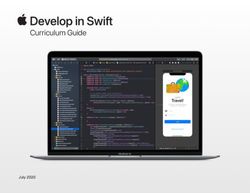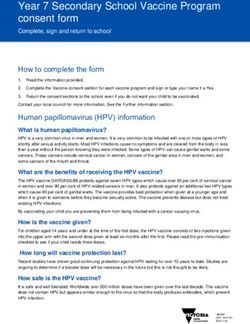1:1 iPad Program 2021 Parent Information - Piara water primary school
←
→
Page content transcription
If your browser does not render page correctly, please read the page content below
Contents 1. Our Journey So Far 2. Technology Vision 3. Why Apple iPads? 4. Device Requirements 5. App Lists 6. Tech Support & Parental Controls
01 Our Journey So Far… Piara Waters has been on a significant journey of innovation and growth in Information Communication Technology (ICT) integration and Digital Technologies. Effective ICT integration has been a key component of teaching and learning at Piara Waters since its first years of operation. We regularly reflect on the devices and applications used across our school, only selecting tools that allow our students to be creative, innovative and to have choice in communicating what they know in a responsible and safe way that enriches their learning. In 2018 this led to a device transition from MacBook to iPad with a 1:1 program now offered in years 3-6, a 1:2 ratio of devices in Years 1 and 2 and small group sets in our early years classrooms. We research, regularly review and choose to invest in high quality digital peripherals such as robotics that can best support our teaching and learning programs. Empowering our staff and students to lead their learning with technology is at the heart of our vision and we have seen significant growth in staff and student’s confidence and capabilities when using digital technologies to maximise teaching and learning opportunities.
“Literacy, numeracy and technology
skills will be essential for young people
to prosper in the future”
Lisa Rodgers- Director General, Department of Education2 Department of Education Strategic Directions The Department of Education’s ICT Vision for Teaching and Learning in Public Schools document focuses on every student, every classroom, every day. Preparing our students for the world of tomorrow, not the world of today. Students Need to be ready for a future where technology rapidly evolves and creates an ongoing transformation in workplaces and job roles. Teachers Need to learn like their students and model collaboration, continuous learning and the acquisition of new skills. They also need to ensure students have access to technologies that will improve their learning and progress. School Leaders Take responsibility for driving a culture of technological innovation and collaboration that delivers improved outcomes for every student.
2 Our Technology Beliefs At Piara Waters PS we believe learning with technology should be: Creative Contemporary teaching and learning practices that inspire problem solving and critical thinking. Collaborative Technology teaching and learning experiences that ensure connection with the curriculum and learning with others. Challenging Cultivate a growth mindset that is constantly striving to improve teaching and learning through developing targeted, rich and compelling learning. Community Focused Connect ethically and responsively within the local community and with learners from around the world.
3 Why Apple iPads? Portable Responsive Accessibility iPads are designed to allow for iPad is designed to work the iPad has a range of built-in freedom of expression and way students think. The multi- accessibility features to support freedom of movement; touch features on iPad allow students of all ages and students can use this device students to tap, swipe, drag abilities. For example, Speak easily inside and outside of the and drop from the moment Screen, Speak Selection and classroom. It is lightweight and they pick it up. This feature magnifier, to name a few. durable and made from allows students of all ages to aluminium to withstand hands- fully engage in the learning on learning. experience. Reliable & Stable Collaboration Apple App Store iPad operating system has a An iPad learning environment iPad comes with built in core reputation of being robust and allows for collaboration and apps allowing students to intuitive. Its simplicity makes for sharing. Features such as discover and create straight easy use at all levels. iPad has an Airdrop give students the away. The App Store has over all-day battery life so students capacity to share information 180 000 apps specifically can be productive and creative and work easily with their peers designed with an educational throughout the school day and teachers, increasing focus. without having to stop and productivity and learning. recharge.
3 Why Apple iPads? Continuity Apple devices have proven to last through many years of schooling and iPad is an effective learning tool in the early years of schooling right through upper primary and high-school. Apps perform the same way across all recent versions of the iPad, allowing a consistent user experience and making it easy to cater for a range of devices over time. The Apple ID system allows users to change devices without losing any apps, work or files. Support All primary schools in our local area are using iPad, allowing for collaboration and support amongst schools. Our teachers have opportunities to participate in iPad related professional learning in order to provide our students with the best possible learning experiences. Families have access to AppleCare+ support; this service can be accessed 24hours a day, 7 days a week by phoning 1300 760 237, use access code 2961.
Chapter 5 Device Requirements
5 Device Requirements
1:1 BYOD Years 3-6
To ensure compatibility with the school and
classroom needs, we ask that all iPads
have the following features:
• The device must be an iPad (6th
generation minimum), iPad Pro or
newer.
• The iPad must have iOS13 installed
(minimum).
• The iPad must have at least 32gb of
data storage (128gb preferred).
• The iPad must come to school with a
protective case.
• An Apple Pencil or Logitech Crayon
are recommended extras.
• Headphones are required.5 Purchasing There are a number of options you may wish to consider when buying your child’s iPad. We have partnered with Winthrop Australia. This enables you to access discounted devices and protective cases, an AppleCare+ Protection Plan, options for insurance and financing, home delivery of your device and ongoing access to Winthrop’s Service Portal in the event that your child’s device needs repair. Winthrop provides many different options for purchasing, including bundled packages. Please visit bit.ly/piarawaters to access the purchasing portal. Please note: You may choose to purchase your child's device elsewhere. We do leave this choice entirely up to you, but please keep in mind all the requirements and insurances when purchasing from other stores as privately purchased devices will not have access to the same technical support provided to students whose device is procured through the school’s 1:1 program.
5 Third Party Service Providers Third Party Services are being used in our school. Effective from January 2021 schools are required to notify parents and carers of Third Party Services that are used within our school. All applications on our app lists are examples of Third Party Services are those provided by an external organisation that may be free or paid. Some Third Party Services require us to share some personal information about your child and require parent/carer consent before the services are used. Information provided may include: student name, school, class, email etc. Third Party Service Provider consent forms will be given to parents. Please read, sign and return consent forms to school as soon as possible. In 2021, students will not be allowed to use devices until parent consent forms are received by the school.
Chapter 6 App Lists
5 App Lists for 2021 If your child is bringing their own iPad to school it is essential that they have all apps, as specified on the app list, already installed on their device. Please note there are two different app lists: one for students in years 3 & 4 and one list for students in years 5 & 6. Having these apps installed on your child’s device will enable them to use their iPad effectively for learning at school. To download the apps please go the Apple App Store. A $30 App Store card is on your child’s booklist, this will enable you to purchase any required paid apps. Most of our school apps are free, however; there are a few paid apps. All apps we are requiring are tried and tested with an emphasis on educational purpose and creativity. Some apps come already installed on iPads, some are free to download and some are paid apps. The apps on our lists are our core apps for 2021, however; additional apps may be added to the list throughout the year.
6 App Lists: Middle Primary Years 3-4
Keynote Pages Numbers Clips iMovie
GarageBand Safari Maps Seesaw ChatterPix Kids
Pic Collage EDU Popplet $4.49 Puppet Pals Pocket
Google Earth Green Screen $7.99
Directors Pass $2.99
iMotion Sketches School MBlock Neuron6 App List: Upper Primary Years 5 & 6
Keynote Pages Numbers Clips GarageBand
iMovie Safari Swift Playgrounds Maps Seesaw
Pic Collage EDU Green Screen $7.99 Google Earth ChatterPix Kids Popplet $4.49
iMotion Sketches School MBlock NeuronChapter 7 Technical Support
7 Insurance & Care iPads brought to school are not covered by the Piara Waters Primary School or Department of Education’s insurance. If the iPad is damaged at school it is the parent’s responsibility to pay the insurance excess and any other repair costs which might occur. Parents will need to ensure that iPads are insured through their personal home and contents insurance or if iPads are purchased through Winthrop Australia, that you have purchased the Optional 2 Year AppleCare or Protecsure Insurance option. Protectsure ($100 excess inc GST): This insurance covers your device for 2 years against: • Full theft when in a secure location • Lost in public transit • Stolen from a locked vehicle AppleCare+ Warranty for iPad provides up to two years of expert telephone technical support and additional hardware coverage from Apple, including up to two incidents of accidental damage coverage per year, each subject to a A$65 service fee.
7 Family Sharing & Child Apple ID
Nominate one parent/carer as the
“family organiser” to set up a child’s
Apple ID for any children under the age
of 13.
The Family Organiser must have an Apple device
and can link in 5 additional family members into
Family Sharing.
• Family members can use the apps without
having to purchase new licences
• Family Organiser can recover forgotten
passwords
• ‘Ask To Buy’ function means that children
have to ask permission from the Family
Organiser before purchasing apps
• Family Sharing enables you to access the
same music, movies, TV shows, books and
apps.
• The Family Organiser can limit children’s
access on their device using Screen Time.
Follow this link for a step-by-step guide to setting
up Family Sharing & Child’s Apple ID:
https://support.apple.com/en-au/HT2010847 Parental Controls
Use Content & Privacy Restrictions in
Screen Time to block or limit specific
apps or features on your child’s device.
• Set a Parent Passcode and Screen Time
password to prevent other family members
from changing settings. *Make sure you use a
different passcode from the one used to
unlock the device for the parent access
passcode*
• You can prevent iTunes & App Store
purchases
• You can turn off built-in apps or features for
example: turn off FaceTime
• You can prevent explicit content played in
music, films or TV shows with specific
ratings, web content and apps, Siri searches
and Game Center features.
Follow this link for a step-by-step guide to setting
Content & Privacy Restrictions:
https://support.apple.com/en-au/HT2013047 Screen Time
Screen Time lets you know how much
time you and your children spend on
apps, websites and more.
• Make informed decisions about how you use
your devices.
• Set a Screen Time Passcode (different to the
one you use to unlock your device) to change
Screen Time settings or allow more time
when app limits expire.
• Get a detailed report about how the device is
used, apps that have been opened and
websites that have been visited.
• Set Downtime for bedtime or a set period of
time to turn off specific applications.
• Set App Limits for categories of apps. You
can customise the time limits and days of the
week of when limits apply.
• Set communication limits for Phone,
FaceTime and Messages.
Follow this link for a step-by-step guide to using
Screen Time:
https://support.apple.com/en-au/HT2089827 AppleCare Support Department of Education WA AppleCare for Enterprise Support Staff, students and families can access free technical support for Apple devices, such as Macs and iPads, and applications directly from AppleCare Support. To access AppleCare support: 1. Phone 1300 760 237 2. When Prompted enter access code 2961 Support is available 24 hours a day, 7 days a week for: • Apple Software and operating systems • Apple Applications e.g. Keynote • Personal Apple accounts or settings *The Department’s AppleCare Enterprise agreement does not provide any extra hardware coverage.
If you have any queries, please contact
Piara Waters Primary School
Ph: 9397 4300
Email: piarawaters.ps@education.wa.edu.auYou can also read