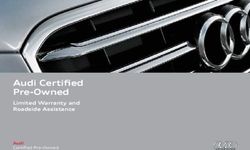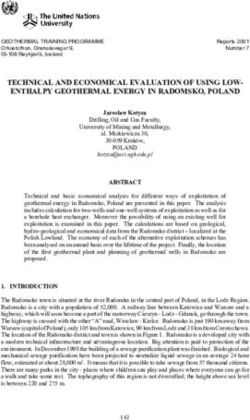2019 CANYON GETTING TO KNOW YOUR - GMC Owner Center
←
→
Page content transcription
If your browser does not render page correctly, please read the page content below
GETTING TO KNOW YOUR
2019 CANYON
gmc.com
Review this Quick Reference Guide for an overview of some important features in your
GMC Canyon. Some optional equipment described in this guide may not be included in
your vehicle. More information can be found in your Owner’s Manual and at my.gmc.com/learn.
For easy reference, keep this guide with your Owner’s Manual in your glove box.
Certain restrictions, precautions, and safety procedures apply to your vehicle.
Please read your Owner’s Manual for complete instructions.
1INSTRUMENT PANEL
Cruise Control/
Forward Collision Driver Driver Information Center
Alert/Heated Steering Turn Signal Information Controls/Voice Recognition Windshield
Wheel ButtonsF Lever Center ButtonsF Wipers Lever
Power Mirror Instrument Panel 4WD ControlF Tilt/TelescopingF
ControlF/Window Illumination Control/ Steering Wheel
Switches Exterior Lamp Control Lever
Symbols
Low Fuel Cruise Control Set Forward Collision Alert
Traction Control Off StabiliTrak Active Lights On Reminder
Lane Departure StabiliTrak Off Airbag Readiness
Warning
Security Check Engine
Brake System
Tow/Haul Mode Antilock Brake System
2Infotainment
System (8-inch* Climate
screen shownF) Controls
Driver’s Heated Tow/Haul ModeF/Diesel Auxiliary Jack/ Passenger’s Cargo Box Lamp/
Seat ButtonsF Exhaust Brake (if equipped)/ USB Port/ Heated Seat Hill Descent ControlF/
Traction Control and Accessory ButtonsF Lane Departure
StabiliTrak/Hazard Warning Power Outlet WarningF/Rear Park
Flashers Buttons AssistF Buttons
Gasoline model shown
Door Ajar Diesel Exhaust Fluid
(diesel models only) Refer to your Owner’s Manual
Oil Pressure to learn about the information
Glow Plug being relayed by the lights, gauges
Charging System (diesel models only) and indicators on the instrument
Seat Belt Reminder cluster.
See In Brief in your Owner’s Manual.
F Optional equipment *Screen measured diagonally 3KEYED IGNITION SYSTEM (IF EQUIPPED)
STARTING THE VEHICLE 2
With the vehicle in Park or Neutral, rotate the key clock-
wise to the Start position.
TURNING OFF THE VEHICLE
Shift to Park.
Push the key all the way in (1) and then rotate the key
counter-clockwise to the Lock/Off position (2). 1
See Driving and Operating in your Owner’s Manual.
REMOTE KEYLESS ENTRY TRANSMITTER (KEY FOB)F
Unlock Remote Vehicle StartF
Press to unlock the driver’s door. Press and release the Lock button
and then press and hold the button
Press again to unlock all doors. until the turn signal lamps flash to start
Lock the engine from outside the vehicle.
Press to lock all doors. After entering the vehicle, turn on the
ignition.
Vehicle • During a remote start, the engine will
Locator/Panic run for 15 minutes.
Alarm
• Press and hold the button until
Press and
the parking lamps turn off to cancel a
release to locate
remote start.
your vehicle.
The turn signal Remote Start Auto Heated Seats
lamps will flash Select the Remote Start Auto Heat Seats
and the horn will option in the Vehicle Settings to have the
sound. heated seats turn on during a remote
Press and hold start. The seat button indicators do not
to activate the illuminate and the temperature perfor-
alarm. The turn signal lamps will flash mance of the unoccupied seats may
and the horn will sound for 30 seconds be reduced during a remote start. The
or until the ignition is turned on. heated seats turn off when the ignition is
turned on.
Note: To change the remote lock, unlock, and
remote start settings, go to Settings > Vehicle
> Remote Lock, Unlock, Start.
See Keys, Doors and Windows in your Owner’s Manual.
4 F Optional equipmentTILT/TELESCOPINGF STEERING WHEEL
With the vehicle in Park, push down the
lever (A) on the left side of the steering
column to adjust the position of the steer-
ing wheel. The steering wheel can then be
moved up or down and in or outF. Pull up A
the lever to lock the steering wheel in
place.
See Instruments and Controls in your Owner’s Manual.
POWER SEATSF
A. Seat Cushion Adjustment
Move the front control to move the
seat forward or rearward, and to tilt,
raise or lower the seat.
A
B. Seatback Adjustment
Lift the lever to recline or raise the B
seatback. C
C. Lumbar Adjustment
Press the control to adjust the lumbar support.
See Seats and Restraints in your Owner’s Manual.
HEAD RESTRAINTS
HEAD RESTRAINT ADJUSTMENT
To raise a front seat head restraint, pull it up.
To lower a front seat head restraint, press the button on top of the seatback and
push down the head restraint.
To fold a rear outboard head restraint (Crew Cab models only) for better visibility
or when folding the seatback, press the button on the side of the head restraint.
EXTENDED CAB SEAT CUSHION EXTENSION
The head restraint can be used as a seat cushion
extension when using a child seat.
1. To remove the passenger-side rear seat head
restraint, press the button on top of the seatback
and pull up the head restraint.
2. Insert the head restraint in the holes on the front
of the passenger-side rear seat cushion to use as a
seat cushion extension. The notch on the post faces
outboard.
3. To remove the head restraint, press both buttons by
the seat cushion holes.
F Optional equipment See Seats and Restraints in your Owner’s Manual. 5WINDSHIELD WIPERS
Move the lever to activate the wipers.
HI Fast Wipes
LO Slow Wipes
INT Intermittent
Rotate the INT band to adjust the delay
between wipes. The wipers activate more
often as the band is rotated upward.
OFF
1x Single Wipe
Washer Fluid
Pull the lever toward you to spray wash-
er fluid on the windshield.
See Instruments and Controls in your Owner’s Manual.
LIGHTING
AUTOMATIC HEADLAMP SYSTEM
Rotate the knob to activate the exterior
lights.
Off/On
AUTO Automatic Headlamp System
Automatically activates the Daytime
Running Lamps (DRLs) or the headlamps
and other exterior lamps depending on
outside light conditions.
Parking Lamps
Headlamps
Fog LampsF
Press to turn the fog lamps on or off.
INSTRUMENT PANEL LIGHTING
Instrument Panel Brightness
Rotate the thumbwheel to adjust the instrument panel lighting.
CARGO LAMP
Cargo Box Lamp
With the vehicle in Park or Neutral, press
to turn the cargo lamp on or off. The
button indicator will illuminate when the
lamp is on.
6 F Optional equipment See Lighting in your Owner’s Manual.DRIVER INFORMATION CENTER
The Driver Information Center (DIC) on the instrument cluster displays a variety of
vehicle system information and warning messages.
BASE DIC CONTROLS
MENU
Press to display the Trip/Fuel menu,
Vehicle Information menu or Eco menu.
Rotate the band to scroll through the
items of each menu.
SET/CLR
Press the button on the end of the lever
to set a menu item or clear a message. Color DIC shown
Press and hold the button to reset a
menu item.
COLOR DIC CONTROLSF
Press to move between display zones.
Press to move through the menus.
Press to open a menu or select/deselect
a setting. Press and hold to reset or
Base DIC Controls
clear an item.
INFO PAGES (COLOR DIC)
The info pages displayed under the Info
menu can be customized.
1. Use the controls to display the
Options menu. Press .
2. Scroll to Info Pages. Press to view
the items.
3. Use the controls to move through the
items.
4. Press to select/deselect an item to Color DIC Controls
display.
See Instruments and Controls in your Owner’s Manual.
F Optional equipment 7INFOTAINMENT SYSTEM WITH 7-INCH* OR 8-INCH*F
COLOR SCREEN
Refer to your Owner’s Manual for important information about using the infotainment system
while driving.
The Infotainment System is controlled by using the audio system buttons and touch
screen.
ApplicationsF: Additional Pages:
Applications Tray: Touch a screen Swipe to view additional pages
Shortcuts to icon to access the of applications
applications application (if available)
BACK
Power/Volume Home page SEEK Move back one Tune radio stations/
Previous/Next radio level in the menus Open and select
station or track menus
8-inch screen shown
The Infotainment System uses a Bluetooth or USB connection to link to a compatible
device, such as a smartphone, cell phone, USB flash drive or portable audio player/
iPod®, and enables streaming audio through a smartphone and hands-free voice control.
For assistance with the infotainment system, contact Customer Assistance at
1-855-4-SUPPORT (1-855-478-7767) or visit my.gmc.com/learn.
8 F Optional equipment *Screen measured diagonallyINFOTAINMENT SYSTEM WITH 7-INCH* OR 8-INCH*F
COLOR SCREEN
STORING FAVORITES
Radio stations from all bands (AM, FM or SiriusXMF) can be stored in any order.
1. Tune in the desired radio station.
2. Select the desired page of favorite screen buttons.
3. Touch and hold one of the favorite screen buttons until a beep is heard.
4. Repeat the steps to store another favorite station.
NATURAL VOICE RECOGNITION
Control the music source and make phone calls hands-free (after pairing your
Bluetooth-enabled phone) using the natural voice recognition system.
1. Press the Push to Talk button on the steering wheel.
2. The radio will play a prompt followed by a beep.
3. After the beep, say what you want it to do using natural speech.
• Example commands: “Call Amanda” (using paired phone) or “Play artist [name]”
(using media device connected to USB). Say “Help” for assistance.
APPS
In-vehicle apps — connecting to music, news, weather, travel information, sports,
entertainment and more — are available for download to the infotainment system
through the Apps icon on the Home page. Downloading and using the apps requires
internet connectivity, and may require a data plan, accessed through the vehicle’s 4G
LTE Wi-Fi hotspot, if active, or a mobile device hotspot.
APPLE CARPLAY
Apple CarPlay capability is available through a compatible smartphone using the
Apple CarPlay icon on the Home page of the infotainment system. No app is required.
1. Connect your compatible phone by plugging the Lightning cable into a USB data
port. Use your device’s factory-provided Lightning cable. Aftermarket cables may
not work.
2. The Apple CarPlay icon will illuminate. Touch the Apple CarPlay icon to have your
apps displayed.
ANDROID AUTO
Android Auto capability is available through a compatible smartphone using the
Android Auto icon on the Home page of the infotainment system.
1. Download the Android Auto app to your phone from the Google Play Store.
2. Connect your compatible phone by plugging the phone USB cable into a USB
data port. Use your device’s factory-provided USB cable. Aftermarket cables may
not work.
3. The Android Auto icon will illuminate. Touch the Android Auto icon to have your
apps displayed.
See your Infotainment System Manual.
F Optional equipment *Screen measured diagonally 9BLUETOOTH® SYSTEM
Refer to your Owner’s Manual for important information about using the Bluetooth system
while driving.
Before using a Bluetooth-enabled device in the vehicle, it must be paired with the
in-vehicle Bluetooth system. The pairing process is disabled when the vehicle is
moving. Not all devices will support all functions. For more information, visit
my.gmc.com/learn.
PAIR A PHONE
1. To use voice recognition, press the Push to Talk button; after the beep, say
“Pair phone,” or use the MENU knob or the infotainment screen to select the
Phone icon > Phones > Pair Device.
2. Start the pairing process on the phone. From your phone’s Bluetooth settings,
select the name shown on the infotainment screen.
3. Confirm the codes that appear on the infotainment screen and the phone.
4. When pairing is complete, the phone screen is displayed. Your phone book may be
downloaded depending on the phone.
STREAMING AUDIO
With a paired device connected via Bluetooth, touch Audio and then touch Bluetooth
from the sources list or touch More to view the Bluetooth option. Control audio oper-
ation using the device controls or infotainment controls.
See your Infotainment System Manual.
PORTABLE AUDIO DEVICES
USB ports are located in several locations in the vehicle to connect portable audio
devices.
An iPod®, iPhone®, MP3 Player, a USB flash drive or a USB mass storage device can
be connected to the USB port. Search for music on-screen or by voice commands.
Touch Audio and then touch More to select a portable device as the audio source.
See your Infotainment System Manual.
4G LTE WI-FI HOTSPOTF
With the vehicle’s available 4G LTE Wi-Fi hotspot, up to 7 devices (smartphones,
tablets and laptops) can be connected to high-speed internet.
To retrieve the SSID and password for the hotspot, go to Settings > System > Wi-Fi
Hotspot.
Note: For more information on use and system limitations, visit my.gmc.com/learn.
See Instruments and Controls in your Owner’s Manual.
10 F Optional equipmentAUDIO STEERING WHEEL CONTROLSF
Push to Talk
Press to answer an incoming call or to
use voice recognitionF with the audio,
BluetoothF, navigationF or OnStar®F
system.
End Call/Mute
Press to end or decline a call.
Press to mute/unmute the speakers.
+ – Volume
(behind right side of steering wheel
if equipped with color DICF)
Press the + or – button to adjust the
volume.
Next/Previous Favorite Station
(behind left side of steering wheel
if equipped with color DICF)
Press the button or button to go to
the next or previous favorite radio station
or track.
See your Infotainment System Manual.
TEEN DRIVER
Teen Driver allows multiple keys to be registered for beginning drivers. When active,
the system automatically activates certain safety systems, allows setting of some
features, and limits the use of others. An in-vehicle Report Card records vehicle data
about driving behavior. When the vehicle is started with a registered key, a Driver
Information Center message displays that Teen Driver is active.
To create a Personal Identification Number, register a key, change Teen Driver
settings, or access the Report Card, go to Settings > Teen Driver.
See your Infotainment System Manual.
WIRELESS CHARGINGF
The Wireless Charging system for mobile devices is located in front of the center
console. To check mobile device compatibility, visit my.gmc.com/learn. See your phone
retailer for details on required phone accessories.
1. The vehicle must be on or Retained Accessory Power must be active.
2. Remove all objects from the charging pad.
3. Place the device, face up, on the pad.
4. The battery charging symbol will display on the infotainment screen when charg-
ing. If not charging, remove the device for 3 seconds and rotate it 180 degrees.
See Instruments and Controls in your Owner’s Manual.
F Optional equipment 11VEHICLE PERSONALIZATION
Some vehicle features can be customized using the Settings menus and the infotain-
ment screen icons. The Settings menus include System, Apps, and Vehicle.
1. Select Settings on the Home page.
2. Select the desired menu tab.
3. Select the desired feature and setting.
4. Press BACK to exit each menu.
See Instruments and Controls in your Owner’s Manual.
CLIMATE CONTROLS
A/C
Air
Fan Speed Conditioning Defrost Temperature
Control/Off Control Vent Mode Defog Mode Mode Control
REAR AUTO
Recirculation Floor Mode Bi-level Mode Rear Window/ Automatic
Mode Outside Mirror OperationF
DefoggerF
AUTOMATIC OPERATIONF
1. Press AUTO.
2. Set the temperature.
The system automatically controls the fan speed, air delivery, air conditioning and
recirculation to reach the set temperature. Allow time for the system to reach the
desired temperature. If the functions are manually adjusted, full automatic operation
is turned off.
See Climate Controls in your Owner’s Manual.
12 F Optional equipmentCRUISE CONTROLF
SETTING CRUISE CONTROL
1. Press the On/Off button. The Cruise Control symbol will illuminate in white
on the instrument cluster.
2. When traveling at the desired speed, press the SET– button to set the speed. The
symbol will illuminate in green on the instrument cluster.
ADJUSTING CRUISE CONTROL
RES+ Resume/Accelerate
Press to resume a set speed.
When the system is active, press once to
increase speed 1 mph; press and hold to
continue increasing speed.
SET– Set/Coast
When the system is active, press once to
decrease speed 1 mph; press and hold to
continue decreasing speed.
Cancel
Press to cancel the Cruise Control without erasing the set speed from memory.
Pressing the brake pedal also will cancel the Cruise Control.
The set speed is erased when Cruise Control or the vehicle ignition is turned off.
See Driving and Operating in your Owner’s Manual.
AUTOMATIC TRANSMISSION
DRIVER SHIFT CONTROL
Driver Shift Control allows the driver to select
the range of gears desired for the current
driving conditions.
1. Move the shift lever to the L (Manual)
position.
2. Press the + (plus) or – (minus) button on
the shift lever to select a lower or higher gear. An L and the current gear will be
displayed on the Driver Information Center.
The transmission will be limited to the gear selected and lower gears. If vehicle speed
is too high or too low for the requested gear, the shift will not occur.
TOW/HAUL MODE
The Tow/Haul Mode adjusts the transmission shifts to reduce shift cycling, such as
when towing or hauling heavy loads or driving on steep grades.
Press the Tow/Haul Mode button on the center of the instrument panel to
turn the system on or off.
See Driving and Operating in your Owner’s Manual.
F Optional equipment 13DRIVER ASSISTANCE SYSTEMS
Safety or driver assistance features are no substitute for the driver’s responsibility to operate
the vehicle in a safe manner. The driver should remain attentive to traffic, surroundings and
road conditions at all times. Read your Owner’s Manual for important feature limitations and
information.
Forward Collision AlertF – The Vehicle Ahead indicator is green on the instrument
cluster when a vehicle is detected and is amber when following a vehicle ahead much
too closely. When approaching a vehicle directly ahead too rapidly, a red alert flashes
on the windshield and rapid beeps sound.
Press the Collision Alert button on the left side of the steering wheel to set the
alert timing to Far, Medium, Near, or Off. The setting is displayed on the Driver
Information Center.
Lane Departure WarningF – When crossing a detected lane marking, without using a
turn signal in that direction, the system flashes an amber indicator on the instru-
ment cluster and beeps sound on the left or right side of the vehicle.
Press the Lane Departure Warning button on the center of the instrument panel
to turn the system on or off.
Rear Vision Camera – When the vehicle is in Reverse, a view of the area behind the
vehicle displays on the infotainment system. Vehicle speed must be below 8 mph.
To turn the guidance lines on or off, touch the Guidance Lines screen button.
Rear Park AssistF – During low-speed parking maneuvers, “distance to closest object”
information is provided on the Driver Information Center. When an object is very
close, 5 beeps sound.
To turn Rear Park Assist on or off, go to Settings > Vehicle > Collision/Detection
Systems.
See Driving and Operating in your Owner’s Manual.
TRACTION CONTROL AND STABILITRAK SYSTEMS
The traction control system limits wheelspin and the StabiliTrak® stability control
system assists with directional control of the vehicle in difficult driving conditions.
Both systems turn on automatically every time the vehicle is started.
Turn off traction control if the vehicle is stuck and rocking the vehicle is required.
Press the Traction Control/StabiliTrak Off button on the center of the instrument
panel to turn traction control off or on. The Traction Control Off light will
illuminate on the instrument cluster when the system is off.
See Driving and Operating in your Owner’s Manual.
INTEGRATED TRAILER BRAKE CONTROL (ITBC)F
The ITBC system can be used to adjust the amount of power output, or Trailer Gain,
available to the trailer brakes. The control panel is located on the left side of the
instrument panel. ITBC information is displayed on the Driver Information Center.
Adjust the Trailer Gain by pressing the +/– adjustment buttons on the control panel.
Squeeze the levers together on the control panel (left lever does not move) to
manually apply the trailer brakes.
14 F Optional equipment See Driving and Operating in your Owner’s Manual.HILL DESCENT CONTROLF
Hill Descent Control sets and maintains vehicle speed from 3–19 mph while descend-
ing a steep incline in a forward or reverse gear.
1. Press the Hill Descent Control button on the center of the instrument panel.
Vehicle speed must be below 37 mph to enable the system. The Hill Descent
Control symbol will illuminate on the instrument cluster.
2. Increase or decrease speed by applying the accelerator or brake pedal. The adjust-
ed speed becomes the new set speed. The symbol flashes when the system is
actively applying the brakes to maintain vehicle speed.
See Driving and Operating in your Owner’s Manual.
FOUR-WHEEL DRIVEF
Use the electronic four-wheel drive transfer case knob on the left side of the instru-
ment panel to shift into and out of four-wheel drive. The indicator light on the knob
flashes while the transfer case shifts and remains on when the shift is complete. The
current four-wheel drive status is displayed on the Driver Information Center.
2 Two-Wheel Drive High – Use for most streets and highways.
Shift into this mode at any speed except when shifting from 4 .
AUTO Auto Four-Wheel Drive High – Use when traction conditions
vary. Shift into this mode at any speed except when shifting from 4 .
4 Four-Wheel Drive High – Use when extra traction is needed or
in most off-road driving. Shift into this mode at any speed up to 75
mph except when shifting from 4 .
4 Four-Wheel Drive Low – Use when driving off-road in deep
sand, mud or snow, or on steep hills. Shift into or out of this mode when the vehicle is
stopped or moving less than 3 mph with the transmission in Neutral. Shift the trans-
mission into gear when the indicator light stops flashing.
N Neutral – Use when towing the vehicle.
See Driving and Operating in your Owner’s Manual.
DIESEL EXHAUST BRAKE (DIESEL MODELS ONLY)
The engine exhaust brake enhances the vehicle brake system by using engine braking
and automatically downshifting the transmission, depending on the length of time the
brakes are applied, to help slow the vehicle on downhill grades.
Press the Diesel Exhaust Brake button on the center of the instrument panel to
turn the system on or off.
See your Duramax Diesel Owner’s Manual.
TIRE PRESSURE MONITOR
The Low Tire Pressure light on the instrument cluster illuminates when one or more
of the vehicle’s tires is significantly underinflated. Fill the tires to the proper tire pres-
sures listed on the Tire and Loading Information label, located below the driver’s door
latch. Current tire pressures can be viewed on the Driver Information Center.
F Optional equipment See Vehicle Care in your Owner’s Manual. 15ROADSIDE ASSISTANCE
1-888-881-3302 TTY Users: 1-888-889-2438
As the owner of a new GMC, you are automatically enrolled in the GMC Roadside
Assistance program for up to 5 years/60,000 miles, whichever occurs first, at no
expense to you. GMC’s Roadside Assistance toll-free number is staffed by a team
of trained advisors who are available 24 hours a day, 365 days a year, to contact a
service provider for light services (fuel delivery, jump-starts, flat tire and lock-outs) or
make arrangements to tow your vehicle to the nearest GMC dealer for any repairs.
OnStar Roadside Assistance
If you have a current OnStar Safety & Security plan, push the blue OnStar button or
red Emergency button to get the help you need. An OnStar advisor will use GPS tech-
nology to pinpoint your vehicle location and contact the nearest service provider.
To learn more about OnStar services, press the blue OnStar button, visit onstar.com,
call 1-888-4-ONSTAR (1-888-466-7827), or refer to your Owner’s Manual.
MYGMC MOBILE APP
Download the myGMC app to your compatible smartphone (or device) and, if your
vehicle is properly equipped, you can start or turn off your engine, lock or unlock
your doors, view key diagnostic information, set parking information and more.
The app is available on select Apple and Android devices. Service availability,
features and functionality vary by vehicle, device and data plan. Device data connec-
tion required. Visit onstar.com for more details. Download the mobile app from your
compatible mobile device’s app store.
GMC OWNER CENTER
Get to know your vehicle inside and out with the GMC Owner Center. Check out per-
sonalized information, including an online Owner’s Manual and helpful how-to videos,
track your service history and warranty status, manage your OnStar and Connected
Services vehicle plans, review your current Vehicle Diagnostics report (active service
account required) and more. Create an account today at my.gmc.com.
We recommend always using ACDelco or genuine GM service parts.
Certain restrictions, precautions and safety procedures apply to your vehicle. Please read your Owner’s Manual
for complete instructions. All information contained in this guide is based on the latest information available at
the time of printing and is subject to change without notice. Copyright 2018 General Motors. All rights reserved.
!84137473=A! 84137473 A
16You can also read