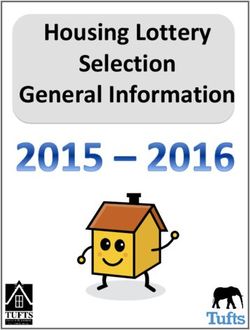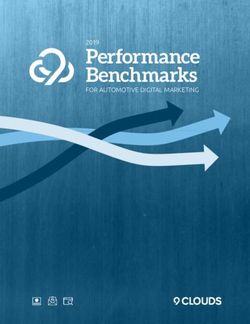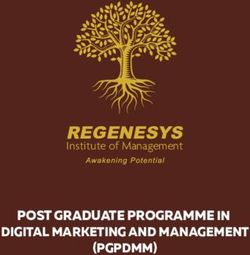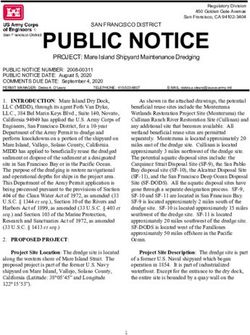Amfori BSCI for Business Partners - Guide for the amfori Sustainability Platform
←
→
Page content transcription
If your browser does not render page correctly, please read the page content below
Version 2 – April 2021
amfori BSCI
for Business
Partners
Guide for the amfori Sustainability PlatformTable of contents
Onboarding ............................................................................................................... 2
First steps ........................................................................................................................................... 2
Onboarding and Problem Solving ..................................................................................................... 10
- Business Partner did not receive the invitation email ........................................................... 11
- Business Partner cannot login with credentials from BSCI platform ..................................... 12
- Business Partner cannot confirm the business relation ........................................................ 13
Company Details: Sites and User Management ............................................................................... 14
Manage your company details .......................................................................................................... 16
Manage your company Sites ............................................................................................................ 18
Add users and assign roles on the Platform for your organisation ................................................... 20
Notifications Management................................................................................................................. 22
Sustainability Profiles ........................................................................................................................ 24
View the result of an audit / monitoring activity, and download a summary pdf report ..................... 25
Reset your password on the amfori Sustainability Platform ............................................................. 27
RSP .......................................................................................................................... 28
- Definition of RSP ................................................................................................................... 28
Monitoring / Audits................................................................................................. 28
The audit cycle .................................................................................................................................. 28
Requesting a full amfori BSCI audit .................................................................................................. 30
Preparing for an amfori BSCI audit ................................................................................................... 32
Zero Tolerance Process......................................................................................... 33
Process for handling any Zero Tolerance cases............................................................................... 33
- Resolution ............................................................................................................................. 33
- Timing .................................................................................................................................... 33
- Visibility ................................................................................................................................. 34
Continuous Improvement ...................................................................................... 35
Schedule a Follow-Up Monitoring/Audit .............................................................. 40
Supply Chain .......................................................................................................... 41
To add a new business partner ......................................................................................................... 42
To remove a business partner .......................................................................................................... 47
amfori Academy ..................................................................................................... 48Version Changes (April 2021)
Onboarding
Onboarding English language should be used for company details
Ensure you create a new registration (don’t use old BSCI platform
details)
Common Problems inserted (and solution)
Migration Issues with Invites - What to do if your invite has expired
Site management How to update your company and site details
amfori Academy Updated screenshots showing how to transfer learning history
version 2 www.amfori.org 1Onboarding
First steps
Context:
- This is the first interaction you will have with the platform
- When you have completed this process, your data will be migrated and you will have read-
only access to the legacy BSCI platform
• amfori have created a new Sustainability Platform. Eventually, all data from BSCI and BEPI
will be migrated to this platform. Until the end of 2021, only amfori BSCI will be on the new
Sustainability Platform.
• You will receive an email from amfori that is an invitation to join the amfori Platform.
• You may receive multiple emails like this from each member that you are linked with.
• It is only necessary to create your profile once.
• After that, you need to Accept or Reject the proposed links with other Members by clicking on
the link in the email.
• Important: You need to create a new username and password, not use your old BSCI
platform login details.
Steps to onboard on to the new amfori Platform for the first time.
1. You will receive an email from amfori, which will resemble this screen:
It will be sent to the main contact email address from the BSCI platform.
2. Click ‘Yes, I Accept’ if you recognized the member’s name.
version 2 www.amfori.org 2You now see this screen
3. For your first time doing this, you will see this screen. Click on ‘Register a New Company’
to register your company on the new amfori Platform.
You will then see the following screen:
version 2 www.amfori.org 34. Enter your company information and your own details and click ‘Register Company’
• Note
• Make sure to record your login details so that you can login afterwards.
• Please use the English language if possible to enter your details
You will now see the success message to confirm your company and user profile has
been created.
Press ‘Continue to Login’
5. Now, login to the amfori Platform.
version 2 www.amfori.org 4You will now be requested to confirm your link with the Member who sent you the email.
Enter the product(s) or service(s) that you provide to this Member. When done, click ‘Confirm
Business Relation’
Important note: When a product is entered, the user must click the small + button to ensure
this product is entered correctly. Otherwise it is not possible to continue.
You will now see this success message.
6. Click ‘continue to the amfori platform’
Once logged in, you must now Classify your company. This is a necessary step before
your profile will be made fully active.
version 2 www.amfori.org 57. Select ‘My Classification’
You are now brought to the My Classification screen.
8. Click ‘Edit Classification’ on the right-hand side
9. Select the most appropriate classification for your company. When done, click Save
Classification. (Note – an explanation of classifications is available at the GICS website.)
When done, you will see this success message:
You have now successfully activated your company and user profile on the amfori Platform.
Steps - To accept other invitations
version 2 www.amfori.org 6If you have received multiple invitations by email, and you have now created your profile;
1. Make sure you are still logged in
2. Go back to your email mailbox
3. Find other invitation emails
4. Click ‘Yes, I accept’
You will now see the following screen, asking if you wish to proceed with your current logged
in company, or to create a new company, or to log in again.
version 2 www.amfori.org 75. Select to Proceed with my current company
Again, you will be asked to confirm your business relationship with the Member.
6. Specify which products or services you provide to them, and click the + sign (or press enter)
• Note – this functionality may change.
7. Click ‘confirm my business relation’
The proposal is accepted, and you return to the amfori platform.
8. Repeat this process as many times as is needed, depending on how many Members have
requested to connect with you.
Issues with Invites to the Platform
version 2 www.amfori.org 81. You did not receive your invitation email yet
You will receive an invitation when any member that is linked to you is migrated to the new Platform.
The list of members who are migrating is on the amfori website:
https://www.amfori.org/content/amfori-sustainability-platform-member-migration-dates
2. You received an invitation but receive an error when trying to create your profile
Your invitation expires after 45 days. You will need to contact the Member who is mentioned in the
invite email and ask them (outside of the platform) to re-send you an invitation.
3. You lost or deleted the invitation and need to get another one
You will need to contact the Member who is mentioned in the invite email and ask them (outside of
the platform) to re-send you an invitation.
4. You received an invite but your RSP member is not migrated yet
You may be invited by a linked member before your RSP member migrates. In this case, you need to
wait for your RSP member to migrate before they can schedule audits for you.
Note -you will keep the same RSP member, this will not change.
version 2 www.amfori.org 9Onboarding and Problem Solving
Please find below the most common errors that occur with the onboarding on the new amfori
Sustainability Platform so that you can resolute it together with your Business Partner.
Kindly go through all of them before reaching out to info@amfori.org with a screenshot of the issue.
Please note the amfori platforms work best with the Firefox or Chrome browsers.
The first-time onboarding by the Business Partner is completed with the following steps:
Members have to: Business Partners have to:
1. Send the invitation to the Business Partner.
If the member migrated from the BSCI platform,
the invitation is sent automatically.
The invitation can be checked at Supply Chain
Mapping > Advanced
2. Verify that the Business Partner knows about
the migration and remind them to accept the 3. Click on I Accept in the Invitation email
invitation email.
4. Register a new user account on the
Sustainability Platform
5. Confirm Business Relation with your
company
6. Log in to the Sustainability Platform
https://platform.amfori.org/ui
7. Enter Classification under
Admin > My Classification
8. Verify that the Business Partner accepted the
invitation under Supply Chain Mapping >
Advanced
If the producer successfully onboarded, the
Status is now “accepted”
9. Check that they can see the profile of the
Business Partner under Sustainability >
Sustainability Profile
A short guidance document on how to activate a profile on the Sustainability Platoform is also
available in the following languages with this link: Bangla, Burmese, Hindi, Malay, Tamil, Thai, Urdu
and Vietnamese.
version 2 www.amfori.org 10- Business Partner did not receive the invitation email
Your business partner has 45 days to accept the invitation, which will be sent in English and in Chinese
and looks like this:
If you are a migrated member from the BSCI platform, linked producers will automatically receive an
invitation email to migrate to the new amfori Sustainability Platform.
If the Business Partner claims that they did not receive the invitation Email, please check the following:
Members have to: Business Partners have to:
1. Verify that the email was sent to the correct
Email address of the Business Partner under
Supply Chain Mapping > Advanced > Details
If the Email address is not correct, the member
shall resend the invitation. Please refer to
section Error! Reference source not found.
REF _Ref67047603 \r \h Error! Reference 2. Check that the invitation email from
source not found. for further details noreply@amfori.org did not land in their spam
folder
3. Verify with their IT department that the email
was not blocked by their firewall. The amfori
domain must be whitelisted by their IT firewall
Attention for migrated members!
As the migration process is ongoing until May 2021, it is possible that not all Business Partners from
the BSCI platform, have migrated to the amfori Sustainability yet.
Please find the most frequent cases below:
1. Producers with SA8000 certificates will be invited approximately in March/April 2021
2. Producers, where an audit was conducted recently (January, February, March 2021) through
the BSCI platform, might migrate to the new platform with a short delay. First, the audit
report will be uploaded on the BSCI platform. Then, those audit reports will migrate to the
Sustainability Platform with the next possible segment.
3. Producers with an old audit under BSCI 1.0 (last audit was conducted before 2015) will not be
invited to the Sustainability Platform → you can map them as a new Business Partner!
4. Producers with no audit history (no BSCI audit nor SA8000 certificate) will not be invited to
the Sustainability Platform → you can map them as a new Business Partner!
version 2 www.amfori.org 11- Business Partner cannot login with credentials from BSCI platform
If it is the first time that the business partner receives an invitation to the Sustainability Platform, they
have to Create a New User account on the amfori Sustainability Platform, even if the producer had a
DBID number on the legacy platform!
The Business Partner cannot login with their credentials from the BSCI Platform on the
Sustainability Platform.
Members have to: Business Partners have to:
1. Click on I Accept in the invitation email
2. Create a new user account on the
Sustainability Platform.
The username can be the email address of the
business partner
Attention: an email address can only be
registered to one Business Partner on the
Sustainability Platform!
If your business partner has already activated their account on the Sustainability Platform, meaning if
they already have an amfori-ID, they can simply accept your invitation to connect and log in with their
existing login information, with which they have registered on the amfori Sustainability Platform. The
business partner should not register as a new company to avoid a duplication of the producer profile.
version 2 www.amfori.org 12- Business Partner cannot confirm the business relation
As a new user, the Business Partner has to complete the classification before they can confirm the
business relation. If the Business Partner cannot confirm the business relation/ if they cannot click
on the button, it is because they did not click on the + sign to enter all the required information.
Members have to: Business Partners have to:
1. Fill out the product or service slot
2. Click on the + button and fill out the
category (see picture next side)
3. Click on Confirm Business Relation
If the Confirm Business Relation does not
appear, your browser might be the issue,
please try another browser (Chrome of
4. Verify that the linking was accepted under Firefox).
Supply Chain Mapping > Advanced. The
status of the producer must now be “accepted”.
If your business partner requires assistance with the GICS (Global Industry Classification Standards)
classification, they can refer to amfori BSCI for Business Partner Guide, mentioned in section Error! R
eference source not found..
Attention!
This error message can occur on the screen when the Business Partner:
• opens multiple proposed business relation links for the same member and then tries to accept
them without reloading the page - or
• when multiple users of the same company are attempting to accept proposed business relations
for the same member simultaneously.
Therefore, Business Partners should open the links and accept the proposal one by one.
version 2 www.amfori.org 13Company Details: Sites and User Management
- Learn how to manage your company details
o Change Site details
o Note: Common issue with Sites during migration from legacy BSCI platform
o Impact of changing your site details
- How to add users and assign roles on the Platform for your organisation
Definitions
Definition: amfori ID
An amfori ID is a unique number generated for every company and individual Site on the Platform.
However, this is an internal number to amfori systems and not a government official identifier.
An amfori-ID is linked to one email address: an amfori-ID is registered with one specific email
address, the email address of the main contact person of the business partner. It is not possible to
use one email address for the several amfori-IDs as it will cause problems with the account! If an
existing account accepts a migration invitation of another company, those two amfori-IDs will be
merged together. Thus it is important that a business partner has an unique email address on the
Sustainability Platform.
There are 3 permission levels for users:
Role Permissions level
Business Partner Admin User Management
View Monitoring results and announcements
Add and edit site information
Modify Company information
Initiate Continuous Improvement activities
Business Partner The same as Admin except cannot add or edit
Users
Business Partner Trainee No access to information on the Platform, only
provided access to the amfori Academy
Note: In a company there can be unlimited users with Admin permissions.
version 2 www.amfori.org 14Site management of the Business Partner
Business Partners are responsible for maintaining their own data on the Sustainability Platform.
Neither linked members, nor the RSP holder can change company information on the behalf of the
Business Partner.
On the Sustainability Platform, Business Partners can:
1. Manage their company details: change the company name or the address
2. Site management: add a new site or change the address of a site (= is the physical localtion
where the audit/monitoring takes place)
3. Add and remove new Business Partners: e.g. 2nd or 3rd tier producers of the member
4. Manage company users: change the main contact person, add or remove employees
5. Manage notification to employees
6. View audit results and download the summary PDF report
7. Insert continuous improvement measures
Multiple sites: on the Sustainability Platform the business partner can have multiple sites with
different addresses under one amfori-ID. Each site can be managed separately by the business
partner. If your producer had several DBID numbers on the legacy platform, they can merge them
together under one amfori-ID on the Sustainability Platform. This is recommended, but not
compulsory. Each site can have a different address.
The amfori-ID is an unique number generated for every company and individual site on the
platform
e.g. amfori ID 123-000123-000
site ID 123-000123-001 for site 1
site ID 123-000123-002 for site 2 etc.
If the company or the site information of the business partner changes, such as the company
name, address, or classification, then the business partner needs to update the company information
themselves under Admin > Company and/or Admin > My Sites.
• Business Partner relocation: if the Business Partner moved location (physical change of
location with a new address), the main administrator of the Business Partner has to add a
new site under Admin > My sites and might also change the company information under
Admin> My company. The function to deactivate an old site by the Business Partner will come
with future releases.
• If the change of address is only “cosmetic”, without a physical change of location, then the
Business Partner can directly edit the information in the company/site profile directly.
Important note regarding Monitoring
If the company/site information of the business partner changed after a monitoring activity was
requested, it can have an impact on the monitoring process. In that case the RSP holder must
confirm the changes before the monitoring can continue.
version 2 www.amfori.org 15Manage your company details
1. Go to Admin/My Company
You now see your company details. These were first provided during onboarding of the first user for
your company.
2. To change details, click ‘Edit Company Details’.
version 2 www.amfori.org 16• Now you can modify any of the information records for your company, including your
Company Passport.
• When finished editing, select ‘Save Company Details.
version 2 www.amfori.org 17Manage your company Sites
1. Go to Admin / My Sites
2. Choose a Site to edit
version 2 www.amfori.org 183. Click ‘Edit Site Details’
4. Make the changes and press save
The Site is now updated
Important note for companies who have migrated from the previous amfori BSCI platform:
- You may have a blank Site called ‘Site 1’ – this is an error that happens to some companies
during migration
- This extra Site can be ignored for now – we will implement a feature to delete any such ‘empty’
sites in future
version 2 www.amfori.org 19Add users and assign roles on the Platform for your
organisation
Create a new user
1. Go to the tab Admin/My Company
2. Select the tab ‘Invitations.
3. Select ‘Invite User’
4. Enter the details of the user you wish to invite and specify the Role that this user should have.
You can also add a personal message if you wish.
The user has now been invited. They will receive an invitation email to register a profile and join the
platform.
version 2 www.amfori.org 20In your ‘Invitations tab, you can view the status of all invites you send. When the user has activated
their profile, they will have a status of ‘Active’ and be visible in the ‘Users’ tab.
Note: as of November 2020 it is not yet available to delete users. This will come in future feature
releases. To suspend a user, it is possible to remove their permissions. The user will then be unable
to perform any actions on the Platform.
version 2 www.amfori.org 21Notifications Management
Learning objectives:
• Learn how to update notifications for different users
Steps:
1. Go to Admin/Notifications from the main dashboard
Now you see the Notifications management screen.
Notifications will be sent to the email address that is registered with the User. (See My
Company / Users to manage these).
version 2 www.amfori.org 22The categories of Notifications are listed on the left side of the page. The box on the right of each
category show which user will receive these notifications.
If no user is specified for these notifications, then the notifications will go to the ‘Default Recipients’.
This will be the Business Partner Admin user.
To change which user receives a Notification
- Select the box to the right of the notification you wish to assign. A list of company users will
appear in a drop down.
- Choose which user(s) you wish to assign the notifications to.
Now you will see those users name assigned to notifications.
2. To remove a user from the notification list, select the small ‘x’ beside their name.
version 2 www.amfori.org 23Sustainability Profiles To view the information for your company, select ‘My Sustainability’ from the main menu. Here you will see the Sites (physical addresses) that are linked to your company. (Reminder – you can edit these under the Admin/My Sites menu item). To see information for your sites, such as latest audit results, select a site. You can now see the latest activity for that Site. version 2 www.amfori.org 24
View the result of an audit / monitoring activity, and download
a summary pdf report
1. Go to the Monitoring and Results menu item
Here you can see a list of all audit results for your company.
You can choose any of the audits to see more details.
This will show you a summary page for the audit.
You can view the full report by clicking ‘report details’.
- Note: Confidential comments are visible only to linked members, not to the business partner.
You can download a pdf summary of the audit by clicking ‘export result (.pdf)’
version 2 www.amfori.org 25This will provide you with a summary of the monitoring result, with each Performance Area
grade provided. To see the details of the monitoring activity/audit, you will need to access the
report on the platform.
The exported pdf report has the following format:
Note that this report can be downloaded by any linked member, and the business partner company
themselves.
version 2 www.amfori.org 26Reset your password on the amfori Sustainability Platform
If you already have an account but do not remember your password for the amfori Sustainability
Platform or the amfori Academy, please follow these steps to reset your password:
1. Go to
https://platform.amfori.org/
2. Click on Having trouble
logging in?
3. Enter your email address
4. Click on Request New
Password
5. You will receive an email to
reset your password
Kindly verify that the email did not
land in your spam folder and that
the amfori domain is whitelisted in
your firewall (please check with
your IT department)
Note: Your new password will
also be valid for the amfori
Academy thanks to Single Sign
On.
version 2 www.amfori.org 27RSP
- Definition of RSP
• RSP stands for responsibility. This relates to amfori BSCI members having the
responsibility to help the business partner to ensure improvement in their working
conditions.
• Only the RSP holder has the right to request and authorise audits.
• In the amfori sustainability platform, there is the concept of ‘claimable’ RSP. This means that
under certain scenarios, the RSP for a business partner can be claimed by a different
member.
a. Scenario 1: if a member claims RSP for a business partner that has a valid audit, but
does not schedule an audit within a certain timeframe (2 months) of the audit expiry
date, another member is able to claim RSP if they wish
b. Scenario 2: if a member takes RSP for a business partner who does not hold a valid
audit, they have 3 months from that date to request an audit
Business Partners cannot see the RSP information, so must discuss this offline with their RSP
member. The Member should contact them to inform them about the RSP status.
Monitoring / Audits
The following section explains the steps to schedule an amfori BSCI audit, schedule a follow-up audit,
delete an audit request, and view an audit report. It also provides information on the amfori BSCI audit
cycle and how to prepare for an audit.
The audit cycle
This section indicates general information on the amfori BSCI audit cycle and how you can prepare
your business partner for a monitoring. An amfori BSCI audit should be conducted for producers with
whom you have been in a business relationship for at least three months. The length of the audit
validity varies according to the producer’s ratings on both the full and follow-up audits.
Full audits: The amfori BSCI audit cycle is a two-year period between full audits. The audit validity
for a business partner who obtains the highest overall rating in a full amfori BSCI audit, such as an
overall rating of A or B (very good or good) across all performance areas, is two years or 24 months.
In this case the business partner will have another full audit after two years and no follow-up audit. If
the full audit of the business partner was rated C (average), D or E (poor or very poor), then the audit
validity is 12 months, and a follow-up can be conducted between two and 12 months later.
Follow-up audits: If a producer’s full audit has an overall rating of C, D or E, the audit report provides
the producer information on how they should improve to align with the amfori BSCI Code of Conduct.
In such situations, the follow-up audit should never happen before a reasonable period that could
allow the producer to develop evidence of progress made. This provision is particularly important for
findings concerning remuneration and working hours, where at least two to three months are
needed to generate new records to prove that new practices are in place. Not respecting this
guideline can result in an audit that identifies the same issues as the initial audit.
One of the aims of amfori BSCI is to avoid audit fatigue of the producer. Therefore, we have set clear
guidance on the validity of the audit cycle for all our members, where a full audit can only be
requested once within the two-year audit cycle. If the result of the last audit is C, D or E, the
opportunity of a follow-up audit is provided to re-assess the producer. amfori does not support the
application of full audits every year.
version 2 www.amfori.org 283 month extension rule
As a result of COVID19 and related delays to audits, amfori allow a 3 month extension to take place.
To do this, please ask your RSP member to:
- schedule a new audit with the time period of 3 months from your audit expiry date
- they should ask the audit company to write the 3 month extension in the audit General
Summary
version 2 www.amfori.org 29Requesting a full amfori BSCI audit
Only Members who are RSP holders can request an audit for their business partner. Monitoring
partners do not have the possibility to pre-fill an audit request.
For semi-announced and fully-announced audits, you as a Business Partner must ‘confirm your
unavailability days’ so that the audit company can agree which days or time period to conduct the
audit.
For Semi-Announced Monitoring (Audits), you as a Business Partner must:
1. Acknowledge the monitoring activity: Your permission is needed to allow the activity to
take place.
2. Confirm your unavailability days. This is so that the activity takes place during a time that
fits your schedule. You can provide up to 4 different unavailability dates.
If you do not do this, the audit can still proceed, but your availability will not be taken into account.
Steps: how to confirm your unavailability days and acknowledge a Monitoring:
1. Go to Monitoring / Announced on my Company
2. Review the list of requests – it is necessary to review which monitoring activities need action.
To do this, filter the list by the filter ‘Status’: ‘To Acknowledge’. This will show all activities
awaiting your action.
version 2 www.amfori.org 303. Choose 1 request. Check the dates and assess if you can accommodate these.
4. Select the Menu button on the right and select ‘Acknowledge Monitoring’
When you do, you will see this message box:
version 2 www.amfori.org 315. Click ‘add unavailability day’ to tell the auditing company which days you are unavailable to
host their auditor. This may be for different reasons such as public holidays, key maintenance
days, or other reasons. You may add several unavailability days if you need to.
6. Select ‘Acknowledge’ to confirm that you can accommodate the Monitoring (Audit) during
this time.
The monitoring partner will now schedule the date of the monitoring (audit) and carry it out.
Preparing for an amfori BSCI audit
• Information about the amfori BSCI audit can be found in the amfori BSCI System Manual.
Here all performance areas (PA) are described and templates relevant for the audit are
provided in various languages.
• Template 11 of the amfori BSCI System Manual is a Producer Self-Assessment form that can
be used by most producers to self-assess their social performance.
• The amfori BSCI Code of Conduct and the Terms of Implementation for Producers have to be
signed when the producer is involved into the amfori BSCI system, ideally before a producer
profile is created in the amfori BSCI platform. The signature will be checked by the auditor
before the audit.
• Furthermore, amfori BSCI offers workshops in various sourcing countries which can be used
as a preparation but also to help remediate the findings in the audit report.
version 2 www.amfori.org 32Zero Tolerance Process
Context:
• A zero tolerance is raised (created) when an unacceptable situation is discovered by a monitoring
person/auditor during an audit/monitoring
• A zero tolerance differs from a normal finding in the way that the situation requires immediate
attention and a swift resolution
The possible types of a zero tolerance are:
• Child labour
• Forced labour
• Occupational Health & Safety (OHS)
• Inhumane treatment
• Unethical behaviour
Process for handling any Zero Tolerance cases
• A zero tolerance will be raised within 24 hours after the monitoring persons was on site
• Only a lead monitoring person/auditor can raise a zero tolerance during a monitoring activity/audit
• A justification must be filled in when a zero tolerance is created. The justification consists of the
motivation to raise the zero tolerance. This will provide amfori with the (basic) information on the zero
tolerance.
• When a zero tolerance is raised, a notification is sent to all linked members of the business partner,
the zero tolerance officer of amfori and the scheme manager of the monitoring partner that planned
the monitoring
• When a zero tolerance is raised, the monitoring/audit can be finished as usual (including submitting
and calculating the result)
• Within 72 hours from alert, amfori holds a meeting with all of the linked members to discuss the zero
tolerance and decides which actions will be taken by the linked members to remedy the situation .
• During the conference call, linked members are consulted on notifying the business partner of the
Zero Tolerance. If the decision is positive, amfori places the Zero Tolerance in status confirmed and a
notification is sent to the business partner.
- Resolution
• At the same time amfori investigates the zero tolerance and decides if the zero tolerance was valid. If
the zero tolerance was not valid the zero tolerance can be cancelled by amfori
• When a zero tolerance has been resolved the zero tolerance will be lifted from the site and business
partner
• There are two possible ways a zero tolerance can be removed from a site and business partner.
• Cancel zero tolerance
• Resolve zero tolerance
• A zero tolerance is resolved when the linked members have enough
confidence that the zero tolerance have been resolved.
• A zero tolerance can only be resolved by a zero tolerance officer (amfori)
- Timing
• The zero tolerance can only be raised when the monitoring/audit is ongoing. This is after the
monitoring has started and before the result has been submitted or the monitoring is stopped.
version 2 www.amfori.org 33• When the audit/monitoring has been stopped or submitted, the permission to raise a zero tolerance is
removed
- Visibility
• The Lead Monitoring Person can see the Zero Tolerances that they raised in the past
• The Monitoring Company / audit company scheme manager can see the Zero Tolerances which are
raised by their company
• Any linked members can see Zero Tolerances which are raised in the past on their supply chain
• The Zero Tolerance officer of amfori can see all Zero Tolerances
• The business partner does not have visibility of Zero Tolerances in their Platform view
version 2 www.amfori.org 34Continuous Improvement
Context:
The overall reason for the continuous improvement functionality is to identify and implement actions
that will have an impact on your sustainability as a Business Partner. We call these improvement
activities ‘Sustainability Impacts’.
Members can view the Continuous Improvement activity and progress of their Business Partners, and
can, together, agree which Sustainability Impacts and supporting Measures should be used.
Monitoring/audit findings can lead to improvement activities being defined.
Steps:
To view your own Continuous Improvement activity and update the activities there:
• Go to My Sustainability/Continuous Improvement and choose a site
You see a dashboard overview showing the number of audit findings for each site, and how many of
these findings have been covered by a ‘sustainability impact’ (improvement activity).
version 2 www.amfori.org 35- Click ‘Define Sustainability Impact’
You have the option of linking any Findings from Audits that have been conducted on that site.
This is only possible if your company has been audited.
• Complete all information fields.
Now, the Sustainability Impact is visible.
version 2 www.amfori.org 36• To add Measures, click the + sign. A popup item rises on the right hand side.
Add the necessary measures and click ‘Add Measure’.
There are several categories of Measures:
Categories of Measures Meaning
Internal Policies and Any activity related to changing or introducing new policies or
procedures procedures
(e.g. new recruitment policy, new procedure to record working
hours etc.) in own company or in business partners, service
providers
Training Any training activity whether delivered to workers or received by
company management
Consultancy Service Any contract to expert to provide advice or drive a change process
in the company
Compensation or Restoration Reimbursement, payments or restoration of victims rights (e.g.
reintegration of children in family, compensation of unpaid
overtime)
Investments or Technology investments in machineries or hardware
Other Anything not covered before
The Measure is now visible, linked to the sustainability impact.
Completing Sustainability Impact and Measures
version 2 www.amfori.org 37As your Company completes the Continuous Improvement activity, there will be a need to mark the
Measures and Sustainability Impact as ‘Complete’
To complete or edit a Measure:
• Click on a Measure. The toolbar will pop up on the right.
• Select Complete (you need to click twice, to confirm)
Once you have completed all the measures associated with a specific impact you can
set the Sustainability Impact to ‘Complete’
• Click on the Sustainability Impact and then select ‘Complete’
Note – if all Measures are not complete, then the Sustainability Impact cannot be set
to complete.
version 2 www.amfori.org 38A success message is now visible.
• Now, in the Continuous Improvement overview screen, the Sustainability Impact is
viewable under the ‘Completed’ tab.
version 2 www.amfori.org 39Schedule a Follow-Up Monitoring/Audit
Context: This section is only for your information. The actual steps must be carried out by a
Member who has RSP for your organisation.
- The idea of the follow-up audit/monitoring is to allow the business partner an
opportunity to make improvements based on the findings of the first audit, and then
to do a follow-up audit which represents all initial reports and the improved areas
- To facilitate this, a follow-up audit/monitoring displays all sections of the previous
monitoring which have a finding in scope – these are the only areas that the
auditor needs to investigate. (If necessary, they can also add information
pertaining to other areas which have new issues.)
- All sections that are not in scope for the follow-up monitoring, i.e. all
performance areas that did not have a finding in the first audit, are copied into the
report automatically – the auditor/monitoring person does not need to assess the
performance areas. This includes attachments.
- The member is presented with the option to initiate a follow-up audit/monitoring
when they are reviewing their business partner’s continuous improvement activity
- When a new full monitoring is requested, a new monitoring activity cycle is started.
However, the following scenarios mean that a follow-up audit cannot be requested:
o The previous monitoring result has expired
o There are less than 90 days left before the end of a monitoring activity cycle
o The first full audit/monitoring was interfered
o In each of these scenarios, a normal audit/monitoring needs to be scheduled. A
warning message will appear with the reason why a follow-up can be requested.
- Only the RSP for the respective business partner can request the follow-up audit
version 2 www.amfori.org 40Supply Chain
Context
• A company should conduct their own due diligence work outside the platform to understand
where the main risks may be in their business partner network.
• As a result, they will decide to focus on some key business partners. At that point, this process
can be followed to bring these business partners into the amfori Sustainability platform
• Note that there is no way to select business partners from a catalogue or list.
• The supply chain screen shows you the connection between your company and the others that
you are linked with.
• Finally, when the connection has been confirmed, and details provided, you will see your
company name and a link with an arrow to the Business Partner name
• Note – only companies registered with amfori as ‘Members’ (who pay a membership fee) can
have the functionality to request audits.
1. On the main menu bar on the left, choose ‘Supply Chain Mapping’
- You now see a screen similar to the following:
- The arrows signify the relationship with the Business Partners.
- To find more information about any of these linked Business Partners, select one of their
names.
- To see all business partners again, click your own company name.
- You will see contact information emerge on the right side of the screen.
version 2 www.amfori.org 41To add a new business partner
1. Select ‘Map a Business Relation’
2. You should now enter their details. When complete, click ‘Send’
Once invited, 2 things will happen.
1. An invitation to connect will be sent to the email address that you specified.
• Note: Because of the principle that each user owns their own data, if a business
partner receives this invitation, they can still input their own (possibly different)
details, and the connection will be made with those details instead.
2. An entry will be updated in your Supply Chain screen to show you the name of the business
partner you have invited, and their status. The screen will look like this:
version 2 www.amfori.org 42They will receive an invitation to connect to you, and must Accept this invitation to become linked to you. You will see a card with their status on the right-hand side. Once they accept your invitation, you will see them under your supply chain. To see a full list of current invitations that you have sent, press ‘Advanced’ version 2 www.amfori.org 43
Note that invites expire after 45 days. You can re-send an invite that has expired by selecting the request from the list, and pressing re- send. You can modify the email address or name that this invitation was sent to before re-sending. Once registered, the invited user will be asked to specify which products or services are provided (at least 1). version 2 www.amfori.org 44
Important note: When a product is entered, the user must click the small + button to ensure this product is entered correctly. Otherwise it is not possible to continue. Like all users, they must classify themselves when they log in for the first time. When the business partner has created their profile, logged in and completed their Classification, you will receive a notification to confirm that the invite has been accepted. version 2 www.amfori.org 45
Their invite entry will be removed from the list on the right-hand side, and the business partner will now be visible in your Supply Chain screen as a connection. version 2 www.amfori.org 46
To remove a business partner
1. Go to the supply chain mapping screen
2. Select the business partner that you wish to un-link from (the list is in alphabetical order)
3. Select ‘Unmap business relation’
4. You will get a confirmation box. Click ‘Yes, Unmap’.
version 2 www.amfori.org 47amfori Academy
Context:
1. amfori are upgrading to a different amfori Academy at the same time as launching
the new amfori Sustainability Platform
2. If you had an account on the previous amfori Academy and wish to transfer the
learning history, is done when you log in for the first time to the new Academy
3. If you are a new user, or do not need to migrate learning history for any reason, you
can opt to skip this step
4. Once a user has transferred learning history, they will be blocked from accessing the
previous amfori Academy
Steps
1. Access the amfori Academy
2. Transfer learning history
3. Complete a course
version 2 www.amfori.org 48Step by step instructions:
1-Transfer Learning History
1- Log in to the amfori Sustainability Platform
2- Click ‘Academy’ in the menu bar
3- You now see a screen asking you to transfer your learning history
version 2 www.amfori.org 494- You must enter the details from the previous amfori Academy here. This will
search in the previous amfori Academy for these details (username and password).
If you do not have, or cannot remember your details for the previous Academy, you
can go directly there and reset your password: https://academy.amfori.org/
If you wish to skip this process, for example if you do not wish to transfer any
learning history, or you are a completely new user, you can press ‘skip’ (see details
below)
5- Once you have entered the correct details, press Continue
6- You will get a message telling you if the learning history transfer was successful or
not
version 2 www.amfori.org 50Note – you may receive several notification emails informing you of the courses that
have been transferred. There is no action needed for these.
If your provided details were not found in the previous amfori Academy, you will see
an error message.
You can press the back button to make another attempt. Otherwise, you will be
asked again next time you log in to the Academy for these details.
If you wish to skip this process, you should select the checkbox on ‘Skip this
process’.
Note that if you do this, you will not be asked to transfer learning history again,
unless you contact info@amfori.org
2-
version 2 www.amfori.org 51Sign up for an e-learning course and a face-to-face workshop Here is the home screen. Dashboard – this is the home page showing course progress Record of Learning – this is where you see all courses that you have completed Find Learning – this is where you can search for courses Workshop list – see a list of face to face workshops in your country that are available to register for Platform Training – see all current platform guides version 2 www.amfori.org 52
To register for a workshop:
1. Go to Workshop List
You will see a list of all available workshops
2. To filter for your country, select your country from the dropdown list
3. To register for a workshop, select: Sign up
4. Scroll to the bottom of the page and click Sign Up
version 2 www.amfori.org 53You will receive a success message.
To do an e-learning course:
1. Go to ‘find learning’ on the menu bar at the top of the screen
2. Choose e-learning from the menu item
3. Select a course
4. Then select ‘Go to course’
version 2 www.amfori.org 545. Then press ‘Enrol me’
You may be brought to your home screen. To access the course, choose it from
‘Recent Learning’
6. You can then complete the course.
End of guide
version 2 www.amfori.org 55You can also read