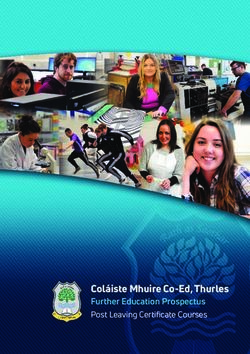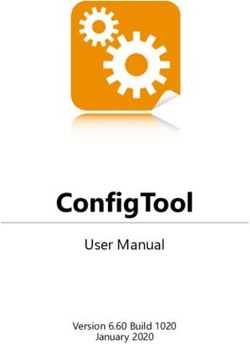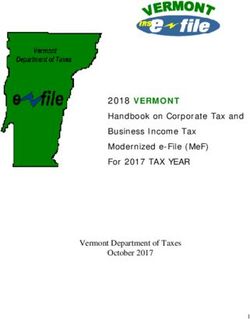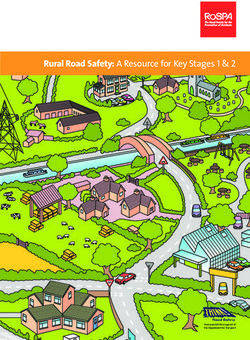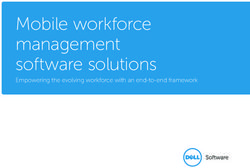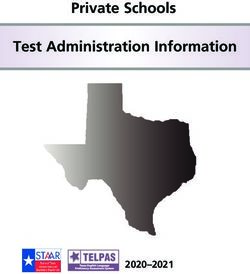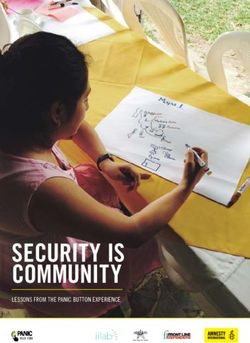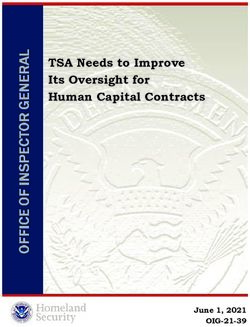Apache HTTP Server nShield HSM Integration Guide - PKCS #11 - 14 Jan 2022 - Entrust
←
→
Page content transcription
If your browser does not render page correctly, please read the page content below
Apache HTTP Server nShield® HSM Integration Guide - PKCS #11 14 Jan 2022
Contents
1. Introduction . . . . . . . . . . . . . . . . . . . . . . . . . . . . . . . . . . . . . . . . . . . . . . . . . . . . . . . . . . . . . . . . . . . 3
1.1. Product configurations . . . . . . . . . . . . . . . . . . . . . . . . . . . . . . . . . . . . . . . . . . . . . . . . . . . . . 3
1.2. Requirements . . . . . . . . . . . . . . . . . . . . . . . . . . . . . . . . . . . . . . . . . . . . . . . . . . . . . . . . . . . . 4
1.3. More information . . . . . . . . . . . . . . . . . . . . . . . . . . . . . . . . . . . . . . . . . . . . . . . . . . . . . . . . . 5
2. Procedures . . . . . . . . . . . . . . . . . . . . . . . . . . . . . . . . . . . . . . . . . . . . . . . . . . . . . . . . . . . . . . . . . . . 6
2.1. Installing and configuring the Apache HTTP server . . . . . . . . . . . . . . . . . . . . . . . . . . . 6
2.2. Install the HSM . . . . . . . . . . . . . . . . . . . . . . . . . . . . . . . . . . . . . . . . . . . . . . . . . . . . . . . . . . . 7
2.3. Install the Security World software and create the Security World . . . . . . . . . . . . . 7
2.4. Set up the PKCS11 engine . . . . . . . . . . . . . . . . . . . . . . . . . . . . . . . . . . . . . . . . . . . . . . . . . 8
2.5. Configure the Apache HTTP Server to use the PKCS #11 engine . . . . . . . . . . . . . . . 11
2.6. Test the PKCS #11 integration with the Apache HTTP Server and the HSM . . . . . . 12
3. Apache nShield on Kubernetes . . . . . . . . . . . . . . . . . . . . . . . . . . . . . . . . . . . . . . . . . . . . . . . . 20
3.1. Prerequisites . . . . . . . . . . . . . . . . . . . . . . . . . . . . . . . . . . . . . . . . . . . . . . . . . . . . . . . . . . . . 20
3.2. Generate the key and certificate and save Security World files . . . . . . . . . . . . . . . 20
3.3. Install nSCOP 1.1.1 . . . . . . . . . . . . . . . . . . . . . . . . . . . . . . . . . . . . . . . . . . . . . . . . . . . . . . . . 22
3.4. Build the nSCOP containers . . . . . . . . . . . . . . . . . . . . . . . . . . . . . . . . . . . . . . . . . . . . . . 22
3.5. Build the Apache container image . . . . . . . . . . . . . . . . . . . . . . . . . . . . . . . . . . . . . . . . 23
3.6. Build the test image container . . . . . . . . . . . . . . . . . . . . . . . . . . . . . . . . . . . . . . . . . . . . 24
3.7. Test the configuration locally . . . . . . . . . . . . . . . . . . . . . . . . . . . . . . . . . . . . . . . . . . . . . 26
3.8. Register the Apache and nSCOP containers to an external registry . . . . . . . . . . . 29
3.9. Deploy on Kubernetes . . . . . . . . . . . . . . . . . . . . . . . . . . . . . . . . . . . . . . . . . . . . . . . . . . . . 31
3.10. Deploy the application . . . . . . . . . . . . . . . . . . . . . . . . . . . . . . . . . . . . . . . . . . . . . . . . . . 34
4. Troubleshooting . . . . . . . . . . . . . . . . . . . . . . . . . . . . . . . . . . . . . . . . . . . . . . . . . . . . . . . . . . . . . 39
4.1. Apache server . . . . . . . . . . . . . . . . . . . . . . . . . . . . . . . . . . . . . . . . . . . . . . . . . . . . . . . . . . . 39
4.2. /opt/nfast/cknfastrc . . . . . . . . . . . . . . . . . . . . . . . . . . . . . . . . . . . . . . . . . . . . . . . . . . . . . 39
4.3. Setting up PKCS11 engine . . . . . . . . . . . . . . . . . . . . . . . . . . . . . . . . . . . . . . . . . . . . . . . . 39
Apache HTTP Server nShield® HSM Integration Guide - PKCS #11 2 of 421. Introduction This guide describes how to integrate an nShield HSM with the Apache HTTP Server using mod_ssl to serve HTTPS websites. The integration process uses the Public-Key Cryptography Standards (PKCS #11) interface. The HSM stores the Apache Server’s SSL private key within its FIPS 140-2 Level 3 validated hardware. After the integration is complete, you can deploy this integration in a Kubernetes environment. Throughout this guide, the term HSM refers to nShield Solo and nShield Connect units. 1.1. Product configurations Entrust has successfully tested nShield HSM integration with the Apache server in the following configurations: Product Version Operating System Red Hat Enterprise Linux 8 X86-64 Apache version 2.4.37 OpenSSL version openssl-libs-1:1.1.1g-12 OpenSSL PKCS #11 version openssl-pkcs11-0.4.10-2 1.1.1. Supported nShield features Entrust has successfully tested nShield HSM integration with the following features: Feature Support Softcards Yes Module-only key Yes OCS cards Yes nSaaS Not tested 1.1.2. Supported nShield hardware and software versions Entrust has successfully tested with the following nShield hardware and software versions: Apache HTTP Server nShield® HSM Integration Guide - PKCS #11 3 of 42
1.1.2.1. Connect XC
Security Firmware Image OCS Softcard Module
World
Software
12.80.4 12.50.11 12.80.4 ✓ ✓ ✓
1.1.2.2. Connect +
Security Firmware Image OCS Softcard Module
World
Software
12.80.4 12.50.8 12.80.4 ✓ ✓ ✓
1.2. Requirements
Ensure that you have supported versions of the nShield, Apache, and third-party
products. See Product configurations.
Consult the security team in your organization for a suitable setting of the SE Linux
policy to allow the web server read access to the files in /opt/nfast.
To perform the integration tasks, you must have:
• root access on the operating system.
• Access to nfast and httpd accounts.
Before starting the integration process, familiarize yourself with:
• The documentation for the HSM.
• The documentation and setup process for the Apache HTTP Server.
Before using the nShield software, you need to know:
• The number and quorum of Administrator Cards in the Administrator Card Set
(ACS), and the policy for managing these cards.
• Whether the application keys are protected by the module, an Operator Card Set
(OCS) or a Softcard with or without a pass phrase.
• The number and quorum of Operator Cards in the OCS, and the policy for managing
these cards.
• Whether the Security World should be compliant with FIPS 140-2 Level 3.
Apache HTTP Server nShield® HSM Integration Guide - PKCS #11 4 of 42For more information, refer to the User Guide and Installation Guide for the HSM. 1.3. More information For more information about OS support, contact your Apache HTTP Server sales representative or Entrust nShield Support, https://nshieldsupport.entrust.com. Apache HTTP Server nShield® HSM Integration Guide - PKCS #11 5 of 42
2. Procedures
Integration procedures include:
• Installing the Apache HTTP Server.
• Installing the HSM.
• Installing the Security World software and create the Security World.
• Setting up the PKCS #11 engine.
• Configuring the Apache HTTP server to use the PKCS #11 engine.
• Testing the PKCS #11 integration with the Apache HTTP Server and the HSM.
This chapter describes these procedures.
2.1. Installing and configuring the Apache HTTP server
To install the Apache HTTP Server on your Red Hat server:
% sudo yum install -y openssl-pkcs11 httpd httpd-tools openssl-libs mod_ssl opensc
2.1.1. Open the firewall
If the firewall is active, this might prevent Apache from loading the library. To open the
firewall:
% sudo firewall-cmd --zone=public --permanent --add-service=http
% sudo firewall-cmd --zone=public --permanent --add-service=https
% sudo firewall-cmd --reload
Consult the security team in your organization for suitable setting of
the firewall.
2.1.2. Switch off SE Linux
If SE Linux is active, this might prevent Apache from loading the library. To switch it off:
% sudo setenforce 0
Consult the security team in your organization for a suitable setting of
the SE Linux policy to allow the web server read access to the files in
/opt/nfast.
Apache HTTP Server nShield® HSM Integration Guide - PKCS #11 6 of 422.1.3. Restart the httpd service
% sudo service httpd restart
2.1.4. Check if Apache is running
Open a browser and access the following URL: http://. You should
see a page similar to this:
2.2. Install the HSM
Install the HSM by following the instructions in the Installation Guide for the HSM.
Entrust recommends that you install the HSM before configuring the Security World
software with your Apache HTTP Server.
2.3. Install the Security World software and create the
Security World
To install the Security World Software and create the Security World:
1. On the computer that you want to make the Apache HTTP Server, install the latest
version of the Security World Software as described in the Installation Guide for the
HSM.
Entrust recommends that you uninstall any existing nShield
software before installing the new nShield software.
2. Create the Security World as described in the User Guide, creating the ACS and OCS
that you require.
Apache HTTP Server nShield® HSM Integration Guide - PKCS #11 7 of 422.4. Set up the PKCS11 engine To avoid problems associated with the Entrust supplied OpenSSL, which is used internally by generatekey to make certificates, ensure that /opt/nfast/bin is not at the front of your $PATH. You can confirm that the right binary is being run with the following command: % which openssl /usr/bin/openssl If this command returns anything inside /opt/nfast, check your $PATH variable. 2.4.1. Configuration Find out where your OpenSSL configuration file is located: % openssl version -d OPENSSLDIR: "/etc/pki/tls" The minimum configuration is similar to the following: # # OpenSSL example configuration file. # This is mostly being used for generation of certificate requests. # # Note that you can include other files from the main configuration # file using the .include directive. #.include filename # This definition stops the following lines generating an error if HOME isn't # defined. HOME = . RANDFILE = $ENV::HOME/.rnd # nShield PKCS11 openssl_conf = openssl_def [openssl_def] engines = engine_section [engine_section] pkcs11 = pkcs11_section [pkcs11_section] engine_id = pkcs11 dynamic_path = /usr/lib64/engines-1.1/pkcs11.so MODULE_PATH = /opt/nfast/toolkits/pkcs11/libcknfast.so init = 0 #! The following message can appear when creating certificates: Apache HTTP Server nShield® HSM Integration Guide - PKCS #11 8 of 42
unable to find 'distinguished_name' in config
problems making Certificate Request
140493626791824:error:0E06D06C:configuration file routines:NCONF_get_string:no value:conf_lib.c:324:group=req
name=distinguished_name
If it does, you need to add the following to your OpenSSL configuration, adjusted to your
organization’s values:
[req]
distinguished_name = req_distinguished_name
req_extensions = v3_req
prompt = no
[req_distinguished_name]
C = US
ST = FL
L = Sunrise
O = Entrust
OU = nShield
CN = www.entrust.com
[v3_req]
subjectAltName = @alt_names
[alt_names]
DNS.1 = www.entrust.com
DNS.2 = entrust.com
Make sure the server’s hostname matches the CN in the certificate.
Create a file called openssl.pkcs11.cnf with the settings above, and save it where your
OpenSSL configuration settings are located:
1. Create/edit the /etc/pki/tls/openssl.pkcs11.cnf file:
% sudo vi /etc/pki/tls/openssl.pkcs11.cnf
2. Enter the settings above and save the file.
2.4.2. Set up /opt/nfast/cknfastrc
The following variables may need to be added to the /opt/nfast/cknfastrc file. They are
referenced in this guide to address specific situations, and their use will depend on your
current environment.
CKNFAST_DEBUG=10
CKNFAST_DEBUGFILE=/path/to/debug/file
CKNFAST_FAKE_ACCELERATOR_LOGIN=1
CKNFAST_LOADSHARING=1
If you omit CKNFAST_DEBUGFILE, log entries will be added to Apache’s error_log.
Turn debug off in a production environment.
Apache HTTP Server nShield® HSM Integration Guide - PKCS #11 9 of 422.4.3. Test the configuration
You must now test the new configuration file using OpenSLL:
1. Exporting the OPENSSL_CONF environment variable:
% export OPENSSL_CONF=/etc/pki/tls/openssl.pkcs11.cnf
2. Test the configuration:
% openssl engine -tt -c -v
There may be other output, but you should see this included:
(pkcs11) pkcs11 engine
[RSA, rsaEncryption, id-ecPublicKey]
[ available ]
SO_PATH, MODULE_PATH, PIN, VERBOSE, QUIET, INIT_ARGS, FORCE_LOGIN
2.4.3.1. Debugging notes
1. Security World permissions.
The following message can appear:
Unable to load module /opt/nfast/toolkits/pkcs11/libcknfast.so
If it does, it indicates that there is no Security World. Make sure you create a Security
world first.
2. Debugging variables.
These variables can be used for debugging purpose. They can be set in
/opt/nfast/cknfastr or as environment variables.
CKNFAST_DEBUG=10
CKNFAST_DEBUGFILE=/path
3. Missing PKCS #11 engine in the output.
If you don’t see the PKCS #11 engine in the output, check the dynamic_path line in the
openssl.pkcs11.cnf configuration file. This may vary on other platforms and other
operating system versions.
dynamic_path = /usr/lib64/engines-1.1/pkcs11.so
Apache HTTP Server nShield® HSM Integration Guide - PKCS #11 10 of 422.4.3.2. List available slots
First generate and insert your OCS in the normal way:
% pkcs11-tool --module /opt/nfast/toolkits/pkcs11/libcknfast.so -L
Available slots:
Slot 0 (0x1d622495): 6308-03E0-D947 Rt1
token label : accelerator
token manufacturer : nCipher Corp. Ltd
token model :
token flags : rng, token initialized, PIN initialized, other flags=0x200
hardware version : 0.0
firmware version : 12.50
serial num : 6308-03E0-D947
pin min/max : 0/256
Slot 1 (0x1d622496): 6308-03E0-D947 Rt1 slot 0
(empty)
Slot 2 (0x1d622497): 6308-03E0-D947 Rt1 slot 2
(token not recognized)
Slot 3 (0x1d622498): 6308-03E0-D947 Rt1 slot 3
(empty)
2.5. Configure the Apache HTTP Server to use the PKCS
#11 engine
You need to update the Apache start-up file to tell it to use the new Open SSL
configuration file, and to pass the necessary environment variables. These environment
variables allow PKCS #11 engine to work.
1. Edit the file /usr/lib/systemd/system/httpd.service and add the environment variable
under the “Service” section:
[Service]
Type=notify
Environment=LANG=C
Environment="OPENSSL_CONF=/etc/pki/tls/openssl.pkcs11.cnf"
2. Restart the daemon units:
% sudo systemctl daemon-reload
3. Restart the Apache service:
% sudo service httpd restart
4. Set the environment variable so that OpenSSL commands use the PKCS #11 engine:
% export OPENSSL_CONF=/etc/pki/tls/openssl.pkcs11.cnf
Apache HTTP Server nShield® HSM Integration Guide - PKCS #11 11 of 422.6. Test the PKCS #11 integration with the Apache HTTP
Server and the HSM
This section describes the following scenarios that can be used by your organization
according to the security guidelines that you follow:
• Functionality test with non-HSM keys.
• Module-only protection.
• Softcard protection.
• OCS protection.
A self-signed certificate is required for tests. In a production
environment exposed to the internet, create the certificate request and
sign it by the Trusted Certificate Authority.
2.6.1. Functionality test with non-HSM keys
You must now test that the Apache HTTP Server installation is operational and capable
of serving https content. To do this, you must first create a software-based key and
certificate.
1. Create a directory to hold the keys:
% mkdir keys; cd keys
2. Create a private key:
% openssl genrsa -engine pkcs11 2048 > pkcs11localhost.key
3. Create a self-signed certificate using this private key:
% openssl req -engine pkcs11 -new -x509 -days 365 -key pkcs11localhost.key -out pkcs11localhost.crt
4. Configure the Apache HTTP Server for SSL:
a. Copy the .key and .crt files:
% sudo cp pkcs11localhost.key /etc/pki/tls/private/.
% sudo cp pkcs11localhost.crt /etc/pki/tls/certs/.
b. Edit /etc/httpd/conf.d/ssl.conf and change the following lines to use the new
.key and .crt files:
Apache HTTP Server nShield® HSM Integration Guide - PKCS #11 12 of 42SSLCertificateFile /etc/pki/tls/certs/pkcs11localhost.crt
SSLCertificateKeyFile /etc/pki/tls/private/pcks11localhost.key
SSLCryptoDevice pkcs11
c. Restart the Apache service:
% sudo service httpd restart
5. Test the connection:
% openssl s_client -crlf -connect localhost:443 -CAfile pkcs11localhost.crt
CONNECTED(00000003)
depth=0 C = US, ST = FL, L = Sunrise, O = Entrust, OU = nShield, CN = www.entrust.com
verify return:1
---
Certificate chain
0 s:/C=US/ST=FL/L=Sunrise/O=Entrust/OU=nShield/CN=www.entrust.com
i:/C=US/ST=FL/L=Sunrise/O=Entrust/OU=nShield/CN=www.entrust.com
---
Server certificate
-----BEGIN CERTIFICATE-----
MIIDUDCCAjgCCQCx9G3D5F5XITANBgkqhkiG9w0BAQsFADBqMQswCQYDVQQGEwJV
UzELMAkGA1UECAwCRkwxEDAOBgNVBAcMB1N1bnJpc2UxEDAOBgNVBAoMB0VudHJ1
c3QxEDAOBgNVBAsMB25TaGllbGQxGDAWBgNVBAMMD3d3dy5lbnRydXN0LmNvbTAe
Fw0yMTAxMTExOTI5NDBaFw0yMjAxMTExOTI5NDBaMGoxCzAJBgNVBAYTAlVTMQsw
CQYDVQQIDAJGTDEQMA4GA1UEBwwHU3VucmlzZTEQMA4GA1UECgwHRW50cnVzdDEQ
MA4GA1UECwwHblNoaWVsZDEYMBYGA1UEAwwPd3d3LmVudHJ1c3QuY29tMIIBIjAN
BgkqhkiG9w0BAQEFAAOCAQ8AMIIBCgKCAQEA0/el/YjuScdeGwMEJicEbMWU4LdM
KRjj9Kp66YvjRThrdValJlCMkC5Gu+BRDg02OhPrl11w6z3TfUm0+Aa/BAkhUcec
VO4+6YZf6LXB3cgrkACr/5mxsthTkU218tT2TD6Rlm0phorQqsv3T2tA37URgMYm
h5G6wRuBWrOCbKjncjEzx475NYw0I6oetl97+gZKerKz0YjRvZ2p3IGcV6bSI/u7
r/T10XF9q8sc04kzNd4ssAOMzlkwmN7XKMeayatDSD6HxNAGXMyCaDW52PTLtvcy
rEIonIfufxOdb/322DkUB6LDjQQkq5v9smE9Hw7CeIt0CadJjdkePmiAVwIDAQAB
MA0GCSqGSIb3DQEBCwUAA4IBAQBgbzge0Gekt8xyjAn4v+0nuVm5k2CfQGNoFl+m
w1KeqsVAyRfwBNjRf7ceOfZTQrn1o44eOtTLmFlLfOyiQO2yYky6uJ28Lnv2Ju3A
nZj08Fnyn/AoaPFqAqAJbKffSesLdw8Qf1d9Wcr5mbJcDOiQQKOz/xHE1a9saf5X
7HfP1eN0no1OyjEs03hgxmaTPzB9EK26QpQPzZD99Z0a3O9qbcRboTIUYUF725c1
V1gzCxLABK/k6ahquEPKNxqpb0B+ccrfIhgVMe0x6HsAPi3/epAGj8HQybrG1C6q
A7ghHyWDR8pVrLmuuJmNtilN5woybmD13mqFBJZ3MbGy5zeK
-----END CERTIFICATE-----
subject=/C=US/ST=FL/L=Sunrise/O=Entrust/OU=nShield/CN=www.entrust.com
issuer=/C=US/ST=FL/L=Sunrise/O=Entrust/OU=nShield/CN=www.entrust.com
---
No client certificate CA names sent
Peer signing digest: SHA512
Server Temp Key: ECDH, P-256, 256 bits
---
SSL handshake has read 1543 bytes and written 415 bytes
---
New, TLSv1/SSLv3, Cipher is ECDHE-RSA-AES256-GCM-SHA384
Server public key is 2048 bit
Secure Renegotiation IS supported
Compression: NONE
Expansion: NONE
No ALPN negotiated
SSL-Session:
Protocol : TLSv1.2
Cipher : ECDHE-RSA-AES256-GCM-SHA384
Session-ID: 381AF3AA705C0769B1E8118A3268621E1AD86176CFEE339D5CE966892D84EF66
Session-ID-ctx:
Master-Key: 5B787BFAC32C85916C85FB57BBE6DC43E36C7D6E4C6F095DD84F07DB642A8A3FE56F9FD789726FE79D9382D647862246
Key-Arg : None
Krb5 Principal: None
PSK identity: None
Apache HTTP Server nShield® HSM Integration Guide - PKCS #11 13 of 42PSK identity hint: None
TLS session ticket lifetime hint: 300 (seconds)
TLS session ticket:
0000 - 3f 75 0d eb 59 32 90 56-17 6a 86 a5 28 2d ed 9b ?u..Y2.V.j..(-..
0010 - a8 a1 d7 2b ae 6d 4e d8-8d f9 7f d5 15 8c 2b d0 ...+.mN.......+.
0020 - e0 9d d7 fc bb 61 4e 1f-63 61 41 03 5a 98 bf ed .....aN.caA.Z...
0030 - 50 b1 d0 36 30 a5 48 6c-d2 da 1a df 34 a5 57 02 P..60.Hl....4.W.
0040 - d3 43 49 b5 27 dc 53 90-23 9e 1c 0d c2 54 d5 d3 .CI.'.S.#....T..
0050 - e4 ca 32 e4 33 da 28 70-d3 1d 34 57 b1 10 c2 28 ..2.3.(p..4W...(
0060 - 63 c5 5c 9a 9c ef d9 17-9c 72 65 41 35 eb 98 15 c.\......reA5...
0070 - 2c 73 8a b1 99 4d 73 8f-7a b6 9b 4f 17 3c 91 4e ,s...Ms.z..O.% openssl req -engine pkcs11 -x509 -out modulersa.crt -days 365 -key "pkcs11:token=accelerator;object=modulersa"
-keyform engine -subj "/CN=modulersa"
3. Configure the Apache HTTP Server for SSL:
a. Copy the .crt file:
% sudo cp modulersa.crt /etc/pki/tls/certs/.
b. Edit /etc/httpd/conf.d/ssl.conf and change the following lines to use the new
.key and .crt files:
SSLCertificateFile /etc/pki/tls/certs/modulersa.crt
SSLCertificateKeyFile "pkcs11:object=modulersa;token=accelerator"
SSLCryptoDevice pkcs11
c. Restart the Apache service:
% sudo service httpd restart
4. Test the connections:
% openssl s_client -crlf -connect localhost:443 -CAfile modulersa.crt
5. Check the following messages and fields in the output:
◦ CONNECTED(00000003)
◦ depth
◦ Certificate chain information
◦ Server certificate information
◦ Session-ID
◦ Master-Key
◦ TLS session ticket:
◦ Verify return code: 0 (ok)
2.6.3. Set up Softcard protection
1. To expose Softcards, the cknfast library has to be in load sharing mode
(CKNFAST_LOADSHARING).
Edit the /opt/nfast/cknfastrc file, and add the following information before
proceeding to set up Softcard protection:
Apache HTTP Server nShield® HSM Integration Guide - PKCS #11 15 of 42CKNFAST_LOADSHARING=1
2. Create a Softcard:
% ppmk -n apachesoftcard
Use "123456" as the passphrase for the Softcard.
3. Create a key:
% generatekey -b -g -m1 pkcs11 plainname=softcardkey type=rsa protect=softcard recovery=no size=2048
softcard=apachesoftcard
key generation parameters:
operation Operation to perform generate
application Application pkcs11
protect Protected by softcard
softcard Soft card to protect key apachesoftcard
recovery Key recovery no
verify Verify security of key yes
type Key type rsa
size Key size 2048
pubexp Public exponent for RSA key (hex)
plainname Key name softcardkey
nvram Blob in NVRAM (needs ACS) no
Please enter the pass phrase for softcard `apachesoftcard':
Please wait........
Key successfully generated.
Path to key: /opt/nfast/kmdata/local/key_pkcs11_ucb87f22b0df8d3b72a2f4c654ae1d3b0973b93de8-
ddd20b997d276f3304e0011fc79971344c630b0f
4. Get the certificate using this key:
% openssl req -engine pkcs11 -x509 -out softcard.crt -days 365 -key "pkcs11:model=;token=apachesoftcard;pin-
value=123456;object=softcardkey" -keyform ENGINE -subj "/CN=softcardkey"
The following error can appear:
engine "pkcs11" set.
Specified object not found
PKCS11_get_private_key returned NULL
cannot load Private Key from engine
139939575797568:error:80067065:pkcs11 engine:ctx_load_privkey:object not found:eng_back.c:975:
139939575797568:error:26096080:engine routines:ENGINE_load_private_key:failed loading private
key:crypto/engine/eng_pkey.c:78:
If it does, make sure you expose the Softcards as described in this section, and run
the command again.
5. Configure the Apache HTTP Server for SSL:
a. Copy the .crt file:
Apache HTTP Server nShield® HSM Integration Guide - PKCS #11 16 of 42% sudo cp softcard.crt /etc/pki/tls/certs/.
b. Edit /etc/httpd/conf.d/ssl.conf and change the following lines to use the new
.key and .crt files:
SSLCertificateFile /etc/pki/tls/certs/softcard.crt
SSLCertificateKeyFile "pkcs11:object=softcardkey;token=apachesoftcard;type=private?pin-value=123456"
SSLCryptoDevice pkcs11
c. Restart the Apache service:
% sudo service httpd restart
6. Test the connections:
% openssl s_client -crlf -connect localhost:443 -CAfile softcard.crt
7. Check the following messages and fields in the output:
◦ CONNECTED(00000003)
◦ depth
◦ Certificate chain information
◦ Server certificate information
◦ Session-ID
◦ Master-Key
◦ TLS session ticket:
◦ Verify return code: 0 (ok)
2.6.4. Set up OCS protection
1. Create an OCS:
% /opt/nfast/bin/createocs -m1 -s0 --persist -Q 1/1 -N apacheocs
Use "123456" as the passphrase.
2. Create a key:
Apache HTTP Server nShield® HSM Integration Guide - PKCS #11 17 of 42% generatekey --cardset=apacheocs pkcs11 protect=token type=rsa size=2048 pubexp=65537 plainname=ocskey nvram=no
recovery=yes
slot: Slot to read cards from? (0-3) [0] > 0
key generation parameters:
operation Operation to perform generate
application Application pkcs11
protect Protected by token
slot Slot to read cards from 0
recovery Key recovery yes
verify Verify security of key yes
type Key type rsa
size Key size 2048
pubexp Public exponent for RSA key (hex) 65537
plainname Key name ocskey
nvram Blob in NVRAM (needs ACS) no
Loading `apacheocs':
Module 1: 0 cards of 1 read
Module 1 slot 0: `apacheocs' #1
Module 1 slot 2: Admin Card #1
Module 1 slot 3: empty
Module 1 slot 0:- passphrase supplied - reading card
Card reading complete.
Key successfully generated.
Path to key: /opt/nfast/kmdata/local/key_pkcs11_uc547fb435172da4280cc771eb3c2ad8b86ab06d0a-
8d6a4394b07fc70148ff9c1f9960d279bf4a1d6b
3. Get the certificate using this key:
% openssl req -engine pkcs11 -x509 -out ocskey.crt -days 365 -key
"pkcs11:token=apacheocs;object=ocskey;type=private?pin-value=123456" -keyform engine -subj "/CN=ocskey"
4. Configure the Apache HTTP Server for SSL:
a. Copy the .crt file:
% sudo cp ocskey.crt /etc/pki/tls/certs/.
b. Edit /etc/httpd/conf.d/ssl.conf and change the following lines to use the new
.key and .crt files:
SSLCertificateFile /etc/pki/tls/certs/ocskey.crt
SSLCertificateKeyFile "pkcs11:object=ocskey;token=apacheocs;type=private?pin-value=123456"
SSLCryptoDevice pkcs11
c. Restart the Apache service:
% sudo service httpd restart
5. Test the connections:
% openssl s_client -crlf -connect localhost:443 -CAfile ocskey.crt
Apache HTTP Server nShield® HSM Integration Guide - PKCS #11 18 of 426. Check the following messages and fields in the output:
◦ CONNECTED(00000003)
◦ depth
◦ Certificate chain information
◦ Server certificate information
◦ Session-ID
◦ Master-Key
◦ TLS session ticket:
◦ Verify return code: 0 (ok)
Apache HTTP Server nShield® HSM Integration Guide - PKCS #11 19 of 423. Apache nShield on Kubernetes
This section describes how to build, deploy and confirm an instance of the Apache
WebServer running with PKCS #11 with a nShield HSM on Kubernetes. This guide uses
Red Hat OpenShift for the Kubernetes environment of choice.
3.1. Prerequisites
1. This integration procedure uses two servers:
◦ Server #1 will be used to build the Apache Docker image.
This server will be referred to as "the build machine". It should be the same
server on which you did the Apache PKCS #11 integration.
◦ Server #2 is the server from which you have access to your Kubernetes
environment.
In this guide, this server has Red Hat CodeReady OpenShift installed. This will be
used to deploy the image. This server will be referred to as the "the Kubernetes
server".
It is possible to perform this procedure using a single server,
but Entrust strongly suggests the use of two servers.
2. Security World software is already installed on the build machine. This was
performed during the initial integration, refer to Install the Security World software
and create the Security World.
3. OpenSSL configured on the build machine.
4. nSCOP v1.1 installed on the build machine with Docker.
5. Access to a Kubernetes cluster in the Kubernetes server.
Entrust strongly suggests you familiarise with the procedures in the
Red Hat OpenShift nShield HSM Integration Guide. This chapter
includes many of the same procedures from that guide, the key
difference being the creation of the Apache Container.
3.2. Generate the key and certificate and save Security
World files
This procedure is performed on the build machine.
1. Edit /opt/nfast/cknfastrc and make sure it contains the following:
Apache HTTP Server nShield® HSM Integration Guide - PKCS #11 20 of 42CKNFAST_FAKE_ACCELERATOR_LOGIN=1
Make sure CKNFAST_LOADSHARING is commented out.
2. Create a working directory:
% mkdir ~/working; cd ~/working
3. Configure your OpenSSL configuration to point to the OpenSSL configuration file
used in this integration, see Set up the PKCS11 engine.
% export OPENSSL_CONF=/etc/pki/tls/openssl.pkcs11.cnf
4. Check the engine:
% openssl engine -tt -c -v
The following should be included in the output:
(pkcs11) pkcs11 engine
[RSA, rsaEncryption, id-ecPublicKey]
[ available ]
SO_PATH, MODULE_PATH, PIN, VERBOSE, QUIET, INIT_ARGS, FORCE_LOGIN
5. Generate the key, specifying module protection:
% /opt/nfast/bin/generatekey pkcs11 type=RSA size=2048 pubexp= plainname=apachecontainerkey nvram=no protect=module
key generation parameters:
operation Operation to perform generate
application Application pkcs11
protect Protected by module
verify Verify security of key yes
type Key type RSA
size Key size 2048
pubexp Public exponent for RSA key (hex)
plainname Key name apachecontainerkey
nvram Blob in NVRAM (needs ACS) no
Key successfully generated.
Path to key: /opt/nfast/kmdata/local/key_pkcs11_uaa522cc0b4c329ab1138a1ff90b49a408e46f630d
6. Copy the key file from /opt/nfast/kmdata/local into the kmdl directory in your working
directory:
% mkdir -p ~/working/kmdl; cd ~/work/kmdl
% cp /opt/nfast/kmdata/local/key_pkcs11_uaa522cc0b4c329ab1138a1ff90b49a408e46f630d ~/working/kmdl/.
7. Generate the certificate:
Apache HTTP Server nShield® HSM Integration Guide - PKCS #11 21 of 42% /usr/bin/openssl req -engine pkcs11 -x509 -out certificate.pem -days 365 -key
"pkcs11:token=accelerator;object=apachecontainerkey;" -keyform ENGINE -subj "/CN=apachecontainerkey"
8. Copy the world and module files from /opt/nfast/kmdata/local into the working/kmdl
directory:
% cp /opt/nfast/kmdata/local/world ~/working/kmdl/.
% cp /opt/nfast/kmdata/local/module_XXXXXX ~/working/kmdl/.
The working/kmdl directory should contain the world file, the module file, the key and
the certificate.pem file. For example:
% ls -al1
-rw-rw-r--. 1 cviana cviana 1017 Dec 20 11:40 certificate.pem
-rw-rw-r--. 1 cviana cviana 10052 Dec 20 11:39 key_pkcs11_uaa522cc0b4c329ab1138a1ff90b49a408e46f630d
-rwxrwxr-x. 1 cviana cviana 5000 Dec 20 11:41 module_201E-03E0-D947
-rwxrwxr-x. 1 cviana cviana 39968 Dec 20 11:40 world
9. Copy certificate.pem to /etc/pki/tls/certs/:
% cp certificate.pem /etc/pki/tls/certs/.
10. Edit /etc/httpd/conf.d/ssh.conf and set the following lines:
SSLCertificateFile /etc/pki/tls/certs/certificate.pem
SSLCertificateKeyFile "pkcs11:object=apachecontainerkey;token=accelerator"
SSLCryptoDevice pkcs11
3.3. Install nSCOP 1.1.1
The installation process involves extracting the nSCOP tarball into /opt/nscop.
1. Make the installation directory:
% sudo mkdir -p /opt/nscop
2. Extract the tarball:
% sudo tar -xvf NSCOPTARFILE -C /opt/nscop
3.4. Build the nSCOP containers
This process will build nSCOP containers for the hardserver and application Note that:
Apache HTTP Server nShield® HSM Integration Guide - PKCS #11 22 of 42• This guide uses the Red Hat flavor of the container.
• Docker needs to be installed for this process to be successful.
• You will also need the Security World ISO file to be able to build nSCOP.
• To configure the containers, you will need the HSM IP address, world and module
files.
• In this example, version 12.80.4 of the Security World client is in use.
• The steps below are performed on the build machine.
To build the nSCOP containers:
1. Before building the images, stop the local hardserver:
% sudo /opt/nfast/sbin/init.d-ncipher stop
2. Mount the Security World Software ISO file:
% sudo mount -t iso9660 -o loop ISOFILE.iso /mnt/iso
3. Build the nShield container for the hardserver and application (Red Hat):
% cd /opt/nscop
% sudo ./make-nshield-hwsp --from registry.access.redhat.com/ubi8/ubi --tag nshield-hwsp-pkcs11-redhat /mnt/iso
% sudo ./make-nshield-application --from registry.access.redhat.com/ubi8/ubi --tag nshield-app-pkcs11-redhat
/mnt/iso
4. Unmount the Security World file:
% sudo umount /mnt/iso
5. Validate that the images have been built:
% sudo docker images
REPOSITORY TAG IMAGE ID CREATED SIZE
nshield-app-pkcs11-redhat latest 27cc224fe5f7 2 minutes ago 950MB
nshield-hwsp-pkcs11-redhat latest bfe9eafa3197 2 minutes ago 486MB
registry.access.redhat.com/ubi8/ubi latest cc0656847854 6 weeks ago 216MB
3.5. Build the Apache container image
The steps below are performed on the build machine.
1. Copy the required files to your working directory:
Apache HTTP Server nShield® HSM Integration Guide - PKCS #11 23 of 42% cd ~/working
% cp /etc/pki/tls/openssl.pkcs11.cnf openssl.cnf
% cp /etc/httpd/conf.d/ssl.conf .
% cp /etc/httpd/conf/httpd.conf httpd.conf
The required files are:
◦ openssl.conf is already set, based on the Apache PKCS #11 integration.
◦ ssl.cnf needs to be edited with the keys and certificates generated previously.
Also change the SSL port to 9443.
◦ httpd.conf.
2. Create a file in your working directory to build your Apache container:
% vi Dockerfile
The file should contain the following:
FROM nshield-app-pkcs11-redhat
RUN yum -y install httpd mod_ssl openssl-pkcs11
COPY openssl.cnf /etc/pki/tls/openssl.cnf
COPY ssl.conf /etc/httpd/conf.d/ssl.conf
COPY httpd.conf /etc/httpd/conf/httpd.conf
EXPOSE 9443/tcp
COPY kmdl /opt/nfast/kmdata/local
COPY kmdl/certificate.pem /opt/nfast/kmdata/local/
COPY kmdl/certificate.pem /etc/pki/tls/certs/.
#(for openshift)
RUN chmod 777 /etc/httpd/run
ENTRYPOINT ["/usr/sbin/httpd", "-e", "info", "-D", "FOREGROUND"]
3. Build the Apache container image:
% sudo docker build . -t nshield-apache-pkcs11-redhat
4. Once the build is complete, the new image will be included in the list of Docker
images:
% sudo docker images
REPOSITORY TAG IMAGE ID CREATED SIZE
nshield-apache-pkcs11-redhat latest 80cd2a476deb 18 seconds ago 982MB
nshield-app-pkcs11-redhat latest 27cc224fe5f7 19 minutes ago 950MB
nshield-hwsp-pkcs11-redhat latest bfe9eafa3197 20 minutes ago 486MB
registry.access.redhat.com/ubi8/ubi latest cc0656847854 6 weeks ago 216MB
3.6. Build the test image container
The steps below are performed on the build machine. The test image will be the base
image when testing the container integration inside the Kubernetes cluster.
Apache HTTP Server nShield® HSM Integration Guide - PKCS #11 24 of 421. In the working directory, create a testimage directory and copy the needed files to
build the test image:
% cd ~/working
% mkdir testimage
% cd testimage
% cp ../kmdl/certificate.pem .
2. In the testimage directory create the abi.sh script. This will be used to test the
performance of the Apache web server when integrated.
vi abi.sh
The content of the files should be the following:
ab -c50 -n10000 https://localhost:9443/icons/apache_pb2.gif
3. In the testimage, directory create the osc.sh script. This will be used to connect to the
Apache webserver when integrated, to test if the server is using the key and
certificates generated previously.
vi osc.sh
The content of the files should be the following:
openssl s_client -crlf -connect localhost:9443 -CAfile certificate.pem
4. Change the permissions of the scripts:
% chmod 777 abi.sh
% chmod 777 osc.sh
5. Create a Docker file to build the test image:
% vi Dockerfile
The contents of the file should be the following:
FROM registry.access.redhat.com/ubi8/ubi
RUN yum -y install net-tools httpd-tools openssl nano
COPY certificate.pem /opt/test/
COPY abi.sh /opt/test/
COPY osc.sh /opt/test/
RUN chmod 777 /opt/test/*.sh
6. Build the test image:
Apache HTTP Server nShield® HSM Integration Guide - PKCS #11 25 of 42% sudo docker build . -t test-nshield-apache-pkcs11-redhat
7. List the Docker images:
% sudo docker images
REPOSITORY TAG IMAGE ID CREATED SIZE
test-nshield-apache-pkcs11-redhat latest 7dbedf1c97d9 About an hour ago 242MB
nshield-apache-pkcs11-redhat latest 80cd2a476deb 2 hours ago 982MB
nshield-app-pkcs11-redhat latest 27cc224fe5f7 2 hours ago 950MB
nshield-hwsp-pkcs11-redhat latest bfe9eafa3197 2 hours ago 486MB
registry.access.redhat.com/ubi8/ubi latest cc0656847854 6 weeks ago 216MB
3.7. Test the configuration locally
The steps below are performed on the build machine.
1. Edit the /opt/nscop/config1/config file. Change HSM settings according to the HSM
that is being used and loaded with the Security World that matches your files in
/opt/nfast/kmdata/local.
% sudo vi /opt/nscop/config1/config
The contents of the file should be the following:
syntax-version=1
[nethsm_imports]
local_module=1
remote_esn=201E-03E0-D947
remote_ip=10.194.148.33
remote_port=9004
keyhash=84800d1bfff6515ed5806fe443bbaca812d73733
privileged=1
2. Create a Docker socket:
% sudo docker volume create socket1
3. Start testing the implementation:
% sudo docker run --rm -it -v socket1:/opt/nfast/sockets -v
/opt/nscop/config1/config:/opt/nfast/kmdata/config/config nshield-hwsp-pkcs11-redhat
% sudo docker run --rm -it -v socket1:/opt/nfast/sockets -p9443:9443 nshield-apache-pkcs11-redhat
4. Run the osc.sh script:
% osc.sh
Apache HTTP Server nShield® HSM Integration Guide - PKCS #11 26 of 42This script test connects using the apachecontainerkey key from the HSM created
earlier.
CONNECTED(00000003)
Can't use SSL_get_servername
depth=0 CN = apachecontainerkey
verify return:1
---
Certificate chain
0 s:CN = apachecontainerkey
i:CN = apachecontainerkey
---
Server certificate
-----BEGIN CERTIFICATE-----
MIICwTCCAakCFAml778s/6aHXzKK84DsM6cvO2AhMA0GCSqGSIb3DQEBCwUAMB0x
GzAZBgNVBAMMEmFwYWNoZWNvbnRhaW5lcmtleTAeFw0yMTEyMjAxNjQwMjFaFw0y
MjEyMjAxNjQwMjFaMB0xGzAZBgNVBAMMEmFwYWNoZWNvbnRhaW5lcmtleTCCASIw
DQYJKoZIhvcNAQEBBQADggEPADCCAQoCggEBAJ48W0IR6OD5wcMuQv/aYCWnYa8u
htz+Pq2UiXcmwhd9fSSkeVGHVEOP5+dtdJKjI6DTMwWeFg+u515HLM+rteeQCicD
noXEm/WV8HRffNknznHtKMiOW75UNcsOxuavc0hKCdn/q/Yn5AsBQTbjmUSFQhDQ
Z4saNuN6PSgNJh/grjZilEhuRyh4neAEyiNMBIULXecbnBpoMnMtQLm6PT1IRZQC
QQ3L8yONTPXqiap/hcSdUxOZjaTwL7oDsnTaK42eXOx2MytfSMULw+KTwnCrKYNc
+DLiRCMJsVbdHwFahjMsidnLgheBnc7BN5LAx5rH0a2J1G9lDQv/5UFa+4sCAwEA
ATANBgkqhkiG9w0BAQsFAAOCAQEAaTAWb/jaEicXCvV/80IyDnSyBHSyDT3yKMrW
dEn4O6lUgEwo1tU1MgNHPr7ripKl2UQ4GS7vrntWU7d9k7Rzq2QQB5NkhvC1xzsB
RV/miBKTd4cNGMxfB+zmEWpv82nMKsWjfQmbwPVXoIHcprpCNrJKMBOIempbOsGo
i9Y2xBxJsT8HGZ027j1rB3yMmZHSBFMRHuDRGlPMlFbDmnzsC/6VMvB+iNMA1fgs
az3bKQMYJ7Q3BzwKWV730tAyOcVVk79aRRQBLpohjCBkJqsepuRMP2EP/aPkNJ9S
sgeFjwyrsyZE4SImJQORAThXwDbYbC5cbTknOVLCLkidg+Gfuw==
-----END CERTIFICATE-----
subject=CN = apachecontainerkey
issuer=CN = apachecontainerkey
---
No client certificate CA names sent
Peer signing digest: SHA256
Peer signature type: RSA-PSS
Server Temp Key: X25519, 253 bits
---
SSL handshake has read 1265 bytes and written 369 bytes
Verification: OK
---
New, TLSv1.3, Cipher is TLS_AES_256_GCM_SHA384
Server public key is 2048 bit
Secure Renegotiation IS NOT supported
Compression: NONE
Expansion: NONE
No ALPN negotiated
Early data was not sent
Verify return code: 0 (ok)
---
---
Post-Handshake New Session Ticket arrived:
SSL-Session:
Protocol : TLSv1.3
Cipher : TLS_AES_256_GCM_SHA384
Session-ID: 9EE98D136ABC1E77DC175D590226602E009BFFD76DDD3D2E67E610F10C1504B7
Session-ID-ctx:
Resumption PSK: 32F4D1F4A4BD0CE70A037EB5F773AFF3B19BD88F8127E03E4DB1ED3079917099004F1583C80D8C6F15CA6E0573058AD5
PSK identity: None
PSK identity hint: None
SRP username: None
TLS session ticket lifetime hint: 300 (seconds)
TLS session ticket:
0000 - ef e2 e0 5f 17 7c 72 3b-01 b7 9b 53 f9 73 d7 c9 ..._.|r;...S.s..
0010 - d5 fe b3 cc 03 b8 98 82-b8 3b df 92 fc 00 a1 f6 .........;......
0020 - c3 3e 63 1b f3 27 84 fd-cb 3d 8c a5 89 61 18 1f .>c..'...=...a..
0030 - dd 71 98 9e 19 dd 50 e3-e5 46 81 8b df a9 75 6b .q....P..F....uk
Apache HTTP Server nShield® HSM Integration Guide - PKCS #11 27 of 420040 - 0b 18 cb 51 85 56 d1 1f-68 86 bb 41 c6 97 97 e7 ...Q.V..h..A....
0050 - 86 ea b1 66 14 c2 20 40-41 e4 e1 f5 72 b6 0a 00 ...f.. @A...r...
0060 - e0 6e 25 39 10 e8 c3 51-2b 41 47 6a 9e 7b fa f3 .n%9...Q+AGj.{..
0070 - 2d 51 8e b8 81 2d 86 51-74 89 8c ea 90 26 15 90 -Q...-.Qt....&..
0080 - 50 9e e8 23 54 0f 5f 5f-89 bf ca 92 cf 72 fc fc P..#T.__.....r..
0090 - 69 c0 61 e8 be b4 05 c9-da 87 c0 63 ad 8c e2 13 i.a........c....
00a0 - 3d 88 84 4e 15 c2 0b 43-8e 6b 3a 15 f6 aa 86 8b =..N...C.k:.....
00b0 - fa 57 3e 25 f7 63 11 19-36 e4 c1 c3 48 46 05 25 .W>%.c..6...HF.%
00c0 - ba 46 64 ee 86 2d 19 b9-0f 02 47 86 05 be c5 7c .Fd..-....G....|
00d0 - f2 51 ba 7a 14 5b f5 1b-57 5c ad 8e 3e dc 29 64 .Q.z.[..W\..>.)d
Start Time: 1640029791
Timeout : 7200 (sec)
Verify return code: 0 (ok)
Extended master secret: no
Max Early Data: 0
---
read R BLOCK
---
Post-Handshake New Session Ticket arrived:
SSL-Session:
Protocol : TLSv1.3
Cipher : TLS_AES_256_GCM_SHA384
Session-ID: F3BE76408FB218FEABAB99F2172166FB0C97A0068BDCE2ECEE37D4F842D68DBD
Session-ID-ctx:
Resumption PSK: 36B592796087A64B4B99FB18C83D8CD824C08F5DF51A0F5BCADEAF286D24895B42ACF0698E79BC2459124F6B918D3392
PSK identity: None
PSK identity hint: None
SRP username: None
TLS session ticket lifetime hint: 300 (seconds)
TLS session ticket:
0000 - ef e2 e0 5f 17 7c 72 3b-01 b7 9b 53 f9 73 d7 c9 ..._.|r;...S.s..
0010 - f1 db 38 c3 49 50 9e e4-39 50 1a 81 ab 69 f8 85 ..8.IP..9P...i..
0020 - ea a7 27 f3 4e 7d 73 ee-2e 8b eb 2c 13 38 dc aa ..'.N}s....,.8..
0030 - 19 ff e7 c6 e2 b6 41 2d-a6 94 f4 cb 2b 66 20 09 ......A-....+f .
0040 - fd 01 4f 0a dc 6e 2e 3c-b1 e5 fe 96 61 3f e4 47 ..O..n.This is ApacheBench, Version 2.3
Copyright 1996 Adam Twiss, Zeus Technology Ltd, http://www.zeustech.net/
Licensed to The Apache Software Foundation, http://www.apache.org/
Benchmarking localhost (be patient)
Completed 1000 requests
Completed 2000 requests
Completed 3000 requests
Completed 4000 requests
Completed 5000 requests
Completed 6000 requests
Completed 7000 requests
Completed 8000 requests
Completed 9000 requests
Completed 10000 requests
Finished 10000 requests
Server Software: Apache/2.4.37
Server Hostname: localhost
Server Port: 9443
SSL/TLS Protocol: TLSv1.2,ECDHE-RSA-AES256-GCM-SHA384,2048,256
Server Temp Key: X25519 253 bits
TLS Server Name: localhost
Document Path: /icons/apache_pb2.gif
Document Length: 4234 bytes
Concurrency Level: 50
Time taken for tests: 94.090 seconds
Complete requests: 10000
Failed requests: 0
Total transferred: 45170000 bytes
HTML transferred: 42340000 bytes
Requests per second: 106.28 [#/sec] (mean)
Time per request: 470.449 [ms] (mean)
Time per request: 9.409 [ms] (mean, across all concurrent requests)
Transfer rate: 468.82 [Kbytes/sec] received
Connection Times (ms)
min mean[+/-sd] median max
Connect: 49 465 457.3 333 5856
Processing: 0 1 1.1 1 44
Waiting: 0 1 1.0 1 41
Total: 49 466 457.4 334 5857
Percentage of the requests served within a certain time (ms)
50% 334
66% 480
75% 603
80% 660
90% 1022
95% 1347
98% 1824
99% 2236
100% 5857 (longest request)
3.8. Register the Apache and nSCOP containers to an
external registry
In this guide, the external registry is indicated as .
Register the Docker container images to a Docker registry, so they can be used when you
deploy Kubernetes pods into the cluster.
Apache HTTP Server nShield® HSM Integration Guide - PKCS #11 29 of 42The distribution of the nShield container image is not permitted,
because the software components are under strict export controls.
1. Log in to the Docker registry using your site credentials:
% sudo docker login -u YOURUSERID https://
2. Tag images:
% sudo docker tag test-nshield-apache-pkcs11-redhat /cv-test-nshield-apache-
pkcs11-redhat
% sudo docker tag nshield-apache-pkcs11-redhat /cv-nshield-apache-pkcs11-redhat
% sudo docker tag nshield-app-pkcs11-redhat /cv-nshield-app-pkcs11-redhat
% sudo docker tag nshield-hwsp-pkcs11-redhat /cv-nshield-hwsp-pkcs11-redhat
3. Push images:
% sudo docker push /cv-test-nshield-apache-pkcs11-redhat
% sudo docker push /cv-nshield-apache-pkcs11-redhat
% sudo docker push /cv-nshield-app-pkcs11-redhat
% sudo docker push /cv-nshield-hwsp-pkcs11-redhat
4. Remove local images:
% sudo docker rmi /cv-test-nshield-apache-pkcs11-redhat
% sudo docker rmi /cv-nshield-apache-pkcs11-redhat
% sudo docker rmi /cv-nshield-app-pkcs11-redhat
% sudo docker rmi /cv-nshield-hwsp-pkcs11-redhat
5. Show images:
% sudo docker images
6. Pull images from the registry:
% sudo docker pull /cv-test-nshield-apache-pkcs11-redhat
% sudo docker pull /cv-nshield-apache-pkcs11-redhat
% sudo docker pull /cv-nshield-app-pkcs11-redhat
% sudo docker pull /cv-nshield-hwsp-pkcs11-redhat
7. Show images:
% sudo docker images
Apache HTTP Server nShield® HSM Integration Guide - PKCS #11 30 of 423.9. Deploy on Kubernetes
For this integration, the Kubernetes environment is Red Hat OpenShift. This can be
applied to any other Kubernetes environment as required. The steps below are
performed on the Kubernetes server. This procedure requires that the Kubernetes
environment is already created.
1. Log in to the Kubernetes server.
This server will be used to deploy the Kubernetes pod that will run the nShield
Apache application.
2. Install the Security World software.
Install the latest version of the Security World Software as described in the
Installation Guide for the HSM.
Entrust recommends that you uninstall any existing nShield
software before installing the new nShield software.
3. Add the HSM used during the Apache container creation as a client to the OpenShift
server.
Install the HSM by following the instructions in the Installation Guide for the HSM.
Once the Kubernetes server has been added as a client in the HSM, enroll the HSM in
the Kubernetes server:
% sudo /opt/nfast/bin/nethsmenroll --privileged 10.194.148.33
4. Create YAML directory and files needed to deploy the application:
a. Create a directory named yaml. Use this directory when creating all required files.
b. Create the project.yaml project YAML file needed to deploy the application. For
example:
apiVersion: project.openshift.io/v1
kind: Project
metadata:
annotations:
openshift.io/description: ""
openshift.io/display-name: apache
openshift.io/requester: kube:admin
name: apache
spec:
finalizers:
- kubernetes
status:
phase: Active
c. Create the cm.yaml config map YAML file needed by the application. For example:
Apache HTTP Server nShield® HSM Integration Guide - PKCS #11 31 of 42apiVersion: v1
kind: ConfigMap
metadata:
name: nscop-config-apache
namespace: apache
data:
config: |
syntax-version=1
[nethsm_imports]
local_module=1
remote_esn=201E-03E0-D947
remote_ip=10.194.148.33
remote_port=9004
keyhash=84800d1bfff6515ed5806fe443bbaca812d73733
privileged=1
d. Create the secret.yaml Docker secret YAML file. This contains the required
credentials to pull the container images from the Docker registry being used. For
example:
apiVersion: v1
data:
.dockerconfigjson:
xxxxxxxxxxxxxxxxxxxxxxxxxxxxxxxxxxxxxxxxxxxxxxxxxxxxxxxxxxxxxxxxxxxxxxxxxxxxxxxxxxxxxxxxxxxxxxxxxxxxxxxxxxxxxx
xxxxxxxxxxxxxxxxxxxxxxxxxxxxxxxxxxxxxxxxxxxxxxxxxxxxxxxxxxxxxxxxxxxxxxxxxxxxxxxxxxxxxxxxxxxxxxxxxxxxxxxxxxxxxx
xxxxxxxxxxxxxxxxxxxxxxxxxxxxxxxxxxxxxxxxxxxxxxxxxxxxxxxxxxxxxxxxxxxxxxxxxxxxxxxxxxxxxxxxxxxxxxxxxxxx
kind: Secret
metadata:
creationTimestamp: "2021-09-20T18:40:23Z"
name: regcred
namespace: apache
resourceVersion: "41868365"
selfLink: /api/v1/namespaces/default/secrets/regcred
uid: 96b9d6a4-de30-48cc-9c9a-bbf60730cf92
type: kubernetes.io/dockerconfigjson
e. Create the pod_apache.yaml pod YAML file that will be used to deploy the
application. For example:
Apache HTTP Server nShield® HSM Integration Guide - PKCS #11 32 of 42kind: Pod
apiVersion: v1
metadata:
generateName: nshield-apache-example-
namespace: apache
labels:
app: nshield-apache
spec:
imagePullSecrets:
- name: regcred
containers:
- name: test-nshield-apache-pkcs11
command:
- sh
- '-c'
- sleep 7200
image: >-
registry.eselab.net/cv-test-nshield-apache-pkcs11-redhat
imagePullPolicy: Always
resources: {}
terminationMessagePath: /dev/termination-log
terminationMessagePolicy: File
- name: nshield-hwsp-pkcs11
image: >-
registry.eselab.net/cv-nshield-hwsp-pkcs11-redhat
imagePullPolicy: Always
terminationMessagePath: /dev/termination-log
terminationMessagePolicy: File
ports:
- containerPort: 8080
protocol: TCP
resources: {}
volumeMounts:
- name: nscop-config-apache
mountPath: /opt/nfast/kmdata/config
- name: nscop-hardserver
mountPath: /opt/nfast/kmdata/hardserver.d
- name: nscop-sockets
mountPath: /opt/nfast/sockets
- name: nscop-sockets-priv
mountPath: /opt/nfast/sockets-priv
- name: nshield-apache-pkcs11
image: >-
registry.eselab.net/cv-nshield-apache-pkcs11-redhat
imagePullPolicy: Always
terminationMessagePath: /dev/termination-log
terminationMessagePolicy: File
ports:
- containerPort: 9443
protocol: TCP
resources: {}
volumeMounts:
- name: nscop-sockets
mountPath: /opt/nfast/sockets
securityContext: {}
volumes:
- configMap:
name: nscop-config-apache
defaultMode: 420
name: nscop-config-apache
- name: nscop-hardserver
emptyDir: {}
- name: nscop-sockets
emptyDir: {}
- name: nscop-sockets-priv
emptyDir: {}
Apache HTTP Server nShield® HSM Integration Guide - PKCS #11 33 of 423.10. Deploy the application
The steps below are performed in the Kubernetes server. This procedure requires that the
Kubernetes environment is already created.
1. Set the environment.
This step assumes a CodeReady OpenShift environment. Perform what is required
from your Kubernetes environment. For example:
% eval $(crc oc-env)
2. Log into OpenShift:
% oc login -u kubeadmin https://api.crc.testing:6443
3. Change directory to where the YAML files are located:
% cd yaml
4. Create the project:
% oc create -f project.yaml
project.project.openshift.io/apache created
5. Change from the current project to the newly created project:
% oc project apache
Now using project "apache" on server "https://api.crc.testing:6443".
6. Create the namespace:
% oc create namespace apache
namespace/apache created
7. Create the registry secret:
% oc create -f secret.yaml
secret/regcred created
8. Create the config map:
Apache HTTP Server nShield® HSM Integration Guide - PKCS #11 34 of 42% oc create -f cm.yaml
configmap/nscop-config-apache created
9. Deploy the Apache application containers:
% oc create -f pod_apache.yaml
pod/nshield-apache-example-9nl74 created
10. List the containers in the pod:
% oc get pods nshield-apache-example-9nl74 -n apache -o jsonpath="{.spec.containers[*].image}"
registry.eselab.net/cv-test-nshield-apache-pkcs11-redhat registry.eselab.net/cv-nshield-hwsp-pkcs11-redhat
registry.eselab.net/cv-nshield-apache-pkcs11-redhat
11. Verify Apache is running:
% oc get pods --all-namespaces | grep apache
apache nshield-apache-example-9nl74 3/3 Running 0 5m
12. Open a debug session on the pod so you can check the Apache application:
% oc debug pod/nshield-apache-example-9nl74
Defaulting container name to test-nshield-apache-pkcs11.
Use 'oc describe pod/nshield-apache-example-9nl74-debug -n apache' to see all of the containers in this pod.
Starting pod/nshield-apache-example-9nl74-debug, command was: sh -c sleep 7200
Pod IP: 10.217.0.118
If you don't see a command prompt, try pressing enter.
sh-4.4#
13. In the debug session, run the osc.sh script to check the connection with the Apache
server that is running in the container.
You should see that it is using the key created when you created the Docker
container. In this case, this is the apachecontainerkey key.
sh-4.4# cd /opt/test/osc.sh
CONNECTED(00000003)
Can't use SSL_get_servername
depth=0 CN = apachecontainerkey
verify return:1
---
Certificate chain
0 s:CN = apachecontainerkey
i:CN = apachecontainerkey
---
Server certificate
-----BEGIN CERTIFICATE-----
MIICwTCCAakCFAml778s/6aHXzKK84DsM6cvO2AhMA0GCSqGSIb3DQEBCwUAMB0x
Apache HTTP Server nShield® HSM Integration Guide - PKCS #11 35 of 42GzAZBgNVBAMMEmFwYWNoZWNvbnRhaW5lcmtleTAeFw0yMTEyMjAxNjQwMjFaFw0y
MjEyMjAxNjQwMjFaMB0xGzAZBgNVBAMMEmFwYWNoZWNvbnRhaW5lcmtleTCCASIw
DQYJKoZIhvcNAQEBBQADggEPADCCAQoCggEBAJ48W0IR6OD5wcMuQv/aYCWnYa8u
htz+Pq2UiXcmwhd9fSSkeVGHVEOP5+dtdJKjI6DTMwWeFg+u515HLM+rteeQCicD
noXEm/WV8HRffNknznHtKMiOW75UNcsOxuavc0hKCdn/q/Yn5AsBQTbjmUSFQhDQ
Z4saNuN6PSgNJh/grjZilEhuRyh4neAEyiNMBIULXecbnBpoMnMtQLm6PT1IRZQC
QQ3L8yONTPXqiap/hcSdUxOZjaTwL7oDsnTaK42eXOx2MytfSMULw+KTwnCrKYNc
+DLiRCMJsVbdHwFahjMsidnLgheBnc7BN5LAx5rH0a2J1G9lDQv/5UFa+4sCAwEA
ATANBgkqhkiG9w0BAQsFAAOCAQEAaTAWb/jaEicXCvV/80IyDnSyBHSyDT3yKMrW
dEn4O6lUgEwo1tU1MgNHPr7ripKl2UQ4GS7vrntWU7d9k7Rzq2QQB5NkhvC1xzsB
RV/miBKTd4cNGMxfB+zmEWpv82nMKsWjfQmbwPVXoIHcprpCNrJKMBOIempbOsGo
i9Y2xBxJsT8HGZ027j1rB3yMmZHSBFMRHuDRGlPMlFbDmnzsC/6VMvB+iNMA1fgs
az3bKQMYJ7Q3BzwKWV730tAyOcVVk79aRRQBLpohjCBkJqsepuRMP2EP/aPkNJ9S
sgeFjwyrsyZE4SImJQORAThXwDbYbC5cbTknOVLCLkidg+Gfuw==
-----END CERTIFICATE-----
subject=CN = apachecontainerkey
issuer=CN = apachecontainerkey
---
No client certificate CA names sent
Peer signing digest: SHA256
Peer signature type: RSA-PSS
Server Temp Key: X25519, 253 bits
---
SSL handshake has read 1265 bytes and written 369 bytes
Verification: OK
---
New, TLSv1.3, Cipher is TLS_AES_256_GCM_SHA384
Server public key is 2048 bit
Secure Renegotiation IS NOT supported
Compression: NONE
Expansion: NONE
No ALPN negotiated
Early data was not sent
Verify return code: 0 (ok)
---
---
Post-Handshake New Session Ticket arrived:
SSL-Session:
Protocol : TLSv1.3
Cipher : TLS_AES_256_GCM_SHA384
Session-ID: 3FB4E1ACACEB5FC796DBB2EAC0BC92EBFC795AF7199BDAE680CAEBB606DE5D4F
Session-ID-ctx:
Resumption PSK: A41DA3DEBDE08228F09051E6671BCC1D3C0F715AF538D5476342067CDC3BFA717F88A1D3F9AE3DAA8F4AE3B954ADBAD3
PSK identity: None
PSK identity hint: None
SRP username: None
TLS session ticket lifetime hint: 300 (seconds)
TLS session ticket:
0000 - 29 42 88 f9 42 e6 a2 6c-5e c8 82 21 d1 4d 9d 8e )B..B..l^..!.M..
0010 - 58 0f 9d 98 7d 1d 9f cd-b7 1f 44 9f 69 7c b5 c3 X...}.....D.i|..
0020 - 0c 47 e4 18 db a5 7e d4-93 81 d2 46 a1 51 b8 97 .G....~....F.Q..
0030 - 50 cb d7 af ee 1a 4f 07-4c 20 5e 15 ca 7b ce e0 P.....O.L ^..{..
0040 - a8 9f fe 9e 6e 4c 21 21-43 e1 ca ce 0a 79 e0 f2 ....nL!!C....y..
0050 - 76 1c a6 e5 b9 ac eb 77-05 52 7a b0 1a 78 e8 4c v......w.Rz..x.L
0060 - 28 67 6c ef 01 5a 29 04-c8 b6 eb 17 b7 2c a5 8b (gl..Z)......,..
0070 - a7 5b da 33 eb dd 95 3d-58 05 03 b8 43 72 c8 70 .[.3...=X...Cr.p
0080 - cd b1 3c e4 fa 95 92 d4-6f a8 49 4f b3 03 02 53 ..read R BLOCK
---
Post-Handshake New Session Ticket arrived:
SSL-Session:
Protocol : TLSv1.3
Cipher : TLS_AES_256_GCM_SHA384
Session-ID: 65EEA38183B8D613B0E866114C0CF84CE8A8EFE0879D137083607FD28251DFC6
Session-ID-ctx:
Resumption PSK: E5E878DCC69F627043889B7A2CCFDEEE753F16B4F2BDA9A28670E01D9459BBBEE10380F5304784D7D38981CF40F86353
PSK identity: None
PSK identity hint: None
SRP username: None
TLS session ticket lifetime hint: 300 (seconds)
TLS session ticket:
0000 - 29 42 88 f9 42 e6 a2 6c-5e c8 82 21 d1 4d 9d 8e )B..B..l^..!.M..
0010 - 99 eb 3f 7b 17 11 3b e6-3c 7c 83 44 80 dd 4d 1b ..?{..;.sh-4.4# /opt/test/abi.sh
This is ApacheBench, Version 2.3
Copyright 1996 Adam Twiss, Zeus Technology Ltd, http://www.zeustech.net/
Licensed to The Apache Software Foundation, http://www.apache.org/
Benchmarking localhost (be patient)
Completed 1000 requests
Completed 2000 requests
Completed 3000 requests
Completed 4000 requests
Completed 5000 requests
Completed 6000 requests
Completed 7000 requests
Completed 8000 requests
Completed 9000 requests
Completed 10000 requests
Finished 10000 requests
Server Software: Apache/2.4.37
Server Hostname: localhost
Server Port: 9443
SSL/TLS Protocol: TLSv1.2,ECDHE-RSA-AES256-GCM-SHA384,2048,256
Server Temp Key: X25519 253 bits
TLS Server Name: localhost
Document Path: /icons/apache_pb2.gif
Document Length: 4234 bytes
Concurrency Level: 50
Time taken for tests: 87.555 seconds
Complete requests: 10000
Failed requests: 0
Total transferred: 45170000 bytes
HTML transferred: 42340000 bytes
Requests per second: 114.21 [#/sec] (mean)
Time per request: 437.775 [ms] (mean)
Time per request: 8.755 [ms] (mean, across all concurrent requests)
Transfer rate: 503.81 [Kbytes/sec] received
Connection Times (ms)
min mean[+/-sd] median max
Connect: 49 434 476.9 262 5149
Processing: 0 1 4.9 1 242
Waiting: 0 1 4.8 0 241
Total: 49 435 477.0 264 5149
Percentage of the requests served within a certain time (ms)
50% 264
66% 434
75% 569
80% 658
90% 1036
95% 1389
98% 1895
99% 2255
100% 5149 (longest request)
The integration of Apache using PKC #11 running inside a Kubernetes container is now
complete.
Apache HTTP Server nShield® HSM Integration Guide - PKCS #11 38 of 424. Troubleshooting
4.1. Apache server
The following commands provide additional information to the Apache logs:
strace -f /usr/sbin/httpd 2> apache.trace
or
/usr/sbin/httpd -e debug -X
4.2. /opt/nfast/cknfastrc
CKNFAST_DEBUG=10
CKNFAST_DEBUGFILE=/path/to/debug/file
CKNFAST_FAKE_ACCELERATOR_LOGIN=1
CKNFAST_LOADSHARING=1
4.3. Setting up PKCS11 engine
4.3.1. Testing the configuration
First generate and insert your OCS in the normal way:
1. List available slots:
% pkcs11-tool --module /opt/nfast/toolkits/pkcs11/libcknfast.so -L
Available slots:
Slot 0 (0x1d622495): 6308-03E0-D947 Rt1
token label : accelerator
token manufacturer : nCipher Corp. Ltd
token model :
token flags : rng, token initialized, PIN initialized, other flags=0x200
hardware version : 0.0
firmware version : 12.50
serial num : 6308-03E0-D947
pin min/max : 0/256
Slot 1 (0x1d622496): 6308-03E0-D947 Rt1 slot 0
(empty)
Slot 2 (0x1d622497): 6308-03E0-D947 Rt1 slot 2
(token not recognized)
Slot 3 (0x1d622498): 6308-03E0-D947 Rt1 slot 3
(empty)
2. Generate a key.
Apache HTTP Server nShield® HSM Integration Guide - PKCS #11 39 of 42You can also read