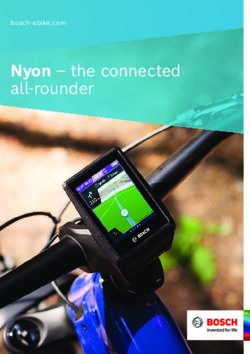BDS TEMPERATURE KIOSK - QUICK START GUIDE BDS-8W(-1), BDS-8THA(-1), BDS-8FHA(-1) - CNET Content Solutions
←
→
Page content transcription
If your browser does not render page correctly, please read the page content below
QUICK START GUIDE BDS-8W(-1), BDS-8THA(-1), BDS-8FHA(-1) BDS TEMPERATURE KIOSK 24/7 TECHNICAL SUPPORT AT 1.877.877.2269 OR VISIT BLACKBOX.COM
NEED HELP?
LEAVE THE TECH TO US
LIVE 24/7
TABLE OF CONTENTS TECHNICAL
SUPPORT
1.877.877.2269
CONTENTS
STEP 1. CONNECT THE GATE......................................................................................................................................................................... 3
STEP 2: REVIEW THE PORTS DEFINITION.................................................................................................................................................... 3
2.1 WIRE INTERFACE DEFINITION VERSION 1.......................................................................................................................................................3
2.2 WIRE INTERFACE DEFINITION VERSION 2.......................................................................................................................................................4
STEP 3. APP INSTRUCTIONS.......................................................................................................................................................................... 5
3.1 ENTER THE SETTING INTERFACE.......................................................................................................................................................................5
3.2 APPLICATION SETTINGS......................................................................................................................................................................................6
3.3 FACE IMAGE ACQUISITION...................................................................................................................................................................................7
3.4 APPLICATION INFORMATION: VIEW THE BASIC INFORMATION OF THE DEVICE................................................................................8
3.5 PASS RECORD..........................................................................................................................................................................................................9
3.6 FACE LIBRARY: INFORMATION OF FACE.........................................................................................................................................................10
A.1 DISCLAIMER............................................................................................................................................................................... 11
A.2 TRADEMARKS USED IN THIS MANUAL.................................................................................................................................. 11
2 1.877.877.2269 BLACKBOX.COMNEED HELP?
LEAVE THE TECH TO US
LIVE 24/7
INSTALLATION STEPS TECHNICAL
SUPPORT
1.877.877.2269
This quick start guide explains how to install the BDS Temperature Kiosk. Follow the steps listed next.
NOTE: Upon first use, the BDS unit may display inconsistent temperature readings until the unit boots up and the Infrared Sensors warm
up.
NOTE: The BDS supports two languages: English and Chinese. Adding custom language support may require APK and firmware updates
that could potentially take up to one month.
STEP 1. CONNECT THE GATE
Connect the tablet relay cable to the door open button terminal of the gate control board. If the door opening action is reversed, reverse
the line order.
If there is no response, set in the BDS (EZ-Pass) app as follows:
Mode 0: Indicates non-automatic closing mode. The relay will not close automatically after opening the relay.
Mode 1: Represents the auto-closing mode (active high-default low level, then high level for X seconds, last low level). The relay will
automatically close after a delay of X seconds after opening the relay.
Mode 2: Represents the auto-closing mode (active low-default low, then high for X seconds, and finally low). The relay will automatically
close after a delay of X seconds after opening the relay.
STEP 2: REVIEW THE PORTS DEFINITION
2.1 WIRE INTERFACE DEFINITION VERSION 1
USB Host
12 VDC UBOOT
Wiegand USB OTG Ethernet
Output
Wiegand Relay RS-232
Input
FIGURE 1.
TABLE 1. DELAY
PIN NUMBER TERMINAL ELECTRICAL DEFINITION
1 COM
2 NO
1.877.877.2269 BLACKBOX.COM 3NEED HELP?
LEAVE THE TECH TO US
LIVE 24/7
INSTALLATION STEPS TECHNICAL
SUPPORT
1.877.877.2269
TABLE 2. WIEGAND INPUT
PIN NUMBER TERMINAL ELECTRICAL DEFINITION
1 D0_IN
2 D1_IN
3 12 V
4 GND
TABLE 3. WIEGAND OUTPUT
PIN NUMBER TERMINAL ELECTRICAL DEFINITION
1 D0_OUT
2 D1_OUT
3 GND
TABLE 4. RS-232
PIN NUMBER TERMINAL ELECTRICAL DEFINITION
1 232_RX1
2 232_TX1
3 GND
2.2 WIRE INTERFACE DEFINITION VERSION 2
12 VDC
UBOOT Relay
Wiegand Ethernet Wiegand USB Host
Input Output and
RS-232
FIGURE 2.
4 1.877.877.2269 BLACKBOX.COMNEED HELP?
LEAVE THE TECH TO US
LIVE 24/7
INSTALLATION STEPS TECHNICAL
SUPPORT
1.877.877.2269
STEP 3. APP INSTRUCTIONS
How to install the app:
The BDS Management software install U disk has two modes: installation mode and update mode.
Installation Mode: The filename is BDS-8 MGNT_Setup_v2.4.0.6.exe This file can be automatically installed by putting it in the root
directory of a USB flash drive.
Update Mode: The filename is BDS-8 MGNT_Setup_v2.4.0.6.exe under the “resource” folder.
You can use the U disk to automatically update the installation package.
You can also connect the mouse and U disk at the same time, select the file on the resource manager and click install.
3.1 ENTER THE SETTING INTERFACE
Connect a mouse. Press the Middle mouse button and enter the password 123456 to enter the setting interface. (The right mouse button
is is used to exit on an Android device.)
FIGURE 3.
1.877.877.2269 BLACKBOX.COM 5NEED HELP?
LEAVE THE TECH TO US
LIVE 24/7
INSTALLATION STEPS TECHNICAL
SUPPORT
1.877.877.2269
3.2 APPLICATION SETTINGS
1. Device name setting: Set the device name.
2. Body temperature setting: Body temperature detection, body temperature alarm, mask detection function switch on and body
temperature threshold.
3. R
ecognition parameter setting: The lower the threshold, the higher the recognition accuracy, the more the recognition times, the slower
the stranger is reported.
4. Volume setting: Set the volume.
5. Startup settings: Auto-start after booting, and the application will automatically start after exiting.
6. Identification effect display: Setting of the LED light, green light for success (settable display image name), red light for failure, fill light.
7. Apply password setting: Set password, initial password is 123456
8. Camera preview resolution setting: Set the resolution.
9. Screen saver brightness setting: Set brightness.
10. Device restart time setting: Setting of the device restart time.
11.Relay mode.(See Step 1, Connect the gate.)
12. Application initialization: restore the initial application settings.
FIGURE 4.
6 1.877.877.2269 BLACKBOX.COMNEED HELP?
LEAVE THE TECH TO US
LIVE 24/7
INSTALLATION STEPS TECHNICAL
SUPPORT
1.877.877.2269
3.3 FACE IMAGE ACQUISITION
FIGURE 5.
Enter face.
1.877.877.2269 BLACKBOX.COM 7NEED HELP?
LEAVE THE TECH TO US
LIVE 24/7
INSTALLATION STEPS TECHNICAL
SUPPORT
1.877.877.2269
3.4 APPLICATION INFORMATION: VIEW THE BASIC INFORMATION OF THE DEVICE
FIGURE 6.
8 1.877.877.2269 BLACKBOX.COMNEED HELP?
LEAVE THE TECH TO US
LIVE 24/7
INSTALLATION STEPS TECHNICAL
SUPPORT
1.877.877.2269
3.5 PASS RECORD
Save and view the information of a pedestrian’s face and temperature, can be exported with U disk.
FIGURE 7.
1.877.877.2269 BLACKBOX.COM 9NEED HELP?
LEAVE THE TECH TO US
LIVE 24/7
INSTALLATION STEPS TECHNICAL
SUPPORT
1.877.877.2269
3.6 FACE LIBRARY: INFORMATION OF FACE
FIGURE 8.
10 1.877.877.2269 BLACKBOX.COMNEED HELP?
LEAVE THE TECH TO US
LIVE 24/7
APPENDIX: DISCLAIMER/TRADEMARKS TECHNICAL
SUPPORT
1.877.877.2269
A.1 DISCLAIMER
Black Box Corporation shall not be liable for damages of any kind, including, but not limited to, punitive, consequential or cost of cover
damages, resulting from any errors in the product information or specifications set forth in this document and Black Box Corporation
may revise this document at any time without notice.
A.2 TRADEMARKS USED IN THIS MANUAL
Black Box and the Black Box logo type and mark are registered trademarks of Black Box Corporation.
Any other trademarks mentioned in this manual are acknowledged to be the property of the trademark owners.
1.877.877.2269 BLACKBOX.COM 11NEED HELP?
LEAVE THE TECH TO US
LIVE 24/7
TECHNICAL
SUPPORT
1.877.877.2269
© COPYRIGHT 2021. BLACK BOX CORPORATION. ALL RIGHTS RESERVED.
BDS-8_QSG_REV3.PDFYou can also read