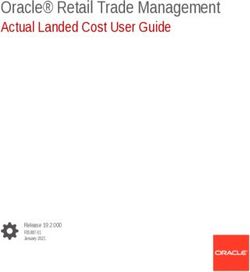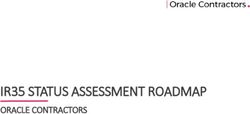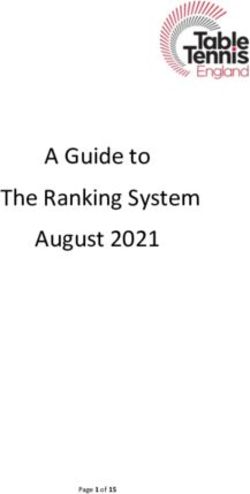Data Loaders V2 - 2022 General Electric Company
←
→
Page content transcription
If your browser does not render page correctly, please read the page content below
Contents
Chapter 1: Overview 1
About the APM Connect Data Loaders V2 2
Access the Data Loaders V2 Page 2
Data Loaders V2 Workflow 3
Chapter 2: Workflow 4
General Data Import Workflow 5
Enter Data on Template 5
Cleanse Data / Correct Errors 5
Import Data 5
View Log 6
Confirm Data Load 6
Manually Correct Template 6
Chapter 3: Data Loaders V2 7
Download the Data Loader Workbooks 8
Run a Data Import Job 8
Access the Data Bundle Execution Details of an Import Job 9
About Populating Site Reference Data 9
Details of the Data Bundle Execution 10
Export the Rejected Data Details of an Import Job 10
Sort Data in a Column in Data Bundle Status 11
Show Data in a Column in Data Bundle Status 11
Hide Data in a Column in Data Bundle Status 11
Chapter 4: Reference 12
Worksheets and Fields 13
Family Field Descriptions 19
Chapter 5: Release Notes 22
ii Data Loaders V2Fourth Quarter of 2021 23
iiiCopyright GE Digital
© 2022 General Electric Company.
GE, the GE Monogram, and Predix are either registered trademarks or trademarks of General Electric
Company. All other trademarks are the property of their respective owners.
This document may contain Confidential/Proprietary information of General Electric Company and/or its
suppliers or vendors. Distribution or reproduction is prohibited without permission.
THIS DOCUMENT AND ITS CONTENTS ARE PROVIDED "AS IS," WITH NO REPRESENTATION OR
WARRANTIES OF ANY KIND, WHETHER EXPRESS OR IMPLIED, INCLUDING BUT NOT LIMITED TO
WARRANTIES OF DESIGN, MERCHANTABILITY, OR FITNESS FOR A PARTICULAR PURPOSE. ALL OTHER
LIABILITY ARISING FROM RELIANCE UPON ANY INFORMATION CONTAINED HEREIN IS EXPRESSLY
DISCLAIMED.
Access to and use of the software described in this document is conditioned on acceptance of the End
User License Agreement and compliance with its terms.
iv © 2022 General Electric CompanyChapter
1
Overview
Topics:
• About the APM Connect Data
Loaders V2
• Access the Data Loaders V2
Page
• Data Loaders V2 Workflow
© 2022 General Electric Company 1About the APM Connect Data Loaders V2
The APM Connect Data Loaders V2 allow you to import records from external sources into GE Digital APM.
A new improved version for data ingestion with improved user experience, dynamic classifications/types,
improved performance, data/process error visibility at the record level, and better state management is
introduced. Currently, only the Unified Asset Ingestion Data Loader is supported.
Unified Asset Ingestion Data Loader
This loader imports equipment and functional location data along with the Enterprise and Site to create
the entire asset hierarchy. The loader also creates the relationships between the equipment or functional
location records to their respective parent equipment and / or parent functional location records. These
data are loaded into GE Digital APM and they are also loaded into GE Digital assets, segments, sites,
enterprises and their corresponding relationships.
GE Digital APM Rules and the Data Loaders
When loading data into GE Digital APM, it is important to understand how GE Digital APM treats data, and
the subsequent impact on data loads.
GE Digital APM creates records based on the rules for that family. Therefore, the data that is loaded into
GE Digital APM via the Data Loaders are also subject to the same rules. This could result in blank
Equipment records with no data if the rules for the family do not require data. Similarly, there is no
restriction on key fields having to contain a value other than what is required by the rules.
For example, the baseline Equipment family does not have any fields that are marked as required in the
rules, so when using the data loaders, equipment records are created even with only one field populated
in the worksheet. If you only populated Maintenance Plant on the APM Connect data loader V2
spreadsheet, then an equipment records would be created with only maintenance plant and no other
identifying information. It is also important to understand that since data is also being loaded into GEDA
that the GEDA Classifications/Types are required.
Access the Data Loaders V2 Page
Procedure
In the module navigation menu, select Tools > Data Loaders - V2.
The Data Bundles Status page appears, displaying information about the data import jobs. Each data
import job is considered as a Bundle and the status of all the data import jobs in the last 48 hours appears
on the page. You can use the drop-down option to change the time range filter from 48 hours to another
time range. Alternatively, you can use the Custom Date Range option to specify a custom range. The
default frequency of refreshing the page is 10mins. You can use the drop-down option to change the
frequency of refreshing the page (Off, 30 sec, 1 min, 5 min and 10 min). Also, you can manually refresh the
page using the Refresh option. The default Data Bundles origin is selected as All Origins. You can change
the origin of the Data Bundle from the drop-down option.
2 © 2022 General Electric CompanyData Loaders V2 Workflow
This workflow provides the basic, high-level steps for using this module. The steps and links in this
workflow do not necessarily reference every possible procedure.
Procedure
1. Identify the data you want to transfer from external sources to GE Digital APM.
2. Download the Data Loader Workbooks, and then populate the data loader workbooks. Alternatively,
you can use a zip file of .csv files that conform to the data loader workbook format.
Note: If you do not have a Data Loader Template ready to be loaded, you can download the Default
Template or select Generate Template and enter the required details to create the required
template and then select Download Template.
3. In GE Digital APM, select the appropriate file, and then run a data import job.
4. Review the Data Bundle Execution Details page for warnings, messages, or errors.
5. If there are transfer errors, resolve the errors.
© 2022 General Electric Company 3Chapter
2
Workflow
Topics:
• General Data Import Workflow
• Enter Data on Template
• Cleanse Data / Correct Errors
• Import Data
• View Log
• Confirm Data Load
• Manually Correct Template
4 © 2022 General Electric CompanyGeneral Data Import Workflow
The APM Connect Data Loaders V2 provide users with the ability to import data from external sources
into the various GE Digital APM modules. All data loaders share common capabilities and architecture.
Each one uses an Excel worksheet as the source of data to be loaded into GE Digital APM, and each
contains the intelligence to load the specific data model for which it was intended.
Tip: Select a shape with blue text for details about the step in the workflow. For more information, refer to
the topic Interpreting the Workflow Diagrams.
Enter Data on Template
Persona: Analyst / Technician
Identify the type of data to load, navigate to Tools > Data Loaders - V2, download the spreadsheet
template, and make it available for editing. In this version of APM Connect Data Loaders V2, you may only
load data using a Unified Asset Ingestion data loader template into GE Digital APM.
Use the correct template and mapping document to layout the data import, and then populate the
spreadsheet with records that you want to load based on the rules detailed in the mapping document .
Cleanse Data / Correct Errors
Persona: Analyst / Technician
After populating the spreadsheet, use Excel tools to detect and correct (or remove) incomplete, corrupt,
or inaccurate records from the worksheet.
Import Data
Persona: Analyst / Technician
Using the Select file or Drop file here option, import the data into GE Digital APM.
© 2022 General Electric Company 5View Log
Persona: Analyst / Technician
Review the logs that are available through the Data Bundles Status page.
Confirm Data Load
Persona: Analyst / Technician
By searching record manager or creating a query of families loaded, validate that data is loaded
successfully. Ideally, run the test validation query as indicated in the mapping document.
Manually Correct Template
Persona: Analyst / Technician
After running the data load, if the status shows errors, review the bundle details to identify the root cause,
and then make any needed changes to the spreadsheet and retry.
6 © 2022 General Electric CompanyChapter
3
Data Loaders V2
Topics:
• Download the Data Loader
Workbooks
• Run a Data Import Job
• Access the Data Bundle
Execution Details of an Import
Job
• About Populating Site
Reference Data
• Details of the Data Bundle
Execution
• Export the Rejected Data
Details of an Import Job
• Sort Data in a Column in Data
Bundle Status
• Show Data in a Column in Data
Bundle Status
• Hide Data in a Column in Data
Bundle Status
© 2022 General Electric Company 7Download the Data Loader Workbooks
Procedure
1. Access the Data Loaders V2 page.
The Data Bundles Status page appears.
2. Select Data Loaders.
The Data Loaders window appears.
Note: By default, the data loader type Unified Asset Ingestion is selected.
3. In the DOWNLOAD TEMPLATE section, select one of the following options:
• Default Template: Select to download the available template.
• Generate Template: Select to create a customized template. Select to download one of the
following type of templates,
◦ Construct Hierarchy: You can construct a hierarchy by creating a relationship between the
Enterprise/Site/Segment/Asset by appropriate selections.
◦ Update/Add Asset only: You can update the existing template data by selecting the required
the Asset type.
and then enter information in the available fields.
4. Select Download Template.
Results
The data loader template is downloaded. The downloaded template, can be populated with data to load
into GE Digital APM.
Run a Data Import Job
Before You Begin
This topic assumes that you have migrated your data to the required format for the modules into which
you want to import data. The format should match the Excel workbook templates.
Procedure
1. Access the Data Loaders V2 page.
The Data Bundles Status page appears.
2. Select Data Loaders.
The Data Loaders window appears.
3. In the UPLOAD DATA section, select Select file, and then navigate to and select the file that you want
to import. Alternatively, you can also select the file that you want to import and drag and drop the file
in the UPLOAD DATA section.
4. In the Description box, enter a short description of the job.
5. Select Upload.
The job is run, and the status of the job appears in the Data Bundles Status page.
Results
The selected file is uploaded into GE Digital APM.
8 © 2022 General Electric CompanyAccess the Data Bundle Execution Details of an Import Job
Before You Begin
This topic assumes that you have successfully ingested the Data Bundle Execution.
Procedure
1. Access the Data Loaders V2 page.
The Data Bundles Status page appears.
2. In the Data Bundles Status page, select the job for which you want to access the details.
The Data bundle execution details page appears, displaying the detailed information of the job.
Results
The Data Bundle Execution details of the job is displayed with the status and progress of the imported
data. You can export the data of the rejected rows during the import job to view the details of the errors
occurred, if any.
About Populating Site Reference Data
The Unified Asset Ingestion Data Loader can be used to populate the Site Reference on Equipment and
Functional Location records in GE Digital APM.
About This Task
Important: In a cloud environment, before populating site reference data for the first time, you must run
the Unified Asset Ingestion Data Loader to load the enterprise and site data.
The APM Family Data Loader populates the ENTY_KEY system field and the MI_SITE_KEY system field
associated with the Site Reference value to be populated. On asset records, the Site Reference is stored in
the MI_SITE_KEY field, a system field in GE Digital APM. The APM Data Loader uses the Site Name
(MI_SITE_NAME) to translate the value to the corresponding Site Key and populate the MI_SITE_KEY
field; therefore, you do not need to know the key to be able to populate the site reference. This
functionality is important because this value can change from one database to another.
Procedure
1. On the data worksheet, add a column that contains MI_SITE_NAME in the column name.
For example if you are working with a relationship, where a distinction needs to be made regarding
which family is associated with each column, then the column name will be prefaced with the Family
ID. As shown in the following image, the column name might take the form MI_EQUIP000|
MI_SITE_NAME, where MI_EQUIP000 is the Family ID.
2. Enter the site name to designate the site by which the asset record, once loaded into GE Digital APM,
will be filtered.
© 2022 General Electric Company 93. Continue populating the source workbook, and then run the data loader.
Details of the Data Bundle Execution
When you select a job in the Data Bundles Status page, the data import details page appears displaying
the detailed import status and the progress of the selected data import job.
The Data Bundle Execution Details page displays the following sections:
Worksheet Field Description
Overall Job Status The section displays the overall details of the job such as Asset
name, Status, File name, Start Time, End Time, Bundle ID, and
Progress Bar that displays the Process Stage.
Summary of the Records Processed The section displays the summary of the processed records (#
of Insert, Delete, Update, Reject and Total Records) in a donut
chart. It also displays the System Errors in the job processing, if
any.
System Errors The section displays the System errors occurred during
processing of the job.
Rejected Rows The section displays all the records that are rejected while
processing the job. The details include Sheet Name, Row #,
Primary Record Id, Slice ID, Error Code, Message, Timestamp,
Data. Select a record to view the full data of the record. You can
download the Rejected record data into an .xlsx file using the
Export Current Page option available in the Rejected Rows
section.
Event Timeline The section displays the process activity event timelines. The
details include Timestamp, Process state of Step, Status,
Message (displays system errors, if any).
Refresh You can use the Refresh option for setting the frequency of
refreshing the page (Off, 30 sec, 1 min, 5 min and 10 min). Also,
you can manually refresh the page.
Export the Rejected Data Details of an Import Job
Procedure
1. Access the Data Bundle Execution Details of an Import Job.
2. In the Rejected Rows section, select and then select Export Current Page to download the details
of the rejected data during the import job.
Results
The details of the rejected data in the Data Bundle Execution job is exported.
10 © 2022 General Electric CompanySort Data in a Column in Data Bundle Status
Procedure
1. Access the Data Loaders V2 page.
The Data Bundles Status page appears.
2. Select a column header, such as BUNDLE TYPE.
The data in the column is sorted in a specific order (ascending or descending).
3. Select the column header again to reverse the sort order.
The data in the columns is sorted in the reverse order.
Results
You can sort the data in the columns in the Data Bundles Status page in an ascending or descending
order.
Show Data in a Column in Data Bundle Status
Procedure
1. Access the Data Loaders V2 page.
The Data Bundles Status page appears.
2. Select , and then select the check box next to the column name that you want to view.
The selected column appears.
Hide Data in a Column in Data Bundle Status
Procedure
1. Access the Data Loaders V2 page.
The Data Bundles Status page appears.
2. Select , and then clear the check box next to the column name that you want to hide.
The selected column is hidden.
© 2022 General Electric Company 11Chapter
4
Reference
Topics:
• Worksheets and Fields
• Family Field Descriptions
12 © 2022 General Electric CompanyWorksheets and Fields
About the Data Loader Worksheets and Fields
Field formats for the data loader workbooks carry specific value and cell requirements. This topic contains
guidelines for data/time format, units of measure (UOM), and cell color coding.
Important: When using an Excel data loader workbook, to delete rows from the workbook, you must
right-click the row number and then select Delete.
Worksheet Field Description
Cell Color Coding In order to differentiate between required and recommended
field values in the Excel workbook, cells adhere to the following
color coding scheme:
• Red: a required field.
• Blue: a recommended field.
Note: The Column ID and Associated Field ID will both be
colored the same.
Cells that Require Logical Values When a cell corresponds to a field in GE Digital APM that
requires a Logical value, you should enter True or False.
Character Limits in Character Fields In GE Digital APM, family fields that have the Character data
type (Character fields) restrict values to a maximum length. In
the Excel workbooks, when entering data in a cell that
represents a Character field, the values must not exceed the
character limit of the corresponding field.
only in GEDA fields These fields are only ingested into the GEDA and can be viewed
in the Asset Instance module.
Date and Time Format Dates should be entered as text in the following format: YYYY-
MM-DD hh:mm:ss, where:
• YYYY is the four-digit year.
• MM is the two-digit month.
• DD is the two-digit day.
• hh is hours in 24-hour notation.
• mm is minutes.
• ss is seconds.
Note: It is recommended to enter the dates as text in the date
fields stored in the data loader workbooks.
For example, a complete entry would be the following:
2015-05-01 17:53:00. This corresponds to 5:53 PM on May 1,
2015.
Note: Hours must be entered in 24-hour notation (e.g.,
17:53:00, not 5:53:00). AM and PM should never be included.
Unless otherwise noted in the applicable Mappings Document,
times entered should be based on the time zone of the user
who will be performing the data load.”
Language Data loader Excel workbooks are available with field captions in
all baseline languages supported by GE Digital APM.
© 2022 General Electric Company 13Worksheet Field Description
Reference Sheets You can insert additional worksheets into your data loader
workbook that will not be loaded into GE Digital APM by
encasing the worksheet name in parentheses. For example, if
you wanted to add a sheet to record notes on the data loaded
into the workbook, you could add a worksheet named (Notes).
Because the name of the worksheet is in parentheses, the
worksheet will not be loaded into GE Digital APM.
Units of Measure In the workbooks, values that correspond to a Unit of Measure
(UOM) should be entered based on the current UOM Conversion
Set setting for the user performing the data load.
For example, if the UOM Conversion Set for the user is Metric,
metric values should be entered in the Excel workbook.
In cells that correspond to a field that uses a UOM, you should
not enter the actual UOM. For example, you should enter 10, not
10 Inches.
About the Configuration Worksheet
The Configuration Worksheet is a common worksheet, which can be implemented by each of the data
loaders. It allows you to control aspects of how your data is loaded such as batching and which other
worksheets should be processed.
Note: The Configuration Worksheet cannot be used by the Failure Modes and Effects Analysis (FMEA)
Data Loader, the Reliability Centered Maintenance (RCM) Data Loader, Thickness Monitoring (TM)
Equipment Data Loader, or the Thickness Monitoring (TM) Functional Location Data Loader.
The Configuration worksheet is needed to describe the type of data that you will be loading and how that
data should be handled during the data load.
Worksheet Description
Configuration The Configuration worksheet is needed to describe the type of
data that you will be loading and how that data should be
handled during the data load.
Configuration Worksheet
Note: For the Unified Asset Ingestion Data Loader, the only supported actions are
ACTION_INSERTUPDATE, ACTION_LOCATE and ACTION_NONE.
14 © 2022 General Electric CompanyField Caption Field ID Data Type (Length) Comments
Batch Size BATCH_SIZE Character Modifying this field is required to determine the
number of records processed in each batch. Enter the
batch size you want, and the Data Loader will process
that many records per batch.
For example, if you want to use a batch size of 100,
enter 100, and the Data Loader - V2 will process 100
records per batch.
Note: The recommended batch size is 100. If the Batch
Size column is removed from the source workbook, the
data loader will default to a batch size of 100.
In addition to processing the data in batches, the log
file reports progress by batch.
Important: This field determines the batch size for
records added to the Meridium database. Records
added to the Predix database are loaded in a single
batch regardless of the value you specify in this
column.
Data Worksheet ID DATA_WORKSHEE Character This column contains the name of the
T_ID worksheet where the actual data is located. It needs to
have the same name as the worksheet in the
data loader workbook.
Load Data From LOAD_DATA_WOR Boolean Identifies if data from the corresponding worksheet
Worksheet KSHEET identified in the Data Worksheet ID column will be
loaded or not.
• True: The corresponding worksheet will be
processed.
• False: The corresponding worksheet will not be
loaded into the Meridium database.
Important: Because the Enterprise, Site, and
Connection worksheets are specific to the Predix
database, this value must be False for these
worksheets to prevent loading the Meridium database
with the data from these worksheets.
Primary Family ID PRIMARY_FAMILY_I Character Depending on the type of data that you are working
D with, this will contain the Relationship Family ID or the
Entity Family ID where the data is being ingested. If the
Family ID in the GE Digital APM metadata contains
spaces, you must specify this value in < >.
© 2022 General Electric Company 15Field Caption Field ID Data Type (Length) Comments
Primary GEDA Type PRIMARY_GEDA_T Character The value represents the type of the data in the
Name YPE_NAME corresponding worksheet.
For example, you can define the basic types as
• generic-enterprise-type
• generic-site-type
• generic-segment-type
• generic-asset-type
• -asset-type.
The field will be when the Family type is
Relationship.
Primary Family Key PRIMARY_FAMILY_ Character This column contains the Field IDs associated with the
Fields KEY_FIELDS Primary Family that are used to uniquely identify a
record. If more than one field is to be used, each Field
ID needs to be separated by a | (pipe) character. If you
are loading data into a relationship and no keys fields
exist or are used, then use the constant.
If the Primary Action are ACTION_INSERTUPDATE,
ACTION_LOCATE and ACTION_NONE, then no key fields
need to be specified, and you can use the
constant.
Family Type FAMILY_TYPE Character The value is the column should be Entity or
Relationship depending on the type of data that is
being loaded.
Predecessor Family PRED_FAMILY_ID Character When the Family Type is Relationship, this column will
ID contain the value of the Entity Family ID that acts as
predecessor of the relationship. It should contain the
for the Entity FAMILY_TYPE row.
Predecessor GEDA PRED_GEDA_TYPE Character When the Family Type is Relationship, this column will
Type Name _NAME contain the value of the type of the Entity Family ID
that is the predecessor in the relationship. Otherwise,
it should contain the constant.
Predecessor Family PRED_FAMILY_KEY Character This column contains the Field ID or IDs associated
Key Fields _FIELDS with the Predecessor Family that are used to uniquely
identify the predecessor record. If more than one field
is to be used, each Field ID needs to be separated by a |
(pipe) character.
If the Predecessor Action is ACTION_INSERTONLY, no
key fields need to be specified, so you can use the
constant.
Successor Family SUCC_FAMILY_ID Character When the Family Type is Relationship, this column will
ID contain the value of the Entity Family ID that acts as
successor of the relationship. It should contain the
for the Entity FAMILY_TYPE row.
16 © 2022 General Electric CompanyField Caption Field ID Data Type (Length) Comments
Successor GEDA SUCC_GEDA_TYPE Character When the Family Type is Relationship, this column will
Type Name _NAME contain the value of the type of the Entity Family ID
that is the successor in the relationship. Otherwise, it
should contain the constant.
Successor Family SUCC_FAMILY_KEY Character This column contains the Field ID or IDs associated
Key Fields _FIELDS with the Successor Family that are used to uniquely
identify the successor record. If more than one field is
to be used, each Field ID needs to be separated by a |
(pipe) character.
If the Successor Action is ACTION_INSERTONLY, no key
fields need to be specified, and you can use the
constant.
PrimaryAction PRIMARY_ACTION Character The value in this column will determine the action that
will be applied to the Primary Family records. If the
Family Type is Entity, the possible values are:
• ACTION_INSERTUPDATE
• ACTION_LOCATE
• ACTION_NONE
Deleting a record and purging a record will both delete
the current record, the difference being that the purge
action will delete the record and all the links or
relationships tied to that record. The delete action will
simply attempt to delete the record, and if it is related
to another record, the delete will fail.
If the Family Type is Relationship, the possible values
are:
• ACTION_INSERTONLY
• ACTION_INSERTUPDATE
• ACTION_UPDATEONLY
• ACTION_DELETE
Predecessor Action PRED_ACTION Character The value in this column will determine the action that
will be applied to the Predecessor Family records. The
possible values are:
• ACTION_INSERTONLY
• ACTION_INSERTUPDATE
• ACTION_UPDATEONLY
• ACTION_DELETE
• ACTION_PURGE
• ACTION_LOCATE
If the family type is Entity, the value needs to be:
• ACTION_NONE
© 2022 General Electric Company 17Field Caption Field ID Data Type (Length) Comments
Successor Action SUCC_ACTION Character The value in this column will determine the action that
will be applied to the Successor Family records. The
possible values are:
• ACTION_INSERTONLY
• ACTION_INSERTUPDATE
• ACTION_UPDATEONLY
• ACTION_DELETE
• ACTION_PURGE
• ACTION_LOCATE
If the family type is Entity, the value needs to be:
• ACTION_NONE
Insert with Null OPTION_INSERT_O Boolean When setting the field values on a new record, if a value
Values? N_NULL coming across is NULL, the field values will be set to
NULL if this option is set to True.
Update with Null OPTION_UPDATE_ Boolean When setting the field values on an existing record, if a
Values? ON_NULL value coming across is NULL, the field values will be set
to NULL if this option is set to True.
Replace an Existing OPTION_REPLACE Boolean The Replace Existing Relationship option is used to
Link? _EXISTING_LINK determine how a relationship is to be maintained by its
cardinality definition.
For example, the relationship Location Contains Asset
is defined in the Configuration Manager. It has a
cardinality defined as Zero or One to Zero or One, has a
Location LP-2300, and contains the Asset P-2300. If in
the data load, you assign the Asset P-5000 to be
contained in the Location LP-2300, and you have set
the Replace Existing Link property to True, the data
loader will link P-5000 to LP-2300 and unlink P-2300
from LP-2300. This assumes that the P-5000 is not
currently linked to another location. The same is true
for a relationship that is defined as Zero or One to Zero
or Many, or Zero or Many to Zero or One.
Allow Change of OPTION_ALLOW_C Boolean Allows the data loader to move an entity from one
Family? HANGE_OF_FAMIL family to another.
Y
For example, this would allow an entity that is currently
assigned to the Centrifugal Pump family to be moved to
the Reciprocating Pump family.
All relationships will be maintained as long as the
family to which the entity is being moved allows the
same relationships.
Note: Because of the extra processing required, by
selecting this option, the interface performance will
decrease.
18 © 2022 General Electric CompanyFamily Field Descriptions
Data Bundles Status Records
Data Bundles Status records store details about the imported data details for different modules. This
topic provides a list and description of the fields that exist for the Data Bundles family. The information in
the table reflects the baseline state and behavior of these fields. This list is not comprehensive.
Field Data Type Description Behavior and Usage
BUNDLE ID Alphanumeric The Job ID of the Integration Log The Bundle ID is auto-generated with the Data Loader
Record. that was selected.
BUNDLE TYPE Character The type of the APM Connect Job This is auto-generated based on the type of the Data
related to the data record. loader that was selected.
CREATED DATE Numeric The date and time at which the None
Integration job was started.
DESCRIPTION Character The text that was entered in the None
Job Description box by the user
when importing the data job.
EXPIRY DATE Numeric The date and time at which the None
integration job will expire.
FILE NAME Character The name of the datasheet file that The name given for the file while uploading a data
is uploaded. workbook.
ORIGIN Character This indicates the process that Following are the different Origin types you can
initiated the Data ingestion. select:
• User
• Automated Dataloader
• EAM Integration
• Simple Ingestion
PROCESS ACTIVITY Character Displays the data processing stage The three different Process activity stages are
of the import job. Prepare, Process, and Ingest.
Below are the sub stages for each stage:
• Prepare – Registering, Collecting, Transforming,
and Transmitting
• Process – Normalizing, Compiling, and Slicing
• Ingest – Ingesting, Synchronizing, and Notifying
© 2022 General Electric Company 19Field Data Type Description Behavior and Usage
STATUS Character Displays the status of the importing You can select an import job to view a detailed status
job. log. The appropriate indicators appear against each
status based on the progress of the import:
• Gray: In process
• Red: Failure
• Yellow: Completed with Rejects
• Green: Completed
Note: The status log view contains the detailed
information about the job such as Process Stage,
Processed Records, System Errors, details of the
System Errors, Rejected Rows, Event Timeline
concerning the data load, and general information
about the records that were loaded.
USER Character The name of the user who initiated None
the import job in the GE Digital
APM.
Download Template Records
Download Template records store details about the template classification fields. This topic provides a list
and description of the fields that exist for the download template classification. The information in the
table reflects the baseline state and behavior of these fields. This list is not comprehensive.
Field Data Type Description Behavior and Usage
Construct Button You can select this option construct You can construct a hierarchy by creating a
Hierarchy a hierarchy by creating a connection relationship between the Enterprise/Site/Segment/
between the Enterprise/Site/ Asset by appropriate selections.
Segment/Asset.
Relationships Numeric This indicates the number of The value is auto-generated based on the selections.
relationships created.
SELECT ASSET Alphanumeric This field displays the list of You can select one or many Asset classifications/
CLASSIFICATION classifications/type of the Assets. types from the drop-down list.
Select the required Asset
classification from the drop-down
list.
SELECT Character This field displays the list of You can select one or many Enterprise classifications/
ENTERPRISE classifications of the Enterprise. types from the drop-down list.
CLASSIFICATION Select the required Asset
classification from the drop-down
list.
SELECT SEGMENT Character This field displays the list of You can select one or many Segment classifications/
CLASSIFICATION classifications of the Segment. types from the drop-down list.
Select the required Asset
classification from the drop-down
list.
20 © 2022 General Electric CompanyField Data Type Description Behavior and Usage
SELECT SITE Numeric This field displays the list of You can select one or many Site classifications/types
CLASSIFICATION classifications of the Site. Select the from the drop-down list.
required Asset classification from
the drop-down list.
Update/Add Asset Button You can select this option to update None
only the existing template data by
selecting the required the Asset
type.
© 2022 General Electric Company 21Chapter
5
Release Notes
Topics:
• Fourth Quarter of 2021
22 © 2022 General Electric CompanyFourth Quarter of 2021
Release Date: December 17, 2021
This topic provides a list of product changes released for this module on this date.
Table 1: Enhancements and New Features
The following enhancements and new features have been added.
Description Tracking ID
The Data Loaders V2 module has been introduced. You can use this module with the enhanced F59536
ability to load assets into the GE Digital APM environment. The APM Family Data Loader that is
used to ingest assets into GE Digital APM has been rearchitected to improve reliability and
performance. The new framework is more performant and aligns with the future direction of GE
Digital APM.
© 2022 General Electric Company 23You can also read