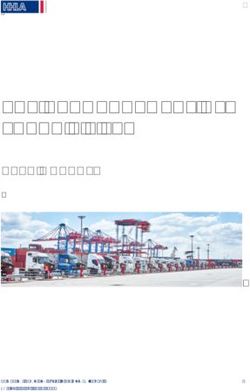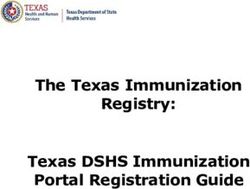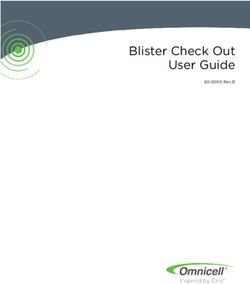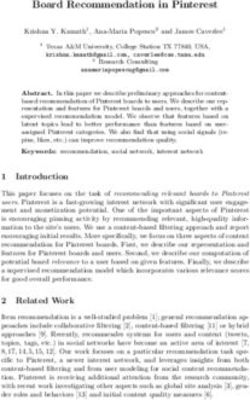DIGICERT PKI PLATFORM - HSM INSTALLATION AND CONFIGURATION FOR SAFENET - VERSION 8.19
←
→
Page content transcription
If your browser does not render page correctly, please read the page content below
DigiCert® PKI Platform HSM Installation and Configuration for SafeNet Version 8.19 February 12, 2020
Legal Notice Copyright © 2020 DigiCert, Inc. All rights reserved. DigiCert and its logo are registered trademarks of DigiCert, Inc. Other names may be trademarks of their respective owners. The product described in this document is provided by DigiCert, Inc. and distributed under licenses restricting its use, copying, distribution, and decompilation/reverse engineering. No part of this document may be reproduced in any form by any means without prior written authorization of DigiCert, Inc. and its licensors, if any. THE DOCUMENTATION IS PROVIDED "AS IS" AND ALL EXPRESS OR IMPLIED CONDITIONS, REPRESENTATIONS AND WARRANTIES, INCLUDING ANY IMPLIED WARRANTY OF MERCHANTABILITY, FITNESS FOR A PARTICULAR PURPOSE OR NON-INFRINGEMENT, ARE DISCLAIMED, EXCEPT TO THE EXTENT THAT SUCH DISCLAIMERS ARE HELD TO BE LEGALLY INVALID. DIGICERT, INC. SHALL NOT BE LIABLE FOR INCIDENTAL OR CONSEQUENTIAL DAMAGES IN CONNECTION WITH THE FURNISHING, PERFORMANCE, OR USE OF THIS DOCUMENTATION. THE INFORMATION CONTAINED IN THIS DOCUMENTATION IS SUBJECT TO CHANGE WITHOUT NOTICE. The licensed software and documentation are deemed to be commercial computer software as defined in FAR 12.212 and subject to restricted rights as defined in FAR Section 52.227-19 "Commercial Computer Software - Restricted Rights" and DFARS 227.7202, "Rights in Commercial Computer Software or Commercial Computer Software Documentation", as applicable, and any successor regulations. Any use, modification, reproduction release, performance, display or disclosure of the licensed software and documentation by the U.S. Government shall be solely in accordance with the terms of this documentation. DigiCert, Inc. 2801 North Thanksgiving Way, Suite 500 Lehi, UT 84043 https://www.digicert.com/ pg. 2
HSM Installation and Configuration for SafeNet Table of Contents INTRODUCTION ........................................................................................................................... 5 REVISION HISTORY ....................................................................................................................... 5 SUPPORTED HSMS ....................................................................................................................... 7 SAFENET NETWORK HSM ............................................................................................................. 8 INSTALL LUNA HSM CLIENT ................................................................................................................ 9 CONFIGURE LUNA HSM CLIENT ......................................................................................................... 11 CONFIGURE HA (HIGH AVAILABILITY) ................................................................................................. 13 CONFIGURE CSP ............................................................................................................................ 15 CONFIGURE KSP ............................................................................................................................ 16 GENERATE CSR AND INSTALL CERTIFICATE............................................................................................ 20 INTEGRATION FOR JAVA ENVIRONMENT .................................................................................... 21 REGISTER LUNA PROVIDER ............................................................................................................... 21 INSTALL RA CERTIFICATE .................................................................................................................. 22 SAFENET DPOD CLOUD HSM....................................................................................................... 22 INSTALL LUNACLIENT ...................................................................................................................... 23 ADD A SUBSCRIBER GROUP AS TENANT ADMINISTRATOR ................................................................................. 23 ADD AN APPLICATION OWNER AS TENANT ADMINISTRATOR ............................................................................ 25 ADD ADMINISTRATOR AS TENANT ADMINISTRATOR ........................................................................................ 28 ENABLE HSM ON DEMAND SERVICES AS TENANT ADMINISTRATOR................................................................... 29 ADD NEW SERVICES AND SERVICE CLIENT AS APPLICATION OWNER ................................................................... 30 CREATE SERVICE CREDENTIALS AS APPLICATION OWNER .................................................................................. 36 DOWNLOAD CLIENT AS APPLICATION OWNER ................................................................................................ 38 INSTALL SERVICE CLIENT FOR WINDOWS ....................................................................................................... 40 CONFIGURE LUNACLIENT ................................................................................................................. 43 INITIALIZE THE PARTITION AND USERS ............................................................................................................ 43 CONFIGURE HA (HIGH AVAILABILITY) ................................................................................................. 46 CONFIGURE CSP ............................................................................................................................ 46 CONFIGURE KSP ............................................................................................................................ 47 GENERATE CSR AND INSTALL CERTIFICATE............................................................................................ 50 INTEGRATION FOR JAVA ENVIRONMENT .................................................................................... 51 pg. 3
HSM Installation and Configuration for SafeNet REGISTER LUNA PROVIDER ............................................................................................................... 51 INSTALL RA CERTIFICATE .................................................................................................................. 52 GET RA CERTIFICATE IN PKI-MANAGER ....................................................................................... 52 pg. 4
HSM Installation and Configuration for SafeNet
Introduction
This document describes the installation and configuration steps for SafeNet Network HSM
to be used by the DigiCert PKI Enterprise Gateway and Autoenrollment server.
Revision History
No. Date Summary
1. 2019/05/10 Create a new entry
2. 2019/05/20 Updated all the screenshots in "Install LunaClient" because
the location path included '¥' instead of '\' (backslash).
Added "Create CSR and Install Certificate" chapter for each
HSMs
3. 2019/07/17 Added "SafeNet DPoD Cloud HSM"
Added "Get RA Certificate in PKI-Manager" as an Appendix
4. 2019/08/16 Added "Create Service Credentials as Application Owner"
section.
Added "Download Client as Application Owner" section.
Added Step 9 under the "Configure LunaClient".
5. 2019/08/30 The algorithm of signature for PKCS#10(CSR) has been
changed from SHA1 to SHA256.
6. 2019/11/20 Removed the SafeNet Network HSM version
Provider Type changed to 0 as Provider Type is not defined
for KSP
7. 2020/01/06 Updated SafeNet Network HSM Luna Client version
7.3.0-165 with 7.4.1-2.
Added SafeNet Network HSM Luna Client version 10.1.0.32.
Updated all screenshots in Install LunaClient.
Updated codes with client version 10.1.0.32 in Configure Luna
HSM Client, Configure HA (High Availability), and Configure
CSP.
pg. 5HSM Installation and Configuration for SafeNet
8. 2020/01/17 Updated SafeNet DPoD Cloud HSM Client, Software, and
Firmware versions.
Updated codes with Client, Software, and Firmware versions
in Install Service Client for Windows, Configure LunaClient,
and Configure CSP.
9. 2020/02/11 Added "Integration for Java Environment" new topic on both
SafeNet Network HSM and DPoD Cloud HSM
Updated SafeNet DPoD Cloud HSM Client version to v10.1.0-
32
pg. 6HSM Installation and Configuration for SafeNet
Supported HSMs
HSM Type Client Version Software Version Firmware Version
SafeNet Network 6.1 6.1 6.10.9
HSM (*a, *b)
SafeNet Network 7.4.1-2 7.2.0-220 7.2.0
HSM (*a, *c, *d)
LunaPED FW Version: 2.8.0-1
SafeNet Network 10.1.0.32 7.2.0-220 7.2.0
HSM (*a, *c, *d)
SafeNet DPoD Cloud 10.1.0.32 7.3.0 The service client can be
HSM downloaded from your site.
Firmware Version: 7.3.0
CV Firmware Version: 1.3.0
*a : Both Export and Signing variants were qualified with the supported HSM types.
*b : SafeNet Network HSM 7 Luna PCI, and Luna G5 are functionally identical and the above
qualified versions of SafeNet Network HSM 7 should work with Luna PCI and Luna G5.
*c : If the listed Luna Client and Software versions are deployed, the Luna SA 6 HSM should
also work, although not formally qualified by DigiCert.
*d : SafeNet Network HSM 7 supports FIPS and non-FIPS Mode, Cloning and Export Mode.
pg. 7HSM Installation and Configuration for SafeNet SafeNet Network HSM The SafeNet Network HSM 7 (formerly known as Luna SA) is network HSM which allows to create a partition to store a key, such as the RA key required to strongly authenticate to the DigiCert PKI Platform. It includes many features that increase security, connectivity, and ease-of-administration in dedicated and shared security applications. To access the partition of SafeNet Network HSM 7, we can use the Luna HSM Client through Network Trust Link Service (NTLS). pg. 8
HSM Installation and Configuration for SafeNet
Install Luna HSM Client
In the Client location, follow the steps below to install the Luna HSM Client software:
Run LunaHSMClient.exe as Administrator.
Select Install options and features.
Check the following Luna Devices (some options and features are optional, depending
on your environment):
a) Network
b) (Optional) Remote PED
Check the following Features. (Option: depends on your environment):
c) CSP(CAPI) / KSP(CNG)
d) (Optional) JCE / JCA Provider (JSP)
e) (Optional) PKCS #11 (JCProv)
pg. 9HSM Installation and Configuration for SafeNet
Check Software License Agreement, and then Click INSTALL.
Wait for completion.
The progress bar will get displayed at the bottom of the dialog.
pg. 10HSM Installation and Configuration for SafeNet
Once the Installation is completed, the UNINSTALL and MODIFY button will get
displayed. Click QUIT.
Configure Luna HSM Client
Before following the steps, a partition must be created, named as
throughout the rest of this document.
Follow the below steps to configure the Luna HSM Client:
Open a Command Prompt and run the following commands.
> cd C:\Program Files\SafeNet\LunaClient
> lunacm.exe
Create a Network Trust Link (NTL) - this is a one-step setup.
If you have already created an NTL, you can skip to Step 3.
lunacm:> clientconfig deploy -server -client -par
Please wait while we set up the connection to the HSM. This may take several
minutes...
Please enter appliance admin role user's password:
Command Result : No Error
lunacm.exe (64-bit) v10.1.0-32. Copyright (c) 2019 SafeNet. All rights
reserved.
Slot Id -> 1
Label ->
pg. 11HSM Installation and Configuration for SafeNet
Serial Number -> 1314971349473
Model -> LunaSA 7.2.0
Firmware Version -> 7.2.0
Configuration -> Luna User Partition With SO (PED) Signing
With Cloning Mode
Slot Description -> Net Token Slot
FM H Status -> FM Ready
Current Slot Id: 1
lunacm:> clientconfig v
The following Luna SA Slots/Partitions were found:
Slot Serial # Label
==== ================ =====
1 1314971349473
Command Result : No Error
If you do not want to follow the one step setup (Step 2), follow the below steps:
a) Obtain the Server Certificate.
The Server Certificate has been created on the HSM, so we need to copy it from the
server.
> pscp -scp admin@:server.pem .
b) Add Server for the Client side.
> vtl addServer -n -c server.pem
New server successfully added to server list.
c) Create a Client certificate.
> vtl createCert -n
Private Key created and written to: C:\Program
Files\SafeNet\LunaClient\cert\client\Key.pem
Certificate created and written to: C:\Program
Files\SafeNet\LunaClient\cert\client\.pem
d) Upload the Client certificate to the Server.
> pscp -scp cert\client\.pem admin@:
admin@'s password:
.pem | 1 kB | 1.1 kB/s | ETA: 00:00:00 | 100%
Now, at the Server,
e) Register the Client and connect to the HSM via SSH.
lunash:> client register -client -hostname
pg. 12HSM Installation and Configuration for SafeNet
'client register' successful.
Command Result : 0 (Success)
f) Assign a partition to a Client and connect to the HSM via SSH.
lunash:> client assignPartition -client -partition
'client assignPartition' successful.
Command Result : 0 (Success)
Now, at the Client,
Confirm connection settings.
The working directory is "C:\Program Files\SafeNet\LunaClient"
> vtl listServers
Server: HTL required: no
> vtl verify
vtl (64-bit) v10.1.0-32. Copyright (c) 2019 SafeNet. All rights reserved.
The following Luna SA Slots/Partitions were found:
Slot Serial # Label
==== ================ =====
1 1314971349473
Configure Logging (Optional)
The working directory is "C:\Program Files\SafeNet\LunaClient". The name of the log folder
is "c:\temp" in the following example and it can be changed.
> vtl logging configure c:\temp
Success setting log path to c:\temp
> vtl logging show
Client logging written to: c:\temp\LunaCryptokiLog.htm
Configure HA (High Availability)
Create an HA Group.
Open Command Prompt and run the following client commands.
> cd C:\Program Files\SafeNet\LunaClient
> lunacm.exe
lunacm:> slot set -s
lunacm:> hagroup creategroup -se -label
Enter the password: ************
New group with label "HAGroup" created with group number .
Group configuration is:
pg. 13HSM Installation and Configuration for SafeNet
HA Group Label:
HA Group Number: 11336489553517
HA Group Slot ID: Not Available
Synchronization: enabled
Group Members: 1336489553517
Needs sync: no
Standby Members:
Slot # Member S/N Member Label Status
====== ========== ============ ======
1 1336489553517 alive
Command Result : No Error
lunacm.exe (64-bit) v10.1.0-32. Copyright (c) 2019 SafeNet. All rights
reserved.
Available HSMs:
Slot Id -> 1
Label ->
Serial Number -> 1336489553517
Model -> LunaSA 7.2.0
Firmware Version -> 7.0.3
Configuration -> Luna User Partition With SO (PED) Signing With Cloning Mode
Slot Description -> Net Token Slot
FM HW Status -> FM Ready
Slot Id -> 5
HSM Label ->
HSM Serial Number -> 11336489553517
HSM Model -> LunaVirtual
HSM Firmware Version -> 7.0.3
HSM Configuration -> Luna Virtual HSM (PED) Signing With Cloning Mode
HSM Status -> N/A - HA Group
Current Slot Id: 1
NOTE: Both “Configure CSP” and “Configure KSP” must be configured again if you run the
steps above.
Enable "HA Only"
lunacm:> slot set -s
Current Slot Id: (Virtual HSM 7.0.3 (PED) Signing
With Cloning Mode)
Command Result : No Error
lunacm:> hagroup ho -e
"HA Only" has been enabled.
Command Result : No Error
lunacm:> hagroup ho -s
This system is configured to show only HA slots. (HA Only is
enabled)
pg. 14HSM Installation and Configuration for SafeNet
Command Result : No Error
Configure CSP
NOTE: Please note that for the deployment of the Autoenrollment Server, you need to
configure CSP.
For SafeNet CSP, the utility register.exe (64-bit version) takes care of the registry. To
configure CSP, open a command prompt and run the following commands.
Register CSP Library
C:\Program Files\SafeNet\LunaClient\CSP>register.exe /library
Success registering SOFTWARE\Microsoft\Cryptography\Defaults\Provider\Luna
enhanced RSA and AES provider for Microsoft Windows.
Success registering SOFTWARE\Microsoft\Cryptography\Defaults\Provider\Luna
Cryptographic Services for Microsoft Windows.
Success registering SOFTWARE\Microsoft\Cryptography\Defaults\Provider\Luna
SChannel Cryptographic Services for Microsoft Windows.
Register the partition
C:\Program Files\SafeNet\LunaClient\CSP>register.exe
register.exe (64-bit) v10.1.0-32. Copyright (c) 2019 SafeNet. All rights
reserved.
***************************************************************************
* *
* Safenet LunaCSP, Partition Registration *
* *
* Protect the HSM's challenge for the selected partitions. *
* *
* NOTE: *
* This is a WEAK protection of the challenge. *
* After you have configured all applications that will use *
* the LunaCSP and ran them once, you MUST run: *
* register /partition /strongprotect *
* to strongly protect the registered challenges. *
* *
***************************************************************************
This is a destructive procedure and will overwrite any previous
registrations.
Do you wish to continue?: [y/n]y
Do you want to register the partition named ''?[y/n]: y
Enter challenge for partition '' :
Success registering the ENCRYPTED challenge for partition ':1'.
Only the LunaCSP will be able to use this data.
pg. 15HSM Installation and Configuration for SafeNet
Registered 1 partition(s) for use by the LunaCSP.
Register the HA partition
Run the following commands if HA is configured.
c:\Program Files\SafeNet\LunaClient\CSP>register.exe /h
register.exe (64-bit) v10.1.0-32. Copyright (c) 2019 SafeNet. All rights
reserved.
***************************************************************************
* *
* Safenet LunaCSP, Partition Registration *
* *
* Protect the HSM's challenge for the selected partitions. *
* *
* NOTE: *
* This is a WEAK protection of the challenge. *
* After you have configured all applications that will use *
* the LunaCSP and ran them once, you MUST run: *
* register /partition /strongprotect *
* to strongly protect the registered challenges. *
* *
***************************************************************************
This is a destructive procedure and will overwrite any previous
registrations.
Do you wish to continue?: [y/n]y
Do you want to register the partition named ''?[y/n]: y
Enter challenge for partition '' :************
Success registering the ENCRYPTED challenge for partition ':1'.
Only the LunaCSP will be able to use this data.
Registered 1 partition(s) for use by the LunaCSP.
Configure KSP
NOTE: Please note that for the deployment of the Enterprise Gateway Server, you need to
Configure KSP.
To configure KSP (CNG), run KspConfig.exe (Default location is "C:\Program
Files\SafeNet\LunaClient\KSP\").
pg. 16HSM Installation and Configuration for SafeNet Follow instructions for the use of the graphical KspConfig.exe as described in KSP for CNG in the SDK Reference Guide. The following window will appear. Double-click Register Or View Security Library, and then confirm the value "C:\Program Files\SafeNet\LunaClient\cryptoki.dll". pg. 17
HSM Installation and Configuration for SafeNet Double-click Register HSM Slots for Administrator/ • Select Administrator • Select • Select "HA Group" for Available Slots • Enter Slot Password Click Register Slot. Double-click Register HSM Slots for SYSTEM/NT AUTHORITY. • Select SYSTEM • Select NT AUTHORITY • Select "HA Group" for Available Slots • Enter Slot Password pg. 18
HSM Installation and Configuration for SafeNet Click Register Slot. NOTE: When you click "Register Slot", there is no change on "Registered Slot", but this step is necessary. When registering the Luna KSP (with the Luna KSPConfig utility), use the following user and domain combinations: • The user and domain performing these procedures. • The user and domain running the web application and using the private key. • The local user and NT Authority domain user. • The LocalSystem and NTAuthority of the system. NOTE: If you implement the Autoenrollment server, you must also install and register the Luna CSP. Refer to the SafeNet product documentation for details. pg. 19
HSM Installation and Configuration for SafeNet
Generate CSR and Install Certificate
Create the information file for CSR.
a) To generate CSR using certreq.exe through CSP, the ProviderName must be
"Luna Cryptographic Services for Microsoft Windows". The sample of inf file is as
follows;
[NewRequest]
KeyUsageProperty = "NCRYPT_ALLOW_ALL_USAGES"
RequestType = PKCS10
ProviderName = "Luna Cryptographic Services for Microsoft Windows"
ProviderType = 1
Subject = "CN=Registration Authority"
KeyContainer = "CSPRA20190418"
MachineKeySet = TRUE
HashAlgorithm = SHA256
KeyAlgorithm = RSA
KeyLength = 2048
b) To generate CSR using certreq.exe through KSP, the ProviderName must be
"SafeNet Key Storage Provider".The sample of inf file is as follows;
[NewRequest]
KeyUsageProperty = "NCRYPT_ALLOW_ALL_USAGES"
RequestType = PKCS10
ProviderName = "SafeNet Key Storage Provider"
ProviderType = 0
Subject = "CN=Registration Authority"
KeyContainer = KSPRAID20190418
MachineKeySet = TRUE
HashAlgorithm = SHA256
KeyAlgorithm = RSA
KeyLength = 2048
KeyUsage = 0xf0
Generate CSR through HSM
NOTE: is the file created at step #1, is an output file.
a) Open command prompt and run the following command.
> certreq -new
b) The CSR file will be generated as follows;
-----BEGIN NEW CERTIFICATE REQUEST-----
MIIDjzCCAncCAQAwITEfMB0GA1UEAwwWUmVnaXN0cmF0aW9uIEF1dGhvcml0eTCC
....
C610uaqncn6FvLu5pygZYFEVtOanCXNQRRUWiDGWKjHF+10GMh+V5YUur55T4W80
0uwK
-----END NEW CERTIFICATE REQUEST-----
pg. 20HSM Installation and Configuration for SafeNet
Install a certificate.
a) Open command prompt (on the folder where the PKCS#7 file exists) and run the
following command.
> certreq -accept
b) Before running the command, the trusted root certificate must be installed. If not,
the following error will be displayed.
Certificate Request Processor: A certificate chain could not be built to a
trusted root authority. 0x800b010a (-2146762486 CERT_E_CHAINING)
Integration for Java Environment
Register Luna Provider
You must update the java.security configuration file to use the SafeNet security providers
and the HSM.
To configure the java.security file:
Open the Java security configuration file java.security in a text editor. The file is available
at \jre\lib\security.
Update the Luna Providers in the java.security file so they appear as follows:
security.provider.1=sun.security.provider.Sun
security.provider.2=sun.security.rsa.SunRsaSign
security.provider.3=com.sun.net.ssl.internal.ssl.Provider
security.provider.4=com.sun.crypto.provider.SunJCE
security.provider.5=sun.security.jgss.SunProvider
security.provider.6=com.sun.security.sasl.Provider
security.provider.7=org.jcp.xml.dsig.internal.dom.XMLDSigRI
security.provider.8=sun.security.smartcardio.SunPCSC
security.provider.9=com.safenetinc.luna.provider.LunaProvider
Save the changes to the java.security file.
Enabling the HSM keystore
You must configure the Java Code Signing utility to use the keystore located on the HSM.
To enable the HSM keystore
Copy the LunaProvider.jar files from the \JSP\lib to the
Java extension folder located at \jre\lib\ext.
Set the environment variables for JAVA_HOME and PATH.
pg. 21HSM Installation and Configuration for SafeNet
NOTE: We recommend setting the PATH variable in Windows environments using the
System Environments menu.
Install RA Certificate
Refer section "Using an RA Certificate on HSM" of DigiCert® PKI Enterprise Gateway
Deployment Guide document.
SafeNet DPoD Cloud HSM
The SafeNet DPoD (Data Protection on Demand) service provides "HSM on Demand" which
is one of HSM on Demand Services. This section introduces how to generate key on Cloud
HSM and use it. Please see the SafeNet Official Guide if you need details or other
information. Click " " icon on your site on SafeNet DPoD Service, to avail the guide.
Before proceeding, we should understand the 3 types of users in the DPoD role hierarchy
which are as follows:
No Type Responsibility Note
1 Service Provider Managing and distributing On this document, there is no
Administrators additional DPoD tenants. description about this user.
Please see the SafeNet Official
Guide.
2 Tenant Managing an enterprise tenant The user can create, subscribe
Administrators and distributing cryptographic group and Application Owner,
resources in the form of and also configure services.
services to application owners.
3 Application Managing cryptographic
Owners services, and consuming
cryptographic resources in an
enterprise tenant.
pg. 22HSM Installation and Configuration for SafeNet
Install LunaClient
Add a Subscriber Group as Tenant Administrator
Sign in to DPoD site using your Tenant Administrator credential.
Select "Subscriber Groups" followed by "Add a Subscriber Group".
pg. 23HSM Installation and Configuration for SafeNet
Enter "Group Name" and "Description" and then click "Add".
In this document, "Group Name" is "DPPC-QA" but you can use any other value.
The designated group has been created.
pg. 24HSM Installation and Configuration for SafeNet
Click on the link of group which has been created to view the Group details.
Add an Application Owner as Tenant Administrator
Sign in to DPoD site using your Tenant Administrator credential. Select "Accounts" tab
and click on "Users".
pg. 25HSM Installation and Configuration for SafeNet
Select "Application Owner", under Add a User.
Fill out the form with the User details and then click "Add User".
pg. 26HSM Installation and Configuration for SafeNet
The user has been created.
Click on the user link created to see the User's profile.
pg. 27HSM Installation and Configuration for SafeNet
Add Administrator as Tenant Administrator
Sign in DPoD site and select "Accounts" tab followed by "Users".
Select "Administrator".
Fill out the form with the Administrator details then click "Add User".
pg. 28HSM Installation and Configuration for SafeNet
The Administrator has been created.
Enable HSM On Demand Services as Tenant Administrator
Select "Services" tab then click on "Configure Services".
pg. 29HSM Installation and Configuration for SafeNet
HSM on Demand: Set up and access an HSM on Demand service for your organization’s
cryptographic operations.
Under the "HSM on Demand" service tile, click the toggle to enable service.
Add New Services and Service Client as Application Owner
Sign in as an Application Owner and then select "Add New Service".
pg. 30HSM Installation and Configuration for SafeNet
Click on "Deploy" under the "HSM on Demand" service tile.
• Step 1: Review Terms of Service
Check "I have read and accept the Terms of Service above." and then click "Next".
pg. 31HSM Installation and Configuration for SafeNet
• Step 2: Give your Service a name.
Enter "Service Name" and check if you allow non-FIPS approved algorithms, and then
click "Next".
• Step 3: Review your configuration
Confirm your Service Name and click "Finish".
pg. 32HSM Installation and Configuration for SafeNet
It takes several seconds for processing.
Click "Create Service Client".
pg. 33HSM Installation and Configuration for SafeNet
Enter "Service Client Name" and then click "Create Service Client".
It takes several seconds to process.
pg. 34HSM Installation and Configuration for SafeNet
Click "Download Client" to download the service client software onto your workstation.
The name of the archive file will be setup-.zip. All the tools are
included into the file.
Confirm that the service has been created.
pg. 35HSM Installation and Configuration for SafeNet
Create Service Credentials as Application Owner
Select/Click on the Name under “My Services” (For example: DPPC-QA1).
Click on “Credentials” and then click on “Create Service Credentials”.
pg. 36HSM Installation and Configuration for SafeNet
Click on “Next”.
Click “Close”.
pg. 37HSM Installation and Configuration for SafeNet
Ensure that the Credentials are created.
Download Client as Application Owner
Select/Click on the Name under “My Services” (For example: DPPC-QA1).
pg. 38HSM Installation and Configuration for SafeNet
Under “Actions” column, select “Download” to download the client.
This will take several seconds to prepare the client for download.
pg. 39HSM Installation and Configuration for SafeNet
Click on “Download Client” and then save it.
NOTE: Ensure that you Install/Configure the client that is downloaded in previous step i.e.
(Step 4) and ignore the client that was downloaded earlier.
Install Service Client for Windows
The Windows service client installation uses a .zip file to deliver the HSM on Demand
(HSMoD) service client materials required for configuring your system's connection to the
HSMoD service. The service client .zip includes a pre-configured crystoki-template.ini file
along with a client archive file containing a set of library and binary files. Complete the
following procedures to access your HSMoD service from a Windows operating system.
Extract the downloaded archive file.
Using the Windows GUI or an unzip tool, unzip the file. The extracted files are as follows:
01/31/2020 05:56 AM 1,147 Chrystoki.conf
01/31/2020 05:56 AM 906 crystoki-template.ini
01/31/2020 05:56 AM 26,593,280 cvclient-min.tar
01/31/2020 05:56 AM 7,577,395 cvclient-min.zip
01/31/2020 05:56 AM 176,008 EULA.zip
01/31/2020 05:56 AM 7,709 partition-ca-certificate.pem
01/31/2020 05:56 AM 1,387 partition-certificate.pem
01/31/2020 05:56 AM 6,690 server-certificate.pem
Extract the cvclient-min-zip file.
Using the Windows GUI or an unzip tool, unzip the file at the same folder. The extracted
files are as follows:
02/12/2020 04:51 PM cert
02/12/2020 04:51 PM csp
pg. 40HSM Installation and Configuration for SafeNet
02/12/2020 04:51 PM ksp
02/12/2020 04:51 PM plugins
01/31/2020 05:56 AM 1,147 Chrystoki.conf
10/04/2019 02:09 PM 377,704 ckdemo.exe
10/04/2019 02:09 PM 1,736,040 cmu.exe
10/04/2019 02:09 PM 3,958,120 cryptoki.dll
01/31/2020 05:56 AM 906 crystoki-template.ini
01/31/2020 05:56 AM 26,593,280 cvclient-min.tar
01/31/2020 05:56 AM 7,577,395 cvclient-min.zip
01/31/2020 05:56 AM 176,008 EULA.zip
10/04/2019 02:09 PM 170,856 LunaAPI.dll
10/04/2019 02:09 PM 3,482,472 lunacm.exe
10/04/2019 02:09 PM 613,205 LunaProvider.jar
10/04/2019 02:09 PM 463,720 multitoken.exe
10/04/2019 02:09 PM 7,145 openssl.cnf
01/31/2020 05:56 AM 7,709 partition-ca-certificate.pem
01/31/2020 05:56 AM 1,387 partition-certificate.pem
10/04/2019 02:09 PM 162,152 SafeNetKSP.dll
01/31/2020 05:56 AM 6,690 server-certificate.pem
10/04/2019 02:09 PM 189 setenv.cmd
10/04/2019 02:09 PM 26,087 setenv.ps1
10/04/2019 02:09 PM 2,148,712 vtl.exe
NOTE: Extract the cvclient-min.zip within the directory you created in the previous step. Do
not extract to a new cvclient-min.zip directory. This location is required for the setenv
command in the next step.
Please remove "crystoki.ini" if it exists before moving to next.
Set the environment variable.
Open "Command Prompt" as Administrator, then move to the directory where the
cvclient-min file has been extracted and run the following command:
> setenv.cmd
Generated C:\Users\test\CloudHSM\setup-DPPC-CloudHSM\crystoki.ini
The crystoki.ini is as follows:
[Chrystoki2]
LibNT="C:\Users\test\CloudHSM\setup-DPPC-CloudHSM\cryptoki.dll"
LibNT32="C:\Users\test\CloudHSM\setup-DPPC-CloudHSM\cryptoki.dll"
[CardReader]
RemoteCommand=1
[Luna]
DefaultTimeOut=5000
PEDTimeout1=100000
PEDTimeout2=200000
PEDTimeout3=20000
KeypairGenTimeOut=2700000
CloningCommandTimeOut=300000
pg. 41HSM Installation and Configuration for SafeNet
CommandTimeoutPedSet=720000
[Presentation]
ShowEmptySlots=no
[Misc]
PE1746Enabled=1
ToolsDir="C:\Users\test\CloudHSM\setup-DPPC-CloudHSM\"
[XTC]
PartitionCAPath="C:\Users\test\CloudHSM\setup-DPPC-CloudHSM\partition-ca-
certificate.pem"
PartitionCertPath00="C:\Users\test\CloudHSM\setup-DPPC-CloudHSM\partition-
certificate.pem"
Enabled=1
TimeoutSec=10
[LunaSA Client]
SSLConfigFile="C:\Users\test\CloudHSM\setup-DPPC-CloudHSM\openssl.cnf"
ReceiveTimeout=20
TCPKeepAlive=1
NetClient=1
ServerCAFile="C:\Users\test\CloudHSM\setup-DPPC-
CloudHSM\cert\server\CAFile.pem"
ClientCertFile="C:\Users\test\CloudHSM\setup-DPPC-
CloudHSM\cert\client\ClientNameCert.pem"
ClientPrivKeyFile="C:\Users\test\CloudHSM\setup-DPPC-
CloudHSM\cert\client\ClientNameKey.pem"
[REST]
RestClient=1
ClientTimeoutSec=120
ClientPoolSize=32
ClientEofRetryCount=15
ClientConnectRetryCount=900
ClientConnectIntervalMs=1000
CVAppSpecificData=XXXXXXXXXXXXXXXXXXXXXXXXXXXXX
PartitionData00=1285325032737, na.hsm.dpondemand.io, 443
SSLClientSideVerifyFile="C:\Users\test\CloudHSM\setup-DPPC-CloudHSM\server-
certificate.pem"
NOTE: At that time, "ChrystokiConfigurationPath" will set on this directory.
The "crystoki.ini" file will be generated.
pg. 42HSM Installation and Configuration for SafeNet
Start LunaCM.
Start LunaCM. From the directory where you unzipped the cvclient-min.zip file,
execute lunacm.exe. If the command executes with no errors, your connection is
working correctly.
>lunacm.exe
lunacm.exe (64-bit) v10.1.0-32. Copyright (c) 2019 SafeNet. All rights
reserved.
Available HSMs:
Slot Id -> 3
Label ->
Serial Number -> 1285325034359
Model -> Cryptovisor7
Firmware Version -> 7.3.0
CV Firmware Version -> 1.3.0
Configuration -> Luna User Partition With SO (PW) Signing With
Cloning Mode
Slot Description -> Net Token Slot
FM HW Status -> FM Not Supported
Current Slot Id: 3
NOTE: If you use proxy server, you need to set environment variable of https_proxy as
follows;
> set https_proxy=http:///
Configure LunaClient
Initialize the partition and users
Set the active slot.
Select the uninitialized application partition.
lunacm:> slot set -slot 3
Current Slot Id: 3 (Luna User Slot 7.3.0 (PW) Signing With Cloning Mode)
Command Result : No Error
NOTE: You can verify the slot number by executing "slot list" in lunacm.
pg. 43HSM Installation and Configuration for SafeNet
Initialize the application partition.
Create a partition for the Security Officer (SO), set the initial password, domain name for
cloning purposes, and respond to the prompts:
lunacm:> partition init -label DPPC-QA
Enter password for Partition SO: ********
Re-enter password for Partition SO: ********
You are about to initialize the partition.
All contents of the partition will be destroyed.
Are you sure you wish to continue?
Type 'proceed' to continue, or 'quit' to quit now -> proceed
Neither option -domain nor -defaultdomain nor -importpeddomain was
specified.
One is required.
Enter the domain name: *****
Re-enter the domain name: *****
Command Result : No Error
NOTE: Label: DPPC-QA and Domain: DEVJP
Log in as Partition SO.
Run the following command to login into the partition as the Security Officer (SO) - you
can use the shortcut "po".
lunacm:> role login -name po
enter password: ********
Command Result : No Error
Initialize the Crypto Officer role and set the initial password.
Run the following command to initialize the Crypto Office (CO) role - you can use the
shortcut "co":
lunacm:> role init -name co
enter new password: ********
re-enter new password: ********
Command Result : No Error
Log out.
The Partition SO can create the Crypto Officer, but only the Crypto Officer can create the
Crypto User. You must log out to allow the Crypto Officer to login with the newly-set
password.
lunacm:> role logout
Command Result : No Error
pg. 44HSM Installation and Configuration for SafeNet
NOTE: Once the Crypto Officer logs in and changes the initial credential set by the Partition
SO, applications using the CO's challenge secret/password can perform cryptographic
operations in the partition. The Crypto Officer can create, modify and delete crypto objects
within the partition, and use existing crypto objects (sign/verify). You can also create a
limited-capability role called Crypto User that can use the objects created by the Crypto
Officer but cannot modify them. The separation of roles is important in some security
regimes and operational situations, and where you might be required to satisfy audit criteria
for industry or government oversight.
Log in as the Crypto Officer.
lunacm:> role login -name co
enter password: ********
Command Result : No Error
NOTE: The password for the Crypto Officer role is valid for the initial login only. You must
change the initial password using the command role changepw during the initial login
session, or a subsequent login. Failing to change the password will result in a
CKR\_PIN\_EXPIRED error when you perform role-dependent actions.
If you have not already done so, change the initial password set by the Partition SO.
lunacm:> role changepw -name co
enter existing password: ********
enter new password: ********
re-enter new password: ********
Command Result : No Error
Create the Crypto User.
lunacm:> role init -name cu
enter new password: ********
re-enter new password: ********
Command Result : No Error
The Crypto User can now log in with the credentials provided by the Crypto Officer and
change the initial password. The Crypto User can now use applications to perform
cryptographic operations using keys and objects created in the partition by the Crypto
Officer.
NOTE: The password for the Crypto User role is valid for the initial login only. The CU must
change the initial password using the command role changepw during the initial login
session, or a subsequent login. Failing to change the password will result in a
CKR\_PIN\_EXPIRED error when they perform role-dependent actions.
pg. 45HSM Installation and Configuration for SafeNet
Login as Crypt User.
lunacm:> role logout
Command Result : No Error
lunacm:> role login -name cu
enter password: ********
Command Result : No Error
Change the password for Crypto User.
lunacm:> role changepw -name cu
enter existing password: ********
enter new password: ********
re-enter new password: ********
Command Result : No Error
NOTE: The initial PIN should be changed.
Configure HA (High Availability)
NOTE: The feature does not support on DPoP Service but there are redundant systems with
several LunaPCI on Gemalto backend. Therefore, it is not required to configure any HA
group.
Configure CSP
For SafeNet CSP, the utility register.exe takes care of the registry. To configure CSP, open
command prompt as Administrator and run the following commands.
Register CSP Library
C:\Users\test\CloudHSM\setup-DPPC-CloudHSM\csp>register.exe /library
register .exe (64-bit) v10.1.0-32. Copyright (c) 2019 SafeNet. All rights
reserved.
Success registering SOFTWARE\Microsoft\Cryptography\Defaults\Provider\Luna
enhanced RSA and AES provider for Microsoft Windows !
Success registering SOFTWARE\Microsoft\Cryptography\Defaults\Provider\Luna
Cryptographic Services for Microsoft Windows !
Success registering SOFTWARE\Microsoft\Cryptography\Defaults\Provider\Luna
SChannel Cryptographic Services for Microsoft Windows !
pg. 46HSM Installation and Configuration for SafeNet
Register the partition
C:\Users\test\CloudHSM\setup-DPPC-CloudHSM\csp>register.exe
register .exe (64-bit) v10.1.0-32. Copyright (c) 2019 SafeNet. All rights
reserved.
***************************************************************************
* *
* Safenet LunaCSP, Partition Registration *
* *
* Protect the HSM's challenge for the selected partitions. *
* NOTE: *
* This is a WEAK protection of the challenge!! *
* After you have configured all applications that will use *
* the LunaCSP, and ran them once, you MUST run: *
* register /partition /strongprotect *
* to strongly protect the registered challenges!! *
***************************************************************************
This procedure is a destructive procedure and will completely replace any
previous settings!!
Do you wish to continue?: [y/n]y
Do you want to register the partition named 'DPPC-QA'?[y/n]: y
Enter challenge for partition 'DPPC-QA' :********
Success registering the ENCRYPTED challenge for partition 'DPPC-QA:3'.
Only the LunaCSP will be able to use this data!
Registered 1 partition(s) for use by the LunaCSP!
Configure KSP
To configure KSP(CNG), run KspConfig.exe. Follow instructions for the use of the
graphical KspConfig.exe as described in KSP for CNG in the SDK Reference Guide. The
following window will appear:
pg. 47HSM Installation and Configuration for SafeNet
Double-click Register Or View Security Library, then you can select the value is
"\cryptoki.dll".
Click on "Register" button, then you can see the message.
Double-click Register HSM Slots for Administrator/
• Select Administrator
• Select
• Select the Group Name (DPPC-QA) for Available Slots
• Enter Slot Password
pg. 48HSM Installation and Configuration for SafeNet
Click Register Slot.
NOTE: When you click "Register Slot", there is no change, but this step is necessary.
When registering the Luna KSP (with the Luna KSPConfig utility), use the following user
and domain combinations:
• The user and domain performing these procedures.
• The user and domain running the web application and using the private key.
• The local user and NT Authority domain user.
• The LocalSystem and NTAuthority of the system.
NOTE: If you implement the Autoenrollment server, you must also install and register the
Luna CSP. Refer to the Luna product documentation for details.
pg. 49HSM Installation and Configuration for SafeNet
Generate CSR and Install Certificate
Create the information file for CSR.
To generate CSR through certreq.exe via CSP, the ProviderName must be "Luna
Cryptographic Services for Microsoft Windows". A sample inf file is shown below:
[NewRequest]
KeyUsageProperty = "NCRYPT_ALLOW_ALL_USAGES"
RequestType = PKCS10
ProviderName = "Luna Cryptographic Services for Microsoft Windows"
ProviderType = 1
Subject = "CN=Registration Authority"
KeyContainer = "CSPRA20190717"
MachineKeySet = TRUE
HashAlgorithm = SHA256
KeyAlgorithm = RSA
KeyLength = 2048
To generate CSR through certreq.exe via KSP, the ProviderName must be "SafeNet Key
Storage Provider". A sample inf file is shown below:
[NewRequest]
KeyUsageProperty = "NCRYPT_ALLOW_ALL_USAGES"
RequestType = PKCS10
ProviderName = "SafeNet Key Storage Provider"
ProviderType = 0
Subject = "CN=Registration Authority"
KeyContainer = "KSPRA20190717"
MachineKeySet = TRUE
HashAlgorithm = SHA256
KeyAlgorithm = RSA
KeyLength = 2048
KeyUsage = 0xf0
Generate CSR through HSM.
Open command prompt as Administrator and run the following command. is
the file created at Step 1, is an output file.
> certreq -new
Then the CSR file will be generated as follows:
-----BEGIN NEW CERTIFICATE REQUEST-----
MIIDjzCCAncCAQAwITEfMB0GA1UEAwwWUmVnaXN0cmF0aW9uIEF1dGhvcml0eTCC
....
C610uaqncn6FvLu5pygZYFEVtOanCXNQRRUWiDGWKjHF+10GMh+V5YUur55T4W80
0uwK
-----END NEW CERTIFICATE REQUEST-----
pg. 50HSM Installation and Configuration for SafeNet
NOTE: When the following error message is displayed, SafeNetKSP.dll must be copied to
c:\Windows\System32.
Certificate Request Processor: The system cannot find the file specified.
0x80070002 (WIN32: 2 ERROR_FILE_NOT_FOUND)
Get RA Certificate
See "Get RA Certificate in PKI-Manager".
Install a certificate.
Open command prompt (on the folder the PKCS#7 file exists) and run the following
command:
> certreq -accept
Before running the command, the trusted root certificate must be installed. if not, the
following error will be displayed.
Certificate Request Processor: A certificate chain could not be built to a
trusted root authority. 0x800b010a (-2146762486 CERT_E_CHAINING)
Integration for Java Environment
Register Luna Provider
You must update the java.security configuration file to use the SafeNet security providers
and the HSM on Demand Service.
To configure the java.security file:
Open the Java security configuration file java.security in a text editor. The file is available
at \jre\lib\security.
Update the Luna Providers in the java.security file so they appear as follows:
security.provider.1=sun.security.provider.Sun
security.provider.2=sun.security.rsa.SunRsaSign
security.provider.3=com.sun.net.ssl.internal.ssl.Provider
security.provider.4=com.sun.crypto.provider.SunJCE
security.provider.5=sun.security.jgss.SunProvider
security.provider.6=com.sun.security.sasl.Provider
security.provider.7=org.jcp.xml.dsig.internal.dom.XMLDSigRI
security.provider.8=sun.security.smartcardio.SunPCSC
security.provider.9=com.safenetinc.luna.provider.LunaProvider
Save the changes to the java.security file.
Enabling the HSM on Demand Service keystore
You must configure the Java Code Signing utility to use the keystore located on the HSM on
Demand Service.
pg. 51HSM Installation and Configuration for SafeNet
To enable the HSM on Demand Service keystore
Copy the LunaAPI.dll and the LunaProvider.jar files from the
to the Java extension folder located at
\jre\lib\ext.
Set the environment variables for JAVA_HOME and PATH.
NOTE: We recommend setting the PATH variable in Windows environments using the
System Environments menu.
Install RA Certificate
Refer section "Using an RA Certificate on HSM" of DigiCert® PKI Enterprise Gateway
Deployment Guide document
Get RA Certificate in PKI-Manager
The generated CSR(PKCS#10) can be copied and pasted onto the "Get an RA certificate"
page on PKI Manager (by an authorized PKI Administrator) and save the resulting RA
(PKCS#7) certificate onto a local folder.
Go to PKI Manager and sign in by using your certificate.
pg. 52HSM Installation and Configuration for SafeNet
Click Menu and select "Get an RA Certificate".
Paste your CSR and enter a certificate friendly name and then click "Continue".
pg. 53HSM Installation and Configuration for SafeNet
The CSR looks as follows; Please paste it.
-----BEGIN NEW CERTIFICATE REQUEST-----
MIIDjzCCAncCAQAwITEfMB0GA1UEAwwWUmVnaXN0cmF0aW9uIEF1dGhvcml0eTCC
...
zbnTmg1IIY4NSgFcRsbs5j5GQDN86gSKmQ8/EvOjbpC62X3ZDhVmYSMBJUO1Jgv6
1tyz
-----END NEW CERTIFICATE REQUEST-----
Click "Download" then the PKCS#7 file will be downloaded.
Click "Done" to go back to the PKI Dashboard.
pg. 54You can also read