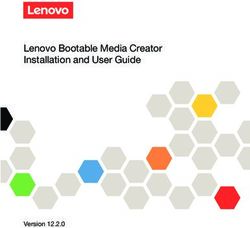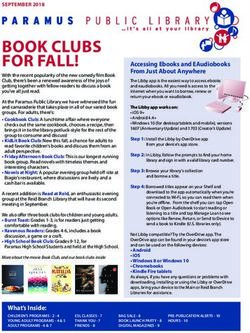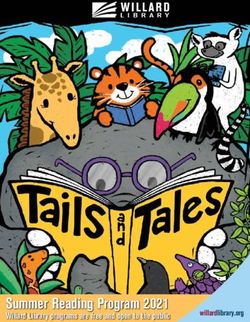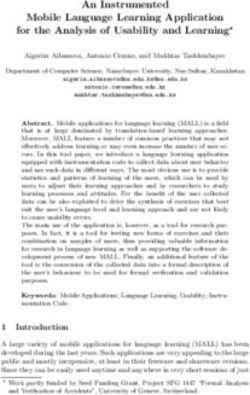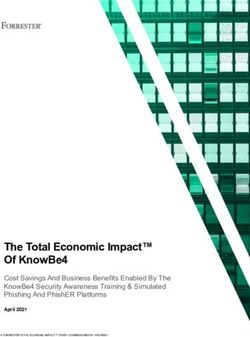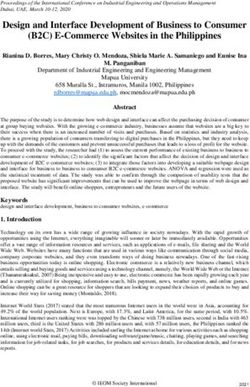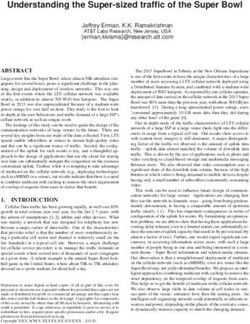DISCORD TOOLKIT SUMMER 2021 - PREPARED BY - Utah State Library Division
←
→
Page content transcription
If your browser does not render page correctly, please read the page content below
WHAT IS DISCORD Discord is a platform for gathering a community and chatting together via text, audio, or video. It has some features that you may already be familiar with from other applications, such as chat rooms, direct private messaging, and multi-person voice calls. On Discord, communities are called servers and are made up of a collection of text and voice conversations. Servers are typically centered around a common interest or group and can be large or small, public or private, and managed by organizations or individuals. Discord was developed to facilitate real-time communication among online gamers, but in the years since its introduction in 2015, it has grown to be a gathering place for many more groups, including artists, writers, readers, and hobbyists. Users have the flexibility of talking to each other live or leaving messages in chat rooms. In 2020 and 2021, Discord expanded its branding and features as more and more users found ways to use the app to fit their group’s needs. Unlike social media apps like Facebook and Instagram, Discord doesn’t combine a user’s content into one algorithm-dictated feed. When scrolling through Facebook, a user might see posts from their cousin, their best friend, their library, and their bowling team, along with a few ads sprinkled in. A Discord server is more like a virtual space that users can choose to step into-- or not. -1-
When you set up your virtual space on Discord, you can choose from templates designed for
study groups, content creators, classrooms, and more. Discord’s extensive help library
includes resources for teachers, parents, and developers, in addition to general user guides.
Not only does Discord offer a lot of options during setup, it also allows editing, rearranging,
renaming, deleting, and adding to your active server so your virtual space can grow and
change with your community over time.
Why Should My Library Use Discord?
It’s accessible. Virtual programs are more than a necessity when you can’t
gather in person at your library; they are a way to reach more patrons and
offer more access. People with prohibitively long commutes to work may be
able to come to a program during their lunch hour if it’s offered virtually.
Parents who need childcare may find that a virtual program gives their
family the flexibility to participate. Teens who don’t have transportation can
still make it to an online meeting. Disabled people who struggle with
attending in-person events may be more likely to join from home. Discord
can be joined via a range of devices from desktop computers to
smartphones, making it available to most people who have internet access.
It’s free. A device, an internet connection, and an email address are all you
need to get going, whether you’re starting a server or looking for existing
servers to join. While Discord does offer a paid upgrade, you will probably
find that the ways you want to use Discord are covered by the free version.
If you do need more from the platform, the cost for the paid version is
comparable to, and often more affordable than, subscriptions to other
communication tools like Zoom or Slack.
It’s customizable (for you). Your space on Discord can be tailored to the
interests and needs of your patrons. Set up an online Teen Hangout, invite
your patrons to a web-based Book Club Hub, create a virtual Volunteer
Lounge, or do all three in your library’s digital space. Discord allows you to
control when and where users can read posts, write messages, join voice
calls, and more.
-2-It’s customizable (for your members). Server owners aren’t the only ones
who can tailor Discord to their preferences. Discord users can customize
their experiences by personalizing their nickname, choosing which
notifications they want, muting or leaving servers where they have
membership, and controlling who can send them direct messages.
It’s already being used by your patrons. Since Discord’s origins are in the
world of online gaming, many of the people already using Discord are
gamers. However, you may be surprised by how many of your patrons are
already familiar with the app, especially teens and young adults. As of early
2021, Discord had 140 million monthly active users worldwide.*
*https://www.businessofapps.com/data/discord-statistics/
-3-Discord Toolkit
GETTING STARTED
ACCESSING DISCORD
You can access Discord through your web browser, or download an app for Android, iOS,
Linux, Mac, or Windows at discord.com/download.
-4-Discord Toolkit
GETTING STARTED
SIGNING UP
An account is required to join existing servers or start your own. You can sign up for an
account with an email address. Some servers will require that you verify your email address
or phone number to join or to talk.
Visit discord.com/register to sign up for an account. The username you choose will have a
pound sign and a four-digit number added to the end. This number is called your
discriminator, and it allows up to 9999 people to choose the same username and still have
a unique identifier. Don’t worry, you can always change your username later!
Tip: Your username will be seen by any other user you add as a
friend, but you can have different nicknames in each different server
you join. This can be useful for applying a uniform naming standard
for all the library staff or volunteers in your server. You can choose to
go by TeenLibrarianTomás in your patron server and TomásTestuser if
you join other communities.
-5-Discord Toolkit
GETTING STARTED
CREATING A SERVER
After you register, Discord will prompt you to create your first server. A Discord server is a
collection of voice and text channels where your members can talk. Any user can create one
or multiple servers. All Discord servers are hosted by Discord, and you do not need to
purchase hosting.
A server is kind of like a Facebook Group, in that users are invited and must opt-in to
participate. However, Discord servers allow for more customization and have more
communication features than a Facebook group, and they function more similarly to Slack
workspaces or Microsoft Teams.
Follow the prompts to set up your first server. It is easy to delete or edit it later, so you can
try a test server or go ahead and start shaping your future virtual library space.
-6-Discord Toolkit
GETTING STARTED
EDITING CHANNELS
Whether you choose “start from a template” or “create my own” during setup, your new
server will come pre-loaded with at least one text channel and one voice channel. A channel
is a conversation space typically dedicated to one topic. Give your channels descriptive
names to let people know what kind of conversations they contain. Add channels for the
virtual programs you will host on your server and channels for hanging out and socializing.
These are the rooms in your virtual space, and they let members know where they want to
hang out.
Tip: Your members will have a better experience if you encourage
conversation to stay on topic; people like to know what to expect
when they visit your channels! Corral the inevitable tangents and
diversions in channels dedicated to off-topic conversation or general
chat.
-8-Types of channels: A channel can be a text channel or a voice channel. Text channels will
show up in your server marked with a # pound sign, and voice channels will be marked with
a speaker symbol.
Text: Text channels support text posts, file uploads, and links. When you customize your
server you can choose whether members can view or post and what kind of content
they’re allowed to share. These permissions can be set up individually for each channel.
Maybe you won’t allow images to be posted in your general chat channel but you will
turn on image posting in a channel for sharing and discussing art projects.
Voice: Voice channels, often called VCs by users, are audio-only by default, but also allow
screen-sharing and video chat. You can mute members’ mics and control whether users
have permission to connect to the channel, or share audio, video, or their screen.
Adding new channels: The channels that came with your server can be edited, deleted,
or renamed as needed, and you can always add more. Depending on how you will be
using your server, you may want to create only one or two channels, or you may have a
list of dozens! Your Discord server can support up to 500 channels which can be
organized into categories to make finding the right channel easier.
Tip: A broad channel title like “Reading Recommendations” will work
for some communities, but if you have enthusiastic recommenders, a
category filled with specific channels for “Fantasy Recommendations,”
“Romance Recommendations,” “Manga Recommendations” and so on
might be more useful for your members.
-9-Discord Toolkit
GETTING STARTED
INVITING MEMBERS
Fill your virtual library space with patrons by inviting users to your server. When you’re in
your server you can invite users by clicking on the drop-down menu (marked by the orange
circle in GettingStarted08_annotated) by your server’s name. Choose “Invite People” (marked
in orange on the image GettingStarted09_annotated) from the list of options to open the link
generator. Invitations are channel-specific, so make sure you are in the channel you want
your new members to see first. A good first channel is usually a welcome, rules, or
announcements channel.
Tip: When cultivating a virtual hangout space, a small group of active
users makes your server a more fun and interesting place to be,
rather than a long list of members who don’t engage. If you want your
members to drop by and chat in between live programs, give them
spaces to talk about the things they are excited about. A channel
simply labeled “memes” can draw a lot of traffic and engagement!
Through the Invite People button, you are able to invite people whose usernames you
already know or generate an invitation link to share. Invitation links can be tailored to your
needs. Click on “edit invite link” to choose if and when your link will expire.
- 10 -- 11 -
Discord Toolkit
GETTING STARTED
INVITING MEMBERS
Just like you can in other social internet spaces, you can add other users as friends on
Discord. You do not need to have added a user as a friend to invite them to your server or
talk to them in text or voice channels, but one reason to add a user as a friend is to be able
to more easily send them messages without being in a specific channel on a specific server.
Unlike some social media apps like Facebook, Discord doesn’t require or expect users to use
their real names. You’ll need someone’s case-sensitive username, including their four digit
discriminator, to find them on Discord and send them a friend request, or you’ll need to
click on their name in a server you’re in together and select Add Friend. However, even
- 12 -someone you’re in a server with or someone who knows your full username cannot send
you a friend request if you’ve turned off those options for friend requests in your privacy
settings.
Tip: If you decide to add patrons as friends on Discord, remember
that your friends can see your account’s username even if you set
your nickname on your library server to something else. If you only
want your patrons to see you as Firstname_Libraryname, make sure
you set your account, and not just your server nickname, to that
name.
Discord Toolkit
GETTING STARTED
MANAGING YOUR AUDIENCE
Set up a way to screen new members if you want to know who your users are or restrict
your membership to a specific audience or age group. There are two main ways of gathering
information about your members: before or after they’re invited to your server. Both
options use an external registration tool, like a Google form, and will help you make sure
the people you’re inviting want to be there. The only way people can find your space is
through your invitation link, so you’re unlikely to be flooded with members who aren’t
connected to your library. Even so, small screening steps are a good practice for deterring
trolls and spammers.
Before:
If you want to make sure you know who you’re inviting before you send them an invitation,
only send your server link to those who register for your programs or fill out a form. You
can then go through your registration list or form responses and send out links individually.
Remember that you can set an invitation link to expire after a certain amount of time or
number of clicks so that the person you send it to can’t pass it on to others who haven’t
registered with you.
After:
If you advertise your server by sharing an invitation link that never expires on your website
or calendar, you can find out more about your users after they join your server. Make sure
your new members are landing on a channel with clear instructions for filling out your
- 13 -registration or form. You can also explore converting your server to a Community Server,
which gives you the option of screening your members within Discord. Learn more about
Community Servers in a later section.
Tip: If your library uses printed promotional materials for programs,
make it easy for your patrons to join you online by including a QR
code that links to your server or your registration page.
Sample screening questions to ask new or potential
members:
1. Are you at least XX years old? Discord users in the United States must be at least 13 to
comply with Discord’s terms of service. If you are planning adult programming, you may
want a question to ensure your users are over 18 or 21.
2. Which programs or topics are you interested in? If you have channels or programs
that can only be viewed by members who opt-in, give them a chance to let you know
they’re interested. Private channels work well for programs where privacy is an issue,
such as LGBTQ+ support groups, or programs where you really need to stay on topic,
such as Role-Playing Games.
3. Do you agree to follow the rules of our server? Be clear about server expectations by
sharing your rules up front and asking members to confirm that they agree to them.
You’ll find more information about creating your server’s rules in an upcoming section of
the toolkit.
4. What is your email address? If you are screening your members before they’re invited
to your Discord server, you’ll need a way to send them the link!
5. What is your Discord username? If you are screening your members after they join
your Discord server, you’ll need a way to see which users should be granted which
permissions!
Tip: Don’t collect more data about your members than you need to
facilitate your programs. Asking for a library card number can be a
barrier for teens who cannot get a parent to sign them up for an
account. If you do have a reason to collect information like library card
number or address, share that reason with your patrons if possible.
Long lists of questions can deter people from joining, and your
members will appreciate as much privacy as you can give them.
- 14 -Discord Toolkit
TOUR OF DISCORD
HOME SCREEN
Being on your home screen is like standing in a hallway that has doors to each of your
servers. On the left of the home screen, under the home button, is your list of servers
represented by their icons (marked with the orange square in image Tour01_annotated). The
list includes both servers you own and other servers you’ve joined. You can organize your
server list by rearranging their order and putting them in folders. Below your server icons is
the + button for adding new servers and the compass button for exploring public servers.
You can also manage your friends (marked in blue on image below) and check your
messages (marked in green on image below) from your home screen. Like other social apps,
Discord allows direct messages, or DMs, between users. When a user registers for an
account, they can select their privacy setting for direct messages and automatically screen
incoming messages for explicit media content. Adjust your account settings by clicking on
the cog icon next to your username in the lower left (marked in purple on image below).
- 15 -Examples of Servers (pictured top to bottom):
Idaho Library Club: a demo server used in the screen shots in this
guide.
Pokémon Go Raiders: A community server with more than 130,000
members for fans and players of the mobile game Pokémon Go.
3D World: A community server with more than1,000 members for
talking about 3D printing.
MLD Teen Space: A public server with about 60 users for teen patrons
of Meridian Library District in Meridian, Idaho, to attend virtual
programs.
Jennyserver: A private server for Jenny to talk to a few friends and
family.
- 16 -Discord Toolkit
TOUR OF DISCORD
SERVER VIEW
Once you click on a server, you will be able to participate in text or voice conversations in
that server. The list of channels is on the left (marked in blue in image below), the content of
the active channel is in the center (marked in green), and the list of members who have
access to the active channel is on the right (marked in orange). You can add to this channel’s
conversation by typing in the chat box at the bottom of the screen.
- 17 -Discord Toolkit
TOUR OF DISCORD
CUSTOMIZING YOUR SERVER
PERMISSIONS
You can control which members of your server have the ability to interact with your
channels by managing permissions. Permissions can be managed in two main ways: by
assigning them to a role and editing them in a channel’s settings.
Role permissions:
Define up to 250 unique roles, with unique permissions, to control what your members can
and can’t do on your server or on specific channels. When you set up a role, you can toggle
permissions on or off, depending on what you want members with that role to be able to do
(see image below).
Roles are managed and edited in your server settings. Click on the menu next to your server
name (seen in image GettingStarted08_annotated), and you’ll find Server Settings under
Invite People (seen in image below).
- 18 -Role permissions:
Assign roles to your members by clicking on their name in the user list. Users can have more
than one role in a server. You can edit roles for both online and offline members. In the
image below, LibraryLydia is an Admin and is currently active on the server.
VolunteerVikram is a moderator and is offline. I Eat Books is online but idle, indicated by the
moon icon on their avatar.
- 19 -Role permissions:
Admin and moderator are two common and useful roles to add to your server. You can also
use roles as a way for members to share their pronouns and to keep some channels
restricted to only those members who have signed up for a specific program.
Tip: Customize roles of admins and mods with colored name text so
members know whom to ask for help (see image below). Colored
text can be chosen on the Display section of the role’s edit page.
- 20 -Channel permissions:
Edit a channel’s permissions by clicking on the cog icon (marked in orange in the image
below) next to a channel’s name and choosing “Edit Channel.” Then choose “Permissions”
from the left-hand menu.
- 21 -Channel permissions:
Temporary Access Channels can be turned “on” and “off” by toggling posting permissions
(for text channels[see image Tour09]) or connecting permissions (for voice channels [see
image Tour10]). This way you can close down your channel when it’s not being moderated.
Deciding whether to leave a channel active outside of library hours may depend on the
channel and the members who have permission to see it.
Tip: Restricting access to your text channels to only program hours
or library hours will greatly reduce your engagement, especially with
teens. Many library Discord servers choose to leave text channels
open 24/7 (with human and automated moderation) and close down
voice channels when they aren’t being used for a program.
Private Channels
Click the plus sign next to any channel category (marked by the blue circles in image
Tour11_annotated) to add another channel to that category. You can choose whether a
channel is text or voice (marked in green on image Tour12_annotated) and whether it is a
private channel that can only be viewed by certain members (marked in orange on image
Tour12_annotated). The padlock symbol on a channel’s icon indicates that a channel is
private (see orange circle in image Tour11_annotated.) You can add, edit, and delete channel
categories to keep your channel list organized.
- 22 -Tip: Use private channels, which are invisible to members who aren’t
included in that channel’s privacy settings, to hide staff-only or other
behind-the-scenes channels.
- 23 -Community Server:
A Community server is a special kind of Discord server introduced in fall 2020. Like the
name suggests, community servers are designed to be used by communities (rather than by
a group of friends or people who know each other outside of Discord). Existing servers may
be converted to community servers if they meet Discord’s requirements, which include
providing your members with moderation and clearly posted rules. Community servers have
access to tools like member screening, server insights, and a custom welcome screen.
Turn your server into a Community Server by selecting “Enable Community” in your server
settings (marked by the orange arrow in the image below) and clicking on the Get Started
button (marked by the orange circle below).
Community Server Special Channels: One of the benefits of making your server a
Community Server is the ability to add special channels that help you reach your audience.
Announcement Channels: Announcement channels allow members to subscribe to your
announcements on their servers, so they don’t have to visit your server to get your latest
news.
https://support.discord.com/hc/en-us/articles/360032008192-Announcement-Channels-
Stage Channels: Stage channels are voice channels that distinguish between users who
can talk and users who are only listening as members of the audience.
https://support.discord.com/hc/en-us/articles/1500005513722-Stage-Channels-FAQ
- 24 -Discord Toolkit
LAUNCH A SERVER
GETTING APPROVAL
The process and difficulty of getting approval to start a library Discord server will of course
vary among organizations, but the main concern for administrators and library boards is
usually: Is Discord safe? The short answer is: yes, your Discord server can be a very safe
place, thanks largely to the customization, screening methods, and permission settings you’ll
hear about later on in the toolkit. The long answer is still yes, but that libraries and parents
should always teach and encourage smart internet use whenever children or teens are
online.
Think of Discord safety the way you think of general internet safety. Most libraries offer
internet access in their branches and to their teen patrons, but we also know that whenever
teens (or adults!) go online, it is possible to encounter risks like getting scammed, seeing
explicit content, or being infected with malware. These risks are present on Discord but are
not any greater there than they are in other internet social spaces, and the good news is
that in the curated space of your library server, you can take steps to make these risks
virtually nonexistent. Just as you cannot control what visitors to your website or your
Facebook page do or click on elsewhere on the internet, you cannot control what happens if
members of your server choose to join other servers or interact with strangers. You can help
your patrons avoid these risks by promoting responsible internet use, which is already a
priority for librarians and parents.
Use Discord’s own Safety Center at https://discord.com/safety to find instructions for a safe
server, instructions for a safe account, information about privacy, and resources to share
with parents. In conjunction with your library’s internet use policy, social media policy, and
patron code of conduct, the Safety Center will help you create a proposal for starting a safe
and welcoming Discord server at your library.
- 25 -Tip: Being familiar with the ins and outs of Discord safety will help
you get any approval you may need from your administration or
board, but it will also help you confidently respond to any patron
concerns that may arise. For example, parents and library staff may
wonder why Discord accounts are open to users 13 and up when the
Discord app is rated 17+ in the Apple App store. The app rating was
set at 17+ by Apple*, likely because it is possible to find adult
content on Discord; Discord’s policies are designed to ensure users
will not come across explicit content accidentally and requires that
servers that allow adult content are properly labeled**. Share the
Discord Safety Center on your promotional materials for your server
and your virtual programs and encourage your patrons to make
informed decisions about using the platform.
*https://support.discord.com/hc/en-us/articles/1500004241422--
Recent-Update-Apple-App-Store-Age-Rating-Change
**https://discord.com/safety/360043653552-Adult-content-on-
Discord
Your successful proposal for starting a Discord server for your library will also include
information about how your server will be used, who will maintain it, and how it will fit into
your existing library policies. In the next section, you’ll find some questions to consider
while you’re planning.
- 26 -Discord Toolkit
LAUNCH A SERVER
PROCEDURES
Who will own your server?
While a server can have multiple administrators or moderators, only one
account is the owning account. If you can, choose an account that your
organization will retain access to in the event of duty changes or staff
turnover. It is possible to transfer ownership of a server from one account
to another, but this is the kind of detail that often gets forgotten during
staffing changes.
What are the rules for your server?
Almost every server that is designed for use by a group beyond a few
close friends has a rules or guidelines page, and if you’re setting up a
Community Server, rules are required. If you have them, use your existing
code of conduct and social media policies to shape your server rules.
Since you’re thinking about your Discord server as a virtual space, think
about how you can use your code of conduct for your physical library
space to set the guidelines for your server. Many of the same
considerations about respecting those around you and listening to library
staff instructions will apply.
There are also rules common to online community spaces that you may
choose to include, such as: no selling goods or services; no links or self-
promotion; do not DM other members without their permission;
usernames must not contain inappropriate or offensive language.
Discord’s Community Guidelines apply to all Discord users and servers
and can be found at https://discord.com/guidelines.
- 27 -What are the consequences for breaking rules on your server?
Just like you did when creating the rules for your server, try to align your
consequences with your policies for using physical library spaces as much
as possible. If you need to talk to a member who is breaking a rule, you
can do so privately through DMs or by setting up a voice channel that’s
dedicated to having conversations like these.
Built into Discord is the ability to kick or ban users who are violating the
rules of your community. Both actions eject the user from your server, but
a member who is kicked has the option to return to the server as long as
they have an active invitation link. Banning is permanent and should be
considered carefully. When you kick or ban a user you will have the
opportunity to give a reason for the action. Banning also offers you the
option of deleting the member’s post history on your server.
Will your server be a Community Server?
Community servers will be a good choice for many libraries because they
allow you to turn on welcome screens and member screening, but you
don’t have to turn on this advanced setting to have a successful Discord
server. As of spring 2021, the Community server option is still being
expanded and developed. For example, options for adding questions to
the membership screening feature are limited, with additional areas
marked as coming soon.
How will you ensure compliance with your record retention policy?
Discord channels, posts, and servers are all easy to create, edit, and delete.
Make sure you are following your organization’s guidelines regarding
whether the content on your server is a record that needs to be saved.
- 28 -Do you need more than one server? Your library wants to host a Teen
Hangout Space, a Book Club Hub for Teens and Adults, a message board
for Adult volunteers, and a Bipolar and Depression support group. Can
this all be done on one server? Yes! But it doesn’t have to be! When
considering whether to maintain one or multiple servers, here are some
things to keep in mind:
a. Clutter: Dividing categories of programs into different servers will
keep your server from getting cluttered with too many channels,
but keeping them all together and organizing them by category will
keep all your traffic in one place.
b. Staff time: Once you set up your servers, moderating and
maintaining multiple spaces isn’t necessarily much more time
consuming than moderating one, but you will need to stay
organized to keep all your virtual spaces up-to-date.
c. Branding: You can apply different branding to different servers if
they represent different branches, departments, or target
audiences.
d. Nicknames: Your members might want to go by different names in
different programs or situations, and hosting these activities on
different servers will allow them to go by different nicknames in
each virtual space. For example, trans members who aren’t out to
everyone may want to use a different nickname in an LGBTQ+
support program than they use in programs for general audiences,
and members of a role-playing Discord server might want to set
their nicknames to their character names.
e. Convenience: If a patron wants to be a member of multiple
servers, they will need to be invited to each one separately.
- 29 -Discord Toolkit
LAUNCH A SERVER
PLAN A VIRTUAL PROGRAM
1. Be flexible. Teens want to know what to expect if they’re going to show up to your
program, but they also want to be able to choose their activity when they have a plan
they know is better than yours. How can you reconcile these seemingly opposite needs?
Easy: plan a specific activity but be willing to let it go.
a. Example: That’s the strategy for the What’s Up Wednesdays remote hangout program
at Coeur d’Alene Public Library. Teens can expect that the teen librarian will lead
them in a game or activity, but if they’re in the mood for something else, the program
is flexible enough to change gears and go with the flow.
Tip: Your members can talk in a few channels at once. Users are
only able to be connected to one voice channel at a time, but they
can move back and forth among text channels while they are in a
voice channel.
2. Mimic the best parts of your physical spaces. Is your library or teen room the backdrop
for passionate debates about anime or lively role-playing monologues? Recreate those
interactions online by setting up channels for the interests and hobbies of your patrons.
Make it official by hosting a club at a specific time, or let your members decide when to
hang out by opening up a few text channels that can be accessed throughout the week.
a. Example: The Virtual Teen Zone Discord Hangout at Madison Library District offers a
place to talk about books, anime, writing, and Dungeons and Dragons, just like the teens
would be doing if they were meeting at the library in person.
Tip: Offer library assistance to your patrons in the virtual space the
same way you would in the teen room at your library. If a teen
mentions that they never know what to read, do an RA interview and
help them place a hold on something new.
- 30 -3. Choose the format that matches your content. Will your programs be live or
asynchronous? Or… both! Discord can easily facilitate both live communication, such as two
or more members talking on a voice channel, and asynchronous communication, where
members may not all be active on the server at the same time but can talk by leaving
messages in a text channel. These example programs from Meridian Library District each
use Discord’s communication options in slightly different ways.
a. Passive hangout spaces. Good for: groups that have a hard time meeting in person,
casual discussions, ranting, link sharing, memes, polls, jokes, and homework help.
i. Example: The Brag Wall channel is one of the most active text channels on the
Teen Space server. Members pop in to share homework triumphs, new haircuts,
art, writing, video game achievements, and progress updates on cosplay projects.
Tip: You’re probably familiar with using a thumbs up or a heart on
social apps to react to posts. Discord takes reactions to the next
level by allowing users to react to a post with any emoji that’s
available on the server. Reactions can be used as informal polls and
or quizzes in text channels.
b. Live programs on Discord. Good for: book clubs, support groups, and volunteer
meetings.
i. Example: The Teen Leadership Council meets on Discord to plan programs, work
on Reader’s Advisory projects, and share feedback. When the group is working
together on a program plan or brainstorming project ideas, the staff facilitator will
share the screen for the Google doc or Canva file everyone is working on.
Sometimes video chat is used, and sometimes it’s not.
Tip: Don’t be afraid to use your volunteers to help build your server
and moderate your channels. You will almost definitely find teens
who know more about Discord than you do, and they can help you
create a better user experience in your server and monitor chats for
potential problems.
- 31 -c. Live programs using Discord combined with another platform. Good for Minecraft,
Jackbox, Board Game Arena, and many other gaming platforms.
i. Example: Members of the Dungeons and Dragons group gather on a voice
channel on Discord to talk to each other while they use a separate app called
Roll20 to facilitate their campaign.
Tip: Create roles for programs like this so you can send reminder
notifications to everyone in your group. In a text channel, you can
type “@” followed by a username to send a notification of your
message to that member; this is known as “mentioning” or “pinging.”
You can also ping everyone in your server (@everyone), everyone
currently online and active in your server (@here), or all members
assigned to a role (for example, @dungeon and dragons). Not
everyone likes receiving notifications and excessive pinging can be a
Discord faux pas, so make sure your members are given the choice
to opt-in for roles you’ll be using to ping the group.
d. Hybrid programs using both live and asynchronous communication. Good for:
combining the best of both worlds!
i. Example: The Queer-Straight Alliance program uses Discord for weekly virtual
meetings and 24/7 chat access. Once a week, staff open up the voice channel for an
hour and facilitate book talks, Q&As, discussion, and games. During the rest of the
week, the text channel is open for members to stop by and leave memes, celebrate
LGBTQ+ visibility days, and gush about books.
Tip: When you have a text channel and a voice channel on the same
topic, use both at the same time! During live Queer-Straight Alliance
meetings, everyone meets on the voice channel, but when it’s time
to share, some members type in the text channel and some
members speak via audio on the voice channel. Giving members
options for communicating accommodates those who have spotty
internet connections, broken microphones, or a lack of private
airspace. Staff facilitators make sure to watch the text channel and
read text contributions out loud to the rest of the group so the
typers don’t get lost among those on mic.
- 32 -Discord Toolkit
LAUNCH A SERVER
WHAT'S NEXT?
This toolkit has covered some of the basics of using Discord in your library. If you’ve got
that down and want to move on to more advanced features, here are some things to
explore:
Bots: Bots are a way to further customize your servers. Bots can be used to automate
tasks, play games, poll members, integrate music, and more. Many larger servers use
bots as part of their organization or moderation system. Discord supports and
encourages developers to create cool bots and apps, and there are thousands of existing
bots to explore and install.
Searchable list of Discord bots: https://top.gg/
Discord Developer Portal: https://discord.com/developers/docs/intro
[External] Guide to Discord Bots: https://maah.gitbooks.io/discord-bots/content/
Custom Emojis: You can create up to 50 custom emojis for your server. Members can
use custom emoji in their text posts or as reactions to others’ text posts.
Discord Help article on custom emojis: https://support.discord.com/hc/en-
us/articles/360036479811-Custom-Emojis
Discord Nitro: If the free version of Discord doesn’t meet your needs, the Discord Nitro
upgrade may have what you’re looking for: larger file uploads, higher resolution video,
and more.
Discord Nitro sign-up page: https://discord.com/brand-new/nitro
Server Boosts: Discord uses server boosts as a way for members to support their
favorite servers and unlock additional features. Boosts are paid for by users and help
support popular servers by giving them increased file upload sizes and custom cosmetic
features.
Discord Help article on Boosts: https://support.discord.com/hc/en-
us/articles/360028038352-Server-Boosting-
- 33 -Discord Toolkit
RESOURCES
Read more about libraries using tools like Discord
and Twitch in American Libraries Magazine: How
Libraries Can Use Discord and Twitch by Carrie
Smith, 6/26/20
https://americanlibrariesmagazine.org/blogs/the-
scoop/libraries-can-use-discord-twitch/
Check out this tutorial from Teen Services
Underground (9/10/20):
https://www.teenservicesunderground.com/how-to-
set-up-discord-for-teen-programming/
Watch a tutorial on Youtube (5/5/20):
https://www.youtube.com/watch?v=rnYGrq95ezA
Start with the Beginner’s Guide to Discord on the
Discord support page:
https://support.discord.com/hc/en-
us/articles/360045138571-Beginner-s-Guide-to-
Discord
Join the Teen Librarians Using Discord Facebook
Group to ask questions and share ideas:
https://www.facebook.com/groups/6686029970347
92/
See the Discord server for the Clinton Public
Library in Clinton, Tennessee:
https://www.youtube.com/watch?v=1Ag_8S3P8gg
- 34 -You can also read