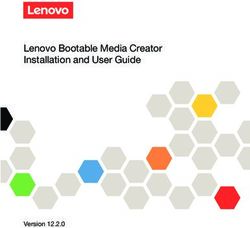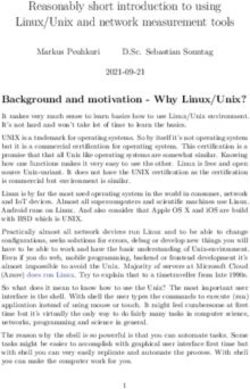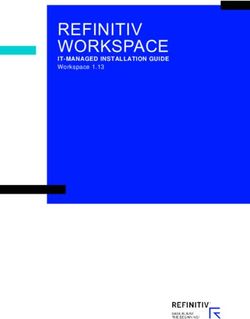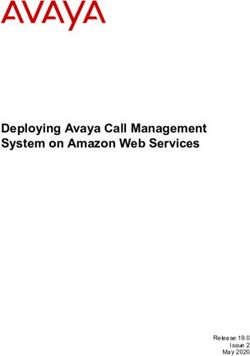Security Recommendation for an Ubuntu Server-based System - Best Practice Document - Services
←
→
Page content transcription
If your browser does not render page correctly, please read the page content below
Security Recommendation for an Ubuntu
Server-based System
Best Practice Document
Produced by the MREN-led Campus Networking
working group
Authors: Milan Čabak (MREN), Vladimir Gazivoda
(MREN), Božo Krstajić (MREN)
March 2016© MREN, 2016 © GÉANT, 2016. All rights reserved. Document No: GN4P1-‐NA3-‐T2-‐MREN003 Version / date: June 2015 Original language : Montenegrin Original title: “Sigurnosne preporuke za Ubuntu server” Original version / date: Version 1 / 21 June 2015 Contact: Milan Čabak, milan@ac.me; Vladimir Gazivoda, vladg@ac.me; Božo Krstajić, bozok@ac.me MREN is responsible for the contents of this document. The document was developed by the MREN-‐led working group on security with the purpose of implementing joint activities on the development and dissemination of documents encompassing technical guidelines and recommendations for network services in higher education and research institutions in Montenegro. Parts of the report may be freely copied, unaltered, provided that the original source is acknowledged and copyright preserved. The research leading to these results has received funding from the European Union’s Horizon 2020 research and innovation programme under Grant Agreement No. 691567 (GN4-‐1). NREN LOGO Best Practice Document: 1 Security recommendation for Ubuntu server based systems
Table
of
Contents
Summary
4
1
Introduction
5
2
Increasing
security
when
installing
Ubuntu
Server
6
3
Increasing
security
after
installing
Ubuntu
Server
8
3.1
Shared
memory
8
3.2
Setting
the
security
of
SSH
protocol
8
3.3
The
limitation
of
su
command
use
8
3.4
Setting
network
security
9
3.5
RKHunter
and
CHKRootKit
tools
10
3.6
AppArmor
module
11
3.7
LogWatch
11
4
Setting
and
configuration
of
firewall
server
12
5
Installation
and
configuration
of
Fail2Ban
tools
14
6
Installation
and
configuration
of
psad
“intrusion
detection”
system
17
7
Installation
and
configuration
of
tripwire
server
IDS
package
19
8
Increasing
the
security
of
Mail
server
21
8.1
Filtering
electronic
messages
on
the
basis
of
contents
21
8.2
Setting
and
configuration
of
MailScanner
tool
22
9
Security
of
the
web
server
(Apache)
25
9.1
Protection
of
Apache
service
by
restricting
data
display
25
9.2
Protection
from
DDOS
attacks,
Modevasive
service
25
9.3
Protection
from
Slowloris
attacks
27
9.4
Spamhaus
modul
27
9.5
Protection
of
PHP
module
27
9.6
Modsecurity
service
29
10
Conclusion
31
References
32
List
of
abbreviations
33
Best
Practice
Document:
2
Security
recommandation
for
Ubuntu
server
based
systems
Table
of
Figures
Figure
1
Automatic
installation
of
security
updates
6
Figure
2
Activating
security
updates
6
Best
Practice
Document:
Security
recommandation
for
Ubuntu
server
3
based
systems
Summary This document describes the basic and advanced tools that provide security for the Ubuntu server from a variety of attacks and threats from the Internet. Recommendations for increasing security during the actual installation of the Ubuntu server, as well as recommendations for creating user accounts, are contained in the document. Furthermore, the document will present some of the most important security tools such as: firewall, fail2ban, psad, tripwire. Emphasis is placed on increasing the security of web and mail servers. Best Practice Document: Security recommandation for Ubuntu server 4 based systems
1 Introduction Permanent server connection to the Internet significantly increases security risk from a variety of attacks. Attackers can cause a range of interference with the service; disabling normal functioning, collecting confidential data, or exploiting the system without the knowledge of the administrator. The need for security tools has increased with the development of technology and the Internet. A server without basic security mechanisms can, in a very short time from the moment of connecting to the Internet, move over into the hands of attackers. All servers connected to the Internet are exposed to constant "brute-‐force" attacks in the form of scanning ports or attempts to login to the system. The use of tools to detect and stop these attacks is of great importance for the smooth functioning of the system. Best Practice Document: Security recommandation for Ubuntu server 5 based systems
2 Increasing
security
when
installing
Ubuntu
Server
When
installing
the
Ubuntu
server,
with
the
aim
of
increasing
its
security,
it
is
necessary
to
select
the
option
"Install
security
updates
automatically".
Security
updates
will
be
automatically
downloaded
and
installed
on
the
day
of
their
publication
by
the
server.
Timely
installation
of
security
updates
is
of
great
importance
for
increasing
Ubuntu
server
security.
Figure
1
Automatic
installation
of
security
updates
If
during
the
installation
the
default
option
"No
automatic
updates”
is
chosen,
security
updates
will
not
be
installed
automatically
by
the
server
when
they
are
available.
However,
it
is
possible
to
subsequently
include
the
automatic
installation
of
security
updates
using
the
following
commands:
Command
to
install
the
package:
#
apt-‐get
install
unattended-‐upgrades
Configuration
and
subsequent
activation
of
security
updates:
#
dpkg-‐reconfigure
unattended-‐upgrades
Figure
2
Activating
security
updates
Security
updates
can
be
installed
manually,
with
the
command:
#
unattended-‐upgrade
Best
Practice
Document:
Security
recommandation
for
Ubuntu
server
6
based
systems
When installing the Ubuntu server, for security reasons, do not activate the "root" account, but use a user account that is created in one of the installation steps. If the need arises it is possible to temporarily activate the "root" account with the command: # sudo -‐i It is recommended that the "root" account, if necessary, should be activated with the given command, i.e. that the user account should be used whenever possible. Activating and using only the "root" account can be a big security risk. Best Practice Document: Security recommandation for Ubuntu server 7 based systems
3 Increasing
security
after
installing
Ubuntu
Server
The
basic
steps
for
increasing
the
security
of
the
Ubuntu
server
after
its
installation
refer
to
the
setting
of
shared
memory,
SSH
security
protocol,
limitations
of
using
'su'
command,
Network
Security,
RKHunter
and
CHKRootKit
tools,
AppArmor
module,
and
LogWatch
system.
3.1 Shared
memory
Shared
memory
can
be
used
for
the
purpose
of
attacks
on
running
services.
The
default
tmpfs
is
mounted
with
'rw'
rights
and
allows
the
launching
of
the
service,
which
can
lead
to
exploiting
flaws
in
web
presentations.
It
is
therefore
necessary
to
set
rights
on
tmpfs
temporary
file
system
to
enhance
its
protection
from
attacks.
Edit
the
configuration
file:
#
nano
/etc/fstab
Add
the
following
line
at
the
end
of
the
.cfg
file:
Tmpfs
/dev/shm
tmpfs
defaults,noexec,nosuid
0
0
Restart
the
server
to
make
the
changes
accepted
[7].
3.2 Setting
the
security
of
SSH
protocol
The
simplest
way
to
increase
the
protection
of
SSH
protocol
is
to
disable
the
root
account
via
SSH
connection,
as
well
as
to
change
the
standard
port.
The
change
of
the
standard
port
is
performed
by
modifying
SSH
.cfg
file
on
the
site:
#
nano
/etc/ssh/sshd_config
Port
<
the
port
number
is
less
than
1024>
After
making
changes,
run
the
command:
#
/etc/init.d/ssh
restart
3.3 The
limitation
of
su
command
use
It
is
necessary
to
carry
out
actions
which
include:
creating
an
account
for
administration
and
joining
the
admin
group,
in
order
to
limit
the
processing
of
the
'su'
command
(switching
users
or
obtaining
'super
user'
privileges)
only
to
user
accounts
from
admin
group.
Best
Practice
Document:
Security
recommandation
for
Ubuntu
server
8
based
systems
When
installing
the
Ubuntu
server
the
user
account
is
created.
It
is
necessary
to
assign
the
created
user
account
to
the
admin
group
and
to
enable
it
to
use
the
'su'
command.
#
groupadd
admin
#
usermod
-‐a
-‐G
admin
<
user
_
account
>
#
dpkg-‐statoverride
-‐-‐update
-‐-‐add
root
admin
4750
/bin/su
If
a
user
who
is
not
a
member
of
the
admin
group
tries
to
force
a
change
on
the
user
or
to
get
'super
user'
privileges
by
using
the
'su'
command,
the
server
will
considered
it
as
an
incident
and
such
an
event
will
be
logged
in
the/var/mail/root
file.
user@server:/root$
sudo
su
[sudo]
password
for
user:
user
is
not
in
the
sudoers
file.
This
incident
will
be
reported.
3.4 Setting
network
security
As
for
the
network,
it
is
necessary
to
amend
the
'sysctl'
rules
that
are
located
in
the
/etc/sysctl.conf
configuration
file,
which
will
help
to
prevent
security
incidents.
Among
other
things,
these
rules
prevent
smurf
attacks,
SYN
flood
attacks,
source
routed
packets
problems.
In
/etc/sysctl.conf
configuration
file
you
need
to
apply
the
following
rules:
#
nano
/etc/sysctl.conf
Remove
the
comment
with
the
following
two
lines
to
ensure
"spoof”
protection:
net.ipv4.conf.default.rp_filter
=
1
net.ipv4.conf.all.rp_filter
=
1
Add
the
following
line
to
protect
the
server
from
'icmp
echo'
broadcast
and
multicast
requests:
net.ipv4.icmp_echo_ignore_broadcasts
=
1
Remove
the
comment
from
the
following
two
lines
and
disable
the
routing
of
network
traffic:
net.ipv4.conf.all.accept_source_route
=
0
net.ipv6.conf.all.accept_source_route
=
0
In
the
same
section
add
the
following
two
lines:
net.ipv4.conf.default.accept_source_route
=
0
net.ipv6.conf.default.accept_source_route
=
0
Remove
the
comment
from
the
following
line
and
disable
forwarding
ICMP
package:
net.ipv4.conf.all.send_redirects
=
0
For
blocking
SYN
attacks
remove
the
comment
from
the
following
line:
net.ipv4.tcp_syncookies
=
1
In
the
same
section
add
the
following
configuration:
net.ipv4.tcp_max_syn_backlog
=
2048
net.ipv4.tcp_synack_retries
=
2
net.ipv4.tcp_syn_retries
=
5
Best
Practice
Document:
Security
recommandation
for
Ubuntu
server
9
based
systems
Remove
the
comment
from
the
following
line,
and
add
the
following
to
login
'martian'
package
[8]:
net.ipv4.conf.all.log_martians
=
1
net.ipv4.icmp_ignore_bogus_error_responses
=
1
Prevent
redirections
of
ICMP
package
and
MITM
(man
in
the
middle)
attacks.
Remove
the
comment
from
the
following
two
lines:
net.ipv4.conf.all.accept_redirects
=
0
net.ipv6.conf.all.accept_redirects
=
0
To
ban
ping
requests
and
replies,
add
the
following
line:
net.ipv4.icmp_echo_ignore_all
=
1
After
saving
the
changes
to
the
/etc/sysctl.conf
configuration
file,
you
need
to
run
the
following
command
to
make
the
change
accepted.
#
sysctl
-‐p
3.5 RKHunter
and
CHKRootKit
tools
These
two
tools
have
the
same
purpose,
and
that
is
to
test
the
system
for
the
existence
of
the
rootkit
software.
Rootkit
is
software
designed
to
hide
processes
from
the
usual
methods
of
detection,
with
the
aim
of
providing
privileged
access
to
the
machine.
RKHunter
is
a
tool
that
compares
SHA-‐1
hash
values
of
the
known
files
with
online
databases
and
detects
the
modified
access
rights,
suspected
strings
in
kernel
modules,
and
other
types
of
exploits.
Chkrootkit
is
a
shell
script
that
uses
Linux/Unix
commands
for
searching
the
signatures
of
systematic
applications
and
comparing
/proc
file
system
with
the
launched
status
of
the
process.
The
installation
of
the
tools
is
performed
with
the
command:
#
apt-‐get
install
rkhunter
chkrootkit
Launching
CHKRootkit
script
is
executed
as
follows:
#
chkrootkit
The
result
of
chkrootkit
command,
or
script,
is
immediately
visible
on
the
screen
in
the
following
form:
Searching
for
Romanian
rootkit...
nothing
found
Searching
for
Suckit
rootkit...
Warning:
/sbin/init
INFECTED
Launching
and
updating
the
RKHunter
tool
is
done
with
the
following
commands:
#
rkhunter
-‐-‐update
#
rkhunter
-‐-‐propupd
#
rkhunter
-‐-‐check
The
result
of
the
rkhunter-‐check
command,
or
tool,
is
immediately
visible
on
the
screen
in
the
following
form:
/usr/bin/unhide.rb
[
Warning
]
/usr/bin/gawk
[
OK
]
Best
Practice
Document:
Security
recommandation
for
Ubuntu
server
10
based
systems
3.6 AppArmor module AppArmor is a MAC (Mandatory Access Control) system, which is an addition to the kernel with the aim of limiting the application access to resources [9]. When booting the system, AppArmor initialises profiles together with the kernel. Profiles can be either limiting or warning. Limiting profiles apply restrictive rules with notifications when detecting the actions opposing rules, while warning profiles notify of the actions opposing rules, without limiting resources. AppArmor module is installed and launched on the Ubuntu Server. It uses profiles to determine which files and permissions are required by the application. Additional AppArmor profiles are installed with the command: # apt-‐get install apparmor-‐profiles Checking the status of the profile is executed with the following command: # apparmor_status 3.7 LogWatch LogWatch is a system which analyses system logs and creates reports that account for the system administration. The installation is simple and it is necessary to type the following command: # apt-‐get install logwatch libdate-‐manip-‐perl An overview of logwatch results is performed with the following command: # logwatch | less To send logwatch reports via messages it is necessary to use the following command: # logwatch -‐-‐mailto mail@doman.com -‐-‐output mail -‐-‐format html -‐-‐range 'between -‐7 days and today' Best Practice Document: Security recommandation for Ubuntu server 11 based systems
4 Setting
and
configuration
of
firewall
server
One
of
the
fundamental
steps
ensuring
the
Ubuntu
server
security
is
firewall
activation
and
configuration
on
the
server.
Ubuntu
server
has
a
UFW
(Uncomplicated
Firewall)
firewall
that
simplifies
working
with
iptables
rules.
Working
with
iptables
rules
can
be
complicated,
so
it
is
recommended
to
use
the
UFW
firewall,
which
simplifies
the
procedure
of
defining
firewall
rules
on
the
Ubuntu
server.
All
commands
in
the
document
will
be
performed
with
a
temporary
activation
of
the
"root"
account.
The
activation
of
UFW
firewall
is
performed
with
the
following
command
[1]:
#
ufw
enable
The
initial
firewall
activation
is
followed
by
adding
new
rules.
The
new
rules
are
simply
defined,
and
the
document
will
specify
the
basic
rules
that
are
meant
to
raise
the
security
of
the
server.
The
rules
should
be
defined
so
that
they
pass
only
the
ports
necessary
for
the
operation
of
the
server.
Basic
firewall
configuration
means
that
all
communication
to
the
server
(incoming
traffic)
is
prohibited
until
otherwise
defined,
and
all
communications
from
the
server
(outgoing
traffic)
is
allowed.
If
it
is
a
Web
server
where
you
need
to
open
port
80,
this
is
performed
with
the
command:
#
ufw
allow
80/tcp
The
range
of
ports
that
needs
to
be
accessible
from
the
Internet
is
opened
with
the
command:
#
ufw
allow
proto
tcp
to
any
port
33400:33444
In
a
situation
when
the
address
accessing
the
server
and
the
port
on
which
the
communication
is
received
are
known,
the
rule
is
activated
with
the
following
command:
#
ufw
allow
from
192.168.1.11
to
any
port
5666
proto
tcp
If
you
need
to
allow
the
server
access
to
a
particular
network
on
a
known
port,
the
command
is
as
follows:
#
ufw
allow
from
192.168.1.0/24
to
any
port
22
proto
tcp
Firewall
rule
can
be
inserted
at
an
exactly
defined
position
with
the
command:
#
ufw
insert
1
allow
from
192.168.1.0/24
to
any
port
22
proto
tcp
Removal
of
the
rules
is
performed
with
the
command:
#
ufw
delete
1
To
view
the
entered
firewall
rules
use
the
commands:
#
ufw
status
verbose
#
ufw
status
numbered
The
"verbose"
command
shows
whether
the
firewall
is
active
or
not,
as
well
as
the
default
rules
for
incoming
and
outgoing
traffic,
and
it
lists
active
rules.
The
other
"numbered"
command
sets
the
serial
number
in
front
of
active
rules.
Best
Practice
Document:
Security
recommandation
for
Ubuntu
server
12
based
systems
It
is
recommended
to
pass
only
the
necessary
ports
on
the
server
firewall,
and,
if
known,
to
open
communication
only
for
networks
and
hosts
that
need
to
communicate
with
the
server.
Of
course,
firewall
rules
depend
on
the
type
of
server.
Public
servers
(web,
mail)
need
to
have
open
ports
that
are
visible
from
the
Internet
for
all
networks.
Public
ports
that
are
used
for
unobstructed
legal
communication
might
pose
a
security
risk
and
an
opportunity
for
the
attacker
to
directly,
via
publicly
available
ports,
abuse
the
vulnerabilities
of
the
server.
To
prevent
the
above
mentioned
type
of
attack,
it
is
necessary
to
install
additional
security
tools
that
will
be
described
in
the
following
chapters.
Best
Practice
Document:
Security
recommandation
for
Ubuntu
server
13
based
systems
5 Installation
and
configuration
of
Fail2Ban
tools
The
server
can
be
protected
by
defining
access
rules
on
the
firewall;
however,
there
are
always
public
ports
that
must
be
accessible
from
the
Internet.
Ports
that
are
accessible
from
the
Internet
are
most
likely
to
be
attacked.
Fail2ban
is
a
tool
for
defence
against
"brute-‐force"
attacks
[2].
In
case
of
discovering
"brute-‐force"
attacks
Fail2Ban
will
block
the
attacker’s
IP
address
by
changing
firewall
rules.
The
attacker’s
IP
address
is
added
to
the
specially
defined
rules
that
prohibit
further
communication
with
the
server.
Command
for
installing
the
Fail2Ban
tool:
#
apt-‐get
install
fail2ban
Before
the
configuration
of
the
Fail2Ban
tool
it
is
necessary
to
copy
and
change
the
name
of
the
configuration
file.
This
needs
to
be
done
for
future
updates
of
the
Fail2Ban
tool,
to
keep
configuration
changes
saved.
#
cp
-‐p
/etc/fail2ban/jail.conf
/etc/fail2ban/jail.local
When
changing
the
jail.local
configuration
file,
attention
should
be
paid
to
some
of
the
most
important
configuration
parameters
that
directly
affect
the
operation
of
the
Fail2Ban
tool.
#
nano
/etc/fail2ban/jail.local
The
configuration
parameter,
which
is
located
in
the
jail.local
file,
ignoreip,
contains
the
list
of
IP
addresses
or
networks
that
will
not
be
blocked
by
the
Fail2ban
tool,
separated
by
spaces.
ignoreip
=
127.0.0.1/8
192.168.1.10
The
following
configuration
parameter
is
"bantime"
which
defines
the
time
of
IP
address
blockage
in
seconds.
At
the
end
of
the
specified
period
of
time
the
IP
address
will
be
automatically
removed
from
firewall
rules
on
the
server.
bantime
=
600
Parameter
findtime
determines
the
time
period
monitored
by
Fail2ban.
It
is
necessary
to
record
the
event
within
the
defined
period
of
time,
in
order
for
Fail2ban
to
activate
the
blockage.
findtime
=
600
Maxretry
parameter
defines
the
number
of
attempts
after
which
the
host
that
meets
the
criteria
will
be
blocked
by
the
Fail2ban
tool.
maxretry
=
3
In
order
to
send
the
notifications
on
the
blockage
of
the
Fail2ban
tool
to
the
mail,
it
is
necessary
to
install
the
"sendmail"
package.
#
apt-‐get
install
sendmail
Then
it
is
necessary
to
change
at
least
two
parameters
in
the
jail.local
file.
The
first
parameter
is
the
address
to
which
all
future
alerts
will
be
sent:
destemail
=
root@localhost
Best
Practice
Document:
Security
recommandation
for
Ubuntu
server
14
based
systems
The
other
parameter
is
the
activation
of
sending
warnings
to
the
previously
defined
address.
action
=
%(action_mwl)s
The
next
most
important
configuration
is
the
configuration
of
"jails"
parameters.
In
most
cases
it
is
just
enough
to
activate
the
jail
policy
with
option
"enabled
=
true".
Each
of
the
"jails"
parameters
consists
of
many
lines
that
define
it.
[ssh]
enabled
=
true
port
=
ssh
filter
=
sshd
logpath
=
/var/log/auth.log
maxretry
=
6
The
choice
of
jail
functionality
you
need
to
activate
will
depend
on
the
purpose
of
the
server.
The
configuration
file
contains
predefined
jail
configurations
for
http,
ftp,
mail,
and
dns
servers.
For
Mail
server
you
need
to
include
a
rule
that
will,
after
six
failed
attempts
to
sign
in,
within
five
minutes
block
the
user.
[dovecot]
enabled
=
true
port=
pop3,pop3s,imap,imaps
filter
=
dovecot-‐pop3imap
logpath
=
/var/log/syslog
maxretry
=
6
findtime
=
300
For
FTP
server
it
is
possible
to
activate
a
similar
rule
which
will
block
the
brute-‐force
attempts
to
log
on
the
server.
[proftpd]
enabled
=
true
port
=
ftp,ftp-‐data,ftps,ftps-‐data
filter
=
proftpd
logpath
=
/var/log/proftpd.log
maxretry
=
6
findtime
=
300
Checking
the
activity
of
Fail2ban
filters
and
jail
parameters
is
done
with
the
command:
#
fail2ban-‐client
status
By
adding
the
name
of
the
jail
parameter
to
the
previous
command
you
get
the
number
of
events
that,
in
this
case,
was
registered
by
ssh,
jail,
as
well
as
the
number
of
successful
blockades.
#
fail2ban-‐client
status
ssh
The
validity
of
each
activated
jail
rule
is
possible
to
check
with
the
fail2ban-‐regex
command
which
specifies
the
path
to
the
log
file
(logpath)
and
the
cfg
file
of
the
selected
jail
filter
(filter).
#
fail2ban-‐regex
/var/log/auth.log
/etc/fail2ban/filter.d/sshd.conf
Best
Practice
Document:
Security
recommandation
for
Ubuntu
server
15
based
systems
Successfully
activated
jail
rule
performs
the
modification
of
firewall
on
the
server
by
adding
the
IP
address
of
the
attackers
when
the
specified
parameters
(findtime
and
maxretry)
are
fulfilled.
The
list
of
blocked
IP
addresses
is
listed
with
the
command:
#
iptables
-‐L
-‐n
All
blocked
IP
addresses
are
listed
in
a
separate
section
for
activated
jail
rules.
Chain
fail2ban-‐ssh
(1
references)
Removing
IP
address
from
the
blockade
is
performed
with
the
command:
#
fail2ban-‐client
set
ssh
unbanip
192.168.1.10
After
any
modification
of
the
jail.local
cfg
file
it
is
necessary
to
restart
Fail2ban
service,
with
the
command:
#
service
fail2ban
restart
The
Fail2ban
tool
provides
adequate
protection
from
"brute-‐force"
attacks
for
famous
services
and
ports.
The
next
chapter
will
describe
the
tool
that
detects
and
prevents
attacks
on
ports
that
are
not
open
on
the
server
and
that
are
blocked
by
firewall.
Best
Practice
Document:
Security
recommandation
for
Ubuntu
server
16
based
systems
6 Installation
and
configuration
of
psad
“intrusion
detection”
system
Fail2ban,
as
described
in
the
previous
chapter,
provides
protection
from
attacks
on
known
ports.
Protecting
the
server
from
the
"intrusion"
attacks
can
be
improved
by
using
psad
tools.
Psad
tool
is
an
"intrusion
detection
system"
that
detects
a
variety
of
known
attacks
on
the
basis
of
"signature
based"
detection.
Installing
psad
tools
on
the
Ubuntu
server
is
simple
and
performed
with
the
command
[3]:
#
apt-‐get
install
psad
Psad
functions
by
analysing
firewall
logs
on
the
server.
Earlier
in
the
document,
for
the
sake
of
simplicity,
it
was
decided
to
use
the
ufw
firewall.
With
UFW
firewall
there
are
a
number
of
levels
to
log
on:
full,
high,
medium,
low,
off
and
on.
For
the
purposes
of
psad
tools
it
is
best
to
use
full
level
of
logging
activated
with
the
command:
#
ufw
logging
full
With
the
activation
of
full
logging
UFW
firewall
records
a
large
number
of
logs
in
three
locations:
/var/log/kern.log
/var/log/syslog
/var/log/ufw.log
To
avoid
duplication
of
log
records
it
is
necessary
for
ufw
firewall
to
save
logs
only
on
/var/log/ufw.log
site
and
this
is
achieved
by
modifying
the
following
cfg
file:
#
nano
/etc/rsyslog.d/20-‐ufw.conf
You
must
remove
the
comment
in
front
of
the
line
below:
&
~
Log
file
ufw.log
can
contain
a
large
number
of
records,
so
you
need
to
change
the
logrotate
configuration
file
for
the
ufw
firewall,
with
the
command:
#
nano
/etc/logrotate.d/ufw
The
change
means
change
in
the
number
of
records
of
the
log
files
and
the
period
for
which
the
new
log
file
will
be
created.
rotate
7
daily
After
the
configuration
and
setting
up
logging
it
is
necessary
to
adjust
psad
configuration,
at
the
following
location.
#
nano
/etc/psad/psad.conf
Basic
configuration
includes
changes
such
as
input
of
parameters
to
send
notifications
in
the
form
of
email
messages.
EMAIL_ADDRESSES
test@domain.com;
Change
in
the
server
name.
HOSTNAME
psad.domain.com;
Best
Practice
Document:
Security
recommandation
for
Ubuntu
server
17
based
systems
You can also read