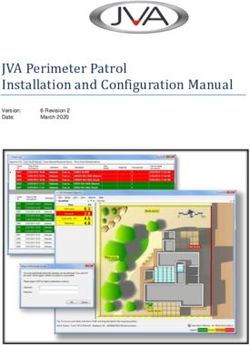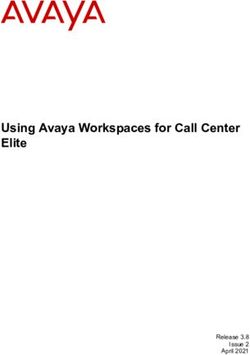REFINITIV WORKSPACE IT-MANAGED INSTALLATION GUIDE - Workspace 1.13
←
→
Page content transcription
If your browser does not render page correctly, please read the page content below
REFINITIV WORKSPACE IT-MANAGED INSTALLATION GUIDE Workspace 1.13
2
Version history
Merged Windows and Citrix Guides
Software Document
Summary of Changes
version version
1.13 1.0 Initial version of the complete Refinitiv Workspace IT-Managed Installation Guide,
which combines and significantly restructures the Windows and Citrix versions of
the guide.
Workspace Advanced IT-Managed Installation Guide for Windows
Software Document
Summary of Changes
version version
1.12 1.3 Additions: Updates:
− Bandwidth − Download package size
− SSO URL installation − Uninstallation parameters
− Installation registry files − Streaming WebSocket
− Installation error codes connectivity URLs
− Electron reset instructions
− Further content filtering domains
− Refinitiv Elastic Application
Launcher executable file
− Log upload command line
− Log upload troubleshooting
− Renamed Installation commands
1.11 1.2 Addressed table rendering issue.
1.1 Additions: Updates:
− Refinitiv domains − Microsoft Excel VSTO add-in
− System and network testing − Folder Structure
− VDI Install with UpdateService − Troubleshooting networking
− Refinitiv Elastic Launcher issues via GUI: web logger
Application − Deletions:
− VDI Update Service − WebEx.com
− Verifying system requirements: − DigiCert
Test-User ID
− Uninstallation log location
− Shared Configuration failover
possibility
− Single Sign On (SSO) for browser-
based Workspace
− Hosted connection Item limit
Refinitiv Workspace IT-Managed Installation Guide
Document Version 1.03
Contents
About this document ...........................................................................................................................................................5
Intended readership .........................................................................................................................................................5
Software releases and obsolescence .........................................................................................................................5
Contact information ..........................................................................................................................................................5
Pre-requisites .........................................................................................................................................................................6
Verifying system requirements .....................................................................................................................................6
Citrix-specific environments .......................................................................................................................................... 7
Installing Workspace ............................................................................................................................................................8
PC installation ....................................................................................................................................................................8
Citrix installation .............................................................................................................................................................. 10
Running Workspace ....................................................................................................................................................... 12
Uninstalling Workspace .................................................................................................................................................... 13
Log file location ............................................................................................................................................................... 13
Configuring Workspace .................................................................................................................................................... 14
Configuration Manager command lines ................................................................................................................... 14
Setting up config manager ........................................................................................................................................... 14
Converting and modifying an Eikon configuration file ......................................................................................... 16
Creating a new configuration file manually ............................................................................................................. 16
Configuring Single Sign On (SSO) for Workspace web access ......................................................................... 17
Appendix A: Folders and files ......................................................................................................................................... 18
Packages ........................................................................................................................................................................... 18
Server software versions .............................................................................................................................................. 18
Executable files ............................................................................................................................................................... 18
Digital signatures ............................................................................................................................................................ 19
Registry files ..................................................................................................................................................................... 19
Configuration file settings ........................................................................................................................................... 20
Shortcuts .......................................................................................................................................................................... 20
Default folder structures .............................................................................................................................................. 20
Proxies .............................................................................................................................................................................. 22
Appendix B: Software information and support ........................................................................................................ 23
Hosted connection item limits .................................................................................................................................... 23
Citrix support ................................................................................................................................................................... 23
Documentation locations ............................................................................................................................................. 23
Appendix C: Command line statements .................................................................................................................... 24
Installation statements .................................................................................................................................................. 24
Refinitiv Workspace IT-Managed Installation Guide
Document Version 1.04
Uninstallation statements ............................................................................................................................................ 24
Configuration Manager parameters ......................................................................................................................... 25
Workspace executable statements .......................................................................................................................... 25
Appendix D: Settings ........................................................................................................................................................ 26
Networking ...................................................................................................................................................................... 26
MS Office settings.......................................................................................................................................................... 30
Security ............................................................................................................................................................................. 30
Appendix E: Refinitiv Messenger standalone ............................................................................................................. 31
Removing the Workspace add-in for Microsoft Excel and PowerPoint ........................................................... 31
Refinitiv Messenger private line connectivity ........................................................................................................ 32
Appendix F: Troubleshooting ......................................................................................................................................... 33
Crash information uploads .......................................................................................................................................... 33
Installer help parameter ............................................................................................................................................... 33
Error codes ...................................................................................................................................................................... 33
Logging ............................................................................................................................................................................. 34
Networking issues ......................................................................................................................................................... 36
Known issues in CVAD environments ..................................................................................................................... 37
Refinitiv Workspace IT-Managed Installation Guide
Document Version 1.0About this document 5
About this document
This guide describes IT-managed installations to platforms running on the following environments:
− Microsoft Windows directly
− Citrix 1, specifically:
− Windows application virtualization with Citrix XenApp (published app or published desktop)
− Windows desktop OS virtualization with Citrix XenDesktop
This document details the steps and any post-installation customization that is required to install the
application.
Intended readership
The Refinitiv Workspace Advanced IT-Managed Installation Guide is intended for IT specialists that are
responsible for the installation of Workspace and Messenger standalone.
Software releases and obsolescence
You should be familiar with the Workspace Obsolescence Policy, which can be found in the Workspace
section of MyRefinitiv. It is strongly recommended that release compliance rules are strictly adhered to
by performing regular software updates.
Contact information
Enter appropriate contact information, such as customersupport@refinitiv.com, here.
1
Refinitiv currently provides limited testing support and technical advice on Citrix Virtual Apps and Desktops
(CVAD) solutions. However, customers deploying a CVAD solution should consider the following when deploying,
updating, and running Workspace:
− The impact of network latency and equipment used.
− The potential for virtualization machines to adversely affect performance for end users.
− Legacy Refinitiv products such as Refinitiv Eikon will not work in parallel with Refinitiv Workspace
Refinitiv Workspace IT-Managed Installation Guide
Document Version 1.0Pre-requisites 6
Pre-requisites
This section summarises information of which you should be aware prior to commencing the installation
of Workspace.
In this section
− Verifying system requirements
− Windows-specific environments
− Citrix-specific environments
Verifying system requirements RELATED LINKS
− Download locations
Before installing Workspace, ensure that your hardware and software
meets the minimum requirements.
Important:
For an installation, creating a Workspace test user ID is highly recommended to validate the installation.
For further assistance, contact your account team or Customer Success Manager.
Refinitiv strongly recommends that 3D Graphics Processing Unit (GPU) acceleration is enabled.
Workspace is based on Chromium, which uses the GPU for rendering environments.
System and network testing
The System Test application helps you
determine whether your computer meets the
minimum hardware, software, and connectivity
requirements to run Workspace.
No personal information is sent to Refinitiv
during this process.
To check whether your system meets the
minimum requirements, do the following:
1. Open the Workspace download page 2.
2. Click the Run this test link to download
the System Test executable.
Bandwidth recommendations
Refinitiv recommends the following bandwidth data transfer rate, depending on the types of user. The
following figures should be used as baselines:
Kb/s required for user type
Workspace Deployment
Investment Banking (IB) Wealth Management (WM)
Desktop 85 110
Web 75 85
2
https://www.refinitiv.com/en/products/refinitiv-workspace/download-workspace
Refinitiv Workspace IT-Managed Installation Guide
Document Version 1.0Pre-requisites 7
Citrix-specific environments
When designing a deployed solution, individual utilization should be considered in the planning. If
specific information is required, it is recommended that a selection of pilot users is monitored so
benchmark testing can be performed by the relevant vendor support team.
Note: If you encounter an issue; Refinitiv requests that you confirm the issue has been reproduced in a
non-virtualized environment.
You can find further information about Citrix deployment requirements are available from Citrix directly:
− Citrix version 7.6 LTSR
− Citrix version 7.15 LTSR
Versions and requirements
Citrix XenApp
Windows Operating System Citrix XenApp
Windows Server 2012 R2 7.6 Long Term Service Release (LTSR) and Cumulative Update 8
Windows Server 2016 7.15 Long Term Service Release (LTSR) and Cumulative Update 5
Citrix XenDesktop
Virtual Desktop Infrastructure Hypervisor
Citrix XenDesktop 7.6 LTSR or 7.15 LTSR Citrix XenServer
Citrix Receiver (ICA)
The following Citrix Receiver (ICA) versions are used by Refinitiv for qualification.
− LTSR 4.9 and Cumulative Update 9 (14.9.9000.33)
− Citrix Workspace app 1911 for Windows (19.11.0.50)
Refinitiv Workspace IT-Managed Installation Guide
Document Version 1.0Installing Workspace 8
Installing Workspace
Workspace can be installed on Windows, as a User or Machine Installation, and deployed to CVAD.
However, it is recognized that there is much innovation and change in our marketplace. As such, the
content is updated, as warranted by future changes in the marketplace, and the evolving needs of our
software products.
In this section
− PC installation
− Citrix installation
− Running browser-based Workspace
− Uninstalling Workspace
PC installation RELATED LINKS
− Appendix C: Command line
statements
− Registry files
This section discusses the installation of Workspace onto personal − Error codes
computers.
Customizing paths
During the installation, you have the option of determining your own path for installation files, logs,
cache files, and shortcuts. To do this, use one of the following commands:
Action Commands
Change install location RefinitivWorkspace-installer-xxx.exe --installpath=””
Change log location RefinitivWorkspace-installer-xxx.exe --logpath=””
Change cache location RefinitivWorkspace-installer-xxx.exe --cachepath=””
Change icon shortcut RefinitivWorkspace-installer-xxx.exe --shortcuts=””
location
Change installer log path RefinitivWorkspace-installer-xxx.exe --installerlogpath=””
You can use multiple parameters in one command line. For example:
RefinitivWorkspace-installer-xxx.exe --installpath=”” -–cachepath=””
Performing a User installation RELATED LINKS
− Download locations
When you perform a user installation, files are created in the
%LocalAppData%\Refinitiv\Refinitiv Workspace\ folder.
To install Workspace on a user basis:
1. Download the Workspace package.
2. Run the .exe file or use the Workspace command lines using the command prompt app. In a user
installation, Administrator rights are not required. 3
3
To review help for the RefinitivWorkspace-installer-xxx.exe command, add the parameter –-help.
Refinitiv Workspace IT-Managed Installation Guide
Document Version 1.0Installing Workspace 9
3. Follow the on-screen instructions to install Workspace:
Performing a Machine installation RELATED LINKS
− Installation statements
With auto-update per user
This installation mode is the preferred method for your organization, where:
− Users are not allowed to run programs from areas where they have no write permissions on
%ProgramFiles%.
− Applications are reviewed before being approved across your organization, to ensure that they do
not undermine application whitelisting. This is especially important for scripting languages, which
have their own execution environment.
For this installation, files are created in the following folders:
Type of OS Installation Path
Windows Master image %ProgramFiles%\Refinitiv\Refinitiv Workspace\
Clone 4 %LocalAppData%\Refinitiv\Refinitiv Workspace\
To install Workspace on a machine basis:
1. Download the Workspace package.
2. Open a Command Prompt window.
3. Run RefinitivWorkspace-installer-xxx.exe --machine-autoupdate-peruser.
With auto-update Windows service
This installation mode is the preferred method for your organization, where:
− Users are not allowed to run programs from areas where they have no write permissions on
%ProgramFiles%.
− Applications are reviewed before being approved across your organization, to ensure that they do
not undermine application whitelisting. This is especially important for scripting languages, which
have their own execution environment.
For this installation, files are created in the following folder:
Type of OS Installation Path
Windows Default %ProgramFiles%\Refinitiv\Refinitiv Workspace\
4
Clone installation location
Refinitiv Workspace IT-Managed Installation Guide
Document Version 1.0Installing Workspace 10
To install Workspace on a machine basis:
1. Download the Workspace package.
2. Open a Command Prompt window.
3. Run RefinitivWorkspace-installer-xxx.exe --machine-autoupdate-service.
Without auto-updates
This installation mode is the preferred method for organization running hot-desking, gold images, non-
Persistent VDIs, or Provisioning Services (PVS) with configuration to clear changes once user close their
Windows sessions.
For this installation, files are created in the following folder:
Type of OS Installation Path
Windows Default %ProgramFiles%\Refinitiv\Refinitiv Workspace\
To install Workspace without auto-updates:
1. Download the Workspace package.
2. Open a Command Prompt window.
3. Run RefinitivWorkspace-installer-xxx.exe --machine-autoupdate-no.
Warning: If you install Workspace using this installation mode, you cannot also install Eikon.
Performing an installation using your Single Sign RELATED LINKS
− Installation statements
On URL − Configuring Single Sign On
(SSO) for Workspace web
To install Workspace using your Single Sign On (SSO) URL, do the access
following:
1. Download the Workspace package.
2. Open a Command Prompt window.
3. Add the appropriate parameter from the table below 5, depending on your environment:
Environment Additional installation parameters Settings location
User --client-sso= user-settings.json
Machine --client-sso= machine-settings.json
Citrix installation
This section addresses the currently supported scenarios for Workspace deployment to CVAD.
However, it is also recognized that there is much innovation and change in our marketplace. As such,
the content is updated, as warranted by future changes in the marketplace, and the evolving needs of
our software products.
Important! Workspace installers require administrator rights to create their own registry path entries.
Installing Workspace for Citrix XenApp RELATED LINKS
− Customizing installation paths
− Appendix C: Command line
1. Check that no previous Eikon registry keys are set. statements
5
This parameter should be added to the installer executable, also in combination with additional parameters
Refinitiv Workspace IT-Managed Installation Guide
Document Version 1.0Installing Workspace 11
2. Ensure that the following registry keys are applied, to disable Citrix API hooks for a single
executable file6:
a. XenApp 7.6 LTSR
HKLM\SOFTWARE\Citrix\CtxHook
HKLM\SOFTWARE\Wow6432Node\Citrix\CtxHook
Value Name: ExcludedImageNames
Type: REG_SZ
Value to be added: RefinitivWorkspace.exe
If you want to use the Session Sharing Chrome Extension, add Refinitiv-host.exe.
b. XenApp 7.15 LTSR (Reboot from the VDA required)
HKLM\SYSTEM\CurrentControlSet\services\CtxUvi
Value Name: UviProcessExcludes
Type: REG_SZ
Value to be added: RefinitivWorks
If you want to use the Session Sharing Chrome Extension, add Refinitiv-host.exe.
There is a 14-character limit on the process names. This means to exclude an application
named badlongname.exe, you would add badlongname.ex.
3. To show the Workspace context menu when right-clicking the Windows taskbar, refer to the Citrix
Support Knowledge Center article CTX131995, User Cannot Launch Application in Seamless Mode
in a Provisioning Services Server when XenApp Optimization Best Practices are Applied.
4. On the Citrix server, to change to installation mode, use the command line:
Change user /install
5. To install Workspace, use the argument:
RefinitivWorkspace-installer-xxx.exe --machine-autoupdate-no --sharedconfig="PATH”
6. Once the installation has finished, change back to execute mode, using the command line:
Change User /execute
Publishing Workspace applications for XenApp
To complete the installation, you must publish both Workspace and Refinitiv Microsoft Excel
applications in Citrix XenApp.
To do this, use your usual configuration software, whether Citrix or third party, with the following
parameter settings:
Product Parameter Setting
Workspace Path to the executable file \RefinitivWorkspace.exe
Working directory
Refinitiv Workspace Path to the executable file \RefinitivWorkspace.exe
for Excel Command line argument --excel
Working directory
6
For further information, see https://support.citrix.com/article/CTX107825
Refinitiv Workspace IT-Managed Installation Guide
Document Version 1.0Installing Workspace 12
Installing Workspace for Citrix XenDesktop RELATED LINKS
− Without auto-updates
If you use gold images, non-Persistent VDIs, or Provisioning Services
(PVS) with configuration to clear changes after the user closes a session, you must install Workspace in
without auto-updates mode using the following argument:
RefinitivWorkspace-installer-xxx.exe --machine-autoupdate-no --sharedconfig=”PATH”
The Log and Cache path must point to the same location from where RefinitivWorkspace.exe is
run.
In most cases, Per-Machine and Per-User installation modes of Workspace are also supported in Citrix
XenDesktop.
Running Workspace
Accessing browser-based Workspace RELATED LINKS
− Configuring Single Sign On
(SSO) for browser-based
Workspace is also accessible through a private network. Workspace
To access the Workspace sign-in page:
− Enter the following URL into your browser:
https://workspace.extranet.refinitiv.biz/web
Refinitiv Workspace IT-Managed Installation Guide
Document Version 1.0Uninstalling Workspace 13
Uninstalling Workspace RELATED LINKS
− Uninstallation commands
− Launcher message workflows
You can uninstall Workspace, using one of the following commands 7.
− To uninstall a User Installation 8, enter the following command in a Command Prompt window:
RefinitivWorkspace.exe --uninstall –-user
− To uninstall a Machine Installation, enter the following command in a Command Prompt window:
RefinitivWorkspace.exe --uninstall --machine-autoupdate-peruser
− To uninstall a Machine with Update Service Installation, enter the following command in a
Command Prompt window:
RefinitivWorkspace.exe --uninstall --machine-autoupdate-service
− To uninstall a Machine without Auto-Update Installation, enter the following command in a
Command Prompt window:
RefinitivWorkspace.exe --uninstall --machine-autoupdate-no
Log file location
The uninstallation log file is stored in the %Temp%\Refinitiv Workspace Uninstall Logs\ folder.
7
By default, uninstall command line statements are verbose. As such, to make them silent, you need to append the
–-silent parameter to the command line.
8
This is the default method of uninstalling Workspace. As such, the --user parameter is not a requirement.
Refinitiv Workspace IT-Managed Installation Guide
Document Version 1.0Configuring Workspace 14
Configuring Workspace
You can configure Workspace by using the
Configuration Manager, which is accessed by running
the Workspace executable with the –-config-
manager parameter in a Command Prompt window.
In this section
− Setting up config manager
− Creating a new config file manually
− Configuring Single Sign On (SSO) for browser-
based Workspace
Configuration Manager RELATED LINKS
− Configuration Manager
command lines parameters
The command line you use depends on the installation type:
− For User installations, use the command:
“\Refinitiv\Refinitiv Workspace\RefinitivWorkspace.exe”
--config-manager
− For Machine installations, use the command:
“\Refinitiv\Refinitiv Workspace\RefinitivWorkspace.exe”
--config-manager --machine
Setting up config manager RELATED LINKS
− Shared configuration
installation statements
In the Configuration Manager, choose your settings for the following − Server software versions
− Logs
panels: − Converting and modifying an
Eikon configuration file
1. In the Network panel, set the connection type in your environment
to either Internet (the default value) or private network.
2. In the Client SSO panel, if you have SAML 2.0 set up, enter the URL in the Client Single Sign On
(SSO) field.
3. In the Shared Configuration panel, select whether you are using a shared configuration, which
overrides other settings. Workspace uses different settings.json files based on the type of
installation:
− For User installations, the file stores user-specific settings that are controlled by the user and
can be found in the following location:
%AppData%\Refinitiv\Refinitiv Workspace\Config\user-settings.json
− For Machine or Hot-Desking installations, the file stores machine-specific settings that are
controlled by elevated computer administrator rights and can be found in the following location:
%ProgramData%\Refinitiv\Refinitiv Workspace\Config\machine-settings.json
A shared override-settings.json configuration file takes priority over a local user-
settings.json or machine-settings.json. When using the –-sharedconfig
Refinitiv Workspace IT-Managed Installation Guide
Document Version 1.0Configuring Workspace 15
parameter, Workspace reads the configuration from the specified location every time it is
launched.
You can specify one or, for failover purposes, more configuration files that can be used across
multiple desktops by putting these files on a shared drive or Web server (formerly Configuration
Proxy concept).
To do this:
a. Click Export and navigate to the configuration file, override-settings.json, from the
Configuration Manager.
b. Place this file on a shared drive or a Web server.
c. Enter the URL or UNC path of the file, for example, \\myserver\config\refinitiv\override-
settings.json, into the installation command line, or add this path into the Configuration
Manager directly.
4. In the Streaming panel, define streaming sources, which can come from either a Refinitiv Data
Platform or a local Refinitiv Real-Time Advanced Distribution Server (formerly ADS).
Workspace uses the WebSocket protocol to connect to the Workspace platform for streaming
services. Additional customer-managed sites use this connectivity to create a connection to the
local Refinitiv Real-Time Advanced Distribution Server. Some proxy servers may not support (or
have disabled support for) the WebSocket protocol, which may cause Workspace streaming-related
features not to work.
You must do the following:
a. For Internet, allow WebSocket connectivity
to the following URLs:
*.refinitiv.com
*.refinitiv.net
b. For Delivery Direct, allow WebSocket
connectivity to the following URLs:
*.refinitiv.biz
*.refinitiv.net
5. In the Streaming > Servers panel, enter the
Refinitiv Real-Time Advanced Distribution
Server IP address and hostname, together
with the port. The default Refinitiv Real-Time
Distribution System (formerly TREP) port for WebSocket is 15000.
Only one server or DNS can be entered for each line.
6. In the Streaming > Feeds panel, configure feeds provided by local Refinitiv Real-Time Advanced
Distribution Server.
In supported Workspace versions, key letters are enabled to be used as shortcuts to additional
feed sources. For example, Refinitiv Real-Time Advanced Transformation Server (formerly ATS)
is key letter A.
7. In the Streaming > DACS panel, enter the Refinitiv Real-Time Data Access Control System
username and position.
8. In the Logs panel, you can modify the default value using these entries in your machine-
settings.json file.
Refinitiv Workspace IT-Managed Installation Guide
Document Version 1.0Configuring Workspace 16
9. Finally, in the Tools panel, use the Links
open on button to determine how links are
handled.
This opens a dialog box that allows you to
select whether links are opened on
Workspace or Eikon.
If you do not have Eikon installed, the
message Eikon 4 is not installed is
displayed:
You are unable to switch between Eikon 4.0 and Refinitiv Workspace where there was a Citrix
installation of Workspace. In Citrix we do not support multiple applications to be installed
concurrently. 9
Converting and modifying an Eikon configuration file
For test purposes, in the Tools panel of the Configuration Manager, you can use the Eikon 4
configuration converter to convert an existing OverrideConfiguration.xml file to .json format.
To convert and modify an existing file:
1. Click Eikon 4 Configuration Converter.
2. Select your saved .xml file.
For example: \\myserver\config\refinitiv\OverrideConfiguration.xml
3. Click Open. The file is converted, and the converted configuration file is then displayed.
4. Click OK.
5. [Optional] Change your Network and SSO configuration.
6. Check that the Streaming settings are correct and make any necessary changes.
7. Click Export to create a new file with a .json extension.
Warning: The converted .json file still contains legacy configuration settings from Eikon, which could
potentially raise issues.
Creating a new configuration file manually
To create a clean Workspace configuration file:
1. Delete your currently loaded configuration file.
2. Copy specific parameters from the Refinitiv Eikon Configuration Manager to the Refinitiv Workspace
Configuration Manager.
9
Jira ticket reference EFO-9593
Refinitiv Workspace IT-Managed Installation Guide
Document Version 1.0Configuring Workspace 17
Parameters in the Eikon Configuration Manager largely share the same names as their counterparts in
Workspace. However, the following table lists the exceptions (parameter name and location):
Eikon Workspace
Distributors Hostname or IP
Configuration: Customer Managed (Local Streaming > Servers
Configuration Files) > Real-Time tab > ADS Connection
RSSL protocol
User Name Username
Configuration: Customer Managed (Local Streaming > DACS
Configuration Files) > Permissions tab > DACS
Identification
For more complex environments and further support, contact Workspace technical support, who can
assist in converting the content of the OverrideConfiguration.xml and RFA.RFA-configuration-files.
Configuring Single Sign On (SSO) for Workspace web
access
Required configuration for when Refinitiv is the Service Provider (SP):
− Embed the Workspace web access URL within the Identity Provider (IDP) initiated login URL. This
redirects to Workspace after a successful login. For example:
https://id-abc.com/abc-sso/eikonweb?RelayState=https://workspace.refinitiv.com/web
− The appropriate attribute name must be used, as indicated by the IDP software, for example,
RelayState or TargetResource.
Refinitiv Workspace IT-Managed Installation Guide
Document Version 1.0Appendix A: Folders and files 18
Appendix A: Folders and files
In this section
− Packages
− Server software versions
− Executable files
− Digital signatures
− Registry files
− Configuration files
− Shortcuts
− Folder structures
− Proxies
Packages
This document can be used by IT to create an installation package and provide documentation for
future updates to the application.
Download locations
You can download the latest version of the installation file, RefinitivWorkspace-installer_xxx.exe,
from the locations listed in the table below. The executable file is currently 75 megabytes in size:
Location Link
Internet https://workspace.refinitiv.com
Private network https://workspace.extranet.refinitiv.biz
Server software versions
The following table lists the Refinitiv Real-Time Distribution System (formerly TREP) server software
version requirements:
Server software Version
Refinitiv Real-Time Advanced Distribution Server (formerly ADS) 3.4 or higher
Refinitiv Real-Time Data Access Control System 7.2 or higher
Important: DACS Permission Synchronization for Workspace is mandatory - no Deployed Permissions
Reconciliation Manager (DPRM) service is available - to prevent misconfiguration or permission issues
between the Refinitiv Data Platform and local Refinitiv Real-Time Distribution System (formerly TREP).
Executable files
The core installation of Workspace has the following executables:
Refinitiv Workspace IT-Managed Installation Guide
Document Version 1.0Appendix A: Folders and files 19
Process Name Service
RefinitivWorkspace.exe Refinitiv Workspace (the main Workspace process)
Refinitiv-host.exe Session Sharing Chrome Extension
RWupdaterService.exe Software update installation service
Note: Workspace uses .zip for updates. This may change later in 2021, when smaller (delta) installation
packages are introduced.
Digital signatures
The executable (.exe) and dynamic link library (.dll) files are digitally signed.
Refinitiv
Publisher REFINITIV US LLC
Subject C=US/PostalCode=10036/S=New York/L=New York/STREET=3 Times
Square/O=REFINITIV US LLC/CN=REFINITIV US LLC
Issuer C=GB/S=Greater Manchester/L=Salford/O=Sectigo Limited/CN=Sectigo RSA Code
Signing CA
Thumbprint bd93c78a001f469889c74b1c062ddec07de101d9
Microsoft
Publisher Microsoft Corporation
Subject C=US/S=Washington/L=Redmond/O=Microsoft Corporation/CN=Microsoft Corporation
Issuer C=US/S=Washington/L=Redmond/O=Microsoft Corporation/CN=Microsoft Code
Signing PCA 2010
Thumbprint 1a221b3b4fef088b17ba6704fd088df192d9e0ef
Registry files
Installation mode Description Registry key User
User The registry is deployed only once, at HKCU10 Current user
installation time
Machine with an auto-update The registry is deployed multiple times, HKCU Every user (Separate
per user as it depends on Active Setup user profile)
Machine with auto-update The registry is deployed only once, at HKLM11 Every user
service or no auto-updates installation time.
10
HKEY_CURRENT_USER
11
HKEY_LOCAL_MACHINE
Refinitiv Workspace IT-Managed Installation Guide
Document Version 1.0Appendix A: Folders and files 20
Configuration file settings
The following settings are customizable in your .json configuration file.
Setting Customization
EIKON.STREAMING.API.LOCAL.ALLOWHOSTEDFALLBACK Defining this setting as false, indicates that you do not
want Workspace to fall back to the Common Platform hosted
streaming servers. In this case, if the connection to all
configured local server URLs fails, Workspace is unable to
retrieve streaming data.
By default, Workspace systematically attempts to connect to
the Common Platform hosted streaming servers, if no local
connection can be made.
EIKON.STREAMING.API.LOCAL.DACS.APPLICATIONID This setting allows you to customize the DACS application ID,
for Workspace it is 56 by default.
CLIENTSSO_URL.ENABLED Support Client SSO service to allow the user to use company
CLIENTSSO_URL credentials to login.
Shortcuts
There are two shortcuts created under the Refinitiv folder, found under the Windows Start menu:
− Refinitiv Workspace
− Refinitiv Workspace - Excel
Default folder structures
User installation
The installer installs the product in the non-roaming profile: %LocalAppData%
%LocalAppData%
└── Refinitiv
├── Refinitiv Workspace - (working directory)
├── Refinitiv for Office
├── Refinitiv Workspace Logs
└── Refinitiv Workspace.versions
%AppData%
└── Refinitiv
└── Refinitiv Workspace
Machine installation
The installer installs Refinitiv Workspace in %ProgramFiles%.
%ProgramData%
└── Refinitiv
├── Refinitiv Workspace
└── Refinitiv Workspace.versions
Refinitiv Workspace IT-Managed Installation Guide
Document Version 1.0Appendix A: Folders and files 21
%ProgramFiles%
└── Refinitiv
├── Refinitiv Workspace
└── Refinitiv for Office
%AppData%
└── Refinitiv
├── Eikon API Proxy
└── Refinitiv Workspace 12
%LocalAppData%
└── Refinitiv
├── Refinitiv Workspace 13
├── Refinitiv for Office
└── Refinitiv Workspace Logs
Hot-desking installation
The installer installs Workspace in %ProgramFiles%.
%ProgramData%
└── Refinitiv
├── Refinitiv Workspace
├── Refinitiv Workspace Install Logs
└── Refinitiv Workspace.version
%ProgramFiles%
└── Refinitiv
├── Refinitiv for Office
└── Refinitiv Workspace 1
%AppData%
└── Refinitiv
└── Refinitiv Workspace 2
%LocalAppData%
└── Refinitiv
└── Refinitiv Workspace Logs
Additional folder structures
Automatic update: Machine installation
The directory structure for the automatic update feature:
%LocalAppData%
└── Refinitiv
12
Cache
13
Working Directory
Refinitiv Workspace IT-Managed Installation Guide
Document Version 1.0Appendix A: Folders and files 22
├── Refinitiv Workspace.versions
├── Extract
├── RFVWWindow_Core_1.x.xxx.zip
└── Refinitiv Workspace.ToInstall
Update service: Hot-desking installation
The directory structure for the update service feature:
%ProgramFiles%
└── Refinitiv
└── Refinitiv Workspace Update Service
Proxies
Qualified Proxy
Workspace is qualified with the following authenticated proxy:
Proxy Authentication Method
Squid Basic
HTTP/1.1 (or above) Compliant Proxy
Workspace requires HTTP/1.1. Workspace can attempt to use HTTP/2 but falls back to HTTP 1.1 if it is not
viable.
It is vital that you use an HTTP/1.1+ Compliant Proxy to have the best connection between the
Workspace key station and the Refinitiv Platform on the head end.
Important: The Streaming Service requires a keep alive or persistent connection, which is supported in
the HTTP/1.1 specification.
Refinitiv Workspace IT-Managed Installation Guide
Document Version 1.0Appendix B: Software information and support 23
Appendix B: Software information and support
Hosted connection item limits
For the deployed desktop hosted connection, the Item limit is 2500. This can be extended to 5000,
with a fee-liable Product Line Item (PLI) add-on.
Citrix support
Support is included with your subscription, when Workspace is installed according to our system
requirements on a standalone desktop PC for one user. This policy does not cover Terminal/Citrix
Server and other multi-user or virtualized environments. Due to the inherently complex and distributed
nature of these solutions, we cannot offer the same unconditional support as a standard desktop.
Help with installing and/or operating our software in these environments is strictly limited to a
commercially reasonable effort. While this document makes every attempt to highlight all the caveats
you may encounter, we can make no guarantees regarding a successful outcome. If you encounter
problems, we cannot investigate or escalate unless the issue is reproducible on a standalone desktop
running Workspace, in a single instance environment.
Documentation locations
Documentation Location(s)
Workspace System The system requirements documentation can be found under the Workspace
Requirements section of the MyRefinitiv website.
Refinitiv Real-Time Data The DACS permission synchronization requirements can be found in the DACS
Access Control System Permission Synchronization Configuration Guide, under the DACS section of the
(formerly DACS) MyRefinitiv website.
Refinitiv Real-Time An overview of the ADS WebSocket connection configuration can be found in the
Advanced Distribution ADS Software Installation Manual, under the Advanced Distribution Server (ADS)
Server (formerly ADS) section of the MyRefinitiv website.
Financial Community For further information about FCN and Delivery Direct, see the Private Network
Network (FCN) and Delivery Overview section of the MyRefinitiv website.
Direct
Chrome Extension For further information about the Google Chrome extension, see the MyRefinitiv
website.
Release Notes The Release Notes document can be found under the Workspace section of
MyRefinitiv website.
Service Description The Workspace Service Description document can be found under the
Workspace section of the MyRefinitiv website.
Important: DACS Permission Synchronization for Workspace is mandatory - no Deployed Permissions
Reconciliation Manager (DPRM) service is available - to prevent misconfiguration or permission issues
between the Refinitiv Data Platform and local Refinitiv Real-Time Distribution System (formerly TREP).
Refinitiv Workspace IT-Managed Installation Guide
Document Version 1.0Appendix C: Command line statements 24
Appendix C: Command line statements
Installation statements RELATED LINKS
− Performing an installation
using your Single Sign On
The table below list command line statements that can be used to install URL
Workspace:
Installation mode Command
User 14 RefinitivWorkspace-installer-xxx.exe --user
Machine RefinitivWorkspace-installer-xxx.exe --machine-autoupdate-peruser
Machine without RefinitivWorkspace-installer-xxx.exe --machine-autoupdate-no
Auto-Update
Machine with Update RefinitivWorkspace-installer-xxx.exe –-machine-autoupdate-service
Service
SSO RefinitivWorkspace-installer-xxx.exe --client-sso=
Installation help page RefinitivWorkspace-installer-xxx.exe --help
Shared configuration installation statements
Use the following additional parameter:
--sharedconfig=""
For example, for a machine installation with a shared configuration, the command line is:
RefinitivWorkspace-installer-xxx.exe --machine-autoupdate-peruser --sharedconfig=""
For failover purposes, you can add multiple lines, which are separated with a semicolon.
For example:
--sharedconfig="";"";""
The content of the files, identified by the --sharedconfig parameter, could change from version-to-
version. So, refer to the appropriate documentation for amendments to this parameter when there is a
new release.
Uninstallation statements
The table below list command line statements that can be used to uninstall Workspace:
Installation mode Command
User 15 RefinitivWorkspace.exe --uninstall –-user
Machine RefinitivWorkspace.exe --uninstall --machine-autoupdate-peruser
Machine without RefinitivWorkspace.exe --uninstall --machine-autoupdate-no
Auto-Update
Machine with RefinitivWorkspace.exe --uninstall --machine-autoupdate-service
Update Service
14
This is the default method of installing Workspace. As such, the --user parameter is not a requirement.
15
This is the default method of uninstalling Workspace. As such, the --user parameter is not a requirement.
Refinitiv Workspace IT-Managed Installation Guide
Document Version 1.0Appendix C: Command line statements 25
Configuration Manager parameters
The table below list command line statements that can be used to configure Workspace:
Installation mode Command
User "\Refinitiv\Refinitiv Workspace\RefinitivWorkspace.exe"
--config-manager
Machine or Hot- "\Refinitiv\Refinitiv Workspace\RefinitivWorkspace.exe"
Desking --config-manager --machine
Workspace executable statements
There are various parameters you can add to the Workspace executable. For instance:
Purpose Command
Upload log files RefinitivWorkspace.exe --upload-logs
Run the embedded System Test RefinitivWorkspace.exe --systemtest
Show the version of Workspace RefinitivWorkspace.exe --version
Start Refinitiv system tray icon only RefinitivWorkspace.exe --nofile
Start Excel with the Refinitiv ribbon add-in RefinitivWorkspace.exe --excel
Delete the automatic login cookie RefinitivWorkspace.exe --clearRememberMe
Refinitiv Workspace IT-Managed Installation Guide
Document Version 1.0Appendix D: Settings 26
Appendix D: Settings
In this section
− Networking
− MS Office settings
− Security
Networking
Ports
Workspace uses the following connections:
API 16 Connection Port 17
Desktop Data API http://localhost:9000/api/ 9000
Side by Side API 18
http://localhost:9000/sxs/ 9000
Refinitiv Workspace Bus http://localhost:49152/ 49152
Communication protocols
Protocol Port Number Workspace Services Required For
TCP 1024+ Refinitiv Workspace Administration Services,
1024+ Platform View Service,
Search & Navigation Service,
1024+ Time Series Service,
Refinitiv Messenger Service,
Trading Service,
Update Service,
Thomson Reuters Remote Support (TRRS),
Datastream Service,
Reuters Insider (internet only), FXall, Flextrade Spark
Real-Time Data
TCP Real-Time Data Refinitiv Real-Time Advanced Distribution Server
(formerly ADS)
TCP/UDP DNS Server Domain Name Resolution from Domain Name Server
16
You can find further information regarding APIs on the Refinitiv Developer Community website.
17
9000 and 49152 are internal ports. If the port is already in use, Workspace increments, for Desktop Data and Side
by Side, from 9000 and, for Workspace Bus, from 49152, until a free port number is found.
18
For further information, see Workspace Web Side by Side API on the Developer Community website.
Refinitiv Workspace IT-Managed Installation Guide
Document Version 1.0Appendix D: Settings 27
Services
Financial Community Network and Delivery Direct
For further information about Finance Community Network (FCN) and Delivery Direct, see the Private
Network Overview page on the MyRefinitiv website, which contains the following documents:
− Customer Connectivity DNS Migration Guide
− FCN Customer Connectivity Guide
Internet
Refinitiv will not divulge IP address information under any circumstances. Doing so prevents us from
changing IP addresses, as and when needed, without a notification period. These IP addresses may not
always be under our direct control.
Web hosted services
The following services and features are accessed or use the Internet and not reached through a private
network:
MyRefinitiv (my.refinitiv.com) The documentation repository.
Contact Us For raising questions, issues and other topics.
Desktop crash dump upload utility Sends data to the Refinitiv support platform. This is in case a user has
a session crash. The crash data is sent from the user session to
Refinitiv, so we can investigate the crash.
GetSupport or interactive Chat Where feedback / support issues are logged, and you can establish a
chat dialogue with an agent.
Messenger Traffic All traffic will be over internet, by default. 19
Portal SDK starter kit Software Development Kit (SDK) is a toolkit that you can use to interact
(cdn.refinitiv.com) with the app and our platform. This is hosted on CloudFront.
Chrome Extension This is accessed from an external web site, either by the user going to
the Google store, or through enterprise set-up.
Domains and certification
Content filtering domains
DNS20 Workspace services
*.googleapis.com Google
*.gstatic.com
*.gvt1.com Elektron / Google dictionary download
*.session.rservices.com Contribution address
accounts.google.com
akamaitechnologies.com
19
This is not the case when private line connectivity is enabled for Refinitiv Messenger. For further information, see
Appendix E: Refinitiv Messenger standalone.
20
From Workspace version 1.13, Refinitiv supports only the new Refinitiv domains that will replace the legacy
Thomson Reuters domains.
Refinitiv Workspace IT-Managed Installation Guide
Document Version 1.0Appendix D: Settings 28
DNS20 Workspace services
api.widget.cx Reuters Insider (Box Embed Widget)
autex.com Autex
autexnow.com Autex
bing.com Search engine
bit.ly Bit.ly Integration Information
breakingviews.com News URL link
cdn.mathjax.org MathJax JavaScript display engine
chrome.google.com Google Chrome is required for Refinitiv Workspace Chrome
extension
collab.platform.refinitiv.com Refinitiv Messenger
collab.reuters.com Refinitiv Messenger
comodo.com TLS/SSL Client Certificate (HTTPS)
ctldl.windowsupdate.com Microsoft Disallowed Certificate Trust List
cxvid-livecapture.s3.amazonaws.com Reuters Insider (Recording Video and Images)
datastream.com Datastream
datastream.int.refinitiv.com Datastream
depth.finance Ironfly Market Depth App (Add-on)
dfw28s01-in-f3.1e100.net
dkro418ulhd2a.cloudfront.net Reuters Insider
edgefcs.net Street Event contents
embed.widget.cx Reuters Insider (Box Embed Widget)
fonts.googleapis.com
fonts.gstatic.com
fxall.com Trading Service
globalrelay.com Refinitiv Messenger Compliance
google-analytics.com
kaltura.com Reuters Insider
lipperweb.com Lipper Market Insight
loanconnector.com Loan Connector
loanpricing.com Loan Pricing
m3u8service.hosted.cx Reuters Insider (Website Previewer)
media-server.com Street Event content
r1---sn-q4fl6n7e.gvt1.com
r1---sn-q4flrney.gvt1.com
Refinitiv Workspace IT-Managed Installation Guide
Document Version 1.0Appendix D: Settings 29
DNS20 Workspace services
refinitiv.com Refinitiv Data Platform
Electron Data Platform (EDP)
Remote Support
Web Services
APIs
MyRefinitiv
E-Learning (Training)
Web Portal SDK Kit
Newsfile
Reuters Insider
refinitiv.net Refinitiv web services
reut.rs Bit.ly Integration Information
reuters.com News URL link
reutersinsider.com Reuters Insider
reutersmedia.net News URL link
salesforce.com Refinitiv Migration Tools
salesforceliveagent.com Product Help
sectigo.com TLS/SSL Client Certificate (HTTPS)
secure.force.com Product Help
selenium-release.storage.googleapis.com
streetsight.thomson.com Street Sight
thomson.112.2o7.net Reuters Insider (used for analytic and report of user interactions)
thomsonreuters.wdtinc.com Interactive Map
interactivemap.wdtinc.com
tiles.virtualearth.net
dev.virtualearth.net
tmsnrt.rs Bit.ly Integration Information
tradeweb.com Tradeweb
trmcs-documents.s3.amazonaws.com Central Bank Polls
update.googleapis.com
webtrendslive.com Refinitiv Migration Tools
Important: Third Party apps in Workspace may require access to specific domains, which are not
covered within this guide. For information about specific access requirements, it is advisable to contact
the app developer directly.
Trusted root certification
Issued by CN O C
COMODO COMODO RSA Certification COMODO RSA Certification COMODO CA GB
Authority Authority Limited
Refinitiv Workspace IT-Managed Installation Guide
Document Version 1.0Appendix D: Settings 30
MS Office settings
Refinitiv Workspace for Excel VSTO add-in
For the Microsoft Excel Visual Studio Tools for Office (VSTO) add-in, Workspace installs a single DLL file
under the Windows operating system, refinitiv-shim.dll. This supports the core features of the
Refinitiv Workspace for Excel (Refinitiv ribbon) add-in.
MS Office File location
32-bit \Refinitiv\Refinitiv for Office\x.x.x.x\Office_x86
64-bit \Refinitiv\Refinitiv for Office\x.x.x.x\Office_x64
There is no linking, presentation tools, or deal analytics package.
The Refinitiv Workspace for Excel (Refinitiv ribbon) add-ins are:
Version Add-ins
1.8 RefinitivShim.RTDServer.RHistory
RefinitivShim.RTDServer.RtGet
RefinitivShim.RTDServer.TR
1.9 Refinitiv.EmbeddedApplication (financial chart)
RefinitivShim.RTDServer.DSGRID
RefinitivShim.RTDServer.Thomson.Reuters.AFOSpreadSheetFormulas.DSGRID
RefinitivShim.RTDServer.RDP.Search
1.10 RefinitivShim.RTDServer.RtToday
RefinitivShim.RTDServer.RtNow
1.11 RefinitivShim.RTDServer.RDP.Now
RefinitivShim.RTDServer.RDP.Today
1.12 RefinitivShim.RTDServer.RDP.Aggregate()
RefinitivShim.RTDServer.RDP.Analytics()
RefinitivShim.RTDServer.RDP.Data()
RefinitivShim.RTDServer.RDP.HistoricalPricing()
RefinitivShim.RTDServer.RDP.Price()
RefinitivShim.RTDServer.RDP.TRAggregate()
1.13 No changes
Security
FIPS
Workspace is not supported in a 140 series Federal Information Processing Standards (FIPS)
environment.
User Agent
A User Agent is an application that retrieves and presents Web content for users or is implemented
using Web technologies.
Workspace identifies connections to the ADS User Agent. For example, this could contain the following
string and version: RFV-Workspace/1.13.413, where the version is updated to match the
Workspace executable version.
Refinitiv Workspace IT-Managed Installation Guide
Document Version 1.0You can also read