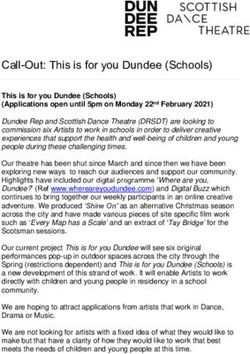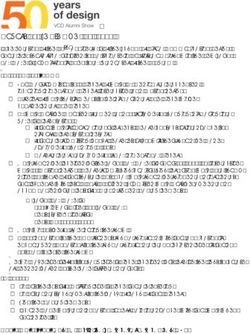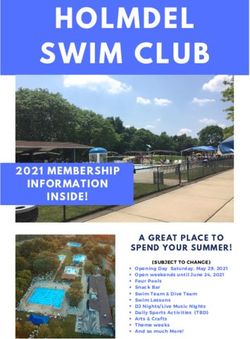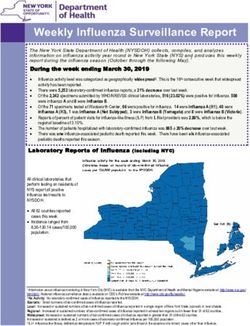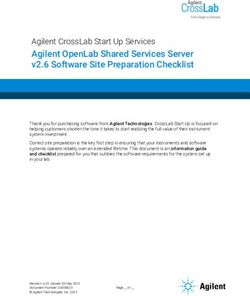Faculty of Arts & Humanities - STUDENT GUIDANCE FOR SUBMITTING ASSIGNMENTS ONLINE
←
→
Page content transcription
If your browser does not render page correctly, please read the page content below
STUDENT GUIDANCE FOR SUBMITTING
ASSIGNMENTS ONLINE
Faculty of Arts & Humanities
Faculty Policies Regarding the Online Submission of Work………………………………………………………………………..2
Accessing your Candidate Number (anonymous submission only)…………………………………………………………….2
Attaching a Coversheet……………………………………………………………………………………………………………………………..3
Students with Learning Difficulties………………………………………………………………………………………………………..3
Uploading an Assignment………………………………………………………………………………………………………………………….4
Correct File Types……………………………………………………………………………………………………………………………….…5
Tracked Changes……………………………………………………………………………………………………………………………….…..5
Submitting your assignment…………………………………………………………………………………………………………….……5
How to Resubmit Work Prior to the Deadline……………………………………………………………………………………….6
Late Submissions…………………………………………………………………………………………………………………………………..6
Checking that the Uploaded File is Correct………………………………………………………………………………………………..7
Proof of Submission…………………………………………………………………………………………………………………………………..7
What if I Experience Problems During Submission?.......................................................................................7
Late Submission Penalties………………………………………………………………………………………………………………………8
Personal Mitigating Circumstances…………………………………………………………………………………………………………….8
Interpreting your Turnitin Similarity Report……………………………………………………………………………………………….8
Accessing Feedback on your Work………………………………………………………………………………………………………..….10
1
Arts & Humanities Faculty Office July 2018Faculty Policies Regarding the Online Submission of Work
All Faculty assessment & feedback policies can be found in the Faculty handbook, including
information on deadlines and word count and plagiarism. You must read these policies in conjunction
with this document.
Accessing your Candidate Number (anonymous submission only)
For anonymous submission of assignment, your work will be identified by candidate number only. This is
because your assignment submitted is marked anonymously by staff.
To ensure your work is anonymous, please do not write your name on the work. Please ensure the
assignment file is saved as your candidate number and module code eg ‘Z000001 - 4AAT1001’.
Your candidate number is different from your other student numbers and can be found in Student
Records.
You will know you have found the correct number if it starts with a letter and is followed by five digits. You
are issued with a new candidate number for each year of study.
Academic Candidate Letter
Year
2015/2016 W
2016/2017 X
2017/2018 Y
2018/2019 Z
2
Arts & Humanities Faculty Office July 2018Attaching a Coversheet
For every submission you should include the Faculty cover sheet at the front of your assignment.
You can merge two files together in Microsoft word by following these instructions:
1. Select the INSERT tab at the top of the document and choose Object.
2. Press the Object drop down menu and click Text from File.
3. You can then select files to be merged into the current document. Pressing and holding Ctrl will
select more than one document.
Students with Learning Difficulties
Students with specific learning difficulties will receive access to an extra assignment cover sheet via
their Student Records account to alert the marker to consider learning difficulties when marking. The
coversheet is provided in PDF format. Please see the instructions on how to insert a PDF into a Microsoft
Word Document.
3
Arts & Humanities Faculty Office July 2018Uploading an Assignment
To access the assignment submission area in KEATS, click on the course module title and find the Core
Module Documentation and Assessment assignment in the course space. This will usually be the first
section of your course space.
The submission area will be appropriately titled and have the Turnitin icon next to it. Click the link
to open the My Submissions tab.
From the My submissions tab you can view additional instruction regarding your submission and the
Start, Due and Post Dates of the assignment.
The Start Date is the date students can begin submitting their work.
The Due Date is the date submissions end i.e. the deadline. (Depending on the type of assignment,
students are able to submit work after the due date.)
Feedback, grades/marks and peer reviews become available usually four weeks after the Due
Date.
4
Arts & Humanities Faculty Office July 2018Correct File Types
Before uploading it is important to make sure that the file type you are submitting can be accepted.
From January 2016, Turnitin does not fully support Word 97/2003 (.doc) files. Currently Turnitin
accepts the following file types for upload: Microsoft Word (.docx), Adobe PDF, plain text (TXT), HTML,
rich text (RTF).
The file size for a submission may not exceed 40MB. The file size for a submission may not exceed
40MB. Files must also include at least 20 words of text and not exceed 400 pages. If you are using
images in your work, it is possible that your file will be too large to submit. By compressing the
images before submission, you can reduce the overall size of the file. The Microsoft website has
instructions for compressing images in Word files.
Tracked Changes
Students must accept or reject all changes/edits and switch off Track Changes in their Word
document before submitting. This is because Turnitin will match everything in the deleted and
formatted text, thus falsely inflating your Similarity score. Even if the tracked changes are not
showing in the Word version of the document, Turnitin will still pick them up.
Submitting your assignment
Open the My Submissions Tab. Scroll to the bottom of the page and click the Submit Paper link. A pop up box will open.
Ensure that pop ups are not blocked by your browser.
1. Enter your candidate number
and module code if you are
submitting anonymously.
2. Click on the choose file
button to select the file you
would like to submit.
3. Check the box to confirm the
work is your own.
4. Click ‘Add Submission’.
5
Arts & Humanities Faculty Office July 2018There can be a short delay between clicking ‘add submission’ and the processing. KEATS and Turnitin
are especially busy around submission deadlines and we recommend leaving plenty of time to submit.
How to Resubmit Work Prior to the Deadline
Within the 'My Submissions' you are given the option to resubmit a file up until the deadline. When you
add a submission, it replaces the previous version submitted, showing only the most recently added.
You can only resubmit up to the deadline.
Although the system prompts you to change the 'Submission Title' it doesn't actually change this when
you resubmit an assignment - it will keep it as the original title that you used.
You will see a ‘resubmission’ next to the submission title box.
Late Submissions
KEATS automatically highlights late submissions in red to both students and staff. Please see the
Student Handbook for the College policy on late submissions.
6
Arts & Humanities Faculty Office July 2018Checking that the Uploaded File is Correct
It is your responsibility to check that you have submitted the correct version of your assignment. After
you’ve submitted, you do this by going to the 'My submissions' tab and clicking on your submission title
(in most cases this will be your candidate number and module code). You will then be able to preview
your submitted assignment.
If you notice that the file is incorrect or corrupted, you have the option to resubmit the file multiple times
prior to the deadline.
Proof of Submission
On submitting your work, Turnitin will automatically email you a receipt as proof of submission. This will
detail the exact time your assignment was processed as having been submitted.
You should receive this email instantly. If you don’t, you should check that your work has been
submitted properly as described above.
What if I Experience Problems During Submission?
Please refer to the Student Handbook (What happens in the event of a technical failure of College
Systems) for information.
7
Arts & Humanities Faculty Office July 2018Late Submission Penalties
Please refer to the Student Handbook (Faculty Policy on Late Submission) for information on late
submission penalties and the Academic Regulations for the College policy on late submission.
Personal Mitigating Circumstances
The Student Handbook includes Information on mitigating circumstances.
Interpreting your Turnitin Similarity Report
Turnitin can help you avoid plagiarism by providing a Similarity index when you make a submission. It
also assists tutors to identify work that has been plagiarised.
Your Similarity index gives you an overall percentage of text in your submission that matches other
sources, and Turnitin creates a detailed Similarity report showing where it has identified those
matches.
Please refer to the Student Handbook for information on plagiarism, plagiarism detection and the
Similarity report and referencing.
The Student Support Course gives further help and guidance. Please note you must be logged into
KEATS to access this course
8
Arts & Humanities Faculty Office July 2018Accessing Feedback on your Work
After the post date has passed, indicative grades and comments will become available for you to view.
Please note all grades are provisional until approved by the appropriate exam board.
To access your feedback, click the title of your submission to open the GradeMark window.
The markers comments appear as speech bubbles across your assignment. Hover the cursor over a
bubble title to expand the comment.
More in-depth feedback can be found in the General Comments window. To access General
Comments, click the speech bubble icon in the bottom right of the GradeMark window:
Any grade written in the General comments window is indicative and not a final grade until after the
exam board.
10
Arts & Humanities Faculty Office July 2018You can also read