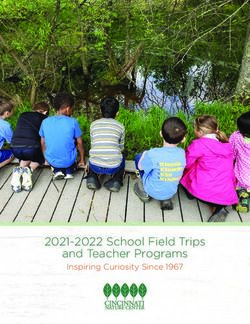FAQ Virtual Private Network - HUAWEI TECHNOLOGIES CO., LTD. Issue Date 01 2019-02-15
←
→
Page content transcription
If your browser does not render page correctly, please read the page content below
Copyright © Huawei Technologies Co., Ltd. 2019. All rights reserved.
No part of this document may be reproduced or transmitted in any form or by any means without prior written
consent of Huawei Technologies Co., Ltd.
Trademarks and Permissions
and other Huawei trademarks are trademarks of Huawei Technologies Co., Ltd.
All other trademarks and trade names mentioned in this document are the property of their respective
holders.
Notice
The purchased products, services and features are stipulated by the contract made between Huawei and the
customer. All or part of the products, services and features described in this document may not be within the
purchase scope or the usage scope. Unless otherwise specified in the contract, all statements, information,
and recommendations in this document are provided "AS IS" without warranties, guarantees or
representations of any kind, either express or implied.
The information in this document is subject to change without notice. Every effort has been made in the
preparation of this document to ensure accuracy of the contents, but all statements, information, and
recommendations in this document do not constitute a warranty of any kind, express or implied.
Huawei Technologies Co., Ltd.
Address: Huawei Industrial Base
Bantian, Longgang
Shenzhen 518129
People's Republic of China
Website: http://www.huawei.com
Email: support@huawei.com
Issue 01 (2019-02-15) Copyright © Huawei Technologies Co., Ltd. iVirtual Private Network
FAQ Contents
Contents
1 How Many IPsec VPNs Can I Have?......................................................................................... 1
2 Do IPsec VPNs Support Automatic Negotiation?...................................................................2
3 What Are the Reference Standards and Protocols for the IPsec VPN?............................... 3
4 What Do I Do If VPN Connection Setup Fails?...................................................................... 4
5 How Can I Handle the Failure in Accessing the ECSs from My Data Center or LAN
Even If the VPN Has Been Set Up?............................................................................................... 5
6 What Do I Do If I Cannot Access My Data Center or LAN from the ECSs After a VPN
Connection Has Been Set Up?........................................................................................................6
7 Does a VPN Allow for Communication Between Two VPCs?.............................................7
8 What Is the Limitation on the Number of Local and Remote Subnets of a VPN?........... 8
9 Why Is Not Connected Displayed as the Status for a Successfully Created VPN?..........9
10 How Long Is Required for Issued VPN Configurations to Take Effect?....................... 10
11 How Do I Configure a Remote Device for a VPN?.............................................................11
12 Which Remote VPN Devices Are Supported?..................................................................... 13
13 What Can I Do If the VPN Connection Fails or the Network Speed of the VPN
Connection Is Slow?.......................................................................................................................14
14 Are SSL VPNs Supported?...................................................................................................... 15
15 What Is the VPN Quota?.......................................................................................................... 16
Issue 01 (2019-02-15) Copyright © Huawei Technologies Co., Ltd. iiVirtual Private Network
FAQ 1 How Many IPsec VPNs Can I Have?
1 How Many IPsec VPNs Can I Have?
By default, a user can have a maximum of two IPsec VPNs. If your quota cannot fulfill your
service requirements, submit a service ticket to increase the quota.
Issue 01 (2019-02-15) Copyright © Huawei Technologies Co., Ltd. 1Virtual Private Network
FAQ 2 Do IPsec VPNs Support Automatic Negotiation?
2 Do IPsec VPNs Support Automatic
Negotiation?
Yes. IPsec VPNs support automatic negotiation.
Issue 01 (2019-02-15) Copyright © Huawei Technologies Co., Ltd. 2Virtual Private Network 3 What Are the Reference Standards and Protocols for the
FAQ IPsec VPN?
3 What Are the Reference Standards and
Protocols for the IPsec VPN?
The following standards and protocols are associated with the IPsec VPN:
l RFC 4301: Security Architecture for the Internet Protocol
l RFC 2403: The Use of HMAC-MD5-96 within ESP and AH
l RFC 2409: The Internet Key Exchange (IKE)
l RFC 2857: The Use of HMAC-RIPEMD-160-96 within ESP and AH
l RFC 3566: The AES-XCBC-MAC-96 Algorithm and its use with IPsec
l RFC 3625: More Modular Exponential (MODP) Diffie-Hellman groups for Internet Key
Exchange (IKE)
l RFC 3664: The AES-XCBC-PRF-128 Algorithm for the Internet Key Exchange
Protocol (IKE)
l RFC 3706: A Traffic-Based Method of Detecting Dead Internet Key Exchange (IKE)
Peers
l RFC 3748: Extensible Authentication Protocol (EAP)
l RFC 3947: Negotiation of NAT-Traversal in the IKE
l RFC 4109: Algorithms for Internet Key Exchange version 1 (IKEv1)
l RFC 3948: UDP Encapsulation of IPsec ESP Packets
l RFC 4305: Cryptographic Algorithm Implementation Requirements for Encapsulating
Security Payload (ESP) and Authentication Header (AH)
l RFC 4306: Internet Key Exchange (IKEv2) Protocol
l RFC 4307: Cryptographic Algorithms for Use in the Internet Key Exchange Version 2
(IKEv2)
l RFC 4322: Opportunistic Encryption using the Internet Key Exchange (IKE)
l RFC 4359: The Use of RSA/SHA-1 Signatures within Encapsulating Security Payload
(ESP) and Authentication Header (AH)
l RFC 4434: The AES-XCBC-PRF-128 Algorithm for the Internet Key Exchange
Protocol (IKE)
l RFC 4478: Repeated Authentication in Internet Key Exchange (IKEv2)
l RFC 5996: Internet Key Exchange Protocol Version 2 (IKEv2)
Issue 01 (2019-02-15) Copyright © Huawei Technologies Co., Ltd. 3Virtual Private Network
FAQ 4 What Do I Do If VPN Connection Setup Fails?
4 What Do I Do If VPN Connection Setup
Fails?
1. Log in to the management console and choose Virtual Private Network > VPN
Connections.
2. In the VPN connection list, locate the target VPN connection and click View Policy in
the Operation column to view IKE and IPsec policy details about the VPN connection.
3. Check the IKE and IPsec policies to see whether the negotiation modes and encryption
algorithms between the local and remote sides of the VPN are the same.
a. If the IKE policy has been set up during phase one and the IPsec policy has not
been enabled in phase two, the IPsec policies between the local and remote sides of
the VPN may be inconsistent.
b. If the Cisco physical device is used at the customer side, it is recommended that you
use MD5. Then, you need to set Authentication Mode to MD5 in the IPsec policy
for the VPN created on the cloud.
4. Check whether the ACL configurations are correct.
If the subnets of your data center are 192.168.3.0/24 and 192.168.4.0/24, and the VPC
subnets are 192.168.1.0/24 and 192.168.2.0/24, configure the ACL rules for each data
center subnet to permit the communication with the VPC subnets. The following
provides an example of ACL configurations:
rule 1 permit ip source 192.168.3.0 0.0.0.255 destination 192.168.1.0
0.0.0.255
rule 2 permit ip source 192.168.3.0 0.0.0.255 destination 192.168.2.0
0.0.0.255
rule 3 permit ip source 192.168.4.0 0.0.0.255 destination 192.168.1.0
0.0.0.255
rule 4 permit ip source 192.168.4.0 0.0.0.255 destination 192.168.2.0
0.0.0.255
5. After the configuration is complete, ping the local and the remote side from each other to
check whether the VPN connection is normal.
Issue 01 (2019-02-15) Copyright © Huawei Technologies Co., Ltd. 45 How Can I Handle the Failure in Accessing the ECSs
Virtual Private Network from My Data Center or LAN Even If the VPN Has Been
FAQ Set Up?
5 How Can I Handle the Failure in Accessing
the ECSs from My Data Center or LAN Even If
the VPN Has Been Set Up?
The security group denies the access from all sources by default. If you want to access your
ECSs, modify the security group configuration and allow the access from the remote subnets.
Issue 01 (2019-02-15) Copyright © Huawei Technologies Co., Ltd. 56 What Do I Do If I Cannot Access My Data Center or
Virtual Private Network LAN from the ECSs After a VPN Connection Has Been Set
FAQ Up?
6 What Do I Do If I Cannot Access My Data
Center or LAN from the ECSs After a VPN
Connection Has Been Set Up?
Check whether you have properly configured the firewall policies for the access from the
public IP address of the cloud VPN to the public IP address of your data center or LAN. No
policies are configured to limit the access by default.
Issue 01 (2019-02-15) Copyright © Huawei Technologies Co., Ltd. 6Virtual Private Network 7 Does a VPN Allow for Communication Between Two
FAQ VPCs?
7 Does a VPN Allow for Communication
Between Two VPCs?
If the two VPCs are in the same region, you can use a VPC peering connection to enable
communication between them.
If the two VPCs are in different regions, you can use a VPN to enable communication
between the VPCs. The CIDR blocks of the two VPCs are the local and remote subnets,
respectively.
Issue 01 (2019-02-15) Copyright © Huawei Technologies Co., Ltd. 7Virtual Private Network 8 What Is the Limitation on the Number of Local and
FAQ Remote Subnets of a VPN?
8 What Is the Limitation on the Number of
Local and Remote Subnets of a VPN?
The maximum number obtained by multiplying the number of local subnets and that of
remote subnets cannot exceed 225.
Issue 01 (2019-02-15) Copyright © Huawei Technologies Co., Ltd. 8Virtual Private Network 9 Why Is Not Connected Displayed as the Status for a
FAQ Successfully Created VPN?
9 Why Is Not Connected Displayed as the
Status for a Successfully Created VPN?
After a VPN is created, its status changes to Normal only after the VMs or physical servers
on the two sides of the VPN communicate with each other.
l IKE v1:
If no traffic goes through the VPN for a period of time, the VPN needs to be
renegotiated. The negotiation time depends on the value of Lifecycle (s) in the IPsec
policy. Generally, the value of Lifecycle (s) is 3600 (1 hour), indicating that the
negotiation will be initiated in the fifty-fourth minute. If the negotiation succeeds, the
connection remains to the next round of negotiation. If the negotiation fails, the status is
set to be disconnected within one hour. The connection can be restored after the two
sides of the VPN communicates with each other. The disconnection can be avoided by
using a network monitoring tool, such as IP SLA, to generate packets.
l IKE v2: If no traffic goes through the VPN for a period of time, the VPN remains in the
connected status.
Issue 01 (2019-02-15) Copyright © Huawei Technologies Co., Ltd. 9Virtual Private Network 10 How Long Is Required for Issued VPN Configurations
FAQ to Take Effect?
10 How Long Is Required for Issued VPN
Configurations to Take Effect?
The time required for VPN configurations to take effect increases linearly with the number
obtained by multiplying the number of local subnets and that of remote subnets.
Issue 01 (2019-02-15) Copyright © Huawei Technologies Co., Ltd. 10Virtual Private Network
FAQ 11 How Do I Configure a Remote Device for a VPN?
11 How Do I Configure a Remote Device
for a VPN?
Due to the symmetry of the tunnel, the VPN parameters configured on the cloud must be the
same as those configured in your own data center. If they are different, a VPN cannot be
established.
To set up a VPN, you also need to configure the IPsec VPN on the router or firewall in your
own data center. The configuration method may vary depending on your network device in
use. For details, see the configuration guide of your network device.
This section describes how to configure the IPsec VPN on a Huawei USG6600 series
V100R001C30SPC300 firewall for your reference.
For example, the subnets of the data center are 192.168.3.0/24 and 192.168.4.0/24, the
subnets of the VPC are 192.168.1.0/24 and 192.168.2.0/24, and the public IP address of the
IPsec tunnel egress in the VPC is XXX.XXX.XX.XX, which can be obtained from the local
gateway parameters of the IPsec VPN in the VPC.
Procedure
1. Log in to the CLI of the firewall.
2. Check firewall version information.
display version
17:20:502017/03/09
Huawei Versatile Security Platform Software
Software Version: USG6600 V100R001C30SPC300(VRP (R) Software, Version 5.30)
3. Create an access control list (ACL) and bind it to the target VPN instance.
acl number 3065 vpn-instance vpn64
rule 1 permit ip source 192.168.3.0 0.0.0.255 destination 192.168.1.0
0.0.0.255
rule 2 permit ip source 192.168.3.0 0.0.0.255 destination 192.168.2.0
0.0.0.255
rule 3 permit ip source 192.168.4.0 0.0.0.255 destination 192.168.1.0
0.0.0.255
rule 4 permit ip source 192.168.4.0 0.0.0.255 destination 192.168.2.0
0.0.0.255
q
4. Create an IKE proposal.
ike proposal 64
dh group5
authentication-algorithm sha1
integrity-algorithm hmac-sha2-256
Issue 01 (2019-02-15) Copyright © Huawei Technologies Co., Ltd. 11Virtual Private Network
FAQ 11 How Do I Configure a Remote Device for a VPN?
sa duration 3600
q
5. Create an IKE peer and reference the created IKE proposal. The peer IP address is
93.188.242.110.
ike peer vpnikepeer_64
pre-shared-key ******** (******** specifies the pre-shared key.)
ike-proposal 64
undo version 2
remote-address vpn-instance vpn64 93.188.242.110
sa binding vpn-instance vpn64
q
6. Create an IPsec protocol.
ipsec proposal ipsecpro64
encapsulation-mode tunnel
esp authentication-algorithm sha1
q
7. Create an IPsec policy and reference the IKE policy and IPsec proposal.
ipsec policy vpnipsec64 1 isakmp
security acl 3065
pfs dh-group5
ike-peer vpnikepeer_64
proposal ipsecpro64
local-address xx.xx.xx.xx
q
8. Apply the IPsec policy to the subinterface.
interface GigabitEthernet0/0/2.64
ipsec policy vpnipsec64
q
9. Test the connectivity.
After you perform the preceding operations, you can test the connectivity between your
ECSs in the cloud and the hosts in your data center. For details, see the following figure.
Issue 01 (2019-02-15) Copyright © Huawei Technologies Co., Ltd. 12Virtual Private Network
FAQ 12 Which Remote VPN Devices Are Supported?
12 Which Remote VPN Devices Are
Supported?
Most devices that meet IPsec VPN standard and reference protocol requirements can be used
as the remote VPN devices, for example, Cisco ASA firewalls, Huawei USG6xxxx series
firewalls, USG9xxxx series firewalls, Hillstone firewalls, and Cisco ISR routers. Table 12-1
lists the supported Huawei USG6xxxx and USG9xxxx firewalls.
Table 12-1 Huawei VPN devices
Supported Remote Description
VPN Device
Huawei USG6000 series USG6320/6310/6510-SJJ
USG6306/6308/6330/6350/6360/6370/6380/6390/6507/6530/65
50/6570:2048
USG6620/6630/6650/6660/6670/6680
Huawei USG9000 series USG9520/USG9560/USG9580
Other devices that meet the requirements in the reference protocols described in section 3
What Are the Reference Standards and Protocols for the IPsec VPN? can also be
deployed. However, some devices may fail to add because of inconsistent protocol
implementation methods of these devices. If the connection setup fails, rectify the fault by
following the instructions provided in section 4 What Do I Do If VPN Connection Setup
Fails? or contact customer service.
Issue 01 (2019-02-15) Copyright © Huawei Technologies Co., Ltd. 13Virtual Private Network 13 What Can I Do If the VPN Connection Fails or the
FAQ Network Speed of the VPN Connection Is Slow?
13 What Can I Do If the VPN Connection
Fails or the Network Speed of the VPN
Connection Is Slow?
You can perform the following steps to handle the issues:
1. Check the ECS specifications. Rate limiting is not performed for the VPN ingress on the
cloud, so the issue may be caused by the ECS specifications.
2. Rate limiting has been configured for the VPN egress on the cloud. Check whether your
bandwidth has reached or exceeded the maximum limit allowed.
3. Check your local network to see whether the network speed is slow.
4. Check whether packets sent between the two sides of the VPN have been lost.
Issue 01 (2019-02-15) Copyright © Huawei Technologies Co., Ltd. 14Virtual Private Network
FAQ 14 Are SSL VPNs Supported?
14 Are SSL VPNs Supported?
Currently, the VPN service does not support the SSL VPNs.
Issue 01 (2019-02-15) Copyright © Huawei Technologies Co., Ltd. 15Virtual Private Network
FAQ 15 What Is the VPN Quota?
15 What Is the VPN Quota?
What Is a Quota?
Quotas are enforced for service resources on the platform to prevent unforeseen spikes in
resource usage. Quotas can limit the number or amount of resources available to users. For
example, the VPN quota limits the number of VPNs that you can create. You can also request
more quotas if you need them.
This section describes how to view the VPN resource usage and the total quotas in a specified
region.
How Do I View My Quota?
1. Log in to the management console.
2. Click in the upper left corner and select the desired region and project.
3. In the upper right corner of the page, choose Resources > My Quota.
The Service Quota page is displayed.
Figure 15-1 My Quota
4. View the used and total quota of each type of resources on the displayed page.
If a quota cannot meet service requirements, click Increase Quota to adjust it.
Issue 01 (2019-02-15) Copyright © Huawei Technologies Co., Ltd. 16Virtual Private Network
FAQ 15 What Is the VPN Quota?
How Do I Apply for a Higher Quota?
1. Log in to the management console.
2. In the upper right corner of the page, choose Resources > My Quota.
The Service Quota page is displayed.
Figure 15-2 My Quota
3. Click Increase Quota.
4. On the Create Service Ticket page, configure parameters as required.
In Problem Description area, fill in the content and reason for adjustment.
5. After all necessary parameters are configured, select I have read and agree to the
Tenant Authorization Letter and Privacy Statement and click Submit.
Issue 01 (2019-02-15) Copyright © Huawei Technologies Co., Ltd. 17You can also read